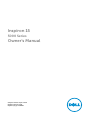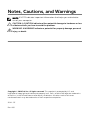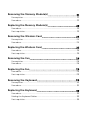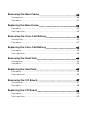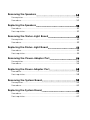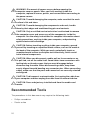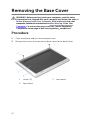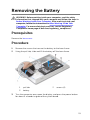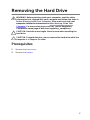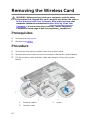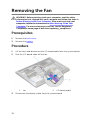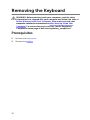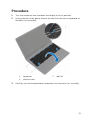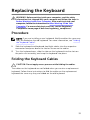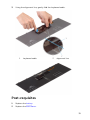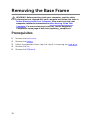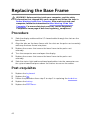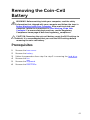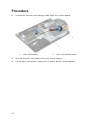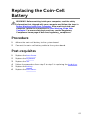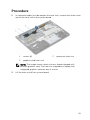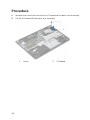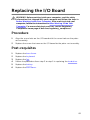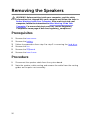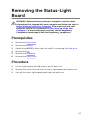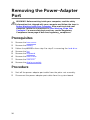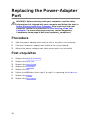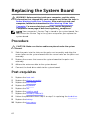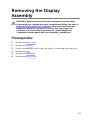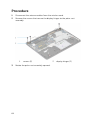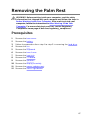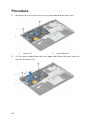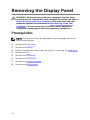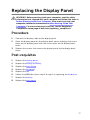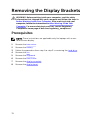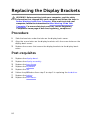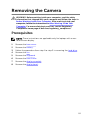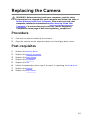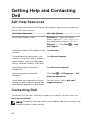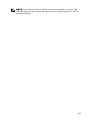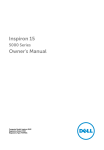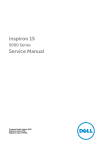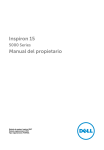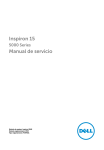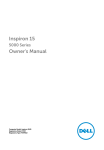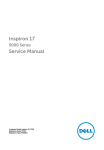Download DELL Inspiron 5547
Transcript
Inspiron 15 5000 Series Owner's Manual Computer Model: Inspiron 5547 Regulatory Model: P39F Regulatory Type: P39F001 Notes, Cautions, and Warnings NOTE: A NOTE indicates important information that helps you make better use of your computer. CAUTION: A CAUTION indicates either potential damage to hardware or loss of data and tells you how to avoid the problem. WARNING: A WARNING indicates a potential for property damage, personal injury, or death. Copyright © 2014 Dell Inc. All rights reserved. This product is protected by U.S. and international copyright and intellectual property laws. Dell™ and the Dell logo are trademarks of Dell Inc. in the United States and/or other jurisdictions. All other marks and names mentioned herein may be trademarks of their respective companies. 2014 - 03 Rev. A00 Contents Before Working Inside Your Computer.................................... 9 Before You Begin .............................................................................................. 9 Safety Instructions............................................................................................. 9 Recommended Tools...................................................................................... 10 After Working Inside Your Computer...................................... 11 Removing the Base Cover...........................................................12 Procedure......................................................................................................... 12 Replacing the Base Cover...........................................................14 Procedure.........................................................................................................14 Removing the Battery.................................................................. 15 Prerequisites..................................................................................................... 15 Procedure......................................................................................................... 15 Replacing the Battery.................................................................. 16 Procedure.........................................................................................................16 Post-requisites................................................................................................. 16 Removing the Hard Drive............................................................17 Prerequisites..................................................................................................... 17 Procedure.........................................................................................................18 Replacing the Hard Drive........................................................... 20 Procedure........................................................................................................ 20 Post-requisites.................................................................................................20 Removing the Memory Module(s)............................................ 21 Prerequisites..................................................................................................... 21 Procedure.........................................................................................................22 Replacing the Memory Module(s)............................................ 23 Procedure.........................................................................................................23 Post-requisites................................................................................................. 23 Removing the Wireless Card..................................................... 24 Prerequisites.....................................................................................................24 Procedure........................................................................................................ 24 Replacing the Wireless Card......................................................25 Procedure.........................................................................................................25 Post-requisites................................................................................................. 25 Removing the Fan........................................................................ 26 Prerequisites.....................................................................................................26 Procedure........................................................................................................ 26 Replacing the Fan.........................................................................29 Procedure........................................................................................................ 29 Post-requisites................................................................................................. 29 Removing the Keyboard............................................................. 30 Prerequisites.................................................................................................... 30 Procedure......................................................................................................... 31 Replacing the Keyboard..............................................................33 Procedure.........................................................................................................33 Folding the Keyboard Cables.......................................................................... 33 Post-requisites................................................................................................. 35 Removing the Base Frame..........................................................36 Prerequisites.....................................................................................................36 Procedure.........................................................................................................37 Replacing the Base Frame..........................................................40 Procedure........................................................................................................ 40 Post-requisites.................................................................................................40 Removing the Coin-Cell Battery...............................................41 Prerequisites..................................................................................................... 41 Procedure........................................................................................................ 42 Replacing the Coin-Cell Battery...............................................43 Procedure........................................................................................................ 43 Post-requisites................................................................................................. 43 Removing the Heat Sink............................................................. 44 Prerequisites.................................................................................................... 44 Procedure........................................................................................................ 45 Replacing the Heat Sink............................................................. 46 Procedure........................................................................................................ 46 Post-requisites.................................................................................................46 Removing the I/O Board.............................................................47 Prerequisites.....................................................................................................47 Procedure........................................................................................................ 48 Replacing the I/O Board.............................................................49 Procedure........................................................................................................ 49 Post-requisites.................................................................................................49 Removing the Speakers.............................................................. 50 Prerequisites.................................................................................................... 50 Procedure........................................................................................................ 50 Replacing the Speakers...............................................................52 Procedure.........................................................................................................52 Post-requisites................................................................................................. 52 Removing the Status-Light Board............................................53 Prerequisites.....................................................................................................53 Procedure.........................................................................................................53 Replacing the Status-Light Board............................................ 55 Procedure.........................................................................................................55 Post-requisites................................................................................................. 55 Removing the Power-Adapter Port......................................... 56 Prerequisites.....................................................................................................56 Procedure........................................................................................................ 56 Replacing the Power-Adapter Port......................................... 58 Procedure........................................................................................................ 58 Post-requisites................................................................................................. 58 Removing the System Board..................................................... 59 Prerequisites.....................................................................................................59 Procedure........................................................................................................ 60 Replacing the System Board......................................................62 Procedure........................................................................................................ 62 Post-requisites................................................................................................. 62 Removing the Display Assembly...............................................63 Prerequisites.....................................................................................................63 Procedure........................................................................................................ 64 Replacing the Display Assembly...............................................66 Procedure........................................................................................................ 66 Post-requisites.................................................................................................66 Removing the Palm Rest.............................................................67 Prerequisites.....................................................................................................67 Procedure........................................................................................................ 68 Replacing the Palm Rest.............................................................70 Procedure........................................................................................................ 70 Post-requisites................................................................................................. 70 Removing the Display Bezel.......................................................71 Prerequisites..................................................................................................... 71 Procedure.........................................................................................................72 Replacing the Display Bezel.......................................................73 Procedure.........................................................................................................73 Post-requisites................................................................................................. 73 Removing the Display Panel...................................................... 74 Prerequisites.....................................................................................................74 Procedure.........................................................................................................75 Replacing the Display Panel.......................................................77 Procedure.........................................................................................................77 Post-requisites................................................................................................. 77 Removing the Display Brackets................................................ 78 Prerequisites.....................................................................................................78 Procedure.........................................................................................................79 Replacing the Display Brackets................................................ 80 Procedure........................................................................................................ 80 Post-requisites.................................................................................................80 Removing the Camera.................................................................81 Prerequisites.....................................................................................................81 Procedure........................................................................................................ 82 Replacing the Camera.................................................................83 Procedure........................................................................................................ 83 Post-requisites................................................................................................. 83 Removing the Display Back-Cover and Antenna Assembly.........................................................................................84 Prerequisites.................................................................................................... 84 Procedure........................................................................................................ 84 Replacing the Display Back-Cover and Antenna Assembly.........................................................................................86 Procedure........................................................................................................ 86 Post-requisites.................................................................................................86 Flashing the BIOS......................................................................... 87 Getting Help and Contacting Dell........................................... 88 Self-Help Resources........................................................................................88 Contacting Dell................................................................................................88 Before Working Inside Your Computer CAUTION: To avoid damaging the components and cards, handle them by their edges and avoid touching pins and contacts. Before You Begin 1 Save and close all open files and exit all open applications. 2 Shut down your computer. – Windows 8: Move your mouse pointer to the upper-right or lowerright corner of the screen to open the charms sidebar, and then click or tap Settings → Power → Shut down. – Windows 7: Click or tap Start → Shut down . NOTE: If you are using a different operating system, see the documentation of your operating system for shut-down instructions. 3 Disconnect your computer and all attached devices from their electrical outlets. 4 Disconnect all cables such as telephone cables, network cables and so on, from your computer. 5 Disconnect all attached devices and peripherals, such as keyboard, mouse, monitor, and so on, from your computer. 6 Remove any media card and optical disc from your computer, if applicable. Safety Instructions Use the following safety guidelines to protect your computer from potential damage and ensure your personal safety. WARNING: Before working inside your computer, read the safety information that shipped with your computer. For more safety best practices, see the Regulatory Compliance home page at dell.com/ regulatory_compliance. 9 WARNING: Disconnect all power sources before opening the computer cover or panels. After you finish working inside the computer, replace all covers, panels, and screws before connecting to the power source. CAUTION: To avoid damaging the computer, make sure that the work surface is flat and clean. CAUTION: To avoid damaging the components and cards, handle them by their edges and avoid touching pins and contacts. CAUTION: Only a certified service technician is authorized to remove the computer cover and access any of the components inside the computer. See the safety instructions for complete information about safety precautions, working inside your computer, and protecting against electrostatic discharge. CAUTION: Before touching anything inside your computer, ground yourself by touching an unpainted metal surface, such as the metal at the back of the computer. While you work, periodically touch an unpainted metal surface to dissipate static electricity, which could harm internal components. CAUTION: When you disconnect a cable, pull on its connector or on its pull-tab, not on the cable itself. Some cables have connectors with locking tabs or thumb-screws that you must disengage before disconnecting the cable. When disconnecting cables, keep them evenly aligned to avoid bending any connector pins. When connecting cables, make sure that the ports and connectors are correctly oriented and aligned. CAUTION: To disconnect a network cable, first unplug the cable from your computer and then unplug the cable from the network device. CAUTION: Press and eject any installed card from the media-card reader. Recommended Tools The procedures in this document may require the following tools: • Philips screwdriver • Plastic scribe 10 After Working Inside Your Computer CAUTION: Leaving stray or loose screws inside your computer may severely damage your computer. 1 Replace all screws and make sure that no stray screws remain inside your computer. 2 Connect any external devices, peripherals, and cables you removed before working on your computer. 3 Replace any media cards, discs, and any other part(s) that you removed before working on your computer. 4 Connect your computer and all attached devices to their electrical outlets. 5 Turn on your computer. 11 Removing the Base Cover WARNING: Before working inside your computer, read the safety information that shipped with your computer and follow the steps in Before Working Inside Your Computer. After working inside your computer, follow the instructions in After Working Inside Your Computer. For more safety best practices, see the Regulatory Compliance home page at dell.com/regulatory_compliance. Procedure 1 Close the display and turn the computer over. 2 Remove the screws that secure the base cover to the base frame. 12 1 screws (2) 3 base frame 2 base cover 3 Using a plastic scribe, pry the base cover off the base frame. 1 plastic scribe 3 base cover 2 notch 13 Replacing the Base Cover WARNING: Before working inside your computer, read the safety information that shipped with your computer and follow the steps in Before Working Inside Your Computer. After working inside your computer, follow the instructions in After Working Inside Your Computer. For more safety best practices, see the Regulatory Compliance home page at dell.com/regulatory_compliance. Procedure 1 Slide the tabs on the base cover into the base frame and snap the base cover into place. 2 Replace the screws that secure the base cover to the base frame. 14 Removing the Battery WARNING: Before working inside your computer, read the safety information that shipped with your computer and follow the steps in Before Working Inside Your Computer. After working inside your computer, follow the instructions in After Working Inside Your Computer. For more safety best practices, see the Regulatory Compliance home page at dell.com/regulatory_compliance. Prerequisites Remove the base cover. Procedure 1 Remove the screws that secure the battery to the base frame. 2 Using the pull tab, slide and lift the battery off the base frame. 3 1 pull tab 3 battery 2 screws (4) Turn the computer over, open the display, and press the power button for about 5 seconds to ground the system board. 15 Replacing the Battery WARNING: Before working inside your computer, read the safety information that shipped with your computer and follow the steps in Before Working Inside Your Computer. After working inside your computer, follow the instructions in After Working Inside Your Computer. For more safety best practices, see the Regulatory Compliance home page at dell.com/regulatory_compliance. Procedure 1 Align the screw holes the battery with the screw holes on the base frame and press-down the battery to connect it to the battery connector. 2 Replace the screws that secure the battery to the base frame. Post-requisites Replace the base cover. 16 Removing the Hard Drive WARNING: Before working inside your computer, read the safety information that shipped with your computer and follow the steps in Before Working Inside Your Computer. After working inside your computer, follow the instructions in After Working Inside Your Computer. For more safety best practices, see the Regulatory Compliance home page at dell.com/regulatory_compliance. CAUTION: Hard drives are fragile. Exercise care when handling the hard drive. CAUTION: To avoid data loss, do not remove the hard drive while the computer is in Sleep or On state. Prerequisites 1 Remove the base cover. 2 Remove the battery. 17 Procedure 1 Remove the screws that secure the hard-drive assembly to the base frame. 2 Using the pull tab, slide the hard-drive assembly out of the base frame. 18 1 pull tab 3 hard-drive assembly 2 screws (4) 3 Disconnect the hard-drive cable from the hard drive. 1 hard-drive assembly 2 hard-drive cable 4 Remove the screws that secure the hard-drive bracket to the hard drive. 5 Lift the hard drive off the hard-drive bracket . 1 screws (4) 2 hard-drive bracket 19 Replacing the Hard Drive WARNING: Before working inside your computer, read the safety information that shipped with your computer and follow the steps in Before Working Inside Your Computer. After working inside your computer, follow the instructions in After Working Inside Your Computer. For more safety best practices, see the Regulatory Compliance home page at dell.com/regulatory_compliance. CAUTION: Hard drives are fragile. Exercise care when handling the hard drive. Procedure 1 Place the hard drive in the hard drive bracket and align the screw holes on the hard-drive bracket with the screw holes on the hard drive. 2 Replace the screws that secure the hard-drive bracket to the hard drive. 3 Connect the hard-drive cable to the hard drive. 4 Slide the hard drive in the base frame and align the screw holes on the hard-drive assembly with the screw holes on the base frame. 5 Replace the screws that secure the hard-drive assembly to the base frame. Post-requisites 1 Replace the battery. 2 Replace the base cover. 20 Removing the Memory Module(s) WARNING: Before working inside your computer, read the safety information that shipped with your computer and follow the steps in Before Working Inside Your Computer. After working inside your computer, follow the instructions in After Working Inside Your Computer. For more safety best practices, see the Regulatory Compliance home page at dell.com/regulatory_compliance. Prerequisites 1 Remove the base cover. 2 Remove the battery. 21 Procedure 1 2 22 Using your fingertips, pry apart the securing clips on each end of the memory-module slot until the memory module pops up. 1 memory-module slot 3 securing clips 2 memory module Slide and remove the memory module from the memory-module slot. Replacing the Memory Module(s) WARNING: Before working inside your computer, read the safety information that shipped with your computer and follow the steps in Before Working Inside Your Computer. After working inside your computer, follow the instructions in After Working Inside Your Computer. For more safety best practices, see the Regulatory Compliance home page at dell.com/regulatory_compliance. Procedure 1 Align the notch on the memory module with the tab on the memorymodule connector. 2 Slide the memory module firmly into the connector at an angle and press the memory module down until it clicks into place. NOTE: If you do not hear the click, remove the memory module and reinstall it. Post-requisites 1 Replace the battery. 2 Replace the base cover. 23 Removing the Wireless Card WARNING: Before working inside your computer, read the safety information that shipped with your computer and follow the steps in Before Working Inside Your Computer. After working inside your computer, follow the instructions in After Working Inside Your Computer. For more safety best practices, see the Regulatory Compliance home page at dell.com/regulatory_compliance. Prerequisites 1 Remove the base cover. 2 Remove the battery. Procedure 1 Disconnect the antenna cables from the wireless card. 2 Remove the screw that secures the wireless card to the system board. 3 Lift the wireless card, and then slide and remove it from the system board. 24 1 antenna cables 3 wireless card 2 screw Replacing the Wireless Card WARNING: Before working inside your computer, read the safety information that shipped with your computer and follow the steps in Before Working Inside Your Computer. After working inside your computer, follow the instructions in After Working Inside Your Computer. For more safety best practices, see the Regulatory Compliance home page at dell.com/regulatory_compliance. Procedure CAUTION: To avoid damage to the wireless card, do not place any cables under it. 1 Align the notch on the wireless card with the tab on the wireless-card slot and slide the card into the slot. 2 Replace the screw that secures the wireless card to the system board. 3 Connect the antenna cables to the wireless card. The following table provides the antenna-cable color scheme for the wireless card supported by your computer: Connectors on the wireless card Antenna-cable color Main (white triangle) White Auxiliary (black triangle) Black Post-requisites 1 Replace the battery. 2 Replace the base cover. 25 Removing the Fan WARNING: Before working inside your computer, read the safety information that shipped with your computer and follow the steps in Before Working Inside Your Computer. After working inside your computer, follow the instructions in After Working Inside Your Computer. For more safety best practices, see the Regulatory Compliance home page at dell.com/regulatory_compliance. Prerequisites 1 Remove the base cover. 2 Remove the battery. Procedure 1 Lift the latch and disconnect the I/O-board cable from the system board. 2 Peel the I/O-board cable off the fan. 1 3 26 fan 2 I/O-board cable Disconnect the display-cable from the system board. 4 Note the display-cable routing and remove the cable from the routing guides. 1 routing guide 2 display cable 5 Disconnect the fan cable from the system board. 6 Note the fan-cable routing and remove the cable from the routing guides. 27 7 8 28 Remove the screws that secure the fan to the base frame. 1 fan cable 3 screws (2) Lift the fan off the base frame. 2 fan Replacing the Fan WARNING: Before working inside your computer, read the safety information that shipped with your computer and follow the steps in Before Working Inside Your Computer. After working inside your computer, follow the instructions in After Working Inside Your Computer. For more safety best practices, see the Regulatory Compliance home page at dell.com/regulatory_compliance. Procedure 1 Align the screw holes on the fan with the screw holes on the base frame. 2 Replace the screws that secure the fan to the base frame. 3 Route the fan cable through the routing guides on the base frame. 4 Connect the fan cable to the system board. 5 Route the display cable through the routing guides on the base frame. 6 Connect the display cable to the system board. 7 Adhere the I/O-board cable to the fan. 8 Slide the I/O-board cable into the I/O-board cable connector and press down the latch to secure the cable. Post-requisites 1 Replace the battery. 2 Replace the base cover. 29 Removing the Keyboard WARNING: Before working inside your computer, read the safety information that shipped with your computer and follow the steps in Before Working Inside Your Computer. After working inside your computer, follow the instructions in After Working Inside Your Computer. For more safety best practices, see the Regulatory Compliance home page at dell.com/regulatory_compliance. Prerequisites 1 Remove the base cover. 2 Remove the battery. 30 Procedure 1 Turn the computer over and open the display as far as possible. 2 Using a plastic scribe, gently release the tabs that secure the keyboard to the palm-rest assembly. 3 1 keyboard 3 plastic scribe 2 tabs (6) Carefully turn the keyboard over and place it on the palm-rest assembly. 31 4 Lift the latches and disconnect the keyboard and keyboard-backlight cables from the system board. NOTE: The keyboard-backlight cable is present only if the laptop shipped with a backlit keyboard. 5 32 1 keyboard cable 3 keyboard-backlight cable 2 latch Lift the keyboard, along with the cables, off the palm-rest assembly. Replacing the Keyboard WARNING: Before working inside your computer, read the safety information that shipped with your computer and follow the steps in Before Working Inside Your Computer. After working inside your computer, follow the instructions in After Working Inside Your Computer. For more safety best practices, see the Regulatory Compliance home page at dell.com/regulatory_compliance. Procedure NOTE: If you are installing a new keyboard, fold the cables the same way they are folded on the old keyboard. For more information, see “Folding the Keyboard Cables”. 1 Slide the keyboard and keyboard-backlight cables into the respective connectors and press down the latches to secure the cables. 2 Turn the keyboard over, slide the tabs on the keyboard into the slots on the palm-rest assembly, and snap the keyboard into place. Folding the Keyboard Cables CAUTION: Do not apply excess pressure while folding the cables. The cables on the keyboard are not folded when you receive a replacement keyboard. Follow these instructions to fold the cables on the replacement keyboard the same way they are folded on the old keyboard. 33 NOTE: Keyboard-backlight cable is present only on a backlit-keyboard. 1 Place the keyboard on a flat and clean surface. 1 3 keyboard cable keyboard 2 keyboard-backlight cable CAUTION: Do not apply excess pressure while folding the cables. 2 Lift the keyboard cable and gently fold the keyboard-backlight cable at the fold line. 1 3 34 keyboard cable fold line 2 keyboard-backlight cable 3 Using the alignment line, gently fold the keyboard cable. 1 keyboard cable 2 alignment line Post-requisites 1 Replace the battery. 2 Replace the base cover. 35 Removing the Base Frame WARNING: Before working inside your computer, read the safety information that shipped with your computer and follow the steps in Before Working Inside Your Computer. After working inside your computer, follow the instructions in After Working Inside Your Computer. For more safety best practices, see the Regulatory Compliance home page at dell.com/regulatory_compliance. Prerequisites 1 Remove the base cover. 2 Remove the battery. 3 Follow the procedure from step 1 to step 3 in removing the hard drive. 4 Remove the fan. 5 Remove the keyboard. 36 Procedure 1 Turn over the computer and open the display. 2 Lift the latches and disconnect the status-light cable and touchpad cable from the system board. 1 status-light cable 3 touchpad cable 2 latch 37 3 Remove the screws that secure the base frame to the palm-rest assembly. 1 4 38 palm-rest assembly 2 Close the display and turn the computer over. screws (10) 5 Remove the screws that secure the base frame to the palm-rest assembly. 1 6 screws (9) 2 base frame Using your fingertips, starting from the rear, pry the base frame off the palm-rest assembly. NOTE: Make sure the display cable is completely removed from the routing guides on the base frame. 1 base frame 39 Replacing the Base Frame WARNING: Before working inside your computer, read the safety information that shipped with your computer and follow the steps in Before Working Inside Your Computer. After working inside your computer, follow the instructions in After Working Inside Your Computer. For more safety best practices, see the Regulatory Compliance home page at dell.com/regulatory_compliance. Procedure 1 Slide the display cable and the I/O-board cable through the slots on the base frame. 2 Align the tabs on the base frame with the slots on the palm-rest assembly and snap the base frame into place. 3 Replace the screws that secure the base frame to the palm-rest assembly. 4 Turn the computer over and open the display. 5 Replace the screws that secure the base frame to the palm-rest assembly. 6 Slide the status-light cable and touchpad cables into the connectors on the system board and press down the latches to secure the cables. Post-requisites 1 Replace the keyboard. 2 Replace the fan. 3 Follow the procedure from step 3 to step 5 in replacing the hard drive. 4 Replace the battery. 5 Replace the base cover. 40 Removing the Coin-Cell Battery WARNING: Before working inside your computer, read the safety information that shipped with your computer and follow the steps in Before Working Inside Your Computer. After working inside your computer, follow the instructions in After Working Inside Your Computer. For more safety best practices, see the Regulatory Compliance home page at dell.com/regulatory_compliance. CAUTION: Removing the coin-cell battery resets the BIOS settings to default. It is recommended that you note the BIOS settings before removing the coin-cell battery. Prerequisites 1 Remove the base cover. 2 Remove the battery. 3 Follow the procedure from step 1 to step 3 in removing the hard drive. 4 Remove the fan. 5 Remove the keyboard. 6 Remove the base frame. 41 Procedure 1 Disconnect the coin-cell battery cable from the system board. 1 coin-cell battery 2 coin-cell battery cable 2 Peel off the coin-cell battery from the system board. 3 Lift the coin-cell battery, along with its cable, off the system board. 42 Replacing the Coin-Cell Battery WARNING: Before working inside your computer, read the safety information that shipped with your computer and follow the steps in Before Working Inside Your Computer. After working inside your computer, follow the instructions in After Working Inside Your Computer. For more safety best practices, see the Regulatory Compliance home page at dell.com/regulatory_compliance. Procedure 1 Adhere the coin-cell battery to the system board. 2 Connect the coin-cell battery cable to the system board. Post-requisites 1 Replace the base frame. 2 Replace the keyboard. 3 Replace the fan. 4 Follow the procedure from step 3 to step 5 in replacing the hard drive. 5 Replace the battery. 6 Replace the base cover. 43 Removing the Heat Sink WARNING: Before working inside your computer, read the safety information that shipped with your computer and follow the steps in Before Working Inside Your Computer. After working inside your computer, follow the instructions in After Working Inside Your Computer. For more safety best practices, see the Regulatory Compliance home page at dell.com/regulatory_compliance. WARNING: The heat sink may become hot during normal operation. Allow sufficient time for the heat sink to cool before you touch it. CAUTION: To ensure maximum cooling for the processor, do not touch the heat transfer areas on the heat sink. The oils in your skin can reduce the heat transfer capability of the thermal grease. Prerequisites 1 Remove the base cover. 2 Remove the battery. 3 Follow the procedure from step 1 to step 3 in removing the hard drive. 4 Remove the fan. 5 Remove the keyboard. 6 Remove the base frame. 44 Procedure 1 In sequential order (as indicated on the heat sink), remove the screws that secure the heat sink to the system board. 1 screws (6) 3 graphics card heat-sink 2 processor heat-sink NOTE: The image shows a heat sink on a laptop shipped with discrete graphics card. The heat sink shipped on a laptop with integrated graphics card has only 4 screws. 2 Lift the heat sink off the system board. 45 Replacing the Heat Sink WARNING: Before working inside your computer, read the safety information that shipped with your computer and follow the steps in Before Working Inside Your Computer. After working inside your computer, follow the instructions in After Working Inside Your Computer. For more safety best practices, see the Regulatory Compliance home page at dell.com/regulatory_compliance. CAUTION: Incorrect alignment of the heat sink can cause damage to the system board and processor. NOTE: The original thermal grease can be reused if the original system board and fan are reinstalled together. If either the system board or the fan is replaced, use the thermal pad provided in the kit to make sure that thermal conductivity is achieved. Procedure NOTE: The original thermal grease can be reused, if the original system board and fan are reinstalled together. If either the system board or the fan is replaced, use the thermal pad provided in the kit to make sure that thermal conductivity is achieved. 1 Align the screw holes on the heat sink with the screw holes on the system board. 2 In sequential order (indicated on the heat sink), replace the screws that secure the heat sink to the system board. Post-requisites 1 Replace the base frame. 2 Replace the keyboard. 3 Replace the fan. 4 Follow the procedure from step 3 to step 5 in replacing the hard drive. 5 Replace the battery. 6 Replace the base cover. 46 Removing the I/O Board WARNING: Before working inside your computer, read the safety information that shipped with your computer and follow the steps in Before Working Inside Your Computer. After working inside your computer, follow the instructions in After Working Inside Your Computer. For more safety best practices, see the Regulatory Compliance home page at dell.com/regulatory_compliance. Prerequisites 1 Remove the base cover. 2 Remove the battery. 3 Follow the procedure from step 1 to step 3 in removing the hard drive. 4 Remove the fan. 5 Remove the keyboard. 6 Remove the base frame. 47 Procedure 1 Remove the screw that secures the I/O board to the palm-rest assembly. 2 Lift the I/O board off the palm-rest assembly. 1 48 screw 2 I/O board Replacing the I/O Board WARNING: Before working inside your computer, read the safety information that shipped with your computer and follow the steps in Before Working Inside Your Computer. After working inside your computer, follow the instructions in After Working Inside Your Computer. For more safety best practices, see the Regulatory Compliance home page at dell.com/regulatory_compliance. Procedure 1 Align the screw hole on the I/O board with the screw hole on the palmrest assembly. 2 Replace the screw that secures the I/O board to the palm-rest assembly. Post-requisites 1 Replace the base frame. 2 Replace the keyboard. 3 Replace the fan. 4 Follow the procedure from step 3 to step 5 in replacing the hard drive. 5 Replace the battery. 6 Replace the base cover. 49 Removing the Speakers WARNING: Before working inside your computer, read the safety information that shipped with your computer and follow the steps in Before Working Inside Your Computer. After working inside your computer, follow the instructions in After Working Inside Your Computer. For more safety best practices, see the Regulatory Compliance home page at dell.com/regulatory_compliance. Prerequisites 1 Remove the base cover. 2 Remove the battery. 3 Follow the procedure from step 1 to step 3 in removing the hard drive. 4 Remove the fan. 5 Remove the keyboard. 6 Remove the base frame. Procedure 1 Disconnect the speaker cable from the system board. 2 Note the speaker-cable routing and remove the cable from the routing guides on the palm-rest assembly. 50 3 Lift the speakers, along with the speaker cable, off the palm-rest assembly. 1 speaker cable 2 speakers (2) 51 Replacing the Speakers WARNING: Before working inside your computer, read the safety information that shipped with your computer and follow the steps in Before Working Inside Your Computer. After working inside your computer, follow the instructions in After Working Inside Your Computer. For more safety best practices, see the Regulatory Compliance home page at dell.com/regulatory_compliance. Procedure 1 Align the speakers to the alignment posts on the palm rest. 2 Route the speaker cable through the routing guides on the palm-rest assembly. 3 Connect the speaker cable to the system board. Post-requisites 1 Replace the base frame. 2 Replace the keyboard. 3 Replace the fan. 4 Follow the procedure from step 3 to step 5 in replacing the hard drive. 5 Replace the battery. 6 Replace the base cover. 52 Removing the Status-Light Board WARNING: Before working inside your computer, read the safety information that shipped with your computer and follow the steps in Before Working Inside Your Computer. After working inside your computer, follow the instructions in After Working Inside Your Computer. For more safety best practices, see the Regulatory Compliance home page at dell.com/regulatory_compliance. Prerequisites 1 Remove the base cover. 2 Remove the battery. 3 Follow the procedure from step 1 to step 3 in removing the hard drive. 4 Remove the fan. 5 Remove the keyboard. 6 Remove the base frame. Procedure 1 Lift the right speaker off and place it on the palm rest. 2 Remove the screw that secures the status-light board to the palm rest. 3 Peel off the status-light board cable from the palm rest. 53 4 Lift the status-light board, along with the cable, off the palm rest. 1 54 screw 2 status-light board Replacing the Status-Light Board WARNING: Before working inside your computer, read the safety information that shipped with your computer and follow the steps in Before Working Inside Your Computer. After working inside your computer, follow the instructions in After Working Inside Your Computer. For more safety best practices, see the Regulatory Compliance home page at dell.com/regulatory_compliance. Procedure 1 Align the screw hole on the status-light board with the screw hole on the palm rest. 2 Replace the screw that secures the status-light board to the palm rest. 3 Adhere the status-light board cable to the palm rest. 4 Align the right speaker with the alignment posts on the palm-rest assembly. Post-requisites 1 Replace the base frame. 2 Replace the keyboard. 3 Replace the fan. 4 Follow the procedure from step 3 to step 5 in replacing the hard drive. 5 Replace the battery. 6 Replace the base cover. 55 Removing the Power-Adapter Port WARNING: Before working inside your computer, read the safety information that shipped with your computer and follow the steps in Before Working Inside Your Computer. After working inside your computer, follow the instructions in After Working Inside Your Computer. For more safety best practices, see the Regulatory Compliance home page at dell.com/regulatory_compliance. Prerequisites 1 Remove the base cover. 2 Remove the battery. 3 Follow the procedure from step 1 to step 3 in removing the hard drive. 4 Remove the fan. 5 Remove the keyboard. 6 Remove the base frame. 7 Remove the heat sink. 8 Remove the display assembly. Procedure 1 Peel off the power-adapter port cable from the palm-rest assembly. 2 Disconnect the power-adapter port cable from the system board. 56 3 Pry the power-adapter port out of the slot on the palm rest. 1 power-adapter port cable 2 power-adapter port 57 Replacing the Power-Adapter Port WARNING: Before working inside your computer, read the safety information that shipped with your computer and follow the steps in Before Working Inside Your Computer. After working inside your computer, follow the instructions in After Working Inside Your Computer. For more safety best practices, see the Regulatory Compliance home page at dell.com/regulatory_compliance. Procedure 1 Slide the power-adapter port into the slot in the palm-rest assembly. 2 Connect the power-adapter port cable to the system board. 3 Adhere the power-adapter port cable to the palm-rest assembly. Post-requisites 1 Replace the display assembly. 2 Replace the heat sink. 3 Replace the base frame. 4 Replace the keyboard. 5 Replace the fan. 6 Follow the procedure from step 3 to step 5 in replacing the hard drive. 7 Replace the battery. 8 Replace the base cover. 58 Removing the System Board WARNING: Before working inside your computer, read the safety information that shipped with your computer and follow the steps in Before Working Inside Your Computer. After working inside your computer, follow the instructions in After Working Inside Your Computer. For more safety best practices, see the Regulatory Compliance home page at dell.com/regulatory_compliance. NOTE: Your computer’s Service Tag is stored in the system board. You must enter the Service Tag in the system setup after you replace the system board. NOTE: Replacing the system board removes any changes you have made to the BIOS using System Setup. You must make the desired changes again after you replace the system board. NOTE: Before disconnecting the cables from the system board, note the location of the connectors so that you can reconnect them correctly after you replace the system board. Prerequisites 1 Remove the base cover. 2 Remove the battery. 3 Follow the procedure from step 1 to step 3 in removing the hard drive. 4 Remove the memory module(s). 5 Remove the wireless card. 6 Remove the fan. 7 Remove the keyboard. 8 Remove the base frame. 9 Remove the display assembly. 10 Remove the heat sink. 59 Procedure 1 Disconnect the hard-drive cable from the system board. 2 Peel off the antenna cable from the system board. 1 power-adapter port cable 2 antenna cable 3 speaker cable 4 hard-drive cable 3 Remove the screws that secure the system board to the palm-rest assembly. 4 Starting from the inner edge, gently lift the system board and release the ports from the slots on the palm-rest assembly. 60 5 Lift the system board off the palm-rest assembly. 1 screws (2) 2 system board 61 Replacing the System Board WARNING: Before working inside your computer, read the safety information that shipped with your computer and follow the steps in Before Working Inside Your Computer. After working inside your computer, follow the instructions in After Working Inside Your Computer. For more safety best practices, see the Regulatory Compliance home page at dell.com/regulatory_compliance. NOTE: Your computer’s Service Tag is stored in the system board. You must enter the Service Tag in the system setup after you replace the system board. Procedure CAUTION: Make sure that no cables are placed under the system board. 1 Slide the ports into the slots on the palm-rest assembly and align the screw holes on the system board with the screw holes on the palm-rest assembly. 2 Replace the screws that secure the system board to the palm-rest assembly. 3 Adhere the antenna cable to the system board. 4 Connect the hard-drive cable to the system board. Post-requisites 1 Replace the heat sink. 2 Replace the display assembly. 3 Replace the base frame. 4 Replace the keyboard. 5 Replace the fan. 6 Replace the wireless card. 7 Replace the memory module(s). 8 Follow the procedure from step 3 to step 5 in replacing the hard drive. 9 Replace the battery. 10 Replace the base cover. 62 Removing the Display Assembly WARNING: Before working inside your computer, read the safety information that shipped with your computer and follow the steps in Before Working Inside Your Computer. After working inside your computer, follow the instructions in After Working Inside Your Computer. For more safety best practices, see the Regulatory Compliance home page at dell.com/regulatory_compliance. Prerequisites 1 Remove the base cover. 2 Remove the battery. 3 Follow the procedure from step 1 to step 3 in removing the hard drive. 4 Remove the fan. 5 Remove the keyboard. 6 Remove the base frame. 63 Procedure 1 Disconnect the antenna cables from the wireless card. 2 Remove the screws that secure the display hinges to the palm-rest assembly. 1 3 64 screws (3) Rotate the palm-rest assembly upward. 2 display hinges (2) 4 Slide out and remove the palm-rest assembly off the display hinges. 1 palm-rest assembly 1 display assembly 2 display assembly 65 Replacing the Display Assembly WARNING: Before working inside your computer, read the safety information that shipped with your computer and follow the steps in Before Working Inside Your Computer. After working inside your computer, follow the instructions in After Working Inside Your Computer. For more safety best practices, see the Regulatory Compliance home page at dell.com/regulatory_compliance. Procedure 1 Slide the hinge covers on the palm-rest assembly under the display hinges and then place the palm-rest assembly on the display assembly. 2 Align the screw holes on the palm-rest assembly with the screw holes on the display hinges. 3 Press down the display hinges and replace the screws that secure the display hinges to the palm-rest assembly. Post-requisites 1 Replace the base frame. 2 Replace the keyboard. 3 Replace the fan. 4 Follow the procedure from step 3 to step 5 in replacing the hard drive. 5 Replace the battery. 6 Replace the base cover. 66 Removing the Palm Rest WARNING: Before working inside your computer, read the safety information that shipped with your computer and follow the steps in Before Working Inside Your Computer. After working inside your computer, follow the instructions in After Working Inside Your Computer. For more safety best practices, see the Regulatory Compliance home page at dell.com/regulatory_compliance. Prerequisites 1 Remove the base cover. 2 Remove the battery. 3 Follow the procedure form step 1 to step 3 in removing the hard drive. 4 Remove the fan. 5 Remove the keyboard. 6 Remove the base frame. 7 Remove the heat sink. 8 Remove the I/O board. 9 Remove the speakers. 10 Remove the display assembly. 11 Remove the power-adapter port. 12 Remove the status-light board. 67 Procedure 1 Remove the screws that secure the system board to the palm rest. 1 2 68 screws (2) 2 system board Lift the system board from the inner edge and release the ports from the slots on the palm rest . 3 Lift the system board off the palm rest. 1 palm rest 69 Replacing the Palm Rest WARNING: Before working inside your computer, read the safety information that shipped with your computer and follow the steps in Before Working Inside Your Computer. After working inside your computer, follow the instructions in After Working Inside Your Computer. For more safety best practices, see the Regulatory Compliance home page at dell.com/regulatory_compliance. Procedure 1 Slide the headset port into the slot on the palm rest and align the screw holes on the system board with the screw holes on the palm-rest assembly. 2 Replace the screws that secure the system board to the palm-rest assembly. Post-requisites 1 Replace the status-light board. 2 Replace the power-adapter port. 3 Replace the display assembly. 4 Replace the speakers. 5 Replace the I/O board. 6 Replace the heat sink. 7 Replace the base frame. 8 Replace the keyboard. 9 Replace the fan. 10 Follow the procedure from step 3 to step 5 in replacing the hard drive. 11 Replace the battery. 12 Replace the base cover. 70 Removing the Display Bezel WARNING: Before working inside your computer, read the safety information that shipped with your computer and follow the steps in Before Working Inside Your Computer. After working inside your computer, follow the instructions in After Working Inside Your Computer. For more safety best practices, see the Regulatory Compliance home page at dell.com/regulatory_compliance. Prerequisites NOTE: These instructions are applicable only for laptops with a nontouchscreen display. 1 Remove the base cover. 2 Remove the battery. 3 Follow the procedure from step 1 to step 3 in removing the hard drive. 4 Remove the fan. 5 Remove the keyboard. 6 Remove the base frame. 7 Remove the display assembly. 71 Procedure 1 Using your fingertips, gently pry up the inner edges of the display bezel. 1 2 72 display bezel Lift the display bezel off the display assembly. Replacing the Display Bezel WARNING: Before working inside your computer, read the safety information that shipped with your computer and follow the steps in Before Working Inside Your Computer. After working inside your computer, follow the instructions in After Working Inside Your Computer. For more safety best practices, see the Regulatory Compliance home page at dell.com/regulatory_compliance. Procedure Align the display bezel with the display back-cover and gently snap the display bezel into place. Post-requisites 1 Replace the display assembly. 2 Replace the keyboard. 3 Replace the base frame. 4 Replace the fan. 5 Follow the procedure from step 3 to step 5 in replacing the hard drive. 6 Replace the battery. 7 Replace the base cover. 73 Removing the Display Panel WARNING: Before working inside your computer, read the safety information that shipped with your computer and follow the steps in Before Working Inside Your Computer. After working inside your computer, follow the instructions in After Working Inside Your Computer. For more safety best practices, see the Regulatory Compliance home page at dell.com/regulatory_compliance. Prerequisites NOTE: These instructions are applicable only for laptops with a nontouchscreen display. 1 Remove the base cover. 2 Remove the battery. 3 Follow the procedure from step 1 to step 3 in removing the hard drive. 4 Remove the fan. 5 Remove the keyboard. 6 Remove the base frame. 7 Remove the display assembly. 8 Remove the display bezel. 74 Procedure 1 Remove the screws that secure the display panel to the display backcover. 2 Lift the display panel slightly off the display back-cover, rotate it, and place it face down on a clean surface. 1 screws (4) 2 display panel 75 3 Disconnect the display cable from the display panel. 1 76 display cable Replacing the Display Panel WARNING: Before working inside your computer, read the safety information that shipped with your computer and follow the steps in Before Working Inside Your Computer. After working inside your computer, follow the instructions in After Working Inside Your Computer. For more safety best practices, see the Regulatory Compliance home page at dell.com/regulatory_compliance. Procedure 1 Connect the display cable to the display panel. 2 Place the display panel on the display back-cover and align the screw holes on the display panel with the screw holes on the display backcover. 3 Replace the screws that secure the display panel to the display backcover. Post-requisites 1 Replace the display bezel. 2 Replace the display assembly. 3 Replace the base frame. 4 Replace the keyboard. 5 Replace the fan. 6 Follow the procedure from step 3 to step 5 in replacing the hard drive. 7 Replace the battery. 8 Replace the base cover. 77 Removing the Display Brackets WARNING: Before working inside your computer, read the safety information that shipped with your computer and follow the steps in Before Working Inside Your Computer. After working inside your computer, follow the instructions in After Working Inside Your Computer. For more safety best practices, see the Regulatory Compliance home page at dell.com/regulatory_compliance. Prerequisites NOTE: These instructions are applicable only for laptops with a nontouchscreen display. 1 Remove the base cover. 2 Remove the battery. 3 Follow the procedure from step 1 to step 3 in removing the hard drive. 4 Remove the fan. 5 Remove the keyboard. 6 Remove the base frame. 7 Remove the display assembly. 8 Remove the display bezel. 78 Procedure 1 Remove the screws that secure the display brackets to the display backcover. 1 display brackets (2) 2 screws (10) 2 Rotate the brackets from the inner edge to release them from the display back-cover. 3 Lift the display brackets off the display back-cover. 79 Replacing the Display Brackets WARNING: Before working inside your computer, read the safety information that shipped with your computer and follow the steps in Before Working Inside Your Computer. After working inside your computer, follow the instructions in After Working Inside Your Computer. For more safety best practices, see the Regulatory Compliance home page at dell.com/regulatory_compliance. Procedure 1 Slide the brackets under the tabs on the display back-cover. 2 Align the screw holes on the display brackets with the screw holes on the display back-cover. 3 Replace the screws that secure the display brackets to the display backcover. Post-requisites 1 Replace the display bezel. 2 Replace the display assembly. 3 Replace the base frame. 4 Replace the keyboard. 5 Replace the fan. 6 Follow the procedure from step 3 to step 5 in replacing the hard drive. 7 Replace the battery. 8 Replace the base cover. 80 Removing the Camera WARNING: Before working inside your computer, read the safety information that shipped with your computer and follow the steps in Before Working Inside Your Computer. After working inside your computer, follow the instructions in After Working Inside Your Computer. For more safety best practices, see the Regulatory Compliance home page at dell.com/regulatory_compliance. Prerequisites NOTE: These instructions are applicable only for laptops with a nontouchscreen display. 1 Remove the base cover. 2 Remove the battery. 3 Follow the procedure from step 1 to step 3 in removing the hard drive. 4 Remove the fan. 5 Remove the keyboard. 6 Remove the base frame. 7 Remove the display assembly. 8 Remove the display bezel. 81 Procedure 1 Using a plastic scribe, gently pry the camera off the display back-cover. 2 Disconnect the camera cable from the camera. 82 1 plastic scribe 3 camera cable 2 camera Replacing the Camera WARNING: Before working inside your computer, read the safety information that shipped with your computer and follow the steps in Before Working Inside Your Computer. After working inside your computer, follow the instructions in After Working Inside Your Computer. For more safety best practices, see the Regulatory Compliance home page at dell.com/regulatory_compliance. Procedure 1 Connect the camera cable to the camera. 2 Align the camera to the alignment posts on the display back-cover. Post-requisites 1 Replace the display bezel. 2 Replace the display assembly. 3 Replace the base frame. 4 Replace the keyboard. 5 Replace the fan. 6 Follow the procedure from step 3 to step 5 in replacing the hard drive. 7 Replace the battery. 8 Replace the base cover. 83 Removing the Display BackCover and Antenna Assembly WARNING: Before working inside your computer, read the safety information that shipped with your computer and follow the steps in Before Working Inside Your Computer. After working inside your computer, follow the instructions in After Working Inside Your Computer. For more safety best practices, see the Regulatory Compliance home page at dell.com/regulatory_compliance. Prerequisites NOTE: These instruction are applicable only to laptops with a nontouchscreen display. 1 Remove the base cover. 2 Remove the battery. 3 Follow the procedure from step 1 to step 3 in removing the hard drive. 4 Remove the fan. 5 Remove the keyboard. 6 Remove the base frame. 7 Remove the display assembly. 8 Remove the display bezel. 9 Remove the display brackets. 10 Remove the camera. Procedure Remove the display cable and camera cable from the routing guides on the display back-cover. 84 1 camera cable 2 display cable 85 Replacing the Display BackCover and Antenna Assembly WARNING: Before working inside your computer, read the safety information that shipped with your computer and follow the steps in Before Working Inside Your Computer. After working inside your computer, follow the instructions in After Working Inside Your Computer. For more safety best practices, see the Regulatory Compliance home page at dell.com/regulatory_compliance. Procedure Route the display cable and camera cable through the routing guides on the display back-cover. Post-requisites 1 Replace the camera. 2 Replace the display brackets. 3 Replace the display bezel. 4 Replace the display assembly. 5 Replace the base frame. 6 Replace the keyboard. 7 Replace the fan. 8 Follow the procedure from step 3 to step 5 in replacing the hard drive. 9 Replace the battery. 10 Replace the base cover. 86 Flashing the BIOS You may need to flash (update) the BIOS when an update is available or when you replace the system board. To flash the BIOS: 1 Turn on the computer. 2 Go to dell.com/support. 3 If you have your computer's Service Tag, type your computer's Service Tag and click Submit. If you do not have your computer's Service Tag, click Detect My Product to allow automatic detection of the Service Tag. NOTE: If the Service Tag cannot be detected automatically, select your product under the product categories. 4 Click Get Drivers and Downloads. 5 Click View All Drivers. 6 In the Operating System drop-down, select the operating system installed on your computer. 7 Click BIOS. 8 Click Download File to download the latest version of the BIOS for your computer. 9 On the next page, select Single-file download and click Continue. 10 Save the file and once the download is complete, navigate to the folder where you saved the BIOS update file. 11 Double-click the BIOS update file icon and follow the instructions on the screen. 87 Getting Help and Contacting Dell Self-Help Resources You can get information and help on Dell products and services using these online self-help resources: Self-Help Information Self-Help Options Accessing Windows Help Windows 8 — Open the Search charm, type Help and Support in the search box and press <Enter>. Windows 7 — Click Start and Support. Information about Dell products and services See dell.com Troubleshooting information, user manuals, setup instructions, product specifications, technical help blogs, drivers, software updates, and so on See dell.com/support Information about Microsoft Windows 8 See dell.com/windows8 Information about Microsoft Windows 7 Learn about your operating system, setting up and using your computer, data backup, diagnostics, and so on. → Help Click Start → All Programs → Dell Help Documentation See Me and My Dell at dell.com/ support/manuals. Contacting Dell To contact Dell for sales, technical support, or customer service issues, see dell.com/contactdell. NOTE: Availability varies by country and product, and some services may not be available in your country. 88 NOTE: If you do not have an active internet connection, you can find contact information on your purchase invoice, packing slip, bill, or Dell product catalog. 89