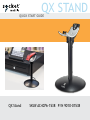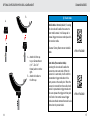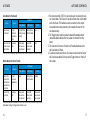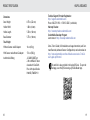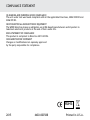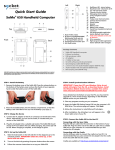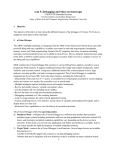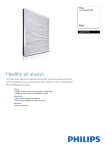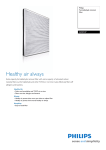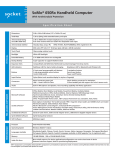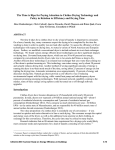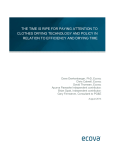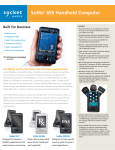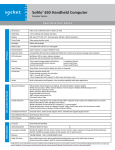Download Socket Mobile CHS Series 7 QX Stand
Transcript
QX Stand Quick Start Guide Attachable QX Stand SKU# AC4076-1538 P/N 9010-01538 PRODUCT INFORMATION PACKAGE CONTENTS LED* Charging Pins Magnet Hook or QX Stand AC Adapter USB Charging Cable *Use the plug that is regionally appropriate Thank you for choosing Socket Mobile! Let’s get started! © 2015 Socket Mobile, Inc. All rights reserved. Socket, the Socket logo, and SocketScan are registered trademarks or trademarks of Socket Mobile, Inc. The Bluetooth word mark and logo are registered trademarks of the Bluetooth SIG, Inc. USA, and any use by Socket Mobile, Inc. is under license. All other trademarks and trade names contained herein may be those of their respective owners. *Illuminates Red when connected to AC Power. 3 ASSEMBLY OVERVIEW CONNECTING THE SCANNER HOLDER TO THE POST B. (Front view) A. B. (Bottom view) A. C. D. E. A. B. C. D. 4 Holder Base Post Micro USB (2m) G. F. E. Cushion Crown F. Pem Cap / Camera Mount* G. Wood Screws (2)** *Optional for Camera Mount (See page 14) **Optional for table mount (see page 12) C. B. A. Flip the holder upside down and insert the cushion crown into the bottom of the holder. B. Insert the post into the bottom of the holder. C. Turn the washer to the right until it is locked in place. 5 INSERTING THE USB CABLE THROUGH THE BASE UNIT CONNECTING THE USB CABLE TO THE HOLDER Base (Bottom View) A. Back B. Base (Top View) Front Insert Micro USB from under the base. 6 A. Remove Micro USB cover. B. Insert Micro USB connector into port and fit usb cable into the cord keeper. C. Leave enough slack to allow freedom of movement. Place cover. C. 7 CONNECTING THE SCANNER HOLDER TO THE POST HOW TO UNLOCK 1. To unlock, find the small latch on the bottom of the base. 2. Pull the latch back and turn the post clockwise aligning the marker with the unlock icon. Base (Bottom View) Small latch Insert the post into the top of the base lining up the marker on the post to the unlock icon. Push down and turn the post towards the lock icon until you hear a click. 8 9 QX STAND OPERATIONS QX STAND OPERATIONS When charging the scanner, make sure the charging pins on the stand and the scanner make contact with each other and the red LED on the stand is illuminated. “Beep Beep”* 4-6 inches (10 - 15 cm) *CHS 7Qi & 7Xi only 10 11 OPTIONAL QX STAND TABLE MOUNT OPTIONAL QX STAND TABLE MOUNT (CONTINUED) Magnet Two keyholes are provided on the QX Stand Base for an optional installation on a wooden surface using the included screws (quantity 2) and Drill Template. Command Barcode “Auto Mode” 1. Place the QX Stand on the Drill Template and situate these onto the desired location of your surface. Rotate the Stand so that it aligns with the solid Notch (not the dotted Notch) on the Template. 2. Rotate the Stand/Template combination so the Socket Mobile logo faces in the direction you want the scanner to face. 3. Tape the Template to the surface and remove the Stand. 4. Drill two 3/32” holes through the drill marks on the Template. 5. Tighten the two screws with about 1/4” of the screw head exposed. 6. Place the Stand on the template aligned with the dotted Notch. 7. You can now remove (tear away) the Template. 8. Twist the Stand clockwise so the screws lock into the keyholes. Magnet Magnet Notch Keyholes 12 13 OPTIONAL CONFIGURATION WHEN USING A Camera Mount B. COMMAND BARCODES QX Stand Modes A. Mobile Mode - Normal (default)* Scanning this bar code will enable the scanner to enter mobile mode. It will always be in manual trigger mode even when placed in the stand or cradle. *Scanner Factory Reset returns to Mobile Mode. A. Attach the Pem cap to your Camera Mount (1/4” - 20 x 3/4” thread) and turn to the right. B. Attach the holder to the Pem cap 14 Auto Mode (Presentation Mode) Scanning this bar code will enable the scanner to enter auto mode. When the scanner is in auto mode, it will switch to presentation trigger mode when it detects power on the cradle pins. When the scanner is removed from the cradle it will remain in presentation trigger mode until the users presses the trigger. At that point it will switch to normal manual trigger mode. Auto Mode command barcode is also printed on the product label. #FNB 41FBA50000# #FNB 41FBA50003# 15 AUTO MODE AUTO MODE (CONTINUED) Auto Mode (In the Stand) Action Behavior Notification Beep Pattern LED Activity Vibrate Place Scanner in the Stand Scanner switches to Presentation Mode High-high tone confirms proper seating* Battery Status LED is Disabled None Place a barcode in the Scanners Field of View Decode Bar Code 1 Beep when Data successfully scanned Green LED blinks (while scanning) None *Note: 7Qi/7Xi will beep High-high tone even if the Scanner is Power Off (to indicate charging) Mobile Mode (Not in the Stand) Action Behavior 1.Pair and connect the 7Qi/7Xi to your device prior to placing the scanner in Auto Mode. The Scanner is not discoverable when in Auto Mode and in the Stand. This facilitates a fast connection to the current connected device when powered on (for example the start of the new business day). 2.The Trigger button must be pressed to disable Presentation Mode (and enable Mobile Mode) after the scanner is removed from the Stand. 3.The Scanner will not turn off when its in Presentation Mode and in the Stand under AC Power. 4.To avoid excessive power drain, the scanner should not be left out of the Stand in Auto Mode. Either press the Trigger button or Power off the scanner. Notification Beep Pattern LED Activity Vibrate Remove the Scanner from the Stand and press the Trigger button Scanner switches to Mobile Mode None Battery Status LED is Enabled Enabled Press the Trigger button Decode Bar Code 1 Beep when Data successfully scanned Green LED blinks (while scanning) Vibrate when Data successfully scanned Presentation Mode: Bar Codes placed in the Scanner’s field of view are automatically scanned. Mobile Mode: Pressing the Trigger button initiates a scan. 16 17 PRODUCT SPECIFICATIONS HELPFUL RESOURCES Dimensions Stand Height 8.75 in (222 mm) Holder Width 1.80 in (46 mm) Holder Length 5.50 in (140 mm) Base Diameter 5.75 in (146mm) Total Weight Without Scanner and AC Adapter 16 oz (454 g) With Scanner and without AC Adapter 17.6 oz (500 g) Antimicrobial Rating JLS z2801:2000 Test: 2.49 on MRSA 6.07 when cleaned with SaniCloth Plus cloth wipes Biosafe HM4100, EPA#83019-1 18 Technical Support & Product Registration: http://support.socketmobile.com Phone: 800-279-1390 +1-510-933-3020 (worldwide) Warranty Checker: http://warrantychecker.socketmobile.com/ Socket Mobile Developer Program: Learn more at: http://developer.socketmobile.com Series 7 User’s Guide (full installation and usage instructions) and Command Barcodes (Advanced Scanner Configurations) can be download at: http://www.socketmobile.com/docs/default-source/series-7/chs-2duser’s-guide.pdf?sfvrsn=0 This web link is also provided in the below QR Code. To open the web page, scan this QR Code using a QR Code Reader App. 19 Compliance Statement CE MARKING AND EUROPEAN UNION COMPLIANCE The unit under test was found compliant with all the applicable Directives, 2004/108/EC and 2006/95/EC. WASTE ELECTRICAL AND ELECTRONIC EQUIPMENT The WEEE directive places an obligation on all EU-based manufacturers and importers to take-back electronic products at the end of their useful life. ROHS STATEMENT OF COMPLIANCE This product is compliant to Directive 2011/65/EU. NON-MODIFICATION STATEMENT Changes or modifications not expressly approved by the party responsible for compliance. RoHS 2015 6430-00358B Printed in U.S.A.