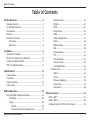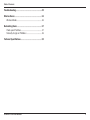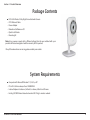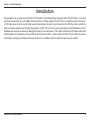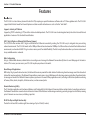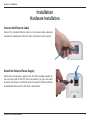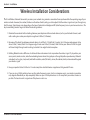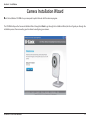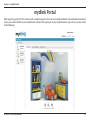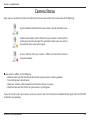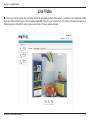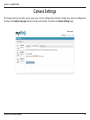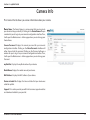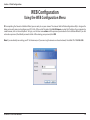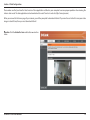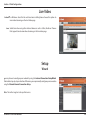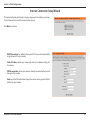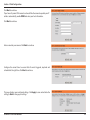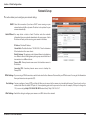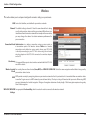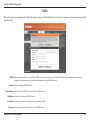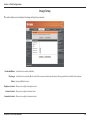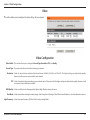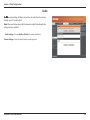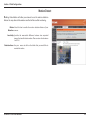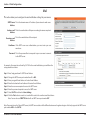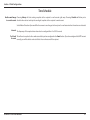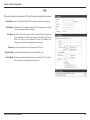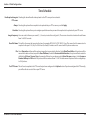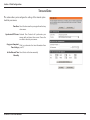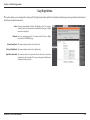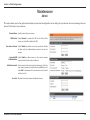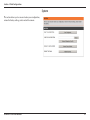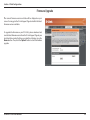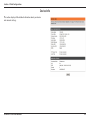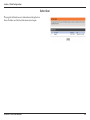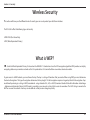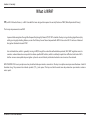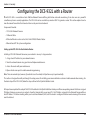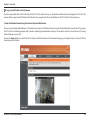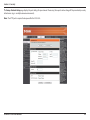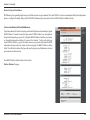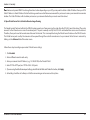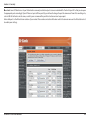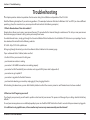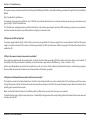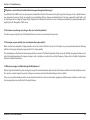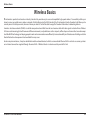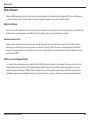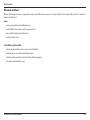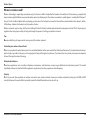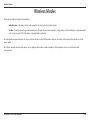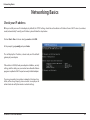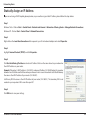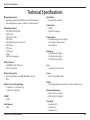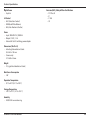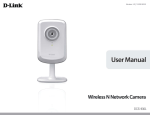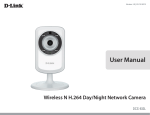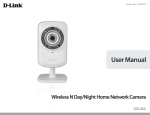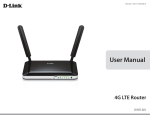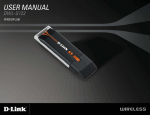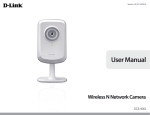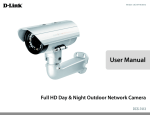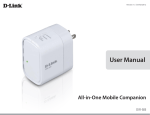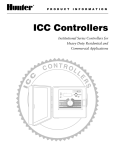Download D-Link DCS-6314BS surveillance camera
Transcript
USER MANUAL DCS-932L VERSION 1.0 Table of Contents Table of Contents Product Overview .............................................................. 4 Package Contents ......................................................................... 4 System Requirements ................................................................. 4 Introduction ................................................................................... 5 Features............................................................................................ 6 Hardware Overview ..................................................................... 7 Front View................................................................................ 7 Rear View ................................................................................. 8 Installation ......................................................................... 9 Hardware Installation .................................................................. 9 Wireless Installation Considerations ....................................10 Camera Installation Wizard .....................................................11 WPS - Push Button Setup .........................................................12 mydlink Portal .................................................................13 Camera Status ..............................................................................14 Live Video ......................................................................................15 Camera Settings ..........................................................................16 Camera Info ..................................................................................17 WEB Coniguration ..........................................................18 Using the WEB Coniguration Menu ....................................18 Live Video ..............................................................................20 Setup .......................................................................................20 Wizard ..............................................................................20 Internet Connection Setup Wizard ........................21 D-Link DCS-932L User Manual Network Setup ..............................................................23 Wireless............................................................................24 DDNS ...............................................................................25 Image Setup ..................................................................26 Video ................................................................................27 Video Coniguration....................................................27 Audio ................................................................................28 Motion Detect ...............................................................29 Mail....................................................................................30 Time Schedule ..............................................................31 FTP .....................................................................................32 Time Schedule ..............................................................33 Time and Date ...............................................................34 Day/Night Mode...........................................................35 Maintenance.........................................................................36 Admin...............................................................................36 System..............................................................................37 Firmware Upgrade .......................................................38 Device Info .....................................................................39 Active User .....................................................................40 Wireless Security .............................................................41 What is WEP? ................................................................................41 What is WPA? ................................................................................42 Coniguring the DCS-932L with a Router ..........................43 2 Table of Contents Troubleshooting ..............................................................49 Wireless Basics .................................................................52 Wireless Modes............................................................................56 Networking Basics ...........................................................57 Check your IP address ...............................................................57 Statically Assign an IP Address ..............................................58 Technical Speciications ..................................................59 D-Link DCS-932L User Manual 3 Section 1 - Product Overview Product PackageOverview Contents DCS-932LWirelessNDay/NightHomeNetworkCamera • CAT5EthernetCable • PowerAdapter • ManualandSoftwareonCD • QuickInstallGuide • MountingKit Note: Using a power supply with a diferent voltage than the one included with your product will cause damage and void the warranty for this product. Ifanyoftheaboveitemsaremissing,pleasecontactyourreseller. System Requirements ComputerwithMicrosoftWindows®7,Vista®,orXP • PCwith1.3GHzorabove;atleast128MBRAM • InternetExplorer6orabove,Firefox3.5orabove,Safari4andChrome • Existing10/100Ethernet-basednetworkor802.11b/g/nwirelessnetwork D-Link DCS-932L User Manual 4 Section 1 - Product Overview Introduction ongratulations on your purchase of the DCS-932L Wireless N Day/Night Home Network Camera. The DCS-932L is a versatile anduniquesolutionforyoursmalloiceorhome.Unlikeastandardwebcam,theDCS-932LisacompletesystemwithabuiltinCPUandwebserverthattransmitshighqualityvideoimagesforsecurityandsurveillance.TheIRLEDprovidesaroundthe clocksurveillanceregardlessofthelightingconditions.TheDCS-932Lcanbeaccessedremotely,andcontrolledfromanyPC/ NotebookoveryourlocalnetworkorthroughtheInternetviaawebbrowser.Thesimpleinstallationandintuitiveweb-based interfaceofereasyintegrationwithyourEthernet/FastEthernetor802.11b/g/nwirelessnetwork.TheDCS-932Lalsocomes with remote monitoring and motion detection features for a complete and cost-efective home security solution. C D-Link DCS-932L User Manual 5 Section 1 - Product Overview Features o Use TheDCS-932Lisastand-alonesystemwithabuilt-inCPU,requiringnospecialhardwareorsoftwaresuchasPCframegrabbercards.TheDCS-932L supportsbothActiveXmodeforInternetExplorerandJavamodeforotherbrowserssuchasFirefox®andSafari®. S Supports a Variety of Platforms SupportingTCP/IPnetworking,HTTP,andotherInternetrelatedprotocols.TheDCS-932LcanalsobeintegratedeasilyintootherInternet/Intranet applicationsbecauseofitsstandards-basedfeatures. 802.11b/g/n Wireless or Ethernet/Fast Ethernet Support The DCS-932L ofers wireless 802.11b/g/n and Ethernet/Fast Ethernet connectivity, making the DCS-932L easy to integrate into your existing networkenvironment.TheDCS-932Lworkswitha10MbpsEthernetbasednetworkor100MbpsFastEthernetbasednetworkfortraditionalwired environments,andworkswith802.11b/g/nroutersoraccesspointsforaddedlexibility.TheSiteSurveyfeaturealsoallowsyoutoviewandconnect toanyavailablewirelessnetworks. Web Coniguration UsingastandardWebbrowser,administratorscanconigureandmanagetheNetworkCameradirectlyfromitsownWebpageviaIntranetor Internet.ThismeansyoucanaccessyourDCS-932Lanytime,anywhereintheworld. Broad Range of Applications Withtoday’shigh-speedInternetservices,theNetworkCameracanprovidetheidealsolutionfordeliveringlivevideoimagesovertheIntranetand Internetforremotemonitoring.TheNetworkCameraallowsremoteaccessusingaWebbrowserforliveimageviewing,andallowstheadministrator tomanageandcontroltheNetworkCameraanytime,anywhereintheworld.Manyapplicationsexist,includingindustrialandpublicmonitoring ofhomes,oices,banks,hospitals,child-carecenters,andamusementparks. Remote Monitoring Utility The D-ViewCam application adds enhanced features and functionality for the Network Camera and allows administrators to conigure and access theNetworkCamerafromaremotesiteviaIntranetorInternet.Otherfeaturesincludeimagemonitoring,recordingimagestoaharddrive,viewing upto32camerasononescreen,andtakingsnapshots. IR LED for Day and Night functionality Thebuilt-ininfraredLEDsenablesnighttimeviewingofupto16feet(5meters). D-Link DCS-932L User Manual 6 Section 1 - Product Overview Hardware Overview Front View t Sensor L IR LED Camera Lens Microphone Power and Link LED D-Link DCS-932L User Manual 7 Section 1 - Product Overview Rear View Power Receptor Ethernet Port Reset WPS LED WPS Button Camera Stand D-Link DCS-932L User Manual 8 Section 2 - Installation Installation Hardware Installation Connect the Ethernet Cable Connect the included Ethernet cable to the network cable connector locatedonthebackpaneloftheDCS-932Landattachittothenetwork. Attach the External Power Supply Attach the external power supply to the DC Power receptor located on the rear back panel of the DCS-932L and connect it to your wall outlet or power strip. Power is conirmed when the green LED Power Indicator locatedbelowthelensontheDCS-932Lisilluminated. D-Link DCS-932L User Manual 9 Section 2 - Installation Wireless Installation Considerations he D-Link Wireless Network Camera lets you access your network using a wireless connection from anywhere within the operating range of your wirelessnetwork.However,thenumber,thicknessandlocationofwalls,ceilings,orotherobjectsthatthewirelesssignalsmustpassthrough,may limittherange.TypicalrangesvarydependingonthetypesofmaterialsandbackgroundRF(radiofrequency)noiseinyourhomeorbusiness.The keytomaximizingwirelessrangeistofollowthesebasicguidelines: T 1. Minimizethenumberofwallsandceilingsbetweenyouradapterandothernetworkdevices(suchasyourNetworkCamera)-each wallorceilingcanreduceyouradapter’srangefrom3-90feet(1-30meters). 2. Beawareofthedirectlinebetweennetworkdevices.Awallthatis1.5feetthick(.5meters),ata45-degreeangleappearstobe almost3feet(1meter)thick.Ata2-degreeangle,itlooksover42feet(14meters)thick.Positionyourdevicessothatthesignal willtravelstraightthroughawallorceiling(insteadofatanangle)forbetterreception. 3. Building Materials make a diference. A solid metal door or aluminum studs may weaken the wireless signal. Try to position your accesspoints,wirelessrouters,andothernetworkingdeviceswherethesignalpassesthroughdrywalloropendoorways.Materials andobjectssuchasglass,steel,metal,wallswithinsulation,water(ishtanks),mirrors,ilecabinets,brick,andconcretewilldegrade your wireless signal. 4. Keepyourproductatleast3-6feetor1-2metersawayfromelectricaldevicesorappliancesthatgenerateRFnoise. 5. Ifyouareusing2.4GHzcordlessphonesorotherradiofrequencysources(suchasmicrowaveovens),yourwirelessconnection maydegradedramaticallyordropcompletely.Makesureyour2.4GHzphonebaseisasfarawayfromyourwirelessdevicesas possible.Thebasetransmitsasignalevenifthephoneinnotinuse. D-Link DCS-932L User Manual 10 Section 2 - Installation Camera Installation Wizard I nsert the Installation CD-ROM into your computer’s optical drive to start the autorun program. The CD-ROM will open the Camera Installation Wizard. Simply click StarttogothroughtheInstallationWizard,whichwillguideyouthroughthe installation process from connecting your hardware to coniguring your camera. D-Link DCS-932L User Manual 11 Section 2 - Installation WPS - Push Button Setup lternatively,youmaycreateasecurewirelessconnectionusingtheWPSButtononthebackofthecamera. o create a WPS connection: Step 1 PressandholdtheWPSbuttonforthreeseconds.TheblueWPSstatusLEDabovethebutton willblink. Step 2 PresstheWPSbuttononyourrouterwithin60seconds.TheWPSbuttonisusuallyonthe frontorsideofyourrouter.Onsomerouters,youmayneedtologintothewebinterface andclickonanon-screenbuttontoactivatetheWPSfeature.Ifyouarenotsurewherethe WPSbuttonisonyourrouter,pleaserefertoyourrouter’sUserManual. The DCS-932L will automatically create a secure wireless connection to your router. While connecting,thegreenLEDwilllashandyourcamerawillreboot. D-Link DCS-932L User Manual WPS Button 12 Section 3 - mydlink Portal mydlink Portal fterregisteringyourDCS-932LcamerawithamydlinkaccountintheCameraInstallationWizard.Youwillbeabletoremotely accessyourcamerafromthewww.mydlink.comwebsite.Aftersigningintoyourmydlinkaccount,youwillseeascreensimilar tothefollowing: D-Link DCS-932L User Manual 13 Section 3 - mydlink Portal Camera Status Here,youcanseetheonlinestatusofeachofyourcameras.Youronlinestatusmaybeoneofthefollowing: A green checkmark indicates that your camera is online and ready to use. Ayellowexclamationpointindicatesthatyourcameraisonline,butthe camera password has changed. You will need to enter your new camera password to access your camera again. A red x indicates that your camera is oline and currently cannot be accessed remotely. fyourcameraisoline,trythefollowing: • ChecktomakesurethattheInternetconnectiontoyourcameraisworkingproperly. • TryrestartingyourInternetrouter. • Checkyourcamera’scableconnectionsandmakesuretheyaresecure. • ChecktomakesurethattheLEDonyourcameraislitsolidgreen. Ifyoustillcannotaccessyourcamera,resetyourcameraandruntheCameraInstallationWizardagainfromtheCD-ROM included in your package. D-Link DCS-932L User Manual 14 Section 3 - mydlink Portal Live Video nthemainpartofthescreen,theLiveVideotabwillbeselectedbydefault.Ifthecameraisavailable,aLiveVideofeedwillbe displayed.VideowillbeshownatVGAresolution(640x480)ifviewingyourcamerafromaPConthesamelocalnetwork,orat QVGAresolution(320x240)ifviewingyourcamerafromaPConaremotenetwork. D-Link DCS-932L User Manual 15 Section 3 - mydlink Portal Camera Settings he CameraSettingstaballowsyou toaccessyourcamera’sconigurationinterface.Toopen yourcamera’sconiguration interface,clickCamera web pageandenterthepasswordexactlyaslistedontheCamera Settings page. D-Link DCS-932L User Manual 16 Section 3 - mydlink Portal Camera Info heCameraInfotabshowsyouvariousinformationaboutyourcamera. vice Name: The Device Name is a unique name that you can give to your device to help you identify it. Clicking on the Device Name will open awindowforyoutologintoyourcamera’sconigurationinterface.Then, it will open the Maintenance > Admin page where you can change your Device Name. D Camera Password: Displays the current password for your camera’s coniguration interface. Clicking on the Show Password checkbox will either show or hide the password. Clicking on the Password will open a windowforyoutologintoyourcamera’sconigurationinterface.Then, it will open the Maintenance > Admin page where you can change your Password. mydlink No.: Displaysthemydlinknumberofyourdevice. Model Name: Displays the model name of your device. MAC Address: Displays the MAC address of your device. Device activated On: Displays the time and date that your device was added to mydlink. Support: Thissectionprovidesyouwithlinkstovarioussupportwebsites and downloads related to your product. D-Link DCS-932L User Manual 17 Section 4 - Web Coniguration WEB Coniguration Using the WEB Coniguration Menu ftercompletingtheCameraInstallationWizard,youarereadytouseyourcamera.Thecamera’sbuilt-inWebconigurationutilityisdesignedto allowyoutoeasilyaccessandconigureyourDCS-932L.Attheendofthewizard,clickGo To Camera,orentertheIPaddressofyourcamerainto awebbrowser,suchasInternetExplorer®.Tologin,usetheUsernameadmin and the password you created in the Installation Wizard. If you did notcreateapassword,thedefaultpasswordisblank.Afterenteringyourpassword,clickOK. Note:IfyouaredirectlyconnectingyourPCtothecamera,orifyouareusingthecameraonaclosednetwork,thedefaultIPis192.168.0.20. D-Link DCS-932L User Manual 18 Section 4 - Web Coniguration PleasemakesurethatyouhavethelatestversionofJavaapplicationinstalledonyourcomputertoensureproperoperationwhenviewingthe videoinJavamode.TheJavaapplicationcanbedownloadedatnocostfromSun’swebsite(http://www.java.com). Whenyouconnecttothehomepageofyourcamera,youwillbepromptedtodownloadActiveX.IfyouwanttouseActiveXtoviewyourvideo imagesinsteadofJava,thenyoumustdownloadActiveX. unction: Click the ActiveX or Java radiobutton to view live video. F D-Link DCS-932L User Manual 19 Section 4 - Web Coniguration Live Video ActiveX: or Windows®UsersthatdonothaveJavainstalled,pleasechoosethisoptionto view video streaming on the Live Video page. Java: SelectJavawhenusingotherInternetbrowserssuchasSafari,FirefoxorChrome thatsupportJavatoviewvideostreamingonthelivevideopage. Setup Wizard oumaychoosetoconigureyournetworkbyusingtheInternet Connection Setup Wizard thatincludesstep-by-stepinstructions.Otherwise,youmaymanuallyconigureyourconnection using the Manual Internet Connection Setup. Note: This will not register to the my dlink service. D-Link DCS-932L User Manual 20 Section 4 - Web Coniguration Internet Connection Setup Wizard Thiswizardwillguideyouthroughastep-by-stepprocesstoconigureyournew D-Link Camera and connect the camera to the Internet. Click Next to continue. • DHCP Connection(bydefault),whereyourDHCPserverwillautomatically assign dynamic IP to your device. • Static IP Address allows you to manually enter your network settings for the camera. • PPPoE connection,whereyourcameraisdirectlyconnectedtotheInternet through a DSL modem. Note: Input the DNS information if you have chosen and assigned a Static IP Address for your camera. D-Link DCS-932L User Manual 21 Section 4 - Web Coniguration Click Next to continue. If you have a Dynamic DNS account and would like the camera to update your IP addressautomatically,enableDDNS and enter your host information. Click Next to continue. Enter a name for your camera. Click Next to continue. Conigure the correct time to ensure that all events triggered, captured and scheduled at the right time. Click Next to continue. This page displays your conigured settings. Click Apply to save and activate the setting,orBack to change your settings. D-Link DCS-932L User Manual 22 Section 4 - Web Coniguration Network Setup his section allows you to conigure your network settings. DHCP: Select this connection if you have a DHCP server running on your networkandwouldlikeadynamicIPaddresstobeupdatedtoyour camera automatically. Static IP Client: You may obtain a static or ixed IP address and other network information from your network administrator for your camera. A static IP address will ease you for accessing your camera in the future. IP Address: TheixedIPaddress Subnet Mask: The default value is “255.255.255.0.” Used to determine ifthedestinationisthesamesubnet. Default Gateway: The gateway used to forward frames to destinations inadiferentsubnet.Invalidgatewaysettingsmaycausethefailureof transmissionstoadiferentsubnet. Primary DNS: Primary domain name server that translates names to IP addresses. Secondary DNS: Secondary domain name server to backup the Primary DNS. PPPoE Settings: IfyouareusingaPPPoEconnection,enableitandentertheUserNameandPasswordforyourPPPoEaccount.Youcangetthisinformation fromyourInternetserviceprovider(ISP). Port Settings: YoumayconigureaSecondHTTPportthatwillallowyoutoconnecttothecameraviaastandardwebbrowser.Theportcanbesettoa numberotherthanthedefaultTCPports80.Acorrespondingportmustbeopenedontherouter.Forexample,iftheportischangedto 1010,usersmusttypehttp://192.168.0.100:1010insteadofonly“http://192.168.0.100”. UPnP Settings: EnablethissettingtoconigureyourcameraasanUPnPdeviceinthenetwork. D-Link DCS-932L User Manual 23 Section 4 - Web Coniguration Wireless his section allows you to setup and conigure the wireless settings on your camera. SSID: ServiceSetIdentiier,anidentiierforyourwirelessnetwork. Channel: Thedefaultsettingischannel6.Selectthesamechannelthatisbeing usedbyotherwirelessdeviceswithinyournetwork.Whenthereisan interferencefromthewirelessnetworksthatoverlapwithoneanother, you may change the channel to obtain maximum performance for your connection. Connection Mode: Infrastructure is a wireless connection using an access point as a transmission point of all wireless devices. Ad-Hoc is a wireless connection used without an access point, where your DCS-932L isdirectlyconnectingtoyourPC.Thisisdoneusingtheon-board wireless adapter on the DCS-932L connected to a wireless adapter on the PC. Site Survey: This page will allow you to select a wireless network that the DCS-932L wasabletodetect. Wireless Security Forsecurity,therearethreechoices;None,WEP,andWPA-PSK / WPA2-PSK.Selectthesameencryptionmethodthatisbeingusedby Mode: your wireless device/ router. WEP: WEPprovidessecuritybyencryptingdataoveryourwirelessnetworksothatitisprotectedasitistransmittedfromonewirelessdevice toanother.TogainaccesstoaWEPnetwork,youmustknowthekey.Thekeyisastringofcharactersthatyoucreate.WhenusingWEP, youmustdeterminethelevelofencryption.Thetypeofencryptiondeterminesthekeylength.128-bitencryptionrequiresalongerkey than64-bitencryption. WPA-PSK / WPA2PSK An appropriate Pre-shared Key,whichisneededinordertoconnecttothewirelessnetwork. Settings: D-Link DCS-932L User Manual 24 Section 4 - Web Coniguration DDNS his section allows you to conigure the DDNS setting for your camera. DDNS will allow all users to access your camera using a domain name instead of an IP address. DDNS: (DynamicDomainNameServer)willholdaDNShostnameandsynchronizethepublicIPaddressofthemodemwhenithasbeen modiied. The username and password are required when using the DDNS service. Enable: ClicktoenabletheDDNSfunction. Server Address: Select your Dynamic DNS Server from the pull down menu. Host Name: Enter the host name of the DDNS server. User Name: Enter your username or e-mail used to connect to the DDNS. Password: Enter your password used to connect to the DDNS server. D-Link DCS-932L User Manual 25 Section 4 - Web Coniguration Image Setup his section allows you to conigure the image settings for your camera. Enable Antilicker: Selectthisboxtoenableantilicker. Flip Image: Selectthisboxtoverticallylipthevideo.Ifthecameraisinstalledupsidedown,FlipImageandMirrorshouldbothbechecked. Mirror: Horizontallylipthevideo. Brightness Control: Allowsyoutoadjustthebrightnesslevel. Contrast Control: Allowsyoutoadjustthecontrastlevel. Saturation Control: Allowsyoutoadjustthesaturationlevel. D-Link DCS-932L User Manual 26 Section 4 - Web Coniguration Video his section allows you to conigure the video settings for your camera. Video Coniguration Video Proile: This section allows you to change the Encode Type,Resolution,FPS,andQuality. Encode Type: The compression format used when viewing your camera. Resolution: Select the desired video resolution from three formats: 640x480, 320x240, and 160x120. The higher setting can obtain better quality. However,itwillusemoreresourcewithinyournetwork. FPS: Selecttheoptimalsettingdependingonyournetworkstatus.Pleasenotethatthehighersettingcanobtainbetterquality.However,itwill use more resources within your network. JPEG Quality: Selectoneofivelevelsofimagequality:Highest,High,Medium,Low,andLowest. View Mode: Selectthemodeforviewingthecameraimage.SelectImageforastillimages,ActiveXforInternetExplorer,orJavaforotherwebbrowsers. Light Frequency: Selecttheproperfrequency(50Hzor60Hz)toreduceimagelicker. D-Link DCS-932L User Manual 27 Section 4 - Web Coniguration Audio audiosettingwillallowyoutolistentoaudiofromthecamera through your PC’s audio output. Note:Pleasewaitafewsecondsforthecameratoadjusttheaudioafterthe settinghasbeenselected. Audio Settings: You may Enable or Disable the camera audio feed. Volume Settings: Select the desired volume percentage level. D-Link DCS-932L User Manual 28 Section 4 - Web Coniguration Motion Detect !nablingVideo Motion will allow your camera to use the motion detection feature.Youmaydrawainitemotionareathatwillbeusedformonitoring. Motion Select this box to enable the motion detection feature of your Detection: camera. Sensitivity: Speciies the measurable diference between two sequential imagesthatwouldindicatemotion.Pleaseenteravaluebetween 0 and 100. Detection Areas: Use your mouse to click on the blocks that you would like to monitor for motion. D-Link DCS-932L User Manual 29 Section 4 - Web Coniguration Mail his section allows you to conigure the email notiication settings for your camera. " SMTP Server ThisisthedomainnameorIPaddressofyourexternale-mailserver. Address: Sender e-mail This is the e-mail address of the person sending the camera snapshots. Address: Receiver e-mail This is the e-mail address of the recipient. Address: User Name: If the SMTP server uses authentication, you must enter your user name here. Password: This is the password that corresponds to your user name to connect to the SMTP server. Forexample,ifyouwanttouseGmailbySSL-TLSforthee-mailnotiication,youcanfollowthe setupprocedureasbelow: Step 1 - Enter “smtp.gmail.com” in SMTP Server Address. Step 2-ChangetheSMTPserverportnumberfrom25to465. Step 3 - Enter your gmail E-mail address in Sender E-mail Address. Step 4 - Enter the destination E-mail address in Receiver E-mail Address. Step 5 - Enter the user name required to access the SMTP server. Step 6 - Enter the password required to access the SMTP server. Step 7 - Select SSL-TLS and then click Save Settings. Step 8 - Click the Testbuttontosendateste-mailwillbesenttothee-mailaccountlistedabove. Note:YoucanalsouseSTARTTLSwhichwilluseSMTPserverportnumber587. Note:IfyouwanttousetheYahooSMTPserver,theSMTPserveraddresswillbediferentbetweeneachregisteredregion.AnditonlysupportstheSMTPserver portnumber465 for the SSL-TLS. D-Link DCS-932L User Manual 30 Section 4 - Web Coniguration Time Schedule Enable e-mail image Choosing Always will start sending snapshots to the recipient’s e-mail account right away. Choosing Schedule will allow you to to e-mail account: schedule when to start and stop the sending of snapshots to the recipient’s e-mail account. Select Motion Detection if you would like the camera to send images to the recipient’s e-mail account when the motions are detected. Interval: Thefrequencyofthesnapshotintervalcanalsobeconiguredfrom1to65535seconds. Test E-mail This will send a snapshot to the e-mail account that you have conigured in the E-mail section. If you have conigured the SMTP account Account: correctly,youwillbeabletosendatestiletothee-mailaccountoftherecipient. D-Link DCS-932L User Manual 31 Section 4 - Web Coniguration FTP his section allows you to conigure a FTP server to receive images from the camera. # Host Address: ThisistheIPaddressoftheFTPserverthatyouwillbeconnectingto. Port Number: Defaultisport21.Ifchanged,externalFTPclientprogrammustchange the server connection port accordingly. User Name: SpeciiestheusernametoaccesstheexternalFTPserver.Ifyouareto upload snapshots to an FTP server you will need to ill in the Domain name or IP address of your external FTP server. The following user settingsmustbecorrectlyconiguredforremoteaccess. Password: SpeciiesthepasswordtoaccesstheexternalFTPserver. Directory Path: SpeciiesthedestinationfolderintheexternalFTPserver. Passive Mode: EnablingpassivemodewillallowaccesstoanexternalFTPserverifyour cameraisbehindarouterprotectedbyairewall. D-Link DCS-932L User Manual 32 Section 4 - Web Coniguration Time Schedule Enable upload image to CheckingthisboxwillenablevideouploadstotheFTPserveryouhaveselected. FTP server: Always: SelectingthisoptionallowssnapshotstobeuploadedtoyourFTPassoonasyouclickApply. Schedule: SelectingthisoptionallowsyoutoconigurespeciictimeswhenyouwantthesnapshotstobeuploadedtoyourFTPserver. Image Frequency: Userscanselectinframespersecond(1,2,3orauto,inautothiscouldgoto4).Theusercanalsoselectadurationforeachframe from 1 to 65535 seconds. Base File Name: This will be the name that precedes the time, for example DCS9302010072116425101.jpg.This means that the camera took a snapshotintheyear2010,July21at16thhour(4o’clock),42minutesand51secondsanditispicturenumberone. File: Select Overwriteandtherewillbeonlyoneimagesthatareconstantlyrefreshed.SelectDate/Time Suixandthepictureswillbe namedwithadateandtime(mayrefertoBase File Name).EnabletheCreate subfolder function,thesystemwillautocreatethe subfolderby0.5 hour, 1 hour or 1 day.AnexampleofthiscanbeseenaboveundertheBase ile name category. Select Sequence Number Suix up to 1024andallthepictureswillbenumberedfrom1-1024.Thetotalamountofpicturescanbeconiguredup to 1024 pictures. Test FTP Server: This will send a snapshot to the FTP server that you have conigured in the Uploadsection.IfyouhaveconiguredtheFTPcorrectly, youwillbeabletoseeatestileonyourFTPserver. D-Link DCS-932L User Manual 33 Section 4 - Web Coniguration Time and Date $his section allows you to conigure the settings of the internal system clocks for your camera. Time Zone: Select the time zone for your region from the drop down menu. Synchronize NTP Server: Network Time Protocol will synchronize your camera with an Internet time server. Choose the one that is closest to your camera. Copy your Computer’s Click to synchronize the time information from Time Settings: your PC. Set the Date and Time Select this to set the time manually. Manually: D-Link DCS-932L User Manual 34 Section 4 - Web Coniguration Day/Night Mode his section allows you to conigure the settings of Day/Night mode switch method. Day/Night mode feature provides good video illumination in bothdayandnightenvironments. % Auto: Camera automatically switches Day/Night mode. The camera normally works on Day mode. It automatically changes to Night mode in a dark place. Manual: User can manually control the camera work in Day or Night mode at the LIVE VIDEO page. Always Day Mode: The camera always works in the Day mode. Always Night Mode: The camera always works in the Night mode. Day Mode Schedule: The camera works on Day mode for the times that you have conigured in the schedule. The camera changes to Night mode during other time periods. D-Link DCS-932L User Manual 35 Section 4 - Web Coniguration Maintenance Admin his section allows you to change the administrator’s password and conigure the server settings for your camera. You can also manage the user account(s)thataccesstoyourcamera. & Camera Name: Specify a name for your camera LED Control: Select Normal to enable the LED on the front of the device,orselectoftodisabletheLED. User Access Control: Select Enable to enable user access control or Disable to allow only the administrator account to access the camera. Snapshot URL Select Enable to allow access to the current camera Authentication: snapshotviathewebaddressindicated. Add User Account: Create new user for accessing the video image. Enter the user name, password, and password conirmation, and click Add.Amaximumof8useraccountscanbeadded into the user list. User List: Displays the account names of authorized users. D-Link DCS-932L User Manual 36 Section 4 - Web Coniguration System hissectionallowsyoutosaveandrestoreyourconiguration, restorethefactorysettings,and/orrestartthecamera. ' D-Link DCS-932L User Manual 37 Section 4 - Web Coniguration Firmware Upgrade our currentirmware version and datewill bedisplayed onyour screen. You may go to the D-Link Support Page to check for the latest irmwareversionsavailable. ( ToupgradetheirmwareonyourDCS-932L,pleasedownloadand save the latest irmware version from the D-Link Support Page to your localharddrive.Locatetheileonyourlocalharddrivebyusingthe Browsebutton.Then,clickthe“Upload”buttontostarttheirmware upgrade. D-Link DCS-932L User Manual 38 Section 4 - Web Coniguration Device Info )hissectiondisplaysallthedetailedinformationaboutyourdevice and network settings. D-Link DCS-932L User Manual 39 Section 4 - Web Coniguration Active User his page lists all the active user’s information including the User Name,IPaddress,andthetimethatcameraaccessbegan. * D-Link DCS-932L User Manual 40 Section 5 - Security Wireless Security his section will show you the diferent levels of security you can use to protect your data from intruders. + TheDCS-932Lofersthefollowingtypesofsecurity: •WPA2-PSK(Pre-SharedKey) •WEP(WiredEquivalentPrivacy) What is WEP? standsforWiredEquivalentPrivacy.ItisbasedontheIEEE802.11standardandusestheRC4encryptionalgorithm.WEPprovidessecurityby encrypting data over your wireless network so that it is protected as it is transmitted from one wireless device to another. ,-. TogainaccesstoaWEPnetwork,youmustknowthekey.Thekeyisastringofcharactersthatyoucreate.WhenusingWEP,youmustdetermine thelevelofencryption.Thetypeofencryptiondeterminesthekeylength.128-bitencryptionrequiresalongerkeythan64-bitencryption.Keys aredeinedbyenteringinastringinHEX(hexadecimal-usingcharacters0-9,A-F)orASCII(AmericanStandardCodeforInformationInterchange –alphanumericcharacters)format.ASCIIformatisprovidedsoyoucanenterastringthatiseasiertoremember.TheASCIIstringisconvertedto HEXforuseoverthenetwork.Fourkeyscanbedeinedsothatyoucanchangekeyseasily. D-Link DCS-932L User Manual 41 Section 5 - Security What is WPA? A,orWi-FiProtectedAccess,isaWi-FistandardthatwasdesignedtoimprovethesecurityfeaturesofWEP(WiredEquivalentPrivacy). /0 The2majorimprovementsoverWEP: ImproveddataencryptionthroughtheTemporalKeyIntegrityProtocol(TKIP).TKIPscramblesthekeysusingahashingalgorithmand,by addinganintegrity-checkingfeature,ensuresthatthekeyshaven’tbeentamperedwith.WPA2isbasedon802.11iandusesAdvanced EncryptionStandardinsteadofTKIP. Userauthentication,whichisgenerallymissinginWEP,throughtheextensibleauthenticationprotocol(EAP).WEPregulatesaccessto awirelessnetworkbasedonacomputer’shardware-speciicMACaddress,whichisrelativelysimpletobesnifedoutandstolen.EAPis builtonamoresecurepublic-keyencryptionsystemtoensurethatonlyauthorizednetworkuserscanaccessthenetwork. WPA-PSK/WPA2-PSKusesapassphraseorkeytoauthenticateyourwirelessconnection.Thekeyisanalpha-numericpasswordbetween8and63 characterslong.Thepasswordcanincludesymbols(!?*&_)andspaces.Thiskeymustbetheexactsamekeyenteredonyourwirelessrouteror access point. D-Link DCS-932L User Manual 42 Section 5 - Security Coniguring the DCS-932L with a Router -Link’sDCS-932LisaversatileandcostefectiveNetworkCameraoferingbothvideoandaudiomonitoring.Itcanalsoserveasapowerful surveillancesysteminsecurityapplications.TheDCS-932Lcanbeusedwithanywiredor802.11n/gwirelessrouter.Thissectionexplainshowto view the camera from either the Internet or from inside your internal network. 1 ComponentsNeeded: •1DCS-932LNetworkCamera •1EthernetCable •AWiredorWirelessroutersuchastheD-LinkDIR-655WirelessRouter •EthernetbasedPCforsystemconiguration Setting up the DCS-932L for Use Behind a Router InstallingaDCS-932LNetworkCameraonyournetworkisaneasy4–stepprocedure: 1. Assign a local IP address to your network camera. 2.ViewthenetworkcamerausingyourInternetExplorerwebbrowser. 3.Accesstherouterwithyourwebbrowser. 4.Openvirtualserverportstoenableremoteimageviewing. Note: These are manual steps; however, if you decide to use the wizard, it will perform every step automatically. Thissectionisdesignedtowalkyouthroughthesetupprocessforinstallingyourcamerabehindarouterandenableremotevideoviewing.For thebasicsetupoftheDCS-932L,followthestepsoutlinedintheQuickInstallationGuide. AfteryouhavecompletedthesetupoftheDCS-932LoutlinedintheQuickInstallationGuideyouwillhaveanoperatingcamerathathasanassigned IPAddress.BecauseyouareusingaroutertosharetheInternetwithoneormorePCs,theIPAddressassignedtotheNetworkCamerawillbea localIPAddress.ThisallowsviewingwithinyourLocalAreaNetwork(LAN)untiltherouterisconiguredtoallowremoteviewingofthecamera over the Internet. D-Link DCS-932L User Manual 43 Section 5 - Security ssign a Local IP Address to Your Camera 23 4 RunthesetupwizardfromtheCDincludedwiththeDCS-932L.FollowthestepsintheQuickInstallationGuidetoconiguretheDCS-932L.The camerawillbeassignedalocalIPAddressthatallowsittoberecognizedbytherouter.WritedownthisIPAddressforfuturereference. 2. View the Network Camera Using Your Internet Explorer Web Browser RunyourInternetExplorerWebbrowser.Intheaddressbar,typeintheIPAddressthatwasassignedtotheNetworkCamerabytheDCCprogram. TheDCS-932LLiveVideoPageappearswithawindowdisplayinglivevideofromthecamera.YouareabletoviewthisscreenfromanyPCrunning InternetExploreronyourLAN. Click on the Setupbuttonontheleftsideofthedisplay.ScrolltothebottomoftheNetworkSetuppagetodisplaytheportsusedbyHTTPand Streaming audio and video. D-Link DCS-932L User Manual 44 Section 5 - Security he Setup > Network Setuppagedisplaystheportsettingsforyourcamera.Ifnecessary,theseportscanbechangediftheyarealreadyinuseby otherdevices(e.g.inamultiplecameraenvironment). 5 Note:TheHTTPportisrequiredtobeopenedfortheDCS-932L. D-Link DCS-932L User Manual 45 Section 5 - Security Router Set-Up and Installation hefollowingstepsgenerallyapplytoanyrouterthatyouhaveonyournetwork.TheD-LinkDIR-655isusedasanexampletoclarifytheconiguration process.ConiguretheinitialsettingsoftheDIR-655byfollowingthestepsoutlinedintheDIR-655QuickInstallationGuide. 6 3. Access the Router with Your Web Browser IfyouhavecableorDSLInternetservice,youwillmostlikelyhaveadynamicallyassigned WAN IP Address. ‘Dynamic’ means that your router’s WAN IP address can change from time to time depending on your ISP. A dynamic WAN IP Address identiies your router on the public network and allows it to access the Internet. To ind out what your router’sWANIPAddressis,gototheStatusmenuonyourrouterandlocatetheWAN informationforyourrouter(asshownonthenextpage).TheWANIPAddresswillbe listed.ThiswillbetheaddressthatyouwillneedtotypeinyourWebbrowsertoview your camera over the Internet. YourWANIPAddresswillbelistedontherouter’s Status > Device Info page. D-Link DCS-932L User Manual 46 Section 5 - Security e:BecauseadynamicWANIPcanchangefromtimetotimedependingonyourISP,youmaywanttoobtainaStaticIPaddressfromyourISP.A StaticIPaddressisaixedIPaddressthatwillnotchangeovertimeandwillbemoreconvenientforyoutousetoaccessyourcamerafromaremote location. The Static IP Address will also allow you to access your camera attached to your router over the Internet. N78 4. Open Virtual Server Ports to Enable Remote Image Viewing TheirewallsecurityfeaturesbuiltintotheDIR-655routerpreventusersfromaccessingthevideofromtheDCS-932LovertheInternet.Therouter connectstotheInternetoveraseriesofnumberedports.TheportsnormallyusedbytheDCS-932LareblockedfromaccessovertheInternet. Therefore,theseportsneedtobemadeaccessibleovertheInternet.ThisisaccomplishedusingtheVirtualServerfunctionontheDIR-655router. TheVirtualServerportsusedbythecameramustbeopenedthroughtherouterforremoteaccesstoyourcamera.VirtualServerisaccessedby clicking on the Advancedtaboftherouterscreen. Followthesestepstoconigureyourrouter’sVirtualServersettings: 1. Click Enabled. 2. Enter a diferent name for each entry. 3.Enteryourcamera’slocalIPAddress(e.g.,192.168.0.120)inthePrivateIPield. 4.SelectTCPforHTTPport,andTCPfor5556-5559ports. 5.Ifyouareusingthedefaultcameraportsettings,enter80intothePublicandPrivatePortsection,clickApply. 6.SchedulingshouldbesettoAlwayssothatthecameraimagescanbeaccessedatanytime. D-Link DCS-932L User Manual 47 Section 5 - Security ortant: Some ISPs block access to port 80 and other commonly used Internet ports to conserve bandwidth. Check with your ISP so that you can open the appropriate ports accordingly. If your ISP does not pass traic on port 80, you will need to change the port the camera uses from 80 to something else, such as 800. Not all routers are the same, so refer to your user manual for speciic instructions on how to open ports. 9:; EntervalidportsintheVirtualServersectionofyourrouter.PleasemakesuretochecktheboxnexttothecameranameontheVirtualServerList toenableyoursettings. D-Link DCS-932L User Manual 48 Section 6 - Troubleshooting Troubleshooting hischapterprovidessolutionstoproblemsthatcanoccurduringtheinstallationandoperationoftheDCS-932L. < Readthefollowingdescriptionsifyouarehavingproblems.(TheexamplesbelowareillustratedinWindowsVista®andXP.Ifyouhaveadiferent operatingsystem,thescreenshotsonyourcomputerwilllooksimilartothefollowingexamples.) 1. What is Remote Access? How do I enable it? RemoteAccessallowsyoutoaccessyourcamerafromanyPCconnectedtotheInternetthroughawebbrowser.Thisletsyouviewyourcamera feed and manage your camera’s settings when you’re away from home. ToenableRemoteAccess,simplygothroughtheCameraInstallationWizardincludedontheInstallationCDthatcameinyourpackage.Youcan alsodownloadthewizardfromthefollowingwebsites: DCS-932L:http://DCS-932L.mydlink.com Aftergoingthroughthewizard,youshouldseeRemoteStatus:Enabledonthesummarypage. IfyouseeRemoteStatus:Disabled,makesurethat: ...the front LED on your camera is lit solid green ...your Internet connection is working ...yourrouter’sLAN&WANconnectionsareworkingproperly ...yourrouterhasUPnPenabled(ifyourrouterdoesnotsupportUPnP,pleaserefertoAppendixA) ...yourroutercangetapublicIP ...your router is upgraded to the latest irmware ...youhavetriedrebootingyourrouterbyunpluggingit,thenpluggingitbackin Aftercheckingtheaboveitems,youcanclicktheRetrybuttontorefreshthesummaryscreentoseeifRemoteAccesshasbeenenabled. 2. What can I do if I forget my password? Ifyouforgetyourpassword,youwillneedtoperformahardresetofyourcamera.Thisprocesswillchangeallyoursettingsbacktothefactory defaults. Toresetyourcamera,pleaseuseanunfoldedpapercliptopressandholdtheRESETbuttonforatleast3secondswhileyourcameraispluggedin. 3. In addition to using mydlink.com, is there another way to access my camera remotely over the Internet? D-Link DCS-932L User Manual 49 Section 6 - Troubleshooting es,youcanaccessyourcameraovertheInternetthroughthefollowingURLaftersuccessfullyinstallingyourcamerathroughtheCameraInstallation Wizard: = http://[mydlinkNo.].mydlink.com Forexample,ifyourcamera’smydlinkNo.was12345678,youwouldbeabletoaccessyourcameraremotelybyopeningyourwebbrowserand goingtohttp://12345678.mydlink.com ThisURLwillopenawebpagewhereyouwillbeaskedtologinbyenteringyourcamera’spassword.Afterenteringyourpassword,yourcamera’s LiveViewwindowwillopen,andyouwillbeabletoconigureyourcameraaswell. 4. Why does the LED not light up? Thepowersupplymightbefaulty.ConirmthatyouareusingtheprovidedDC5Vpowersupplyforthisnetworkcamera.Verifythatthepower supplyiscorrectlyconnected.Ifthecameraisfunctioningnormally,theLEDmayhavebeendisabled.Seepage37forinformationabouthowto enabletheLED. 5. Why is the camera’s network connection unreliable? Theremightbeaproblemwiththenetworkcable.Toconirmthatthecablesareworking,PINGtheaddressofaknowndeviceonthenetwork.If thecablingisOKandyournetworkisreachable,youshouldreceiveareplysimilartothefollowing(…bytes=32time=2ms). AnotherpossibleproblemmaybethatthenetworkdevicesuchasahuborswitchutilizedbytheNetworkCameraisnotfunctioningproperly. Please conirm the power for the devices are well connected and functioning properly. 6. Why does the Network Camera work locally but not remotely? Thismightbecausedbytheirewallprotection.ChecktheInternetirewallwithyoursystemadministrator.Theirewallmayneedtohavesome settingschangedinorderfortheNetworkCameratobeaccessibleoutsideyourlocalLAN.Formoreinformation,pleaserefertothesectionabout installingyourcamerabehindarouter. MakesurethattheNetworkCameraisn’tconlictingwithanyWebserveryoumayhaverunningonyournetwork. Thedefaultroutersettingmightbeapossiblereason.CheckthattheconigurationoftheroutersettingsallowtheNetworkCameratobeaccessed outside your local LAN. D-Link DCS-932L User Manual 50 Section 6 - Troubleshooting >? Why does a series of broad vertical white lines appear through out the image? ItcouldbethattheCMOSsensor(asquarepanelsituatedbehindthelensthatmeasuresthelightsignalsandchangesitintoadigitalformatso yourcomputercanpresentitintoanimagethatyouarefamiliarwith)hasbecomeoverloadedwhenithasbeenexposedtobrightlightssuch asdirectexposuretosunlightorhalogenlights.RepositiontheNetworkCameraintoamoreshadedareaimmediatelyasprolongedexposureto brightlightswilldamagetheCMOSsensor. 8. The camera is producing noisy images. How can I solve the problem? ThevideoimagesmightbenoisyiftheNetworkCameraisusedinaverylowlightenvironment. 9. The images are poor quality, how can I improve the image quality? Makesurethatyourcomputer’sdisplaypropertiesaresettoatleast6-bitcolor.Using16or256colorsonyourcomputerwillproducedithering artifactsintheimage,makingtheimagelookasifitisofpoorquality. TheconigurationontheNetworkCameraimagedisplayisincorrect.TheWebConigurationVideosectionoftheWebmanagementallowsyouto adjusttherelated-parametersforimprovedimagessuchas:brightness,contrast,hueandlightfrequency.PleaserefertotheWebConiguration section for detailed information. 10. Why are no images available through the Web browser? ActiveXmightbedisabled.IfyouareviewingtheimagesfromInternetExplorermakesureActiveXhasbeenenabledintheInternetOptionsmenu. YoumayalsoneedtochangethesecuritysettingsonyourbrowsertoallowtheActiveXplug-intobeinstalled. IfyouareusingInternetExplorerwithaversionnumberlowerthan6,thenyouwillneedtoupgradeyourWebbrowsersoftwareinordertoview thestreamingvideotransmittedbytheNetworkCamera. D-Link DCS-932L User Manual 51 Wireless Basics Wireless Basics -Linkwirelessproductsarebasedonindustrystandardstoprovideeasy-to-useandcompatiblehigh-speedwireless*connectivitywithinyour home,businessorpublicaccesswirelessnetworks.StrictlyadheringtotheIEEEstandard,theD-Linkwirelessfamilyofproductswillallowyouto securelyaccessthedatayouwant,whenandwhereyouwantit.Youwillbeabletoenjoythefreedomthatwirelessnetworkingdelivers. @ Awirelesslocalareanetwork(WLAN)isacellularcomputernetworkthattransmitsandreceivesdatawithradiosignalsinsteadofwires.Wireless LANsareusedincreasinglyinbothhomeandoiceenvironments,andpublicareassuchasairports,cofeeshopsanduniversities.Innovativeways toutilizeWLANtechnologyarehelpingpeopletoworkandcommunicatemoreeiciently.Increasedmobilityandtheabsenceofcablingandother ixedinfrastructurehaveproventobebeneicialformanyusers. Undermanycircumstances,itmaybedesirableformobilenetworkdevicestolinktoaconventionalEthernetLANinordertouseservers,printers or an Internet connection supplied through the wired LAN. A Wireless Router is a device used to provide this link. D-Link DCS-932L User Manual 52 Wireless Basics What is Wireless? Wireless or WiFi technology is another way of connecting your computer to the network without using wires. WiFi uses radio frequency toconnectwirelessly,soyouhavethefreedomtoconnectcomputersanywhereinyourhomeoroicenetwork. Why D-Link Wireless? D-Linkistheworldwideleaderandawardwinningdesigner,developer,andmanufacturerofnetworkingproducts.D-Linkdeliversthe performanceyouneedatapriceyoucanaford.D-Linkhasalltheproductsyouneedtobuildyournetwork. How does wireless work? WirelessworkssimilartohowcordlessphonesworkthroughradiosignalstotransmitdatafromonepointAtopointB.But,wireless technologyhasrestrictionsastohowyoucanaccessthenetwork.Youmustbewithinthewirelessnetworkrangeareatobeableto connectyourcomputer.TherearetwodiferenttypesofwirelessnetworksWirelessLocalAreaNetwork(WLAN),andWirelessPersonal AreaNetwork(WPAN). Wireless Local Area Network (WLAN) Inawirelesslocalareanetwork,adevicecalledanAccessPoint(AP)connectscomputerstothenetwork.Theaccesspointhasasmall antennaattachedtoit,whichallowsittotransmitdatabackandforthoverradiosignals.Withanindooraccesspointasseeninthe picture,thesignalcantravelupto300feet.Withanoutdooraccesspointthesignalcanreachoutupto30milestoserveplaceslike manufacturingplants,industriallocations,collegeandhighschoolcampuses,airports,golfcourses,andmanyotheroutdoorvenues. D-Link DCS-932L User Manual 53 Wireless Basics Who uses wireless? irelesstechnologyasbecomesopopularinrecentyearsthatalmosteveryoneisusingit,whetherit’sforhome,oice,business,D-Linkhasa wireless solution for it. A Home •Giveseveryoneathomebroadbandaccess •SurftheWeb,checkemail,instantmessage,andetc •Getsridofthecablesaroundthehouse •Simpleandeasytouse Small Oice and Home Oice •Stayontopofeverythingathomeasyouwouldatoice •Remotelyaccessyouroicenetworkfromhome •ShareInternetconnectionandprinterwithmultiplecomputers •Noneedtodedicateoicespace D-Link DCS-932L User Manual 54 Wireless Basics Where is wireless used? Birelesstechnologyisexpandingeverywherenotjustathomeoroice.Peoplelikethefreedomofmobilityandit’sbecomingsopopularthat moreandmorepublicfacilitiesnowprovidewirelessaccesstoattractpeople.Thewirelessconnectioninpublicplacesisusuallycalled“hotspots”. UsingaD-LinkCardbusAdapterwithyourlaptop,youcanaccessthehotspottoconnecttoInternetfromremotelocationslike:Airports,Hotels, CofeeShops,Libraries,Restaurants,andConventionCenters. Wirelessnetworkiseasytosetup,butifyou’reinstallingitfortheirsttimeitcouldbequiteatasknotknowingwheretostart.That’swhywe’veput together a few setup steps and tips to help you through the process of setting up a wireless network. Tips eareafewthingstokeepinmind,whenyouinstallawirelessnetwork. EGH Centralize your router or Access Point akesureyouplacetherouter/accesspointinacentralizedlocationwithinyournetworkforthebestperformance.Trytoplacetherouter/access pointashighaspossibleintheroom,sothesignalgetsdispersedthroughoutyourhome.Ifyouhaveatwo-storyhome,youmayneedarepeater toboostthesignaltoextendtherange. J Eliminate Interference lacehomeappliancessuchascordlesstelephones,microwaves,andtelevisionsasawayaspossiblefromtherouter/accesspoint.Thiswould signiicantly reduce any interfere that the appliances might cause since they operate on same frequency. K Security on’tletyounext-doorneighborsorintrudersconnecttoyourwirelessnetwork.SecureyourwirelessnetworkbyturningontheWPAorWEP security feature on the router. Refer to product manual for detail information on how to set it up. M D-Link DCS-932L User Manual 55 Wireless Basics Wireless Modes Therearebasicallytwomodesofnetworking: • Infrastructure – All wireless clients will connect to an access point or wireless router. • Ad-Hoc–Directlyconnectingtoanothercomputer,forpeer-to-peercommunication,usingwirelessnetworkadaptersoneachcomputer, suchastwoormoreDCS-932LwirelessnetworkCardbusadapters. AnInfrastructurenetworkcontainsanAccessPointorwirelessrouter.Allthewirelessdevices,orclients,willconnecttothewirelessrouteror access point. AnAd-Hocnetworkcontainsonlyclients,suchaslaptopswithwirelesscardbusadapters.AlltheadaptersmustbeinAd-Hocmodeto communicate. D-Link DCS-932L User Manual 56 Networking Basics Networking Basics Check your IP address OfteryouinstallyournewD-Linkadapter,bydefault,theTCP/IPsettingsshouldbesettoobtainanIPaddressfromaDHCPserver(i.e.wireless router)automatically.ToverifyyourIPaddress,pleasefollowthestepsbelow. Click on Start > Run.Intherunboxtypecmd and click OK. Attheprompt,typeipconig and press Enter. ThiswilldisplaytheIPaddress,subnetmask,andthedefault gateway of your adapter. Iftheaddressis0.0.0.0,checkyouradapterinstallation,security settings,andthesettingsonyourrouter.Someirewallsoftware programsmayblockaDHCPrequestonnewlyinstalledadapters. Ifyouareconnectingtoawirelessnetworkatahotspot(e.g. hotel, cofee shop, airport), please contact an employee or administrator to verify their wireless network settings. D-Link DCS-932L User Manual 57 Networking Basics Statically Assign an IP Address P fyouarenotusingaDHCPcapablegateway/router,oryouneedtoassignastaticIPaddress,pleasefollowthestepsbelow: Step 1 Windows® Vista - Click on Start > Control Panel > Network and Internet > Network and Sharing Center > Manage Network Connections. WindowsXP-ClickonStart > Control Panel > Network Connections. Step 2 Right-click on the Local Area Connection which represents your D-Link network adapter and select Properties. Step 3 Highlight Internet Protocol (TCP/IP) and click Properties. Step 4 Click Use the following IP addressandenteranIPaddressthatisonthesamesubnetasyournetworkor the LAN IP address on your router. Example: Iftherouter´sLANIPaddressis192.168.0.1,makeyourIPaddress192.168.0.XwhereXisanumber between2and99.Makesurethatthenumberyouchooseisnotinuseonthenetwork.SetDefaultGateway thesameastheLANIPaddressofyourrouter(192.168.0.1). SetPrimaryDNSthesameastheLANIPaddressofyourrouter(192.168.0.1).TheSecondaryDNSisnot needed or you may enter a DNS server from your ISP. Step 5 Click OK twice to save your settings. D-Link DCS-932L User Manual 58 Technical Speciications Technical Speciications ystem Requirements • OperatingSystem:MicrosoftWindowsXP,Vista,Windows7 • InternetExplorer6orabove,Firefox3.5orabove,Safari4 Q Networking Protocol • IPV4,ARP,TCP,UDP,ICMP • DHCP Client • NTPClient(D-Link) • DNS Client • DDNSClient(DyndnsandD-Link) • SMTP Client • FTP Client • HTTP Server • PPPoE • UPnP Port Forwarding Built-In Protocol • 10/100BASE-TXFastEthernet • 802.11b/g/nWLAN Wireless Connectivity • 802.11b/g/nWirelesswithWEP/WPA/WPA2security • WPS Wireless Transmit Output Power • 16dbmfor11b,12dbmfor11g, 12dbmfor11n(typical) SDRAM • 32 MB Flash Memory • 4 MB D-Link DCS-932L User Manual Reset Button • Reset to factory default Video Codecs • MJPEG • JPEGforstillimages Video Features • Adjustableimagesizeandquality • Timestampandtextoverlay • Flip and Mirror Resolution • 640x480atupto20fps • 320x240atupto30fps • 160x120atupto30fps Lens • Focallength:5.01mm,F2.8 Sensor • VGA1/5inchCMOSSensor IR LED • 5 Meter Illumination Distance with 4 LEDS and Light Sensor Minimum Illumination • Color:[email protected](Day) • B/W:[email protected](Night) View Angle • Horizontal:45.3° • Vertical:34.5° • Diagonal:54.9° 59 Technical Speciications igital Zoom • Upto4x R 3A Control • AGC(AutoGainControl) • AWB(AutoWhiteBalance) • AES(AutoElectronicShutter) Emission (EMI), Safety & Other Certiications • FCC Class B • IC • C-Tick • CE Power • Input:100-240VAC,50/60Hz • Output:5VDC,1.2A • ExternalAC-to-DCswitchingpoweradapter Dimensions (W x D x H) • Includingthebracketandstand: 65.8x65x126mm • Cameraonly: 27.2x60x96mm Weight • 76.9g(withoutbracketandstand) Max Power Consumption • 2 W Operation Temperature • 0˚Cto40˚C(32˚Fto104˚F) Storage Temperature • -20˚Cto70˚C(-4˚Fto158˚F) Humidity • 20-80% RH non-condensing D-Link DCS-932L User Manual 60