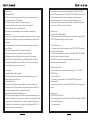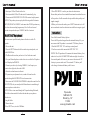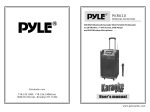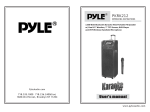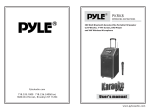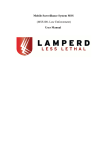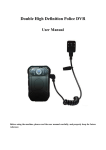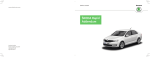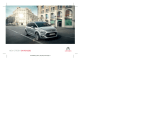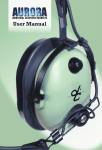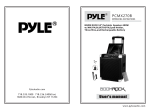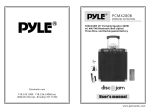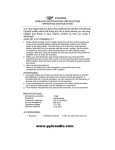Download Pyle PKRK210
Transcript
PKRK210 OPPERATING INSTRUCTIONS 1000 Watt Bluetooth Karaoke Vibe Portable PA Speaker w/ Dual 10" Woofers, 7" TFT Screen, DVD Player and VHF Wireless Handheld Microphone PyleAudio.com 718.535.1800 718.236.2400(fax) 1600 63rd Street, Brooklyn NY 11204 www.pyleaudio.com DVD Remote contol Panel design 1 2 3 4 PKRK210 POWER 5 6 7 9 8 1000W PRO AUDIO PA SYSTEM ON OFF ON OFF GUITAR.VOL GUITAR MIC1 RECHARGE MIC.VOL ECHO BASS TREBLE VOLUME MIC PRIORITY INPUT DC12V REPEAT INPUT VIDEO NEXT PREV PLAY INPUT AUDIO LOWBATT POWER 10 11 12 10"Portable PA Speaker w/ DVD Player/7"TFT Screen/ One VHF Wireless Micrphone and Bluetooth System 13 14 15 16 17 18 19 1.Power ON/OFF switch 2.Guitar Volume controller 3.Mic volume 4.Echo for microphones 5.Bass controller for main channel 6.Treble controller for main channel 7.Master volume controller 8.Mic Priority ON/OFF 9.DC 12V Input 10.Low battery indicator lights 11.Charging indicator lights1 12.Power ON/MP3 Working indicator lights 20 AUX-IN OUTPUT INPUT OUTPUT 21 22 23 24 13.Guitar Input slot 14.MIC input slot 15.Input selectors 16.Next song selector 17.Previous song selector 18.Play for Mp3 or other audio sources 19.Repeat function for USB/SD 20.Mp3 player 21.Aux-In 22.Video output 23.Audio Input 24.Audio Output DVD Panel design USB 2 1.USB slot 2.Game Slot 3.Power ON/OFF 4.Next 5.Previous 6.Play/Pause 7.Open/Close 1.Open/Close for DVD 2. PAL/NTSC/AUTO switch 3.Mute for speakers 4.Radom play 5.Subtitle selector 6.Angle: choose different angles for visual 7.Vidoe Mode selector 8.A-B: Repeat from A to B 9.Set up: set up for many functions 10.11.28.30. Four directions controllers 12.Menu for DVD player 13.Language: Choose to different operation language 14.STOP:stop the disc playing 15.Volume +: increase the Volume 16.VOLUME-:decrease the volume level 17.1-10.10+: Numbers for choose discs or songs 18.Time: select the time you want to play 19.Next for song or other playing 20. Previous for song or other playing 21.Forward 22.Backward for discs 23.DVD/USB switch 24.Programme: make programmer for your playing 25.Play/Pause controllers 26.Reset: reset for all playing back to Menu 27.Title: press this will playing from title 29.Confirm: confirm for your operation 31.PBC: open all menu for discs 32.View 33.Repeat: repeat for disc or songs 34.Slow: will slow down your playing 35.Eq, choose different sound effect 36.ZOOM: enlarge what you playing 37.STEP: step playing the present videos or pictures 38.OSD:operation situation display 39. Power: power in or standby your DVD player 7"display screen 1 2 5 6 7 8 9 0 10 + TIME 3 4 Instructions Turning ON/OFF The PA speaker can be powered when connected to main power or using the internal 12V battery. 1.Connect the power cable to the top of the unit. 2.Connect the other end of power cable to main power. 3.Turn on the switch for the main power. 4.The unit will automatically power on when connected to main power. Notes: If you wish to use the internal battery power of the unit, just simply turn on the Battery switch located on the top of unit to ON. Charging Before using the PA speaker for the first time, charge the unit at least 8 hours. 1.Connect the power cable to the top of the panel. 2.Turn off the battery switch on the top of the panel. 3.Recharge indicator light will be on when unit is charging. Notes: Notes: The internal battery will charge while the unit is being operated and the power switch is on. It is better to charge the unit while the power switch is off. Instructions Using the Wireless Microphone The PA speaker comes with wireless microphones to get you started straight out of the box. 1.Tune on the unit. 2.Unscrew the bottom of the microphone to access the battery enclosure. Insert 2XAA batteries into the microphone. Take note the battery polarity when inserting the batteries. 3.Replace the bottom microphone cover. 4.The wireless microphone will flash once and automatically pair with the PA speaker, it is ready to use. If it does not flash, check that you have inserted the batteries correctly or replace old batteries. 5. Adjust the volume of the microphone by turning the MIC VOL knob located on top control panel 3 Notes: Please do not operate the microphone directly in front of the PA speaker, please set the MIC VOL/ECHO at a lower level before turning on the wireless microphone. Operating the microphone incorrectly will cause a loud squealing noise. Please turn off the power switch when the wireless microphone is not in use. This will save the battery. Instructions: Using the Wired Microphone You can connect the wired microphone to this unit using the MIC INPUT located on the top of control panel. 1.Turn off the unit. 2.Connect your wired microphone to the MIC INPUT located on top of the control panel. 3.Adjust the microphone volume by tuning the MIC VOL/ECHO knobs located on top control panel. NOTES: You can use the wired microphone and wireless microphone at the same time. Connecting a Guitar You can connect your Guitar to unit using the 1/4” GUITAR INPUT plug. 1.Turn on the unit. 2.Connect your guitar cable to GUITAR INPUT port on top control panel. 3.Adjust the volume by turning the GUITAR VOL on top control panel. Instructions USB/SD Card Playback You can play music from USB stick or SD Card using the USB/SD slot on the PA speaker. 1.Turn on the unit. 4 2. Insert your USB or SD card into the slot. 3. Once inserted the USB or SD card unit will automatically play. 4. You can use the PRE/NEXT/PLAY/PAUSE to control and play music. NOTES: The speaker system can play the following audio file formats: MP3,MP4,WMA.The USB/SD Card no more than 32GB. Operation may be slower when searching large memory files. It will need several seconds to respond when your USB/SD Card full of contents. BLUETOOTH playback You can connect your Bluetooth phone or other device to the PA speaker. 1. Turn on the unit. 2. Press the INPUT button which is located on top control panel, next to the USB/SD slot. 3. The Bluetooth is on when you hear two “tone” indicator sound. 4. Use your Bluetooth phone or other device to search for the PA speaker. It will displayed as PKRK210. 5. Connect your device by selecting PKRK210, it will require you to enter a four digit code, the code is 0000. 6. Enter the code and connect with unit. 7.Play music on your phone or device, sound will come from the speaker through the BLUETOOTH wireless connection. 8.You can use the VOLUME/BASS/TREBLE to adjust the sound level for BLUETOOTH, also you can adjust the Bluetooth music sound through your own phone or other device. NOTES: If there is no sound through the PA speaker during Bluetooth, Check the volume controller both on the unit and on your phone or other device. Using the Radio 1.Turn on the unit. 2.Press INPUT once, to select FM Radio. 5 3.Press PRE/NEXT to select your desired radio station. Ensure that you have the extended the antenna located on the rear of the speaker. It will ensure the best possible radio quality and signal strength. 4.When you first use the radio, press NEXT button twice, it will auto search and store the radio stations with the strongest signal. Instructions Use of the External Battery Option To use the PA speaker longer than the internal battery life, you can connect the PA speaker to a external 12V Battery Source. 1.Find the INPUT DC 12V on the top control panel. 2.Use the correct cable connect the INPUT DC 12V. NOTES: The PA speaker will consume the internal battery first, when it is low, the LOW BATTERY indicator light located on the control panel will turn on, you can use the external 12V battery to power on the unit. The external 12V battery will also charge the internal battery while in use. PyleAudio 1600 63rd St Brooklyn, NY 11204 www.pyleaudio.com 6