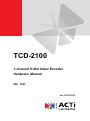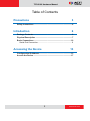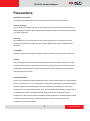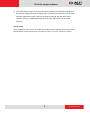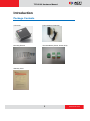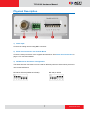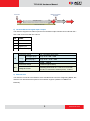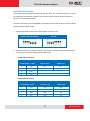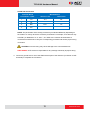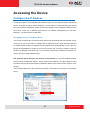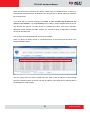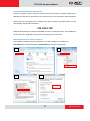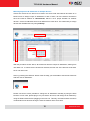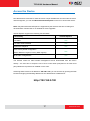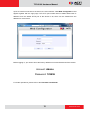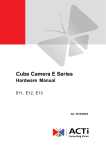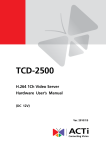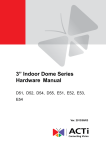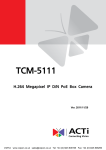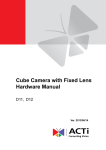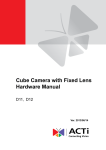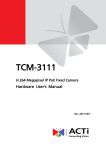Download ACTi TCD-2100
Transcript
TCD-2100 1-channel H.264 Video Encoder Hardware Manual (DC 12V) Ver. 2013/07/02 TCD-2100 Hardware Manual Table of Contents Precautions 3 Safety Instructions ........................................................................... 4 Introduction 6 Package Contents............................................................................. 6 Physical Description ........................................................................ 7 Basic Connections ......................................................................... 10 Serial Port Connection ................................................................. 11 Accessing the Device 13 Configure the IP Address ............................................................... 13 Access the Device .......................................................................... 17 2 www.acti.com TCD-2100 Hardware Manual Precautions Read these instructions You should read all the safety and operating instructions before using this product. Heed all warnings You must adhere to all the warnings on the product and in the instruction manual. Failure to follow the safety instruction given may directly endanger people, cause damage to the system or to other equipment. Servicing Do not attempt to service this video device yourself as opening or removing covers may expose you to dangerous voltage or other hazards. Refer all servicing to qualified service personnel. Trademarks All names used in this manual are probably registered trademarks of respective companies. Liability Every reasonable care has been taken during the writing of this manual. Please inform your local office if you find any inaccuracies or omissions. We cannot be held responsible for any typographical or technical errors and reserve the right to make changes to the product and manuals without prior notice. FCC/CE Regulation NOTE: This equipment has been tested and found to comply with the limits for a Class A digital device, pursuant to Part 15 of the FCC Rules. These limits are designed to provide reasonable protection against harmful interference when the equipment is operated in a commercial environment. This equipment generates, uses, and can radiate radio frequency energy and, if not installed and used in accordance with the instruction manual, may cause harmful interference to radio communications. Operation of this equipment in a residential area is likely to cause harmful interference in which case the users will be required to correct the interference at their own expense. 3 www.acti.com TCD-2100 Hardware Manual Safety Instructions Don’t use the power supply with other voltages If you use a power supply with different voltage than the one included with this device, this device may be damaged or inflict damage upon other equipments / personnel. All warranty of this product will be voided in the situations above. Don’t open the housing of the product Cleaning Disconnect this video product from the power supply before cleaning. Attachments Do not use attachments not recommended by the video product manufacturer as they may cause hazards. Water and Moisture Do not use this video product near water, for example, near a bathtub, washbowl, kitchen sink, or laundry tub, in a wet basement, or near a swimming pool and the like. Don’t use accessories not recommended by the manufacturer Only install this device and the power supply in a dry place protected from weather Servicing Do not attempt to service this video product yourself as opening or removing covers may expose you to dangerous voltage or other hazards. Refer all servicing to qualified service personnel. Damage Requiring service Disconnect this video product from the power supply immediately and refer servicing to qualified service personnel under the following conditions. 1) When the power-supply cord or plug is damaged 2) If liquid has been spilled, or objects have fallen into the video product. 3) If the video product has been directly exposed to rain or water. 4 www.acti.com TCD-2100 Hardware Manual 4) If the video product does not operate normally by following the operating Instructions in this manual. Adjust only those controls that are covered by the instruction manual, as an improper adjustment of other controls may result in damage, and will often require extensive work by a qualified technician to restore the video product to its normal operation. Safety Check Upon completion of any service or repairs to this video product, ask the service technician to perform safety checks to determine if the video product is in proper operating condition. 5 www.acti.com TCD-2100 Hardware Manual Introduction Package Contents TCD-2100 Power Adaptor (Optional) Mounting Screws Terminal Blocks (Power, Serial, DI/O) Warranty Card 6 www.acti.com TCD-2100 Hardware Manual Physical Description 1) Video Input Connect an analog camera using BNC connector. 2) Serial Port Connection via Terminal Block Connect a serial port device to the supplied terminal block. See Serial Port Connection on page 11 for connection details. 3) DIP Switch for Serial Port Configuration The same terminal connections can be used for different protocols. Select which protocol to use via this DIP Switch. RS-485 or RS-422 (Default is RS-485) RS-232 pin define 7 www.acti.com TCD-2100 Hardware Manual 4) Power LED The LED will light up after device has successfully completed the boot process 5) Serial Port LED LED will light up when serial port is active 6) Power Input Connect the power adaptor here if your power input is DC12V. PIN NAME DESCRIPTION 1 12V DC Power Input 2 GND Ground Pin 7) Reset Button Step 1: Switch off IP device by disconnecting the power cable Step 2: Press and continue to hold the Reset Button (with a sharp tipped object, like a pen.) Step 3: Reconnect the power cable while continuing to hold the reset button. The red Power LED light will flash on for 3 second first, turn off for about 15 seconds, flash on for another second and turn off again. By this time the reset to default operation is already completed. This will take around 20 seconds from power up. You may then release the reset button. This length of time fluctuates slightly with the environment. The Power LED light will come back on and stay on after a few more seconds. The unit will start up with factory default settings automatically. 8 www.acti.com TCD-2100 Hardware Manual Restore to Default Complete Power On On (3s) On 1s Off (about 15s) Off (10~15s) Stay On About 20 Seconds 8) Terminal Blocks for Digital Input / Output The IP device supports one alarm input and one transistor output. Please connect DI with Pin 1 and 3 and connect DO with Pin 2 and 4. PIN NAME 1 GND 2 DC + 12V 3 Digital Input 4 Transistor Output Connection design DI TTL-compatible logic levels To trigger (low) Logic level 0: 0V ~ 0.4V Normal (high) Logic level 1: 3.1V ~ 30V Voltage Current 10mA ~ 100mA Connection design Transistor (Open Drain) DO Voltage & Current Internally powered at 12 V. Limit to no more than 24V DC if connected to external power, <100mA 9) Ethernet Port The IP device connects to the Ethernet via a standard RJ45 connector. Supporting NWAY, this IP device can auto detect the speed of local network segment (10Base-T/100Base-TX Ethernet). 9 www.acti.com TCD-2100 Hardware Manual Basic Connections Follow the procedures below to connect the IP device to the respective apparatuses. 1) Connect an analog camera to the IP device video in (BNC connector). 2) Connect the power adaptor to the IP device. 3) Connect IP device Ethernet port to the Network switch (via RJ45 connectors). 4) Connect a PC to the Network switch (via RJ45 connectors). 10 www.acti.com TCD-2100 Hardware Manual Serial Port Connection If the analog camera supports functions like pan-tilt, zoom, etc., use the serial port to connect the cables/pins of the analog camera to the IP device and use either RS-485, RS-422, or RS-232 to control these functions. Check the connection protocol available on the analog camera and connect it to the IP device following the procedures below. 1. Set the DIP switch to select the communication protocol to use. RS-485 / RS-422 (Default) RS-232 2. Map the wires from the analog camera to the IP device using the supplied terminal block according to the corresponding protocol table below: Via RS-485 Connection Terminal Block Pin Number / Label Wire Mapping IP Device Pin Camera Pin 1 TX + TX + TX + 2 TX - TX - TX - 3 RX+ - 4 Rx- - Via RS-422 Connection Terminal Block Pin Number / Label Wire Mapping IP Device Pin Camera Pin 1 TX + TX + RX + 2 TX - TX - RX - 3 RX+ RX + TX + 4 Rx- RX - TX - 11 www.acti.com TCD-2100 Hardware Manual Via RS-232 Connection Terminal Block Pin Number / Label 1 TX + 2 TX - 3 RX+ 4 Rx- Wire Mapping IP Device Pin Camera Pin TX + RX RX + TX NOTE: The pins/cables of the analog camera may be labeled differently depending on the location or country where the camera is purchased. For example, some devices may have TX - pin labeled as "A” or “485 -”, etc. Refer to the camera documentation or contact the manufacturer to verify the corresponding pin labels and ensure proper wiring connection. CAUTION: Incorrect wiring may cause damage to the connected devices. DISCLAIMER: ACTi will not be responsible for any damage caused by improper wiring. 3. Connect a ground wire to one of the GND terminal pins of the IP device (via Power or DI/P terminals) to complete the connection. 12 www.acti.com TCD-2100 Hardware Manual Accessing the Device Configure the IP Address In order to be able to communicate with the device from your PC, both the device and the PC have to be within the same network segment. In most cases, it means that they both should have very similar IP addresses, where only the last number of the IP address is different from each other. There are 2 different approaches to IP Address management in Local Area Networks – by DHCP Server or Manually. Using DHCP server to assign IP address If you have connected the computer and the device into the network that has a DHCP server running, then you do not need to configure the IP addresses at all – both the device and the PC would request a unique IP address from the DHCP server automatically. In such case, the device will immediately be ready for the access from the PC. The user, however, might not know the IP address of the device yet. It is necessary to know the IP address of the device in order to access it using a Web browser. The quickest way to discover the devices in the network is to use the simplest network search, built in the Windows system – just by pressing the “Network” icon, all the devices of the local area network will be discovered by Windows, thanks to the UPnP function support of our devices. In the example below, the device that has just been connected to the network is successfully found. 13 www.acti.com TCD-2100 Hardware Manual When the left mouse is clicked on the device model name, the default browser of the PC is automatically launched and the IP address of the target device is already filled in the address bar of the browser. If you work with our devices regularly, then there is even a better way to discover the devices in the network – by using IP Utility. The IP Utility is a light software tool that can not only discover the devices, but also list lots of valuable information, such as IP and MAC addresses, serial numbers, firmware versions, etc, and allows quick configuration of multiple devices at the same time. The IP Utility can be downloaded for free from the website. When you launch IP Utility, the list of connected devices in the network will be shown. See sample illustration below: You can quickly notice the device model in the list. Click on the IP address to automatically launch the default browser of the PC with the IP address of the target device already filled in the address bar of the browser. 14 www.acti.com TCD-2100 Hardware Manual Use the default IP address of the device If there is no DHCP server in the given network, the user may have to manually assign the IP addresses to both the PC and the device to make sure they are in the same network segment. When the device is plugged into the network and it does not detect any DHCP services, it will automatically assign itself a default IP: 192.168.0.100 Whereas the default port number would be 80. In order to access that device, the IP address of the PC has to be configured to match the network segment of the device. Manually adjust the IP address of the PC In the following example, based on Windows 7, we will configure the IP address to 192.168.0.99 and set Subnet Mask to 255.255.255.0 by using the steps below: 1 3 2 4 15 www.acti.com TCD-2100 Hardware Manual Manually adjust the IP addresses of multiple devices If there are more than one device to be used in the same local area network and there is no DHCP server to assign unique IP addresses to each of them, all of the devices would then have the initial IP address of 192.168.0.100, which is not a proper situation for network devices – all the IP addresses have to be different from each other. The easiest way to assign devices the IP addresses is by using IP Utility: With the procedure shown above, all the devices will have unique IP addresses, starting from 192.168.0.101. In case there are 20 devices selected, the last one of the devices would have the IP 192.168.0.120. Later, by pressing the “Refresh” button of the IP Utility, you will be able to see the list of devices with their new IP addresses. Please note that it is also possible to change the IP addresses manually by using the Web browser. In such case, please plug in only one device at a time, and change its IP address by using the Web browser before plugging in the next one. This way, the Web browser will not be confused about two devices having the same IP address at the same time. 16 www.acti.com TCD-2100 Hardware Manual Access the Device Now that the device and the PC both have their unique IP addresses and are under the same network segment, you can use Microsoft Internet Explorer on the PC to access the device. Note: Only Microsoft Internet Explorer is supported by the device at the time of writing this documentation. Please refer to our website for future upgrades. Internet Explorer supports the following functionalities: Functionality Internet Explorer Live Video Yes Live Video Area Resizable Yes Capture the snapshot Yes Video overlay based configuration (Motion Detection regions, Privacy Mask regions) All the other configurations Yes Yes The ActiveX control for video stream management will be downloaded from the device directly – the user has to accept the use of such control when prompted so. No other third party utilities are required to be installed in such case. Assuming that the device’s IP address is 192.168.0.100, you can access it by opening the Web browser and typing the following address into the Web browser’s address bar: http://192.168.0.100 17 www.acti.com TCD-2100 Hardware Manual Upon successful connection to the device, the user interface called Web Configurator would appear together with the login page. The HTTP port number was not added behind the IP address since the default HTTP port of the device is 80, which can be omitted from the address for convenience. Before logging in, you need to know the factory default Account and Password of the camera. Account: Admin Password: 123456 For further operations, please refer to the Firmware User Manual. 18 www.acti.com