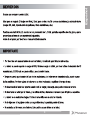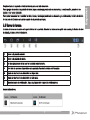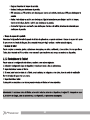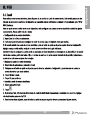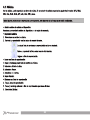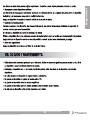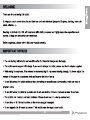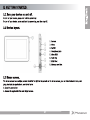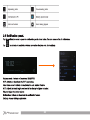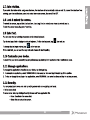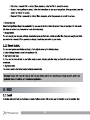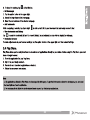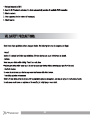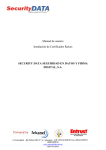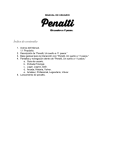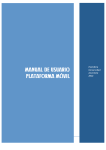Download Phoenix Technologies Vegatab 7q 8GB Black, White
Transcript
VEGATAB 7 MANUAL DE USUARIO 2 3 Español 4 5 Español 6 2.5 Barra de tareas. La barra de tareas se muestra en la parte inferior de la pantalla. Muestra los botones de opción más usados, indicador de nivel de batería, la hora y otros indicadores. 1 Volver a la pantalla anterior. 2 Volver a la pantalla de inicio. 3 Ver las aplicaciones de las que ha accedido recientemente. 4 Abre lista de opciones disponibles en la pantalla (Cuando la música está tocando) 5 Ajuste el volumen de su dispositivo en bajo nivel. 6 Ajuste el volumen de su dispositivo en alto nivel. 7 Muestra iconos de notificación. Toque aquí para abrir el panel de notificaciones. Iconos indicadores. 7 Español Desplace hacia la izquierda o hacia la derecha para ver más elementos. Para agregar elementos a la pantalla de inicio, toque y mantenga presionado un elemento y, a continuación, arrastre el elemento a una nueva ubicación. Para quitar elementos de la pantalla de inicio, toque y mantenga presionado un elemento y, a continuación, arrastre el elemento a la zona de Eliminar en la parte superior de la pantalla principal. 8 9 Español 10 11 Español 12 13 Español 3. Busque y descargue las aplicaciones deseadas. 4. Siga las instrucciones que aparecen en pantalla. Nota - Todas las aplicaciones que ofrece Play Store son desarrollados por terceros. Para obtener la información acerca de los desarrolladores, puede leer las descripciones de cada aplicación. - Nuestra empresa no se hace responsable de los problemas de rendimiento provocados por aplicaciones de terceros. 4.1 Reproductor Súper-HD. Para ver y organizar tus imágenes, clips de vídeo o editar y enviar archivos a otros dispositivos, o fijar fotos como fondo de pantalla, seleccione Super-HD Player desde la lista de aplicaciones. Nota: Entre mayor cantidad de archivos almacenados tenga, la aplicación requiere un poco más de tiempo para ingresar. Formatos de archivo compatibles Tipo Formato Imagen JPG, BMP, PNG.GIF Video Max. 1080P HD video, HW decode MPEG4/H.264/H.263/ VC1, RMVB/RM/3GP/AVI/MKV/MOV etc. Nota: Algunos archivos no se reproducen correctamente, esto depende de la forma en que estén codificados. 14 15 16 17 Español 18 19 Español 20 21 Español 22 VEGATAB 24 25 26 27 28 Scroll left or right to view more items. To add items to the home screen, tap and hold an item, then drag the item to a new location. To remove items from the home screen, tap and hold an item, then drag the item to the Remove area at the top of the home screen. 2.5 Task bar. The task bar is shown at the bottom of the screen. It displays commonly used option buttons, battery level indicator, current time and other indicator icons. 1 Return to previous screen. 2 Return to home screen. 3 View the applications you have accessed recently. 4 Open a list of options available on the current screen.(When music is on ) 5 Adjust the device volume to low level. 6 Adjust the device volume to high level. 7 Display notification icons. Tap the notifications area to open the notification panel. Indicator icons 29 30 31 32 33 34 35 4.1 Super-HD Player. To view or organize your images and video clips, or edit and send your files to other devices, or set photos as wallpapers, select Super-HD Player from application list. Note: It takes a few more minutes to enter this application if you store more files. Supported file formats Type Format Image JPG, BMP, PNG.GIF Video Max. 1080P HD video, HW decode MPEG4/H.264/H.263/ VC1, RMVB/RM/3GP/AVI/MKV/MOV etc. Note: Some files may not play properly depending on how they are encoded. View a photo 1. Select a folder. 2. Select a photo to view. To view more photos, scroll left or right. 3. To zoom in, place two fingers on the screen and spread them apart. To zoom out, move fingers closer together. You can also double-tap the screen. at the title bar. 4. To start a slideshow, tap 5. To view the details of a file, tap the option button at the upper right, and then select Details. at the title bar. 6. To share a photo with others via Email, Gmail or Messaging, tap 7. To set a photo as wallpaper, tap the option button at the upper right-select Set picture as-Wallpaper-drag the slides of the 36 37 38 39 40 41 42 43 Español 44
This document in other languages
- español: Phoenix Technologies 7q