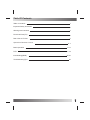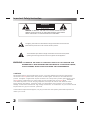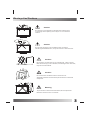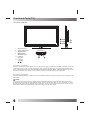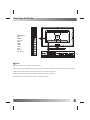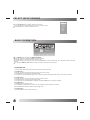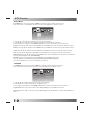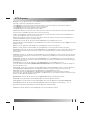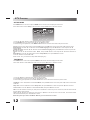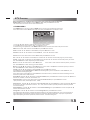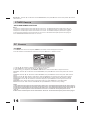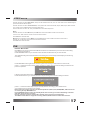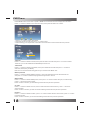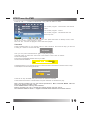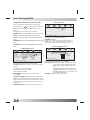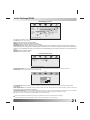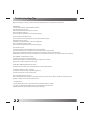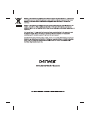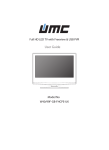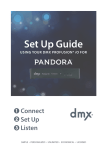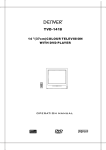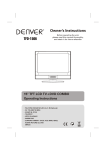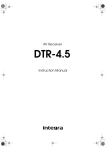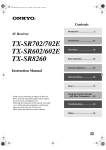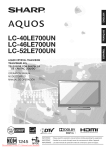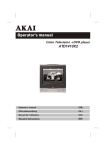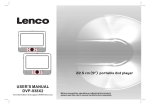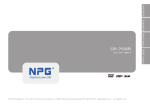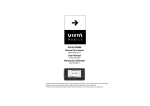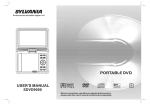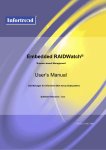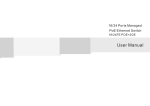Download Denver LDD-2260MC 22" Full HD Black LED TV
Transcript
LDD-2260MC VV+ PP+ MENU SOURCE STANDBY 22" TFT LED DVBT+DVBC+DVD COMBO Operating Instructions PAL/SECAM B/G,D/K,I AC 110-240V 50/60Hz TERMINALS INPUT: HDMI, YPBPR ,AV, SCART, PC, USB, CI.. TELETEXT NTSC PLAYBACK SLOT IN DVD PLAYER Table Of Contents Table of Contents 1 Important Safety Instruction 2 Warnings and Cautions 3 Functional Parts(TV) 4 Rear View Of TV Set 5 Operation-Remote Control Basic Operation 6-7 8-17 PVR 17-19 Inital Settings(DVD) 20-21 Troubleshooting Tips 22 1 Important Safety Instruction WARNING RISK OF ELECTRIC SHOCK DO NOT OPEN WARNING: TO REDUCE THE RISK OF ELECTRIC SHOCK DO NOT REMOVE COVER OR BACK. NO USER-SERVICEABLE PARTS INSIDE. REFER SERVICING TO QUALIFIED SERVICE PERSONNEL. The lighting flash with arrow head within a triangle is intended to tell the user that parts inside the product are a risk of electric shock to persons. The exclamation point within a triangle is intended to tell the user that important operating and servicing instructions are in the papers with the appliance. WARNING: TO REDUCE THE RISK OF ELECTRIC SHOCK DO NOT EXPOSE THIS APPARATUS TO RAIN OR MOISTURE AND OBJECTS FILLED WITH LIQUIDS, SUCH AS VASES, SHOULD NOT BE PLACED ON THIS APPARATUS. CAUTION Never tamper with any components inside your set, or any other adjustment controls not mentioned in this manual. The LED panel used in this product is made of glass. Therefore,it can break When the product is dropped or applied with impact. Be careful not to be injured by broken glass pieces in case the LED panel breaks.When you clean up dust or stick of a water drop on the LED panel. The power cord should be pulled out from the plug receptacle, then wipe the receiver with dried soft Cloth. During thunder and lighting ,unplug the power cord and antenna cord to prevent your TV set from damage. All television receivers are high voltage instruments. All "inside work" on your receiver should be performed only by the TV service personnel. If some abnormal phenomena happens , may be you have some mis-opertion,please take off power and restart your TV set . 2 Warnings And Cautions Caution VV+ P- Do not drop or push objects into the television cabinet slots or openings. Never spill any kind of liquid on the television receiver. P+ MENU SOURCE STANDBY Caution V- Do not insert anything in the ventilation holes. If metal or something flammable enters, it may result in fire or electric shock. V+ PP+ MENU SOURCE MENU SOURCE STANDBY PP+ V- V+ STANDBY Caution Do not place your television on an unstable cart , stand , shelf or table. Serious injury to an individual, and damage to the television, may result if it should fall. Caution Do not block the ventilation holes in the back cover. Adequate ventilation is essential to prevent failure of electrical component. Warning VV+ PP+ MENU SOURCE STANDBY To prevent fire or electrical shock hazard, Do not expose the television receiver to rain or moisture. 3 Functional Parts( TV ) Front View of LED Set 7 V- 6 V+ PP+ 5 MENU 4 SOURCE STANDBY Remote Sensor LED indicator lamp Standby Button MENU Button SOURCE Button 5. P- Button P+ Button 6. V- Button V+ Button 7. / 3 1. 2. 3. 4. 1 2 To turn the TV power ON Put the TV set on the correct place, then connect the DC plug of the AC-DC adaptor to the DC 12V socket at the back of the TV set. Connect the adaptor main cord to the wall outlet ,then the LED indicator lamp turns red/blue and the TV set is at Standby/work Mode. At Standby Mode, if Standby Button is pressed the power indicator will change to blue. It takes a few seconds before the picture appears. To turn the TV power OFF Press the Standby Button to make the TV set in Standby Mode, then disconnect the power plug from the wall outlet. NOTE: If TV is the selected input without signal received and NO operation is performed for about 5 minutes continuously, the TV set will enter standby mode. For any inputs other than TV, the TV set will not enter standby mode automatically without users instruction. If you are not going to use this TV set for a long time, switch off the set and disconnect the power plug from the wall outlet. 4 L R VIDEO Pr Pb Y EARPHONE ANT. SPDIF PC-A IN. VGA USB HDMI YPbPr RCA SCART DC IN 12V ANT. CI Rear View Of TV Set COAX SCART PC-AIN. VGA HDMI USB DC-12V NOTE: Precautions when connecting to other equipment When using external equipment with this TV set, please read the instruction manual of the external equipment. Switch off all power supplies to the equipment and TV set before connection. Always ensure that the input and output terminals are correctly connected. The UPDATE terminals just use to update the system software. 5 Operation-Remote Control DVD SETUP EXIT SOURCE TV/RADIO ANGLE ZOOM AUDIO D.MENU TITLE D.DISP GOTO REPEAT A-B LANG PROG 6 STANDBY: Switch on LED TV when at standby mode. AUTO: Press to do auto configuration directly in PC source. MUTE: Press to mute the sound. Press again or press VOL+ to unmute. 0-9: Press 0-9 to select a TV channel directly when you are watching TV.To enter page number in teletext mode and so on. -/-: Press this button to enter a program number with different digits.eg. - for 1,-- for 11,--- for 111,---- for 1111. : Returns to the previously viewed programme. CH+/-: Press to scan through or to select a channel. VOL+/-: Press to increase / decrease the sound level. ASPECT: To select the aspect of screen. NICAM: Change audio mode in ATV source: Stero/ Dual I/II/Mono.Change audio mode in other source: Left/Right. DISPLAY: Press to display the source and channel’s information. ▼ / ▲ / ◄ / ►/ OK: Allows you to navigate the on-screen menus and adjust the system settings to your preference. MENU: Brings up the LED main menu to the screen in TV mode. EXIT: Press EXIT to exit menu or sub menu. SOURCE:Press to select the input source. PMODE: Press repeatedly to cycle through the available video picture modes. SMODE: Press to cycle through the different sound settings. SLEEP: Let you select amount of time before your TV turn itself off automatically. FAV: Press to display FAV menu in TV mode. FAV+/-: Press to select the channel in fav channel. EPG: Press to show the Electronic Program Guide menu. TEXT: Switch On or Off the teletext mode. HOLD: Hold On or Off for current page display. TV/RADIO: Press to select TV or RADIO mode. SUBTITLE: To switch the dialogue at the bottom of the screen. INDEX: INDEX request the index page. REVEAL: Press REVEAL to reveal or hidden the hidden words. SUBPAGE: Press SUBPAGE to sub coded page access. LANG: To show the list of audio languages available for the current channel. : Play/pause : Stop playing : Press to go to the previous chapter. : Press to go to the next chapter. : Play a program in fast rewind mode. : Play a program in fast forward mode. : To begin recording or stop recording. RED/ GREEN/ YELLOW/ BLUE: Navigation buttons in TV mode. Operation-Remote Control(DVD) OPEN/CLOSE Button : Press OPEN/CLOSE button to load disc on disc tray. / Button : Press these button to go to the previous/next chapter(DVD). / Button: These buttons allow skipping ahead/back at 5-level speed. Press “PLAY”button to return to normal playback. REPEAT Button: To press this button you can repeatedly play a title(DVD) or all tracks(CD) . Button : Press this button to start playback. Press this button again to pause playback. Button : Press this button to stop DVD player. TITLE button: DVD disc:Press TITLE button, then you can use " " and OK button to select programs. VCD disc:Press TITLE button,you can switch PBC on/off. ZOOM button: Press ZOOM during playback or still playback to activate the Zoom function. Note:Zoom may not work on some DVDs. ANGLE button: If the disc contains scenes recorded at different camera DVD SETUP angles, you can change to a different camera angle during playback. Note:The angle indicator will blink on the TV EXIT SOURCE screen during scenesrecorded at different angles as an indication that angle SLOW Button : Press this button during playback to activate the slow function. D . MENU Button: If play some DVD discs, press this button back to root TV/RADIO ANGLE ZOOM AUDIO D.MENU TITLE D.DISP menu screen. PROG Button: Place a track on the program list. GOTO LANG SUBTITLE Button: To press this button, you can change the subtitle language from one selected to the initial settings to a different language, if available. AUDIO Button: To press this button, you can change the PROG REPEAT A-B audio language from the one selected at settings to a different language, if available. DVD SETUP Button : Accesses or removes setup menu. D . DISP Button: To display player OSD. GOTO Button: Press this button to go to desired position. A-B Button: Press this button to repeat sequence. 7 SELECT INPUT SOURCE DTV ATV AV SCART YPBPR PC HDMI DVD USB Press SOURCE button to display the input source list; Press ▼ / ▲ button to select the input source you want to watch; Press OK button to enter the selected source; BASIC OPERATION VIDEO Brightness Contrast Saturation Sharpness 50 50 50 50 Move Picture Mode Color Temp NR MPEG NR Cinema Mode Select Custom Normal Medium Low Low Exit Press MENU button to display the MAIN OSD MENU; Press ◄ / ► button to select the MENE you want to adjust; Press OK button or ▼ button to enter the sub menu; Press ▼ / ▲ button to select the entry, then press OK button to enter and press ◄ / ► to adjust the value of selected entries; You can press MENU or EXIT button to save and return back to the previous menu . Setup Wizard There are Setup Wizard operations if the TV system is first time opened. Setup Wizard(1) Press ▼ / ▲ button to select the Language that you want to choose. Press OK button to choose and enter the next step; Press ► button to select Cancel. Choose Yes, there wil be Setup Wizard operations when open the TV next time. Setup Wizard(2) Press ▼ / ▲ button to select the Country that you want to choose. Press OK button to choose and enter the next step; Press ► button to select Previous or Cancel, and press OK button to confirm the selection; Setup Wizard(3) Press OK button to start Auto Scan; Press ▼ button to the buttom line ,then press ◄ / ► button to select Previous or Cancel. More details about searching ,please refer to page 19-20. Setup Wizard(4) Press Key MENU or EXIT to stop searching 8 ATV Source Video Menu Press MENU button on the front of panel or MENU on the remote control to display the main menu. Press ◄ / ► button to select Video in the main menu, then press OK button or ▼ button to enter. VIDEO Brightness Contrast Saturation Sharpness 50 50 50 50 Move Picture Mode Color Temp NR MPEG NR Cinema Mode Select Custom Normal Medium Low Low Exit 1. Press ▼ / ▲ /◄ / ► button to select the entry that you want to adjust. 2. Press OK button to enter and press ◄ / ► button to adjust or press ▼ / ▲ button to select. 3. After finishing your adjustment, Press MENU or EXIT button to save and return back to the previous menu. Brightness : Press ▼ / ▲ / ◄ / ► button to select Brightness, then press OK button to enter and press ◄ /► button to adjust. Contrast : Press ▼ / ▲ / ◄ / ► button to select Contrast, then press OK button to enter and press ◄ / ► button to adjust. Saturation : Press ▼ / ▲ / ◄ / ► button to select Saturation, then press OK button to enter and press ◄ / ►button to adjust. Sharpness: Press ▼ / ▲ / ◄ / ► button to select Sharpness, then press OK button to enter and press ◄ / ► button to adjust Picture Mode Press ▼ / ▲ / ◄ / ► button to select Picture Mode, then pressOK button to enter and press ▼ / ▲ button to select. (Available picture mode: Custom, Standard, Mild, Vivid) You can press PMODE button on the remote control to select the Picture Mode directly. Color Temp Press ▼ / ▲ / ◄ / ► button to select Color Temp, then press OK button to enter and press ▼ / ▲ button to select. (Available color temp: Cold, Normal, Warm) NR(Noise Reduction) Press ▼ / ▲ / ◄ / ► button to select NR, then press OK button to enter and press ▼ / ▲ button to select. (Available NR: Off, Low, Medium, High) MPEG NR Press ▼ / ▲ / ◄ / ► button to select MPEG NR, then press OK button to enter and press ▼ / ▲ button to select. (Available MPEG NR: Off, Low, Medium, High) Cinema Mode Press ▼ / ▲ / ◄ / ► button to select Cinema, then press OK button to enter and press ▼ / ▲ button to select. (Available Cinema: Off, Low, Medium, High) 9 ATV Source Audio Menu Press MENU button on the front of panel or MENU on the remote control to display the main menu. Press ◄ / ► button to select Audio in the main menu, then press OK button or ▼ button to enter. AUDIO Volume Balance Treble Bass 50 0 50 51 Move SPDIF Output EqualiZer Select OFF Exit 1. Press ▼ / ▲ / ◄ / ► button to select the entry that you want to adjust. 2. Press OK button to enter and press ◄ / ► button to adjust or press ▼ / ▲ button to select. 3. After finishing your adjustment, Press MENU or EXIT button to save and return back to the previous menu. Volume: Press ▼ / ▲ / ◄ / ► button to select Volume, then press OK button to enter and press ◄ / ► button to adjust. Balance: Press ▼ / ▲ / ◄ / ► button to select Balance, then press OK button to enter and press ◄ / ► button to adjust. Treble: Press ▼ / ▲ / ◄ / ► button to select Treble, then press OK button to enter and press ◄ / ► button to adjust. Bass: Press ▼ / ▲ / ◄ / ► button to select Bass, then press OK button to enter and press ◄ / ► button to adjust. SPDIF Output: Press ▼ / ▲ / ◄ / ► button to select SPDIF Output, then press OK button to enter and press ▼ / ▲ button to select. (AvailableSPDIF output: Off, PCM, RAW) Equalizer: Press ▼ / ▲ / ◄ / ► button to select Equalizer, then press OK button to enter. Press ▼ / ▲ button to select Rock, Country, Jazz, Classical, Blue, Default, Customer. Only in the Customer Mode, you can set the Equlizer you want to set. TV MENU Press MENU button on the front of panel or MENU on the remote control to display the main menu. Press ◄ / ► button to select TV in the main menu, then press OK button or ▼ button to enter. TV Program Edit Auto Search EPG Manual Search Move Select Exit 1. Press ▼ / ▲ / ◄ / ► button to select the entry that you want to adjust. 2. Press OK button to enter and press ◄ / ► / ▼ / ▲ button to edit. 3. After finishing your adjustment, Press MENU or EXIT button to save and return back to the previous menu. Program Edit: Press ▼ / ▲ / ◄ / ► button to select Program Table, then press OK button to enter. Service Type: Press ▼ / ▲ / ◄ / ► button to select Service Type, then press OK button to enter and press OK button to adjust. 10 ATV Source Network: Press ▼ / ▲ / ◄ / ► button to select Network, then press OK button to enter and press OK button to select All, Rowridge, Crystal Palace, Digital Finland, Winter Hill. Press RED button on the remote control to rename the program. Press ▼ / ▲ button to select different characters. Press GREEN button to delete the program you don’t want to remain. Press YELLOW button to change the places of the two programs. Press BLUE button to move the program to the new place. FAV: Press ▼ / ▲ button to select you want to make it a favorite channel, then press ► button to select fav and press OK buttonto confirm, press OK button again will set it to a normal channel. Lock: Press ▼ / ▲ button to select you want to lock channel, then press ► button to select lock and press OK button to confirm. press OK button again to cancel channel lock. Skip: Press ▼ / ▲ button to select you want to skip channel, then press ► button to select skip and press OK button to confirm.press OK button again to cancel skip channel. Auto Search : Press ▼ / ▲ / ◄ / ► button to select Auto Search, then press OK button to enter. Press ▼ / ▲ button to select Analog, then press OK button to start search.Press ▼ / ▲ button to select Digital, then press OK button to enter. DVB-T: Press ▼ / ▲ button to select Aerial, then press OK button to start searching DVB-T. DVB-C: Press ▼ / ▲ button to select Cable, then press OK button to set the information of DVB-C Searching. Network ID: Press ▼ / ▲ / ◄ / ► button to select Network ID, then press OK button to enter. Press ◄ / ► button to select Auto or press the number button to set the ID by yourself, then press OK button to confirm the setting and back to the previous menu. Frequency: Press ▼ / ▲ / ◄ / ► button to select Frequency, then press OK button to enter. Press ◄ / ► button to select Auto or press the number button to set the Frequency by yourself, then press OK button to confirm the setting and back to the previous menu. Symbol Rate: Press ▼ / ▲ / ◄ / ► button to select Symbol Rate, then press OK button to enter. Press ◄ / ► button to select Auto or press the number button to set the Symbol Rate by yourself, then press OK button to confirm the setting and back to the previous menu. Demodulation: Press ▼ / ▲ / ◄ / ► button to select Demodulation, then press OK button to enter. Press ▼ / ▲ button to select Auto \16QAM\64QAM\128QAM\256QAM. then press OK button to confirm the setting and back to the previous menu. Service Type: Press ▼ / ▲ / ◄ / ► button to select Service Type, then press OK button to enter. Press ▼ / ▲ button to select All Services or Free Services.then press OK button to confirm the setting and back to the previous menu. Scan Type: Press ▼ / ▲ / ◄ / ► button to select Scan Type, then press OK button to enter. Press ▼ / ▲ button to select Quick Scan or Full Scan. then press OK button to confirm the setting and back to the revious menu. Press ▼ / ▲ button to select Start, Press Start to search. After setting the above information,Press ▼ / ▲ button to select Start, Press Start to search. Manual Search: Press ▼ / ▲ / ◄ / ► button to select Manual Search, then press OK button to enter. Channel No.: Press ◄ / ► button to select Channel No., then press ▼ / ▲ button to adjust. Color System : Press ◄ / ► button to select Color System, then press ▼ / ▲ button to select Auto, SECAM, PAL. Sound System: Press ◄ / ► button to select Sound System, then press ▼ / ▲ button to select BG, L/L’, D/K, I. AFT: Press ◄ / ► button to select AFT, then press ▼ / ▲ button to select On or Off. Frequency: Press ◄ / ► button to select Frequency, then press ▼ / ▲ button to adjust. 11 ATV Source SETUP MENU Press MENU button on the front of panel or MENU on the remote control to display the main menu. Press ◄ / ► button to select Setup in the main menu, then press OK button or ▼ button to enter. SETUP Country OSD Language Audio Language Teletext Language Subtitle Norway English Move Select Setup Wizard Reset English Exit 1. Press ▼ / ▲ / ◄ / ► button to select the entry that you want to adjust. 2. Press ENTER button to enter and press ◄ / ► / ▼ / ▲ button to edit. 3. After finishing your adjustment, Press MENU or EXIT button to save and return back to the previous menu. Country:Press ▼ / ▲ / ◄ / ► button to select Country, then press OK button to enter and press ▼ / ▲ button to select. OSD Language:Press ▼ / ▲ / ◄ / ► button to select OSD Language, then press OK button to enter and press ▼ / ▲ button to select. Teletext Language:Press ▼ / ▲ / ◄ / ► button to select Teletext Language, then press OK button to enter and press ▼ / ▲ button to select. Reset: Press ▼ / ▲ / ◄ / ► button to select Reset, then press OK button to enter and press ▼ / ▲ button to select No or Yes. Setup Wizard: Press ▼ / ▲ / ◄ / ► button to select Setup Wizard, then press OK button to enter. Press ▼ / ▲ button to select Yes or No. When choose “Yes”,you’ll enter the Setup Wizard Menu(Page17). TIME MENU Press MENU button on the front of panel or MENU on the remote control to display the main menu. Press ◄ / ► button to select Time in the main menu, then press OK button or ▼ button to enter. TIME Time Mode Sleep Time Current Time Wake UP Timer PVR Timer Move Auto Off Select Exit 1. Press ▼ / ▲ button to select the entry that you want to adjust. 2. Press OK button to enter and press ◄ / ► / ▼ / ▲ button to edit. 3. After finishing your adjustment, Press OK or EXIT button to save and return back to the previous menu. Time Mode: Press ▼ / ▲ button to select Time Mode, then press OK button to enter and press ▼ / ▲ button to select Auto or Manual. Sleep Time: Press ▼ / ▲ button to select Sleep Time, then press OK button to enter and press ▼ / ▲ button to select. Current Time: Press ▼ / ▲ button to select Current Time, then press OK button to enter. Date: Press ◄ / ► button to select year, then press ▼ / ▲ button to choose the year of current time, Chooses the month and the day withthe similar method. Time: Press ◄ / ► button to select hour, then press ▼ / ▲ button to choose the hour of current time, Chooses the minute with the similarmethod. press ▼ / ▲ button to select . NOTE:Only when you set the Time Mode “Manual”,you can set the Current Time . 12 ATV Source Note: Daylight Saving and Region ID only effective when choose the country as Australia. WakeUp Time: Press ▼ / ▲ button to select WakeUp Time, then press OK button to enter. The same method as Current Time to set the date and time. OTHERS MENU Press MENU button on the front of panel or MENU on the remote control to display the main menu. Press ◄ / ► button to select Others in the main menu, then press OK button or ▼ button to enter. OTHERS USB Screen Mode Auto Parent Control Off Blue Screen Move Select Exit 1. Press ▼ / ▲ / ◄ / ► button to select the entry that you want to adjust. 2. Press OK button to enter and press ◄ / ► / ▼ / ▲ button to edit. 3. After finishing your adjustment, Press MENU or EXIT button to save and return back to the previous menu. USB: Press ▼ / ▲ / ◄ / ► button to select USB, then press OK button to enter. SLOT: Press ▼ / ▲ / ◄ / ► button to select SLOT, then press OK button to enter. Partition: Press ▼ / ▲ / ◄ / ► button to select Partition, Press / ◄ / ► button to select . Select: Press ▼ / ▲ / ◄ / ► button to select Select, then press OK button to enter. All: Press ▼ / ▲ / ◄ / ► button to select All, then Press ◄ / ► / ▼ / ▲ button to select the program you want to play. Picture: Press ▼ / ▲ / ◄ / ► button to select Picture, then Press ◄ / ► / ▼ / ▲ button to select the picture you want to look. Press OK button to enter the picture you have selected. Music: Press ▼ / ▲ / ◄ / ► button to select Music, then look. Press OK button to enter the song you have selected. Press ◄ / ► / ▼ / ▲ button to select the picture you want to Movie: Press ▼ / ▲ / ◄ / ► button to select Movie, then Press ◄ / ► / ▼ / ▲ button to select the picture you want to look. Press OK button to enter the Movie you have selected. Format: Press ▼ / ▲ / ◄ / ► button to select Format, then press OK button to enter. Press OK button to select FAT32, EXT3 or EXT2.After the designation, press ▼ / ▲ button to select OK button, will demonstratethe following dialog box. Press ◄ / ► button to select Yes, then press OK button to format the device, otherwise cancels the formatting.For more information please refer to USB channel. Screen Mode: Press ▼ / ▲ / ◄ / ► button to select Screen Mode, then press OK button to enter and press ▼ / ▲ button to select auto, 16:9Wide, 16:9 Zoom,16:9 Subtitle, 4:3. Parental Control: Press ▼ / ▲ / ◄ / ► button to select Parental Control, then press OK button to enter. Input password to enter, default password is “8888” Parental Lock: Press ▼ / ▲ / ◄ / ► button to select Parental Lock, then press OK button to enter and press ▼ / ▲ button to select Off or On.When parental lock is at the “off” state, does not need to input the password to enter the parental control menu directly. Parental Rating: Press ▼ / ▲ / ◄ / ► button to select Parental Rating, then press OK button to enter and press ▼ / ▲ button to select between 3and 18. Change PIN: Press ▼ / ▲ / ◄ / ► button to select Change PIN, then press OK button to enter.i After inputting the old password, will demonstrate that inputs the new password dialog box. Input your new password. After inputting the new password, will demonstrate the confirmation password dialog box. Input your new password again.After inputting the confirm password, will demonstrate “Password Changed!”. 13 Blue Screen: Press ▼ / ▲ / ◄ / ► button to select Blue Screen, then press OK button to enter and press ▼ / ▲ button to select Off or On. OTHER Source AV/YPBPR/HDMI/SCART/DVD Notes: 1.Video menu and description are the same with the ATV source. The detailed description please refer to page 13. 2.Audio menu and description are the same with the ATV source. The detailed descrip -tion please refer to page 14. 3.Setup menu and description are the same with the ATV source. The detailed description please refer to page 16. 4.Time menu and description are the same with the ATV source. The detailed description please refer to page 16. 5.AV/YPBPR/HDMI/SCART/DVD Source non-TV menu. PC Source PC MENU Press MENU button on the front of panel or MENU on the remote control to display the main menu. Press ◄ / ► button to select PC in the main menu, then press OK button or ▼ button to enter. PC V.Position 50 Auto Adjust H.Position 50 Auto Phase Phase 50 Reset Clock 50 Move Select Exit 1. Press ▼ / ▲ / ◄ / ► button to select the entry that you want to adjust. 2. Press OK button to enter and press ◄ / ► / ▼ / ▲ button to edit. 3. After finishing your adjustment, Press MENU or EXIT button to save and return back to the previous menu. V.Position : Press ▼ / ▲ / ◄ / ► button to select V.Position, then press OK button to enter and press ◄ / ► button to adjust. H.Position: Press ▼ / ▲ / ◄ / ► button to select H.Position, then press OK button to enter and press ◄ / ► button to adjust. Phase: Press ▼ / ▲ / ◄ / ► button to select Phase, then press OK button to enter and press ◄ / ► button to adjust. Clock: Press ▼ / ▲ / ◄ / ► button to select Clock, then press OK button to enter and press ◄ / ► button to adjust. Auto Adjust: Press ▼ / ▲ / ◄ / ► button to select Auto Adjust, then press OK button to auto adjust V.Position and H.Position. Auto Phase: Press ▼ / ▲ / ◄ / ► button to select Auto Phase, then press OK button to auto adjust phase. Reset: Press ▼ / ▲ / ◄ / ► button to select Reset, then press OK button to return to factory settings. Notes: 1.Video menu and description are the same with the ATV source. The detailed description please refer to page 13. 2.Audio menu and description are the same with the ATV source. The detailed description please refer to page 14. 3.Setup menu and description are the same with the ATV source. The detailed description please refer to page 16. 4.Time menu and description are the same with the ATV source. The detailed description please refer to page 16. 5.Others menu and description are the same with the AV source. The detailed description please refer to page17. 14 DTV Source DTV MENU Press MENU button on the front of panel or MENU on the remote control to display the main menu. Press ◄ / ► button to select TV in the main menu, then press OK button or ▼ button to enter. TV Program Edit EPG Move Auto Search Manual Search Select Exit 1. Press ▼ / ▲ / ◄ / ► button to select the entry that you want to adjust. 2. Press OK button to enter and press ◄ / ► / ▼ / ▲ button to edit. 3. After finishing your adjustment, Press MENU or EXIT button to save and return back to the previous menu. EPG: Press ▼ / ▲ / ◄ / ► button to select EPG, then press OK button to enter.Press ▼ / ▲ / ◄ / ► button to select program, then press OK button to remind, there will be a iron right of the program’s name. Cable Auto Search: Press ▼ / ▲ / ◄ / ► button to select Cable Auto Search, then press OK button to enter. Cable Manual Search: Press ▼ / ▲ / ◄ / ► button to select Cable Manual Search, then press OK button to enter. Note: More details about DTV MENU. Please refer to page 14-15 SETUP MENU Press MENU button on the front of panel or MENU on the remote control to display the main menu. Press ◄ / ► button to select Setup in the main menu, then press OK or ▼ button to enter. SETUP Country OSD Language Audio Language Teletext Language Subtitle Move Norway English Setup Wizard Reset English Select Exit 1. Press ▼ / ▲ / ◄ / ► button to select the entry that you want to adjust. 2. Press OK button to enter and press ◄ / ► / ▼ / ▲ button to edit. 3. After finishing your adjustment, Press MENU or EXIT button to save and return back to the previous menu. Audio Language: Press ▼ / ▲ / ◄ / ► button to select Audio Language, then press OK button to enter and press ▼ / ▲ button to choose. Teletext Language: Press ▼ / ▲ / ◄ / ► button to select Teletext Language, then press OK button to enter and press ▼ / ▲ button to choose. Subtitle: Press ▼ / ▲ / ◄ / ► button to select Subtitle, then press OK button to enter. Subtitle: Press ▼ / ▲ / ◄ / ► button to select Subtitle, then press OK button to enter and press ▼ / ▲ button to choose On or Off. Notes: 1. Press SUBTITLE button on the remote control to enter and press ▼ / ▲ button to choose On or Off. 2. When subtitle is at “Off” state, the subtitle mode and subtitle language show gray, will not be available. Subtitle Mode: Press ▼ / ▲ / ◄ / ► button to select Subtitle Mode, then press OK button to enter and press ▼ / ▲ button to choose Normal or Hard of Hearing. 15 DTV Source Subtitle Language: Press ▼ / ▲ / ◄ / ► button to select Subtitle Language, then press OK button to enter and press ▼ / ▲ button to choose. Alt.Language1/2/3 Press ▼ / ▲ / ◄ / ► button to select Alt.Language1/2/3, then press OK button to enter and press ▼ / ▲ button to choose. Note: The detailed description please refer to page 15. Common Interface Note: The Common Interface Menu only display after CI card inserted Press ▼ / ▲ / ◄ / ► button to select Common Interface, then press OK button to enter and press ▼ / ▲ button to choose. Press ▼ / ▲ / ◄ / ► button to select the options , then press OK button to see the detailed information of the CI card. Press MENU button on the front of panel or MENU on the remote control to display the main menu. Press ◄ / ► button to select Others in the main menu, then press OK or button to enter. Notes: 1.Video menu and description are the same with the ATV source. The detailed description please refer to page 13. 2.Audio menu and description are the same with the ATV source. The detailed description please refer to page 14. 3.Time menu and description are the same with the ATV source. The detailed description please refer to page16. 5.Others menu and description are the same with the ATV source. The detailed description please refer to page 17. USB Source Press INPUT button on the remote control, then press ▼ / ▲ button to select USB and press OK or ▼ button to enter. File Name: MYRECORD USB File Path: /mntAll All Picture MYRECORD Music Phone 111.mp3 Goodbye.mp3 DSC04632.JPG DSC04633.JPG DSC04634.JPG La_lasla_Boni Music Movie Up/Down Picture Left/Right Select Press ▼ / ▲ button to select Picture and press OK button to show all folders and the picture document. Press ▼ / ▲ / ◄ / ► button to choose some picture demonstration Press OK button demonstration Press ◄ / ► button to select , then press OKbutton to view the previous picture. Press ◄ / ► button to select , then press OKbutton to view the next picture. Press ◄ / ► button to select , then press OK button clockwise rotating the picture. Press ◄ / ► button to select , then press OK button anti-clockwise rotating the picture. Press ◄ / ► button to select , then press OK button the menu will appear Press ▼ / ▲ button to select Repeat, then Press ◄ / ► button select On or Off. This clause uses in establishing whether to circulate the broadcast picture. Press ▼ / ▲ button to select Shuffle, then press ◄ / ► button select On or Off. This clause uses in establishing the picture to broad-cast stochastically. 16 USB Source Press ▼ / ▲ button to select Slide Speed, then press ◄ / ► button select 3s, 5s or 10s. This clause uses in establishing the picture automatic broadcast speed. Press ▼ / ▲ button to select Transition Effect, then press ◄ / ► button select Fade, Simple, Maze, Sepia, Mono or Slide. This clause uses in establishing the picture interlude effect. Press ◄ / ► button to select ► , then press OK button to boardcast the picture. Music Press ▼ / ▲ button to select Music and press OK button to show all folders and the music document. Press ▼ / ▲ / ◄ / ► button to choose some music demonstration Press OK button demonstration Movie Press ▼ / ▲ button to select Movie and press OK button to show all folders and the movie document. Press ▼ / ▲ / ◄ / ► button to choose some movie demonstration Press OK button demonstration PVR Instant Recorder Note:Make sure you have insert the USB device to the TV board before you start to do the recording. only working for digital TV. Press RECORD button on your remote control to start record whenever you want to start. The LED will flash green and there will be a recording iron on the left top of the display screen during recording: DVB subtitles will not be recorded Press RECORD button again to set the During time of recording, to select the hour and minute, press ▼ / ▲ button to set the number. Press ◄ button to confirm you record time setting and back to the previous operation. It will stop recording when have recorded for the Duration Time. Press STOP button on your remote control to stop recording, there will be a dialog as follows: press ◄ / ► button to select OK(to exit) or Cancel(continue recording), press OK button on your remote control to confirm your choose. Note: During recording,you can not callout Input Source,Menu,Text,EPG,MHEG ,FAV List and so on unless you stop RECORD first. Press POWER button to enter the standby mode,the recording is continue backstage. The LED still flash green during recording. During recording,you can’t change the channel unless you stop recording first; The PVR function doesn’t support recording Subtitle, Radio Channel and locked channel. 17 PVR Timer Press MENU button on the front of panel or MENU on the remote control to display the main menu. Press ◄ / ► button to select Time in the main menu, then press OK button or to enter. PVR Timer 1. Press ▼ / ▲ button to select PVR Timer. 2. Press OK button to enter and press ▼ / ▲ button to edit. 3. After finishing your adjustment, Press Menu or EXIT button to save and back to the previous menu. Timer NO Press ▼ / ▲ button to select Time NO, then press OK button to enter and press ▼ / ▲ button to select Timer NO, you can set 8 different PVR WakeUp Timers in all. Timer Mode Press ▼ / ▲ button to select Timer Mode , then press OK button to enter and press ▼ / ▲ button to select Off, Once,Daily or Weekly. Note:You can not set the following options if you set the Timer Mode “Off”. Wakeup Channel Press ▼ / ▲ button to select Wakeup Channel , then press OK button to enter the Channel List and press ▼ / ▲ button to select the program which you want to record. Wakeup Date Press ▼ / ▲ button to select Wakeup Date , then press ◄ / ► button to select the year, month and day, press ▼ / ▲ button to set the number. Press ◄ button to confirm you date setting and back to the previous operation. On Time Press ▼ / ▲ button to select On Time , then to select the minute and second ,p ress ▼ / ▲ button to set the number. Press ◄ button to confirm you start record time setting and back to the previous operation. Duration Press ▼ / ▲ button to select Duration ,press ◄ / ► button to select the hour and minute, press ▼ / ▲ button to set the number. Press ◄ button to confirm you record time setting and back to the previous operation. 18 EPG Timer for PVR Press ▼ / ▲ / ◄ / ► button to select EPG, then press OK button to enter. The current program’s channel No. and channel name. The current program’s name. The current program’s broadcast date and start-stop time. Press ▼ / ▲ / ◄ / ► button to select program, then press Red button to wakeup record, there will be a iron right of the program’s name. Note:You can’t record the program which have been played Timeshift Press Timeshift button on your remote control to start Timeshift, the scene will stop,you can see a dialog as f ollows a few seconds later: Then you can press Timeshift button again to play the program. P ress OK button to callout the control bar in the bottom of the screen as follows: The time have played Free space and available timeshift time of your USB The time have timeshifted Press Stop button on your remote control or on the control bar in the bottom of the the screen to stop Timeshift,there will be a dialog as follows: Press OK to stop Timeshift and press Cancel to continue Timeshift. Press Fastforward button to fastforward and press Fastback to fastback the play. Note: During Timeshift,you can not callout Input Source, Menu,Text,EPG,MHEG ,FAV List and so on unless you stop it first. Press POWER button will stop the Timeshift; During recording,you can’t change the channel unless you stop it first; The Timeshift function doesn’t support Timeshift Radio Channel and locked channel. 19 Inital Settings(DVD) COMMON PROCEDURES OF INITIAL SETTINGS AUDIO SETUP PAGE Dolby Press SETUP button to get the setup menu. Use direction buttons " " to select the preferred item . After finishing settings, press SETUP again to TV -- Analog Audio Setup Page Downmix -- Stereo LT/RT Stereo display. The following menu items can be changed: GENERAL: Selects the GENERAL SETUP PAGE menu. AUDIO : Selects the AUDIO SETUP PAGE menu. DOLBY : Selects the DOLBY DIGITAL SETUP PAGE Go To Speaker Setup Page This page is for setup speaker output. menu. DOWNMIX Stereo PREFERENCE: Selects the PREFERENCE SETUP PAGE LT/RT: 2ch output, main channel with surround. STEREO: 2ch output, main right channel with right menu. surround; main left channel with left surround. PASSWORD: Selects the PASSWORD SETUP PAGE menu. DOLBY DIGITALSETUP PAGE Dolby GENERAL SETUP PAGE Dolby -- General Setup Page TV Display Angle Mark Osd Lang Closed Captions Screen Saver Ps On Eng On On -- Dolby Digital Setup -- Dual Mono -4:3 PanScan On 4:3 LetterBox Off 16:9 On Off Go To General Setup Page On Off English French German Italian Spanish Portuguese Dynamic FULL 3/4 1/2 Stereo L-Mono R-Mono Mix-Mono 1/4 OFF Go To Dolby Digital Setup The following menu items can be changed: DUAL MONO: Reproduction mode, used only when the The following menu items can be changed: input consists of two independent audio TV DISPLAY: Selects the aspect ratio of the playback channels(1/1 mode). Possible selections picture. are: 4:3 PanScan: Pan & Scan display. STEREO: Reproduce both channels as is. L-MONO: Reproduce the left channel only. 4:3 LetterBox: LetterBox display. R-MONO: Reproduce the right channel only. 16:9: widescreen display. The default is STEREO. ANGLE MARK: Viewing angles change option DYNAMIC: Dynamic range compression. (if available). CLOSED CAPTIONS:Closed captions are data that are hidden in the video signal of some discs.Before you select this function,please ensure that the disc contains closed captions information and your TV set also has this function. SCREEN SAVER: This is to turn on/off screen saver. 20 Inital Settings(DVD) PREFERENCE SETUP PAGE Dolby -- Preference Page TV TYPE PAL -PAL Audio Eng Subtitle Eng Disc Menu Eng Parental MPEG4 SP Default WEST WEST. UR CENT. UR Reset AUTO English NTSC French Spanish English Chinese English French Japanese French Spanish 1 Kid Korean Spanish Chinese 2G Chinese Japanese Russian 3 Pg Japanese Korean 4 Pg 13 Korean Russian 5 Pgr Russian 6R 7 Nc17 8 Adult Go To Preference Page The following menu items can be changed: TV TYPE: Selects the colour system. AUDIO: Selects a language for audio(if available). SUBTITLE: Selects a language for subtitles(if available). DISC MENU: Selects a language for DISC menus (if available). PARENTAL[DVD only]: This is to disable the playing of specified DVDs which are unsuitable for children. Some DVDs are encoded with specific rating level. If the rating level of the disc is higher than that preset in the setup operation, playback of the disc will be prohibited. After selecting one of the PARENTAL items the screen will change to the PASSWORD page, and password is required , The factory initial setting is 1369. MPEG4 SP: Select the MPEG4 Subtitle. DEFAULT:Back to the factory setting. PASSWORD SETUP PAGE Dolby - - Password Setup Page - PASSWORD MODE PASSWORD ON ON OFF Go To Password Setup Page PASSWORD MODE: Set password mode on/off. If set to off, change parental level will not check password. PASSWORD: Select the menu password change page. Dolby OLD PASSWORD NEW PASSWORD CONFIRM PWD OK OLD PASSWORD: Enter the OLD password, (Factory setting is 1369), and the cursor will jump automatically to NEW PASSWORD NEW PASSWORD: Enter the NEW password. Enter 4 digits from the remote control unit numeric buttons, and the cursor will automatically jump to CONFIRM PASSWORD. CONFIRM PASSWORD: Confirm the NEW password by entering it again. If the confirmation is incorrect, the cursor will stay in this column. After entering, the correct new password again, the cursor will jump automatically to OK. OK: When cursor is on this button, press ENTER key to confirm setting. N Note: If the password has been changed, the parentaland disc lock code will also be changed. The default password(1369)is always active even the password has been changed. 21 Troubleshooting Tips Before calling for service, you can check the following items on symptoms and solutions. No picture: Check other channel, maybe station problem. Adjust the tuning control. Ensure that the input setting is at TV state. Ensure that the LCD is on. Ensure that the equipment is connected properly. No sound and distorted sound: Ensure that the input settings for the TV and sound are proper. Adjust the tuning control. Probably local interference, such as an appliance. Re-orient aerial(if indoor type). Ensure that the equipment is connected properly. No remote Control: Check the battery are installed with the correct polarity. Point the remote control unit at the remote control sensor and operate. Remove the obstacles between the remote control and the remote control sensor. Operate the remote control unit at a distance of not more than 8 meters from the remote control sensor. NO SIGNAL displayed (PC mode) Check if the wire is connected correctly. Ensure the computer or other equipments are at power on mode. Ensure the TV input setting is at pc mode. INVALID FORMAT displayed (PC mode) Check if the input setting is compatible to the monitor specification. Led lamp indicator on but no picture Check the monitor setting :contrast ,brightness. Check if the wire is connected correctly. Some unusual spots on screen: Some dot defects may appear on the screen, like red, green or blue, Spots, However, this will have no impact or effect on the monitor performance. Lost password: On the password screen , enter the following master password: 4886 You may use the master password to set a new password as desired . Please remember your password and keep it carefully. 22