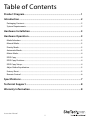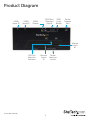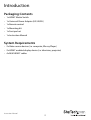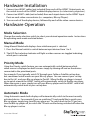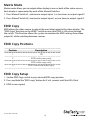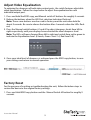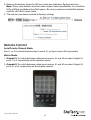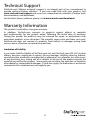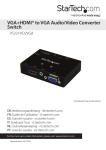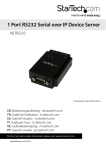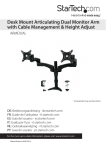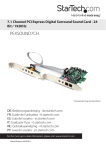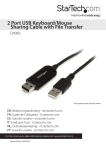Download StarTech.com 2X2 HDMI Matrix Switch w/ Automatic and Priority Switching – 1080p
Transcript
2X2 HDMI® Matrix Switch - 1080p VS222HDQ *actual product may vary from photos DE: Bedienungsanleitung - de.startech.com FR: Guide de l'utilisateur - fr.startech.com ES: Guía del usuario - es.startech.com IT: Guida per l'uso - it.startech.com NL: Gebruiksaanwijzing - nl.startech.com PT: Guia do usuário - pt.startech.com For the most up-to-date information, please visit: www.startech.com Manual Revision: 03/28/2014 FCC Compliance Statement This equipment has been tested and found to comply with the limits for a Class B digital device, pursuant to part 15 of the FCC Rules. These limits are designed to provide reasonable protection against harmful interference in a residential installation. This equipment generates, uses and can radiate radio frequency energy and, if not installed and used in accordance with the instructions, may cause harmful interference to radio communications. However, there is no guarantee that interference will not occur in a particular installation. If this equipment does cause harmful interference to radio or television reception, which can be determined by turning the equipment off and on, the user is encouraged to try to correct the interference by one or more of the following measures: • Reorient or relocate the receiving antenna. • Increase the separation between the equipment and receiver. • Connect the equipment into an outlet on a circuit different from that to which the receiver is connected. • Consult the dealer or an experienced radio/TV technician for help. Use of Trademarks, Registered Trademarks, and other Protected Names and Symbols This manual may make reference to trademarks, registered trademarks, and other protected names and/or symbols of third-party companies not related in any way to StarTech.com. Where they occur these references are for illustrative purposes only and do not represent an endorsement of a product or service by StarTech.com, or an endorsement of the product(s) to which this manual applies by the third-party company in question. Regardless of any direct acknowledgement elsewhere in the body of this document, StarTech.com hereby acknowledges that all trademarks, registered trademarks, service marks, and other protected names and/or symbols contained in this manual and related documents are the property of their respective holders. Instruction Manual Table of Contents Product Diagram.....................................................................................1 Introduction.............................................................................................2 Packaging Contents.................................................................................................................................. 2 System Requirements............................................................................................................................... 2 Hardware Installation.............................................................................3 Hardware Operation...............................................................................3 Mode Selection........................................................................................................................................... 3 Manual Mode.............................................................................................................................................. 3 Priority Mode............................................................................................................................................... 3 Automatic Mode......................................................................................................................................... 3 Matrix Mode................................................................................................................................................. 4 EDID Copy..................................................................................................................................................... 4 EDID Copy Positions.................................................................................................................................. 4 EDID Copy Setup........................................................................................................................................ 4 Adjust Video Equalization....................................................................................................................... 5 Factory Reset............................................................................................................................................... 5 Remote Control........................................................................................................................................... 6 Specifications...........................................................................................7 Technical Support...................................................................................8 Warranty Information.............................................................................8 Instruction Manual i Product Diagram HDMI Input #1 HDMI Input #2 HDMI Output EDID Port Selection Switch EDID Copy Button Power Adapter Port Manual Switch #2 LED Port Selection Indicator Instruction Manual Manual Switch #1 1 Mode Selection Switch Introduction Packaging Contents • 1x HDMI® Matrix Switch • 1x Universal Power Adapter (US/UK/EU) • 1x Remote control • 1x Mounting kit • 1x Foot pad set • 1x Instruction Manual System Requirements • 2x Video source devices (i.e. computer, Blu-ray Player) • 2x HDMI® enabled display device (i.e. television, projector) • 4x M/M HDMI® cables Instruction Manual 2 Hardware Installation 1. Connect two HDMI® cables (not included) from each of the HDMI® Output ports on the switch to each of the HDMI® enabled display devices (i.e. televisions, projectors). 2. Connect an HDMI® cable (not included) from each input device to the HDMI® Input Ports on each video source device (i.e. computers, Blu-ray Players). 3. Turn on each of the display devices, followed by each of the video source devices. Hardware Operation Mode Selection Change the mode selection switch to select your desired operation mode. Instructions for operating each mode are listed below: Manual Mode Using Manual Mode both displays show whichever port is selected. 1. Press the Manual switch to switch between input devices from 1 to 2. 2. The LED Port selection Indicator will light as video sources are toggled indicating which port is selected. Priority Mode Using the Priority switch feature, you can automatically switch between which video source is displayed on both screens simply by turning off and on the devices connected to the prioritized ports. For example: If you typically watch TV through your Cable or Satellite set top box, but sometimes watch movies on your Blu-ray player. You can connect your set top box to Port #1, and your Blu-ray player to Port#2. When the Blu-ray player is turned on to watch a movie the HDMI® switch will automatically switch to the Blu-ray player. When the movie is over, simply turn off your Blu-ray player and the HDMI® switch will automatically switch back to your set top box. Automatic Mode Using Automatic mode both displays will automatically switch to the most recently activated device. For example if you are watching TV and would like to watch your Blu-ray player, simply turn your Blu-ray player on. To switch back to the TV you can turn the Blu-ray player off, or switch the TV back on after being switched off when the Blu-ray player is active. Instruction Manual 3 Matrix Mode Matrix mode allows you to output either display to one or both of the video sources. Each display is represented by each of the Manual Switches. 1. Press Manual Switch #1, one time to output Input 1, or two times to output signal 2. 2. Press Manual Switch #2, one time to output Input1, or two times to output signal 2. EDID Copy EDID allows the video source to output the most ideal signal to the video display. The “EDID Copy” function on the HDMI® switch ensures that EDID is still active through the switch. This function allows the system to maintain the EDID settings from video output #1 while switching between sources. EDID Copy Positions Position Description 1 Off 2 EDID audio copy only 3 EDID video copy only 4 EDID video and audio copy EDID Copy Setup 1. Set the EDID Copy switch to your desired EDID copy position. 2. Press and hold the “EDID copy” button for 3 to 5 seconds until the LEDs flash. 3. EDID is now copied. Instruction Manual 4 Adjust Video Equalization To optimize the sharpness of both video output ports, the switch features adjustable video Equalization. Follow the steps below to adjust the equalization for each individual output port. 1. Press and hold the EDID copy, and Manual switch #2 buttons for roughly 3 seconds. 2. Release the buttons when the LED Port selection Indicators flash red. Note: These same buttons are also used to factory reset the unit when held for about 9 seconds. Be sure to release the button after 4 seconds when the LEDs flash red. 3. Press the Manual switch buttons #1 and #2 to adjust sharpness levels from left to right respectively, until your displays have achieved the ideal sharpness level. Note: The LEDs will move forward from left to right and switch from red to green to indicate the Equalization level. (8 Levels; Green : level 1-4, Red: level 5-8). 4. Once your ideal level of sharpness is achieved press the EDID copy button, to save your settings and return to normal operation Factory Reset For the purpose of resetting or troubleshooting the unit, follow the below steps to restore the device to the original factory settings. 1. Press and Hold EDID copy button and the Manual Switch #2 button for roughly 9 seconds. Instruction Manual 5 2. Release the buttons when the LED port selection indicators flash green twice. Note: These same buttons are also used to adjust video equalization, as a result the LEDs will flash red before they flash green. Be sure to continue to hold the buttons until the LEDs flash Green twice. 3. The unit has now been restored to factory settings. Remote Control Auto/Priority/Manual Mode Press 1, or 2 to switch between Input source #1, or Input source #2 respectively. Matrix Mode 1. Output #1: To switch between video input sources #1 and #2 on video Output #1, press 1 or 2 respectively on the remote control. 2. Output #2: To switch between video input sources #1 and #2 on video Output #2, press S1 or S2 respectively on the remote control. Instruction Manual 6 Specifications Input Ports 2 Ouput Ports 2 AV Input HDMI® AV Output HDMI® Audio Yes Max Distance 10m / 33ft Max Resolution 1080p Wide Screen Supported Yes Instruction Manual 7 Technical Support StarTech.com’s lifetime technical support is an integral part of our commitment to provide industry-leading solutions. If you ever need help with your product, visit www.startech.com/support and access our comprehensive selection of online tools, documentation, and downloads. For the latest drivers/software, please visit www.startech.com/downloads Warranty Information This product is backed by a two year warranty. In addition, StarTech.com warrants its products against defects in materials and workmanship for the periods noted, following the initial date of purchase. During this period, the products may be returned for repair, or replacement with equivalent products at our discretion. The warranty covers parts and labor costs only. StarTech.com does not warrant its products from defects or damages arising from misuse, abuse, alteration, or normal wear and tear. Limitation of Liability In no event shall the liability of StarTech.com Ltd. and StarTech.com USA LLP (or their officers, directors, employees or agents) for any damages (whether direct or indirect, special, punitive, incidental, consequential, or otherwise), loss of profits, loss of business, or any pecuniary loss, arising out of or related to the use of the product exceed the actual price paid for the product. Some states do not allow the exclusion or limitation of incidental or consequential damages. If such laws apply, the limitations or exclusions contained in this statement may not apply to you. Instruction Manual 8 Hard-to-find made easy. At StarTech.com, that isn’t a slogan. It’s a promise. StarTech.com is your one-stop source for every connectivity part you need. From the latest technology to legacy products — and all the parts that bridge the old and new — we can help you find the parts that connect your solutions. We make it easy to locate the parts, and we quickly deliver them wherever they need to go. Just talk to one of our tech advisors or visit our website. You’ll be connected to the products you need in no time. Visit www.startech.com for complete information on all StarTech.com products and to access exclusive resources and time-saving tools. StarTech.com is an ISO 9001 Registered manufacturer of connectivity and technology parts. StarTech.com was founded in 1985 and has operations in the United States, Canada, the United Kingdom and Taiwan servicing a worldwide market.