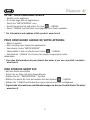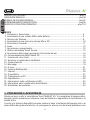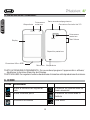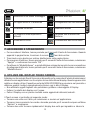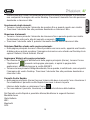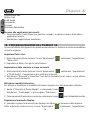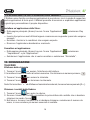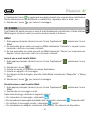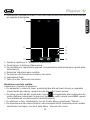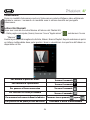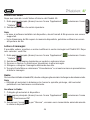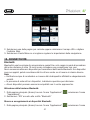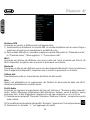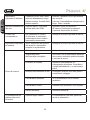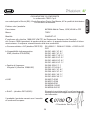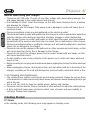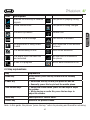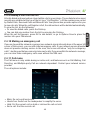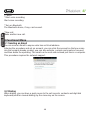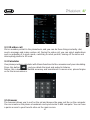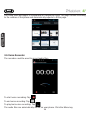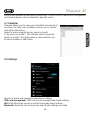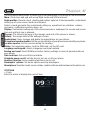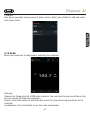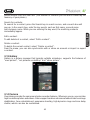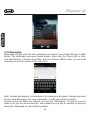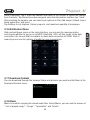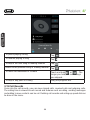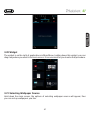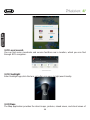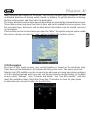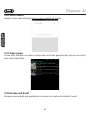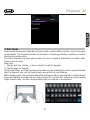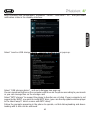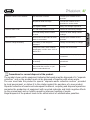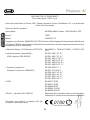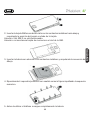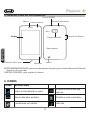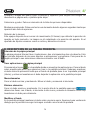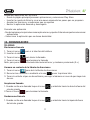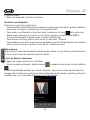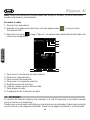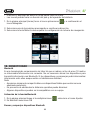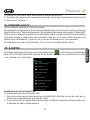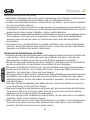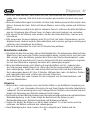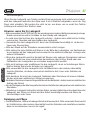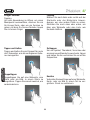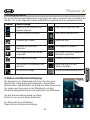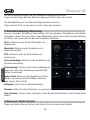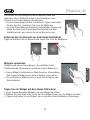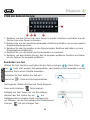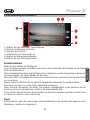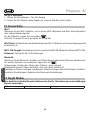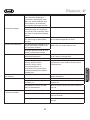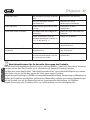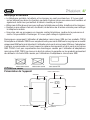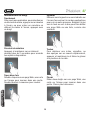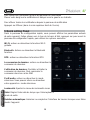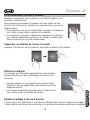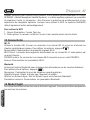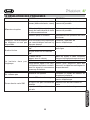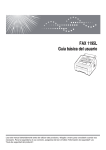Download Trevi 0PH40S01 4GB White smartphone
Transcript
MANUALE UTENTE ITALIANO USER MANUAL ENGLISH MANUAL DE USURAIO ESPANOL BEDIENUNGSANLEITUNG DEUTSCH GUIDE DE L’UTILISATEUR FRANCAIS TO SET YOUR LANGUAGE DEVICE - Swicth on the appliance - Go to the page with all applications - Select the “IMPOSTAZIONI” icon - Scroll through the list and select the icon - LINGUA - Select “LINGUA” and find their own language from those available. * For information and updates of this product: www.trevi.it POUR CONFIGURER LANGUE DE VOTRE APPAREIL: - Mettre l’appareil - Aller à la page avec toutes les applications - Sélectionez l’icône “IMPOSTAZIONI” - Faites défiler la liste et sélectionnez l’icône - LINGUA - Selectionnez “LINGUA” et à trouver leur proper langue parmi celles disponibles. * Pour plus d’informations et pour obtenir des mises à jour sur ce produit, consultez : www.trevi.it IHRE SPRACHE GERÄT EIN: - Auf dem Gerät einschalten - Gehen Sie zur Seite mit allen Anwendungen - Wählen Sie die ““IMPOSTAZIONI””-Symbol - Blättern Sie durch die Liste und wählen Sie das Symbol - LINGUA - Wählen Sie “LINGUA”und finden ihre eigene Sprache aus den verfügbaren. * Ergänzende Informationen und Aktualisierungen zu diesem Produkt finden Sie unter: www.trevi.it 2 PARA CONFIGURAR EL DISPOSITIVO IDIOMA: - Conectar el aparato - Ir a la página con todas las aplicaciones - Seleccione el icono “IMPOSTAZIONI” - Desplácese por la lista y seleccionar el icono - LINGUA - Seleccione “LINGUA” y encontar su proprio idioma entre los disponibles * Para información adicional y actualizaciones para este producto, véase: www.trevi.it PARA DEFINIR O DISPOSITIVO IDIOMA: - Ligue o aparelho - Vá para a página com todos os aplicativos - Selecione o icone “IMPOSTAZIONI” - Role a lista e selecione o icone - LINGUA - Selecione “LINGUA” e encontrar sua própria lingua entre os disponiveis * Para mais informações e atualizações deste produto, consulte: www.trevi.it Να ρυθμίσετε τη συσκευή ΓΛΩΣΣΑ ΣΑΣ: - Ενεργοποιήστε τη συσκευή - Πηγαίνετε στη σελίδα με όλες τις εφαρμογές - Επιλέξτε “IMPOSTAZIONI” εικονίδιο - Μετακινηθείτε στη λίστα και επιλέξτε το εικονίδιο - LINGUA - Επιλέξτε “LINGUA” και να βρουν τη δική τους γλώσσα από εκείνες που είναι διαθέσιμες. * Για περισσότερες πληροφορίες και ενημερώσεις του προϊόντος αυτού βλέπε: www.trevi.it * Per informazioni integrative e aggiornamenti di questo prodotto vedi: www.trevi.it 3 ITALIANO GUIDA D’USO ITALIANO ..........................................................................................pag. 4 USER GUIDE ENGLISH ........................................................................................... pag.36 MANUAL DE USUARIO ESPANOL ............................................................................ pag.67 BEDIENUNGSANLEITUNG DEUTSCH ........................................................................ pag.92 GUIDE DE L’UTILISATEUR FRANCAIS ...................................................................... pag.110 INDICE 1. Prefazione e Avvertenze ........................................................................................4 2. Inserimento di una scheda SIM e della Batteria ......................................................8 3. Ricarica del Telefono .............................................................................................9 4. Inserimento di una memoria esterna Micro SD .......................................................10 5. Descrizione Comandi ............................................................................................11 6. Icone ....................................................................................................................12 7. Accensione e spegnimento....................................................................................12 8. Utilizzo del display Touch Screen ...........................................................................13 9. Descrizione della pagina principale (Schermata Home) ..........................................14 10. Personalizzazione della Phablet 4S........................................................................16 11. Inserimento di un testo .........................................................................................16 12. Scaricare le applicazioni dal Market ......................................................................18 13. Comunicazione ....................................................................................................18 14. Messaggi .............................................................................................................19 15. E-mail ..................................................................................................................21 16. Funzioni Multimediali ............................................................................................22 17. Internet ................................................................................................................26 18. Connettività ..........................................................................................................27 19. Collegamento al PC ..............................................................................................29 20. Impostazioni ........................................................................................................29 21. Informazioni sulla certificazione SAR ....................................................................32 22. Informativa sullo smaltimento della batteria...........................................................33 23. Risoluzione dei problemi ......................................................................................34 1. PREFAZIONE E AVVERTENZE Grazie per aver scelto lo smartphone Trevi PHABLET 4S. Vi consigliamo di leggere attentamente questo manuale per imparare l’uso del telefono e apprezzare le sue funzioni e la facilità d’uso. I servizi e le funzioni disponibili possono variare in base al software dell’apparecchio o ai piani tariffari del gestore telefonico, di conseguenza, alcune voci del menù potrebbero non 4 ITALIANO essere disponibili. I collegamenti ai menù e le caratteristiche possono variare da telefono a telefono. La nostra società si riserva il diritto di modificare il contenuto del manuale senza preavviso. • Il sistema operativo Android, essendo un sistema open source è in continuo sviluppo ed è utilizzato in differenti dispositivi, pertanto le parole Telefono, Cellulare, MID o TABLET, che potrebbero apparire sul display del dispositivo, equivalgono ad indicare “Apparecchio Dispositivo”. • Non tentare di aggiornare il sistema operativo Android con versioni più recenti o versioni differenti non fornite da TREVI S.p.A., potreste causare danneggiamenti non riparabili al dispositivo. • Le impostazioni descritte in questo manuale sono quelle pre definite dell’apparecchio. • TREVI non è responsabile dei problemi che software di terze parti potrebbero causare nella velocità e nelle prestazioni dell’apparecchio. • TREVI non è responsabile dei problemi di incompatibilità o prestazioni dovuti alla modifica da parte dell’utente delle impostazioni di sistema dell’apparecchio. • TREVI non è responsabile di eventuali “virus” o “danneggiamenti” del software dovuti alla navigazione internet dell’utente. • TREVI declina ogni responsabilità sulla violazione delle leggi sul copyright da parte dell’utente. • Accertarsi che il prodotto non sia danneggiato, in tal caso rivolgersi al venditore. • Controllare che siano presenti tutti gli accessori. • Non aprire l’apparecchio: all’interno non vi sono ne comandi manipolabili dall’utente ne parti di ricambio. Per tutte le operazioni rivolgersi ad un Centro Assistenza Autorizzato Trevi. • Tutti i marchi e diritti d’autore sono proprietà dei rispettivi possessori dei diritti. CONTENUTO DELLA CONFEZIONE: Nella confezione sono presenti: • Apparecchio • Alimentatore AC/DC • Cavo USB • Auricolari • Batteria • Manuale Istruzioni NOTE D’USO Questo apparecchio è uno strumento elettronico di alta precisione; evitate quindi di utilizzarlo nei seguenti casi: • Vicino a forti fonti di calore come caloriferi e stufe. 5 ITALIANO • In ambienti troppo freddi o troppo caldi. • In luoghi molto umidi come stanze da bagno, piscine, ecc. • In luoghi molto polverosi. • In ambienti immersi in campi magnetici. • In luoghi soggetti a forti vibrazioni. • L’uso prolungato del telefono cellulare provoca un’eccessiva esposizione alle onde elettromagnetiche e può essere nocivo per la salute: alcuni consigli per usare il telefonino con “prudenza”. - Utilizzare sistemi a “mani libere” (auricolari e sistemi viva-voce) che consentono di allontanare il telefono dalla testa e dal corpo. - Limitare le telefonate non necessarie, ridurre numero e durata. - Educare i bambini ad un uso non indiscriminato, limitato alle situazioni di necessità. AVVERTENZE • Posizionate l’apparecchio in modo che ai suoi lati ci sia sempre abbastanza spazio per la libera circolazione di aria (almeno 5 cm). • Non ostruite le feritoie di ventilazione. • Non sottoporre il display LCD a nessun impatto e non utilizzare lo schermo per colpire le cose. Se il Display LCD si dovesse danneggiare e ci fossero delle perdite del cristallo liquido, evitare che la sostanza del cristallo liquido entri a contatto con gli occhi, vi è il rischio di cecità. In quel caso sciacquare immediatamente gli occhi con acqua pulita (in nessun caso strofinarsi gli occhi) e andare subito in ospedale per il trattamento. • Non utilizzate l’apparecchio se il Display è rotto o danneggiato. • Non utilizzare il telefono in prossimità di gas infiammabili o esplosivi, questo potrebbe causare un malfunzionamento del telefono cellulare o un pericolo di incendio. • Tenere il telefono fuori dalla portata dei bambini. Il telefono non è un giocattolo. L’apparecchio è composto da parti smontabili di piccole dimensioni che, se ingerite, possono provocare soffocamento. • Non appoggiare il telefono su superfici irregolari o instabili. • Se dei liquidi penetrano all’interno dell’apparecchio scollegate immediatamente la spina dalla presa e portate l’apparecchio al più vicino centro assistenza autorizzato TREVI. • Controllate sempre prima di accendere l’apparecchio che i cavi di alimentazione e di collegamento siano installati correttamente e non riportino danneggiamenti. • Utilizzare solamente accessori forniti nella confezione, altri prodotti potrebbero causare perdite nella batteria, surriscaldamento, esplosione o incendio. • Non scollegate il dispositivo durante la formattazione o il caricamento di file, si potrebbero produrre errori nel programma. • Spegnere il telefono cellulare nelle zone in cui il telefono non è consentito, come ad esempio in aeroporto o negli ospedali. 6 ITALIANO • Non utilizzare il telefono cellulare nei luoghi in cui può influenzare l’operatività normale di dispositivi elettronici e strumenti medici. • Si prega di non utilizzare il telefono cellulare in prossimità di dispositivi elettronici di alta precisione. Interferenze RF potrebbero causare malfunzionamenti di dispositivi elettronici (apparecchi acustici, pacemaker e altri dispositivi medici elettronici) e creare altri problemi. • Non toccare il Display con oggetti appuntiti per non danneggiarlo. SICUREZZA IN AUTO Fare riferimento alle leggi e le normative che riguardano l’utilizzo dei cellulari in auto quando si circola sulle reti stradali. • Evitare l’uso del telefono cellulare durante la guida, poiché la diminuita capacità di attenzione causata dall’utilizzo del telefono è in grado di aumentare sensibilmente il rischio di incidenti automobilistici, anche quando si utilizzino dispositivi a “mani libere”. • Utilizzare, eventualmente un kit vivavoce. • Accostare e parcheggiare prima di telefonare o rispondere a una chiamata. • RF può influire sugli apparecchi elettronici del veicolo, ad esempio sullo stereo o sulle apparecchiature di sicurezza. • Se il veicolo è dotato di airbag, non collocarvi accanto apparecchi wireless portatili per evitare lesioni gravi causate da un errato funzionamento dell’air bag. • Durante la guida assicurarsi che il volume del dispositivo sia regolato in modo da permettervi di udire e capire quanto avviene attorno a voi. AVVERTENZE SULL’UTILIZZO DELLA BATTERIA • La batteria ha una durata limitata. Quando la durata si accorcia i tempi di ricarica aumentano. Se la batteria è debole anche dopo la carica, significa che il suo ciclo è finito e occorre sostituirla. • Non smaltire le batterie usate con i rifiuti domestici. Consegnare il prodotto presso gli appositi “centri di raccolta differenziata” predisposti dalle amministrazioni comunali. • Non gettare le batterie nel fuoco, per evitare esplosioni. • Quando si installa la batteria, non usare la forza o fare pressione, ciò potrebbe causare perdite dalla batteria, surriscaldamento, rotture e prendere fuoco. • Si prega di non utilizzare fili, aghi o altri oggetti metallici a cortocircuitare la batteria. Inoltre, non mettere la batteria in prossimità di collane o altri oggetti metallici ciò potrebbe causare perdite di liquido dalla batteria, surriscaldamenti, rotture e prendere fuoco. • Si prega di non saldare i punti di contatto della batteria, ciò causerebbe perdite dalla batteria, surriscaldamento, rotture e prendere fuoco. • Se il liquido nelle batterie entra a contatto con gli occhi, vi è il rischio di cecità. Non strofinare gli occhi, ma sciacquare immediatamente con abbondante acqua pulita e andare in ospedale per il trattamento. 7 ITALIANO • In caso di surriscaldamento della batteria, questa cambia colore o diventa distorta durante l’uso, sostituirla immediatamente con una nuova. • Non ricaricare per più di 24 ore. CURA E MANUTENZIONE Per la pulizia si consiglia l’uso di un panno morbido, leggermente inumidito. Evitate solventi o sostanze abrasive. IMPORTANTE La buona costruzione di questo apparecchio ne garantisce per lungo tempo il perfetto funzionamento. Se tuttavia dovesse presentarsi qualche inconveniente, sarà opportuno consultare il più vicino Centro Assistenza Trevi autorizzato. 2. INSERIMENTO DELLE SCHEDE SIM E DELLA BATTERIA Assicurasi che il telefono sia spento prima di effettuare le seguenti procedure: 1. Rimuovere il coperchio posteriore con cautela come raffigurato di seguito. 2. Inserire la scheda SIM nella slot 1 con i contatti metallici rivolti verso il basso e facendo attenzione a rispettare la posizione dell’angolo tagliato della SIM. Nota Bene: Slot SIM 2 non funzionante. Attenzione: non inserire schede di memoria nella Slot della SIM e viceversa. 3. Inserire la batteria facendo attenzione ai contatti metallici e rispettando la sequenza 8 ITALIANO numerica. 4. Riposizionate il coperchio posteriore con cautela come in figura rispettando la sequenza numerica. 5. Prima di utilizzare l’apparecchio per la prima volta occorre caricare completamente la batteria, per far ciò potete utilizzare l’alimentatore in dotazione o collegarlo ad un computer e utilizzare il suo cavo USB. Note: • Se la batteria è completamente scarica il telefono non si accende, saranno necessari 4 minuti per consentire al telefono di raggiungere uno stato di carica sufficiente per l’avvio. • Quando la batteria è scarica l’apparecchio emetterà un suono di avviso, se la carica è insufficiente l’apparecchio si spegnerà automaticamente Attenzione: Nota sull’utilizzo di micro/nano SIM con adattatore su prodotti TREVI. Gli smartphone ed i tablet TREVI dotati di alloggiamento per scheda SIM sono progettati per ospitare esclusivamente SIM nel formato standard. L’uso di micro e nano SIM con relativo adattatore e’ sconsigliato in quanto si possono causare rotture al dispositivo ed alla micro/nano SIM stessa. TREVI non risponde di danni causati dall’uso di adattatori alle micro/nano SIM. TREVI si riserva il diritto di non effettuare assistenza gratuita in garanzia sui prodotti che presentano difettosità’ al modulo SIM causata dall’uso di adattatori per micro/nano SIM. 9 ITALIANO 3. RICARICA DEL TELEFONO 1. A dispositivo spento, collegare la presa Micro USB dell’alimentatore al telefono. 2. Collegare l’alimentatore ad una presa di rete standard. 3. Il dispositivo si accenderà a mostrare per qualche secondo l’icona della batteria con la fase di ricarica. 4. Quando la batteria sarà completamente carica (l’icona non sarà più in movimento), scollegate la presa Micro USB dal telefono e poi scollegate l’alimentatore dalla presa di rete. Note: • Utilizzare solamente l’alimentatore in dotazione, differenti alimentatori potrebbero danneggiare la batteria. • Potete utilizzare il dispositivo anche quando è sotto carica, ma, per una maggiore durata della batteria, se ne sconsiglia l’utilizzo; inoltre, utilizzando l’apparecchio, i tempi di ricarica si allungano. • Durante la ricarica della batteria i comandi sul Touch Screen potrebbero non funzionare correttamente, questo è dovuto all’alimentazione instabile, basterà staccare l’alimentatore per far funzionare correttamente l’apparecchio. • Durante la ricarica l’apparecchio può aumentare di temperatura, questo non influisce sulle prestazioni e la durata dell’apparecchio. • Per la ricarica tramite collegamento USB da PC sarà necessario un tempo maggiore. 10 4. INSERIMENTO DI UNA MEMORIA ESTERNA MICRO SD ITALIANO Per ampliare la sua memoria e quindi poter archiviare un maggior numero di file, questo dispositivo e’ dotato di una slot capace di ospitare una memoria esterna di tipo micro SD. • Rimuovere il coperchio posteriore con cautela. • Inserire la scheda micro SD tenendo la superficie con i contatti elettrici rivolta verso il basso (lato display). Riposizionate il coperchio posteriore con cautela Note: • Non inserire o rimuovere la memoria quando l’apparecchio sta leggendo i file o trasferendo dei dati. Questo potrebbe causare errori. L’inserimento della memoria deve avvenire solo con il telefono spento e scollegato dal PC. Per rimuovere la scheda, utilizzare sempre la “rimozione sicura”. • Alcune marche di schede potrebbero non essere compatibili con il telefono. L’utilizzo di una memoria incompatibile potrebbe danneggiare l’apparecchio o la scheda di memoria stessa. • L’apparecchio supporta solo memorie formattate in FAT. Se inserite schede formattate differentemente il telefono chiederà di riformattare la scheda di memoria. 11 ITALIANO 5. DESCRIZIONE COMANDI Altoparlante Fotocamera anteriore Tasto accensione/spegnimento Connettore Auricolari da 3.5 Fotocamera posteriore Flash Display Tasti Volume Coperchio posteriore Connettore Micro USB Microfono Altoparlante TASTO ACCENSIONE/SPEGNIMENTO: Per accendere/spegnere l’apparecchio e attivare/ disattivare la funzione Stand-by del Display. TASTO VOLUME: Per regolare il volume durante una chiamata o nella riproduzione di un brano. 6. ICONE Icone Descrizione Icona di intensità del segnale di rete Il telefono stà riproducendo un brano musicale Icona chiamate perse Il telefono stà ricaricando la batteria Posizione da satellite USB attiva 12 Accesso bloccato Un’applicazione è in download Collegamento alla rete Wireless Download terminato Bluetooth attivato La sveglia è stata impostata e attivata Nessuna SIM è inserita nel telefono Chiamata in corso Connessione dati GPRS attiva ITALIANO Ricezione di un nuovo messaggio 7. ACCENSIONE E SPEGNIMENTO • Per accendere il telefono, tenere premuto per 5 secondi il tasto di Accensione. Quando fuori dal cerchio: apparirà la pagina Home, trascinare il cursore 1 Trascinarlo verso destra per entrare direttamente nella pagina Home. • Per spegnere il telefono, tenere premuto per 2 secondi il tasto di Accensione, selezionare “Spegni” e confermare toccando “OK”. • Per attivare la “Modalità Aereo”, e quindi utilizzare solamente i servizi che non necessitano di collegamenti alla rete, tenere premuto per 2 secondi il tasto di Accensione, selezionare “Modalità Aereo”. 8. UTILIZZO DEL DISPLAY TOUCH SCREEN Il display con tecnologia Touch Screen è un dispositivo che consente all’utente di selezionare/ attivare le varie applicazioni con il semplice tocco delle dita sul display. Questo apparecchio adotta un display di tipo Capacitivo pertanto NON OCCORRE fare pressione sul pannello o utilizzare pennini, basterà semplicemente sfiorare con le dita il Display. • Non utilizzate oggetti taglienti che potrebbero graffiare o danneggiare il Display. • Evitare il contatto del display con l’acqua. • Pulire il Display con un panno morbido senza aggiunta di detersivi/solventi. Il Touch screen si controlla nel seguente modo: • Toccare una volta con il dito: per selezionare o avviare un’applicazione. • Toccare e tenere premuto: toccando e tenendo premuto per 2 secondi compare un Menu “Opzioni” a scomparsa. • Toccare due volte: toccare rapidamente il display due volte per ingrandire o ridurre la 13 ITALIANO visualizzazione delle pagine Web. • Trascinare: trascinate il dito a destra, a sinistra, in alto o in basso per scorrere nelle varie direzioni. • Trascinare un elemento: toccate e tenete premuto per 2 secondi un elemento, questo si ingrandirà leggermente, quindi trascinate il dito per spostare l’elemento e, raggiunta la posizione desiderata, sollevare il dito dal pannello. • Quando guardate un Video o ascoltate la musica potete spostarvi direttamente in un determinato punto semplicemente toccando la barra di progressione, oppure, utilizzando il dito, trascinare il cursore della barra di progressione in un determinato punto. • Nell’esplorazione delle cartelle (File, Musica, Video, Photo, ecc...), potete trascinare il dito dal basso verso l’alto o viceversa per scorrere la lista delle cartelle. • Nella navigazione Internet, potete muovervi su o giù semplicemente toccando la pagina e trascinandola in alto o in basso. Per ingrandire la pagina toccare velocemente per due volte lo schermo oppure utilizzare due dita e farle scivolare verso l’esterno (verso l’interno per rimpicciolire l’immagine). • Toccare il link per aprire la pagina. Rotazione dell’immagine Questo apparecchio integra al suo interno un sensore di movimento (G-sensor) che automaticamente rileva l’orientamento del dispositivo. Se il dispositivo viene ruotato, l’immagine ruoterà automaticamente seguendo il nuovo orientamento. Per attivare o disattivare questa funzione andare in “Impostazioni”, “Display”, “Rotazione automatica”. 9. DESCRIZIONE DELLA PAGINA PRINCIPALE (schermata Home) Nella schermata principale è visibile lo stato del telefono ed è possibile personalizzarla aggiungendo applicazioni, Widget con le varie combinazioni di collegamenti: Estensione della schermata principale: La pagina principale (Home) ha 4 estensioni (due verso destra e due verso sinistra) per avere un maggior numero di icone di collegamento sul Desktop. Per visualizzare le estensioni: • Dalla pagina principale (Home), far scivolare il dito orizzontalmente sul Display verso destra o verso sinistra. Portare nella pagina principale le Applicazioni desiderate: • Per portare le icone delle applicazioni maggiormente usate direttamente nella pagina principale (Home), toccare l’icona “Applicazioni” presente nella pagina principale, si aprirà una schermata con tutte le applicazioni disponibili sul vostro dispositivo. Toccare 14 Spostamento degli elementi: • Toccare e tenere premuto l’elemento da spostare fino a quando questo non risalta. • Trascinare l’elemento fino alla posizione desiderata e rilasciare il dito. ITALIANO e tenere premuta l’icona che desiderate portare sul Desktop fino a quando, in sottofondo, non comparirà l’immagine del vostro Desktop. Trascinare l’elemento fino alla posizione desiderata e rilasciare il dito. Rimozione di elementi: • Toccare e tenere premuto l’elemento da rimuovere fino a quando questo non risalta. Centralmente sulla parte alta del pannello comparirà . • Trascinare l’elemento sulla X, quando l’elemento diventa rosso rilasciare il dito. Selezione/Modifica sfondo sulla pagina principale: • Dalla pagina principale toccare e tenere premuto una zona vuota, apparirà una finestra di dialogo dove potrete scegliere l’immagine da inserire come sfondo sul Desktop tra le opzioni: Galleria, Sfondi Animati, Sfondi. Aggiungere Widgets alla pagina principale: • Per inserire dei Widgets direttamente nella pagina principale (Home), toccare l’icona “Applicazioni” presente nella pagina principale, si aprirà la pagina delle applicazioni, da questa toccare la scritta WIDGET. • Toccare e tenere premuto il Widget desiderato, fino a quando, in sottofondo, non comparirà l’immagine del vostro Desktop. Trascinare l’elemento fino alla posizione desiderata e rilasciare il dito. Pannello Scelta Rapida: • Nella pagina principale (Home) toccare la barra alta dove è presente l’ora e trascinare il Per visualizzare il pannello scelta Rapida trascinare in basso la parte inferiore della tendina e selezionare l’icona . • Per nascondere il pannello, trascinare in alto la parte inferiore della tendina. Dal Pannello scelta Rapida è possibile attivare/disattivare le seguenti funzioni: Modalità Aereo Stato Batteria WiFi Bluetooth GPS 15 ITALIANO Connessione Dati Utilizzo Dati Profili Audio Luminosità Timeout Rotazione Automatica Accesso alle applicazioni più recenti: • Tenere premuto il tasto Home per qualche secondo, si aprirà un elenco delle ultime applicazioni aperte. • Selezionare l’applicazione desiderata. 10. PERSONALIZZAZIONE DEL PHABLET 4S In base all’utilizzo dell’apparecchio potete personalizzarvi il telefono in modo da soddisfare le vostre esigenze Impostare Data e Ora: 1. Dalla schermata Home toccare l’icona “Applicazioni” “Data e Ora” 2. Impostare la Data e Ora più le varie Opzioni. , selezionare “Impostazioni”, Impostazione della suoneria e suono sui tocchi: 1. Dalla schermata Home toccare l’icona “Applicazioni” , selezionare “Impostazioni” e “Profili Audio”. Compariranno dei profili pre impostati. 2. Selezionare “Generale” e impostare i toni per le chiamate vocali, video e in più attivare o meno i suoni sui tocchi. Attivazione modalità silenziosa: Per attivare o disattivare la modalità silenzionsa seguire una delle procedure indicate: 1. Aprite il “Pannello di Scelta Rapida” e selezionate l’icona - Selezionare “Profili Audio” e poi scegliere “Silenzioso”. . 2. Tenere premuto il tasto di accensione e selezionare l’icona con l’altoparlate barrato. Regolazione luminosità Display: E’ possibile regolare la luminostà del display che influisce sul consumo della batteria: Dalla schermata Home toccare l’icona “Applicazioni” 16 , selezionare “Impostazioni”, ITALIANO “Display” e “Luminosità”. Spostare verso destra o verso sinistra la barra di regolazione oppure selezionare “Luminosità Automatica” se si vuole che l’apparecchio gestisca automaticamente la luminosità in base alla luce presente nell’ambiente in cui vi trovate. 11. INSERIMENTO DI UN TESTO E’ possibile inserire un testo digitando i caratteri sulla tastiera virtuale. Non è possibile inserire il testo in alcune lingue. Per selezionare una lingua differente da quella di default selezionare “Impostazioni”, “Lingua e immissione” e selezionare la lingua desiderata. La tastiera fornisce le funzioni di previsione ortografica, correzione dell’ortografia e l’apprendimento durante l’utilizzo. Inserire un testo: 1. Toccare la casella di testo (memo, o un nuovo contatto) per richiamare la tastiera. 2. Toccare i tasti della tastiera. Inizialmente è possibile toccare i tasti utilizzando l’indice della mano. Una volta acquisita familiarità con la tastiera, si può provare a toccare i tasti con entrambi i pollici. Toccando un tasto, la lettera corrispondente apparirà sopra al dito. Se si digita un tasto sbagliato, si può scorrere tra le frasi suggerite per scegliere quella corretta. Solo quando il dito viene sollevato dalla lettera, la lettera corrispondente viene inserita nella casella di testo. 1 4 2 5 3 6 7 1. Per passare dalle maiuscole alle minuscole e viceversa. 2. Per passare dalla modalità Simboli e numeri alla modalità lettere. 3. Per immettere il testo vocalmente tramite l’appilicazione Google “Ricerca vocale”. 4. Per cancellare dall’ultimo carattere/numero inserito. 5. Per confermare la parola scritta. 6. Per inserire un punto o, premendolo a lungo, visualizza una tabella di simboli. 7. Per inserire uno spazio o, premendolo a lungo, si accede alle impostazioni “Seleziona metodo di inserimento”. 17 12.SCARICARE LE APPLICAZIONI DAL MARKET ITALIANO Il Telefono viene fornito con diverse applicazioni al suo interno, ma è in grado di supportare anche applicazioni di terze parti. Il Market permette di scaricare e acquistare applicazioni e giochi per personalizzare il proprio dispositivo. Installare un’applicazione dallo Store: • Dalla pagina principale (Home) toccare l’icona “Applicazioni” , selezionare Play Store. • Inserire il proprio account di Gmail oppure crearsene uno seguendo i passi che vengono proposti. • Accettare i termini e le condizioni che vengono esposte. • Ricercare l’applicazione desiderata e scaricarla. Cancellare un’applicazione: • Dalla pagina principale (Home) toccare l’icona “Applicazioni” , selezionare “Impostazioni” e poi “Applicazioni”. • Selezionare l’applicazione che si vuole cancellare e selezionare “Disinstalla”. 13. COMUNICAZIONE TELEFONO Effettuare delle chiamate 1. Toccare l’icona per avviare l’interfaccia del telefono. 2. Immettere il numero tramite la tastiera numerica. Per eliminare un numero premere 3. Toccare l’icona 4. Toccare l’icona per avviare la chiamata. per terminare la chiamata. Nota: Per immettere “+” ed effettuare chiamate internazionali, toccare e tenere premuto [0+] . Chiamare i contatti dalla Rubrica per aprire la rubrica. 1. Toccare l’icona 2. Scorrere l’elenco dei contatti o immettere la prima lettera del contatto che si desidera chiamare toccando l’icona 3. Nell’elenco, toccare il contatto che si desidera chiamare e selezionare il numero da usare, in caso esistano più numeri associati al contatto. 18 Accettare una chiamata 2. Toccare l’icona per terminare la chiamata. Rifiutare una chiamata e trascinate il dito verso destra ITALIANO 1. Quando ricevete una chiamata, selezionate l’icona all’esterno del cerchio grande. 1. Quando ricevete una chiamata, selezionate l’icona e trascinate il dito verso sinistra all’esterno del cerchio grande. 2. Per inviare un messaggio quando rifiutate le chiamate in entrata, selezionate l’icona e trascinate il dito verso l’alto. Regolazione del volume durante la chiamata Per regolare il volume durante una chiamata, utilizzare i rispettivi tasto su e giù sulla parte destra del telefono. Visualizzazione della cronologia delle chiamate Selezionando la registrazione delle chiamate, è possibile visualizzare le chiamate perse, le chiamate in uscita e le chiamate ricevute. Il tempo di chiamata di ogni telefonata viene visualizzato su ogni record e, nella stessa interfaccia grafica, è possibile impostare la chiamata, l’invio di messaggi e aggiungere nuovi contatti. 14. MESSAGGI Con Phablet 4S potete inviare messaggi di testo e messaggi multimediali a chiunque dei vostri contatti. I messaggi multimediali comprendono foto, video clip, informazioni, contatti e memo vocali. Inoltre è possibile inviare messaggi a più contatti contemporaneamente. Note: • L’invio e la ricezione dei messaggi in roaming potrebbe determinare costi aggiuntivi. Per informazioni, rivolgetevi al gestore telefonico. 19 ITALIANO • Verificare con il proprio gestore i costi per l’invio di SMS e MMS. Inviare un messaggio SMS: 1. Nella schermata Home toccare l’icona 2. Selezionare l’icona 3. Aggiungete i destinatari del messaggio. • Inserite manualmente i numeri di telefono, separandoli con punto e virgola o virgola. • Selezionate i numeri di telefono dalla Rubrica selezionando l’icona 4. Selezionate “Scrivi messaggio di testo”e inserite il testo del messaggio. presente sulla sinistra della finestra. Per inserire gli emoticon, selezionate l’icona “Scrivi messaggio di testo” 5. Selezionare l’icona per inviare il messaggio. Inviare un messaggio MMS: 1. Nella schermata Home toccare l’icona 2. Selezionare l’icona 3. Aggiungete i destinatari del messaggio. • Inserite manualmente i numeri di telefono, separandoli con punto e virgola o virgola. • Selezionate i numeri di telefono dalla Rubrica selezionando l’icona 4. Selezionate “Scrivi messaggio”e inserite il testo del messaggio. Per inserire gli emoticon, selezionate l’icona “Scrivi messaggio di testo” 20 presente sulla sinistra della finestra. ITALIANO 5. Selezionate l’icona e aggiungete uno degli elementi che compariranno nella finetsra. Potete selezionare un file dall’elenco o scattare foto, registrare video o suoni, ecc... per inviare il messaggio. 6. Selezionare l’icona 15. E-MAIL Con Phablet 4S potete ricevere le votre E-mail direttamente sul telefonino. Potete utilizzare GMail oppure inserire il vostro account e-mail personale o di lavoro. GMail: 1. Dalla pagina principale (Home) toccare l’icona “Applicazioni” , selezionare l’icona GMail. 2. Se possedete già un vostro account su GMail selezionate “Esistente” e seguite i passi inserendo i dati che vi verranno richiesti. 3. Se non possedete un vostro account su GMail selezionate “Nuovo” per crearvene uno. Seguite i passi inserendo i dati che vi verranno richiesti. Invio di una e-mail tramite GMail: 1. Dalla pagina principale (Home) toccare l’icona “Applicazioni” GMail. , selezionare l’icona 2. Selezionare l’icona . 3. Inserite un nome o l’indirizzo nel campo destinatario. 4. Inserite un oggetto e il messaggio. 5. Per allegare un file immagine, premete il tasto Menu e selezionare “Allega foto” o “Allega Video”. 6. Selezionare l’icona per inviare il messaggio. Visualizzazione e-mail tramite GMail: 1. Dalla pagina principale (Home) toccare l’icona “Applicazioni” GMail. 2. Selezionate un messaggio e-mail. Dalla vista messaggi, utilizzate le seguenti opzioni: , selezionare l’icona • Per rispondere al messaggio, selezionate . • Per rispondere al messaggio includendo tutti i destinatari, selezionate “Rispondi a tutti”. • Per inoltrare il messaggio ad altri, selezionate “Inoltra”. • Per visualizzare un allegato, selezionate VISUALIZZA. Per salvarlo sul dispositivo, 21 ITALIANO selezionate SALVA. • Per archiviare il messaggio, selezionate . • Per eliminare il messaggio, selezionate il messaggio da eliminare, toccate il Tasto Menu e selezionate “Elimina”. • Per spostarvi al messaggio precedente o successivo, scorrete a destra o a sinistra. Email: 1. Dalla pagina principale (Home) toccare l’icona “Applicazioni” , selezionare l’icona Email. 2. Immettete il vostro indirizzo e-mail e password. 3. Selezionare “Avanti”. 4. Seguite le istruzioni visualizzate sullo schermo. Dopo aver configurato l’account e-mail, i messaggi vengono scaricati sul dispositivo. Se avete creato più di due account, potete passare da un account e-mail all’altro. Selezionate un nome account e scegliete quello da cui desiderate recuperare i messaggi. 16. FUNZIONI MULTIMEDIALI Fotocamera: Il telefono dispone di 2 fotocamere (una frontale e una posteriore) e della funzione di registratore video. Ovunque voi siate potrete scattare foto ad alta risoluzione e fare dei video. Phablet 4S supporta funzioni fotografiche avanzate, come abbellimento viso, la modalità panorama, una elevata gamma dinamica e tempi di scatto ridotti (che possono anche essere personalizzati). Note: • La capacità di memoria potrebbe variare in base alla scena o alle condizioni di scatto. • La fotocamera si spegne automaticamente se non viene usata per un periodo di tempo. Scattare una foto: A. Dalla pagina principale (Home) toccare l’icona “Applicazioni” , selezionare l’icona camera. B. Inquadrare il soggetto da fotografare ed eseguire le regolazioni desiderate (la fotocamera fornisce impostazioni predefinite per varie scene. Potete semplicemente selezionare la modalità adeguata alla condizione di scatto e ai soggetti). C. Agire sullo Zoom digitale per ingrandile o allargare l’immagine. D. Toccate sul display il soggetto da mettere a fuoco. Il riquadro di messa a fuoco si sposterà sul punto in cui avrete toccato e diventerà verde quando il soggetto sarà messo a fuoco. 22 ITALIANO E. Selezionare il comando di scatto. La foto verrà salvata automaticamente e verrà mostrato un riquadro di anteprima. 1 2 7 6 5 3 4 1. Selezione rapida per le “Modalità di acquisizione”. 2. Comando per la funzione Videocamera. 3. Per modificare le impostazioni generali, le impostazioni della fotocamera e quelle della Videocamera. 4. Anteprima Video/Immagine scattata. 5. Per passare alla fotocamera frontale e viceversa. 6. Impostazioni Flash. 7. Tasto di scatto, funzione Fotocamera. Visualizzare una foto scattata: Selezionare il riquadro di anteprima. • Per aumentare o ridurre lo zoom, posizionate due dita sul touch Screen e separatele (riavvicinatele per ridurre), oppure toccate due volte il touch screen. • Per inviare una foto ad altri, selezionate l’icona corrispondente alla condivisione che volete effettuare (selezionate l’icona con il fumetto se volete inviarla come MMS, oppure l’icona Bluetooth se volete inviarla tramite Bluetooth). • Per eliminare la foto, selezionatela, toccate il tasto Menu e selezionate “Elimina”. • Per impostare una foto come sfondo o come immagine dell’ID chiamante per un contatto, selezionate l’immagine, toccate il tasto Menu, “Imposta foto come”. 23 Videocamera: ITALIANO Come in modalità Fotocamera anche in Videocamera potete effettuare video utilizzando entrabe le camere. I comandi e le modalità sono le stesse descritte nel paragrafo Fotocamera. Lettore file Musicali: Dopo aver caricato la vostra Musica all’interno del Phablet 4S: • Dalla pagina principale (Home) toccare l’icona “Applicazioni” , selezionare l’icona “Musica” . Avrete la possibilità di scegliere tra Artista, Album, Brani o Playlist. Dopo la selezione si aprirà un lettore multimediale dove poter gestire I brani e visualizzare la copertina dell’album se disponibile nel file. Per mettere in pausa un brano Toccare il comando Per riavviare la riproduzione Toccare il comando Per passare al brano successivo Toccare il comando Per ritornare al brano precedente Toccare il comando Per muoversi velocemente Avanti o Indietro Per passare ad un punto preciso del brano 24 Toccare e tenere premuto oppure Trascinare la barra di avanzamento Lettore file Video: 1. Dalla pagina principale (Home) toccare l’icona “Applicazioni” , selezionare l’icona . “Galleria” 2. Selezionare il Video che volete riprodurre. Note: • In base al software installato nel dispositivo, alcuni formati di file possono non essere supportati. • Se la dimensione del file supera la memoria disponibile, potrebbe verificarsi un errore all’apertura dei file. ITALIANO Dopo aver caricato i vostri Video all’interno del Phablet 4S: Lettore di immagini: É possibile vedere, mostrare e anche modificare le vostre immagini sul Phablet 4S. Dopo aver caricato i vostri file: 1. Dalla pagina principale (Home) toccare l’icona “Applicazioni” , selezionare l’icona . “Galleria” 2. Selezionare l’immagine desiderata per vederla a schermo intero 3. Scorrere a Destra o a Sinistra per visualizzare le altre immagini. 4. Stringere o allargare l’immagine utilizzando due dita. 5. Toccate il tasto Menu e selezionare “Presentazione” se si vuole avviare un presentazione di tutte le immagini. Radio: Per ascoltare la Radio in banda FM, dovete collegare gli auricolari che fungono da antenna radio. Nota: • Utilizzate gli auricolari in dotazione che hanno lo spinotto più lungo, altri auricolari potrebbero non funzionare correttamente. Ascoltare la Radio: 1. Collegate gli auricolari al dispositivo. 2. Dalla pagina principale (Home) toccare l’icona “Applicazioni” , selezionare l’icona “Trasmissione FM” 3. Selezionare l’icona le stazioni disponibili. e poi “Ricerca”, verranno così memorizzate automaticamente 25 8 ITALIANO 7 6 5 1 4 2 3 1. Per ritornare alla stazione radio precedente. 2. Per spostarsi manualmente indietro. 3. Per spostarsi manualmente in avanti. 4. Per passare alla stazione radio successiva. 5. Frequenza radio in ascolto. 6. Elenco canali radio memorizzati. 7. Per disattivare la funzione Radio. 8. Impostazioni funzione Radio. 17. INTERNET Il servizio internet richiede una connessione dati. Il browser permette di navigare in rete e consultare la pagina, proprio come sul computer. È possibile creare al telefono un segnalibro e sincronizzarlo con il computer. Si può avere un rapido accesso ai tuoi siti preferiti nella schermata principale. La visualizzazione delle pagine web può avvenire verticalmente o orizzontalmente. La pagina ruota a seconda della rotazione del telefono e viene regolata automaticamente per adattarla alla pagina: • L’accesso al Web e il download dei dati potrebbero determinare costi aggiuntivi. Per informazioni, rivolgetevi al gestore telefonico. • Le icone disponibili potrebbero variare in base al Paese o al gestore telefonico. 1. Dalla pagina principale (Home) toccare l’icona “Applicazioni” “Browser”. 26 , selezionare l’icona ITALIANO 2. Selezionare una delle pagine pre caricate oppure selezionare il campo URL e digitare l’indirizzo Web. 3. Selezionare il tasto Menu se si vogliono regolare le impostazioni della navigazione. 18. CONNETTIVITA’ Bluetooth: Bluetooth è una tecnologia di comunicazione senza fili a corto raggio in grado di scambiare dati entro distanze di circa 10 metri senza richiedere una connessione con cavi. Non è necessario allineare i dispositivi per trasmettere i dati tramite Bluetooth. Se i dispositivi sono accoppiati, potete scambiare dati tra di loro anche se si trovano in stanze diverse. Note: • Verificate sempre di condividere e ricevere dati da dispositivi affidabili e adeguatamente protetti. • In presenza di ostacoli tra i dispositivi, la distanza operativa può diminuire. • Alcuni dispositivi possono essere incompatibili con il vostro apparecchio. Attivazione della funzione Bluetooth: 1. Dalla pagina principale (Home) toccare l’icona “Applicazioni” “Impostazioni”. 2. Selezionare “ON” accanto alla scritta “Bluetooth” , selezionare l’icona Ricerca e accoppiamento ai dispositivi Bluetooth: 1. Dalla pagina principale (Home) toccare l’icona “Applicazioni” 27 , selezionare l’icona ITALIANO “Impostazioni”. 2. Selezionare la scritta “Bluetooth” dopo averlo attivato. 3. Dall’elenco che comparirà selezionare il dispositivo e inserire il PIN Bluetooth se presente. 4. Selezionare “OK” per avviare l’accoppiamento. Quando il proprietario dell’altro dispositivo immetterà lo stesso PIN o accetta la connessione, l’accoppiamento verrà completato. Note: - Se l’abbinamento avrà esito positivo, il dispositivo cercherà automaticamente i servizi disponibili. - Alcuni dispositivi, in particolare auricolari o kit vivavoce per auto, possono avere un codice PIN Bluetooth fisso, ad esempio 0000. Se l’altro dispositivo ha un PIN, occorre immetterlo. GPS: Alla prima accensione attivare la funzione GPS in ambiente aperto e attendere che avvenga l’aggancio al segnale. Il tempo di attesa dipende dalla qualità di segnale nel punto in cui viene attivato. WiFi: La connessione WiFi consente di attivare o collegarsi a qualsiasi rete WLAN compatibile con gli standard IEEE 802.11 b/g/n. E’ possibile collegarsi a Internet o ad altri dispositivi di rete ovunque sia disponibile un punto di accesso o hotspot wireless. Attivazione Wi-Fi: 1. Dalla pagina principale (Home) toccare l’icona “Applicazioni” , selezionare l’icona “Impostazioni”. 2. Selezionare “ON” accanto alla scritta “Wi-Fi”. Note: Il collegamento WiFi scarica la batteria, per una maggiore autonomia si consiglia di attivarlo solamente quando è necessario. Ricerca di una rete Wi-Fi: 1. Dalla pagina principale (Home) toccare l’icona “Applicazioni” , selezionare l’icona “Impostazioni”. 2. Selezionare “Wi-Fi”. L’apparecchio ricercherà automaticamente le reti WiFi disponibili. 3. Selezionare una rete. 28 Inserimento manuale di una rete Wi-Fi: 1. Dalla pagina principale (Home) toccare l’icona “Applicazioni” , selezionare l’icona “Impostazioni”. 2. Selezionare “WiFi”. 3. Selezionare “Aggiungi rete”. 4. Inserire l’SSID della rete e selezionare il tipo di protezione. 5. Configurate le impostazioni di protezione in base al tipo di protezione selezionata. 6. Selezionare “Salva”. ITALIANO 4. Inserire una password se richiesta. 5. Selezionare “Connetti”. 19. COLLEGAMENTO AL PC Per utilizzare i collegamenti PC, dovete disattivare la modalità di debug USB. Aprite il menù Applicazioni e selezionate “Impostazioni”, “Opzioni sviluppatore”, quindi deselezionate la casella di controllo accanto a “Debug USB”. Collegamento come dispositivo di massa: Potete collegare il dispositivo a un computer come un disco rimovibile e accedere alla directory dei file. Se inserite una scheda di memoria nel dispositivo, potete accedere alla directory della scheda utilizzando il dispositivo come lettore di schede di memoria. La directory della scheda comparirà come disco rimovibile, separata dalla memoria interna. Per scollegare il dispositivo dal computer, fate clic sull’icona del dispositivo USB nella barra delle applicazioni di Windows e fate clic sull’opzione per rimuovere in modo sicuro il dispositivo di archiviazione di massa. Quindi rimuovete il cavo dati dal computer. Altrimenti potreste perdere i dati salvati sulla scheda di memoria o danneggiare la scheda di memoria. 20. IMPOSTAZIONI Dalla pagina principale (Home) toccare l’icona “Applicazioni” “Impostazioni”. , selezionare l’icona Note: Alcune impostazioni potrebbero non essere disponibili, ciò può essere dovuto al vostro contratto o dal vostro gestore. 29 ITALIANO Gestione SIM Comando per gestire le SIM presenti sull’apparecchio. 1) Selezionarlo per disattivare la scheda SIM, la scheda disattivata sarà di colore Grigio e sulla barra di stato verrà visualizzata la modalità di volo. 2) Sulla schede SIM attive è possibile scegliere su quale SIM gestire la “Chiamata vocale”, la “Chiamata video”,“Messaggistica” e “Connessione dati”. Wi-Fi Comando per attivare ed effettuare una ricerca delle reti. Verrà mostrata una lista di reti Wi-Fi disponibili, sceglierne una e inserire la password se richiesta. Bluetooth Comando per attivare ed effettuare una ricerca dei dispositivi Bluetooth. Verrà mostrata una lista di apparecchi disponibili, sceglierne uno e inserire la password se richiesta. Utilizzo dati Visualizzazione grafica e impostazione del limite dei dati mobili. Altro… Elenco reti utilizzabili per la connessione del Phablet 4S diversamente dalla rete Wi-Fi, attivazione/disattivazione modalità Aereo. Profili Audio Comando per regolare le impostazioni dei toni del telefono in “Ricezione delle chiamate” Audio, Video e Messaggi. Regolazione della Vibrazione, Volume, suoni di notifica, suono pressione tasti, al fine di adeguare l’apparecchio ad ogni ambiente in cui ci si trova. 1) Selezionare uno dei profili “Generale / Silenzioso / Riunione / Esterno”, comparirà un punto sulla sinistra. 2) Per modificare le impostazioni del profilo “Generale”, selezionare l’icona Impostazioni 3) Selezionare il comando “+” per aggiunger dei profili. 30 . ITALIANO Display Comando per regolare la luminosità, lo sfondo, impostare la rotazione automatica, regolare il tempo di spegnimento pannello e selezionare le dimensioni dei caratteri. Memoria Comando per visualizzare graficamente lo stato della memoria interna o delle memorie sterne collegate all’apparecchio. NOTA BENE: Le applicazioni pre installate e il sistema operativo Android OS occupano una considerevole parte della capacità della memoria interna del dispositivo, quindi risulta normale avere una differenza tra “Spazio di memoria disponibile” e “Capacità totale”. Batteria Comando per visualizzare graficamente lo stato di carica della batteria e i tempi di utilizzo. Applicazioni Selezionando questa voce è possibile gestire le varie applicazioni presenti sul dispositivo. Accesso alla posizione Per acconsentire o meno all’invio dei propri dati di posizione per i risultati di ricerca di Google e altri servizi Google e attivazione dei Satelliti GPS. Sicurezza Impostazioni per inserire un blocco schermo o informazioni riguardanti l’amministratore. Lingua e immissione Selezionando questa voce è possibile impostare la lingua desiderata, la correzione ortografica, impostare alcune funzioni della tastiera virtuale, impostare i comandi vocali e la velocità del puntatore. Backup e Ripristino Selezionando questa voce è possibile effettuare un Back up dei propri dati o ripristinare l’apparecchio con i dati di fabbrica. Aggiungi Account Visualizza gli account attivi e gestisce la loro sincronizzazione. Data e ora Selezionando questa voce è possibile impostare la data e l’ora del dispositivo, il fuso orario, il formato e la visualizzazione del giorno/mese/anno. Programma accensione/spegnimento Selezionando questa voce è possibile impostare l’ora di accensione e quella di spegnimento automatico. Accessibilità Selezionando questa voce è possibile impostare alcuni parametri come Testo grande, 31 ITALIANO Rotazione automatica, Pronuncia della password, Ritardo del tocco, installazione Script web e l’avvio rapido del dispositivo. Info sul telefono Selezionando questa voce è possibile visualizzare tutte le informazioni che riguardano l’apparecchio. 21. INFORMAZIONI SULLA CERTIFICAZIONE SAR (Specific Absorption Rate, tasso specifico di assorbimento) IL DISPOSITIVO RISPETTA LE LINEE GUIDA INTERNAZIONALI SULL’ESPOSIZIONE ALLE ONDE RADIO Il dispositivo mobile è un ricetrasmettitore radio. È stato ideato e prodotto per non superare i limiti per l’esposizione all’energia a radiofrequenza (RF) raccomandati dalle direttive internazionali (ICNIRP). Questi limiti sono parte integrante delle direttive generali e servono a definire i livelli consentiti di energia RF per l’intera popolazione. Le suddette direttive sono state stilate da organizzazioni scientifiche indipendenti in seguito ad analisi approfondite e periodiche di studi scientifici. Queste direttive garantiscono un considerevole margine di sicurezza mirato alla salvaguardia di tutti gli individui, indipendentemente dall’età o dalle condizioni di salute. Lo standard di esposizione a dispositivi mobili utilizza un’unità di misura nota come SAR (Specific Absorption Rate, tasso specifico di assorbimento). Il limite SAR stabilito dalle direttive internazionali è di 2 W/kg (calcolati su una media di dieci grammi di massa corporea. Le direttive prevedono un notevole margine di sicurezza per offrire maggiore protezione al pubblico e per compensare qualsiasi variazione nelle misurazioni. I valori SAR possono variare a seconda dei requisiti delle legislazioni nazionali e della banda di rete). I test per i livelli SAR vengono eseguiti utilizzando le normali posizioni d’utilizzo del dispositivo che trasmette al massimo livello di potenza certificato su tutte le bande di frequenza testate. Sebbene il livello SAR venga calcolato in base al massimo livello di potenza certificato, l’effettivo SAR del dispositivo in funzione può essere nettamente inferiore rispetto al valore massimo. Il dispositivo infatti è stato progettato per funzionare a diversi livelli di potenza in modo da utilizzare soltanto quella necessaria per il collegamento alla rete. Generalmente, più si è vicino a una stazione base, minore sarà l’emissione di potenza. Prima che un modello di telefono venga introdotto sul mercato, deve essere comprovata la sua conformità alla direttiva europea R&TTE. Tale direttiva comprende come requisito essenziale la protezione della salute e della sicurezza dell’utente e di ogni altra persona. Il valore SAR più elevato registrato per questo dispositivo per l’uso a contatto con l’orecchio è pari a 0.452 W/kg. Questo dispositivo è conforme alle direttive sull’esposizione alle radiofrequenze quando utilizzato nella normale posizione d’uso vicino all’orecchio o posizionato a una distanza di 32 ITALIANO almeno 2 cm dal corpo. Se una custodia, una clip per cintura o altro sostegno vengono posizionati a stretto contatto con il corpo, tali accessori non devono contenere metallo ed è importante mantenere il dispositivo a una distanza di almeno 2 cm dal corpo. Il dispositivo richiede una connessione ottimale alla rete per poter trasmettere file di dati o messaggi. In alcuni casi, la trasmissione di file di dati o messaggi potrebbe essere ritardata fino a che tale connessione diventi disponibile. Le istruzioni relative alla separazione del dispositivo dal corpo devono essere rispettate fino alla fine della trasmissione. 22. INFORMATIVA SULLO SMALTIMENTO DELLA BATTERIA Qualunque sia il tipo di batteria esaurita, essa non deve essere gettata tra i rifiuti domestici,nel fuoco o nell’acqua. Ogni tipo di batteria esaurita deve essere, riciclata oppure smaltita presso gli appositi centri di raccolta dedicati. Avvertenze per il corretto smaltimento del prodotto. Il simbolo riportato sull’apparecchiatura indica che il rifiuto deve essere oggetto di “raccolta separata” pertanto il prodotto non deve essere smaltito insieme ai rifiuti urbani. L’utente dovrà consegnare il prodotto presso gli appositi “centri di raccolta differenziata” predisposti dalle amministrazioni comunali, oppure consegnarlo al rivenditore contro acquisto di un nuovo prodotto. La raccolta differenziata del rifiuto e le successive operazioni di trattamento, recupero e smaltimento favoriscono la produzione di apparecchiature con materiali riciclati e limitano gli effetti negativi sull’ambiente e sulla salute causati da una gestione impropria del rifiuto. Lo smaltimento abusivo del prodotto comporta l’applicazione di sanzioni amministrative. TREVI persegue una politica di continua ricerca e sviluppo, pertanto i prodotti possono presentare caratteristiche diverse da quelle descritte. 23. RISOLUZIONE DEI PROBLEMI Questo capitolo descrive alcuni problemi che potrebbero verificarsi durante l’uso del telefono. Alcuni di questi richiedono l’intervento da parte del provider di servizi, ma la maggior parte può essere risolta facilmente dall’utente. Messaggio Cause Possibili soluzioni Errore SIM Non vi è alcuna scheda SIM inserita nel telefono oppure è stata inserita in modo errato. Accertarsi che la scheda SIM sia inserita in modo corretto. 33 ITALIANO Impossibile accendere il telefono. Il pulsante On/Off non è stato premuto abbastanza a lungo. Premere il pulsante On/Off per almeno due secondi. Batteria scarica. Contatti della batteria sporchi. Lasciare il caricabatteria collegato più a lungo. Pulire i contatti. Nessuna connessione alla rete Segnale debole. Fuori dalla portata della rete GSM. Spostarsi verso una finestra o all’esterno.Controllare la mappa di copertura del provider di servizi. I codici non corrispondono Per modificare un codice di sicurezza, è necessario confermare il nuovo codice inserendolo nuovamente. Rivolgersi al proprio provider di servizi. Impossibile impostare la funzione Non è supportata dal gestore dei servizi o è necessario eseguire la registrazione. Rivolgersi al proprio provider di servizi. Batteria esaurita. Caricare la batteria. Temperatura fuori dall’intervallo consigliato. Accertarsi che la temperatura ambiente sia corretta, attendere qualche secondo e caricare di nuovo. Problema di contatto. Verificare l’alimentazione e il collegamento al telefono. Controllare i contatti della batteria e, se necessario, pulirli. Nessuna alimentazione di rete. Collegare il telefono a un’altra presa o controllare il voltaggio. Caricabatterie difettoso. Se il caricabatterie non si scalda, sostituirlo. Caricabatterie errato. Utilizzare solo accessori Trevi originali. Batteria difettosa. Sostituire la batteria. Segnale troppo debole. La connessione a un altro gestore di servizi è automatica. Errore di ricarica La connessione del telefono alla rete è interrotta 34 Dichiara che il prodotto: Descrizione: WCDMA Mobile Phone, GSM, WLAN e GPS Marca: TREVI Modello: PHABLET 4S È conforme alla: direttiva 1999/5/CE (R&TTE) del Parlamento Europeo e del Consiglio del 9 marzo 1999 riguardante le apparecchiature radio e le apparecchiature terminali di telecomunicazione e il reciproco riconoscimento della loro conformità. a.Sicurezza elettrica - LVD (direttiva CEE 72/23) EN 60950-1: 2006+A11:2009+ A1:2010+A12: 2011 b.Compatibilità elettromagneticaEMC (direttiva CEE 89/336) EN 301 489-1 V1.9.1 EN 301 489-7 V1.3.1 EN 301 489-17 V2.1.1 EN 301 489-19 V1.2.1 EN 301 489-24 V1.5.1 EN 301 489-34 V1.1.1 c.Spettro di frequenzaAllegato IV (direttiva 1999/5/EC) EN 300 328 V1.7.1 EN 301 511 V9.0.2 EN 300 440-1 V1.6.1 EN 300 440-2 V1.4.1 EN 301 908-1 V5.1.1 EN 301 908-2 V5.1.1 d.SAR EN 50371:2002 EN 62311:2008 EN 50360:2001 EN 62209-1:2006 EN 62209-2:2010 e.RoHS – (direttiva 2011/65/EU) Riguardo la restrizione dell’uso di sostanze chimiche pericolose nelle apparecchiature elettriche ed elettroniche 0700 ! Il prodotto è pertanto marcato con il marchio di conformità europea: Il Presidente Trevi S.p.A. 35 ITALIANO DICHIARAZIONE DI CONFORMITÀ La sottoscritta TREVI S.p.A. con sede legale in Rimini (RN), Strada Consolare Rimini-San Marino, 62 in qualità di distributore sul territorio comunitario 1 The Basics 1.1 Overview ENGLISH Thank you for choosing the GSM/GPRS digital mobile phone. After reading this guide you will be able to fully master the use of your phone and appreciate all its functions and ease of use. Not only does the smartphone provide you with basic call functions such as call Register, but also with many practical functions and services, to improve the time you spend working and playing. The color screen mobile phone complies with the GSM/GPRS technology and has been approved by certification authorities both domestically and abroad. The availability of some services and features described in this manual depends on the network and your subscription. Therefore, some menu items may not be available in your phone. The shortcuts to menus and features may also vary from phone to phone. Our company reserves the right to revise this manual content without prior notice. 1.2 Safety guide • If your mobile phone is lost or stolen, please contact the telecommunications authorities or a sales agent immediately to have a hold on the phone and the SIM card. This will prevent economic loss caused by unauthorized calls made from your mobile phone. • When you contact the telecommunications authorities or a sales agent, they will need to know the IMEI number of our mobile phone (remove battery to expose number located on the label on back of phone). Please copy this number and keep in a safe place for future use. • In order to avoid the misuse of your mobile phone take the following preventative measures: - Set the PIN number of your mobile phone’s SIM card and change this number immediately if it becomes known to a third party. - Please keep the phone out of sight when leaving it in a vehicle. It is better to carry the phone with you, or lock it in the trunk. - Set call barring. 1.3 Safety warnings and notices Before using your mobile phone, read and understand the following notices carefully to ensure you will use it safely and properly. 1.3.1 General attention • Only the battery and battery charger specified by our company should be used in your mobile phone. Other product might result in battery leakage, overheating, explosion or fire. • To avoid your phone malfunctioning or catching fire, please do not violently impact, jolt or throw your phone. 36 1.3.2 Notices when using your phone ENGLISH ITALIANO • Please do not place the battery, phone or charger in a microwave oven or high-pressure equipment. Otherwise it could lead to unexpected accidents such as damage to circuit or fire hazard. • Please do not use your phone near flammable or explosive gases, otherwise it could cause malfunction of your phone or fire hazard. • Please do not subject your phone to high temperatures, high humidity or dusty places; otherwise this may lead to the malfunction of your phone. • Keep your phone out of the reach of small children. Your phone is not a toy. Children could hurt themselves. • To avoid your phone falling and malfunctioning or being damaged, please do not place it on uneven or unstable surfaces. • Turn off your mobile phone where the phone is not allowed, such as on the airport or in hospitals. Using the mobile phone in those places may impact the normal operation of electronic devices and medical instruments. Follow relevant regulations when using your mobile phone in those places. Your mobile phone has the auto turn-on feature. Check your alarm clock settings to confirm that your mobile phone will not be turned on automatically during flight. • Please do not use your mobile phone near the weak signal or high precision electronic devices. RF interference might cause malfunctioning of such electronic devices and other problems. Special tips must be paid near the following equipment: hearing aids, pace makers and other medical electronic devices, fire detectors, automatic doors and other automatic control installations. To find out the effect of mobile phones on a pacemaker or other pieces of electronic medical equipment please contact the manufactures or local sales agents of the equipment. • Please do not subject the LCD to impact or use the screen to strike things, as this will damage the LCD board and cause leakage of the liquid crystal. There is a risk of blindness if the liquid crystal substance gets into the eyes. If this occurs rinse eyes immediately with clear water (under no circumstances rub your eyes) and go immediately to a hospital for treatment. • Do not dissemble or modify your mobile phone, as it will lead to damage to the phone such as battery leakage or circuitry failure. • Under very rare circumstances using the mobile phone in certain model cars may negatively affect the internal electronic equipment. In order to assure your safety under such circumstances please do not use the mobile phone. • Please do not use needles, pen tips or other sharp objects on the keypad as this may damage the mobile phone or cause it to malfunction. • In the event of antenna malfunction, do not use your phone as it could be harmful to 37 ENGLISH human body. • Avoid letting the phone come into close contact with magnetic objects such as magnetic cards as the radiation waves of the mobile phone may erase the information stored on floppy disks, pay cards and credit cards. • Please keep small metal objects, such as thumbtacks far away from the receiver. When the receiver is in use it becomes magnetic and may attract these small metal objects and thus these may cause injury or damage the mobile phone. • Avoid having the mobile phone come into contact with water or other liquids. If liquids enter the phone, this could cause a short circuit, battery leakage or other malfunction. 1.3.3 Notices when using battery • The battery has a limited service life. The remaining life gets shorter as the times of charging increase. If the battery becomes feeble even after the charging, this indicates the service life is over and you have to use a new specified battery. • Do not dispose of old batteries with everything domestic garbage. Please dispose of old batteries at the directed places with specific rules for their disposal. • Please do not throw batteries into a fire, as this will cause the battery to catch fire and explode. • When installing the battery, do not use force or pressure, as this will cause the battery to leak, overheat, crack and catch fire. • Please do not use wires, needles or other metal objects to short-circuit the battery. Also, do not put the battery near necklaces or other metal objects as this will cause the battery to leak, overheat, crack and catch fire. • Please do not solder the contact points of the battery, as this will cause the battery to leak, overheat, crack and catch fire. • If the liquid in the batteries goes into the eyes, there is a risk of blindness. It this occurs do not rub the eyes, but immediately rinse eyes with clear water and go to the hospital for treatment. • Please do not disassemble or modify the battery, as this will cause the battery to leak, overheat, crack and catch fire. • Please do not use or place the batteries near high temperature places such as near a fire or heating vessel as this will cause the battery to leak, overheat, crack and catch fire. • If the battery overheats, changes color or becomes distorted during use, charging or storage, please stop using and replace it with a new battery. • If the liquid from the battery comes in contact with skin or clothing this could cause burning of the skin. Immediately use clear water to rinse and seek medical tips if necessary. • If the battery leaks or gives off a strange odor, please remove the battery from the vicinity of the open fire to avoid a fire or explosion. 38 1.3.4 Charging your phone • Connect the connector of charge to the mobile phone. The battery level indicator flashes on the screen. Even if the phone has been turned off, the charging image still appears, indicating that the battery is being charged. If the phone is overused when the current is insufficient, it may take longer time for the charging indicator to appear on the screen after the charging begins. • When the battery level indicator does not flash and indicates the battery is full, this indicates the charging has been completed. If the phone is off during charging, the charging being completed image also appears on the screen. The charging process often takes 3 to 4 hours. During the charging, the battery, phone and charger gets warm, this is a normal phenomenon. • Upon the completion of charging, disconnect the charger from AC power socket, and from the mobile phone. ENGLISH ITALIANO • Please do not let the battery become wet as this will cause the battery to overheat, smoke and corrode. • Please do not use or place batteries in places of high temperature such as in direct sunlight, as this will cause the battery to leak and overheat, lower performance and shorten the battery’s life. • Please do not continuously charge for more than 24 hours. • During charging, the phone must be places in well-ventilated environment of +5° ~ +40°. Always use the charger supplied by your phone manufacturer. Using an unauthorized charger might cause danger and invalidate the authorization and warranty clauses for your phone. • The standby time and call duration provided by the manufacturer are based on ideal operating environment. In practice, the battery’s operating time varies depending on network conditions, operating environment and usage methods. • Make sure the battery has been installed before charging. It is best not to remove the battery while charging. • Upon completion of charging, disconnect the charger from your phone and the power supply. ITALIANO Notes: If you have not disconnected the charger from your phone and the power supply, the charger will continue to charge the battery after 5 to 8 hours when the batter level decreases substantially. We advise you not to do like this, as it lowers your phone performance and shortens your phone life. 39 ENGLISH Notices when using your charger • Please use AC 220 volts. The use of any other voltage will cause battery leakage, fire and cause damage to the mobile phone and charger. • It is forbidden to short circuit the charger, as this will cause electrical shock, smoking and damage the charger. • Please do not use the charger if the power cord is damaged, as this will cause fire or electrical shock. • Please immediately clean any dust gathered on the electrical outlet. • Please do not place vessels with water near the charger in order to avoid water splashing onto the charger and causing an electrical shortage, leakage or other malfunction. • If the charger comes in contact with water or other liquid the power must immediately be switched off to avoid an electrical short or shock, fire or malfunction of the charger. • Please do not disassemble or modify the charger, as it will lead to bodily harm, electrical shock, fire or damage to the charger. • Please do not use the charger in the bathroom or other excessively moist areas, as this will cause electrical chock, fire or damage to the charger. • Please do not touch the charger, power cord or power socket with wet hands, as this will cause electrical shock. • Do not modify or place heavy objects on the power cord, as this will cause electrical shock or fire. • Before cleaning or carrying out maintenance please unplug the charger from the electrical outlet. • When unplugging charger, do not pull on the cord, but rather hold on to the body of the charger, as pulling on the cord will damage the cord and lead to electrical shock or fire. 1.3.5 Cleaning and maintenance • The mobile phone, battery and charger are not water resistant. Please do not use them in the bedroom or other excessively moist areas and likewise avoid allowing them to get wet in the rain. • Use a soft, dry cloth to clean the mobile phone, battery and charger. • Please do not use alcohol, thinner, benzene or other solvents to wipe the mobile phone. • A dirty outlet will cause poor electrical contact, lose of power and even inability to recharge. Please clean regularly. 2 Getting Started 2.1 Icons In the standby mode, the following icons may appear in standby sceen. 40 Description Indicate the intensity of network signals The phone is playing a song Show missed calls The phone is being charged Location by satellite Enable USB Receive a new message The access is blocked An application is being downloaded Get connected to the wireless network The downloading is over Turn on the Bluetooth The alarm clock has been set and activated No SIM card is installed in the phone A call is in progress GPRS data connection is on 2.2 Key explanations Key Explanation Home key At any status, press the key to return to the standby screen. Power key • Hold down this key to turn your phone off and on. • Generally, press this key to lock the mobile phone. Side volume keys • During the conversation, press the two keys to adjust the volume. • While playing an audio file, press the two keys to adjust the volume. Menu key Show options of current menu. Return key Return to the previous menu. Note: In this guide, the phrase “press the key” refers to pressing and thereafter releasing 41 ENGLISH ITALIANO Icon a key. “Hold down a key” refers to pressing a key and keeping it depressed for 2 seconds or longer. The descriptions and functions of keys depend on the model of your phone. 2.3 Using the touchscreen ENGLISH Your phone provides many touch keys in the Main screen. To use these keys correctly, calibrate the touch screen in advance (see “Calibrator”). Meanwhile please follow the instructions: • Do not touch the screen with wet hands. • Do not touch the screen with great forces. • Do not touch the screen with metallic or conductive objects. 2.4 Connecting to the network 2.4.1 Inserting and removing the SIM card • Turn off the phone; remove the battery and unplug other external power supplies. Insert the SIM card into the SIM holder as shown in the phone. • When you need to remove the SIM card, turn off the phone, remove the battery and then remove the SIM card from the holder. Warning: Do turn off your phone before removing the SIM card. Never insert or remove the SIM card when an external power supply is connected, as this may cause damage to the SIM card. Attention: Note regard the use of micro/nano SIM adapter on TREVI products Smartphone and tablet TREVI with SIM card slot are designed to accommodate only SIM in the standard format. The use of micro/nano SIM card with the adapter it’s not recommended as it can cause breakage of device and micro/nano SIM card. TREVI is not liable for damage caused by the use of micro/nano SIM adapters. TREVI reserves the right to refuse warranty on products with defects to the SIM slot caused by the use of micro/nano SIM adapters. 2.4.2 Turning your phone on and off To turn on your phone, hold down the power key on the top; to turn off the phone, hold down the power key. 42 If you have turned on your phone without inserting the SIM card, the phone will prompt you to install the SIM card. With the SIM card already inserted, your phone automatically verifies the availability of the SIM card. Then, the screen shows the following in order: Enter PIN1—if you have set the SIM card password. Enter phone password—if you have set your phone password. Search for network—the phone searches for the appropriate network. ENGLISH ITALIANO Notices: If when you turn on the mobile phone, an exclamation mark appears on the screen and does not disappear, this is possibly caused by misoperation, that is, you press the Power key and the Volume Up key at the same time. Such misoperation activates the recovery mode, hence the occurrence of exclamation mark. If you just turn off the phone, next time when you turn it on, it will still come to the recovery mode. Solution: Press the home key when the exclamation mark and robot appear, a menu will pop up. Use the menu key to select “reboot system now” to restart the phone. 2.4.3 Unlocking the SIM card The PIN 1 (personal identification number) secures your SIM card from being misused by others. If you have selected this function, you must enter the PIN1 code each time you turn on the phone so that you may unlock the SIM card and then make or answer calls. You can deactivate SIM card protection (see “Safety settings”). In this case, the misuse of your SIM card cannot be prevented. • Press the Hang Up key to turn your phone; • Enter your PIN1 code. Clear the incorrect digits by using the right soft key and press OK for confirmation. e.g. if your PIN1 is1234, please enter: 1 2 3 4 If you enter incorrect numbers for three times in succession, your SIM card will be locked and your phone will ask you to enter PUK 1 number. If you do not know the PUK 1 code, do not try. Instead, contact your network service provider. See “Safety settings”. Note: your network service provider sets a standard PIN 1 code (4 to 8 digits) for your SIM card. You should immediately change this number. See “Safety settings” 2.4.4 Unlocking your phone To prevent unauthorized use, you can set phone protection. If you have selected this function, you must draw unlocking pattern each time you turn on your phone, to unlock the phone and then make or answer calls. You may clear the unlocking pattern (see Safety settings). 43 In this cause, the unauthorized use of your phone cannot be protected. If you forget your phone password, you must contact the retailer or local authorized service center to unlock the phone. 2.4.5 Connecting to the network ENGLISH • Once your SIM card is unlocked, your phone searches for available network automatically (the screen will show the network searching is underway). If your phone has found the available network, the name of network service provider appears at the center of screen. Note: If “only for emergency calls” appears on the screen, it indicates that you are beyond the network coverage (service area), and that you can still make emergency calls depending on the signal intensity. 2.4.6 Making a call When the logo of network service provider appears on the screen, you can make or answer a call. The bars at the upper left corner of screen indicate the intensity of network signal. Conversation quality is significantly affected by obstacles, thus moving within a small area while making or answering a call can improve the conversation quality. 2.4.7 Making a domestic call In the Dial screen, enter a number, and press the Dial key to make a call. To change the number, delete the digits you have entered. During dialing, the animation appears on the screen. After the call is picked up, the screen will show call status information. If the connection alert tone has been set, your phone will ring the alert tone (network dependent). To end a call, press the Hang Up key. Zone code Phone number Dial key 2.4.8 Making an international call To make an international call, hold down the 0 key on the Dialing screen until the international prefix “+” for appears. This allows you to dial an international number without knowing its international fix (e.g. 00 for China). Following the entry of international prefix, enter the country code and complete phone number. For the country codes, follow the general conventions, for example, 49 for Germany, 44 for UK, and 46 for Sweden. Like making an international call via a fixed telephone, omit the “0” at the head of a city code. For example, to call our hotline from another country, you can dial: +86 21 114 + Country code Complete phone number Dial key 44 All calls dialed and received are stored within a list in your phone. Those dialed and received recently are exhibited at the top of the list (see “Call Register”). All the numbers are sorted by Dialed Calls, Received Calls and Missed Calls. Your phone also provides options for you to view all calls. When the call Register is full, the old numbers will be deleted automatically. To view the list, do the following: • To view the dialed calls, press the Dial key • You can dial any number from the list by pressing the Dial key. When the call list appears, press OK to see details, or go to Options Save to place the number into your Phonebook. 2.4.10 Making an emergency call If you are beyond the network coverage (see network-signal-intensity bars at the upper left corner of the screen), you can still make emergency calls. If your network service provider does not provide roaming service to the area, the screen will show “only for emergency calls”, alerting you that you can only make such calls. If you are within the network coverage, you can also make emergency calls even without the SIM card. 2.4.11 Call menu The Call menu is only visible during an active call, and features such as Call Waiting, Call Diverting, and Multiple-party Call are network dependent. Contact your network service provider. The call options include: • • • • Mute: Do not send local voice. Hands free: Switch on the loudspeaker to amplify the voice. Hold: Put the current call on hold or retrieve the call on hold. End a call: End the current call. 45 ENGLISH ITALIANO 2.4.9 Making a call from the list • More *Start voice recording Start voice recording. *Turn on Bluetooth The Bluetooth device, if any, can be used. ENGLISH *New call Make another new call. 3 Functional Menu 3.1 Sending an Email You can send an Email to anyone who has an Email address. Entering the procedure and set an account, you can click the account so that you come into the account already created, you can also activate, compile and create an account and then delete the operating. The email can be sent and received just like in a computer. This procedure requires the network support. 3.2 Dialing When dialing, you can have a quick acess to the call records, contacts and digit dial keyboard(used for manual dialing) by the menu key on the screen. 46 ENGLISH ITALIANO 3.3 3G video call Click a number portrait in the phonebook, and you can do these things instantly: dial, send a message and make a video call. During the video call, you can select applications such as adjusting it to mute mode, switching to robot portrait, turning off the voice and intercepting photos to SD card. 3.4 Calculator ITALIANO Your phone provides a calculator with 4 basic functions for the convenience of your calculating. Press this button , and you delete the input and output in bitwise. Notice: this calcutor is of limited accuracy and sometimes it causes error, please forgive us for the inconvenience. 3.5 Browser The browser allows you to surf on the net and browse the page just like on the computer. You can create on the phone a bookmark and synchronize it with computer. You can have a quick access to your favorite sites on the main screen. 47 ENGLISH You could view web pages in longitudinal or transverse mode. The page rotates according to the rotation of the phone and automatically adjusts to fit the page. 3.6 Voice Recorder The recorder could be used to record audio files. To start voice recording: Tap To end voice recording: Tap To play back voice recording: Tap The audio files are automatically stored on your phone. Click the Menu key, 48 and you can operate and set the recorded voice. The file can be in document management and various players can be selected to play the voices. Calendar allows you to view your schedules and events at any time. You may view schedules one by one or several ones at the same time. Select to show calendar by day, week or month. If “by week (or month)”, the calendar will be shown by week (or month). This application is convenient for you to view schedule or add events. 3.8 Settings Reach the menu and customize your phone settings. SIM card management: SIM card can be managed and made settings. Wi-Fi: WLAN can be turned on and off and made some settings. Bluetooth: Bluetooth can be turned on and off and settings are made. 49 ENGLISH ITALIANO 3.7 Calendar ENGLISH The information flow usage: It makes you in full awareness of the usage of the information. More: Click more and you will set up flight mode and VPN and more. Audio profiles: General, silent, meeting and outdorr optional. In the meanwhile, customized setting-up of some scene modes are allowed. Select a mode and enter the customized setting-up, operational are vibration, volume, ring tones, notifications and key beep, etc. Display: Customized setting-up of the phone luminance, wallpaper, the screen and screen time-out and font size is allowed. Storage: The internal memory of the storage card and of the phone is shown. Battery: The usage detail of the batteryis shown. Applications: View, manage and delete the applications on your phone. Account and synchronization: Set the synchronization of your phone account with your phone. Location service: Set the service during the locating. Safety: Set unlocking pattern; lock the SIM card; set the SD card. Language and keypad: Select a language and input method. Backup and reset: Reset DRM and restore factory settings to clear all personal data on your phone. Date and time: Set current time and date. Schedule power on/off: set the time to turn on or off your phone. Auxiliary function: Some auxiliary functions can be set. Developers’ options: Set some options used by developers. About phone: View the model, service status, mobile software and hardware information, etc. 3.9 Clock • Clock Enter the menu to display the current time. 50 ENGLISH ITALIANO • Alarms Your phone provides many groups of alarm clocks. Select one of them to edit and customize alarm clock. 3.10 Radio ITALIANO Wear your earpieces of radio before searching for channels. Glossary: Channel list: Display the list of FM radio channels. You can select to play one of them. (the list can contain 20 channels maximum) Search: Select this option to automatically search for channels and generate the list of channels. Loudspeaker: Press the button to use the radio loudspeaker. 51 and : Tap to move to another channel. 3.11 Google Search ENGLISH You can locally search for the information you need. 3.12 Contacts The “contacts ” lets you easily call your colleagurs or friends, or send emails or short messages to them. You may add contacts directly from your phone, or synchronize “contacts” with any application on your computer. You may open “contacts ” directly from the Main screen, or open it via the “Dialing” application. Add a contact: To add a contact, directly enter the name and phone number, or import the name and 52 phone number from the SIM card. (The number of contacts you can add is limited by the memory of your phone.) Edit a contact: To edit details of a contact, select “Edit a contact”. Delete a contact: To delete the current contact, select “Delete a contact”. From the menu, you can also synchronize with or share an account or import or export a contact. ENGLISH ITALIANO Search for contacts: To search for a contact, press the Search key in search screen, and a search box will pop up. In the search box, enter the key words, such as first name, second name and company name. While you are entering the key word, the matching contacts immediately appear. 3.13 Gallery ITALIANO Gallery is a picture manager that typically exhibits miniatures, supports the features of “save picture”, “set pictures as desktop” and “share picture”. 3.14 Camera Your phone provides the camera and video recorder features. Wherever you go, you can take high-resolution photos and videos. It also supports advanced camera features such as image stabilization, face embelishment, panorama shooting, high dynamic range and zero delay shutter, which can also be customized. 53 ENGLISH 3.15 Messaging Messaging lets you send text and multimedia messages to any contact that has an SMS device. The multimedia messages include photos, video clips (for iPhone 3GS or other new style phones), contacts information, and voice memos. What’s more, you can send messages to several contacts at the same time. Note: Perhaps Messaging is not available in all countries and regions. Probably you need pay for using Messaging. For more information, consult your network operator. As long as you are within the network, you can use “Messaging”. As long as you can make a call, you can send messages. You probably have to pay for sending or receiving messages, depending on your network operator. 54 Send a message: Tap it, enter the number and name of the contact or select the contact from Contacts. Tap the text box above keypad, enter the information and then tap “Send”. After selecting the number, you can select such options as Call, Add subject, Attach, Insert facial expression, and more. Tap Settings to set ringtone, Delivery reports, and maximum quantity of messages. 3.16 Notification Menu ITALIANO 3.17 Download Content ENGLISH ITALIANO Slide and pull down menu on the main interface, you can see the message notice and choose whether to turn on or off WIFI, Bluetooth, GPS, off-line mode. In the data connection, the current SIM is available to make data connection of GPRS. Slide it around you can see the options of profile for your convenience. You can download through the browser things and pictures you want and list them in the Download Content menu. 3.18 Music Music is used for enjoying the stored audio files. Select Music, you can see the menus of “ List of played songs”, “Songs”, “Specialists” and “Artists”. 55 ENGLISH To pause playing a song Tap To resume playing a song Tap To skip to the next song or reading material Return to the previous song or reading material Tap Tap To move fast backward or forward Touch and hold or . The longer you hold, the more songs you skipped. To skip to any point in a song Drag the progress bar. 3.19 Call Records Come into the call records, you can view missed calls, reveived calls and outgoing calls. The calling time is viewed in each record and features such as calling, sending messages and adding to new contacts can be set. Deleting call records and seting up speed dial can be done in the menu. 56 ENGLISH ITALIANO 3.20 Widget ITALIANO The widget is on the right of applications in Main Menu, holding down this widget, you can drag it anywhere you want in the main screen. It is convenient for you to enter that procedure. 3.21 Selecting Wallpaper Source Hold down the main screen, the options of selecting wallpaper source will appear, then you can set up wallpapers you like. 57 ENGLISH 3.22 Local search You can find some merchants and service facilities near a location, which you can find through GPS navigation. 3.23 Flashlight Enter flashlight app,click the turn on button,can open to light,user-friendly. 3.24 Maps The Map application provides the street maps, pictures, mixed views, and street views of 58 ENGLISH ITALIANO many countries and regions in the world. You can get real-time traffic conditions, as well as detailed directions of driving, public transit, or walking. To get the direction of driving, find the starting point, and then enter the destination. The maps, directions and location-based information are provided by relevant data services. These data services may vary from time to time, and be not available in some regions, thus the provided maps, directions and location-based information may be invalid, incorrect or incomplete. If the location service is closed when you open the “Map”, the system may ask you to enable the service. But you can use the “map” without enabling the location service. 3.25 Navigation ITALIANO By virtue of GPS signal receiver, your current location is shown on the electronic map. If you have set the destination, the system will tell you the route. This saves your time. Signals from GPS satellites can be received only when you are using your phone outdoors or at the window through which you can see the sky. How to use the feature: In the Main screen, select “Settings”, click “Location and Safety”, tick “Use GPS satellite”, and then reach the navigation menu. Note that it may take 10 minutes or more for your phone to determine your current location for the first time. 59 3.26 Voice Search ENGLISH Support voice search,through voice search website on google. 3.27 Video player A view play software,can detect mobile video and auto generate play list,you can easily paly stored video files. 3.28 Backup and Reset Backup personal data and applications to sdcard,can restore at anytime if want. 60 ENGLISH ITALIANO 4 Text Input Enter text via the keypad. Examples of text include contact details, emails, short messages, and websites. The keypad provides the functions of spelling prediction, spelling correction and learning while using. The smart keypad may give you prompts of correct spelling, depending on which application you are using. Enter text: 1. Tap the text box (memo, or new contact) to call the keypad. 2. Tap the keys on keypad. At the initial stage, you can tap keys using either of your index fingers. Once you get familiar with the keypad, you can try tapping keys using both of your thumbs. While tapping a key, the corresponding letter will appear above your thumb or another finger. If you are tapping a wrong key, you may slide to the correct one. Only when your tapping finger leaves a key, can the corresponding letter be entered in the text box. 61 To delete a character To enter an upper-case letter To enter a digit ENGLISH To enter a symbol Quickly enter a space To toggle input methods Tap , and then tap that letter. Tap Tap , and then tap that digit. Tap , and then tap that symbol. Press the space key twice successively. Hold down to to bring up the keyboard. 5 SD Card Introduction Your mobile phone supports SD card to expand the memory. Install the SD card according to the indication. As one of storages for your phone, SD card has been set as the default storage at factory. You can directly use it without making any settings. Use as flash disk: If “Phone——Data Wire——PC” is well connected, the PC will prompt “New hardware is found”, and “Phablet 4S Android Phone requires to be installed” will appear in the dialog box. Check the relevant menus in the phone are opened or closed, selecting one by one as follows: Main Menu - Settings - Application - Development - USB debugging. Uncheck “USB debugging”. 62 ENGLISH ITALIANO After checking and confirmation, reconnect “Phone - Data Wire - PC”, and pull down notification menu in the standby interface: Select “used as USB storage device”, and the following screen pops up. Select “USB storage device”, and such dialogue box pops up: You can synchronize files on the computer with those on the phone according to your needs or you can manage files on the storage card. Select “MTP storage” to support the phone to function as a U-disk. If your computer is not supported by WIN7, you need to install MTP drive (you can directly update window player to the latest wmp11 which comes with MTP drive). Follow the prompts appearing in the phone to operate, so that data uploading and downloading with U disk can be achieved. 63 Select “Camera PTP”, you can export photos on the phone to the computer. Note: Your mobile phone supports the plug-in feature. Without turning off your phone, however, it does not support inserting or remove T card. Generally, it is not recommended to remove and install the SD card. ENGLISH 6 FAQS and Solutions If you have any questions about the phone, please find the solutions from the table below. FAQs Poor reception Causes Solutions When you use your phone at poor reception areas, for example, near high rise buildings or base rooms, the radio wave cannot be transmitted effectively. Avoid this as far as you can. When you use your phone at network traffic congestion, such as working time and off-duty time, the congestion can result in poor reception. Avoid this as far as you can. This is related to the distance to base You may ask the network service station in question. provider to provide service coverage map. Echoes or noises The trunk line of network is in bad condition. It is a regional problem. Hang off the call and dial again. Choose another better line. In some areas, the call lines are in bad condition. Shorter standby time The standby time is relevant to network settings. In poor reception areas, turn off your phone temporarily. Replace the batteries Change with a new battery. When no signals are received, your phone will continue searching for base stations, thus consuming a large amount of battery power and reducing standby time. Use your phone at strong signal areas or Turn off the phone temporarily. Failed to turn on your phone The battery power is used up. Check the battery power level or charge the battery. SIM card error The SIM card is damaged. Contact your network service provider. The SIM card is not properly installed. Ensure the SIM card is properly installed. The metallic face of the SIM card is contaminated. 64 Wipe the face with a clean cloth. Failed to make a call The SIM card is invalid. Contact your network service provider. Beyond the GSM coverage. Consult the network service provider for service areas. The signal is feeble. Retry at a stronger signal area. The call barring feature is used. Cancel the call barring settings. The fixed dialing number feature is used. Cancel the fixed dialing number settings. PIN code error Enter incorrect PIN codes for three times in succession. Contact your network service provider. Failed to charge the battery The battery or the charger is damaged. Change a new battery or charger. Charge the battery when ambient temperature is lower than -10°C or above 55°C. Change the environment. Poor connection. Check whether the plug is properly connected. Failed to add contacts to phonebook The storage space of phonebook is used up. Delete some contacts from the phonebook. Failed to set up some features Your network service provider does not provide the services, or you haven’t subscribed them. Contact your network service provider. Precautions for correct disposal of the product. The symbol shown on the equipment indicates that waste must be disposed of in “separate collection” and so the product must not be disposed of together with urban waste. The user must take the product to special “separate waste collection centres” provided by local government, or deliver it to the retailer against the purchase of a new product. Separate collection of waste and subsequent treatment, recycling and disposal operations promotes the production of equipment with recycled materials and limits negative effects on the environment and on health caused by improper handling of waste. Illegal disposal of the product leads to the enforcement of administrative penalties. 65 ENGLISH ITALIANO Failed to connect to the network DECLARATION OF CONFORMITY The undersigned TREVI S.p.A. with registered office in Rimini (RN), Strada Consolare Rimini-San Marino, 62 as a distributor within the Community ENGLISH Declares that the product: Description: WCDMA Mobile Phone, GSM, WLAN e GPS Brand: TREVI Model: PHABLET 4S It conforms to: Directive 1999/5/EC (R & TTE) Directive of the European Parliament and of the Council of 9 March 1999 on radio equipment and telecommunications terminal equipment and the mutual recognition of their conformity. a.Electrical Safety - LVD (directive CEE 72/23) EN 60950-1: 2006+A11:2009+ A1:2010+A12: 2011 b.electromagnetic compatibilityEMC (directive CEE 89/336) EN 301 489-1 V1.9.1 EN 301 489-7 V1.3.1 EN 301 489-17 V2.1.1 EN 301 489-19 V1.2.1 EN 301 489-24 V1.5.1 EN 301 489-34 V1.1.1 c.Frequency spectrumAllegato IV (directive 1999/5/EC) EN 300 328 V1.7.1 EN 301 511 V9.0.2 EN 300 440-1 V1.6.1 EN 300 440-2 V1.4.1 EN 301 908-1 V5.1.1 EN 301 908-2 V5.1.1 d.SAR EN 50371:2002 EN 62311:2008 EN 50360:2001 EN 62209-1:2006 EN 62209-2:2010 e.RoHS – (directive 2011/65/EU) Regarding the restriction of the use of hazardous chemicals in electrical and electronic equipment 0700 ! Therefore, the product is labeled with the European conformity mark: Trevi S.p.A. President 66 1. GUÍA DE SEGURIDAD ESPANOL • En caso de pérdida o robo del teléfono contacte inmediatamente con las autoridades de telecomunicación para que temporalmente anulen la SIM. De este modo evitará pérdidas económicas. • Cuando contacte con su operador deberá darle el número IMEI de su teléfono. Quite la batería para acceder al número, apúnteselo y manténgalo en lugar seguro. • Cambie su número PIN inmediatamente si sospecha de que sea conocido. • No deje el teléfono a la vista en el auto, mejor téngalo encima. • Utilice solo la batería y el cargador que se suministra. El uso de otro distinto podría provocar un accidente. • No maltrate su teléfono, podría romperlo. • No deje el teléfono, la batería o el cargador en un horno de microondas o en equipos de alta presión. • No utilice su teléfono cerca de gases explosivos o inflamables. • No utilice su teléfono en zonas de gran humedad o temperatura o suciedad. • Mantenga el teléfono fuera del alcance de los niños. • No deje su teléfono en lugares donde podría ser tratado con brusquedad. • Apague su teléfono en lugares donde así se notifique (aeropuertos, hospitales, etc.) podría provocar un mal funcionamiento. Su teléfono dispone de la función Auto Turn-On, vigile no se vaya a poner en marcha en lugares donde está prohibido. • No utilice el teléfono cerca de equipos de precisión como un marcapasos, puertas y otros sistemas automáticos, detectores de fuego etc. • No someta el display LCD a golpes o un uso brusco. El líquido del LCD es potencialmente peligroso. • No desmonte o modifique su teléfono. • En caso de avería de antena no use su teléfono pues podría representar un peligro. • No deje su teléfono cerca de objetos magnéticos como tarjetas de crédito. Podría inhabilitarlas. • Mantenga pequeños objetos de metal apartados del receptor pues éste se magnetiza y los podría atraer. • No ponga su teléfono en contacto con líquidos. • La batería tiene un periodo de vida limitado. Cuando después de cargar, la batería está floja deberá reemplazarla. • Las baterías no pueden tirarse a la basura. Debe deshacerse de ellas en lugares cualificados para ello. • No lance la batería al fuego, podría explotar. • Al manipular la batería no la someta a esfuerzos que podrían provocar un deterioro. • No utilice cables agujas u otros objetos para cortocircuitar la batería. • No suelde los puntos de contacto de la batería. 67 ESPANOL • Si el líquido de la batería va a parar a sus ojos existe un grave riesgo, límpiese con agua y vaya al hospital. • No desmonte ni modifique la batería. • No deje las baterías cerca de fuentes de calor. • Si la batería se recalienta al usarla o recargarla reemplácela. • Si el líquido de la batería entra en contacto con la piel hay riesgo de quemadura. • No deje que la batería se humedezca pues se deteriora. CONSIDERACIONES SOBRE EL CARGADOR • Utilice solamente corriente alterna de 220V. El uso de otro voltaje dañaría la batería. • Está prohibido cortocircuitar el cargador ya que dañaría el equipo. • No utilice el cargador si el cable de toma de tensión está dañado. • No deje el cargador cerca de recipientes con líquido. • No desmonte ni modifique el cargador. Podría dañarlo y producirse lesiones. • No utilice el cargador en ambientes excesivamente húmedos (ducha o cuarto de baño). • No toque el cargador ni el cable de toma de tensión con las manos húmedas. • Mantenga el cable de toma de tensión a salvo de agresiones. • Antes de limpiar o hacer cualquier otra acción con el cargador desenchúfelo de la corriente. • Cuando desenchufe el cable de la toma no lo haga tirando de él, hágalo tomando el enchufe. LIMPIEZA Y MANTENIMIENTO • El teléfono la batería y el cargador no son resistentes al agua. No los use en la ducha o el lavabo. • Utilice un paño suave y seco para limpiar el teléfono, la batería y el cargador. • No utilice alcohol, disolvente o benceno para limpiar. • Un enchufe de corriente sucio perjudica el rendimiento del cargador. Asegúrese de que el zócalo está limpio. 2. INSERTAR UNA TARJETA SIM Y LA BATERIA Asegúrese de que el teléfono está apagado antes de efectuar el siguiente procedimiento: 1. Separar la tapa posterior tal como se indica en el dibujo. 68 ESPANOL 2. Insertar la tarjeta SIM en uno de los slots con los contactos metálicos hacia abajo y respetando la posición del ángulo cortado de la tarjeta. Atención: Slot SIM 2 no está funcionando. Atención: no insertaruna tarjeta de memoria en el slot de la SIM. 3. Insertar la batería con atención a los contactos metálicos y respetando la secuencia del dibujo. 4. Riposizionate il coperchio posteriore con cautela come in figura rispettando la sequenza numerica. 5. Antes de utilizar el teléfono recargue completamente la batería 69 Nota: Si la batería está completamente descargada el teléfono no se enciende. Serán necesarios 4 minutos de carga para que pueda encender el teléfono. Si la batería está descargada el equipo emitirá un ruido de aviso. Si la carga es insuficiente se apagará. ESPANOL Atención: Nota por el uso de adaptador de micro/nano SIM en los productos TREVI TREVI Smartphone y tablet con ranuras para tarjetas SIM están diseñados para dar cabida sólo a SIM en el formato estándar. El uso de la tarjeta micro/nano SIM con el adaptador no es recomendable, ya que puede provocar la rotura de los dispositivos y de la tarjeta micro/ nano SIM. TREVI no se hace responsable por daños causados por el uso de adaptadores de micro/nano SIM. TREVI se reserva el derecho a denegar la garantía de los productos con defectos en la ranura SIM causado por el uso de adaptadores de micro/nano SIM. 3. RECARGA DEL TELEFONO 1. Conectar la toma micro USB del alimentador al teléfono. 2. Conectar el alimentador a una toma de red estándar. 3. El dispositivo se encenderá y mostrará el icono de la batería con la fase de carga. 4. Cuando la batería está totalmente cargada (el icono no se mueve) desconectar el micro USB del teléfono y del cargador. Notas: • Utilizar solamente el cargador suministrado. • Puede utilizar el equipo durante la carga de la batería pero no se recomienda. 70 • Durante la carga de la batería la pantalla táctil podría no funcionar correctamente, esto es debido a la inestabilidad de la carga. • Durante la carga de la batería el equipo podría calentarse un poco, es normal. • Para cargar a través de la conexión USB hará falta más tiempo. 4. INSERTAR UNA MEMORIA EXTERNA MICRO SD ESPANOL • Para ampliar la memoria disponible podrá conectar una memoria micro SD. • Quitar la tapa posterior con cautela • Insertar la tarjeta micro SD con los contactos hacia abajo. • Reponer la tapa posterior Notas: • No insertar o sacar la memoria cuando el equipo esta leyendo o transfiriendo datos, podría causar errores. Solo actúe sobre la memoria con el equipo apagado y desconectado del PC. • Alguna marca de memorias podría no ser compatible con el teléfono. • El equipo solo acepta memorias formateadas FAT. 71 5. DESCRIPCION DE LOS MANDOS Control ON/OFF Altavoz Conector auriculares Cámara anterior Flash ESPANOL Display Cámara posterior Control de Volumen Tapa posterior Conector Micro USB Micrófono Altavoz BOTON ENCENDER/APAGAR: para encender/apagar el equipo y para activar/desactivar la función Stand-by de la pantalla. CONTROL VOLUMEN: para regular el volumen 6. ICONOS ICONO DESCRIPCION Indica la intensidad de la señal El teléfono hace sonar una canción Enseña llamadas perdidas El teléfono está cargándose Localización por satélite USB listo 72 Mensaje recibido Acceso bloqueado Descarga de app Conexión a la red wireless Descarga terminada Bluetooth Alarma activada No hay tarjeta SIM en el teléfono Llamada en curso GPRS data conexión ESPANOL 7. ENCENDER Y APAGAR Presionar tres segundos el control Apagar/Encender. Cuando aparece la página Home fuera del círculo. arrastre el icono 1. Arrástrelo hacia la derecha para entrar en la página Home. • Para apagar mantenga presionado el control Apagar/Encender durante 2 segundos. Seleccionar apagar y aceptar. • Para activar la modalidad Avión y por consiguiente no utilizar servicios de red mantenga presionado 2 segundos y escoja modalidad Avión. 8. USO DE LA PANTALLA TACTIL Todas las funciones de su equipo, excepto el encendido y el volumen, se realizan en la pantalla táctil. Por lo tanto, es imprescindible saber cómo usar la pantalla táctil. Las siguientes acciones lo ayudarán a entender fácilmente cómo usar la pantalla táctil. Pulse: Toque un elemento (por ejemplo, aplicación o control) que aparece en la pantalla una vez con el dedo, para ejecutarlo o para acceder a un menú o a una opción Pulse dos veces: Pulse un elemento dos veces con su dedo Arrastre:Mantenga pulsado un elemento ymuévalo sin perder contacto con la pantalla Hojee: Apoye un dedo sobre un lugar vacío de la pantalla y muévalo hacia arriba o abajo, o hacia la izquierda o la derecha 73 Pellizque: Coloque dos dedos sobre la pantalla y sepárelos para ampliar una imagen, un documento o página web, o júntelos para alejar Seleccione y pulse: Pulse un elemento de la lista de opciones disponibles Mantenga presionado: Pulse una tecla o un elemento durante algunos segundos hasta que aparezca una lista de opciones. Rotación de la imagen Este equipo dispone de un sensor de movimiento (G Sensor) que detecta la posición de aparato en todo momento. La imagen se irá adaptando a la posición del aparato. En el apartado de Ajustes veremos como se activa y desactiva el sensor. ESPANOL 9. DESCRIPCION DE LA PAGINA PRINCIPAL Extensión de la página principal La página principal (Home) tiene 4 extensiones, dos a la izquierda y dos a la derecha. Esto nos permite disponer de accesos directos a aplicaciones y programas. Para pasar de la página principal a sus extensiones debemos arrastrar con el dedo. Traer aplicaciones a la página principal Presionando el icono ir a la pantalla donde se muestran las aplicaciones. Poner el dedo sobre aquella aplicación que queremos traer a la pantalla principal. Debemos mantener el dedo sobre la aplicación hasta que el fondo de pantalla pase a ser la pantalla principal (Home) y entonces levantamos el dedo dejando la aplicación en la pantalla principal. Moverelementos Poner el dedo encima y mantenerlo. Mover el dedo y semoverá el elemento. Eliminar elementos Poner el dedo encima y mantenerlo. En la parte alta de la pantalla aparecerá deberemos llevar, con el dedo, el elemento a éste icono y cuando el elemento se vea rojo levantamos el dedo para eliminarlo. Modificar el fondo En la pantalla principal mantener el dedo sobre una zona vacía. Aparecerá una ventana de dialogo que le permitirá escoger la imagen a añadir como fondo de pantalla. 74 Afiadir Widgets a la página principal Para insertar Widgets directamente a la página principal toque el icono aplicaciones y escoja la pantalla de los widgets. Ponga el dedo encima del widget hasta que el fondo de pantalla sea el desktop de la pantalla principal. Retire el dedo cuando el widget esté en la posición deseada. abrirá una nueva pantalla que es el panel de búsqueda rápida. Presionando el icono en este podremos activar o desactivar las siguientes funciones: Avión Estado della Batteria WiFi Bluetooth GPS Conexión de datos El uso de Datos Perfiles de Audio Luminosidad Timeout Rotación automática ESPANOL Panel de búsqueda rápida Estando en la página principal tocar la parte alta donde está la hora y bajar el dedo. Se Acceso a las aplicaciones más recientes Mantenga presionado el botón Home hasta que aparezca una lista de las últimas aplicaciones utilizadas. Seleccione la que desee operar. 10. PERSONALIZACION DEL PHABLET Establecer fecha y hora Desde la página de inicio (home) presionar sobre aplicaciones y escoger ajustes / Fecha y hora. De las varias opciones de presentación escoge una. Establecer el sonido del timbre y otros sonidos Desde la página de inicio (home) presionar sobre aplicaciones y escoger ajustes / Perfiles de audio. De los posibles seleccionar “General” y escoger los tonos para las llamadas. Activación modalidad silenciosa Para activar la modalidad silenciosa puede hacerlo de dos maneras: 1 Ir al panel de búsqueda rápida y seleccionar Silencio 75 2 Presionar dos segundos del botón apagar y seleccionar el icono del altavoz tachado Seleccionar el salvapantallas de la página principal Mantener el dedo en una zona vacía aparecerá una ventana de dialogo que permitirá asignar un fondo (fondos de pantalla, galería, wallpapers). Regulación de la luminosidad del display De la página principal escoger el icono aplicaciones y en ajustes escoge pantalla. En pantalla escoger brillo. Podemos seleccionar automático o determinar nosotros el brillo. 11. INSERCION DE UN TEXTO ESPANOL Es posible insertar un texto digitalizando los caracteres con el teclado virtual. Para escribir un texto: 1. Tocar la barra de texto para activar el teclado virtual 2. Tocar las teclas del teclado virtual Al principio toque las teclas con su dedo índice. Una vez coja práctica utilice ambos pulgares. Cuando le de a una tecla la letra aparecerá encima de su dedo. Si se ha equivocado de tecla corra el dedo hasta la tecla correcta. Solo cuando el dedo se levanta de la tecla aparece la entrada de la letra. 1 4 2 5 3 6 7 1. Pasar de minúsculas a mayúsculas 2. Para pasar de modo letras amodo números 3. Manteniéndolo apretado se accede a la opción insertar 4. Para cancelar el último carácter o número escrito 5. Para confirmar la palabra escrita 6. Para insertar un punto o manteniéndolo apretado aparece una tabla de símbolos 7. Para insertar un espacio o manteniéndolo apretado aparece la opción de insertar 12. DESCARGAR APLICACIONES DEL MARKET El teléfono se suministra con algunas aplicaciones incluidas. No obstante puede alojar muchas otras aplicaciones que podrá comprar y descargar en elMarket. 76 Instalaruna aplicación de Play Store - Desde la página principal presionar aplicaciones y seleccionar Play Store - Insertar la cuenta de Gmail o crear una nueva siguiendo los pasos que se proponen - Aceptar los términos y condiciones que se exponen - Buscar la aplicación deseada y descargarla Cancelar una aplicación -Desde la página principal seleccionar aplicaciones y ajustes.Estando en ajustes seleccionar aplicaciones - Seleccionar la aplicación que se desea desinstalar TELEFONO Efectuaruna llamada 1. Tocar el icono para ir al interfaz del teléfono 2. Insertar el número 3. Tocar el icono para iniciar la llamada 4. Tocar el icono para terminar la llamada Nota: para poner “+” de llamada internacional tocar y mantener presionado (0+) ESPANOL 13. COMUNICACIÓN Llamara un contacto de la libreta de direcciones 1. Tocar el icono para abrir la libreta de direcciones 2. Recorrer los contactos o mediante el icono poner la primera letra 3. Tocar el contacto al que se desea llamar y escoger el número en caso de que haya más de uno. Aceptaruna llamada 1.Cuando reciba una llamada toque el icono círculo grande. 2.Tocar el icono para terminar la llamada. y arrástrelo hacia la derecha fuera del Rechazaruna llamada 1.Cuando reciba una llamada toque el icono del círculo grande. 77 y arrástrelo hacia la izquierda fuera 2.Para enviar un mensaje cuando rechaza la llamada, seleccione el icono hacia arriba. y arrástrelo ESPANOL Regulación del volumen durante una llamada Utilice la tecla del lado derecho del teléfono. Visualización del historial de llamadas Podrá ver las llamadas perdidas las llamadas salientes y las llamadas recibidas. El tiempo de llamada aparece en cada registro. En la misma interfaz gráfica se puede llamar enviar mensajes y añadir contacto. 14. MENSAJES El equipo le permite enviar mensajes de texto y mensajes multimedia a cualquiera de sus contactos. Los mensajes multimedia comprenden foto, video y mensajes de voz.También puede enviar mensajes a varios contactos a la vez. Nota: consulte con su operador el coste de envío de los mensajes SMS,MMS. Enviarun mensaje SMS 1. En la pantalla principal tocar el icono 78 - Seleccione el teléfono de su agenda en el icono 4.Seleccione “escribir mensaje” e inserte el texto del mensaje Para insertar un emoticón seleccione el icono 5.Seleccione el icono ESPANOL 2. Seleccionar el icono 3. Añada destinatarios a su mensaje - Inserte manualmente el número de teléfono separándolos con punto y coma de la izquierda de la ventana. para enviar el mensaje Enviarun mensajeMMS 1. En la pantalla principal tocar el icono 2. Seleccionar el icono 3. Añada destinatarios a su mensaje Inserte manualmente el número de teléfono separándolos con punto y coma Seleccione el teléfono de su agenda en el icono 4. Seleccione “escribir mensaje” e inserte el texto del mensaje y añadir uno de los elementos que aparecen en finetsra. Puede 5. Seleccione el icono seleccionar un archivo de la lista o tomar fotografías, grabar vídeo o de sonido, etc ... 6. Seleccione el icono para enviar el mensaje. 79 15. E-MAIL Puede recibir su e-mail directamente en su teléfono. Puede utilizar Gmail o su email personal o laboral. Gmail: y Gmail 1. De la página principal seleccionar aplicaciones 2. Si ya posee cuenta en Gmail seleccione “existente” y siga los pasos de introducción de datos que se le piden 3. Si no posee cuenta Gmail seleccione “nuevo” y siga los pasos de introducción de datos que se le piden. ESPANOL Envío de un email a través deGmail 1. De la página principal seleccionar aplicaciones y Gmail 2. Seleccione el icono 3. Inserte un nombre o una dirección en el campo destinatario 4. Introduzca un asunto y el mensaje 5. Para insertar un archivo de imagen tocar Menu y seleccionar “Agrega archivo” 6. Seleccione el icono para enviar el mensaje. Viendo email a través deGmail 1. De la página principal seleccionar aplicaciones 2. Seleccionar un mensaje email En la vista mensajes utilizar las siguientes opciones y Gmail - Para responder al mensaje seleccionar icono - Para responder al mensaje incluyendo todos los destinatarios seleccione a todos”. “responder - Para reenviar el mensaje a otros, seleccionar - Para visualizar un archivo adjunto, seleccione VISUALIZA. Para guardarlo seleccione GUARDA - Para archivar el mensaje seleccione - Para eliminar el mensaje, seleccione el mensaje que desea eliminar, pulse la tecla Menú y seleccione “Eliminar”. - Para pasar al mensaje anterior o siguiente, desplácese hacia la izquierda o hacia la derecha. Email 80 1. De la página principal (home) tocar aplicaciones 2. Poner dirección email y contraseña 3. Seleccionar “Adelante” 4. Siga las instrucciones que aparecen en pantalla y seleccionar el icono email. 16. FUNCIONES MULTIMEDIA ESPANOL Cámara de Fotos Dispone de dos cámaras (una frontal y una posterior) y capacidad para registrar video. Donde quiera que esté podrá sacar fotos de alta resolución y videos. Dispone de funciones de fotografía avanzadas como estabilización de la imagen, embellecimiento facial, modalidad panorámica y una alta gama de velocidad de obturación. Nota: la capacidad de memoria puede variar en función de la escena y las condiciones. Nota: la cámara se apaga automáticamente si no se utiliza durante un tiempo. Tomar una fotografía A De la página principal presionar aplicaciones y el icono cámara. B Encuadre el objeto de la fotografía y siga los ajustes y opciones que le proporciona la cámara. C Actúe sobre el zoom para acercar 1 o alejar el motivo. D Toque en la pantalla para enfocar el sujeto. El objeto del panel cambiará hasta el punto en que ha tocado y se convertirá en verde cuando el sujeto esté enfocado. E Seleccione la orden de disparo. La fotografía se guarda automáticamente y semostrará un panel de vista previa. 2 1. Marcación rápida al “Modo de captura”. 2. Comando para la función de cámara. 3. Para cambiar la configuración general, 3 la configuración de la cámara y los de la cámara de vídeo. 4. Preview Video / Imagen tomada. 5. Para cambiar a la cámara frontal, y viceversa. 81 7 6 5 4 6. Ajustes Flash. 7. Botón del obturador, función de cámara. Visualizar una fotografía Seleccione el panel de vista previa - Para aumentar o disminuir el Zoom coloque los dedos en la pantalla y sepárelos (júntelos para alejar la imagen) o doble toque en la pantalla táctil. - Para enviar una fotografía a otras personas, seleccione el icono de la parte que desee hacer (seleccione el icono con el cómic si quieres enviarlo como MMS o el icono de Bluetooth si desea enviar a través de Bluetooth). - Para eliminar una foto pulsa la tecla menú y seleccione “Eliminar”. - Para establecer una foto como fondo de pantalla o como ID de llamada para un contacto selecciona una imagen y pulsa la tecla menú “establecer como”. ESPANOL Videocámara Al igual que el modo cámara también puede grabar videos. Los controles y procedimientos son los mismos que los descritos para la cámara. Lector de ficheros musicales Después de cargar lamúsica en el Phablet: - Desde la página principal ir aAplicaciones y después seleccionar el icono Música . Tendrá la posibilidad de elegir por artista, álbumes, canciones o listas de reproducción. Después de la selección se abrirá un lectormultimedia desde donde se podrá gestionar la reproducción y ver la portada del álbum si está disponible. 82 Pausa Tocar el botón Reproducción Tocar el botón Salto a la siguiente canción Tocar el botón Salto a la canción anterior Tocar el botón Para moverse rápidamente hacia delante o atrás Mantener presionado presionado Para pasar a un punto preciso de la canción. Actuar sobre la barra de reproducción Lector de archivos de video Después de cargar los videos en el Phablet: - Desde la página principal ir aAplicaciones ESPANOL Mantener y después seleccionar el icono Galería . - Acontinuación seleccione el video que desea reproducir. Nota: en base al software instalado podrá haber videos que no se puedan reproducir. Si el tamaño del archivo supera la memoria libre nos indicará error. Lector de Imágenes Es posible ver, mostrar e incluso modificar las imágenes con el Phablet. Después de haber cargado las imágenes: 1. Desde la página principal ir aAplicaciones y después seleccionar el icono Galería . 2. Seleccionar la imagen que desea ver a pantalla completa 3. Arrastrar a izquierda y derecha para ver las otras imágenes. 4. Use los dos dedos para agrandar o reducir la imagen. 5. Presiona la tecla Menú y seleccione “Acerca de”, si desea iniciar una presentación de todas las imágenes. Radio Para escuchar la radio en FM, tiene que conectar los auriculares que sirven como antena de la radio. 83 Nota: Utilice los auriculares suministrados que tengan el enchufe, ya otros auriculares puede no funcionar correctamente. Escuchar la radio 1. Conectar los auriculares 2. Estando en la página principal tocar el icono aplicaciones Transmisión FM y tocar el icono 3. Seleccione el icono y luego “buscar” se almacenarán automáticamente todas las estaciones disponibles. 8 ESPANOL 7 6 5 1 4 2 3 1. Para volver a la estación de radio anterior. 2. Para hacer manualmente. 3. Para reenviar manualmente. 4. Para pasar a la siguiente estación. 5. Radiofrecuencia de escucha. 6. Lista de canales rara vez almacenada. 7. Para apagar la radio. 8. Configuración de la función de radio. 17. INTERNET El servicio de Internet requiere una conexión a la red. El buscador le permitirá navegar como lo haría en un ordenador. Puede crear un marcador en el teléfono y sincronizar con el ordenador. Podrá crear un rápido acceso directo a sus páginas preferidas. Puede ver la página horizontal o verticalmente. 84 - El acceso y descarga de datos en la red puede tener un coste. - Los iconos podrán variar en función del país y del operador de telefonía. 1. De la página principal (home) tocar el icono aplicaciones icono Navegador. y a continuación el ESPANOL 2. Seleccione una de las páginas precargadas o escriba una dirección. 3. Seleccione la tecla Menu si desea ajustar la configuración de la barra de navegación. 18. CONECTIVIDAD Bluetooth Es una tecnología de comunicación sin hilos tal que en radios cortos de unos 10 metros se intercambia información sin conexión. No es necesario alinear los dispositivos para transmitir información con Bluetooth. Si los dispositivos se emparejan podrá intercambiar información entre ellos aunque estén en habitaciones distintas. Nota: - Asegúrese siempre de compartir datos con dispositivos fiables que cuenten con una adecuada protección. - En presencia de obstáculos la distancia operativa puede disminuir. - Algunos dispositivos pueden ser incompatibles con su equipo. Activación de la funciónBluetooth 1. De la página principal toque el iconoAplicaciones 2. En Bluetooth seleccione ON Buscar y emparejar dispositivos Bluetooth 85 , seleccione el icono Ajustes 1- De la página principal toque el icono Aplicaciones , seleccione el icono Ajustes 2- Seleccione Bluetooth después de haberlo activado 3- En la lista que aparece, seleccione su dispositivo e introduzca el PIN bluetooth si está presente. 4- SeleccioneAceptar para iniciar el emparejamiento. Cuando el propietario del otro dispositivo emite el mismo PIN o acepta la conexión el emparejamiento se ha completado. Notas: - Si la vinculación se realiza correctamente el dispositivo buscará automáticamente los servicios disponibles. ESPANOL WiFi La conexión WiFi le permite activar o conectarse a cualquier red compatible con WLAN con los estándares IEEE 802.11 a/b/g/n. Es posible conectarse a Internet o a otros dispositivos de red siempre que haya disponible un punto de acceso. ActivaciónWiFi 1. De la página principal (home) tocar el iconoAplicaciones y seleccionar el icono ajustes. 2. Seleccionar “ON”donde aparece WiFi. Nota; al conectarse aWiFi aumenta el consumo de la batería solo se debe conectar cuando sea necesario. Búsqueda de una redWiFi 1. De la página principal (home) tocar el iconoAplicaciones y seleccionar el icono ajustes. 2. SeleccioneWiFi; el aparato buscará automáticamente las redes disponibles en el lugar 3. Seleccionar una red 4. Insertar la contraseña 5. Seleccionar “Conectar” Introducción manual de una redWiFi 1. De la página principal (home) tocar el icono Aplicaciones 2. Seleccione WiFi. 3. Seleccione añadir una red 86 y seleccionar el icono ajustes. 4. Insertar el SSID de la red y seleccionar el tipo de protección. 5. Configure las opciones de seguridad de acuerdo con el tipo de protección seleccionado 6. Seleccione “Guardar” 19. CONEXIÓN A UN PC Primero deberá desactivar la función debug. De la página principal (home) tocar el icono Aplicaciones y seleccionar el icono Ajustes. En Ajustes seleccione “Opciones desarrollo” donde deberá deseleccionar la casilla “Debug USB” Si inserta una tarjeta de memoria en el dispositivo podrá acceder al directorio de la tarjeta. Para desconectar el dispositivo del ordenador haga clic en el icono USB de la barra de aplicaciones deWindows y haga clic en la opción de desconectar con seguridad. Acontinuación proceda a desconectar. Si no lo hace así podría perder datos. ESPANOL 20. AJUSTES ESPANOL De la página principal (home) tocar el iconoAplicaciones y seleccionar el iconoAjustes. Nota: en su Phablet podría faltar alguno de los ajustes que aquí se presentan.Eso se debe a su contrato con el operador. Administracion de la tarjeta SIM Comando para gestionar la tarjeta SIM. 1. Seleccione esta opción para desactivar la tarjeta SIM, la tarjeta se verá de color gris y la barra de estadomostrará el modo de vuelo. 2. En los activos de la tarjeta SIM podrá escoger la SIM para gestionar la llamada de voz, la llamada de video y Mensagistica. 87 WiFi Comando para activar y buscar redes. Verá mostrada una lista de redes wifi disponibles, escoja una e inserte la contraseña. Bluetooth Comando para activar y llevar a cabo una búsqueda de dispositivos Bluetooth. Se mostrará una lista de los dispositivos disponibles, escoger uno e introducir la contraseña si es necesario. Uso de datos Diagrama del uso de los datos Mas... ESPANOL Perfiles de audio Mando para regular los ajustes del tono del teléfono en recepción de llamada, audio, video y mensajes. Regulación de la vibración, volumen, sonido de notificación sonido de toque de pantalla etc. 1. Seleccionar uno de los perfiles general, silencio, reunión, exterior. 2. Seleccione “+” para añadir un perfil. Pantalla Permite regular la luminosidad, el fondo, la rotación automática, el tamaño de los caracteres. Almacenamiento Puede visualizar gráficamente el estado de la memoria interna o de la memoria externa. Batería Comando para ver gráficamente el estado de carga de la batería y el tiempo de uso. Aplicaciones Al seleccionar este elemento le permite gestionar las distintas aplicaciones del dispositivo. Accesso a tu ubicación Para permitir o no permitir el envío de sus datos de localización y la activación de otros servicios Google. Y la activación del satélite GPS. Seguridad Confirmación para entrar en un bloqueo de pantalla o información relacionada con el administrador. Idioma y entrada de texto Al seleccionar esta opción permite establecer el idioma deseado, la corrección ortográfica, configurar algunas funciones del teclado virtual, configurar comandos de voz y la velocidad del puntero. 88 Copia de seguridad Al seleccionar esta opción permite realizar una copia de seguridad o restaurar los registros de fábrica. Fecha y hora Al seleccionar esta opción permite establecer la fecha y la hora del dispositivo, la zona horaria, el formato de la presentación día /mes /año. Programar encendido y apagado Al seleccionar esta opción le permite establecer la hora de encendido y apagado. Información del teléfono Le permite ver toda la información del teléfono. 21. SOLUCIÓN DE PROBLEMAS PREGUNTA CAUSAS SOLUCIÓN Estar en áreas de baja cobertura como evite estos lugares en la medida de lo posible al lado de edificios altos, en sótanos Mala recepción Utilizar el teléfono en momentos de evite estos momentos en la alta densidad de tráfico de teleco- medida de lo posible municaciones Distancia hasta el repetidor algunas características del teléfono no están disponibles Ruidos y ecos La batería dura poco No se enciende pida al operador un mapa de cobertura su proveedor no ofrece estas ca- contacte con el operador del racterísticas o usted no está abonado servicio de telefonía a ellas la línea general está en mala condición telefonee otra vez escogiendo otra línea la línea local está en mala condición El tiempo de duración está relacionado con la red en áreas de mala recepción apague el teléfono temporalmente Baterías en mal estado reemplace las baterías cuando no se reciba señal el use su teléfono en áreas con teléfono estará constantemente bu- fuerte señal o apáguelo scando señal y consumiendo mucha temporalmente batería se ha terminado la batería 89 mire el nivel de batería o reemplace la batería ESPANOL Accesibilidad Al seleccionar esta opción le permite seleccionar ciertos parámetros como tamaño del texto, rotación automática,retraso de pulsación etc. la tarjeta SIM está dañada Error en la tarjeta SIM No se conecta a la red ESPANOL no hace la llamada Error en el número PIN la parte metálica de la tarjeta está sucia asegúrese de limpiarla la tarjeta SIM no es válida contacte con el operador del servicio de telefonía fuera de cobertura GSM contacte con el operador del servicio de telefonía la señal es débil vuelva a probar donde la señal sea más fuerte función llamada prohibida desactive función llamada prohibida la función de llamada automática está activa desactive la función de llamada automática entrar número PIN incorrecto tres veces contacte con el operador del servicio de telefonía la batería o el cargador están estropeados la batería no se carga no carga teléfonos a la lista contacte con el operador del servicio de telefonía la tarjeta no está correctamente asegúrese de instalar bien la instalada tarjeta cambie batería o cargador la temperatura es de menos de -10gra- cambie de entorno dos o más de 55grados mala conexión mire que el conector esté bien insertado ha usado toda su memoria libere memoria Précautions à prendre pour l’élimination correcte du produit. Le symbole figurant sur l’appareil indique que les déchets doivent être éliminés “collecte séparée” et que le produit ne doit pas être éliminé avec les déchets urbains. L’utilisateur doit prendre le produit de “centres de collecte séparée des déchets” spéciaux fournis par le gouvernement local, ou de le livrer au détaillant contre l’achat d’un nouveau produit. La collecte sélective des déchets et le traitement ultérieur, le recyclage et les opérations d’élimination favorise la production de l’équipement avec des matériaux recyclés et limite les effets négatifs sur l’environnement et sur la santé causés par une mauvaise manipulation des déchets. L’élimination illégale du produit conduit à l’application de sanctions administratives. 90 DECLARACIÓN DE CONFORMIDAD La TREVI S.p.A. firmante con domicilio social en Rimini (RN), Consular carretera Rimini-San Marino, de 62 años como distribuidor en la Comunidad Declara que el producto: Descripción: WCDMA Mobile Phone, GSM, WLAN e GPS Marca: TREVI Modelo: PHABLET 4S a.Seguridad eléctrica LVD (directiva CEE 72/23) EN 60950-1: 2006+A11:2009+ A1:2010+A12: 2011 b.compatibilidad electromagnética EMC (directiva CEE 89/336) EN 301 489-1 V1.9.1 EN 301 489-7 V1.3.1 EN 301 489-17 V2.1.1 EN 301 489-19 V1.2.1 EN 301 489-24 V1.5.1 EN 301 489-34 V1.1.1 c.Espectro de frecuencia Allegato IV (directiva 1999/5/EC) EN 300 328 V1.7.1 EN 301 511 V9.0.2 EN 300 440-1 V1.6.1 EN 300 440-2 V1.4.1 EN 301 908-1 V5.1.1 EN 301 908-2 V5.1.1 d.SAR EN 50371:2002 EN 62311:2008 EN 50360:2001 EN 62209-1:2006 EN 62209-2:2010 e.RoHS - (directiva 2011/65/EU) En cuanto a la restricción del uso de sustancias químicas peligrosas en aparatos eléctricos y electrónicos 0700 ! Por lo tanto, el producto se etiqueta con la marca europea de conformidad: El Presidente Trevi S.p.A. 91 ESPANOL Se ajusta a: Directiva 1999/5/CE (R & TTE) La Directiva del Parlamento Europeo y del Consejo de 9 de marzo de 1999, sobre equipos radioeléctricos y equipos terminales de telecomunicación y reconocimiento mutuo de su conformidad. 1 Die Grundlagen Überblick Vielen Dank, dass Sie sich für die GSM / GPRS digitales Mobiltelefon. Nach dem Lesen dieser Anleitung werden Sie in der Lage, vollständig beherrschen die Nutzung von Telefon und schätzen alle ihre Funktionen und Benutzerfreundlichkeit. Nicht nur, dass das Smartphone bieten Ihnen die grundlegenden Anruffunktionen wie Anrufregister, aber auch mit vielen praktischen Funktionen und Dienstleistungen, um die Zeit, die Sie arbeiten und spielen verbringen zu verbessern. Das Farbdisplay -Handy erfüllt die GSM / GPRS-Technologie und wurde von Zertifizierungsstellen sowohl im Inland und im Ausland genehmigt. Die Verfügbarkeit einiger Dienste und Funktionen in diesem Handbuch beschrieben, hängt von der Netzwerk-und Ihr Abonnement. Daher können einige Menüpunkte nicht in Ihrem Telefon zur Verfügung. Die Verknüpfungen, Menüs und Funktionen kann auch variieren von Telefon zu Telefon. Unser Unternehmen behält sich das Recht vor, dieses Handbuch ohne gesonderte Ankündigung zu überarbeiten. DEUTSCH Sicherheitsleitfaden • Wenn Ihr Mobiltelefon verloren geht oder gestohlen wird, kontaktieren Sie bitte das Fernmeldebehörden oder eine Verkaufsstelle sofort einen Halt auf dem Handy und der SIM- Karte haben. Dies wird verhindern wirtschaftlichen Verlust durch unbefugte Anrufe von Ihrem Mobiltelefon gemacht verursacht . • Wenn Sie die Fernmeldebehörden oder eine Verkaufsstelle in Verbindung treten, die sie benötigen, wissen, die IMEI-Nummer unserer Mobiltelefon ( Batterie entfernen, um Nummer befindet aussetzen auf dem Etikett auf der Rückseite des Telefons ). Bitte kopieren Sie diese Zahl und an einem sicheren Ort zu halten für zukünftige Verwendung. • Um den Missbrauch von Ihrem Mobiltelefon zu vermeiden, führen Sie folgende vorbeugende Maßnahmen : - Stellen Sie die PIN-Nummer von Ihrem Handy die SIM-Karte und ändern Sie diese Nummer sofort, wenn es bekannt, einen Dritten wird. - Bitte halten Sie das Telefon aus den Augen beim Verlassen es in einem Fahrzeug. Es ist besser, tragen die Telefon mit Ihnen oder sperren ihn in den Kofferraum. - Set Anrufsperre. Sicherheitswarnungen und Hinweise Bevor Sie Ihr Mobiltelefon, zu lesen und zu verstehen, die folgenden Hinweise sorgfältig, um sicherzustellen, Sie werden es sicher und richtig zu verwenden. Allgemeine Aufmerksamkeit • Nur der Akku und Ladegerät von unserem Unternehmen spezifiziertes sollte verwendet werden, Ihre Handy. Andere Produkt könnte der Batterien, zu Überhitzung, Explosion 92 oder zu Feuer. • Um das Telefon defekt oder Brand zu vermeiden, bitte nicht heftig auswirken, ruck oder werfen Sie Ihre Telefon. • Bitte stellen Sie den Akku, Ladegerät Telefon oder in der Mikrowelle oder Hochdruck Ausrüstung. Ansonsten könnte es zu unerwarteten Unfällen wie Schäden an Schluss führen oder Brandgefahr. • Verwenden Sie das Telefon nicht in der Nähe von brennbaren oder explosiven Gasen, sonst könnte es Fehlfunktionen des Telefons oder Brandgefahr. • Bitte unterziehen Sie Ihr Telefon keinen hohen Temperaturen, hoher Luftfeuchtigkeit oder Staub; da es sonst zu Fehlfunktionen des Telefons führen. • Halten Sie Ihr Telefon außerhalb der Reichweite von kleinen Kindern. Ihr Telefon ist kein Spielzeug. Kinder könnte sich verletzen. • Um das Telefon zu fallen und Fehlfunktionen oder Beschädigungen, bitte stellen Sie keine es auf unebenen oder instabilen Oberflächen. • Schalten Sie Ihr Handy aus, wo das Telefon ist nicht erlaubt, wie auf dem Flughafen oder in Krankenhäusern. Mit dem Handy in diesen Orten können den normalen Betrieb auswirken von elektronischen Geräten und medizinischen Instrumenten. Folgen Sie relevanten Vorschriften bei der Verwendung Ihr Mobiltelefon in diesen Orten. Ihr Mobiltelefon verfügt über die Auto- Turn-On-Funktion. Überprüfen Sie Ihren Wecker Einstellungen zu bestätigen, dass Ihr Handy nicht eingeschaltet werden automatisch während des Fluges. • Verwenden Sie das Mobiltelefon nicht in der Nähe des schwachen Signals oder hochpräzise elektronische Geräte. HF-Störungen können zu Fehlfunktionen wie elektronische Geräte und andere Probleme. Besondere Tipps muss in der Nähe der folgenden Ausrüstung bezahlen: Hörgeräte, Herzschrittmacher und andere medizinische elektronische Geräte, Feuermelder, automatische Türen und andere automatische Steuerungsanlagen. Um herauszufinden, die Auswirkungen von Mobiltelefonen auf ein Herzschrittmacher oder andere Stücke von elektronischen medizinischen Geräten kontaktieren Sie bitte die herstellt oder lokalen Verkaufsstellen der Ausrüstung. • Bitte unterziehen Sie nicht die LCD- Stößen oder verwenden Sie den Bildschirm, um die Dinge zu schlagen, als dieser Wille den LCD- Board und zu Undichtigkeiten der Flüssigkristall beschädigen. Es besteht die Gefahr von Blindheit wenn die Flüssigkristallsubstanz in die Augen. Wenn dies geschieht spülen Augen sofort mit klarem Wasser ( auf keinen Fall die Augen reiben ) und sofort in ein Krankenhaus für die Behandlung. • Sie nicht verstellen oder zu modifizieren Ihr Mobiltelefon, da sie zu Schäden am Telefon führen wie Auslaufen der Batterie oder Schaltkreisausfall. • In sehr seltenen Fällen mit dem Handy in bestimmte Modellautos kann negativ auf die interne Elektronik. Um Ihre Sicherheit zu gewährleisten, unter solchen Umständen 93 DEUTSCH Hinweise , wenn Sie Ihr Telefon benutzen Sie bitte nicht das Handy. • Bitte Nadeln, Stiftspitzen oder andere spitze Gegenstände auf der Tastatur nicht verwenden, da dies zu das Mobiltelefon beschädigen oder zu Fehlfunktionen führen . • Im Falle einer Fehlfunktion Antenne , verwenden Sie Ihr Telefon , wie es könnte schädlich zu sein menschlichen Körper. • Vermeiden Sie, dass das Telefon in engen Kontakt mit magnetischen Gegenständen wie magnetische kommen Karten wie die Strahlungswellen des Mobiltelefons kann auf die gespeicherten Daten löschen Disketten, zahlen -und Kreditkarten. • Halten Sie kleine Gegenstände aus Metall, wie Reißzwecken weit weg vom Empfänger. Wann der Empfänger im Einsatz wird es magnetisch und kann diese kleine Metallobjekte anziehen und somit können diese zu Verletzungen führen oder das Mobiltelefon beschädigen. • Vermeiden Sie es, das Mobiltelefon in Kontakt mit Wasser oder anderen Flüssigkeiten kommen. Wenn Flüssigkeiten geben Sie die Telefon , könnte dies zu einem Kurzschluss, Auslaufen der Batterie oder andere Fehlfunktion. Hinweise bei Verwendung von Akku DEUTSCH • Der Akku hat eine begrenzte Lebensdauer. Die Restlaufzeit wird immer kürzer, die Zeiten der Lade Anstieg . Wenn der Akku auch nach dem Aufladen schwach, zeigt dies die Nutzungsdauer vorüber ist und Sie eine neue Batterie angegeben verwenden. • Werfen Sie keine alten Batterien mit allem Hausmüll . Bitte entsorgen Sie alte Batterien an den gerichtet Orte mit spezifischen Vorschriften für die Entsorgung . • Bitte werfen Sie Batterien nicht ins Feuer , da sonst der Akku Feuer fangen und explodieren. • Beim Einbau der Batterie , keine Gewalt oder Druck, da dies die Batterie verursachen auslaufen, sich überhitzen, Crack und Feuer fangen. • Bitte verwenden Sie keine Drähte , Nadeln oder andere Metallgegenstände Kurzschluss der Batterie. auch haben Sie den Akku nicht in der Nähe von Halsketten oder andere Metallgegenstände, da dies die Batterie verursachen auslaufen, sich überhitzen, Crack und Feuer fangen. • Bitte löten Sie die Kontaktstellen der Batterie dürfen, da dies die Batterie verursachen Leck, Überhitzung, Crack und Feuer fangen. • Wenn die Flüssigkeit in den Batterien in die Augen geht gibt es eine Gefahr der Erblindung. Es in diesem Fall nicht die Augen reiben, aber die Augen sofort mit klarem Wasser abspülen und ins Krankenhaus für die Behandlung. • Bitte nicht zerlegen oder modifizieren Sie die Batterie, da dies dazu führen, die Batterie auslaufen, hitzen, Crack und Feuer fangen. • Bitte verwenden Sie keine oder legen Sie die Batterien in der Nähe von HochtemperaturOrten wie in der Nähe ein Feuer oder Heizkessel dies dazu führen, dass die Batterie ausläuft, überhitzt zu knacken und zu fangen Feuer. 94 • Wenn der Akku überhitzt, oder ändert sich die Farbe während des Gebrauchs verzerrt, Laden oder Lagerung, bitte nicht mehr verwenden und ersetzen sie durch eine neue Batterie. • Wenn die Batterieflüssigkeit in Kontakt mit Haut oder Kleidung kommt dies könnte dazu führen, Brennen der Haut. Sofort mit klarem Wasser, wenn nötig, spülen und ärztlichen Tipps. • Wenn die Batterie ausläuft oder gibt ein seltsamer Geruch, entfernen Sie bitte die Batterie aus der Umgebung dem offenen Feuer, ein Feuer oder eine Explosion zu vermeiden. • Bitte lassen Sie die Batterie nass werden, da dies der Akku überhitzen, rauchen und korrodieren. • Bitte verwenden Sie keine Batterien oder Ort in Orten mit hohen Temperaturen, wie im direkten Sonne, dadurch wird der Akku überhitzen und zu lecken, geringere Leistung und verkürzen die Lebensdauer der Batterie. • Bitte nicht kontinuierlich für mehr als 24 Stunden lang aufladen. • Schließen Sie den Stecker des Lade auf das Mobiltelefon. Die Akkuanzeige blinkt auf dem Bildschirm. Auch wenn das Telefon ausgeschaltet wurde, scheint immer noch die Lade Bild, anzeigt, dass die Batterie geladen wird. Wenn das Telefon überstrapaziert, wenn die aktuelle nicht ausreichend ist, kann es längere Zeit für die Ladeanzeige zu ergreifen, um auf dem Bildschirm angezeigt nachdem der Ladevorgang beginnt. • Wenn die Batterieanzeige nicht blinkt und zeigt die Batterie voll ist , bedeutet dies, der Ladevorgang abgeschlossen ist. Wenn das Telefon ausgeschaltet ist, während des Ladevorgangs , wobei die Lade fertige Bild erscheint auch auf dem Bildschirm. Der Ladevorgang dauert oft 3 bis 4 Stunden. Während des Lade, die Batterie, Telefon und Ladegerät warm wird, ist dies eine normale Phänomen. • Nach Abschluss des Lade, trennen Sie das Ladegerät von der Netzsteckdose, und aus dem Mobiltelefon. Hinweise: • Während des Ladevorgangs muss das Telefon Plätze in gut belüfteten Umgebung von +5 ° ~ +40 ° sein. Verwenden Sie immer die von Ihrem Handy-Hersteller mitgelieferte Ladegerät . Bei Verwendung eines nicht Ladegerät kann Gefahren verursachen und zum Verlust der Zulassung und Garantie Klauseln für Ihr Handy. • Die Standby-Zeit und Gesprächsdauer vom Hersteller bereitgestellt werden auf ideale Basis Betriebsumgebung. In der Praxis hängt die Betriebszeit des Akkus je nach Netzwerkbedingungen, Betriebsumgebung und Nutzungsverfahren. • Achten Sie darauf, die Batterie vor dem Laden installiert. Es ist am besten nicht zu entfernen, die Batterie während des Ladevorgangs. • Nach Beendigung des Lade, trennen Sie das Ladegerät vom Telefon und der 95 DEUTSCH Mobiltelefon aufladen Stromversorgung. Wenn Sie das Ladegerät vom Telefon und die Stromversorgung nicht unterbrochen haben, wird das Ladegerät weiterhin den Akku nach 5 bis 8 Stunden aufgeladen, wenn der Teig Pegel sinkt erheblich. Wir beraten Sie nicht zu tun, wie diese, wie es senkt Ihre Telefon Leistung und verkürzt Ihre Telefon Leben. DEUTSCH Hinweise, wenn Sie Ihr Ladegerät • Bitte verwenden Sie AC 220 Volt. Die Verwendung eines anderen BatteriespannungLeckage, Brand verursachen und zu Schäden an dem Handy und Ladegerät. • Es wird einen Kurzschluss das Ladegerät verboten , da dies einen elektrischen Schlag verursachen, Rauchen und beschädigen das Ladegerät. • Verwenden Sie das Ladegerät nicht, wenn das Stromkabel beschädigt ist, da dies zu Feuer oder Stromschlag. • Bitte den Staub auf der Steckdose versammelten sofort reinigen. • Bitte stellen Sie keine Gefäße mit Wasser in der Nähe der Ladestation, um Spritzwasser zu vermeiden auf das Ladegerät und verursacht eine elektrische Mangel, Leckage oder andere Fehlfunktion. • Wenn das Ladegerät kommt in Kontakt mit Wasser oder anderen Flüssigkeiten müssen sofort die Strom um einen elektrischen Kurzschluss oder Schlag, Brand oder eine Fehlfunktion des Ladegerätes zu vermeiden ausgeschaltet werden. • Bitte nicht zerlegen oder modifizieren Sie das Ladegerät, da es zu Verletzungen führen, Elektro-Schlag, Brand oder Schäden am Ladegerät. • Bitte verwenden Sie das Ladegerät nicht im Badezimmer oder anderen übermäßig feuchten Gebieten, da diese verursachen elektrische Keil, Feuer oder Schäden am Ladegerät. • Bitte berühren Sie nicht das Ladegerät, Netzkabel oder Steckdose mit nassen Händen, da dies wird einen elektrischen Schlag verursachen. • Verändern Sie keine schweren Gegenstände auf das Netzkabel , da dies zu einem elektrischen Schlag oder Brand. • Vor der Reinigung oder Wartungsarbeiten ziehen Sie bitte das Ladegerät von der elektrischen Steckdose. • Netzstecker -Ladegerät, ziehen Sie nicht am Kabel , sondern halten Sie sich an den Körper der Ladegerät, das Ziehen am Kabel wird das Kabel beschädigt werden und führen zu Stromschlägen oder Feuer. Reinigung und Pflege • Das Mobiltelefon , Akku und Ladegerät sind nicht wasserfest . Bitte verwenden Sie sie nicht im Schlafzimmer oder anderen übermäßig feuchten Gebieten und ebenfalls vermeiden, dass sie zu bekommen nass in der regen. 96 • Verwenden Sie ein weiches, trockenes Tuch zum Reinigen des Handy, Akku und Ladegerät. • Verwenden Sie keinen Alkohol, Verdünner, Benzin oder andere Lösungsmittel, das Mobiltelefon zu wischen. • Eine schmutzige Steckdose verursacht schlechten elektrischen Kontakt, der Macht zu verlieren und sogar Unfähigkeit, wieder aufzuladen. Bitte reinigen Sie regelmäßig. Hinweise halten den Einsatz von Mikro/Nano SIM-Adapter auf TREVI Produkte Smartphoneund Tablet-TREVI mit SIM-Steckplätze sind entworfen, um Platz für SIM nur im StandardFormat. Der Einsatz von Mikro/Nano SIM-Karte mit dem Adapter ist es nicht zu empfehlen, da es Bruch der Geräte und Mikro/Nano SIM-Karte kann verursachen. TREVI haftet nicht für Schäden, die durch den Einsatz von Mikro/Nano SIM-Adapter verursacht. TREVI behält sich das Recht vor, Garantieleistungen für Produkte mit Defekten auf der SIM-Slot durch den Einsatz von Mikro/Nano SIM-Adapter verursacht verweigern. 2 Erste Schritte Blitz Anzeige Rückfahrkamera Back cover Mehrzweck-Buchse Mikrofon 97 Lautsprecher Lautstärke-Taste DEUTSCH Power-Taste Hörmuschel Headset-Buchse Kamera auf der Vorderseite Finger-Gesten Flicking Blättern Sie nach links oder rechts auf der Startseite oder der Bildschirm Anwendungen, um eine andere Platte zu sehen. Streichen Sie nach oben oder unten, um über eine Webseite oder eine Liste, wie Kontakte blättern. Tippen und Halten Tippen und halten Sie ein Element für mehr als 2 Sekunden, um alle verfügbaren Optionen zuzugreifen. Schleppen Um ein Symbol, Thumbnail, Vorschau oder an einen neuen Standort zu wechseln, tippen und halten Sie ihn und ziehen Sie es auf die Zielposition. DEUTSCH Tapping Um eine Anwendung zu öffnen, um einen Menüpunkt auszuwählen, drücken Sie ein On-Screen-Taste, oder um ein Zeichen zu geben mit dem On-Screen-Tastatur, tippen Sie mit einem Finger. Doppeltippen Doppeltippen Sie auf eine Webseite, eine Karte oder ein Bild, in einem Stück zu vergrößern. Tippen Sie erneut zweimal, um zurückzukehren. Kneifen Verbreiten Sie zwei Finger auf einer Webseite, Karte, oder ein Bild in einem Teil zu vergrößern. Pinch zu verkleinern. 98 3 Anzeigesymbole Die an der Oberseite des Bildschirms angezeigt Icons geben Auskunft über den Status des Gerätes. Die in der folgenden Tabelle aufgeführten Symbole sind am gebräuchlichsten. Beschreibung Geben Sie die Intensität der Netzwerksignale Das Telefon spielt ein Lied Anrufe verpasst anzeigen Das Telefon geladen wird Standort per Satellit aktivieren USB Erhalten Sie eine neue Nachricht Der Zugang ist gesperrt Eine Anwendung wird heruntergeladen Lass dich mit dem drahtlosen Netzwerk verbunden Der Download ist über Schalten Sie die Bluetooth Der Wecker ist eingestellt und aktiviert Keine SIM-Karte in das Telefon installiert Ein Anruf im Gange GPRS-Datenverbindung wird 4 Status-und Benachrichtigungs Die Symbole in der Statusleiste informiert Sie über neue Nachrichten, Kalenderbenachrichtigungen, Signalstärke, Batteriestatus, und Aktivitäten im Gange wie Datei-Downloads. Sie können per Drag unten in der Statusleiste, um das Benachrichtigungsfeld öffnen und bearbeiten Ihre Meldungen. Um das Benachrichtigungsfeld zu öffnen: Streichen von oben in Home-Bildschirm Zur Aktion auf einer Notifikation Tippen Sie auf die Benachrichtigung 99 DEUTSCH Symbol Um eine Benachrichtigung von der Benachrichtigungsfeld entlassen Legen Sie den Finger auf eine Benachrichtigung und Flick links oder rechts Um alle Mitteilung von der Benachrichtigungsfeld zu löschen Tippen Sie auf Clear (in der oberen rechten Ecke des Fensters) 5 Schnelleinstellung Steuerung Von der schnellen Einstellung Panel können Sie die aktuellen Einstellungen des Geräts anzuzeigen. Ziehen Sie nach unten in der Statusleiste, tippen Sie auf die Schnelleinstellung zu öffnen, und verwenden Sie dann die folgenden Optionen: Wi-Fi: Aktivieren oder die WLAN-Funktion zu deaktivieren. Bluetooth: Aktivieren oder Deaktivieren der Bluetooth Funktion. GPS: Aktivieren oder die GPS-Funktion zu deaktivieren. Datenverbindung: Aktivieren oder deaktivieren Sie die Datenverbindung. DEUTSCH Datennutzung: Prüfen und die Datenverbindung zu begrenzen. Kann die Verbindung innerhalb SIMKarten zu wechseln. Audio-Profil: Aktivieren oder deaktivieren SilentModus. Sie können im Silent-Modus vibrieren oder stumm Ihrem Gerät. Helligkeit: Stellen Sie die Monitorhelligkeit Timeout: Stellen Sie den Zeitbereich, zu wechseln Schlafmodus Auto-Rotation: Zulassen oder verhindern, dass die Schnittstelle dreht, wenn Sie das Gerät drehen. 6 Anpassen Home Screen Tippen und halten Sie ein Element und ziehen Sie es an eine neue Position. 100 Sie können die Schnellzugriffsfeld am unteren Rand des anfertigen Home-Bildschirm durch das Hinzufügen oder Entfernen von Anwendungsverknüpfungen. • Um ein Anwendungssymbol zu entfernen, tippen und halten Sie das Symbol, und ziehen Sie es in die Mülltonne. • Um eine Anwendungsverknüpfung hinzuzufügen, tippen und halten Sie eine neue Anwendung Verknüpfung auf dem Startbildschirm, und ziehen Sie es auf die leere Lage. Entfernen Sie ein Element aus dem Home-Bildschirm Tippen und halten Sie ein Element und ziehen Sie es in die Mülltonne. Widgets sind kleine Anwendungen, die nützliche liefern Funktionen und Informationen auf Ihrem Home-Bildschirm. • Einige Widgets Verbindung zu Web-Services. Verwendung einer Web-basierte Widget kann weitere Kosten verursachen. • Die verfügbaren Widgets kann je nach Ihrem Region oder Dienstanbieter. Fügen Sie ein Widget auf dem Home-Bildschirm 1 In der Anwendungsliste Widgets, um das Widget zu öffnen. 2 Blättern Sie nach links oder rechts auf den Widget-Panel, um ein Widget zu finden. 3. Tippen und halten Sie ein Widget, um es auf dem Home-Bildschirm hinzufügen. 101 DEUTSCH Widgets verwenden 7 Mit der Android-Tastatur 1. Berühren, um das Zeichen links vom Cursor zu löschen. Berühren und halten, um alle Zeichen links vom Cursor zu löschen. 2. Berühren Sie, um ein Leerzeichen einzugeben. Berühren und halten, um zu einer anderen Eingabemethode wechseln. 3. Berühren Sie zum Umschalten in den Spracheingabe. Berühren und halten, um zum Eingabeoptionen-Bildschirm. 4. Berühren Sie, um die Anzahl und Symboltastatur zu wechseln. 5. Berühren, um das nächste Zeichen, das Sie eingeben profitieren. Berühren und halten, um alle Zeichen Sie eingeben profitieren. Bearbeiten von Text Wählen Sie Text: Berühren und halten Sie den Text an bringen . Dann ziehen DEUTSCH mehr oder weniger Text auszuwählen, oder berühren Alles auswählen, um den und gesamten Text in einem Textfeld auswählen Schneiden Sie Text: Wählen Sie Text-und Touch-Cut . Taste wird Text abgeschnitten. Text kopieren: Wählen Sie Text-und Touch-Kopieren. Kann auch mit dieser Taste kopieren Einfügen von Text: Tippen Sie, wo Sie einfügen möchten der Text, ziehen Sie, um die Einfügemarke verschieben Punkt, und tippen Sie auf Einfügen, um den Text einfügen Sie Schnitt kopiert. Drücken Sie zum Einfügen Text. 102 8 Verwendung der Kamera 1. Ändern Sie die Einstellung Taschenlampe 2. Auf der Frontkamera wechseln 3. Nehmen Sie ein Foto 4. Schalten Sie am Camcorder an. 5. Ändern der Kameraeinstellungen. 6. Ändern Sie den Aufnahmemodus Mehrere Foto-Effekte zur Verfügung. In den Aufnahmemodus zu ändern, nach oben oder unten über das Display an der linken Seite des Bildschirms. Auto: Verwenden Sie diese, um die Kamera zu ermöglichen, um die Umgebung zu bewerten und festzustellen, die ideale Modus für das Foto. Rich-Ton (HDR): Verwenden Sie diese, um ein Foto mit einem verbesserten Kontrastverhältnis zu nehmen. Beauty Gesicht: Nehmen Sie ein Foto mit aufgehellten Gesichter für sanftere Bilder. Panorama: Ein Foto von vielen Fotos aufgereiht zusammen. Beste Gesicht: Verwenden Sie diese, um mehrere Gruppenfotos in der gleichen Zeit zu nehmen und sie zu kombinieren erstellen, die bestmögliche Bild. Smile: Stellen Sie das Gerät an die Gesichter von Personen erkennen und Sie sich die Fotos von ihnen zu nehmen, wenn sie lächeln Tipps So vergrößern, legen Sie zwei Finger auf den Bildschirm und spreizen Sie langsam. Zum Verkleinern, kneifen sie zusammen .. 103 DEUTSCH Aufnahmemodus 9 Einrichten von Konten Google-Anwendungen, wie z. B. Play Store benötigen ein Google-Konto. Neues GoogleKonto, um die beste Erfahrung mit dem Gerät haben. Hinzufügen von Konten Folgen Sie den Anweisungen, die beim Öffnen einer Google-Anwendung ohne Anmeldung in die Einrichtung eines Google-Kontos angezeigt. Um dich an oder melden Sie sich für ein Google-Konto, auf dem Anwendungen, tippen Sie auf Einstellungen - Konten - Konto hinzufügen - Google. Danach tippen Sie auf Neu, um sich zu registrieren, oder tippen Sie auf Bestehende, und folgen Sie den Bildschirmanweisungen, um die Einrichtung des Kontos abzuschließen. Mehr als ein Google-Konto kann auf dem Gerät verwendet werden. Entfernen von Konten Auf dem Bildschirm Anwendungen, tippen Sie auf Einstellungen - Konten, wählen Sie einen Account-Namen unter Meine Konten, wählen Sie das Konto entfernen möchten, und tippen Sie dann auf Konto entfernen. 10 Einrichten von Konten DEUTSCH Festlegen einer Bildschirmsperre Es gibt mehrere Möglichkeiten, um den Bildschirm auf Ihrem Gerät zu sperren. Zum Beispiel können Sie das Gesicht Entsperren Funktion, die ein Bild von Ihrem Gesicht benutzt, um den Bildschirm zu entsperren zu verwenden. Sie können auch ein Display-Entsperrungsmuster, eine Nummer-basierten PIN-Sperre oder eine textbasierte Passwort festlegen. Es ist sehr wichtig, dass Sie sich an Ihre Entsperrmuster, PIN oder Passwort. Wenn Sie diese Informationen vergessen, kann es nicht möglich sein, wichtige Daten wie Kontakte und Nachrichten wiederherzustellen. So richten Sie das Gesicht Entsperren Funktion 1. Tippen Sie auf Einstellungen> Sicherheit> Bildschirmsperre. 2. Tippen Gesicht entsperren, folgen Sie den Anweisungen auf dem Gerät, um Ihr Gesicht zu erfassen. 3. Nachdem Ihr Gesicht ist erfolgreich erfasst, tippen Sie auf Weiter. 4. Wählen Sie eine Sicherungsschloss Methode und folgen Sie den Anweisungen in der Einrichtung, um das Setup abzuschließen. 104 Hinweis: Für beste Ergebnisse, erfassen Sie Ihr Gesicht in einer Indoor-Bereich, der gut beleuchtet, aber nicht zu hell ist, und halten Sie das Gerät auf Augenhöhe. 11 Einrichten von Konten Location Services und Quellen Verwenden Sie Ihr Gerät , um herauszufinden, wo Sie sind. Es gibt zwei Methoden , oder Quellen : GPS-Satelliten und drahtlose Netzwerke. Aktivieren Sie die Option WirelessNetzwerke (Wi-Fi -und Mobilfunknetzen ) , wenn Sie nur Ihren ungefähren Standort , und wollen es schnell. Wenn Sie eine genauere Position und haben eine klare Sicht auf den Himmel , aktivieren Sie die Option GPS-Satelliten. In Situationen, in denen die WLANVerbindung ist schwach, sollten Sie beide Optionen aktivieren, um sicherzustellen , dass Ihre Position gefunden wird. Beide Optionen sind standardmäßig aktiviert, wenn Sie die Ortungsdienste zu aktivieren. Um die Ortungsdienste ermöglichen 1 . Öffnen Sie Einstellungen, Tap Lage Zugang. 2 . Überprüfen Sie den Zugang zu meinem Feld Speicherort 3 . Tippen Sie auf Zustimmen, um zu bestätigen . Damit Google Apps zu Ihrem Standort zugreifen 1 . Öffnen Sie Einstellungen , Tap Lage Zugang. 2 . Überprüfen Sie den Netzwerkstandort Box WLAN & Mobile 3 . Tippen Sie auf Zustimmen , um zu bestätigen . Hinweis: Sie müssen sich in Ihrem Google ™-Konto angemeldet sein, um in der Lage, die Ortungsdienste nutzen. Mit GPS Ihr Gerät verfügt über einen GPS- (Global Positioning System) -Empfänger, der SatellitenSignale verwendet , um Ihren Standort berechnen. Das Gerät unterstützt auch GLONASS (Global Navigation Satellite System) . Beide Systeme lassen sich ergänzen und gegenseitig ersetzen , falls notwendig, auf die Positionierungsgenauigkeit und eine reibungslose Navigation zu gewährleisten. Wenn Sie GPS aktivieren, das GLONASS-System wird auch automatisch aktiviert. 105 DEUTSCH Hinweis: Wenn Sie die Ortungsdienste , sowohl GPS- Satelliten und Google-Standortserviceermöglichen (Wi-Fi -und Mobilfunknetzen ) standardmäßig aktiviert zu werden. Sie können entweder die Option manuell deaktivieren . Um GPS aktivieren 1 . Öffnen Sie Einstellungen , Tap Ort Zugang 2 . Ziehen Sie den Regler neben Zugang zu meinem Standort nach rechts. 12 Connectivity Wi-Fi Aktivieren Sie die Wi-Fi-Funktion, um zu einem Wi-Fi-Netzwerk und das Internet zugreifen oder andere Netzwerkgeräte. Um die Optionen, tippen Sie verwenden Scannen: Scannen für nahe gelegene Wi-Fi-Signale Wi-Fi Direct: Verbindet zwei Geräte direkt über eine Wi-Fi-Netzwerk, ohne einen Zugangspunkt erforderlich ist. WPS- PIN-Eingabe: Verbindung mit einem gesicherten WLAN-Netzwerk mit einem WPS -PIN. Advanced: Customize Wi -Fi-Einstellungen . DEUTSCH Bluetooth Aktivieren Sie die Bluetooth -Funktion, um Informationen über kurze Distanzen austauschen Um weitere Optionen zu verwenden, tippen Sie auf Umbenennen: Kunden den Namen des Telefons, wenn jemand Sichtbarkeit timeout: Dauer einstellen, dass das Gerät sichtbar ist. Empfangene Dateien anzeigen: empfangene Dateien anzeigen über die Bluetooth- Funktion. Erweiterte Einstellungen: Anpassen der Bluetooth-Einstellungen. 13 Flyght Modus Dies deaktiviert alle drahtlosen Funktionen des Geräts. Sie können nur netzunabhängige Dienste verwenden. FAQs Ursachen Lösungen 106 Schlechter Empfang Echoes oder Geräusche Wenn Sie Ihr Telefon in Gebieten mit schlechtem Empfang zu verwenden, zum Beispiel in der Nähe von hohen Gebäuden oder Grund Zimmer, die Funkwellen nicht effektiv übertragen werden. Vermeiden Sie dies, so weit wie Sie können. Wenn Sie Ihr Telefon an den Netzwerkverkehr, wie Arbeitszeit und off-duty Zeit verwenden, kann die Staus in schlechtem Empfang führen. Vermeiden Sie dies, so weit wie Sie können. Dies ist im Zusammenhang mit der Entfernung zur Basisstation in Frage. Sie können die Netzwerkdienstanbieter bitten, Service-Abdeckungskarte zu liefern. Die Amtsleitung der Netzwerk ist in Hängen Sie den Anruf und wählen Sie erneut. Wählen Sie eine andere bessere Linie einem schlechten Zustand. Es ist ein regionales Problem. Die Standby-Zeit ist relevant für Netzwerkeinstellungen. In Gebieten mit schlechtem Empfang, schalten Sie Ihr Telefon vorübergehend. Ersetzen Sie die Batterien Change with a new battery. Wenn keine Signale empfangen werden, wird Ihr Telefon weiterhin auf der Suche nach Basisstationen, so verbrauchen eine große Menge an Batterieleistung und reduziert Standby-Zeit. Verwenden Sie Ihr Telefon bei starken Signalbereiche oder Schalten Sie das Telefon vorübergehend. Fehler beim Einschalten des Telefons Wird Die Batterie verwendet. Überprüfen Sie den Akku-Ladezustand oder die Batterie aufzuladen. SIM-Kartenfehler Die SIM-Karte ist beschädigt. Kontaktieren Sie Ihren Netzbetreiber. Die SIM-Karte nicht richtig installiert ist. Sicherstellen, dass die SIM-Karte richtig installiert ist. Die metallische Fläche der SIMKarte ist kontaminiert. Wischen Sie das Gesicht mit einem sauberen Tuch ab. Die SIM-Karte ist ungültig. Kontaktieren Sie Ihren Netzbetreiber. Über die GSM-Abdeckung. Wenden Sie sich an den Netzbetreiber für die Service-Bereiche. Das Signal ist schwach. Wiederholen Sie bei einem stärkeren SignalBereich. Konnte nicht mit dem Netzwerk verbinden 107 DEUTSCH In einigen Bereichen sind die CallLinien in schlechtem Zustand. Kürzere Wartezeit DEUTSCH Fehler beim Anruf Die Anrufsperre Funktion verwendet wird. Abbrechen der Anrufsperren. Die feste Rufnummer Funktion verwendet wird. Abbrechen der festen Wahlnummer-Einstellungen. PIN-Code-Fehler Geben falschen PIN-Code drei Mal in Folge. Kontaktieren Sie Ihren Netzbetreiber. Fehler beim Laden der Batterie Die Batterie oder das Ladegerät ist beschädigt. Ändern Sie einen neuen Akku oder Ladegerät. Laden Sie den Akku, wenn die Umgebungstemperatur niedriger als -10 ° C oder über 55 ° C Ändern Sie die Umwelt. Schlechte Verbindung. Prüfen Sie, ob der Stecker richtig angeschlossen ist. Fehler beim Kontakte zu Telefonbuch hinzufügen Der Speicherplatz des Telefonbuchs aufgebraucht ist. Löschen Sie einige Kontakte aus dem Telefonbuch. Konnte einige Funktionen einrichten Ihre Netzwerk-Service-Provider nicht die Dienstleistungen, oder Sie sie nicht abonniert haben. Kontaktieren Sie Ihren Netzbetreiber. Vorsichtsmaßnahmen für die korrekte Entsorgung des Produkts. Die auf dem Gerät abgebildete Symbol zeigt an, daß die Abfälle in “getrennte Sammlung” entsorgt werden und so darf das Produkt nicht zusammen mit Hausmüll entsorgt werden. Der Benutzer muss das Produkt “Wertstoffsammelzentren” durch die lokale Regierung zu ziehen, oder liefern sie an die Händler gegen den Kauf eines neuen Produkts. Die getrennte Sammlung von Abfällen und anschließende Behandlung, Verwertung und Beseitigung fördert die Produktion von Geräten mit Recycling-Materialien und begrenzt negative Auswirkungen auf die Umwelt und auf die Gesundheit durch unsachgemäße Behandlung von Abfällen. Illegale Entsorgung des Produktes führt zur Vollstreckung von Verwaltungsstrafen. 108 DECLARATION OF CONFORMITY The undersigned TREVI S.p.A. with registered office in Rimini (RN), Strada Consolare Rimini-San Marino, 62 as a distributor within the Community Declares that the product: Description: WCDMA Mobile Phone, GSM, WLAN e GPS Brand: TREVI Model: PHABLET 4S a.Electrical Safety - LVD (directive CEE 72/23) EN 60950-1: 2006+A11:2009+ A1:2010+A12: 2011 b.electromagnetic compatibilityEMC (directive CEE 89/336) EN 301 489-1 V1.9.1 EN 301 489-7 V1.3.1 EN 301 489-17 V2.1.1 EN 301 489-19 V1.2.1 EN 301 489-24 V1.5.1 EN 301 489-34 V1.1.1 c.Frequency spectrumAllegato IV (directive 1999/5/EC) EN 300 328 V1.7.1 EN 301 511 V9.0.2 EN 300 440-1 V1.6.1 EN 300 440-2 V1.4.1 EN 301 908-1 V5.1.1 EN 301 908-2 V5.1.1 d.SAR EN 50371:2002 EN 62311:2008 EN 50360:2001 EN 62209-1:2006 EN 62209-2:2010 e.RoHS – (directive 2011/65/EU) Regarding the restriction of the use of hazardous chemicals in electrical and electronic equipment Therefore, the product is labeled with the European conformity mark: 0700 ! Trevi S.p.A. President 109 DEUTSCH It conforms to: Directive 1999/5/EC (R & TTE) Directive of the European Parliament and of the Council of 9 March 1999 on radio equipment and telecommunications terminal equipment and the mutual recognition of their conformity. 1 La Base Vue d’ensemble Merci d’avoir choisi le téléphone mobile GSM / GPRS numérique. Après avoir lu ce guide, vous serez en mesure de maîtriser pleinement l’utilisation de votre téléphone et d’apprécier toutes ses fonctions et la facilité d’utilisation. Non seulement le smartphone vous fournir les fonctions de base telles que l’enregistrement des appels, mais aussi avec de nombreuses fonctions et services pratiques , afin d’améliorer le temps que vous passez à travailler et jouer. Le téléphone portable de couleur de l’écran est conforme à la technologie GSM / GPRS et a été approuvé par les autorités de certification à l’échelle nationale et à l’étranger. La disponibilité de certains services et certaines fonctions décrits dans ce manuel dépend du réseau et de votre abonnement. Par conséquent, certains éléments du menu peuvent ne pas être disponibles dans votre téléphone. Les raccourcis vers les menus et les fonctions peuvent aussi varier d’un téléphone à. Notre société se réserve le droit de réviser ce contenu manuel sans préavis . FRANÇAISE Guide de sécurité • Si votre téléphone mobile est perdu ou volé, s’il vous plaît contacter les autorités de télécommunications ou un agent de vente immédiatement d’avoir une emprise sur le téléphone et la carte SIM. ce sera prévenir les pertes économiques causées par des appels non autorisés effectués depuis votre téléphone mobile. • Lorsque vous communiquez avec les autorités de télécommunication ou d’un agent de vente, ils devront connaître le numéro IMEI de notre téléphone mobile ( retirer la batterie pour exposer numéro situé sur l’étiquette à l’arrière du téléphone ). S’il vous plaît copier ce numéro et conserver dans un endroit sûr pour une utilisation future. • Afin d’éviter l’utilisation abusive de votre téléphone mobile prend les mesures préventives suivantes: - Régler le code PIN de la carte SIM de votre téléphone mobile et changer ce numéro immédiatement si elle devient connue à un tiers. - S’il vous plaît gardez le téléphone hors de vue lorsque vous le laissez dans un véhicule. Il est préférable de porter le téléphone avec vous, ou le verrouiller dans le coffre. - Interdit les appels. Mises en garde et avis Avant d’utiliser votre téléphone portable, lire et comprendre attentivement les consignes suivantes pour vous assurer de l’utiliser correctement et sans danger. Attention générale • Seule la batterie et le chargeur de batterie spécifié par notre société doivent être utilisés 110 dans votre téléphone mobile. Autre produit peut entraîner une fuite de la batterie, une surchauffe, une explosion ou feu. • Pour éviter que votre téléphone fonctionne mal ou prendre feu, s’il vous plaît ne pas impacter violemment, secouer ou de jeter votre téléphone . • Ne placez pas la batterie, le téléphone ou le chargeur dans un four à micro-ondes ou à haute pression équipement. Sinon, cela pourrait conduire à des accidents imprévus, tels que des dommages au circuit ou risque d’incendie. • N’utilisez pas votre téléphone à proximité de gaz inflammables ou explosifs, sinon il pourrait entraîner des dysfonctionnements de votre téléphone ou de risque d’incendie. • Ne soumettez pas votre téléphone à des températures élevées, une forte humidité ou lieux poussiéreux ; autrement cela peut entraîner un dysfonctionnement de votre téléphone. • Gardez votre téléphone hors de portée des jeunes enfants. Votre téléphone n’est pas un jouet. enfants pourraient se blesser. • Pour éviter que votre téléphone tombe et les dysfonctionnements ou être endommagé, s’il vous plaît ne pas placer sur des surfaces instables ou inégales. Avis lorsque vous utilisez votre téléphone FRANÇAISE • Éteignez votre téléphone mobile, où le téléphone n’est pas autorisé , comme sur l’aéroport ou dans les hôpitaux. L’utilisation du téléphone mobile dans ces lieux peut influer sur le fonctionnement normal des dispositifs électroniques et des instruments médicaux. Suivre les réglementations pertinentes lors de l’utilisation votre téléphone mobile dans ces lieux. Votre téléphone mobile a l’auto turn-on fonctionnalité. Vérifiez vos paramètres de l’horloge d’alarme pour confirmer que votre téléphone portable ne sera pas mis automatiquement pendant le vol. • Veuillez ne pas utiliser votre téléphone portable à proximité du signal est faible ou haute précision électronique dispositifs. Interférences RF peut provoquer un mauvais fonctionnement de ces appareils électroniques et d’autres problèmes. Conseils particulière doit être accordée à proximité de l’ équipement suivant: les prothèses auditives, stimulateurs cardiaques et autres appareils électroniques médicaux, des détecteurs d’incendie, des portes automatiques et d’autres installations de commande automatique. Pour connaître l’effet des téléphones portables sur un stimulateur cardiaque ou d’autres pièces d’équipement médical électronique, veuillez contacter le fabrique ou agents de vente locaux de l’équipement. • Ne soumettez pas l’écran LCD à des impacts ou utiliser l’écran pour frapper les choses, car cela endommager la carte LCD et causer une fuite du cristal liquide. Il ya un risque de cécité Si la substance à cristaux liquides pénètrent dans les yeux. Si cela se produit, rincer immédiatement les yeux avec de l’eau claire (en aucun cas se frotter les yeux) et aller immédiatement à l’hôpital pour le traitement. • Ne pas démonter ou de modifier votre téléphone mobile, car il va endommager le téléphone 111 comme une fuite ou une défaillance du circuit. • dans des circonstances très rares en utilisant le téléphone mobile dans certains modèles de voitures peut affecter négativement l’équipement électronique interne. Afin d’assurerù votre sécurité dans de telles circonstances, veuillez ne pas utiliser le téléphone mobile. • Veuillez ne pas utiliser d’aiguilles, pointes de stylos ou d’autres objets pointus sur le clavier car cela pourrait endommager le téléphone mobile ou provoquer des dysfonctionnements. • En cas de dysfonctionnement de l’antenne, n’utilisez pas votre téléphone, car il pourrait être dangereux pour corps humain. • Évitez de laisser le téléphone en contact étroit avec les objets magnétiques tels que magnétique cartes comme les vagues de rayonnement du téléphone mobile peut effacer les informations stockées sur disquettes, paient des cartes et des cartes de crédit. • S’il vous plaît garder de petits objets métalliques, tels que les punaises loin du récepteur. lors de le récepteur est en utilisation et il devient magnétique peut attirer ces petits objets métalliques et donc ils peuvent causer des blessures ou endommager le téléphone mobile. • Évitez d’avoir le téléphone mobile entre en contact avec l’eau ou d’autres liquides. Si des liquides entrer dans le téléphone, ce qui pourrait provoquer un court- circuit, une fuite de la batterie ou autre dysfonctionnement. Avis lors de l’utilisation de batterie • La batterie a une durée de vie limitée . La durée de vie résiduelle devient plus courte que les périodes de augmentation de la charge. Si la batterie devient faible, même après le chargement, ce qui indique la durée de vie est terminée et vous devez utiliser une nouvelle batterie spécifié. • Ne jetez pas les piles usagées avec les ordures ménagères tout. S’il vous plaît éliminer l’ancien batteries dans les lieux destinés à des règles spécifiques pour leur élimination. • Ne jetez pas les piles au feu, car cela pourrait causer la batterie à s’enflammer et exploser. • Lorsque vous installez la batterie, ne pas utiliser la force ou la pression, car cela provoquerait la batterie à couler, surchauffer et d’eclatement. • Veuillez ne pas utiliser des fils, des aiguilles ou d’autres objets métalliques de court circuiter la batterie. aussi, ne mettez pas la batterie à proximité des colliers ou autres objets métalliques car cela pourrait causer la batterie à couler, surchauffer et d’eclatement. • Ne pas souder les points de contact de la batterie, car cela pourrait causer la batterie à couler, surchauffer et d’eclatement. • Si le liquide dans les accumulateurs pénètre dans les yeux , il existe un risque de cécité. C’est cela se produit ne vous frottez pas les yeux, mais rincer immédiatement les yeux avec de l’eau claire et aller à l’hôpital pour le traitement. • Veuillez ne pas démonter ou modifier la batterie, car cela pourrait causer la batterie à la fuite, 112 surchauffer, se fissurer et de prendre feu. • Veuillez ne pas utiliser ou placer les batteries à proximité des lieux à haute température tels que près d’un incendie ou récipient de chauffage car cela provoquerait la batterie de fuir, de surchauffer, se fissurer et attraper feu. • En cas de surchauffe de batterie, changements de couleur ou se déforme pendant l’utilisation, la charge ou stockage, s’il vous plaît arrêter d’utiliser et remplacez-la par une nouvelle batterie. • Si le liquide de la batterie entre en contact avec la peau ou les vêtements cela pourrait causer brûlure de la peau. Immédiatement utiliser l’eau claire pour le rinçage et obtenir des conseils médicaux si nécessaire. • Si la batterie fuit ou dégage une odeur étrange, s’il vous plaît retirer la batterie de la proximité la cheminée pour éviter un incendie ou une explosion. • Ne pas laisser la batterie se mouiller car cela pourrait causer de surchauffer, fumer et se corroder. • Veuillez ne pas utiliser ou placer les batteries dans des endroits de haute température comme en directe lumière du soleil, car cela pourrait causer la batterie à la fuite et de surchauffe, la performance inférieure et raccourcir la vie de la batterie. • Ne pas charger sans interruption pendant plus de 24 heures . Charger votre téléphone • Branchez le connecteur de la charge à la téléphone mobile. L’indicateur de niveau de batterie clignote sur l’écran. Même si le téléphone est éteint, l’image de charge apparaît encore, ce qui indique que la batterie est en charge. Si le téléphone est galvaudé quand le courant est insuffisante, il peut prendre plus de temps pour l’indicateur de charge à apparaître sur l’écran après la charge commence. • Lorsque l’indicateur de niveau de batterie ne clignote et indique que la batterie est pleine, ce qui indique la recharge est terminée. Si le téléphone est éteint pendant la charge, la charge étant image complétée apparaît également sur l’écran. Le chargement dure souvent 3 à 4 heures. Pendant la charge, la batterie, le téléphone et le chargeur devient chaud, c’est une normale phénomène. • À la fin de la charge, débranchez le chargeur de AC prise d’alimentation, et à partir du téléphone mobile. Remarques: • Pendant le chargement, le téléphone doit être places dans un environnement bien aéré de +5 ° à +40 °. Toujours utiliser le chargeur fourni par le fabricant de votre téléphone. L’utilisation non autorisée d’un chargeur peut provoquer un danger et invalider les clauses d’agrément et de garantie pour votre téléphone. • Le temps d’attente et la durée des appels fournie par le fabricant sont basés sur idéale 113 environnement d’exploitation. Dans la pratique, la durée de fonctionnement de la batterie varie en fonction de conditions du réseau, de l’environnement d’exploitation et les méthodes d’utilisation. • Assurez-vous que la batterie a été installée avant la charge. Il est préférable de ne pas retirer l’ batterie pendant la charge. • À la fin de la charge, débranchez le chargeur de votre téléphone et l’alimentation. Si vous n’avez pas débranché le chargeur de votre téléphone et de l’alimentation , le chargeur va continuer à charger la batterie au bout de 5 à 8 heures lorsque le niveau de la pâte diminue considérablement. Nous vous conseillons de ne pas faire comme ça, car elle réduit les performances de votre téléphone et raccourcit la vie du téléphone. Avis lorsque vous utilisez votre chargeur • S’il vous plaît utiliser AC 220 volts. L’utilisation de tout autre tension peut provoquer des fuites de batterie, d’incendie et endommager le téléphone portable et le chargeur. • Il est interdit de court- circuit du chargeur , car cela pourrait causer un choc électrique, le tabagisme et endommager le chargeur. • Ne pas utiliser le chargeur si le cordon d’ alimentation est endommagé, car cela pourrait causer un incendie ou choc électrique. • S’il vous plaît immédiatement nettoyer toute la poussière recueillie sur la prise électrique. • Ne placez pas de récipients avec de l’eau à proximité du chargeur afin d’éviter les éclaboussures d’eau sur le chargeur et entraînant une pénurie électrique, de fuite ou autre dysfonctionnement. • Si le chargeur est en contact avec de l’eau ou tout autre liquide le pouvoir doit immédiatement être désactivé pour éviter un court-circuit électrique ou d’électrocution, d’incendie ou de dysfonctionnement du chargeur. • Ne pas démonter ni modifier le chargeur, comme cela conduira à des lésions corporelles, électrique choc, un incendie ou endommager le chargeur. • Ne pas utiliser le chargeur dans la salle de bains ou d’autres excessivement humides, car cela causera cale électrique, un incendie ou endommager le chargeur. • Ne touchez pas le chargeur, cordon d’alimentation ou la prise d’alimentation avec les mains mouillées, car cela va provoquer un choc électrique. • Ne pas modifier ou déposer des objets lourds sur le cordon d’alimentation, car cela pourrait causer électrique électrocution ou d’incendie . • Avant le nettoyage ou d’entretien, veuillez débrancher le chargeur de la prise électrique sortie. • Pour débrancher le chargeur, ne pas tirer sur le cordon , mais plutôt tenir sur le corps de l’ chargeur, comme tirant sur le cordon d’endommager le cordon et de provoquer un choc électrique ou un incendie. 114 Nettoyage et entretien • Le téléphone portable, la batterie et le chargeur ne sont pas étanches. S’il vous plaît ne les utilisent pas dans la chambre ou dans d’autres zones excessivement humides et également éviter leur permettant d’obtenir mouillé par la pluie. • Utilisez un chiffon doux et sec pour nettoyer le téléphone portable, la batterie et le chargeur . • Veuillez ne pas utiliser d’alcool, de diluant, de benzène ou d’autres solvants pour nettoyer le téléphone mobile. • Une prise sale va provoquer un mauvais contact électrique, perdre de la puissance et même l’impossibilité d’recharger. S’il vous plaît nettoyer régulièrement. Remarques concernant l’utilisation d’adaptateur micro/nano SIM sur les produits TREVI Smartphone et tablette TREVI avec emplacements pour carte SIM sont conçus pour accueillir uniquement SIM au format standard. L’utilisation de la carte micro/nano SIM avec l’adaptateur n’est pas recommandé car il peut causer la rupture des appareils et de la carte micro/nano SIM. TREVI n’est pas responsable des dommages causés par l’utilisation d’adaptateurs micro/nano SIM. TREVI se réserve le droit de refuser la garantie sur les produits présentant des défauts à la fente SIM causés par l’utilisation d’adaptateurs micro/nano SIM. 2 Prise en main Présentation de l’appareil Bouton d’alimentation écouteur Prise casque Caméra frontale Flash Display Caméra arrière Couverture Micro USB multifonctions Microphone haut-parleur 115 Bouton Volume Mouvements du doigt Effleurer Effleurez vers la gauche ou vers la droite sur l’écran d’accueil ou l’écran des applications pour voir un autre panneau. Balayez l’écran vers le haut ou vers le bas pour faire défiler une page Web ou une liste, comme des contacts. Pression et maintien Appuyez et maintenez sur un élément pendant plus de 2 secondes pour accéder aux options disponibles. Traîner Pour déplacer une icône, vignettes, ou des aperçus sur un nouvel emplacement, appuyez et maintenez-le et faites-le glisser à la position de la cible. Tapotement Pour ouvrir une application, pour sélectionner un élément du menu, appuyer sur un bouton à l’écran, ou pour entrer un caractère en utilisant la clavier à l’écran, appuyez avec un doigt Taper deux fois Double-cliquez sur une page Web, une carte ou l’image pour zoomer dans une partie. Double-touchez à nouveau pour revenir. FRANÇAISE Pincer Étaler deux doigts sur une page Web, une carte ou l’image pour zoomer dans une partie. Pincer pour dézoomer. 116 3 Icônes d’indicateur Les icônes affichées en haut de l’écran fournissent des informations sur l’état de l’appareil. Les icônes figurant dans le tableau ci-dessous sont les plus courantes. Icône Description Veuillez indiquer l’intensité des signaux des réseaux Le téléphone joue une chanson Afficher les appels manqués Le téléphone est en charge Localisation par satellite Activez USB Recevoir un nouveau message L’accès est bloqué Une demande est en cours de téléchargement Restez connecté au réseau sans fil Le téléchargement est terminé Mettez le Bluetooth Le réveil a été réglé et activé Aucune carte SIM est installé dans le téléphone Un appel est en cours Aucune carte SIM est installé dans le téléphone Les icônes de la barre d’état vous informent de nouveaux messages, notifications de calendrier, la force du signal, l’état de la batterie, et activités en cours, telles que le téléchargement de fichiers. Vous pouvez faire glisser la barre d’état pour ouvrir le panneau de notification et de gérer vos notifications. Pour ouvrir le panneau de notification: Swipe du haut dans l’écran d’accueil Pour donner suite à une notification Appuyez sur la notification 117 FRANÇAISE 4 État et notification Pour rejeter une notification à partir du panneau de notification Placez votre doigt sur la notification et balayez vers la gauche ou la droite Pour effacer toutes les notifications depuis le panneau de notification Appuyez sur Effacer (dans le coin supérieur droit de l’écran) 5 Quick setting Panel Dans le panneau de configuration rapide, vous pouvez afficher les paramètres actuels de votre appareil. Faites glisser vers le bas de la barre d’état, appuyez sur pour ouvrir le panneau de configuration rapide, puis utilisez les options suivantes: Wi-Fi: activer ou désactiver la fonction Wi-Fi gratuite. Bluetooth: Activer ou désactiver le Bluetooth fonction. GPS: activer ou désactiver la fonction GPS. La connexion de données: activer ou désactiver la connexion de données. L’utilisation de données: Contrôler et limiter la connexion de données. Peut commuter la connexion dans les cartes SIM. Profil audio: activer ou désactiver le mode silencieux. Vous pouvez vibrer ou désactiver votre appareil en mode silencieux. FRANÇAISE Luminosité: Ajustez le niveau de luminosité écran Délai: Réglez l’intervalle de temps que l’interrupteur à mode de veille Rotation automatique: Autoriser ou empêcher l’interface de tourner lorsque vous faites pivoter l’appareil. 118 6 Personnaliser l’écran d’accueil Appuyez et maintenez sur un élément, puis faites-la glisser vers un nouvel emplacement. Vous pouvez personnaliser le panneau d’accès rapide au bas de la L’écran d’accueil en ajoutant ou supprimant des raccourcis d’applications. • Pour supprimer une icône d’application, appuyez et maintenez sur l’icône, et puis faites-le glisser à la poubelle. • Pour ajouter un raccourci d’application, appuyez et maintenez une nouvelle application raccourci sur l’écran d’accueil, puis faites-le glisser pour le vide emplacement. Supprimer un élément de l’écran d’accueil Appuyez et maintenez sur un élément, puis faites-le glisser à la poubelle. Utiliser les widgets • Certains widgets se connectent à des services Web. Utilisation d’un un widget Web peut entraîner des frais supplémentaires. • Les widgets disponibles peuvent varier en fonction de votre région ou du prestataire de service. Ajouter un widget à l’écran d’accueil 1 Dans la liste des applications, sélectionnez Widgets pour ouvrir le panneau de widget. 2 Faites défiler vers la gauche ou à droite sur le panneau de widget pour trouver un widget. 119 FRANÇAISE Les widgets sont de petites applications qui permettent pratique fonctions et des informations sur votre écran d’accueil. 3 Appuyez et maintenez un widget pour l’ajouter à l’écran d’accueil. 7 Utilisation du clavier Android 1. Touchez pour supprimer le caractère à gauche du curseur. Appuyez et maintenez enfoncé pour effacer tous les caractères à la gauche du curseur. 2. Touchez pour entrer un espace. Appuyez et maintenez enfoncé pour passer à une autre méthode de saisie. 3. Touchez pour passer à entrée vocale. Appuyez et maintenez enfoncé pour accéder à l’écran des options d’entrée. 4. Touchez pour passer au numéro et symbole clavier. 5. Touchez pour capitaliser le caractère suivant vous entrez. Appuyez et maintenez enfoncé pour tirer tous caractères vous entrez. Modification de texte Sélectionnez le texte: Appuyez et maintenez le texte pour le mettre en place . Ensuite, faites glisser et de sélectionner plus ou moins de texte, ou touchez Tout sélectionner pour sélectionner tout le texte dans une zone de texte FRANÇAISE Couper du texte: Sélectionnez le texte et contact coupé texte. . bouton est coupé Copier du texte: Sélectionner le texte et appuyez sur Copier. On peut aussi utiliser this button à copier. 120 Coller du texte: Touchez où vous souhaitez insérer le texte, faites glisser l’insertion points, et le toucher Coller pour coller le texte pour déplacer vous avez copié de coupe. Appuyez sur pour coller texte. 8 Utilisation de la Camera FRANÇAISE 1. Changez le réglage de la torche 2. Passez sur la caméra avant 3. Prendre une photo 4. Mettez le caméscope. 5. Modifiez les paramètres de l’appareil photo. 6. Changez le mode de prise de vue Mode prise de vue Plusieurs effets de photo sont disponibles. Pour changer le mode de prise de vue, faites défiler vers le haut ou vers le bas de l’écran sur le côté gauche de l’écran. Auto: Utilisez cette option pour permettre à l’appareil d’évaluer l’environnement et de déterminer le mode idéal pour la photo. Tonalité riche (HDR): Utilisez cette fonction pour prendre une photo avec un rapport de 121 contraste amélioré. Beauté visage: Prendre une photo avec les visages allégés pour les images plus douces. Panorama: Prenez une photo composée de nombreuses photos s’enchaînent. Meilleur visage: Utilisez cette fonction pour prendre plusieurs photos de groupe en même temps et de les combiner pour créer la meilleure image possible. Prise de vue Sourire: configurer l’appareil pour reconnaître les visages des personnes et vous aider à prendre des photos d’eux quand ils sourient Conseils Pour effectuer un zoom avant, placez deux doigts sur l’écran et écartez-les lentement. Pour effectuer un zoom arrière, rapprochez-les .. 9 Configuration de comptes Applications Google, telles que Play Store, nécessitent un compte Google. Créer des comptes Google d’avoir la meilleure expérience avec l’appareil. Ajout de comptes Suivez les instructions qui s’affichent lors de l’ouverture d’une application Google sans vous connecter à configurer un compte Google. Pour vous connecter avec ou inscrivez-vous pour un compte Google, sur l’écran Applications, appuyez sur Paramètres - Comptes - Ajouter compte - Google. Après cela, appuyez sur Nouveau pour vous inscrire, ou tapez existant, puis suivez les instructions à l’écran pour terminer la configuration du compte. Plus d’un compte Google peut être utilisé sur l’appareil. Suppression de comptes Sur l’écran Applications, appuyez sur Paramètres - Comptes, sélectionnez un nom de compte sous Mes comptes, sélectionnez le compte à supprimer, puis sur Supprimer le compte. FRANÇAISE 10 Configuration de comptes Définition d’un verrouillage de l’écran Il ya plusieurs façons de verrouiller l’écran de votre appareil. Par exemple, vous pouvez utiliser la fonction de déverrouillage de visage, qui utilise une photo de votre visage pour déverrouiller l’écran. Vous pouvez également définir un modèle d’écran de déverrouillage, un verrouillage par code PIN basée sur le nombre, ou un mot de passe basé sur du texte. Il est très important que vous vous souvenez de votre schéma de déverrouillage de l’écran, un code PIN ou un mot de passe. Si vous oubliez cette information, il peut ne pas être possible de restaurer des données importantes telles que les contacts et les messages. 122 Pour configurer la fonction de déverrouillage de visage Une. Verrouillage Appuyez sur Paramètres> Sécurité> Écran. 2. Tap Face Unlock, puis suivez les instructions sur votre appareil pour capturer votre visage. 3. Après votre visage est capturé avec succès, tapez sur Continuer. 4. Sélectionnez une méthode de verrouillage de sauvegarde et suivez les instructions de l’appareil pour terminer l’installation. Remarque: Pour de meilleurs résultats, capturer votre visage dans une zone couverte qui est bien éclairé mais pas trop lumineux, et tenir l’appareil au niveau des yeux. 11 Configuration de comptes Les services de localisation et les sources Utilisez votre appareil pour savoir où vous êtes. Il existe deux méthodes, ou des sources: des satellites GPS et des réseaux sans fil. Activez l’option réseaux sans fil ( Wi- Fi et réseaux mobiles ) si vous ne devez votre position approximative, et que vous voulez rapidement. Si vous souhaitez obtenir une localisation exacte, et avoir une vue dégagée du ciel, activez l’option satellites GPS. Dans les situations où la connexion réseau sans fil est faible, vous devez activer les deux options pour vous assurer que votre site est trouvé. Les deux options sont activées par défaut lorsque vous activez les services de localisation. Pour activer les services de localisation 1 . Ouvrez Paramètres, l’accès Tap Lieu. 2 . Vérifiez l’accès à ma boîte de localisation 3 . Appuyez sur Accepter pour confirmer. Pour permettre à des applications Google d’accéder à votre emplacement 1 . Ouvrez Paramètres, l’accès Tap Lieu. 2 . Cochez la case d’emplacement réseau Wi- Fi et mobiles 3 . Appuyez sur Accepter pour confirmer. Remarque: Vous devez être connecté à votre compte Google ™ pour pouvoir utiliser les services de localisation. Utilisation du GPS Votre appareil est doté d’un récepteur GPS (Global Positioning System) qui utilise les 123 FRANÇAISE Remarque: Lorsque vous activez les services de localisation, les deux satellites GPS et service de localisation de Google ( Wi- Fi et les réseaux cellulaires ) se activées par défaut. Vous pouvez désactiver ou l’autre option manuellement. signaux satellites pour calculer votre position. Votre appareil prend également en charge GLONASS ( Global Navigation Satellite System ). Les deux systèmes peuvent se compléter et remplacer l’autre, si nécessaire , afin d’assurer la précision de positionnement et une expérience de navigation optimale. Lorsque vous activez le GPS, le système GLONASS obtient également activé automatiquement. Pour activer le GPS 1 . Ouvrez Paramètres, l’accès Tap Lieu 2 . Faites glisser le curseur à côté de l’accès à mon emplacement vers la droite. 12 Connectivité Wi- Fi Activez la fonction Wi- Fi pour se connecter à un réseau Wi -Fi et accès à Internet ou d’autres périphériques réseau. Pour utiliser les options, appuyez Numérisation: Numérisation de proximité signaux Wi-Fi Wi-Fi Direct: connecter deux appareils directement via un réseau Wi- Fi sans passer par un point d’accès . PIN WPS entrée: Se connecter à un réseau Wi-Fi sécurisé avec un code PIN WPS . Avancé: Personnaliser les paramètres Wi-Fi . Bluetooth Activez la fonction Bluetooth pour échanger des informations sur de courtes distances Pour utiliser plus d’options, appuyez Renommer: Customized le nom du téléphone quand quelqu’un Visibilité timeout: Régler la durée que l’appareil est visible . Afficher les fichiers reçus: Voir les fichiers reçus via la fonction Bluetooth . Paramètres avancés: Personnaliser les paramètres Bluetooth . FRANÇAISE 13 Mode Flyght Ceci désactive toutes les fonctions sans fil de votre appareil. Vous pouvez utiliser uniquement les services hors réseau. 124 14 RÉSOLUTION DES PROBLÈMES ERREUR CAUSES SOLUTION Se trouver dans des zones à faible évitez ce genre d’endroits dans la réseau (bâtiments hauts, caves) mesure du possible Mauvaise réception Utiliser le téléphone à des mo- évitez ces moments dans la ments de haute densité de trafic mesure du possible de télécommunications Distance jusqu’à l’antenne demandez à votre opérateur une carte du réseau certaines caractéristiques votre fournisseur ne propose pas contactez l’opérateur du du téléphone ne sont pas ces caractéristiques ou vous n’y service téléphonique disponibles êtes pas abonné Bruits et échos la ligne générale est en mauvais téléphonez de nouveau depuis une autre ligne état la ligne locale est en mauvais état La durée est en rapport avec le réseau Batteries en mauvais état La batterie dure peu lorsqu’aucun signal n’est reçu, longtemps le téléphone cherchera constamment un signal et consommera beaucoup de batterie Erreur dans la carte SIM remplacez les batteries utilisez votre téléphone dans des zones où l’on capte bien ou éteignez-le temporairement la batterie est épuisée consultez le niveau de batterie ou remplacez la batterie la carte SIM est endommagée contactez l’opérateur du service téléphonique la carte n’est pas correctement assurez-vous de bien installer la installée carte la partie métallique de la carte est sale assurez-vous de la nettoyer FRANÇAISE Ne s’allume pas dans les zones à faible réception éteignez le téléphone temporairement 125 la carte SIM n’est pas valide Ne se connecte pas au en dehors du réseau GSM réseau l’appel n’est pas émis Erreur du code PIN contactez l’opérateur du service téléphonique le signal est faible réessayez là où le signal est plus fort fonction appel interdit désactivez la fonction appel interdit la fonction d’appel automatique est activée désactivez la fonction d’appel automatique saisir le code PIN incorrect contactez l’opérateur du trois fois service téléphonique la batterie ou le chargeur sont endommagés la batterie ne charge pas contactez l’opérateur du service téléphonique changez la batterie ou le chargeur la température est inférieure à changez d’emplacement -10° ou supérieure à 55° mauvaise connexion assurez-vous que le connecteur est bien inséré les téléphones ne sont pas vous avez utilisé toute la mémoire libérez de la mémoire chargés dans la liste FRANÇAISE Précautions à prendre pour l’élimination correcte du produit. Le symbole figurant sur l’appareil indique que les déchets doivent être éliminés “collecte séparée” et que le produit ne doit pas être éliminé avec les déchets urbains. L’utilisateur doit prendre le produit de “centres de collecte séparée des déchets” spéciaux fournis par le gouvernement local, ou de le livrer au détaillant contre l’achat d’un nouveau produit. La collecte sélective des déchets et le traitement ultérieur, le recyclage et les opérations d’élimination favorise la production de l’équipement avec des matériaux recyclés et limite les effets négatifs sur l’environnement et sur la santé causés par une mauvaise manipulation des déchets. L’élimination illégale du produit conduit à l’application de sanctions administratives. 126 DÉCLARATION DE CONFORMITÉ TREVI S.p.A. soussignée, ayant son siège social à Rimini (RN), Consular route Rimini-San Marino 62, avec ans en tant que distributeur dans la Communauté Déclare que le produit : Description : WCDMA Mobile Phone, GSM, WLAN e GPS Marque : TREVI Modèle : PHABLET 4S Est conforme à : La Directive 1999/5/CE (R & TTE), la Directive du Parlement européen et du Conseil du 9 mars 1999, concernant les appareils radioélectriques et les terminaux de télécommunication et de reconnaissance mutuelle de leur conformité. a. Sécurité électriqueLVD (directive CEE 72/23) EN 301 489-1 V1.9.1 EN 301 489-7 V1.3.1 EN 301 489-17 V2.1.1 EN 301 489-19 V1.2.1 EN 301 489-24 V1.5.1 EN 301 489-34 V1.1.1 c. Spectre de fréquenceAllegato IV (directive 1999/5/EC) EN 300 328 V1.7.1 EN 301 511 V9.0.2 EN 300 440-1 V1.6.1 EN 300 440-2 V1.4.1 EN 301 908-1 V5.1.1 EN 301 908-2 V5.1.1 d. SAR EN 50371:2002 EN 62311:2008 EN 50360:2001 EN 62209-1:2006 EN 62209-2:2010 e. RoHS-(directive 2011/65/EU) En ce qui concerne la restriction d’utilisation de substances chimiques dangereuses dans les appareils électriques et électroniques 0700 ! Grâce à cela, le produit porte l’étiquette avec la marque européenne de conformité: Le président de Trevi S.p.A. 127 FRANÇAISE b. Compatibilité électromagnétiqueEMC (directive CEE 72/23) EN 60950-1: 2006+A11:2009+ A1:2010+ A12: 2011 Trevi S.p.A. Strada Consolare Rimini-San Marino, 62 47924 RIMINI (RN) Italy Tel. 0541/756420 - Fax 0541/756430 www.trevi.it - E-mail: [email protected] 0700 ! Made In China
This document in other languages
- français: Trevi 0PH40S01
- español: Trevi 0PH40S01
- Deutsch: Trevi 0PH40S01
- italiano: Trevi 0PH40S01