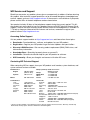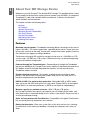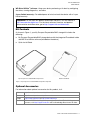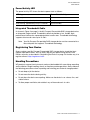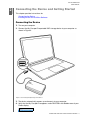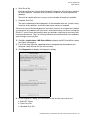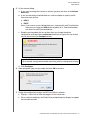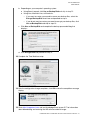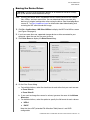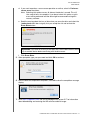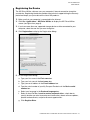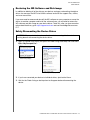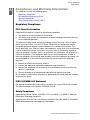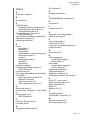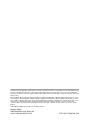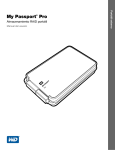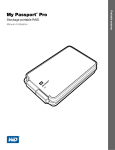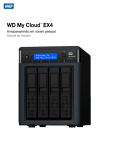Download Western Digital My Passport Pro, 2TB
Transcript
Portable RAID Storage
User Manual
My Passport Pro User Manual
External Portable
®
My Passport Pro
WD Service and Support
Should you encounter any problem, please give us an opportunity to address it before returning
this product. Most technical support questions can be answered through our knowledge base
or email support service at http://support.wd.com. If the answer is not available or if you prefer,
please contact WD® at the best telephone number shown below.
Your product includes 30 days of free telephone support during the warranty period. This 30day period starts on the date of your first telephone contact with WD Technical Support. Email
support is free for the entire warranty period and our extensive knowledge base is available 24/
7. To help us keep you informed of new features and services, remember to register your
product online at http://register.wd.com.
Accessing Online Support
Visit our product support website at http://support.wd.com and choose from these topics:
Downloads—Download drivers, software, and updates for your WD product.
Registration—Register your WD product to get the latest updates and special offers.
Warranty & RMA Services—Get warranty, product replacement (RMA), RMA status, and
data recovery information.
Knowledge Base—Search by keyword, phrase, or answer ID.
Installation—Get online installation help for your WD product or software.
WD Community—Share your thoughts and connect with other WD users.
Contacting WD Technical Support
When contacting WD for support, have your WD product serial number, system hardware, and
system software versions available.
North America
English
Spanish
Mexico
South America
Chile
Colombia
Venezuela
Peru
Uruguay
Argentina
Brazil
800.ASK.4WDC
(800.275.4932)
800.832.4778
001 8002754932
1230 020 5871
009 800 83247788
0800 100 2855
0800 54003
000 413 598 3787
0800 4440839
0800 7704932
0021 800 83247788
Europe (toll free)* 00800 ASK4 WDEU
(00800 27549338)
Europe
+31 880062100
Middle East
+31 880062100
Africa
+31 880062100
Russia
8 10 8002 335 5011
Asia Pacific
Australia
China
Hong Kong
India
Indonesia
Japan
Korea
Malaysia
New Zealand
Philippines
Singapore
Taiwan
Thailand
1800 42 9861 / +800 2275 4932
800 820 6682
+800 6008 6008
1800 419 5591 / 1800 200 5789
+803 852 9439
00531 65 0442 / 0120 994 120
02 703 6550
1800 88 1908 / +800 6008 6008 (Telekom Malaysia)
0508 555 639 / +800 2275 4932
1 800 1441 0159
1800 608 6008 / +800 6008 6008 (Singtel)
0800 666 290 / +800 6008 6008 (Chunghwa)
001 800 441 0570
* Toll free number available in the following countries: Austria, Belgium, Denmark, France, Germany, Ireland, Italy,
Netherlands, Norway, Spain, Sweden, Switzerland, United Kingdom.
ii
MY PASSPORT PRO
USER MANUAL
Table of Contents
WD Service and Support . . . . . . . . . . . . . . . . . . . . . . . . . . . . . . . . . . . . . . . . . . . . . . . . . . . ii
Accessing Online Support . . . . . . . . . . . . . . . . . . . . . . . . . . . . . . . . . . . . . . . . . . . . . . . . . . . . . ii
Contacting WD Technical Support. . . . . . . . . . . . . . . . . . . . . . . . . . . . . . . . . . . . . . . . . . . . . . . ii
1
About Your WD Storage Device . . . . . . . . . . . . . . . . . . . . . . . . . . . . . . . 1
Features . . . . . . . . . . . . . . . . . . . . . . . . . . . . . . . . . . . . . . . . . . . . . . . . . . . . . . . . . . . . . . . .
Kit Contents . . . . . . . . . . . . . . . . . . . . . . . . . . . . . . . . . . . . . . . . . . . . . . . . . . . . . . . . . . . . .
Optional Accessories . . . . . . . . . . . . . . . . . . . . . . . . . . . . . . . . . . . . . . . . . . . . . . . . . . . . . .
Operating System Compatibility. . . . . . . . . . . . . . . . . . . . . . . . . . . . . . . . . . . . . . . . . . . . . .
Disk Drive Formats . . . . . . . . . . . . . . . . . . . . . . . . . . . . . . . . . . . . . . . . . . . . . . . . . . . . . . . .
Physical Description . . . . . . . . . . . . . . . . . . . . . . . . . . . . . . . . . . . . . . . . . . . . . . . . . . . . . . .
1
2
2
3
3
3
Power/Activity LED. . . . . . . . . . . . . . . . . . . . . . . . . . . . . . . . . . . . . . . . . . . . . . . . . . . . . . . . . . . 4
Integrated Thunderbolt Cable . . . . . . . . . . . . . . . . . . . . . . . . . . . . . . . . . . . . . . . . . . . . . . . . . . 4
Registering Your Device . . . . . . . . . . . . . . . . . . . . . . . . . . . . . . . . . . . . . . . . . . . . . . . . . . . . 4
Handling Precautions . . . . . . . . . . . . . . . . . . . . . . . . . . . . . . . . . . . . . . . . . . . . . . . . . . . . . . 4
2
Connecting the Device and Getting Started . . . . . . . . . . . . . . . . . . . . . 5
Connecting the Device . . . . . . . . . . . . . . . . . . . . . . . . . . . . . . . . . . . . . . . . . . . . . . . . . . . . . 5
Installing the WD Drive Utilities Software . . . . . . . . . . . . . . . . . . . . . . . . . . . . . . . . . . . . . . . 7
3
Managing and Customizing Your My Passport Pro Device . . . . . . . . . 9
Checking Device Health . . . . . . . . . . . . . . . . . . . . . . . . . . . . . . . . . . . . . . . . . . . . . . . . . . . . 9
Managing the RAID Configuration . . . . . . . . . . . . . . . . . . . . . . . . . . . . . . . . . . . . . . . . . . . 11
Checking the Device Status . . . . . . . . . . . . . . . . . . . . . . . . . . . . . . . . . . . . . . . . . . . . . . . . . . . 11
Changing the Device Configuration . . . . . . . . . . . . . . . . . . . . . . . . . . . . . . . . . . . . . . . . . . . . . 12
Erasing the Device Drives . . . . . . . . . . . . . . . . . . . . . . . . . . . . . . . . . . . . . . . . . . . . . . . . . .
Registering the Device . . . . . . . . . . . . . . . . . . . . . . . . . . . . . . . . . . . . . . . . . . . . . . . . . . . .
Restoring the WD Software and Disk Image . . . . . . . . . . . . . . . . . . . . . . . . . . . . . . . . . . .
Safely Dismounting the Device Drives . . . . . . . . . . . . . . . . . . . . . . . . . . . . . . . . . . . . . . . .
A
16
18
19
19
Compliance and Warranty Information . . . . . . . . . . . . . . . . . . . . . . . . . 20
Regulatory Compliance . . . . . . . . . . . . . . . . . . . . . . . . . . . . . . . . . . . . . . . . . . . . . . . . . . . 20
FCC Class B Information . . . . . . . . . . . . . . . . . . . . . . . . . . . . . . . . . . . . . . . . . . . . . . . . . . . . . 20
ICES-003/NMB-003 Statement . . . . . . . . . . . . . . . . . . . . . . . . . . . . . . . . . . . . . . . . . . . . . . . . 20
Safety Compliance . . . . . . . . . . . . . . . . . . . . . . . . . . . . . . . . . . . . . . . . . . . . . . . . . . . . . . . . . . 20
CE Compliance For Europe . . . . . . . . . . . . . . . . . . . . . . . . . . . . . . . . . . . . . . . . . . . . . . . . . . . 21
KC Notice (Republic of Korea only) . . . . . . . . . . . . . . . . . . . . . . . . . . . . . . . . . . . . . . . . . . . . . 21
Environmental Compliance (China). . . . . . . . . . . . . . . . . . . . . . . . . . . . . . . . . . . . . . . . . . . 21
Warranty Information . . . . . . . . . . . . . . . . . . . . . . . . . . . . . . . . . . . . . . . . . . . . . . . . . . . . . 22
Obtaining Service . . . . . . . . . . . . . . . . . . . . . . . . . . . . . . . . . . . . . . . . . . . . . . . . . . . . . . . . . . . 22
Limited Warranty . . . . . . . . . . . . . . . . . . . . . . . . . . . . . . . . . . . . . . . . . . . . . . . . . . . . . . . . . . . 22
GNU General Public License (“GPL”) . . . . . . . . . . . . . . . . . . . . . . . . . . . . . . . . . . . . . . . . . 23
Index . . . . . . . . . . . . . . . . . . . . . . . . . . . . . . . . . . . . . . . . . . . . . . . . . . . . . . 24
TABLE OF CONTENTS – iii
MY PASSPORT PRO
USER MANUAL
11
About Your WD Storage Device
Welcome to your My Passport® Pro portable RAID storage. This portable device is ideal
for the mobile creative pro with amazing transfer speeds up to 233 MB/s, an integrated
Thunderbolt™ cable, and a durable aluminum enclosure. It delivers the ultimate in
speed, flexibility and convenience.
This chapter includes the following topics:
Features
Kit Contents
Optional Accessories
Operating System Compatibility
Disk Drive Formats
Physical Description
Registering Your Device
Handling Precautions
Features
Maximum transfer speeds—Thunderbolt technology delivers amazing transfer rates as
high as 233 MB/s.* This intense speed from a portable device makes it easier than ever
to take your creativity on the road. Transfer, edit, compile and stream graphics-intensive
files and meet your aggressive design deadlines.
*Performance testing by WD resulted in average transfer rates of > 233 MB/s on 2-TB
systems and > 230 MB/s on 4-TB systems. Performance may vary based on operating
system and hardware configuration.
Powered through the Thunderbolt port—Powered directly through the Thunderbolt
port on your MacBook, My Passport Pro masters mobility by eliminating the need for an
AC adapter. And with the cable integrated into the drive, you will never lose your
Thunderbolt cable in the field.
Durable aluminum enclosure—The durable, anodized aluminum enclosure helps
protect is the device from scratches and scrapes while you’re in the field, and it is a
beautiful complement for your MacBook.
RAID 0 or RAID 1 for speed or data protection—Selectable RAID or JBOD modes
allow you to use the RAID setting that suits your needs. Choose RAID 0 for the highest
speed, RAID 1 for more data protection, or JBOD to use the drives independently.
Massive capacity in a portable enclosure—With 2-TB and 4-TB options,
My Passport Pro offers the capacity you need for your HD videos, photo shoots, and
other creative files in a portable design that fits easily in your field kit. So you can take it
all with you and keep creating.
Quick and easy backup with Time Machine—Compatibility with Apple Time Machine
lets you quickly back up and protect your creations.
Blazing fast boot drive—Store your system files on this drive and use it as a blazingfast boot drive so that when your deadline is looming your computer won’t slow you
down.
ABOUT YOUR WD STORAGE DEVICE – 1
MY PASSPORT PRO
USER MANUAL
WD Drive Utilities™ software—Keep your device performing at its best by configuring
the drives, running diagnostics, and more.
3-year limited warranty—For added peace of mind, we back the device with a 3-year
limited warranty.
Important: For the latest WD product information and news, visit our website at
http://www.westerndigital.com. For the latest software, firmware, and product
documentation and information, go to http://support.wd.com/downloads.
Kit Contents
As shown in Figure 1, your My Passport Pro portable RAID storage kit includes the
following:
My Passport Pro portable RAID storage device with the integrated Thunderbolt cable
and WD Drive Utilities software (included on the device)
Quick Install Guide
My Passport Pro Portable RAID Storage Device
Quick Install Guide
Figure 1. My Passport Pro Portable RAID Storage Kit Components
Optional Accessories
For information about optional accessories for this product, visit:
US
http://www.shopwd.com or http://www.wdstore.com
Canada
http://www.shopwd.ca or http://www.wdstore.ca
Europe
http://www.shopwd.eu or http://www.wdstore.eu
All others
Contact WD Technical Support in your region. For a list of Technical Support
contacts, visit http://support.wd.com and see Knowledge Base Answer ID 1048.
ABOUT YOUR WD STORAGE DEVICE – 2
MY PASSPORT PRO
USER MANUAL
Operating System Compatibility
Your My Passport Pro portable RAID storage device and the WD Drive Utilities software
are compatible with the following Mac OS X 10.6.8 or later operating systems on
Thunderbolt technology-enabled computers:
Snow Leopard
Lion
Mountain Lion
Mavericks
Compatibility can vary, depending on hardware configuration and operating system.
For highest performance and reliability, always install the latest software update. Go to
the Apple menu and select Software Update.
Disk Drive Formats
Your My Passport Pro portable RAID storage device is initially formatted with HFS+J
partitions and configured as a striped RAID disk array (RAID 0).
In the RAID configurations, each drive is formatted with a single HFS+J partition for Mac
OS X operating systems. In the JBOD configuration, each drive can be reformatted as
either:
HFS+J for Mac computers
exFAT for running Windows® operating systems on Mac computers
Note: Older Windows operating systems might need a patch from Microsoft to
recognize the exFAT format.
See http://support.microsoft.com/?kbid=955704.
Physical Description
As shown in Figure 2, the My Passport Pro portable RAID storage device has:
A power/activity LED indicator
An integrated Thunderbolt cable
Power/Activity LED
Integrated Thunderbolt Cable
Figure 2. My Passport Pro Portable RAID Storage Device Parts
ABOUT YOUR WD STORAGE DEVICE – 3
MY PASSPORT PRO
USER MANUAL
Power/Activity LED
The power/activity LED shows the device power state as follows:
LED Appearance
Power State/Activity
On steady
Idle
Fast flashing, approximately 3 times per second
Activity
Slow flashing, approximately every 2.5 seconds
System standby
Integrated Thunderbolt Cable
As shown in Figure 2 on page 3, the My Passport Pro portable RAID storage device has
an integrated single-channel Thunderbolt cable that provides a fast, flexible, highperformance interface for unprecedented data transfer rates. Thunderbolt technology
supports data transfer rates up to 10 Gb/s.
Note: Your My Passport Pro portable RAID storage device must be connected to a
Mac computer that supports Thunderbolt technology.
Registering Your Device
Always register your My Passport Pro portable RAID storage device to get the latest
updates and special offers. You can easily register your device using the WD Drive
Utilities software, as described in “Registering the Device” on page 18. Another way is to
register online at http://register.wd.com.
Handling Precautions
WD products are precision instruments and must be handled with care during unpacking
and installation. Rough handling, shock, or vibration can damage drives. Always observe
the following precautions when unpacking and installing your external storage product:
Do not drop or jolt the device.
Do not move the device during activity.
Do not place the device on carpeting. Make sure the device is on a clean, firm, and
stable surface.
To allow proper ventilation, do not block any of the enclosure’s air slots.
ABOUT YOUR WD STORAGE DEVICE – 4
MY PASSPORT PRO
USER MANUAL
12
Connecting the Device and Getting Started
This chapter provides instructions for:
Connecting the Device
Installing the WD Drive Utilities Software
Connecting the Device
1. Turn on your computer.
2. Connect the My Passport Pro portable RAID storage device to your computer as
shown in Figure 3.
Figure 3. Connecting the My Passport Pro Device
3. The device automatically powers up and mounts to your computer.
4. Verify that the My Passport Pro appears under DEVICES in the Sidebar area of your
Finder display:
CONNECTING THE DEVICE AND GETTING STARTED – 5
MY PASSPORT PRO
USER MANUAL
Note: If the External disks check box is selected on your Finder Preferences
dialog, the My Passport Pro icon displays on your desktop:
5. The first time you connect the device to your computer, a message asks if you want
to use it to back up with Time Machine:
Note: The Encrypt Backup Disk check box does not appear on computers using
the Snow Leopard operating system. DO NOT select this check box on Lion,
Mountain Lion, or Mavericks systems. Your My Passport Pro device
leverages the operating system to enable RAID configurations. The RAID
modes of your My Passport Pro device are software configured, and the
backup disk encryption feature is not compatible with software-configured
RAID devices.
If you want to use your device as a backup disk with Time Machine on Lion,
Mountain Lion, or Mavericks, you can either:
Use it in the default striped RAID configuration without backup
encryption.
Convert it to a mirrored RAID configuration and use it without backup
encryption.
Convert it to individual drives and use one of them with or without backup
encryption.
See “Changing the Device Configuration” on page 12.
If you want to use the Time Machine backup software, click Use as Backup Disk
and complete the Time Machine setup:
CONNECTING THE DEVICE AND GETTING STARTED – 6
MY PASSPORT PRO
USER MANUAL
If you do not want to use the Time Machine backup software, or if you want to
change the drive configuration and then set up Time Machine backups, click:
- Don’t Use on Lion, Mountain Lion, or Mavericks computers
- Cancel on Snow Leopard computers
Either way, your My Passport Pro portable RAID storage device is ready to use.
Install the WD Drive Utilities software to manage your device.
Installing the WD Drive Utilities Software
1. Double-click either the My Passport Pro Finder listing or its desktop icon, and then
double-click the .dmg file on the screen that displays:
2. Drag the icon for the WD Drive Utilities software to the alias Applications folder on
the screen that displays:
3. In the alias Applications folder, double-click the WD Drive Utilities application.
4. Read the license agreement and click Accept to continue and display the WD Drive
Utilities screen (see Figure 4 on page 8 and “Managing and Customizing Your
My Passport Pro Device” on page 9).
CONNECTING THE DEVICE AND GETTING STARTED – 7
MY PASSPORT PRO
USER MANUAL
Figure 4. WD Drive Utilities Screen
CONNECTING THE DEVICE AND GETTING STARTED – 8
MY PASSPORT PRO
USER MANUAL
13
Managing and Customizing
Your My Passport Pro Device
This chapter includes the following topics:
Checking Device Health
Managing the RAID Configuration
Erasing the Device Drives
Registering the Device
Restoring the WD Software and Disk Image
Safely Dismounting the Device Drives
The WD Drive Utilities software (see Figure 4 on page 8) makes it easy for you to manage
and customize your storage device for the best possible performance:
Diagnostics—Run diagnostics and status checks to make sure your device drives
are working properly.
RAID Management—Check the operational status or change the device drive
configuration.
Drive Erase—Erase all of the data on the drives.
Registration—Register your device to receive free technical support during the
warranty period and find out about software updates, product enhancements, and
price discount opportunities.
On the WD Drive Utilities screen:
IF you want to . . .
THEN click . . .
AND see . . .
Run drive diagnostics and status
checks,
Diagnostics
“Checking Device Health” in
the next section.
Check the RAID status or change the
configuration of the device drives,
RAID Management
“Managing the RAID
Configuration” on page 11
Erase the drives so you can retrieve
the space and start over,
Drive Erase
“Erasing the Device Drives”
on page 16.
Register the device to receive free
technical support during the warranty
period and keep up-to-date on the
latest WD products,
Registration
“Registering the Device” on
page 18.
Checking Device Health
The WD Drive Utilities software provides three diagnostic tools to help make sure that
your device is performing well. Run the following tests if you are concerned that your
device is not operating properly:
S.M.A.R.T. Status Check
S.M.A.R.T. is a failure-prediction function that continuously monitors key internal
performance attributes of the device drives. A detected increase in drive
temperature, noise, or read/write errors, for example, can provide an indication that
the drive is approaching a serious failure condition. With advanced warning, you
could take precautionary measures, like moving your data to another device, before
a failure occurs.
The result of a S.M.A.R.T. status check is a pass or fail evaluation of the drives’
condition.
MANAGING AND CUSTOMIZING YOUR MY PASSPORT PRO DEVICE – 9
MY PASSPORT PRO
USER MANUAL
Quick Drive Test
Each device drive has a built-in Data Lifeguard™ diagnostic utility that tests the drive
for error conditions. The quick drive test checks the drives for major performance
problems.
The result of a quick drive test is a pass or fail evaluation of the drives’ condition.
Complete Drive Test
The most comprehensive drive diagnostic is the complete drive test. It checks every
sector for error conditions, and inserts bad sector markers as required.
The best time to run the drive diagnostics and status checks is on a regular basis, before
you encounter any problems with your drives. And, because they are so fast, running the
S.M.A.R.T. status check and the quick drive test provides a high level of assurance with
minimal inconvenience. Then, run all three whenever you encounter disk error conditions
when writing or accessing files.
1. Click Go > Applications > WD Drive Utilities to display the WD Drive Utilities screen
(see Figure 4 on page 8).
2. If you have more than one supported drive or storage device connected to your
computer, select the one that you want to check.
3. Click Diagnostics to display the Diagnostics dialog:
4. On the Diagnostics dialog, click the button for the test that you want to run:
S.M.A.R.T. Status
Quick Drive Test
Complete Drive Test
MANAGING AND CUSTOMIZING YOUR MY PASSPORT PRO DEVICE – 10
MY PASSPORT PRO
USER MANUAL
Managing the RAID Configuration
The initial/default configuration of your My Passport Pro device is as a striped RAID 0
disk array for high-speed/maximum-storage performance. You can reconfigure the
device as either:
A mirrored RAID 1 disk array for maximum-protection/reduced-storage performance
JBOD individual drives that can be formatted differently for enhanced flexibility
Checking the Device Status
The WD Drive Utilities software provides a status indication of the device configuration
and each device drive.
1. Click Go > Applications > WD Drive Utilities to display the WD Drive Utilities screen
(see Figure 4 on page 8).
2. If you have more than one supported storage device connected to your computer,
select the one that you want to check.
3. Click RAID Management > RAID Status to display the device status:
4. The status display shows:
Current Configuration as either:
- Stripe
- Mirror
- Individual Drives
RAID Status as either:
-
Online
Offline
Degraded
Failed
For RAID configurations, Drive A and Drive B Status as either:
- Online—The drive is online and available
- Failed—The drive has failed
- Standby—The drive is part of the RAID array but needs to be rebuilt
- Rebuilding—The drive is being rebuilt
- Unknown—The drive has some other undetermined status
MANAGING AND CUSTOMIZING YOUR MY PASSPORT PRO DEVICE – 11
MY PASSPORT PRO
USER MANUAL
Changing the Device Configuration
CAUTION! Changing the device configuration reformats both drives, which erases all
of the data on them. If you have been using the device in one mode and then want to
switch to a different mode, back up your files to another storage device before
changing the device configuration.
Note: Changing the device configuration also deletes the WD software and all of the
support files, utilities, and user manual files. You can download these to restore
the device to its original configuration after the change. See Knowledge Base
answer ID 7 at http://support.wd.com for information about downloading and
restoring the WD software and disk image.
1. Click Go > Applications > WD Drive Utilities to display the WD Drive Utilities screen
(see Figure 4 on page 8).
2. If you have more than one supported storage device connected to your computer,
select the one that you want to configure.
3. Click RAID Management > Configuration to display the Configuration dialog:
4. Select the option for the mode that you want to change to:
Stripe - Maximum Capacity and Performance (RAID 0)
Mirror - Maximum Data Protection (RAID 1)
Individual Drives (JBOD)
Selecting the . . . option
Displays a volume dialog for specifying the . . .
Stripe or Mirror
Volume name for the new RAID array:
Note that the exFAT
(extended File Allocation
Table) format is not RAID
configurable.
Individual Drives
Volume name and file format for each drive:
MANAGING AND CUSTOMIZING YOUR MY PASSPORT PRO DEVICE – 12
MY PASSPORT PRO
USER MANUAL
5. On the volume dialog:
a. If you want to change the name of a volume, type over the name in the Volume
Name box.
b. If you are converting to individual drives, select the option to specify the file
format for each volume:
HFS+J
ExFAT
Note: If you want to use an individual drive as a backup disk with Time Machine,
then you must select the HFS+J format option for it. Time Machine does
not work with exFAT-formatted drives.
c. Read the warning about the loss of data when you change the device
configuration and select the I understand check box to signify that you accept
the risk and activate the Configure button:
Important: If you want to save any of the data that is on the device drives, back
it up to another storage device before continuing with the configuration change.
d. Click Configure.
6. When prompted, type your password and click OK to continue:
7. During the configuration change, the WD Drive Utilities software:
Displays a status bar to show the progress of the conversion
Clears and then redisplays the Finder listing and desktop icon display to support
the new device mode
MANAGING AND CUSTOMIZING YOUR MY PASSPORT PRO DEVICE – 13
MY PASSPORT PRO
USER MANUAL
8. The first time you configure to a new volume, a message asks if you want to use the
device drives to back up with Time Machine:
New Mirror Volume
New Stripe Volume
New Individual Drives Volumes
Note: The Encrypt Backup Disk check box does not appear on computers using
the Snow Leopard operating system. If you selected the Stripe or Mirror
option at step 4 on page page 12, DO NOT select this check box on Lion,
Mountain Lion, or Mavericks systems. Your My Passport Pro device
leverages the operating system to enable RAID configurations. The RAID
modes of your My Passport Pro device are software configured, and the
backup disk encryption feature is not compatible with software-configured
RAID devices.
If you want to use the Time Machine backup software, then for:
- A RAID volume, click Use as Backup Disk and skip to step 10 on page 15.
- An individual drive volume, proceed to step 9.
If you do not want to use the Time Machine backup software, click:
- Don’t Use on Lion, Mountain Lion, or Mavericks
- Cancel on Snow Leopard
Skip to step 11 on page 15.
9. To use an individual drive as a backup disk with Time Machine (in HFS+J only):
a. Select the volume that you want to use:
My Passport Pro - A
My Passport Pro - B
MANAGING AND CUSTOMIZING YOUR MY PASSPORT PRO DEVICE – 14
MY PASSPORT PRO
USER MANUAL
b. Depending on your computer’s operating system:
Using Snow Leopard, click Use as Backup Disk and skip to step 10.
Using Lion, Mountain Lion, or Mavericks:
-
If you want to create a password to secure your backup files, select the
Encrypt Backup Disk check box and proceed to step c.
-
If you do not want to create a password to encrypt your backup files, click
Use as Backup Disk and skip to step 10.
c. Click Use as Backup Disk and complete the backup password dialog that
displays:
d. Click Encrypt Disk and proceed to step 10.
10. Complete the Time Machine setup:
11. After the configuration change completes, click OK to close the completion message
display:
12. Go to http://support.wd.com and see Knowledge Base answer ID 7 for information
about downloading and restoring the WD software and disk image.
MANAGING AND CUSTOMIZING YOUR MY PASSPORT PRO DEVICE – 15
MY PASSPORT PRO
USER MANUAL
Erasing the Device Drives
CAUTION! Erasing a drive permanently deletes all of the data on the drive. Always
back up the data on the drive before erasing it.
Note: Erasing your device drives also deletes the WD software and all of the support
files, utilities, and user manual files. You can download these to restore your
device to its original configuration after erasing the drives. See Knowledge Base
answer ID 7 at http://support.wd.com for information about downloading and
restoring the WD software and disk image.
1. Click Go > Applications > WD Drive Utilities to display the WD Drive Utilities screen
(see Figure 4 on page 8).
2. If you have more than one supported storage device or drive connected to your
computer, select the one that you want to erase.
3. Click Drive Erase to display the Drive Erase dialog:
For RAID Configurations
For Individual Drives
4. On the Drive Erase dialog:
a. For individual drives, select the check box for each drive that you want to erase:
Erase Drive A
Erase Drive B
b. If you want to change the name of a volume, type over the name in the Volume
Name box.
c. For individual drives, select the option to specify the file format for each volume:
HFS+J
ExFAT
Note that the exFAT (extended File Allocation Table) format is not RAID
configurable.
MANAGING AND CUSTOMIZING YOUR MY PASSPORT PRO DEVICE – 16
MY PASSPORT PRO
USER MANUAL
d. If you want to perform a secure erase operation on a drive, select its Perform a
secure erase check box.
Note: Selecting this option ensures all data on the device is erased. This will
take several hours to complete. If you do not select this option, a quick
erase will be performed and the data might be recoverable using disk
recovery software.
e. Read the warning about the loss of data when you erase the drive and select the
I understand check box to signify that you accept the risk and activate the
Erase Drive button:
Important: If you want to save any of the data that is on the device drives, back
it up to another device before continuing with the drive erase.
f.
Click Erase Drive.
5. When prompted, type your password and click OK to continue:
6. After the drive erase operation completes, click OK to close the completion message
display:
7. Go to http://support.wd.com and see Knowledge Base answer ID 7 for information
about downloading and restoring the WD software and disk image.
MANAGING AND CUSTOMIZING YOUR MY PASSPORT PRO DEVICE – 17
MY PASSPORT PRO
USER MANUAL
Registering the Device
The WD Drive Utilities software uses your computer’s Internet connection to register
your device. Registering the device provides free technical support during the warranty
period and keeps you up-to-date on the latest WD products.
1. Make sure that your computer is connected to the Internet.
2. Click Go > Applications > WD Drive Utilities to display the WD Drive Utilities
screen (see Figure 4 on page 8).
3. If you have more than one supported storage device or drive connected to your
computer, select the one that you want to register.
4. Click Registration to display the Registration dialog:
5. On the Registration dialog:
a. Type your first name in the First name box.
b. Type your last name in the Last name box.
c. Type your email address in the E-mail address box.
d. Type the serial number of your My Passport Pro device in the Device serial
number box.
e. Select your language in the Preferred language box.
f.
Select or clear the Yes, I want to receive communication... check box to
specify whether you want to receive email notifications about software updates,
product enhancements, and price discount opportunities.
g. Click Register Drive.
MANAGING AND CUSTOMIZING YOUR MY PASSPORT PRO DEVICE – 18
MY PASSPORT PRO
USER MANUAL
Restoring the WD Software and Disk Image
In addition to deleting all of the data on your device, erasing or reformatting the device
drives also removes the WD Drive Utilities software and all of the support files, utilities,
and user manual files.
If you ever need to remove and reinstall the WD software on your computer, or move the
device to another computer and install the software there, you will need to restore the
WD software and disk image on your device drives. To do this, after you have erased or
reformatted the drives, go to http://support.wd.com and see Knowledge Base answer
ID 7.
Safely Dismounting the Device Drives
CAUTION! To prevent data loss, close all active windows and applications before
shutting down or disconnecting the device drives.
1. Right- or control-click the My Passport Pro Finder listing or desktop icon and select
Eject “My Passport Pro”:
Finder Listing Display
Desktop Icon Display
2. If you have converted your device to individual drives, eject both of them.
3. Wait for the Finder listing or desktop icon to disappear before disconnecting the
device.
MANAGING AND CUSTOMIZING YOUR MY PASSPORT PRO DEVICE – 19
MY PASSPORT PRO
USER MANUAL
1A
Compliance and Warranty Information
This appendix includes the following topics:
Regulatory Compliance
Environmental Compliance (China)
Warranty Information
GNU General Public License (“GPL”)
Regulatory Compliance
FCC Class B Information
Operation of this device is subject to the following conditions:
This device may not cause harmful interference.
This device must accept any interference received, including interference that may
cause undesired operation.
This device has been tested and found to comply with the limits for a Class B digital
device, pursuant to Part 15 of the FCC Rules. These limits are designed to provide
reasonable protection against harmful interference in a residential installation. This
device generates, uses, and can radiate radio frequency energy and, if not installed and
used in accordance with the instructions, may cause harmful interference to radio or
television reception. However, there is no guarantee that interference will not occur in a
particular installation. If this equipment does cause harmful interference to radio or
television reception, which can be determined by turning the equipment off and on, you
are encouraged to try to correct the interference by one or more of the following
measures:
Reorient or relocate the receiving antenna.
Increase the separation between the equipment and the receiver.
Connect the equipment into an outlet on a circuit different from that to which the
receiver is connected.
Consult the dealer or an experienced radio/television technician for help.
Any changes or modifications not expressly approved by WD could void your authority
to operate this device.
ICES-003/NMB-003 Statement
Cet appareil numérique de la classe B est conforme à la norme ICES-003 du Canada.
This device complies with Canadian ICES-003 Class B.
Safety Compliance
Approved for US and Canada. CAN/CSA-C22.2 No. 60950-1, UL 60950-1: Safety of
Information Technology Equipment.
Approuvé pour les Etats-Unis et le Canada. CAN/CSA-C22.2 No. 60950-1, UL 60950-1:
Sûreté d'équipement de technologie de l'information.
COMPLIANCE AND WARRANTY INFORMATION – 20
MY PASSPORT PRO
USER MANUAL
CE Compliance For Europe
Marking by the CE symbol indicates compliance of this system to the applicable Council
Directives of the European Union, including the EMC Directive (2004/108/EC) and the
Low Voltage Directive (2006/95/EC). A “Declaration of Conformity” in accordance with
the applicable directives has been made and is on file at Western Digital Europe.
( )
&*#> &) "/* + "+$ $D##' F/:
«<*#»
*, 140573, %"% (),, /%*! !#, ) %*#
)(" ..
+7 495 223 6008
[email protected]
*/'")#* %/# # $%*"% (&"#*.
(Manufacturing date marked on the equipment.)
KC Notice (Republic of Korea only)
기종별
사용자
안내문
₆㫛⼚
㌂㣿㧦G㞞⌊ⶎ
B
급기기
이기기는가정용(B
급) 전자파적합기기로서주로
iG ₆₆
㧊₆₆⓪Ṗ㩫㣿OiG PG㩚㧦䕢㩗䞿₆₆⪲㍲㭒⪲
(가정용방송통신기자재)
모든지역에
OṖ㩫㣿㏷䐋㔶₆㧦㨂PG 가정에서사용하는것을목적으로하며,
Ṗ㩫㠦㍲㌂㣿䞮⓪ộ㦚⳿㩗㦒⪲䞮ⳆSG⳾✶㰖㡃㠦
서사용할수있습니다
㍲㌂㣿䞶㑮㧞㔋┞┺
Environmental Compliance (China)
᳝↦᳝ᆇ⠽䋼ܗ㋴
䚼ӊৡ⿄
ѻકЁ᳝↦᳝ᆇ⠽䋼ܗ㋴ⱘৡ⿄ঞ䞣
䪙
∲
䬝
݁Ӌ
⒈࣪㘨
(Pb)
(Hg)
(Cd)
䫀
˄Ѡ˅㣃
⒈࣪
Ѡ㣃䝮
(Cr (VI))
(PBB)
(PBDE)
ޣ䳛ᶊ(4)
ޣ䳛఼(4 pcs)
㛮ൿ(4 pcs)
ᏺ䬰༈ⱘϞⲪ
ᑩⲪ
PCBA
⹀Ⲭ偅ࡼ఼
X
ᖂൟUSB⬉㓚
EMI ᑩⲪ
㘮䝃㭘㝰
O: 㸼⼎᳝↦᳝ᆇ⠽䋼䆹䚼ӊⱘ᠔᳝ഛ䋼ᴤ᭭Ёⱘ䞣ഛԢѢ
SJ/T11363-2006 ᷛޚ㾘ᅮⱘ䰤䞣㽕∖ҹϟDŽ
X㸼⼎䆹᳝↦᳝ᆇ⠽䋼㟇ᇥ䆹䚼ӊⱘᶤϔഛ䋼ᴤ᭭Ёⱘ䞣䍙ߎ
ST/T11363-2006ᷛޚ㾘ᅮⱘ䰤䞣㽕∖DŽ
˄ℸ㸼ЁˈӕϮৃ㛑䳔㽕ḍᅲ䰙ᚙމᇍᷛ䆄“X”ⱘ乍Ⳃ䖯㸠䖯ϔℹⱘᡔᴃᗻ㾷䞞DŽ˅
COMPLIANCE AND WARRANTY INFORMATION – 21
MY PASSPORT PRO
USER MANUAL
Warranty Information
Obtaining Service
WD values your business and always attempts to provide you the very best of service. If
this Product requires maintenance, either contact the dealer from whom you originally
purchased the Product or visit our product support website at http://support.wd.com for
information on how to obtain service or a Return Material Authorization (RMA). If it is
determined that the Product may be defective, you will be given an RMA number and
instructions for Product return. An unauthorized return (i.e., one for which an RMA
number has not been issued) will be returned to you at your expense. Authorized returns
must be shipped in an approved shipping container, prepaid and insured, to the address
provided on your return paperwork. Your original box and packaging materials should be
kept for storing or shipping your WD product. To conclusively establish the period of
warranty, check the warranty expiration (serial number required) via
http://support.wd.com. WD shall have no liability for lost data regardless of the cause,
recovery of lost data, or data contained in any Product placed in its possession.
Limited Warranty
WD warrants that the Product, in the course of its normal use, will for the term defined
below, be free from defects in material and workmanship and will conform to WD’s
specification therefor. The term of your limited warranty depends on the country in which
your Product was purchased. The term of your limited warranty is for 3 years in the
North, South and Central America region, 3 years in the Europe, the Middle East and
Africa region, and 3 years in the Asia Pacific region, unless otherwise required by law.
The term of your limited warranty period shall commence on the purchase date
appearing on your purchase receipt. WD shall have no liability for any Product returned if
WD determines that the Product was stolen from WD or that the asserted defect a) is not
present, b) cannot reasonably be rectified because of damage occurring before WD
receives the Product, or c) is attributable to misuse, improper installation, alteration
(including removing or obliterating labels and opening or removing external enclosures,
unless the product is on the list of limited user-serviceable products and the specific
alteration is within the scope of the applicable instructions, as found at
http://support.wd.com), accident or mishandling while in the possession of someone
other than WD. Subject to the limitations specified above, your sole and exclusive
warranty shall be, during the period of warranty specified above and at WD’s option, the
repair or replacement of the Product.
The foregoing limited warranty is WD’s sole warranty and is applicable only to products
sold as new. The remedies provided herein are in lieu of a) any and all other remedies
and warranties, whether expressed, implied or statutory, including but not limited to, any
implied warranty of merchantability or fitness for a particular purpose, and b) any and all
obligations and liabilities of WD for damages including, but not limited to accidental,
consequential, or special damages, or any financial loss, lost profits or expenses, or lost
data arising out of or in connection with the purchase, use, or performance of the
Product, even if WD has been advised of the possibility of such damages. In the United
States, some states do not allow exclusion or limitations of incidental or consequential
damages, so the limitations above may not apply to you. This warranty gives you
specific legal rights, and you may also have other rights which vary from state to state.
COMPLIANCE AND WARRANTY INFORMATION – 22
MY PASSPORT PRO
USER MANUAL
GNU General Public License (“GPL”)
Firmware incorporated into this product may include third party copyrighted software
licensed under the GPL or Lesser General Public License (“LGPL”) (collectively, “GPL
Software”) and not Western Digital’s End User License Agreement. In accordance with
the GPL, if applicable: 1) the source code for the GPL Software may be downloaded at
no charge from http://support.wd.com/download/gpl or obtained on CD for a nominal
charge from http://support.wd.com/download/gpl or by calling Customer Support within
three years of the date of purchase; 2) you may re-use, re-distribute, and modify the GPL
Software; 3) with respect solely to the GPL Software, no warranty is provided, to the
extent permitted by applicable law; and 4) a copy of the GPL is included herewith, may
be obtained at http://www.gnu.org, and may also be found at
http://support.wd.com/download/gpl.
Modification of or tampering with the Software, including but not limited to any Open
Source Software, is solely at your own risk. Western Digital is not responsible for any
such modification or tampering. Western Digital will not support any product in which
you have or have attempted to modify the Software supplied by Western Digital.
COMPLIANCE AND WARRANTY INFORMATION – 23
MY PASSPORT PRO
USER MANUAL
Index
A
Accessories, optional 2
B
Box contents 2
C
CAUTION about
changing the device configuration 12
disconnecting the device drives 19
erasing the device drives 16
Changing device configuration 12
CAUTION about 12
China RoHS, environmental compliance 21
Compliance, regulatory 20
Connecting the device 5
D
Device
compatibility 3
connecting 5
disk formats 3
drive diagnostics and status checks 10
drive erase function 16
features 1
handling precautions 4
hardware 2
registration 9
Diagnostics dialog 10
Disconnecting the device drives 19
CAUTION about 19
Disk drive formats 3
Disk image, downloading and restoring 19
Drive Utilities
device registration function 9, 18
diagnostics function 9
drive erase function 9, 16
RAID management function 9, 11
E
Ejecting the drives 19
Environmental compliance, China RoHS
21
Erasing the drives 16
CAUTION about 16
F
FCC Class B information 20
Full media scan 10
GPL software 23
H
Handling precautions 4
I
ICES-003/NMB-003 compliance 20
K
Kit contents 2
L
Limited warranty 22
O
Operating system compatibility 3
Optional accessories 2
P
Physical description 3
Power/activity LED 4
Precautions for handling the device 4
Product features 1
Q
Quick drive test 10
R
RAID Management
Configuration dialog 12
Status display 11
RAID modes
configuration, changing 12
status, checking 11
Registering the device 18
Registration dialog 18
Regulatory compliance 20
Restoring the software disk image 19
S
S.M.A.R.T. status check 9
Safely dismounting drives 19
Safety compliance 20
Service 22
Software, GPL 23
T
Thunderbolt cable 3
Time Machine, using with 6, 14
W
Warranty information 22
WD service, obtaining 22
G
GNU general public license 23
INDEX – 24
Information furnished by WD is believed to be accurate and reliable; however, no responsibility is assumed by WD for its use
nor for any infringement of patents or other rights of third parties which may result from its use. No license is granted by
implication or otherwise under any patent or patent rights of WD. WD reserves the right to change specifications at any time
without notice.
Western Digital, WD, the WD logo, and My Passport are registered trademarks of Western Digital Technologies, Inc. in the
U.S. and other countries; WD Drive Utilities and Data Lifeguard are trademarks of Western Digital Technologies, Inc. in the
U.S. and other countries. Apple, Mac, OS X, and Time Machine are trademarks of Apple, Inc., registered in the U.S. and
other countries. Thunderbolt and the Thunderbolt logo are trademarks of Intel Corporation in the U.S. and/or other
countries. Other marks may be mentioned herein that belong to other companies. Picture shown may vary from actual
product.
© 2014 Western Digital Technologies, Inc. All rights reserved.
Western Digital
3355 Michelson Drive, Suite 100
Irvine, California 92612 U.S.A.
4779-705115-A00 Feb 2014