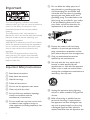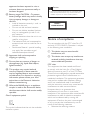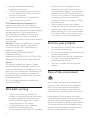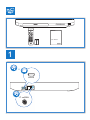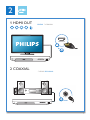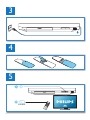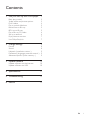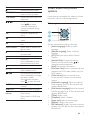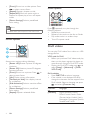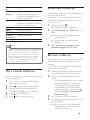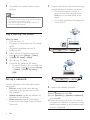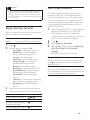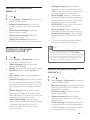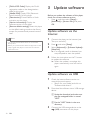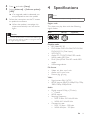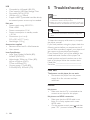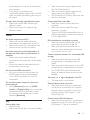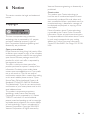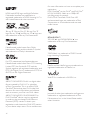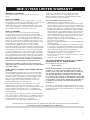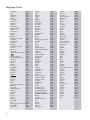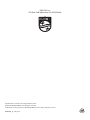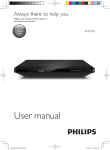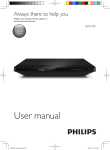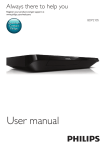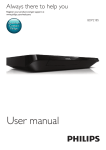Download Philips BDP2285
Transcript
For product support, visit www.philips.com/welcome BDP2285 User manual EN: For further assistance, call the customer support service in your country. • To obtain assistance in the U.S.A., Canada, Puerto Rico, or the U.S. Virgin Islands, contact Philips Customer Care Center at 1-866-310-0744 • To obtain assistance in Mexico, contact Philips Customer Care Center at 01 800 839 1989; Mexico city: 5887-9736 For Product recycling information, please visit - www.recycle.philips.com P&F USA, Inc. Important This 'bolt of lightning' indicates uninsulated material within your unit may cause an electrical shock. For the safety of everyone in your household, please do not remove product covering. The 'exclamation mark' calls attention to features for which you should read the enclosed literature closely to prevent operating and maintenance problems. WARNING: To reduce the risk of fire or electric shock, this apparatus should not be exposed to rain or moisture and objects filled with liquids, such as vases, should not be placed on this apparatus. CAUTION: To prevent electric shock, fully insert the plug. (For regions with polarized plugs: To prevent electric shock, match wide blade to wide slot.) Important Safety Instructions a Read these instructions. i Do not defeat the safety purpose of the polarized or grounding-type plug. A polarized plug has two blades with one wider than the other. A grounding type plug has two blades and a third grounding prong. The wide blade or the third prong are provided for your safety. If the provided plug does not fit into your outlet, consult an electrician for replacement of the obsolete outlet. j Protect the power cord from being walked on or pinched, particularly at plugs, convenience receptacles, and the point where they exit from the apparatus. k Only use attachments/accessories specified by the manufacturer. l Use only with the cart, stand, tripod, bracket, or table specified by the manufacturer or sold with the apparatus. When a cart is used, use caution when moving the cart/apparatus combination to avoid injury from tip-over. b Keep these instructions. c Heed all warnings. d Follow all instructions. e Do not use this apparatus near water. f Clean only with dry cloth. g Do not block any ventilation openings. Install in accordance with the manufacturer's instructions. h Do not install near any heat sources such as radiators, heat registers, stoves, or other apparatus (including amplifiers) that produce heat. 2 m Unplug this apparatus during lightning storms or when unused for long periods of time. n Refer all servicing to qualified service personnel. Servicing is required when the apparatus has been damaged in any way, such as power-supply cord or plug is damaged, liquid has been spilled or objects have fallen into the apparatus, the apparatus has been exposed to rain or moisture, does not operate normally, or has been dropped. o Battery usage CAUTION – To prevent battery leakage which may result in bodily injury, property damage, or damage to the unit: • Install all batteries correctly, + and - as marked on the unit. • Do not mix old and new batteries. • Do not mix alkaline, standard (carbonzinc), or rechargeable (ni-cad, ni-mh, etc) batteries. • Remove batteries when the unit is not used for a long time. • The batteries shall not be exposed to excessive heat such as sunshine, fire or the like. • Perchlorate Material - special handling may apply. See www.dtsc.ca.gov/ hazardouswaste/perchlorate. p Apparatus shall not be exposed to dripping or splashing. q Do not place any sources of danger on the apparatus (e.g. liquid filled objects, lighted candles). r This product may contain lead and mercury. Disposal of these materials may be regulated due to environmental considerations. For disposal or recycling information, please contact your local authorities or the Electronic Industries Alliance: www.eiae.org. s Where the MAINS plug or an appliance coupler is used as the disconnect device, the disconnect device shall remain readily operable. Class II equipment symbol This symbol indicates that the unit has a double insulation system. Caution •• Use of any controls, adjustments, or procedures other than those specified herein may result in hazardous radiation exposure or other unsafe operation. CLASS 1 LASER PRODUCT Notice of compliance This set complies with the FCC rules, Part 15 and with 21 CFR 1040.10. Operation is subject to the following two conditions: a This device may not cause harmful interference, and b This device must accept any interference received, including interference that may cause undesired operation. FCC rules This equipment has been tested and found to comply with the limits for a Class B digital device, pursuant to part 15 of the FCC Rules. These limits are designed to provide reasonable protection against harmful interference in a residential installation. This equipment generates, uses and can radiate radio frequency energy and, if not installed and used in accordance with the instruction manual, may cause harmful interference to radio communications. However, there is no guarantee that interference will not occur in a particular installation. If this equipment does cause harmful interference to radio or television reception, which can be determined by turning the equipment off and on, the user is encouraged to try to correct the interference by one or more of the following measures: • Relocate the receiving antenna. 3 • • • Increase the separation between equipment and receiver. Connect the equipment into an outlet on a circuit different from that to which the receiver is connected. Consult the dealer or an experienced radio/TV technician for help. FCC Radiation Exposure Statement:This equipment complies with FCC radiation exposure limits set forth for an uncontrolled environment. This equipment should be installed and operated with a minimum distance of 20cm between the radiator and your body. This transmitter must not be co-located or operated in conjunction with any other antenna or transmitter. Warning: Changes or modifications made to this equipment not expressly approved by Philips may void the FCC authorization to operate this equipment. Model number: PHILIPS BDP2285/F7 Trade Name: Philips Responsible Party: P&F USA, Inc. PO Box 2248 Alpharetta, GA 30023-2248; 1-866-310-0744 Canada: This device complies with Industry Canada licence-exempt RSS standard(s). Operation is subject to the following Two conditions: (1) this device may not cause harmful interference, and (2) this device must accept any interference received, including interference that may cause undesired operation. This Class B digital apparatus complies with Canadian ICES-003. 3D health warning • • 4 If you or your family has a history of epilepsy or photosensitive seizures, consult a medical professional before exposing yourself to flashing light sources, rapid image sequences or 3D viewing. To avoid discomfort such as dizziness, headache or disorientation, we recommend not watching 3D for extended • periods of time. If you experience any discomfort, stop watching 3D and do not immediately engage in any potentially hazardous activity (for example driving a car) until your symptoms have disappeared. If symptoms persist, do not resume watching 3D without consulting a medical professional first. Parents should monitor their children during 3D viewing and ensure they do not experience any discomfort as mentioned above. Watching 3D is not recommended for children under 6 years of age as their visual system is not fully developed yet. Care for your product • • • • Do not insert any objects other than discs into the disc compartment. Do not insert warped or cracked discs into the disc compartment. Remove discs from the disc compartment if you are not using the product for an extended period of time. Only use microfiber cloth to clean the product. Care of the environment Your product is designed and manufactured with high quality materials and components, which can be recycled and reused. Please visit www.recycle.philips.com for additional information on a recycling center in your area. Never dispose of your product with other household waste. Please inform yourself about the local rules on the separate collection of electrical and electronic products and batteries. The correct disposal of these products helps prevent potentially negative consequences on the environment and human health. The batteries supplied do not contain the heavy metals mercury and cadmium. Nevertheless, in many areas batteries may not be disposed of with your household waste. Please ensure you dispose of batteries according to local regulations. For perchlorate material, special handling may apply. Visit www.dtsc.ca.gov/hazardouswaste/ perchlorate. 5 User Manual 1 HDMI COAXIAL A 6 2 1 HDMI OUT HDMI COAXIAL HDMI OUT 2 COAXIAL HDMI COAXIAL COAXIA COAXIAL A AL 7 3 4 5 1 2 SOURCE 8 TV 6 2 BD BD 3D DVD/VCD/CD DivX Plus HD/MKV MP3 / JPEG 1 3 4 1 USB 2 3 9 Contents 1 Use your Blu-ray disc/ DVD player 2 Basic play control Video, audio and picture options DivX videos Play a musical slideshow BonusView on Blu-ray BD-Live on Blu-ray Play a Blu-ray 3D video Set up a network Enjoy Internet services Use Philips EasyLink 2 3 4 5 5 5 6 6 7 7 2 Change settings 8 8 8 9 9 9 3 Update software 10 10 10 4 Specifications 11 5Troubleshooting 12 6Notice 15 Picture Sound Network (installation, status...) Preference (languages, parental control...) Advanced options (clear memory...) Update software via the Internet Update software via USB EN 1 1 Use your Bluray disc/ DVD player Basic play control Congratulations on your purchase, and welcome to Philips! To fully benefit from the support that Philips offers (e.g. product software upgrade), register your product at www.philips.com/welcome. During play, press the following buttons to control. 2 EN Button Action YouTube/ Netflix/Vudu Turn on the player, or switch to standby. Select to connect to YouTube, Netflix or Vudu. Button DISC MENU TOP MENU OK Color buttons / / AUDIO SUBTITLE Alphanumeric buttons Action Access the home menu. Access or exit the disc menu or Pop-up menu. Access the main menu of a video disc. Navigate the menus. Press to rotate a picture clockwise or counter-clockwise during slideshow. Confirm a selection or entry. Return to a previous display menu. Access more options during play. Select tasks or options for Blu-ray discs. Open or close the disc compartment. Start or resume play. Pause play. Press repeatedly to slow forward frame by frame. Stop play. Skip to the previous or next track, chapter or file. Fast backward or forward. Press repeatedly to change the search speed. Press once, and then press to slow forward. Select an audio language or channel. Select a subtitle language. Select an item to play. Enter values. Enter letters via SMS style entry. Video, audio and picture options More options are available for video or picture play from a disc or USB storage device. Video options 2 3 1 Access more options during video play. • [Audio Language]: Select an audio language. • [Subtitle Language]: Select a subtitle language. • [CC]: Select an option about Closed Caption. • [Subtitle Shift]: Change the subtitle position on the screen. Press to change the subtitle position. • [Info]: Display play information. • [Character Set]: Select a character set that supports the DivX video subtitle (only for DivX videos). • [Time Search]: Skip to a specific time via the numeric buttons on the remote control. • [2nd Audio Language]: Select the second audio language (only for Blu-ray discs that support BonusView). • [2nd Subtitle Language]: Select the second subtitle language (only for Blu-ray discs that support BonusView). • [Titles]: Select a title. • [Chapters]: Select a chapter. • [Angle List]: Select a camera angle. • [Menus]: Display a disc menu. • [PIP Selection]: Display a picture-in-picture window (only for Blu-ray discs that support BonusView). EN 3 • • • • [Zoom]: Zoom into a video picture. Press to select a zoom factor. [Repeat]: Repeat a chapter or title. [Repeat A-B]: Mark two points within a chapter for repeat play, or turn off repeat mode. [Picture Settings]: Select a predefined color setting. Note •• Available video options depend on the video source. Picture options Press repeatedly to cycle through the following options. • Repeat the current track. • Repeat all the tracks on the disc or folder. • Play audio tracks in a random loop. • Turn off a repeat mode. DivX videos 2 3 You can play DivX videos from a disc or a USB storage device. 1 VOD code for DivX • Before you purchase DivX videos and play them on this player, register this player on www.divx.com using the DivX VOD code. • Display the DivX VOD code: press , and select [Setup] > [Advanced] > [DivX® VOD Code]. Access more options during slideshow. • [Rotate +90]: Rotate a picture 90 degrees clockwise. • [Rotate -90]: Rotate a picture 90 degrees counter-clockwise. • [Zoom]: Zoom into a picture. Press to select a zoom factor. • [Info]: Display picture information. • [Duration per slide]: Set a display interval for a slideshow. • [Slide Animation]: Select a transition effect for a slideshow. • [Picture Settings]: Select a predefined color setting. • [Repeat]: Repeat a selected folder. 4 Audio options EN DivX subtitles • Press SUBTITLE to select a language. • If the subtitle is not displayed correctly, change the character set that supports the DivX subtitle. Select a character set: press , and select [Character Set]. Character set Languages [Standard] English, Albanian, Danish, Dutch, Finnish, French, Gaelic, German, Italian, Kurdish (Latin), Norwegian, Portuguese, Spanish, Swedish, and Turkish Character set Languages [Central Europe] Albanian, Croat, Czech, Dutch, English, German, Hungarian, Irish, Polish, Romanian, Slovak, Slovene, and Sorbian Bulgarian, Belorussian, English, Macedonian, Moldavian, Russian, Serbian, and Ukrainian Greek Northern Europe Simplified Chinese Traditional Chinese [Cyrillic] [Greek] [Baltic] [Chinese] [ChineseTraditional] [Korean] BonusView on Blu-ray View special content (such as commentaries) in a small screen window. This feature is only applicable to Blu-ray discs compatible with BonusView (also known as picture in picture). 1 2 English and Korean 3 Note •• To play DivX DRM protected files from a USB storage During play, press . »» The options menu is displayed. Select [PIP Selection] > [PIP], and press OK. »» PIP options [1]/[2] depend on the video contents. »» The secondary video window is displayed. Select [2nd Audio Language] or [2nd Subtitle Language], and press OK. device, connect this player to a TV through HDMI. •• To use the subtitles, make sure that the subtitle file has the same name as the DivX video file name. For example, if the DivX video file is named “movie.avi", save the subtitle file as “movie.srt”, or “movie.sub”. •• This player can play subtitle files in the following formats: .srt, .sub, .txt, .ssa, and .smi. Play a musical slideshow Play music and pictures simultaneously to create a musical slideshow. 1 2 3 4 5 BD-Live on Blu-ray Access exclusive online services, such as movie trailers, games, ringtones and other bonus contents. This feature is only applicable to Blu-ray discs that are BD-Live enabled. 1 2 From a disc or connected USB storage device, play a music file. Press , and go to the picture folder. Select a picture from the same disc or USB, and press OK to start slideshow. Press to stop slideshow. Press again to stop music play. 3 4 Prepare the Internet connection and set up a network (see "Set up a network"). Connect a USB storage device to this player. • A USB storage device is used to store the downloaded BD-Live content. • To delete the BD-Live previously downloaded on the USB storage device for memory release, press and select [Setup] > [Advanced] > [Clear memory]. Play a disc that is BD-Live enabled. On the disc menu, select the BD-Live icon, and press OK. »» BD-Live starts to load. The loading time depends on the disc and the Internet connection. EN 5 5 On the BD-Live interface, select an item to access. 1 Note •• BD-Live services vary from discs and countries. •• When you use BD-Live, data on the disc and this player are accessed by the content provider •• Use a USB storage device with at least 1GB of free Connect this player to the Internet through wired (Ethernet) or wireless connection. • For wired connection, connect a network cable (not supplied) to the LAN port on the back panel of this player. • For wireless connection, this player has a built-in Wi-Fi. space to store the download. Play a Blu-ray 3D video What you need • A 3D compliant TV • This player is connected to the TV through HDMI • 3D glasses compatible with the TV • 3D Blu-ray disc 1 2 3 Make sure that 3D output is turned on: press , and select [Setup] > [Video] >[Watch 3D video] > [Auto]. Play a Blu-ray 3D video. Put on the 3D glasses for 3D effects. • To play 3D video in 2D, turn off Blu-ray 3D output (press , and select [Setup] > [Video] > [Watch 3D video] > [Off]). Set up a network Connect this player to the Internet to access the services: • BD-Live: access online bonus features (applicable to Blu-ray discs that are BDLive enabled). • Update software: update the software of this player via the Internet. • Online service: access YouTube, Netflix, Picasa, Vudu, Picasa, Target Ticket, Facebook, Twitter, etc. 6 EN 2 Perform the network installation. 1) Press . 2) Select [Setup], and press OK. 3) Select [Network] > [Network installation], and press OK. 4) Follow the instructions on the TV screen to complete the installation. If necessary, use the alphanumeric buttons on the remote control to enter a password. Caution •• Before you connect to a network, familiarize yourself with the network router, and networking principles. If necessary, read documentation accompanying network components. Philips is not responsible for lost, damaged or corrupt data. Enjoy Internet services Use Philips EasyLink This player supports Philips EasyLink which uses the HDMI CEC (Consumer Electronics Control) protocol. You can use a single remote control to control EasyLink compliant devices that are connected through HDMI. Philips does not guarantee 100% interoperability with all HDMI CEC devices. 1 With this player, you can access online services, such as movies, pictures and music. What you need 1 2 3 Press Connect this player to the Internet. (see "Set up a network"). . Select a service and press OK. • [YouTube]: a video-sharing service • [Netflix]: an online subscription service streaming movies & TV episodes over the Internet • [VUDU]: an online movie service • [Target Ticket]: an online video download and rental service • [Picasa]: an online photo album • [Pandora]: an Internet radio service • [AccuWeather]: an online weather forecasting service worldwide • [Facebook]: a social networking service • [Twitter]: an online social networking service and microblogging service • [Dropbox]: an online file hosting service 2 3 4 Connect the HDMI CEC compliant devices through HDMI, and turn on the HDMI CEC operations on the TV and other connected devices (see the user manual of the TV or other devices for details). Press . Select [Setup]> [EasyLink]. Select [On] under the options: [EasyLink], [One Touch Play] and [One Touch Standby]. »» EasyLink function is turned on. One Touch Play When a video disc is in the disc compartment, press to wake up the TV from standby, and then play a disc. One Touch Standby When a connected device (for example TV) is put to standby with its own remote control, this player is put to standby automatically. Follow the on-screen instruction and use your remote control to enjoy the services. Function Select a service or item. Confirm a selection. Return to a previous page, or delete input text. Return to the home page. Button/Action OK EN 7 2 Change settings • This section helps you to change the settings of this player. • 1 [Watch 3D video]: Set to 3D or 2D output when playing a Blu-ray 3D disc. The player must be connected to a 3D TV through HDMI. [Closed Caption]: Turn on or off the display of sound effects in subtitles (applicable only when a disc and a TV support this feature). Note 2 3 •• If you change a setting, make sure that the TV supports the new setting. •• For settings related to HDMI, the TV must be connected through HDMI. 3 Watch 3D video Sound Note •• You cannot change a menu option that is grayed out. •• To return to the previous menu, press . To exit the menu, press . • • • • 8 Press . Select [Setup] > [Video] to access the video setup options. [TV display]: Select a picture display format to fit the TV screen. [HDMI video]: Select an HDMI video resolution. [HDMI Deep Color]: Display colors with more shades and hues when the video content is recorded in Deep Color and the TV supports this feature. [Picture settings]: Select a predefined color setting. EN • • Picture 1 2 1 2 • • Press . Select [Setup] > [Audio] to access the audio setup options. [Night Mode]: Select quiet or full dynamic sound. Night mode decreases the volume of loud sound and increases the volume of soft sound (such as speech). [HDMI Audio]: Set an HDMI audio format when this player is connected through HDMI. [Digital Audio]: Select an audio format for the sound output when this player is connected through a digital connector (coaxial). [PCM Downsampling]: Set the sampling rate for PCM audio output when this player is connected through a digital connector (coaxial). Note •• For settings related to HDMI, the TV must be connected through HDMI. •• Night mode is only available for Dolby encoded DVD and Blu-ray discs. Network (installation, status...) 1 2 • • • • Press . Select [Setup] > [Network] to access the network setup options. [Network installation]: Start a wired or wireless installation to make the network work. [View network settings]: Display the current network status. [View wireless settings]: Display the current Wi-Fi status. [Name your Product:]: Re-name this player for identification in a home network. Preference (languages, parental control...) 1 2 • • • • • • • Press . Select [Setup] > [Preference] to access the preference setup options. [Menu language]: Select an onscreen display menu language. [Audio]: Select an audio language for video. [Subtitle]: Select a subtitle language for video. [Disc Menu]: Select a menu language for a video disc. [Parental Control]: Restrict access to discs that are encoded with ratings. Input "0000" to access the restriction options. To play all discs irrespective of the rating, select level "8". [Screen Saver]: Enable or disable screen saver mode. If enabled, the screen enters idle mode after 10 minutes of inactivity (for example, in pause or stop mode). [Auto Subtitle Shift]: Enable or disable subtitle shift. If enabled, the subtitle position is changed automatically to fit the TV screen (this feature works with some Philips TVs only). • • • • • • [Change Password]: Set or change a password to play a restricted disc. Input "0000" if you do not have a password or if you have forgotten your password. [Auto Standby]: Enable or disable auto standby. If enabled, the player switches to standby after 30 minutes of inactivity (for example, in pause or stop mode). [VCD PBC]: Display or skip the content menu for VCD and SVCD. [Auto play disc]: Enable or disable the automatic disc playback after power on. [Auto play after video]: Enable or disable sequential playback of videos from USB or PC. CC options: Adjust the closed caption’s font size, font style, font opacity, etc. Note •• If your preferred language is not available for disc language, audio or subtitle, you can select [Other] from the menu options and input 4-digit language code which can be found at the back of this user manual. •• If you select a language which is not available on a disc, this player uses the default language of the disc. Advanced options (clear memory...) 1 2 • • • • Press . Select [Setup] > [Advanced] to access the advanced setup options. [BD-Live security]: Restrict or allow access to BD-Live (only for non-commercial, usercreated BD-Live discs). [Downmix mode]: Control 2-channel stereo audio output. [Software update]: Select to update software from a network or from USB storage device. [Clear memory]: Delete the previous BDLive download on the USB storage device. A "BUDA" folder is automatically created to store the BD-Live download. EN 9 • • • • • [DivX® VOD Code]: Display the DivX® registration code or the deregistration code for this player. [Netflix ESN]: Display ESN (Electronic Serial Number) for this player. [Deactivation]: Cancel Netflix or Vudu activation on this player [Version information]: Display the software version of this player. [Restore default settings]: Reset this player to the default settings made at the factory, except for password and parental control level. Note •• You cannot restrict Internet access on commercial Blu-ray discs. •• Before you purchase DivX videos and play them on this player, register this player on www.divx.com with the DivX VOD code. 3 Update software Before you update the software of this player, check the current software version: • Press , and then select [Setup] > [Advanced] > [Version Info.], and press OK. Update software via the Internet 1 2 3 4 Connect the player to the Internet (see "Set up a network"). Press , and select [Setup]. Select [Advanced] > [Software Update]> [Network]. »» If an upgrade media is detected, you are prompted to start the update. Follow the instructions on the TV screen to update the software. »» When the update is complete, this player automatically turns off and on again. Update software via USB 1 2 Check the latest software version on www.philips.com/support. • Search for your model and click on "Software and drivers". Download the software into a USB storage device. aUnzip the download, and make sure that the unzipped folder is named "UPG". 3 10 EN bPut the "UPG" folder in the root directory. Connect the USB storage device to the (USB) connector on this player. 4 5 6 Press , and select [Setup]. Select [Advanced] > [Software update]> [USB]. »» If an upgrade media is detected, you are prompted to start the update. Follow the instructions on the TV screen to update the software. »» When the update is complete, this player automatically turns off and on again. Caution •• Do not turn off the power or remove the USB storage device when the software update is in progress because you might damage this player. 4Specifications Note •• Specifications are subject to change without notice Region code This player can play discs with the following region codes. DVD Blu-ray A Countries USA and Canada Playable media • BD-Video, BD 3D • DVD-Video, DVD+R/+RW, DVD-R/-RW, DVD+R/-R DL (Dual Layer) • VCD/SVCD • Audio CD, CD-R/CD-RW, MP3 media, WMA media, JPEG files • DivX (Ultra)/DivX Plus HD media, MKV media • USB storage device File format • Video: .avi, .divx, .mp4, .mkv • Audio: .mp3, .wma, .wav • Picture: .jpg, .gif, .png Video • Signal system: PAL / NTSC • HDMI output: 480i/576i, 480p/576p, 720p, 1080i, 1080p, 1080p/24Hz Audio • Digital output: 0.5 Vp-p (75 ohm) • Coaxial • HDMI output • Sampling frequency: • MP3: 32 kHz, 44.1 kHz, 48 kHz • WMA: 44.1 kHz, 48 kHz • Constant bit rate: • MP3: 112 kbps - 320 kpbs • WMA: 48 kpbs - 192 kpbs EN 11 USB • Compatibility: Hi-Speed USB (2.0) • Class support: USB Mass Storage Class • File system: FAT16, FAT32 • USB port: 5V , 500mA • Support HDD (a portable hard disc drive): an external power source may be needed. Main unit • Power supply rating: 100-127V~, 50Hz -60Hz • Power consumption: 11 W • Power consumption in standby mode: < 0.5 W • Dimensions (w x h x d): 310 x 39.5 x 217.7 (mm) • Net Weight: 1.12 kg Accessories supplied • Remote control and 2 x AAA batteries • User manual Laser Specification • Laser Type (Diode): AlGaInN (BD), AlGaInP (DVD/CD) • Wave length: 398nm to 413nm (BD), 645nm to 664nm (DVD), 770nm to 800nm(CD) • Output power: 1.7mW (BD), 0.19mW(DVD), 0.25mW (CD) 5Troubleshooting Note •• For identification and supply ratings, see the type plate at the back or bottom of the product. •• Before you make or change any connections, make sure that all devices are disconnected from the power outlet. Warning •• Risk of electric shock. Never remove the casing of the player. To keep the warranty valid, never try to repair the player yourself. If you have problems using this player, check the following points before you request service. If you still have a problem, register your player and get support at www.philips.com/support. If you contact Philips, you will be asked for the model and serial number of this player. The model number and serial number are on the back of this player. Write the numbers here: Model No. __________________________ Serial No. ___________________________ Main unit The buttons on this player do not work. • Disconnect this player from the power supply for a few minutes, and then reconnect. Picture No picture. • Make sure that the TV is switched to the correct source input for this player. . No picture on HDMI connection. • Make sure that the HDMI cable is not faulty. If it is faulty, replace with a new HDMI cable. • On the remote control, press and then press “731” (numeric buttons) to recover 12 EN • picture display. Or wait for 10 seconds for auto recovery. If this player is connected to an unauthorized display device with an HDMI cable, the audio and video signals may not be output. The disc does not play high-definition video. • Make sure that the disc contains highdefinition video. • Make sure that the TV supports highdefinition video. Sound No audio output from the TV. • Make sure that the audio cables are connected to the audio input of the TV. • Make sure that the TV is switched to the correct source input for this player. No audio output from the loudspeakers of the external audio device (home theater or amplifier). • Make sure that the audio cables are connected to the audio input of the audio device. • Switch the external audio device to the correct audio source input. No sound on HDMI connection. • You may not hear any sound from the HDMI output if the connected device is non-HDCP compliant or only DVIcompatible. No secondary audio output for picture-inpicture feature. • When [Bitstream] under the [HDMI Audio] or [Digital Audio] menu is selected, interactive sound like secondary sound for picture-in-picture feature is muted. Deselect [Bitstream]. Play Cannot play a disc. • Clean the disc. • Make sure that the disc is correctly loaded. • • • Make sure that this player supports the disc. See "Specifications". Make sure that this player supports the region code of the DVD or BD. For DVD±RW or DVD±R, make sure that the disc is finalized. Cannot play DivX video files. •• Make sure that the DivX video file is complete. •• Make sure that the video file name extension is correct. •• To play DivX DRM protected files from a USB storage device, connect this player to a TV through HDMI. DivX subtitles do not display correctly. •• Make sure that the subtitle file has the same name as the DivX video file. •• Make sure that the subtitle file has an extension name supported by this player (.srt, .sub, .txt, .ssa, or .smi). Cannot read the contents of a connected USB storage. •• Make sure that the format of the USB storage device is compatible with this player. •• Make sure that the file system on the USB storage device is supported by this player. •• For a USB HDD (a portable hard disc drive), an external power source may be needed. 'No entry' or 'x' sign is displayed on the TV. •• The operation is not possible. EasyLink feature does not work. • Make sure that this player is connected to the Philips brand EasyLink TV, and the EasyLink option is turned on (see "Use your Blu-ray disc/ DVD player" > "Use Philips EasyLink"). Cannot access BD-Live features. • Make sure that this player is connected to the network (see "Use your Blu-ray disc/ DVD player" > "Set up a network"). EN 13 • • • Make sure that the network installation is made (see "Use your Blu-ray disc/ DVD player" > "Set up a network"). Make sure that the Blu-ray disc supports BD-Live features. Clear memory storage (see "Change settings" > "Advanced options (BD-Live security, clear memory...)"). Network Wireless network is not found or distorted. • Make sure that the network is correctly connected (see "Use your Blu-ray disc/ DVD player" > "Set up a network"). • Make sure that the network installation is made (see "Use your Blu-ray disc/ DVD player" > "Set up a network"). • Make sure that the wireless network is not disturbed by microwave ovens, DECT phones, or other neighboring Wi-Fi devices. • If the wireless network does not work properly, try a wired network installation (see "Use your Blu-ray disc/ DVD player" > "Set up a network"). Internet service (YouTube/Netflix/Picasa/Vudu) does not work. • Make sure that the network is correctly connected (see "Use your Blu-ray disc/ DVD player" > "Set up a network"). • Make sure that the network installation is made (see "Use your Blu-ray disc/ DVD player" > "Set up a network"). • Check the router connection (refer to the user manual for the router). Internet services (YouTube/Netflix/Picasa/ Vudu) work slowly. • Look in your wireless router’s user manual for information on indoor range, transfer rate, and other factors of signal quality. • You need a high speed Internet connection for your router. 3D videos Cannot see 3D effects 14 EN • • • • Make sure that 3D output is turned on(see "Use your Blu-ray disc/ DVD player" > "Play a Blu-ray 3D video"). Make sure that the disc title being played is Blu-ray 3D compliant. Make sure that the TV is 3D and HDMI compliant, and the TV is set to 3D mode (refer to the TV's user manual). Make sure that the 3D glasses are activated (refer to the TV’s user manual). 6Notice This section contains the legal and trademark notices. Copyright This item incorporates copy protection technology that is protected by U.S. patents and other intellectual property rights of Rovi Corporation. Reverse engineering and disassembly are prohibited. Verance. Reverse engineering or disassembly is prohibited. Cinavia notice This product uses Cinavia technology to limit the use of unauthorized copies of some commercially-produced film and videos and their soundtracks. When a prohibited use of an unauthorized copy is detected, a message will be displayed and playback or copying will be interrupted. More information about Cinavia technology is provided at the Cinavia Online Consumer Information Center at http://www.cinavia.com. To request additional information about Cinavia by mail, send a postcard with your mailing address to: Cinavia Consumer Information Center, P.O. Box 86851, San Diego, CA, 92138, USA. Open source software Philips Electronics Hong Kong Ltd. hereby offers to deliver, upon request, a copy of the complete corresponding source code for the copyrighted open source software packages used in this product for which such offer is requested by the respective licenses. This offer is valid up to three years after product purchase to anyone in receipt of this information. To obtain source code, please contact [email protected]. If you prefer not to use email or if you do not receive confirmation receipt within a week after mailing to this email address, please write to "Open Source Team, Philips Intellectual Property & Standards, P.O. Box 220, 5600 AE Eindhoven, The Netherlands." If you do not receive timely confirmation of your letter, please email to the email address above. This product incorporates proprietary technology under license from Verance Corporation and is protected by U.S. Patent 7,369,677 and other U.S. and worldwide patents issued and pending as well as copyright and trade secret protection for certain aspects of such technology. Cinavia is a trademark of Verance Corporation. Copyright 2004-2013 Verance Corporation. All rights reserved by EN 15 HDMI, and HDMI logo and High-Definition Multimedia Interface are trademarks or registered trademarks of HDMI licensing LLC in the United States and other countries. ‘Blu-ray ’, ‘Blu-ray Disc ’, ‘Blu-ray Disc ’ logo, ‘Blu-ray 3D ’ and ‘Blu-ray 3D ’ logo are the trademarks of Blu-ray Disc Association. Manufactured under license from Dolby Laboratories. Dolby and the double-D symbol are trademarks of Dolby Laboratories. For DTS patents,see http://patents.dts.com. Manufactured under license from DTS Licensing Limited. DTS, the Symbol, & DTS and the Symbol together are registered trademarks, and DTS 2.0+Digital Out is a trademark of DTS, Inc. © DTS, Inc. ALL Rights Reserved. for more information on how to complete your registration. DivX Certified® to play DivX® and DivX Plus® HD (H.264/MKV) video up to 1080p HD including premium content. DivX®, DivX Certified®, DivX Plus® HD and associated logos are trademarks of Rovi Corporation or its subsidiaries and are used under license. BONUSVIEW™ 'BD LIVE ' and 'BONUSVIEW ' are trademarks of Blu-ray Disc Association. 'DVD Video' is a trademark of DVD Format/ Logo Licensing Corporation. Netflix and the Netflix logo are trademarks or registered trademarks of Netflix, Inc. VuduTM is a trademark of VUDU, Inc. ABOUT DIVX VIDEO: DivX® is a digital video format created by DivX, LLC, a subsidiary of Rovi Corporation. This is an official DivX Certified® device that plays DivX video. Visit divx.com for more information and software tools to convert your files into DivX videos. ABOUT DIVX VIDEO-ON-DEMAND: This DivX Certified® device must be registered in order to play purchased DivX Video-onDemand (VOD) movies. To obtain your registration code, locate the DivX VOD section in your device setup menu. Go to vod.divx.com 16 Java and all other Java trademarks and logos are trademarks or registered trademarks of Sun Microsystems, Inc. in the United States and/or other countries. ONE (1) YEAR LIMITED WARRANTY WARRANTY COVERAGE: This warranty obligation is limited to the terms set forth below. WHO IS COVERED: This product is warranted to the original purchaser or the person receiving the product as a gift against defects in materials and workmanship as based on the date of original purchase (“Warranty Period”) from an Authorized Dealer. The original sales receipt showing the product name and the purchase date from an authorized retailer is considered such proof. WHAT IS COVERED: This warranty covers new products if a defect in material or workmanship occurs and a valid claim is received within the Warranty Period. At its option, the company will either (1) repair the product at no charge, using new or refurbished replacement parts, or (2) exchange the product with a product that is new or which has been manufactured from new, or serviceable used parts and is at least functionally equivalent or most comparable to the original product in current inventory, or (3) refund the original purchase price of the product. The company warrants replacement products or parts provided under this warranty against defects in materials and workmanship from the date of the replacement or repair for ninety (90) days or for the remaining portion of the original product’s warranty, whichever provides longer coverage for you. When a product or part is exchanged, any replacement item becomes your property and the replaced item becomes the company property. When a refund is given, your product becomes the company property. Note: Any product sold and identified as refurbished or renewed carries a ninety (90) day limited warranty. Replacement product can only be sent if all warranty requirements are met. Failure to follow all requirements can result in delay. WHAT IS NOT COVERED - EXCLUSIONS AND LIMITATIONS: This Limited Warranty applies only to the new products that can be identified by the trademark, trade name, or logo affixed to it. This Limited Warranty does not apply to any non-Philips hardware product or any software, even if packaged or sold with the product. Non-Philips manufacturers, suppliers, or publishers may provide a separate warranty for their own products packaged with the bundled product. The company is not liable for any damage to or loss of any , programs data, or other information stored on any media contained within the product, or any non-Philips product or part not covered by this warranty. Recovery or reinstallation of programs, data or other information is not covered under this Limited Warranty. or (d) if any serial number has been removed or defaced, or (e) product, accessories or consumables sold “AS IS” without warranty of any kind by including refurbished Philips product sold “AS IS” by some retailers. This Limited Warranty does not cover: • Shipping charges to return defective product. • Labor charges for installation or setup of the product, adjustment of customer controls on the product, and installation or repair of antenna/signal source systems outside of the product. • Product repair and/or part replacement because of improper installation or maintenance, connections to improper voltage supply, power line surge, lightning damage, retained images or screen markings resulting from viewing fixed stationary content for extended periods, product cosmetic appearance items due to normal wear and tear, unauthorized repair or other cause not within the control of the company. • Damage or claims for products not being available for use, or for lost data or lost software. • Damage from mishandled shipments or transit accidents when returning product. • A product that requires modification or adaptation to enable it to operate in any country other than the country for which it was designed, manufactured, approved and/or authorized, or repair of products damaged by these modifications. • A product used for commercial or institutional purposes (including but not limited to rental purposes). • Product lost in shipment and no signature verification receipt can be provided. • Failure to operate per Owner’s Manual. TO OBTAIN ASSISTANCE IN THE U.S.A., CANADA, PUERTO RICO, OR U.S. VIRGIN ISLANDS… Contact Customer Care Center at: 1-866-310-0744 REPAIR OR REPLACEMENT AS PROVIDED UNDER THIS WARRANTY IS THE EXCLUSIVE REMEDY FOR THE CONSUMER. PHILIPS SHALL NOT BE LIABLE FOR ANY INCIDENTAL OR CONSEQUENTIAL DAMAGES FOR BREACH OF ANY EXPRESS OR IMPLIED WARRANTY ON THIS PRODUCT. EXCEPT TO THE EXTENT PROHIBITED BY APPLICABLE LAW, ANY IMPLIED WARRANTY OF MERCHANTABILITY OR FITNESS FOR A PARTICULAR PURPOSE ON THIS PRODUCT IS LIMITED IN DURATION TO THE DURATION OF THIS WARRANTY. Some states do not allow the exclusions or limitation of incidental or consequential damages, or allow limitations on how long an implied warranty lasts, so the above limitations or exclusions may not apply to you. This warranty does not apply (a) to damage caused by accident, abuse, misuse, neglect, misapplication, or non-Philips product, (b) to damage caused by service performed by anyone other than an Authorized Service Location, (c) to a product or a part that has been modified without written permission, This warranty gives you specific legal rights. You may have other rights which vary from state/province to state/province. P&F USA Inc. PO Box 2248 Alpharetta, GA 30023-2248 17 Language Code Abkhazian Afar Afrikaans Amharic Arabic Armenian Assamese Avestan Aymara Azerhaijani Bahasa Melayu Bashkir Belarusian Bengali Bihari Bislama Bokmål, Norwegian Bosanski Brezhoneg Bulgarian Burmese Castellano, Español Catalán Chamorro Chechen Chewa; Chichewa; Nyanja 6566 6565 6570 6577 6582 7289 6583 6569 6589 6590 7783 6665 6669 6678 6672 6673 7866 6683 6682 6671 7789 6983 6765 6772 6769 7889 9072 Chuang; Zhuang 9065 Church Slavic; Slavonic 6785 Chuvash 6786 Corsican 6779 Česky 6783 Dansk 6865 Deutsch 6869 Dzongkha 6890 English 6978 Esperanto 6979 Estonian 6984 Euskara 6985 6976 Faroese 7079 Français 7082 Frysk 7089 Fijian 7074 Gaelic; Scottish Gaelic 7168 Gallegan 7176 Georgian 7565 Gikuyu; Kikuyu 7573 Guarani 7178 Gujarati 7185 Hausa 7265 Herero 7290 Hindi 7273 Hiri Motu 7279 Hrwatski 6779 Ido 7379 Interlingua (International)7365 Interlingue 7365 Inuktitut 7385 18 Inupiaq Irish Íslenska Italiano Ivrit Japanese Javanese Kalaallisut Kannada Kashmiri Kazakh Kernewek Khmer Kinyarwanda Kirghiz Komi Korean Kuanyama; Kwanyama Kurdish Lao Latina Latvian Letzeburgesch; Limburgan; Limburger Lingala Lithuanian Luxembourgish; Macedonian Malagasy Magyar Malayalam Maltese Manx Maori Marathi Marshallese Moldavian Mongolian Nauru Navaho; Navajo Ndebele, North Ndebele, South Ndonga Nederlands Nepali Norsk Northern Sami North Ndebele Norwegian Nynorsk; Occitan; Provencal Old Bulgarian; Old Slavonic Oriya Oromo Ossetian; Ossetic Pali Panjabi Persian Polski Português 7375 7165 7383 7384 7269 7465 7486 7576 7578 7583 7575 7587 7577 8287 7589 7586 7579 7574 7585 7679 7665 7686 7666 7673 7678 7684 7666 7775 7771 7285 7776 7784 7186 7773 7782 7772 7779 7778 7865 7886 7868 7882 7871 7876 7869 7879 8369 7868 7878 7967 6785 7982 7977 7983 8073 8065 7065 8076 8084 Pushto Russian Quechua Raeto-Romance Romanian Rundi Samoan Sango Sanskrit Sardinian Serbian Shona Shqip Sindhi Sinhalese Slovensky Slovenian Somali Sotho; Southern South Ndebele Sundanese Suomi Swahili Swati Svenska Tagalog Tahitian Tajik Tamil Tatar Telugu Thai Tibetan Tigrinya Tonga (Tonga Islands) Tsonga Tswana Türkçe Turkmen Twi Uighur Ukrainian Urdu Uzbek Vietnamese Volapuk Walloon Welsh Wolof Xhosa Yiddish Yoruba Zulu 8083 8285 8185 8277 8279 8278 8377 8371 8365 8367 8382 8378 8381 8368 8373 8373 8376 8379 8384 7882 8385 7073 8387 8383 8386 8476 8489 8471 8465 8484 8469 8472 6679 8473 8479 8483 8478 8482 8475 8487 8571 8575 8582 8590 8673 8679 8765 6789 8779 8872 8973 8979 9085 P&F USA, Inc. PO Box 2248 Alpharetta, GA 30023-2248 Specifications are subject to change without notice © 2014 Koninklijke Philips N.V. All rights reserved. Trademarks are the property of Koninklijke Philips N.V. or their respective owners. BDP2285_F7_UM_V1.0