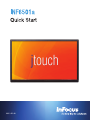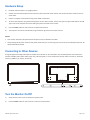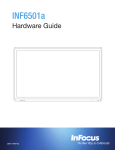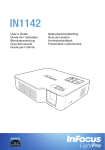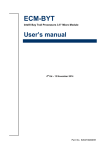Download Infocus jTouch 65" FULL HD Touch Display
Transcript
009-1492-00 Hardware Setup 1) Install the JTouch monitor in an upright position. 2) Connect one end of the AC power cord to the AC In jack on the back of the monitor, and connect the other end of the cord to an AC outlet. 3) Connect a computer to the monitor using a DVI, HDMI, or VGA cable. 4) To control the computer using touchscreen gestures on the JTouch monitor, connect the Type A to Type B USB cable to the USB Type A jack on the computer and to the USB Type B jack on the back of the monitor. 5) Press the Power button on the remote or the front of the monitor. 6) The computer can now be controlled by using touchscreen gestures on the JTouch monitor. NOTES: • Your monitor should only be operated from the power source indicated on the label. • Always unplug the AC power cord from the power outlet when you are not using your monitor for an extended period of time. All cables should be connected. Connecting to Other Devices A range of digital and analog video inputs and audio source devices can be connected to the connection panels on the back of the monitor. Available jacks include: USB 3.0 Type A (4), USB 3.0 Type B (1 - for PC touchscreen control), Audio In 3.5mm (1), Audio Out 3.5mm (1), HDMI In (1), VGA (1), and DVI (1). Turn the Monitor On/Off 1) Verify that the power cord is connected to a power outlet. 2) Press the Power button on the remote or on the front of the monitor. INF6501a Quick Start Guide Page 1 of 1