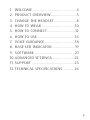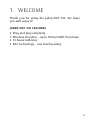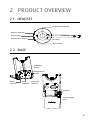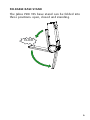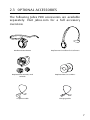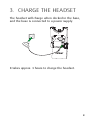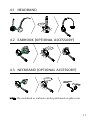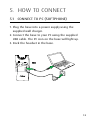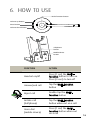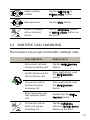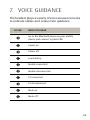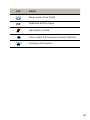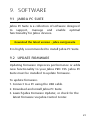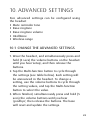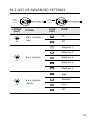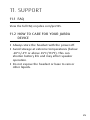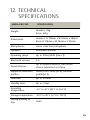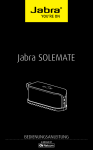Download Jabra Pro 935 Dual Connectivity
Transcript
JABRA PRO 935 User Manual jabra.com/pro935 © 2014 GN Netcom A/S. All rights reserved. Jabra® is a registered trademark of GN Netcom A/S. All other trademarks included herein are the property of their respective owners. The Bluetooth® word mark and logos are owned by the Bluetooth SIG, Inc. and any use of such marks by GN Netcom A/S is under license. (Design and specifications subject to change without notice). Made in China MODEL WHB005HS/ WHB005BSU Declaration of Conformity can be found on www.jabra.com/CP/US/declarations-of-conformity jabra solemate mini english 1.welcome........................................... 4 2.product OVERVIEW......................... 5 3. Charge the headset...................... 8 4. how to wear.................................10 5. how to connect............................12 6. how to use.....................................16 7.voice guidance..............................18 8.base led indicator.......................19 9.Software........................................21 10.ADVANCED SETTINGS...................... 22 11.SUPPORT.......................................... 25 12.Technical specifications........... 26 3 Thank you for using the Jabra PRO 935. We hope you will enjoy it! Jabra PRO 935 features english 1. welcome Plug and play simplicity Wireless freedom – up to 100m/300ft from base 12 hours talk-time NFC technology - one touch pairing jabra solemate mini 4 2.1 HEADSET Multi-function button english 2. product OVERVIEW Volume up button NFC Mute button Volume down button NFC zone LED indicator 2.2 BASE Softphone button Mobile device button Battery indicator Mute indicator Audio link indicator USB port Power adapter port jabra solemate mini 5 The Jabra PRO 935 base stand can be folded into three positions: open, closed and standing. english Foldable base stand Click jabra solemate mini 6 The following Jabra PRO accessories are available separately. Visit jabra.com for a full accessory overview. Neckband attachment Replacement headband attachment Replacement earhook, with earbuds Replacement ear cushions AC power cable Charging cable jabra solemate mini english 2.3 OPTIONAL ACCESSORIES 7 The headset will charge when docked in the base, and the base is connected to a power supply. english 3. charge the headset It takes approx. 3 hours to charge the headset. jabra solemate mini 8 what you see Battery level High english 3.1 headset Battery status Medium Low Very low Battery charging jabra solemate mini 9 english 4. how to wear The Jabra PRO 935 headset can be worn in three different wearing-styles: Headband Earhook (optional accessory) Neckband (optional accessory) All wearing-styles can be worn on either the left or right ear. NOTE: It is important to position the microphone close to the mouth for maximum noise cancellation. jabra solemate mini 10 english 4.1 headband CLICK 4.2 earhook (optional accessory) CLICK 4.3 neckband (optional accessory) CLICK R L NOTE: The neckband or earhook can be purchased on jabra.com jabra solemate mini 11 5.1 Connect to pc (softphone) 1.Plug the base into a power supply using the supplied wall charger. english 5. how to connect 2.Connect the base to your PC using the supplied USB cable. The PC icon on the base will light up. 3.Dock the headset in the base. jabra solemate mini 12 1.Connect the base to a power supply. 2.Press the Mobile device button on the base. 3.Pairing mode will be announced in the headset and the mobile device icon will light up. english 5.2 connect to mobile device 4.Follow the voice-guided pairing instructions in the headset to pair to your Bluetooth device. jabra solemate mini 13 NFC is a faster, simpler way to connect two Bluetooth devices. 1.Ensure NFC is enabled on the mobile device. english 5.3 connect to mobile device (nfc) 2.Tap the NFC zone on the mobile device against the NFC zone on the headset. NFC zone jabra solemate mini 14 It is possible to connect the headset directly to a mobile device. english 5.4 connect to Mobile device (without base) 1.Ensure the headset is turned off. 2.Press and hold (5 seconds) the Multi-function button to turn the headset on and enter pairing mode. 3.Follow the voice-guided pairing instructions in the headset to pair to your mobile device. jabra solemate mini 15 Multi-function button Volume up button NFC Mute button Volume down button english 6. HOW TO USE Softphone button Mobile device button function action Headset on/off Press (1 sec) the Multifunction button to turn on. Press (3 secs) to turn off Answer/end call Tap the Multi-function button Reject call Double-tap the Multifunction button Initiate call (Softphone) Tap the Multi-function button when not on a call Voice dial (mobile device) Press (1 sec) the Multifunction button when not on a call jabra solemate mini 16 Tap the Volume up or Volume down button Mute/un-mute Tap the Mute button Initiate or answer call on selected device Tap the Softphone button or Mobile device button on the base english Adjust speaker volume 6.1 multiple call handling The headset can accept and handle multiple calls. call function how to do it End current call and answer incoming call Tap the Multi-function button Switch between held call and active call Press and hold (2 secs) the Multi-function button Put current call on hold and answer incoming call Press and hold (2 secs) the Multi-function button Reject incoming call, and continue active call Double-tap the Multifunction button Put current call on hold, and answer incoming call Tap the Softphone button or Mobile device button on the base jabra solemate mini 17 The headset plays a variety of voice announcements to indicate status and connection guidance. listen english 7. voice guidance What you hear Go to the Bluetooth menu on your mobile device and connect to Jabra PRO Power on Power off Low battery Mobile connected Mobile disconnected PC connected PC disconnected Mute on Mute off jabra solemate mini 18 The Jabra PRO 935 base has five LEDs to indicate battery, call status and events. led english 8. base led indicators event Incoming call On call Call on hold Attempting to connect Battery charging (slow flash) Full battery Low battery Very low battery (fast flash) jabra solemate mini 19 event Sleep mode (slow flash) Unknown battery status english led Microphone muted Active audio link between headset and base Searching for headset jabra solemate mini 20 9.1 Jabra PC Suite Jabra PC Suite is a collection of software designed to support, manage and enable optimal functionality for Jabra devices. english 9. software Download the latest version - jabra.com/pcsuite It is highly recommended to install Jabra PC Suite. 9.2 Update firmware Updating firmware improves performance or adds new functionality to your Jabra PRO 935. Jabra PC Suite must be installed to update firmware. To update firmware: 1.Connect to a PC using the USB cable. 2.Download and install Jabra PC Suite. 3.Launch Jabra Firmware Updater, or check for the latest firmware via Jabra Control Center. jabra solemate mini 21 Five advanced settings can be configured using the headset Mute reminder tone Base ringtone Base ringtone volume Intellitone Wireless range english 10.advanced settings 10.1Change the advanced settings 1.Wear the headset, and simultaneously press and hold (5 secs) the volume buttons on the headset until you hear ‘setup’, and then release the buttons. 2.Tap the Multi-function button to cycle through the settings (see table below). Each setting will be announced in the headset. To change a setting, use the volume buttons to cycle through the setting values, and tap the Multi-function button to select the value. 3.When finished, simultaneously press and hold (5 secs) the volume buttons until you hear ‘goodbye’, then release the buttons. The base will reset and update the settings. jabra solemate mini 22 setting light x1 value light Setting Mute reminder tone english Cycle through values NFC Cycle through settings NFC 10.2list of advanced settings Value On Off Ringtone 1 Ringtone 2 x2 Base ringtone Ringtone 3 Ringtone 4 Ringtone 5 High x3 Base ringtone volume Medium Low Off jabra solemate mini 23 value light Setting NFC Value english setting light Cycle through values NFC Cycle through settings Peakstop x5 Intellitone Peakstop and Intellitone Normal range x6 Wireless range Low range Very low range jabra solemate mini 24 11.1 faq View the full FAQ on Jabra.com/pro935. english 11.SUPPORT 11.2 How to care for your jabra device Always store the headset with the power off. Avoid storage at extreme temperatures (below -20°C/-4°F or above 45°C/113°F). This can shorten battery life and may affect speaker operation. Do not expose the headset or base to rain or other liquids. jabra solemate mini 25 Jabra pro 935 specification Weight: Headset: 28g Base: 162g Dimensions: Headset: H 131mm x W 50mm x 18mm Base: H 118mm x W 76mm x L 29mm Microphones: Noise reduction microphone Speakers: Wideband speaker Operating range: Up to 100m/300ft (class 1) Bluetooth version: 4.0 Paired devices: Up to 8 paired devices, Two active device connected at a time Supported Bluetooth profiles: Hands Free Profile (v1.6), Headset profile(v1.2) Talk time: Up to 12 hours Standby time: Up to 7 days Operating temperature: -0°C to 40°C (32°F to 104°F) Storage temperature: -20°C to 45°C (-4°F to 113°F) Pairing passkey or PIN: 0000 jabra solemate mini english 12.Technical specifications 26 english jabra solemate mini Rev B www.jabra.com/pro935 27