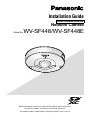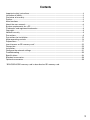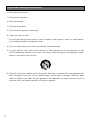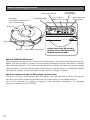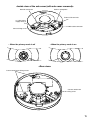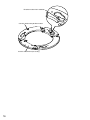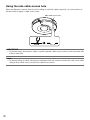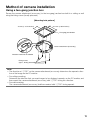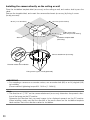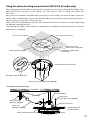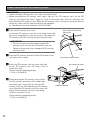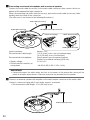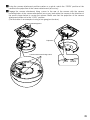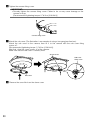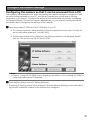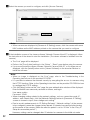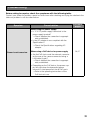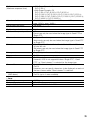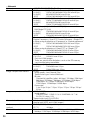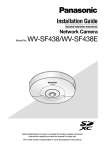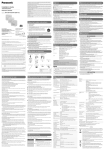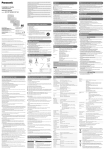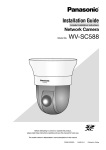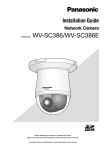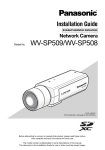Download Panasonic WV-SF448E surveillance camera
Transcript
Installation Guide
Included Installation Instructions
Network Camera
Model No.
WV-SF448/WV-SF448E
Before attempting to connect or operate this product, please read these
instructions carefully and save this manual for future use.
The model number is abbreviated in some descriptions in this manual.
For U.S.A
WARNING:
• The apparatus should not be exposed to dripping or splashing and that no objects filled with
liquids, such as vases, should be placed on the
apparatus.
• To prevent injury, this apparatus must be
securely attached to the floor/wall/ceiling in
accordance with the installation instructions.
• To prevent fire or electric shock hazard, do not
expose this apparatus to rain or moisture.
• The installation shall be carried out in accordance with all applicable installation rules.
• The connections should comply with local
electrical code.
CAUTION:
• Any changes or modifications not expressly
approved by the party responsible for compliance could void the user’s authority to operate
the equipment.
• Before attempting to connect or operate this
product, please read the label on the bottom.
For U.S.:
WV-SF448
For Europe and other countries:
WV-SF448E
Model No.
Serial No.
For Europe
We declare under our sole responsibility that the product
to which this declaration relates is in conformity with the
standard or other normative document following the
provisions of Directive 2004/108/EC.
Wir erklären in alleiniger Verantwortung, daß das Produkt,
auf das sich diese Erklärung bezieht, mit der folgenden
Norm oder normativen Dokument übereinstimmt. Gemäß
den Bestimmungen der Richtlinie 2004/108/EC.
Nous déclarons sous notre propre responsabilité que le
produit auquel se réfère la présente déclaration est
conforme á la norme spécifiée ou à tout autre document
normatif conformément aux dispositions de la directive
2004/108/CE.
Nosotros declaramos bajo nuestra única responsabilidad
que el producto a que hace referencia esta declaración
está conforme con la norma u otro documento normativo
siguiendo las estipulaciones de la directiva 2004/108/CE.
UL listed model No.
WV-SF448
For U.S.A
NOTE: This equipment has been tested and
found to comply with the limits for a Class A digital device, pursuant to Part 15 of the FCC Rules.
These limits are designed to provide reasonable
protection against harmful interference when the
equipment is operated in a commercial environment. This equipment generates, uses, and can
radiate radio frequency energy and, if not installed
and used in accordance with the instruction manual, may cause harmful interference to radio communications.
Operation of this equipment in a residential area
is likely to cause harmful interference in which
case the user will be required to correct the interference at his own expense.
FCC Caution: To assure continued compliance,
(example - use only shielded interface cables
when connecting to computer or peripheral
devices). Any changes or modifications not
expressly approved by the party responsible for
compliance could void the user’s authority to
operate this equipment.
2
The model number and serial number of this
product may be found on the surface of the
unit.
You should note the model number and serial
number of this unit in the space provided and
retain this book as a permanent record of your
purchase to aid identification in the event of
theft.
Noi dichiariamo sotto nostra esclusiva responsabilità che
il prodotto a cui si riferisce la presente dichiarazione
risulta conforme al seguente standard o altro documento
normativo conforme alle disposizioni della direttiva
2004/108/CE.
Wij verklaren als enige aansprakelijke, dat het product
waarop deze verklaring betrekking heeft, voldoet aan de
volgende norm of ander normatief dokument,
overeenkomstig de bepalingen van Richtlijn 2004/108/
EC.
Vi erklærer os eneansvarlige for, at dette produkt, som
denne deklaration omhandler, er i overensstemmelse
med standard eller andre normative dokumenter i følge
bestemmelserne i direktiv 2004/108/EC.
Vi deklarerar härmed vårt fulla ansvar för att den produkt
till
vilken
denna
deklaration
hänvisar
är
i
överensstämmelse med standarddokument eller annat
normativt dokument som framställs i direktiv 2004/108/
EC.
Ilmoitamme yksinomaisella vastuullamme, että tuote, jota
tämä ilmoitus koskee, noudattaa seuraavaa standardia
tai muuta ohjeellista asiakirjaa, jotka noudattavat
direktiivin 2004/108/EC säädöksiä.
Vi erklærer oss alene ansvarlige for at produktet som
denne erklæringen gjelder for, er i overensstemmelse
med følgende norm eller andre normgivende dokumenter
som følger bestemmelsene i direktiv 2004/108/EC.
Contents
Important safety instructions.......................................................................................................... 4
Limitation of liability........................................................................................................................ 5
Disclaimer of warranty.................................................................................................................... 5
Preface........................................................................................................................................... 5
Main functions................................................................................................................................ 6
About the user manuals................................................................................................................. 6
System requirements for a PC....................................................................................................... 7
Trademarks and registered trademarks......................................................................................... 8
Copyright........................................................................................................................................ 8
Network security............................................................................................................................ 8
Precautions.................................................................................................................................... 9
Precautions for Installation........................................................................................................... 12
Major operating controls.............................................................................................................. 14
Preparations................................................................................................................................. 17
Insert/remove an SD memory card*............................................................................................. 22
Connection................................................................................................................................... 23
Installation.................................................................................................................................... 28
Configure the network settings.................................................................................................... 31
Troubleshooting............................................................................................................................ 33
Specifications............................................................................................................................... 34
Standard accessories................................................................................................................... 38
Optional accessories.................................................................................................................... 38
* SDXC/SDHC/SD memory card is described as SD memory card.
3
Important safety instructions
1) Read these instructions.
2) Keep these instructions.
3) Heed all warnings.
4) Follow all instructions.
5) Do not use this apparatus near water.
6) Clean only with dry cloth.
7) Do not install near any heat sources such as radiators, heat registers, stoves, or other apparatus (including amplifiers) that produce heat.
8) Only use attachments/accessories specified by the manufacturer.
9) Use only with the cart, stand, tripod, bracket, or table specified by the manufacturer, or sold
with the apparatus. When a cart is used, use caution when moving the cart/apparatus combination to avoid injury from tip-over.
S3125A
10) Refer all servicing to qualified service personnel. Servicing is required when the apparatus has
been damaged in any way, such as power-supply cord or plug is damaged, liquid has been
spilled or objects have fallen into the apparatus, the apparatus has been exposed to rain or
moisture, does not operate normally, or has been dropped.
4
Limitation of liability
THIS PUBLICATION IS PROVIDED “AS IS” WITHOUT WARRANTY OF ANY KIND, EITHER
EXPRESS OR IMPLIED, INCLUDING BUT NOT LIMITED TO, THE IMPLIED WARRANTIES OF
MERCHANTABILITY, FITNESS FOR ANY PARTICULAR PURPOSE, OR NON-INFRINGEMENT OF
THE THIRD PARTY'S RIGHT.
THIS PUBLICATION COULD INCLUDE TECHNICAL INACCURACIES OR TYPOGRAPHICAL
ERRORS. CHANGES ARE ADDED TO THE INFORMATION HEREIN, AT ANY TIME, FOR THE
IMPROVEMENTS OF THIS PUBLICATION AND/OR THE CORRESPONDING PRODUCT (S).
Disclaimer of warranty
IN NO EVENT SHALL Panasonic System Networks Co., Ltd. BE LIABLE TO ANY PARTY OR ANY
PERSON, EXCEPT FOR REPLACEMENT OR REASONABLE MAINTENANCE OF THE PRODUCT,
FOR THE CASES, INCLUDING BUT NOT LIMITED TO BELOW:
(1) ANY DAMAGE AND LOSS, INCLUDING WITHOUT LIMITATION, DIRECT OR INDIRECT,
SPECIAL, CONSEQUENTIAL OR EXEMPLARY, ARISING OUT OF OR RELATING TO THE
PRODUCT;
(2) PERSONAL INJURY OR ANY DAMAGE CAUSED BY INAPPROPRIATE USE OR NEGLIGENT
OPERATION OF THE USER;
(3) ALL MALFUNCTIONS OR TROUBLES FROM UNAUTHORIZED DISASSEMBLE, REPAIR OR
MODIFICATION OF THE PRODUCT BY THE USER, REGARDLESS OF THE CAUSE OF THE
MALFUNCTION OR TROUBLE;
(4) INCONVENIENCE OR ANY LOSS ARISING WHEN IMAGES ARE NOT DISPLAYED, DUE TO
ANY REASON OR CAUSE INCLUDING ANY FAILURE OR PROBLEM OF THE PRODUCT;
(5) ANY PROBLEM, CONSEQUENTIAL INCONVENIENCE, OR LOSS OR DAMAGE, ARISING
OUT OF THE SYSTEM COMBINED BY THE DEVICES OF THIRD PARTY;
(6) ANY CLAIM OR ACTION FOR DAMAGES, BROUGHT BY ANY PERSON OR ORGANIZATION
BEING A PHOTOGENIC SUBJECT, DUE TO VIOLATION OF PRIVACY WITH THE RESULT OF
THAT SURVEILLANCE-CAMERA'S PICTURE, INCLUDING SAVED DATA, FOR SOME
REASON, BECOMES PUBLIC OR IS USED FOR ANY PURPOSE;
(7) LOSS OF REGISTERED DATA CAUSED BY ANY FAILURE.
Preface
The network cameras WV-SF448/WV-SF448E are designed to operate using a PC on a network
(10BASE-T/100BASE-TX).
By connecting to a network (LAN) or the Internet, images and audio from the camera can be monitored on a PC via a network.
Note:
• It is necessary to configure the network settings of the PC and its network environment to monitor images from the camera on the PC. It is also necessary to install a web browser on the PC.
5
Main functions
360° monitoring with a wide variety of transmission modes
With the super-wide-angle fisheye lens, 360° monitoring is possible with a single camera. The 360°
camera includes a wide variety of image capture modes that perform distortion correction:
Panorama, Double Panorama, Quad PTZ, Single PTZ, and Quad streams (H.264/VGA).
H.264 and JPEG triple encoding
H.264 dual stream output and JPEG output can be simultaneously provided.
* However, the image capture size of streams depends on the settings of the image capture
mode.
VIQS function (Variable Image Quality on Specified area)
It is possible to provide specified areas with high quality image without changing the overall size of
the data. Up to 2 areas can be specified.
* VIQS can be used when the image capture mode is Fisheye, Panorama, or Double Panorama.
SDXC/SDHC/SD memory card slot equipped
It is possible to save H.264 videos and JPEG images on the SDXC/SDHC/SD memory card manually at an alarm occurrence, during the period of the schedule, or on a web browser. It is also possible to save JPEG images at a network failure occurrence. (Download is possible.)
(Recommended SDXC/SDHC/SD memory card ☞ page 37)
Super Dynamic
(☞ Operating Instructions (included in the CD-ROM))
Super Dynamic compensates brightness on a pixel-to-pixel basis so that it produces clearer images
even if objects have various illumination intensities.
Privacy mode
(☞ Operating Instructions (included in the CD-ROM))
The lens can be moved and hidden so that images cannot be displayed.
When the Privacy mode is used, a black image is transmitted to protect privacy.
By checking whether the lens is hidden or not, you can easily check whether images are being
transmitted or not.
About the user manuals
There are 2 sets of operating instructions for the WV-SF448 (P model), WV-SF448E (E model) as follows.
• InstallationGuide:Explainshowtoinstallandconnectdevices.
• Operating Instructions (included in the CD-ROM): Explains how to perform the settings and
how to operate this camera.
Adobe® Reader® is required to read these operating instructions on the provided CD-ROM.
When the Adobe Reader is not installed on the PC, download the latest Adobe Reader from the
Adobe web site and install it.
“WV-SF448” or “SF448” shown in the instructions and illustrations used in these operating instructions indicates the WV-SF448, WV-SF448E.
The screens used in these operating instructions show the cases of P model.
6
System requirements for a PC
CPU:
Memory:
Network Interface:
Audio Interface:
Monitor:
OS:
Web browser:
Others:
Intel® CoreTM 2 Duo 2.4 GHz or faster recommended
512 MB or more (A minimum of 1 GB memory is required when using
Microsoft® Windows® 8, Microsoft® Windows® 7 or Microsoft® Windows
Vista®.)
10BASE-T/100BASE-TX 1 port
Sound card (when using the audio function)
Image capture size: 1024 x 768 pixels or more
Color: 24-bit True color or better
Microsoft® Windows® 8
Microsoft® Windows® 7
Microsoft® Windows Vista®
Microsoft® Windows® XP SP3
Windows® Internet Explorer® 10.0 (32-bit)
Windows® Internet Explorer® 9.0 (32-bit)
Windows® Internet Explorer® 8.0 (32-bit)
Windows® Internet Explorer® 7.0 (32-bit)
CD-ROM drive
(It is necessary to read the operating instructions and use the software on
the provided CD-ROM.)
DirectX® 9.0c or later
Adobe® Reader®
(It is necessary to view the PDF file on the provided CD-ROM.)
IMPORTANT:
• When using a PC that does not meet the above requirements, displaying of images may
become slower or the web browser may become inoperable.
• Audio may not be heard if a sound card is not installed on a PC. Audio may be interrupted
depending on the network environment.
• Microsoft Windows RT, Microsoft Windows 7 Starter, Microsoft Windows Vista Starter and
Microsoft Windows XP Professional 64-bit Edition are not supported.
• WhenusingWindows8,useitinthedesktop.ThesoftwarecannotbeusedintheModernUI
design.
• When using IPv6 for communication, use Microsoft Windows 8, Microsoft Windows 7 or
Microsoft Windows Vista.
Note:
• For further information about PC system requirements and precautions for when using
Microsoft Windows 8, Microsoft Windows 7, Microsoft Windows Vista, or Windows Internet
Explorer, click “Manual” - “Open” from the supplied CD-ROM and refer to “Notes on Windows®
/ Internet Explorer® versions”.
• IfusingMicrosoftWindowsXP,screentearing*mayoccurwhentheshootingscenedrastically
changes (for example, while shooting fast-moving subjects) due to the GDI restrictions of the
OS.
* A phenomenon in which portions of the screen are displayed out of alignment
• Forinformationontheoperationverificationofthesupportedoperatingsystemsandwebbrowsers, refer to our website at http://security.panasonic.com/pss/security/support/index.html.
7
Trademarks and registered trademarks
• Adobe, Acrobat Reader, and Reader are either registered trademarks or trademarks of Adobe
Systems Incorporated in the United States and/or other countries.
• Microsoft, Windows, Windows Vista, Internet Explorer, ActiveX, and DirectX are either registered trademarks or trademarks of Microsoft Corporation in the United States and/or other
countries.
• Microsoftproductscreenshot(s)reprintedwithpermissionfromMicrosoftCorporation.
• IntelandIntelCorearetrademarksofIntelCorporationintheU.S.andothercountries.
• SDXCLogoisatrademarkofSD-3C,LLC.
• iPad, iPhone, and iPod touch are trademarks of Apple Inc., registered in the U.S. and other
countries.
• AndroidisatrademarkofGoogleInc.
• Allothertrademarksidentifiedhereinarethepropertyoftheirrespectiveowners.
Copyright
Distributing, copying, disassembling, reverse compiling and reverse engineering of the software
provided with this product are all expressly prohibited. In addition, exporting any software provided
with this product violating export laws is prohibited.
Network security
As you will use this unit connected to a network, your attention is called to the following security
risks.
q Leakage or theft of information through this unit
w Use of this unit for illegal operations by persons with malicious intent
e Interference with or stoppage of this unit by persons with malicious intent
It is your responsibility to take precautions such as those described below to protect yourself
against the above network security risks.
• Usethisunitinanetworksecuredbyafirewall,etc.
• IfthisunitisconnectedtoanetworkthatincludesPCs,makesurethatthesystemisnotinfected by computer viruses or other malicious entities (using a regularly updated anti-virus program, anti-spyware program, etc.).
• Protectyournetworkagainstunauthorizedaccessbyrestrictinguserstothosewhologinwith
an authorized user name and password.
• Applymeasuressuchasuserauthenticationtoprotectyournetworkagainstleakageortheftof
information, including image data, authentication information (user names and passwords),
alarm E-mail information, FTP server information and DDNS server information.
• Aftertheunitisaccessedbytheadministrator,makesuretoclosethebrowser.
• Changetheadministratorpasswordperiodically.
• Do not install the camera in locations where the camera or the cables can be destroyed or
damaged by persons with malicious intent.
8
Precautions
Refer installation work to the dealer.
Installation work requires technique and experiences. Failure to observe this may cause fire,
electric shock, injury, or damage to the product.
Be sure to consult the dealer.
Stop the operation immediately when
something is wrong with this product.
When smoke goes up from the product, the smell
of smoke comes from the product, or the exterior
of the product has deteriorated, continued use
will cause a fire or fall of the product resulting in
injury, accidents, or damage to the product.
Turn the power off immediately and contact
qualified service personnel for service.
Do not attempt to disassemble or modify
this product.
Failure to observe this may cause fire or electric shock.
Consult the dealer for the repair or inspections.
Do not insert any foreign objects.
Fire or electrical shock may be caused if water
or any foreign objects, such as metal objects,
enter inside the unit.
Turn the power off immediately and contact
qualified service personnel for service.
Select an installation area that can support the total weight.
Selecting an inappropriate installation surface
may cause the product to fall down or topple
over, resulting in injury.
Installation work shall be started after sufficient
reinforcement.
Periodic inspections shall be conducted.
Rust on the metal parts or screws may cause a
fall of the product resulting in injury or accidents.
Consult the dealer for the inspections.
Do not use this product in an inflammable
atmosphere.
Failure to observe this may cause an explosion
resulting in injury.
The screws and bolts must be tightened to
the specified torque.
Failure to observe this may cause a drop resulting in injury or accidents.
Do not install this product in locations
subject to vibration.
Loosening of mounting screws or bolts may
cause a fall of the product resulting in injury.
Install this product in a location high
enough to avoid people and objects from
bumping the product.
Failure to observe this may cause a drop resulting in injury or accidents.
Do not strike or give a strong shock to this
product.
Failure to observe this may cause fire or injury.
Shock resistance grade (20 J (IEC 60068-2-75)/
IK10 (IEC 62262) or equivalent) is applied to this
product only when it is installed correctly as
described in these operating instructions and
appropriate shock resistance treatment is applied.
Turn the power off when wiring this product.
Failure to observe this may cause electric shock. In
addition, short circuit or wrong wiring may cause fire.
Do not rub the edges of metal parts with
your hand.
Failure to observe this may cause injury.
Do not touch this product, the power cord
or the connected cables during thunder
(even in the process of work).
Failure to observe this may cause electric shock.
Keep SDXC/SDHC/SD memory cards
(option) away from infants and children.
Otherwise, they may swallow the cards by mistake.
In this case, consult a doctor immediately.
Avoid installing this product in the locations where salt damage occurs or corrosive gas is produced.
Otherwise, the mounting portions will deteriorate and
accidents such as a fall of this product may occur.
The exclusively designed mount bracket
shall be used.
Failure to observe this may cause a drop resulting in injury or accidents.
Use the exclusively designed mount bracket
when installing on a ceiling or wall.
9
Do not damage the power cable.
Do not damage, fabricate, twist, stretch, bundle,
or forcibly bend the power cable. Do not place
heavy objects. Keep away from heat sources.
Use of the damaged power cable may cause
electric shock, short circuit, or fire.
Consult the dealer for repair.
Turn the power off when cleaning this product.
Failure to observe this may cause injury.
Do not touch the metal part of the product.
The metal part may become hot while the product is in use. Direct skin contact with high-temperature parts of the product may cause burns.
[Precautions for use]
This product is designed to be used indoors.
This product is not operable outdoors.
When an error is detected, this product
will restart automatically.
This product will be inoperable for around
2 minutes after the restart just as when the
power is turned on.
Product disposal/transfer
Data saved on this product or a storage device
used with this product may lead to personal
information leakage. When it is necessary to
dispose or give this product to someone, even
when for repair, make sure that there is no data
on this product.
This product has no power switch.
When turning off the power, disconnect the
power supply from the 12 V DC power supply or
the PoE device. (When using both the 12 V DC
power supply and the PoE device for power
supply, disconnect both the connections.)
Cleaning this product body
Be sure to turn off the power before cleaning.
Failure to observe this may cause injury. Do not
use strong abrasive detergent when cleaning this
product. Otherwise, it may cause discoloration.
When using a chemical cloth for cleaning, read
the caution provided with the chemical cloth
product.
To keep on using with stable performance
Do not use this camera in hot and humid conditions for a long time. Failure to observe this
causes component degradation resulting in life
shortening of this product.
Do not expose this product to direct heat
sources such as a heater.
Transmission interval
Image transmission interval may become slow
depending on the network environment, PC
performance, shooting subject, access number, etc.
Do not touch the dome cover with your
bare hands.
A dirty dome cover may cause deterioration of
picture quality.
Handle this camera with care.
Do not drop this product, nor apply shock or
vibration to the product. Failure to observe this
may cause trouble. If a strong shock or vibration is applied to the dome cover, it may cause
damage.
10
About the PC monitor
Displaying the same image on a monitor for a
long time may damage the monitor. It is recommended to use a screen-saver.
Privacy mode periodical checks
We recommend periodically operating the privacy mode to keep it operating smoothly.
About SD memory card
• Before removing the SD memory card from
the camera, it is necessary to select “Not
use” for “SD memory card” first. The
recorded data may be corrupted if the SD
memory card is removed when “Use” is
selected for “SD memory card”. Refer to
page 22 for descriptions of how to insert/
remove an SD memory card.
• When using an SD memory card, format it
using this product. Recorded data on the
SD memory card will be deleted when formatted. If an unformatted SD memory card
or an SD memory card formatted with
other devices is used, this product may not
work properly or performance deterioration
may be caused. Refer to the Operating
Instructions on the provided CD-ROM for
how to format an SD memory card.
• When some SD memory cards are used
with this product, the product may not
work properly or performance deterioration
may be caused.
Indication label
Refer to the indication label on the back of this
product for the equipment classification and
power source, etc.
AVC Patent Portfolio License
THIS PRODUCT IS LICENSED UNDER THE
AVC PATENT PORTFOLIO LICENSE FOR THE
PERSONAL USE OF A CONSUMER OR
OTHER USES IN WHICH IT DOES NOT
RECEIVE REMUNERATION TO (i) ENCODE
VIDEO IN COMPLIANCE WITH THE AVC
STANDARD (“AVC VIDEO”) AND/OR (ii)
DECODE AVC VIDEO THAT WAS ENCODED
BY A CONSUMER ENGAGED IN A
PERSONAL ACTIVITY AND/OR WAS
OBTAINED FROM A VIDEO PROVIDER
LICENSED TO PROVIDE AVC VIDEO. NO
LICENSE IS GRANTED OR SHALL BE
IMPLIED FOR ANY OTHER USE. ADDITIONAL
INFORMATION MAY BE OBTAINED FROM
MPEG LA, L.L.C.
SEE HTTP://WWW.MPEGLA.COM
Code label
The code labels (accessory) are required at
inquiry for trouble. Use caution not to lose
these labels. It is recommended to paste one
of the labels onto the CD-ROM case.
Discoloration on the color filter of the MOS
image sensor
• When continuously shooting a bright light
source such as a spotlight, the color filter
of the MOS image sensor may have deteriorated and it may cause discoloration.
Even when changing the fixed shooting
direction after continuously shooting a
spotlight for a certain period, the discoloration may remain.
• When shooting fast-moving subjects or
performing panning/tilting operations,
objects crossing the shooting area may
look to be bending askew.
11
Precautions for Installation
Panasonic assumes no responsibility for injuries or property damage resulting from failures arising out of improper installation or operation inconsistent with this documentation.
This camera is designed to be used indoors.
This product is not operable outdoors.
Do not expose this camera to direct sunlight for
hours and do not install the product near a heater
or an air conditioner. Otherwise, it may cause
deformation, discoloration and malfunction. Keep
this camera away from water and moisture.
Installing place
Contact your dealer for assistance if you are
unsure of an appropriate place in your particular environment.
• Make sure that the installation area is
strong enough to hold this product, such
as a concrete ceiling.
• Installthecamerainthefoundationareaof
the architecture or where sufficient strength
is assured.
• If a ceiling board such as plaster board is
too weak to support the total weight, the
area shall be sufficiently reinforced.
Do not place this product in the following
places:
• Locations where it may get wet from rain or
water splash (including under the eaves, etc.)
• Locationswhereachemicalagentisused
such as a swimming pool
• Locationssubjecttomoistureoroilsmoke
such as a kitchen
• Locationsthathaveaspecificenvironment
that is subject to an inflammable atmosphere or solvents
• Locations where a radiation, an X-ray, a
strong radio wave or a strong magnetic
field is generated
• Locations where corrosive gas is produced, Locations where it may be damaged by briny air such as seashores
• Locations where the temperature is not
within the specified range (☞ page 34)
• Locationssubjecttovibrations(Thisproduct is not designed for on-vehicle use.)
12
• Locations subject to condensation as the
result of severe changes in temperature
(In case of installing the camera in such
locations, the dome cover may become
foggy or condensation may be caused on
the cover.)
Be sure to remove this product if it is not
in use.
Shielded (STP) LAN cables must be used
with this unit to ensure compliance with
EMC standards. *
* E model only
Before installation
• Whenthiscameraismountedonaceiling
or a wall, use the screws described on
page 17. The screws to be used are not
provided. Prepare the screws according to
the material, structure, strength and other
factors of the mounting area and the total
weight of objects to be mounted.
• Ensure that the mounting surface, anchor
and screws are sufficiently strong.
• Do not mount this product on a plaster
board or a wooden section because they
are too weak. If this product is unavoidably
mounted on such a section, the section
shall be sufficiently reinforced or use an
optional ceiling mount bracket (WV-Q105).
About the network connection
When connecting to a network using the network cable of this product, observe the following.
• When wiring for the network, design and
engineer not to be affected by thunder.
Screw tightening
• The screws and bolts must be tightened
with an appropriate tightening torque
according to the material and strength of
the installation area.
• Do not use an impact driver. Use of an
impact driver may damage the screws or
cause tightening excessively.
• Tighten screws at a right angle to the surface. After tightening screws, perform checks
to ensure that the tightening is sufficient
enough so that there is no movement or
looseness.
Time & date setting
It is necessary to set the time & date before putting this product into operation. Refer to the
Operating Instructions on the provided CD-ROM
for descriptions of how to perform the settings.
Do not remove or loosen the screws on
the rear of this product.
Ensure that the screws (7 pcs.) in the rear of
the camera are firmly secured. Failure to
observe this may cause a malfunction or the
product to fall, resulting in injury or accidents.
Fall prevention measures
When the external safety wire is connected,
select a connection point resulting in that nothing will hit people after the mount bracket is
damaged. Remove the slack of the safety wire
by adjusting its connection position.
Procure fixing screws separately.
The screws that secure this product are not
supplied. Prepare them according to the material and strength of the area where the product
is to be installed.
Radio disturbance
When this product is used near TV/radio antenna,
strong electric field or magnetic field (near a
motor, a transformer or a power line), images may
be distorted and noise sound may be produced.
PoE (Power over Ethernet)
Use a PoE hub/device that is compliant with
IEEE802.3af standard.
Influence on images and their quality
This product has no wiper unit. Under the following conditions, image quality may deteriorate or images may not be viewed properly.
• Affectsofdustintheair
Depending on the installation environment,
dome cover may be dirty due to dust in the
air. That may degrade the quality of images.
• Affectsofstronglight
When the camera is facing toward a spot
light or other bright lights and light reflecting
objects, ghost images (a phenomenon
where objects that do not actually exist
appear in images) may appear. In particular,
ghost images may be more noticeable when
the camera is facing toward an LED light.
Router
When connecting this product to the Internet,
use a broadband router with the port forwarding function (NAT, IP masquerade).
Refer to the Operating Instructions on the provided CD-ROM for further information about
the port forwarding function.
13
Major operating controls
SD memory card slot
Dome cover
* Do not touch the dome cover
with your bare hands.
INITIAL SET button
Link indicator
(lit when linking)
Access indicator
(blinks when accessing)
SD memory card
error indicator
Enclosure
Screw cover
Sub cover
SD memory card slot cover
<Inside view of the SD memory
card slot cover (with SD memory
card slot cover opened)>
About the [INITIAL SET] button
After turning off the power of the camera, turn on the power of the camera while holding down this
button, and wait for about 5 seconds or more without releasing this button. Wait about 2 minutes
after releasing the button. The camera will start up and the settings including the network settings
will be initialized. Do not turn off the power of the camera during the process of initialization. Before
initializing the settings, it is recommended to write down the settings in advance.
About the indicators inside the SD memory card slot cover
The Access indicator, Link indicator, and SD memory card error indicator inside the SD memory
card slot cover can be turned off. (Indicators are set to light or blink in the default settings.)
Turn off the indicators as required according to the installation environment. (☞ Operating
Instructions (included in the CD-ROM))
14
<Inside view of the sub cover (with sub cover removed)>
Network connector
Built-in microphone
External I/O terminals
12 V DC power
supply terminal
Audio cable connector
Camera fixing screw
• When the privacy mode is off
• When the privacy mode is on
<Rear view>
Camera attachment fixing screws
Camera attachment
fixing screw
15
Direction marker for installation
Camera attachment position marker
Camera attachment (accessory)
16
Preparations
When installing the camera, there are 4 methods as specified below.
• Usingthetwo-gangjunctionbox(☞ pages 19)
• Installingthecameradirectlyontheceilingorwall(☞ page 20)
• Using the optional ceiling mount bracket WV-Q105*1 (for direct mounting on a ceiling)
(☞ page 21)
IMPORTANT:
• Procure 4 screws (M4) to secure the camera attachment (accessory) to a ceiling or a wall
according to the material of the installation area. In this case, wood screws and nails should not
be used. For mounting a camera on a concrete wall, use an anchor bolt (M4) or an AY plug bolt
(M4) for securing. (Recommended tightening torque: 1.6 N·m {1.18 lbf·ft})
• Mountthecameraattachment(accessory)inconsiderationofthecameraangleinaccordance
with the instructions (☞ pages 19 to 21).
• Requiredpull-outcapacityofasinglescrew/boltis196N{44lbf}ormore.
• Ifaceilingboardsuchasplasterboardistooweaktosupportthetotalweight,theareashall
be sufficiently reinforced or the optional ceiling mount bracket for the camera, WV-Q105*1,
must be used.
The mounting conditions of the camera are described as follows:
Installation place
Applicable
mount bracket
Ceiling/wall
Recommended
screw
Number of
screw
Minimum pull-out
strength (per 1 pc.)
Two-gang junction M4
box
4 pcs.
196 N {44 lbf}
Ceiling/wall
(Direct mounting)
M4
4 pcs.
196 N {44 lbf}
Ceiling
WV-Q105*1
(approx. 150 g
{0.33 lbs})
–
–
*2
*1 E model only
*2 Make sure that the installed mount bracket can support more than 5 times of the weight of the
camera and camera attachments.
17
Using the side cable access hole
When installing the camera directly on the ceiling or wall with cables exposed, cut out a portion of
the enclosure to open a cable access hole.
Side cable access hole
IMPORTANT:
• To prevent injury and protect cables, smooth opened cable access holes of the enclosure with
a file or other tool.
Note:
• Topreventfilingsorothersubstancesenteringinsidethecamera,removethesubcoverwhen
using a file or other tool to smooth the cable access holes.
18
Method of camera installation
Using a two-gang junction box
Secure the camera attachment (accessory) to the two-gang junction box built in a ceiling or wall
using the fixing screws (locally procured).
[Mounting hole pattern]
46 mm {1-13/16 inches}
83.5 mm {3-9/32 inches}
Two-gang junction box
TOP
P
TO
Camera attachment (accessory)
Direction marker for installation
Fixing screws
(4 pcs., locally procured)
Note:
• The direction of “gTOP” on the camera attachment (accessory) determines the upwards direction of the image on the PC monitor.
• For ceiling mounting:
Determine the direction that you want images to be displayed upwards on the PC monitor, and
then mount the camera attachment (accessory) with “gTOP” facing this direction.
• Forwallmounting:
The camera attachment (accessory) shall be mounted with “gTOP” facing upward.
19
Installing the camera directly on the ceiling or wall
Place the installation template label (accessory) on the ceiling or wall, and make a hole to pass the
cable.
Remove the template label, and mount the camera attachment (accessory) by fixing 4 screws
(locally procured).
46 mm {1-13/16 inches}
83.5 mm {3-9/32 inches}
Cable access hole
(ø30 mm {ø1-3/16 inches})
Arrow
Installation template label
(accessory)
Camera attachment (accessory)
P
TO
Direction marker for installation
Fixing screws (4 pcs., locally procured)
IMPORTANT:
• For mounting a camera on a concrete surface, use an anchor bolt (M4) or an AY plug bolt (M4)
for installing.
(Recommended tightening torque M4: 1.6 N·m {1.18 lbf·ft})
Note:
• Thedirectionof“gTOP” on the camera attachment (accessory) determines the upwards direction of the image on the PC monitor.
Determine the direction that you want images to be displayed upwards on the PC monitor.
When installing, make sure that the direction of the arrow shown on the installation template
label matches that of the direction marker for installation.
20
Using the optional ceiling mount bracket WV-Q105 (E model only)
When using the optional ceiling mount bracket to mount the camera, first place the installation template (WV-Q105 accessory) on the ceiling, and then make a hole in ceiling and mount the
WV-Q105.
Next place the installation template label (accessory) on the ceiling, and make a hole to pass the
cables. After completing this, remove the template label, and mount the camera attachment (accessory) by fixing 4 screws (WV-Q105 accessory).
Refer to WV-Q105 Operating Instructions for information on how to mount the camera when using
the optional mounting bracket.
The following illustration shows when the mounting for the optional mounting bracket and camera
attachment is completed.
46 mm {1-13/16 inches}
83.5 mm {3-9/32 inches}
Cable access hole
(ø30 mm {ø1-3/16 inches})
Installation template label
(accessory)
WV-Q105 mounting hole
P
TO
Camera attachment (accessory)
Direction marker for installation
Fixing screws (4 pcs.(WV-Q105 supplied))
<Completed mounting image>
Roof space
WV-Q105 (option)
Anchor bolt
Safety wire angle
(WV-Q105 supplied)
Fixing screw
(4 pcs.(WV-Q105 supplied))
Cable tie (accessory)
Safety wire
(WV-Q105 supplied)
Camera attachment (accessory)
Ceiling board such
as plaster board
Camera
21
Insert/remove an SD memory card
IMPORTANT:
• WheninsertinganSDmemorycard,makesurethedirection.
• Before removing the SD memory card, select “Not use” for “SD memory card” on the [SD
memory card] tab of the “Basic” page first. Turn off the power after “Not use” selection, and
then unload the SD memory card. When the SD memory card is inserted or removed with the
power on, data in the SD memory card may be damaged.
(☞ Operating Instructions (included in the CD-ROM))
z Open the SD memory slot cover.
Loosen the SD memory card slot cover fixing screw with
the bit for tamperproof screw (accessory), then open the
SD memory card slot cover by using the notched area.
SD memory card slot cover
fixing screw
IMPORTANT:
• DonotuseexcessiveforcewhenopeningSD
memory cards out from the SD memory card slot.
Failure to observe this may damage the SD memory
card slot cover.
x Insert an SD memory card fully into the SD memory card
slot until a click is heard.
SD memory card slot cover
c Attach the SD memory card slot cover, and tight-
SD memory card slot
en the SD memory card slot fixing screw to
secure the cover.
(Recommended tightening torque:
0.78 N·m {0.58 lbf·ft})
v When removing the SD memory card, push in
the SD memory card until a click is heard after
executing step 1, then pull it out from the SD
memory card slot. After opening the SD memory
card, attach the SD memory card slot cover, and
tighten the SD memory card slot cover fixing
screw to secure the cover.
(Recommended tightening torque:
0.78 N·m {0.58 lbf·ft})
22
Label face upward
Connection
Caution:
• ONLY CONNECT 12 V DC CLASS 2 POWER SUPPLY (UL 1310/CSA 223) or LIMITED
POWER SOURCE (IEC/EN/UL/CSA 60950-1).
• A READILY ACCESSIBLE DISCONNECT DEVICE SHALL BE INCORPORATED TO THE
EQUIPMENT POWERED BY 12 V DC POWER SUPPLY.
Before starting the connection, turn off the power of this camera and the devices to be connected.
Check and prepare the required devices and cables for connection.
Note:
• Since the connector storage section does not
have a sufficient space, use a LAN cable that do
S
40
30 trai
not exceed the sizes described in the illustrations.
m
m ght
m
m s
e
{1
-9
9 mm
{11/32 inches}
{1
/1
6
-3 ctio
hes}
/1 n
6
/2 inc
in
m {1
in
ch
ch 13 m
es
es
}
}
Example of LAN cable connector
z Remove the sub cover.
Open the screw covers x2 of the camera with a thin tool* as illustrated. Loosen the sub cover
fixing screws x2 using the bit for tamperproof screw (accessory), then remove the sub cover.
* A slotted head screwdriver etc.
Screw covers
Sub cover
Sub cover
fixing screw
IMPORTANT:
• Donotuseexcessiveforcewhenremovingthesubcover.Failuretoobservethismaydamage the sub cover.
23
x Connecting an external microphone and an external speaker
Connect the audio cable (accessory) to the audio cable connector, then connect the microphone to Microphone/line input connector.
When disconnecting the audio cable (accessory), pull out the audio cable (accessory) while
holding down the hook of the connector.
(The sub cover is not shown in the following illustrations.)
Audio cable (accessory)
Audio cable connector
Microphone/line input connector
<When connecting>
<When disconnecting>
Holding down the hook
Input impedance:
Recommended cable length:
Recommended microphone:
•Supplyvoltage:
•Recommendedsensitivityof
microphone:
Approx. 2 kΩ
1 m {3.3 feet} or less (for microphone input)
10 m {33 feet} or less (for line input)
Plug-in power type microphone (option)
Connect a monaural mini plug (ø3.5 mm).
2.5 V±0.5 V
–48 dB ±3 dB (0 dB=1 V/Pa,1 kHz)
IMPORTANT:
•Connect/disconnect the audio cables and turn on the power of the camera after turning off the
power of the audio output devices. Otherwise, loud noise may be heard from the speaker.
c Connect an external speaker with amplifier to the audio output connector of the audio cable.
Connect a stereo mini plug (ø3.5 mm) (audio output is monaural).
• Recommendedcablelength:10m{33feet}orless
Audio output connector
24
Strip range
v Connecting an External I/O terminal
Connect the cables of external devices to the
External I/O terminal plug (accessory).
q When connecting an external device, remove
8 mm - 9 mm {5/16 inches - 11/32 inches} of
the outer jacket of the cable and twist the cable
core to prevent the short circuit first.
Specification of cable (wire):
20 AWG - 26 AWG, Single core, twisted
8 mm - 9 mm
{5/16 inches - 11/32 inches}
w Push down the button of the desired terminal
on the external I/O terminal plug with a ballpoint
pen, and release the button when the cable of
the external device is fully inserted into the terminal hole.
* Check whether the stripped part of the wire is
not exposed and is securely connected.
Button
4
3
2
1
External I/O terminal plug
(accessory)
Specification of external I/O terminal plug (accessory)
GND
ALARM IN3, AUX OUT
(Alarm input terminal 3, AUX output terminal)
4 3 2 1
ALARM IN 1/PRIVACY ACTION IN
(Alarm input terminal 1/Privacy action input terminal)
ALARM IN2, ALARM OUT
(Alarm input terminal 2, Alarm output terminal)
e After the cable connection, connect
the external I/O terminal plug to the
external I/O terminals of the camera.
External I/O terminals
25
IMPORTANT:
• Donotconnect2wiresormoredirectlytoaterminal.Whenitisnecessarytoconnect2
wires or more, split the wire and connect the split wires to the terminal.
• Input and output of the External I/O terminal 2 and 3 can be switched by configuring the setting. “Off” is selected by default. It is possible to determine whether or not to receive input
from External I/O terminal 2 and 3 (ALARM IN2, 3) by selecting “Off”, “Alarm input”, “Alarm
output” or “AUX output” for “Terminal 2” or “Terminal 3” on the [Alarm] tab of the “Alarm”
page. Refer to the Operating Instructions on the provided CD-ROM for further information.
• Connect an external device with verifying that the ratings are within the specifications below.
• WhenusingtheExternalI/Oterminalsastheoutputterminals,ensuretheydonotcause
signal collision with external signals.
• In order for the External I/O terminal to detect alarm inputs when the terminal status is
changed from Open to Close (On) or from Close to Open (Off), about 100 ms or more is
needed. Because alarms cannot be detected for about 5 seconds after a detection is made,
alarm inputs received within about 5 seconds after an alarm is detected are not detected.
<Ratings>
• ALARMOUT,AUXOUT
Output specification: Open collector output (maximum applied voltage: 20 V DC)
Open: 4 V - 5 V DC by internal pull-up
Close: Output voltage 1 V DC or less (50 mA or less)
• ALARMIN
Input specification: No-voltage make contact input (4 V - 5 V DC, internally pulled up)
Off: Open or 4 V - 5 V DC
On: Make contact with GND (required drive current: 1 mA or more)
b Connect
a LAN cable (category 5 or better, straight,
STP*) to the network connector.
* E model only
n Connect the power supply.
IMPORTANT:
•The12VDCpowersupplyshallbeinsulatedfrom
the commercial AC power.
When using 12 V DC power supply*
q Loosen the screws of the power cord plug (accessory).
w Connect the cable of the 12 V DC power supply* to the
power cord plug.
Strip 3 mm - 7 mm {1/8 inches - 9/32 inches} from the
end of the wire, and twist the stripped part of the wire
sufficiently to avoid short circuit.
Specification of cable (wire):
16 AWG - 24 AWG, Single core, twisted
•Check whether the stripped part of the wire is not
exposed and is securely connected.
e Tighten the screws of the power cord plug.
(Recommended tightening torque:
0.34 N·m {0.25 lbf·ft})
r Connect the power cord plug to the 12 V DC power
supply terminal.
* ONLY CONNECT 12 V DC CLASS 2 POWER SUPPLY
or LIMITED POWER SOURCE.
26
Network connector
12 V DC power
cord plug
(accessory)
(12 V DC)
(GND)
IMPORTANT:
• Besuretousethepowercordplugprovidedwiththisproduct.
• Besuretofullyinsertthepowercordplug(accessory)intothe12VDCpowersupplyterminal.
Otherwise, it may damage the camera or cause malfunction.
• Wheninstallingthecamera,makesurethatexcessiveforceisnotappliedtothepowercable.
• BesuretouseanACadaptorcompliantwiththeSpecificationsregardingpowersourceand
power consumption. (☞ Page 34)
When using PoE (IEEE802.3af compliant)
Connect a LAN cable (category 5 or better, straight, STP*) between a PoE device (such as a hub)
and the network connector of the camera.
* E model only
IMPORTANT:
• Useall4pairs(8pins)oftheLANcable.
• Themaximumcablelengthis100m{328feet}.
• MakesurethatthePoEdeviceinuseiscompliantwithIEEE802.3afstandard.
• When connecting both the 12 V DC power supply and the PoE device for power supply,
12 V DC will be used for power supply. Depending on the PoE device used, the power supply
lamp may not light and the network connections may not be possible. In this case, disable the
PoE device setting, and refer to the operating instructions of the PoE device in use.
• WhentheLANcableisdisconnectedonce,reconnectthecableafterabout2seconds.When
the cable is quickly reconnected, the power may not be supplied from the PoE device.
Connection example when connecting to a network using a PoE hub
Speaker with amplifier
(option)
PoE device (hub)
LAN cable (category 5 or
better, straight, STP*)
Microphone (option)
Speaker with amplifier
(option)
LAN cable (category 5 or
better, straight, STP*)
PC
LAN cable (category 5 or
better, straight, STP*)
Microphone (option)
<Required cable>
LAN cable (category 5 or better, straight, STP*)
* E model only
IMPORTANT:
• Useaswitchinghuborarouterwhichiscompliantwith10BASE-T/100BASE-TX.
• IfaPoEdevice(hub)isnotused,eachnetworkcameramustbeconnectedtoapowersupply.
• The camera is to be connected only to PoE networks without routing to the outside plant when
using PoE.
27
Installation
Camera mounting
Mount the camera with the camera attachment (accessary)
Installation shall be conducted after turning off each device.
z Determine the mounting position and mounting method for the camera.
<Using a two-gang junction box>
Secure the camera attachment (accessory) to the two-gang junction box (locally procured).
(☞ Pages 19)
<Installing the camera directly on the ceiling or wall>
Attach the camera attachment (accessory) using the installation template label (accessory).
(☞ Page 20)
<Using the optional ceiling mount bracket WV-Q105 (option) * >
Attach the camera attachment (accessory) using the optional ceiling mount bracket WV-Q105
(option). (☞ Page 21)
* E model only
x Remove the sub cover. (☞ Page 23)
c Connect the cables to the camera. (☞ Pages 24 to 27)
As necessary, use a cable tie (accessory) to assemble the cables.
28
v Using the camera attachment position marker as a guide, match the “OPEN” position of the
camera to the projection of the camera attachment (accessory).
b Engage
the camera attachment fixing screws in the rear of the camera with the camera
mounting holes of the camera attachment (accessory) and rotate the camera in the direction of
the arrow shown below to secure the camera. Make sure that the projection of the camera
attachment will be set to the “LOCK” position.
(The illustration is an example of using a two-gang junction box.)
Camera mounting holes
Projection
LOCK
OPEN
Camera attachment fixing screws
LOCK
OPEN
29
n Tighten the camera fixing screw.
IMPORTANT:
•Securely tighten the camera fixing screw. Failure to do so may cause damage or the
camera to drop.
(Recommended tightening torque: 0.78 N·m {0.58 lbf·ft})
Camera fixing screw
m Attach the sub cover. (The illustration is an example of using a two-gang junction box.)
Attach the sub cover to the camera, then fix it to the camera with the sub cover fixing
screws x2.
(Recommended tightening torque: 0.78 N·m {0.58 lbf·ft})
After that, close the screw covers x2 of the camera.
Make sure that the sub cover is securely fixed.
Screw covers
Sub cover
fixing screw
Sub cover
, Remove the cover film from the dome cover.
30
Configure the network settings
Configuring the camera so that it can be accessed from a PC
The following are descriptions for when the camera with default settings is configured. If you
are using firewall software on your PC, the Setup Program may not be able to find any
cameras on your network. Configure the setting of the camera after temporarily invalidating
the firewall software. Contact the network administrator or your Internet service provider for
information about configuring the settings of the network.
z Insert the provided CD-ROM into the CD-ROM drive of your PC.
• TheLicenseAgreementwillbedisplayed.ReadtheAgreementandchoose“Iacceptthe
term in the license agreement”, and click [OK].
• Thelauncherwindowwillbedisplayed.Ifthelauncherwindowisnotdisplayed,double
clickthe“CDLauncher.exe”fileontheCD-ROM.
Note:
•Referto“UsingtheCD-ROM”intheOperatingInstructionsontheprovidedCD-ROMfor
furtherinformationaboutCDLauncher.
x Click the [Run] button next to [IP Setting Software].
[Panasonic IP Setting] screen will be displayed. Click the [Network Settings] button after selectingtheMACaddress/IPaddressofthecameratobeconfigured.
31
c Selectthecamerayouwanttoconfigure,andclick[AccessCamera].
Note:
•When cameras are displayed in [Panasonic IP Setting] screen, click the camera with same
MACaddressastheMACaddressprintedonthecamerathatyouwanttoconfigure.
v Iftheinstallationscreenoftheviewersoftware“NetworkCameraView4S”isdisplayed,follow
the instructions of the wizard to start the installation. (The viewer software is installed from the
camera.)
• The“Live”pagewillbedisplayed.
• P
erformthe[Time&date]settingsinthe“Setup”-“Basic”pagebeforeusingthecamera.
• Ifyoucannotinstalltheviewersoftware“NetworkCameraView4S”orifimagesarenot
displayed, click the [Install] button next to [Viewer Software] on the launcher window to
install the software.
Note:
• When no image is displayed on the “Live” page, refer to the Troubleshooting in the
Operating Instructions on the provided CD-ROM.
•Itispossibletoenhancethenetworksecuritybyencryptingtheaccesstocamerasusing
the HTTPS function. Refer to the Operating instructions on the provided CD-ROM for how
to configure the HTTPS settings.
•Clickthe[Setup]buttononthe“Live”page,theuserauthenticationwindowwillbedisplayed.
Enter the default user name and password as follows, and log in.
User name: admin
Password: 12345
•Whenchangingsettingsrelatedtothenetworksettings,suchasconnectionmode,IP
address,andsubnetmask,clickthe[NetworkSettings]buttonin[PanasonicIPSetting]
screen as shown in step 3, then change each setting.
•Duetosecurityenhancementsin“IPSettingSoftware”,“Networksettings”ofthecamera
to be configured cannot be changed when around 20 minutes have passed after turning
on the power of the camera. (When the effective period is set to “20 min” in the “Easy IP
Setup accommodate period”.)
However, settings can be changed after 20 minutes for cameras in the initial set mode.
32
Troubleshooting
Before asking for repairs, check the symptoms with the following table.
Contact your dealer if a problem cannot be solved even after checking and trying the solution in the
table or a problem is not described below.
Symptom
Cause/solution
Reference
pages
When using DC power supply
•Is12VDCpowersupplyconnectedtothe
power supply terminal?
→ Check whether the connection is appropriately established.
•IstheACadaptorinusecompliantwiththe
Specifications?
→ Check the Specifications regarding AC
adaptor.
Power is not turned on.
When using a PoE device for power supply
•ArethePoEdeviceandthenetworkconnector
on the rear of the camera connected using a
LAN cable (4-pair)?
→ Check whether the connection is appropriately established.
•DependingonthePoEdevice,thepowersupply will stop when the demanded power
exceeds its total power limit for all PoE ports.
→ Refer to the operating instructions of the
PoE device in use.
26, 27
33
Specifications
• Basic
Power source:
Power consumption:
Ambient operating temperature:
Ambient operating humidity:
Shock resistance:
External I/O terminals:
Microphone/line input cable:
For microphone input:
For line input:
Audio output cable:
Mounting method:
Dimensions:
Mass:
Finish:
• Camera
Image sensor:
Effective pixels:
Scanning area:
Scanning system:
Minimum illumination:
Super-Dynamic:
Dynamic range:
Gain (AGC):
Adaptive black stretch:
Light control mode setting:
34
12 V DC, PoE (IEEE802.3af compliant)
12 V DC*: 610 mA/ 7.3 W
PoE 48 V: 140 mA/ 6.7 W (Class 0 devices)
* ONLY CONNECT 12 V DC CLASS 2 POWER SUPPLY or
LIMITED POWER SOURCE.
–10 °C to +50 °C {14 °F to 122 °F}
Less than 90 % (no condensation)
Compliant with 20 J (IEC 60068-2-75)/IK10 (IEC 62262)
ALARM IN 1/PRIVACY ACTION IN, ALARM IN 2/ ALARM OUT,
ALARM IN 3/ AUX OUT (x1 for each)
Built-in microphone, ø3.5 mm monaural mini jack
Input impedance: Approx. 2 kΩ
Applicable microphone: Plug-in power type
Supply voltage: 2.5 V ±0.5 V
Input level: Approx. –10 dBV
ø3.5 mm stereo mini jack (monaural output)
Output impedance: Approx. 600 Ω
Line level
Ceiling/ Wall
ø150 mm x 50.5 mm (H) {ø5-29/32 inches x 2 inches (H)}
Main body: Approx. 560 g {1.24 lbs}
Camera attachment: Approx. 90 g {0.20 lbs}
Main body: Aluminum die cast, sail white
Dome cover: Clear polycarbonate resin
1/3-type MOS image sensor
Approx. 3.1 megapixels
4.51 mm (H) × 3.38 mm (V) {3/16 inches (H) x 1/8 inches (V)}
Progressive
Color: 1.5 lx {0.15 footcandle}
(F2.4, Auto slow shutter: Off (1/30 s), Gain: On(High))
0.1 lx {0.01 footcandle}
(F2.4, Auto slow shutter: max. 16/30 s, Gain: On(High))*
BW:
1.2 lx {0.12 footcandle}
(F2.4, Auto slow shutter: Off (1/30 s), Gain: On(High))
0.08 lx {0.008 footcandle}
(F2.4, Auto slow shutter: max. 16/30 s, Gain: On(High))*
* Converted value
On/Off
52 dB typ. (only at Super-Dynamic On)
On (High)/ On (Mid)/ On (Low)/ Off
On/Off (only at Super-Dynamic Off)
Indoor scene (50 Hz/60 Hz)/ ELC
ELC
(Maximum exposure time):
Auto slow shutter:
Day & Night (electrical):
White balance:
Digital noise reduction:
Number of the preset positions:
Auto mode:
Self return:
Privacy zone:
Privacy mode:
VIQS:
Camera title on screen:
Video motion detection
(VMD alarm):
• Lens
Focal length:
Maximum aperture ratio:
Angular field of view:
• With Super Dynamic On
ELC (1/30 s)
• With Super Dynamic Off
ELC (1/30 s), ELC (3/100 s), ELC (3/120 s),
ELC (2/100 s), ELC (2/120 s), ELC (1/100 s), ELC (1/120 s),
ELC (1/250 s), ELC (1/500 s), ELC (1/1000 s), ELC (1/2000 s),
ELC (1/4000 s), ELC (1/10000 s)
Off (1/30 s), max. 2/30 s, max. 4/30 s, max. 6/30 s,
max. 10/30 s, max. 16/30 s
Off/ Auto
ATW1/ ATW2/ AWC
High/Low
16
Preset can only be used when the image type is Quad PTZ or
Single PTZ.
Auto pan/ Preset sequence
Auto mode can only be used when the image type is Quad PTZ
or Single PTZ.
10 s/ 20 s/ 30 s/ 1 min/ 2 min/ 3 min/ 5 min/ 10 min/ 20 min/
30 min/ 60 min
Self return can only be used when the image type is Quad PTZ
or Single PTZ.
Gray/Off (up to 4 zones available)
On/Off
On/Off (up to 2 areas available)
However, VIQS is not supported when “Single PTZ”, “Quad
PTZ”, or “Quad streams” is selected for the image type.
Up to 20 characters (alphanumeric characters, marks)
On/Off
However, you can specify characters to be displayed on each of
the four screens when “Quad streams” is selected.
On/Off, (up to 4 areas available)
0.837 mm
1:2.4 (Fixed)
Horizontal: 182° Vertical: 176°
35
• Network
Network:
Resolution:
Image compression method*1:
Image compression method*1:
Transmission interval:
Audio compression
method:
Bandwidth control:
36
10BASE-T/100BASE-TX, RJ-45 connector
2M Panorama [16:9]/ 2M Double Panorama [16:9]:
H.264(1)
1920x1080/640x360/320x180 max.30 fps
H.264(2)
640x360/320x180 max.30 fps
JPEG
1920x1080/640x360/320x180 max.30 fps
1M Panorama [16:9]/ 1M Double Panorama [16:9]:
H.264(1)
1280x720/640x360/320x180 max.30 fps
H.264(2)
640x360/320x180 max.30 fps
JPEG
1280x720/640x360/320x180 max.30 fps
1.3M Fisheye [4:3]/ 1.3M Quad PTZ [4:3]/
1.3M Single PTZ [4:3]:
H.264(1)
1280x960/640x480/320x240 max.30 fps
H.264(2)
640x480/320x240 max.30 fps
JPEG
1280x960/640x480/320x240 max.30 fps
Panorama + Quad PTZ/ Panorama + Single PTZ/
Double Panorama + Quad PTZ/ Double Panorama + Single PTZ:
• When using distribution of “Panorama” or “Double panorama”
H.264(1)
1920x1080/640x360/320x180 max.15 fps
JPEG
1920x1080/640x360/320x180 max.15 fps
• When using distribution of “Quad PTZ” or “Single PTZ”
H.264(2)
1280x960/640x480/320x240 max.15 fps
JPEG
1280x960/640x480/320x240 max.15 fps
VGA Quad streams*:
Ch1-Ch4
640x480 max.30 fps
* Only for H.264 images.
* There are specification limitations such as the SD memory
card function being unavailable.
3M Fisheye [4:3]:
H.264(1)
1280x960 max.15 fps
JPEG
2048x1536 max.15 fps
H.264
Image quality: Low/ Normal/ Fine
Transmission type: Unicast/Multicast
Bit rate:
Constant bit rate/Best effort: 64 kbps/ 128 kbps/ 256 kbps/
384 kbps/ 512 kbps/ 768 kbps/ 1024 kbps/ 1536 kbps/
2048 kbps/ 3072 kbps/ 4096 kbps/ 8192 kbps/
10240 kbps/ 12288 kbps/ 14336 kbps
Frame rate:
1 fps/ 3 fps/ 5 fps/ 7.5 fps/ 10 fps/ 12 fps/ 15 fps/ 20 fps/
30 fps
JPEG (MJPEG)
Image quality:
0 SUPER FINE/ 1 FINE/ 2/ 3/ 4/ 5 NORMAL/ 6/ 7/ 8/
9 LOW (10 steps: 0-9)
Transmission type: PULL/PUSH
0.1 fps - 30 fps (JPEG frame rate will be restricted when displaying both JPEG and H.264 images.)
G.726 (ADPCM) 32 kbps/ 16 kbps
G.711
64 kbps
Unlimited/ 64 kbps/ 128 kbps/ 256 kbps/ 384 kbps/ 512 kbps/
768 kbps/ 1024 kbps/ 2048 kbps/ 4096 kbps/ 8192 kbps
Protocol:
OS*2 *3:
Browser:
Maximum concurrent
access number:
FTP client:
Multi-screen:
Compatible SDXC/SDHC/
SD memory card (option):
Cellular phone compatibility:
Mobile terminal compatibility:
(As of June, 2013)*4
IPv6: TCP/IP, UDP/IP, HTTP, HTTPS, RTP, FTP, SMTP, DNS,
NTP, SNMP, DHCPv6, MLD, ICMP, ARP
IPv4: TCP/IP, UDP/IP, HTTP, HTTPS, RTSP, RTP, RTP/RTCP,
FTP, SMTP, DHCP, DNS, DDNS, NTP, SNMP, UPnP, IGMP,
ICMP, ARP
Microsoft Windows 8
Microsoft Windows 7
Microsoft Windows Vista
Microsoft Windows XP SP3
Windows Internet Explorer 10.0 (32-bit)
Windows Internet Explorer 9.0 (32-bit)
Windows Internet Explorer 8.0 (32-bit)
Windows Internet Explorer 7.0 (32-bit)
14 (Number of sessions that can connect to cameras at the same time)
* Depends on network conditions
Alarm image transmission, FTP periodic transmission (When the
FTP transmission is failed, backup on an optional SD memory
card is available.)
Up to 16 camera images can be displayed simultaneously on a
multi-screen. (Including the camera itself)
Manufactured by Panasonic (SD speed class 4 or higher)
SDXC memory card: 64 GB
SDHC memory card: 4 GB, 8 GB, 16 GB, 32 GB
SD memory card: 2 GB
(except miniSD card and microSD card)
JPEG image, AUX control (by access level)
iPad, iPhone, iPod touch (iOS 4.2.1 or later)
AndroidTM mobile terminals
*1 Transmission for 2 streams can be individually set in the same compression method.
*2 For further information about PC system requirements and precautions for when using Microsoft
Windows 8, Microsoft Windows 7, Microsoft Windows Vista, or Windows Internet Explorer, click
“Manual” - “Open” from the supplied CD-ROM and refer to “Notes on Windows® / Internet
Explorer® versions”.
*3 When using IPv6 for communication, use Microsoft Windows 8, Microsoft Windows 7 or
Microsoft Windows Vista.
*4 For further information about compatible devices, refer to our website
(http://security.panasonic.com/pss/security/support/info.html).
37
Standard accessories
Installation Guide (this document) ............................................... 1 pc.
Warranty card (P model only) ..................................................... 1 pc.
CD-ROM*1 ................................................................................ 1 pc.
Code label*2 .............................................................................. 1 pc.
The following parts are used during installation procedures.
Camera attachment ................................................................... 1 pc.
Audio cable ............................................................................... 1 pc.
Power cord plug ........................................................................ 1 pc.
External I/O terminal plug ........................................................... 1 pc.
Installation template label ........................................................... 1 pc.
Cable tie ............................................................ 2 pcs. (incl. 1 spare)
Bit for tamperproof screw .......................................................... 1 pc.
*1 The CD-ROM contains the operating instructions and different kinds of tool software programs.
*2 This label may be required for network management. The network administrator shall retain the
code label.
Optional accessories
User License Accessory (For H.264) ...................BB-HCA8A (P model)
BB-HCA8CE (E model, Korea*)
* Required in Korea
Ceiling Mount Bracket
WV-Q105 (E model only)
38
Information for Users on Collection and Disposal of Old Equipment and used
Batteries
These symbols on the products, packaging, and/or accompanying documents mean that
used electrical and electronic products and batteries should not be mixed with general
household waste.
For proper treatment, recovery and recycling of old products and used batteries, please
take them to applicable collection points, in accordance with your national legislation and
the Directives 2002/96/EC and 2006/66/EC.
By disposing of these products and batteries correctly, you will help to save valuable
resources and prevent any potential negative effects on human health and the environment
which could otherwise arise from inappropriate waste handling.
For more information about collection and recycling of old products and batteries, please
contact your local municipality, your waste disposal service or the point of sale where you
purchased the items.
Penalties may be applicable for incorrect disposal of this waste, in accordance with national
legislation.
For business users in the European Union
If you wish to discard electrical and electronic equipment, please contact your dealer or
supplier for further information.
[Information on Disposal in other Countries outside the European Union]
These symbols are only valid in the European Union. If you wish to discard these items,
please contact your local authorities or dealer and ask for the correct method of disposal.
Cd
Note for the battery symbol (bottom two symbol examples):
This symbol might be used in combination with a chemical symbol. In this case it complies
with the requirement set by the Directive for the chemical involved.
For U.S.:
For Europe and other countries:
Panasonic System Communications
Company of North America,
Unit of Panasonic Corporation
of North America
Panasonic Corporation
www.panasonic.com/business/
For customer support, call 1.800.528.6747
Three Panasonic Way, Secaucus,
New Jersey 07094 U.S.A.
http://panasonic.net
Panasonic System Networks Co., Ltd.
Fukuoka, Japan
Authorised Representative in EU:
Panasonic Testing Centre
Panasonic Marketing Europe GmbH
Winsbergring 15, 22525 Hamburg, Germany
© Panasonic System Networks Co., Ltd. 2013
Cs0613-0
PGQX1390ZA
Printed in China