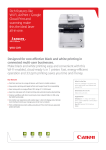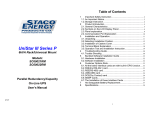Download Philips 4000 series 22PFK4209/12 22" Full HD Black LED TV
Transcript
ontinuously ries o mprove ts products and we recommend that you update the TV software when updates are available. What you need To update with a USB storage device, you need: • An empty USB flash drive. The USB flash drive must be FAT or DOS-formatted. Do not use a USB hard drive. • A computer with Internet access • An archive utility that supports the ZIP file format (for example, WinZip® for Microsoft® Windows® or Stufflt® for Macintosh®). Step 1: Check the current software version 1 2 3 4 5 Press . 1 2 3 4 5 6 7 From your PC, navigate to www.philips. com/support. Find your product and locate the software and drivers available for your TV set. » The software is available as a zip file. If the software version is higher than the version on your TV, click the software update link. Accept the license agreement and save the ZIP file to the USB flash drive. Using the archive utility, extract ‘autorun. upg’ to the root directory of the USB flash drive. Disconnect the USB flash drive from the PC. Step 3: Update the TV software Warning • Do not switch off the TV or remove the USB flash drive during the software update. • If a power failure occurs during the update, do not Select [Setup] > [Software settings] > [Current software info], then press OK. » The current software information is displayed. • Write down the software version number. 1 To return, press OK. 2 To exit, press Insert the USB flash drive into a USB port on your PC. . Step 2: Download the latest software Caution • Do not install a lower version of software than the current version installed on your product. Philips cannot be held liable or be made responsible for problems caused by a software downgrade. 3 remove the USB flash drive from the TV. The TV will continue the update as soon as power is restored. If an error occurs during the update, retry the procedure. If the error reoccurs, contact Philips Consumer Care. Switch off the TV and disconnect all USB storage devices. Connect the USB flash drive (containing the software update) to the USB connector on the TV. Switch on the TV. » The TV detects the USB flash drive and starts to scan for software version. » A message prompts you to update the software. EN 1 Eng lis h Update the TV software Note • IftheUSBflashdriveisnotdetected,disconnectit andreconnectagain. 4 5 6 Followtheon-screeninstructionsto updatetheTVsoftware. Oncecomplete,disconnecttheUSBflash drivefromtheTV. Select[Restart],thenpressOKto restarttheTV. Note • TopreventaccidentalupdatestotheTVsoftware, deletethe‘autorun.upg’filefromtheUSBflashdrive. 2 EN