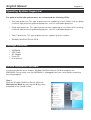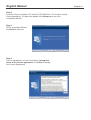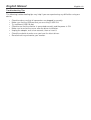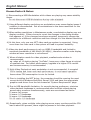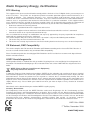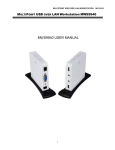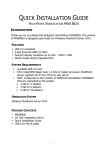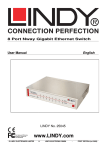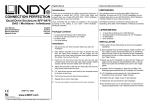Download Lindy MultiPoint Server 2011
Transcript
USB User Client Windows® MultiPoint Server 2010® English User Manual LINDY No. 42660 For Home and Office Use Tested to Comply with FCC Standards © LINDY ELECTRONICS LIMITED www.LINDY.com & LINDY-ELEKTRONIK GMBH - FIRST EDITION (Nov 2010) English Manual English 2 Introduction Thank you for purchasing the USB User Client MultiPoint Workstation 8840. The MultiPoint Workstation 8840 (MWS8840) is designed specifically for Windows MultiPoint Server 2010. Simply connect it to an available USB port on the server and attach a monitor, keyboard and mouse to add a new workstation. The MWS8840 features four powered high-speed USB 2.0 ports, audio and microphone ports and a VGA port that supports resolutions up to 1600 x 1200. Add up to ten MWS8840s per server. The MWS8840 provides an inexpensive and reliable way to expand your Windows MultiPoint Server 2010. Features • • • • • Minimum System Requirements • PC USB 2.0 Port • CPU – one of the following: o x64-based computers that use Intel Pentium or Xeon family with Intel Extended Memory 64 Technology (EM64T) o Compatible processor (MultiPoint Server supports up to four CPUs on one server) Note: MultiPoint Server has not been tested on an Intel Itanium processor. • RAM: The required RAM depends on the number of MultiPoint Workstation 8840s that are connected to the computer: 2 GB for 4 stations - 3 GB for 6 stations - 6 GB for 10 stations. • Multi-core processor support: up to 4 multi-core processors in a CPU, such as dual-core or quad-core processors. • Minimum disk space for setup: 32 GB English Manual English 3 Operating Systems Supported For optimal multimedia performance, we recommend the following CPUs: • Dual-core processor: This type of processor can support up to four stations that are being used with high processing demand programs, such as multimedia programs. • Quad-core processor: This type of processor can support up to six stations that are being used with high processing demand programs, such as multimedia programs. • Core-i7 processor: This type of processor can support up to ten stations. • Windows MultiPoint Server 2010 Package Contents • • • • • MWS8840 USB Cable AC Adapter Driver CD User Manual Device Installation Software Installing the device driver enables Windows MutliPoint Server 2010 to recognize the MWS8840. Please make sure the MWS8840 is unplugged from your server before executing the setup program. Step 1 Boot the Windows MultiPoint Server 2010 into Maintenance Mode by pressing the M key when prompted at the startup screen. English Manual Step 2 Insert the Driver installation CD into the CD-ROM drive. The installer should start automatically. If it does not, double click Setup.exe to start the Installation Wizard. Step 3 Driver Installation Wizard, click Next to continue Step 4 License Agreement; review it and check I accept the terms of the license agreement. Click Next to accept the License Agreement. English 4 English Manual English 5 Step 5 Setup is searching for installed features... *You may notice the screen flashes during hardware installation. It is part of the normal process. . Step 6 Driver Installation Wizard, click Finish to continue and restart the computer. Installation of MWS8840 Step 1 Connect the monitor to the VGA connector of the MWS8840 and ensure the display device is on. Connect the power adapter, keyboard, and mouse to the MWS8840. Step 2 Connect one end of the USB cable to the MWS8840 and the other to an available USB 2.0 port of your server. English Manual English 6 The driver installation will proceed automatically. When the installation is complete you will see the login prompt appear on the workstation screen. Step 3 Repeat steps 1 & 2 for the remaining MWS8840s. Verifying the MWS 8840 connection Step 1 Open the MultiPoint Manager application and click on the Hardware button. Each connected MWS8840 will appear in the list of stations. Adjusting the screen resolution By default, Windows MultiPoint Server 2010 will select the recommended resolution for each connected display. However, if you would like to choose a different resolution, follow these steps: Step 1 Boot the computer into Maintenance Mode by pressing the M key at the startup screen. English Manual Step 2 Right click on the desktop and choose Screen Resolution from the contextual menu. Step 3 Click Identify to identify each display. Then click on the display to be adjusted and choose the desired resolution from the Resolution dropdown menu. English 7 English Manual English 8 Device Driver Un-Installation The following procedure allows you to uninstall the MWS8840’s device driver. Please make sure all MWS8840s are unplugged from your server before executing the device driver uninstallation program. Step 1 Select the “Magic Control Technology – MWS xx.xx.xxxx.xxxx” item. Click Uninstall button. Step 2 Click OK to continue Step 3 Select Yes, I want to restart my computer now and click Finish to reboot. The driver is now uninstalled. English Manual English 9 English Manual English 10 Troubleshooting Tips The following troubleshooting tips may help if you are experiencing any difficulties using our device. • • • • • • • • Check to make sure that all connectors are plugged in correctly. Make sure that the USB port that you are using is USB 2.0. Try a different USB 2.0 port Check to see that the monitor is connected correctly and the power is ON. Make sure to restart the server after the driver installation. Unplug the adapter, wait a few seconds, then re-insert it. Check the website to make sure you have the latest drivers. Reset/refresh/resynchronize your monitor. English Manual English 11 ! "# "# "# $ $ ,& $ % " & '( % " ./" / 0 +4$ 5 +4$ 5 +4$ 0 ) $ &/ . '( & & ! ! 1 2 ) * /$ + %" & ! ! 3 & # "' 0 98 +4$ ,& ) * 1 2 0 7 + 3 " $$ % * 4 ) +4$ * 4 4) 9 ) +4$ 9 4) +4$ '( '0 4 0 ) > A 8 '( '0 ? 8 ? 4) ) ) < 4) 8 ) +4$ : ) 9 9 0 ) ) ) ) +4$ ) > 4 C ? # > ) 0 0 < ) 8 8 9 ) +4$ '( * ) : ) : +* ) * ) ) = ) '0 A+ 8 9 ? 8 0 4 9 " 0 : - 66- ! "" " !# 4) +4$ 8 $ ) ; 9 ( * 4 B %" ) ) ) D 89 ) : A * 4 @ 0: 0 +4$ English Manual ! ) English 12 * : 3 " ? #E < ) 0 8 : ? #E < !3 ? : :0 8 89 < 8 9 < 8 < 8 8 ) ) 9 .3 E ) : * 8 8 ) ' ) ) ) ) : < 0 ) 0 9 ) ) ) 3+ ) 8 0 ) &3 B 89 < 9 ( 3 E) : ) K 23 > 73 0 89 8 : HI 4 9 J < ) ? #9 89 < 8 : ) ? 8 9 : ) 8 < : ) ) 8 ) ? #! 9 * #/ G ) 0 0 80 ) :) : >? 0 < < 0 : ) * 4 0 E * > 0 ) 9 : < : : 8 ) 8 9 8 3* B > 89 >?L : K ) >? ) 8 8 2 *9 / F ) : ) * 40 ) 8 8 ) ) 0 ) ) 9 ) 0 5 N ! M 8 ) : ) ) M 8 : ) K 8 : 0 8 : 9 ! /. / 2O 3= /2 8 ) 9 0 7 0 ) 8 : :) 9 8 ) 0 ) 89 < >? English Manual 3E : $ ? # 0 0 ? # 0 # 9 : $ ) ) ) 8 0 89 : 8 ) ) Q E) ) ) ) < : 8 ) / ) ) 0 0 0 8 ) ) : 9 ) ) 9 8 R ? # ) < : 9 ) Q ) 8 0 P ) < ( 0 L 0 , 0 0 L 0 ) * 4L + # ) : 8 : : ) : 8 ) 8 ( > 9 8 $ E* 4 ) ) English 13 : 9 ) 0 0 9 ) 8 Radio Frequency Energy, Certifications FCC Warning This equipment has been tested and found to comply with the limits for a Class B Digital device, pursuant to part 15 of the FCC Rules. These limits are designed to provide reasonable protection against harmful interference in a residential installation. This equipment generates, uses, and can radiate radio frequency energy and, if not installed and used in accordance with the instructions, may cause harmful interference to radio communications. However, there is no guarantee that interference will not occur in a particular installation. If this equipment does cause harmful interference to radio or television reception, which can be determined by turning the equipment off and on, the user is encouraged to try to correct the interference by one or more of the following measures: Reorient or relocate the receiving antenna Increase the separation between the equipment and receiver Connect the equipment into an outlet on a circuit different from that to which the receiver is connected Consult the dealer or an experienced technician for help You are cautioned that changes or modifications not expressly approved by the party responsible for compliance could void your authority to operate the equipment. This device complies with part 15 of the FCC Rules. Operation is subject to the following two conditions: 1. This device may not cause harmful interference, and 2. This device must accept any interference received, including interference that may cause undesired operation CE Statement, EMC Compatibilty This device complies with EN Standards EN55022 and EN55024 according to the relevant EC EMC Directive. It must be used with shielded cables only to maintain EMC compatibility. Dieses Produkt entspricht den einschlägigen EMV Richtlinien der EU und darf nur zusammen mit abgeschirmten Kabeln verwendet werden. LINDY Herstellergarantie LINDY gewährt für dieses Produkt über die gesetzliche Regelung hinaus eine zweijährige Herstellergarantie ab Kaufdatum. Die detaillierten Bedingungen dieser Garantie finden Sie auf der LINDY Website aufgelistet bei den AGBs. WEEE (Waste of Electrical and Electronic Equipment), Recycling of Electronic Products In 2006 the European Union introduced regulations (WEEE) for the collection and recycling of all waste electrical and electronic equipment. The wheelie bin symbol shown indicates that this product must not be disposed of with household waste. Instead the product must be recycled in a manner that is environmentally friendly. For more information on how to dispose of this product, please contact your local recycling centre or your household waste disposal service. Each individual EU member state has implemented the WEEE regulations into national law in slightly different ways. Please follow your national law when you want to dispose of any electrical or electronic products. More details can be obtained from your national WEEE recycling agency. Germany / Deutschland Die Europäische Union hat mit der WEEE Direktive umfassende Regelungen für die Verschrottung und das Recycling von Elektro- und Elektronikprodukten geschaffen. Diese wurden von der Bundesregierung im Elektround Elektronikgerätegesetz – ElektroG in deutsches Recht umgesetzt. Dieses Gesetz verbietet vom 24.März 2006 an das Entsorgen von Elektro- und Elektronikgeräten über die Hausmülltonne! Diese Geräte müssen den lokalen Sammelsystemen bzw. örtlichen Sammelstellen zugeführt werden! Dort werden sie kostenlos entgegen genommen. Die Kosten für den weiteren Recyclingprozess übernimmt die Gesamtheit der Gerätehersteller. LINDY No. 42660 1st Edition, November 2010 www.lindy.com