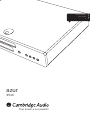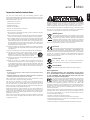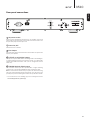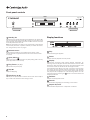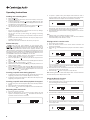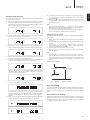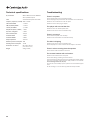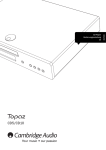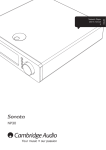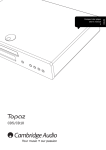Download Cambridge Audio AZ-351C-SW
Transcript
User’s manual 2 azur 351C Your music + our passion ENGLISH Compact disc player Contents Introduction Introduction..................................................................................................2 Thank you for purchasing this Cambridge Audio Azur 351C CD player. Like all Cambridge Audio products, the 351C adheres to three core principles – stunning performance, ease of use and incredible value. Important safety instructions......................................................................3 Limited warranty...........................................................................................4 Rear panel connections...............................................................................5 Front panel controls.....................................................................................6 Display functions..........................................................................................6 Remote control.............................................................................................7 Operating instructions.................................................................................8 Technical specifications............................................................................ 10 Troubleshooting......................................................................................... 10 Developed as part of our on-going research and development regime, including extensive listening tests, we have incorporated many subtle tweaks and improvements to our circuits, components and layouts in the pursuit of our passion for sound quality. The 351C features our S3 Servo, our third generation of proprietary audiophile servo solution which can dynamically adjust the focusing, tracking and output level of the laser in real-time. This allows for maximum retrieval of the digital information with extremely low jitter. This is complemented by our use of a highly accurate master clock oscillator and very carefully designed impedance-matched clock buffering schemes. We have also incorporated support for CD-text for those discs that feature it. For the critical Digital to Analogue converter stage, a WM8728 Digital to Analog converter from Wolfson Microelectronics is featured on a doublesided surface-mount PCB to remove wire links and shorten all signal paths. Polypropylene caps and custom-made electrolytic capacitors have been used for their superior sound quality. A toroidal transformer is fitted to provide lower noise and less waveform distortion for quieter PSU operation and improved regulation. The 351C also incorporates a rigid casework design for control of resonance. Another highlight is an eco-friendly low power (<0.5W) standby circuit. This circuit completely powers down the CD player circuits in Standby mode yet is itself totally isolated when the CD player is on, thus having no effect on sound quality. Your CD player can only be as good as the system it is connected to. Please do not compromise on your amplifier, speakers or cabling. Naturally, we particularly recommend amplification from the Cambridge Audio Azur range, which has been designed to the same exacting standards as our CD players. Your dealer can also supply excellent quality Cambridge Audio interconnects to ensure your system realises its full potential. Thank you for taking the time to read this manual; we recommend you keep it for future reference. Make sure you register your purchase. Visit: www.cambridge-audio.com/sts By registering, you’ll be the first to know about: Future product releases Software upgrades News, events and exclusive offers plus competitions! This guide is designed to make installing and using this product as easy as possible. Information in this document has been carefully checked for accuracy at the time of printing; however, Cambridge Audio’s policy is one of continuous improvement, therefore design and specifications are subject to change without prior notice. This document contains proprietary information protected by copyright. All rights are reserved. No part of this manual may be reproduced by any mechanical, electronic or other means, in any form, without prior written permission of the manufacturer. All trademarks and registered trademarks are the property of their respective owners. © Copyright Cambridge Audio Ltd 2013. Cambridge Audio and the Cambridge Audio logo are trademarks of Cambridge Audio. 2 Matthew Bramble Cambridge Audio Technical Director and the 351C design team azur 351C ENGLISH Important safety instructions For your own safety please read the following important safety instructions carefully before attempting to connect this unit to the mains power supply. They will also enable you to get the best performance from and prolong the life of the unit: 1. Read these instructions. 2. Keep these instructions. 3. Heed all warnings. 4. Follow all instructions. 5. Do not use this apparatus near water. 6. Clean only with a dry cloth. 7. Do not block any ventilation openings. Install in accordance with the manufacturer’s instructions. 8. Do not install near any heat sources such as radiators, heat registers, stoves, or other apparatus (including amplifiers) that produce heat. 9. Do not defeat the safety purpose of the polarized or grounding-type plug. A polarized plug has two blades with one wider than the other. A grounding-type plug has two blades and a third grounding prong. The wide blade or the third prong are provided for your safety. If the provided plug does not fit into your outlet, consult an electrician for replacement of the obsolete outlet. 10. Protect the power cord from being walked on or pinched, particularly at plugs, convenience receptacles and the point where they exit from the apparatus. 11. Only use attachments/accessories specified by the manufacturer. 12. Use with only the cart, stand, tripod, bracket, or table specified by the manufacturer, or sold with the apparatus. When a cart is used, use caution when moving the cart/ apparatus combination to avoid injury from tip-over. 13. Unplug this apparatus during lightning storms or when unused for long periods of time. 14. Refer all servicing to qualified service personnel. Servicing is required when the apparatus has been damaged in any way, such as the power-supply cord or plug having been damaged, liquid has been spilled or objects have fallen into the apparatus, the apparatus has been exposed to rain or moisture, does not operate normally, or has been dropped. WARNING – To reduce the risk of fire or electric shock, do not expose this unit to rain or moisture. – Batteries (battery pack or batteries installed) shall not be exposed to excessive heat such as sunshine, fire or the like. The unit is of Class 1 construction and must be connected to a mains socket outlet with a protective earthing connection. The unit must be installed in a manner that makes disconnection of the mains plug from the mains socket outlet (or appliance connector from the rear of the unit) possible. Where the mains plug is used as the disconnect device, the disconnect device shall remain readily operable. Only use the mains cord supplied with this unit. Please ensure there is ample ventilation (at least 10cm clearance all round). Do not put any objects on top of this unit. Do not situate it on a rug or other soft surface and do not obstruct any air inlets or outlet grilles. Do not cover the ventilation grilles with items such as newspapers, tablecloths, curtains, etc. This unit must not be used near water or exposed to dripping or splashing water or other liquids. No objects filled with liquid, such as vases, shall be placed on the unit. The lightning flash with the arrowhead symbol within an equilateral triangle is intended to alert the user to the presence of un-insulated ‘dangerous voltage’ within the product’s enclosure that may be of sufficient magnitude to constitute a risk of electric shock to persons. The exclamation point within an equilateral triangle is intended to alert the user to the presence of important operating and maintenance instructions in the service literature relevant to this appliance. WEEE symbol The crossed-out wheeled bin is the European Union symbol for indicating separate collection for electrical and electronic equipment. This product contains electrical and electronic equipment which should be reused, recycled or recovered and should not be disposed of with unsorted regular waste. Please return the unit or contact the authorised dealer from whom you purchased this product for more information. CE mark This product complies with European Low Voltage (2006/95/ EC), Electromagnetic Compatibility (2004/108/EC) and Environmentally-friendly design of Energy-related Products (2009/125/ EC) Directives when used and installed according to this instruction manual. For continued compliance only Cambridge Audio accessories should be used with this product and servicing must be referred to qualified service personnel. C-Tick mark This product meets the Australian Communications Authority’s Radio communications and EMC requirements. Gost-R Mark This product meets Russian electronic safety approvals. FCC regulations NOTE: THE MANUFACTURER IS NOT RESPONSIBLE FOR ANY RADIO OR TV INTERFERENCE CAUSED BY UNAUTHORIZED MODIFICATIONS TO THIS EQUIPMENT. SUCH MODIFICATIONS COULD VOID THE USER AUTHORITY TO OPERATE THE EQUIPMENT. This equipment has been tested and found to comply with the limits for a Class B digital device, pursuant to Part 15 of the FCC Rules. These limits are designed to provide reasonable protection against harmful interference in a residential installation. This equipment generates, uses and can radiate radio frequency energy and, if not installed and used in accordance with the instructions, may cause harmful interference to radio communications. However, there is no guarantee that interference will not occur in a particular installation. If this equipment does cause harmful interference to radio or television reception, which can be determined by turning the equipment off and on, the user is encouraged to try to correct the interference by one or more of the following measures: - Re-orient or relocate the receiving antenna. - Increase the separation between the equipment and receiver. - Connect the equipment into an outlet on a circuit different from that to which the receiver is connected. - Consult the dealer or an experienced radio/TV technician for help. 3 Limited warranty Ventilation IMPORTANT – The unit will become hot when in use. Do not stack multiple units on top of each other. Do not place in an enclosed area such as a bookcase or in a cabinet without sufficient ventilation. Ensure that small objects do not fall through any ventilation grille. If this happens, switch off immediately, disconnect from the mains supply and contact your dealer for advice. Positioning Choose the installation location carefully. Avoid placing it in direct sunlight or close to a source of heat. No naked flame sources, such as lighted candles, should be placed on the unit. Also avoid locations subject to vibration and excessive dust, cold or moisture. The unit can be used in a moderate climate. This unit must be installed on a sturdy, level surface. Do not place in a sealed area such as a bookcase or in a cabinet. Do not place the unit on an unstable surface or shelf. The unit may fall, causing serious injury to a child or adult as well as serious damage to the product. Do not place other equipment on top of the unit. Due to stray magnetic fields, turntables or CRT TVs should not be located nearby due to possible interference. Electronic audio components have a running in period of around a week (if used several hours per day). This will allow the new components to settle down and the sonic properties will improve over this time. Power sources The unit should be operated only from the type of power source indicated on the marking label. If you are not sure of the type of power-supply to your home, consult your product dealer or local power company. This unit can be left in Standby mode when not in use and will draw <0.5W in this state. To turn the unit off, switch off at the rear panel. If you do not intend to use this unit for a long period of time, unplug it from the mains socket. Overloading Do not overload wall outlets or extension cords as this can result in a risk of fire or electric shock. Overloaded AC outlets, extension cords, frayed power cords, damaged or cracked wire insulation and broken plugs are dangerous. They may result in a shock or fire hazard. Be sure to insert each power cord securely. To prevent hum and noise, do not bundle the interconnect leads with the power cord or speaker leads. Cleaning To clean the unit, wipe its case with a dry, lint-free cloth. Do not use any cleaning fluids containing alcohol, ammonia or abrasives. Do not spray an aerosol at or near the unit. Battery disposal Batteries may contain substances harmful to the environment. Please dispose of any discharged batteries with due consideration and in accordance with local environmental/electronic recycling guidelines. Loudspeakers Before making any connections to loudspeakers, make sure all power is turned off and only use suitable interconnects. Servicing These units are not user serviceable. Never attempt to repair, disassemble or reconstruct the unit if there seems to be a problem. A serious electric shock could result if this precautionary measure is ignored. In the event of a problem or failure, please contact your dealer. Cambridge Audio warrants this product to be free from defects in materials and workmanship (subject to the terms set forth below). Cambridge Audio will repair or replace (at Cambridge Audio’s option) this product or any defective parts in this product. Warranty periods may vary from country to country. If in doubt consult your dealer and ensure that you retain proof of purchase. To obtain warranty service, please contact the Cambridge Audio authorised dealer from which you purchased this product. If your dealer is not equipped to perform the repair of your Cambridge Audio product, it can be returned by your dealer to Cambridge Audio or an authorised Cambridge Audio service agent. You will need to ship this product in either its original packaging or packaging affording an equal degree of protection. Proof of purchase in the form of a bill of sale or receipted invoice, which is evidence that this product is within the warranty period, must be presented to obtain warranty service. This Warranty is invalid if (a) the factory-applied serial number has been altered or removed from this product or (b) this product was not purchased from a Cambridge Audio authorised dealer. You may call Cambridge Audio or your local country Cambridge Audio distributor to confirm that you have an unaltered serial number and/or you made a purchase from a Cambridge Audio authorised dealer. This Warranty does not cover cosmetic damage or damage due to acts of God, accident, misuse, abuse, negligence, commercial use, or modification of, or to any part of, the product. This Warranty does not cover damage due to improper operation, maintenance or installation, or attempted repair by anyone other than Cambridge Audio or a Cambridge Audio dealer, or authorised service agent which is authorised to do Cambridge Audio warranty work. Any unauthorised repairs will void this Warranty. This Warranty does not cover products sold AS IS or WITH ALL FAULTS. REPAIRS OR REPLACEMENTS AS PROVIDED UNDER THIS WARRANTY ARE THE EXCLUSIVE REMEDY OF THE CONSUMER. CAMBRIDGE AUDIO SHALL NOT BE LIABLE FOR ANY INCIDENTAL OR CONSEQUENTIAL DAMAGES FOR BREACH OF ANY EXPRESS OR IMPLIED WARRANTY IN THIS PRODUCT. EXCEPT TO THE EXTENT PROHIBITED BY LAW, THIS WARRANTY IS EXCLUSIVE AND IN LIEU OF ALL OTHER EXPRESS AND IMPLIED WARRANTIES WHATSOEVER INCLUDING, BUT NOT LIMITED TO, THE WARRANTY OF MERCHANTABILITY AND FITNESS FOR A PRACTICAL PURPOSE. Some countries and US states do not allow the exclusion or limitation of incidental or consequential damages or implied warranties so the above exclusions may not apply to you. This Warranty gives you specific legal rights, and you may have other statutory rights, which vary from state to state or country to country. For any service, in or out of warranty, please contact your dealer. Plug Fitting Instructions (UK only) The cord supplied with this appliance is factory-fitted with a UK mains plug fitted with a 3-amp fuse inside. If it is necessary to change the fuse, it is important that a 3-amp fuse is used. If the plug needs to be changed because it is not suitable for your socket, or becomes damaged, it should be cut off and an appropriate plug fitted following the wiring instructions below. The plug must then be disposed of safely, as insertion into a mains socket is likely to cause an electrical hazard. Should it be necessary to fit a 3-pin BS mains plug to the power cord, the wires should be fitted as shown in this diagram. The colours of the wires in the mains lead of this appliance may not correspond with the coloured markings identifying the terminals in your plug. Connect them as follows: The wire which is coloured BLUE must be connected to the terminal which is marked with the letter ‘N’ or coloured BLACK. The wire which is coloured BROWN must be connected to the terminal which is marked with the letter ‘L’ or coloured RED. The wire which is coloured GREEN/ YELLOW must be connected to the terminal which is marked with the letter ‘E’ or coloured GREEN. If a standard 13-amp (BS 1363) plug is used, a 3-amp fuse must be fitted or, if any other type of plug is used, a 5-amp fuse must be fitted, either in the plug or adaptor, or on the distribution board. 4 azur 351C ENGLISH Rear panel connections Power AC 2 Designed and engineered in London, England azur 351C Compact Disc Player 1 Max Power Consumption: 25W 4 5 3 1 AC power socket Once you have completed all connections to the amplifier, plug the AC power cable into an appropriate mains socket and turn the unit on. Your compact disc player is now ready for use. 2 Power On/Off Switches the unit on and off. 3 Line Output Use good quality interconnect cables from these sockets to any line level input on your amplifier. 4 S/P DIF co-axial digital output For input to a separate DAC, such as Cambridge Audio’s own DacMagic*, or a digital recording machine. To obtain best results, use a high quality 75ohm digital RCA interconnect cable (not one designed for normal audio use). 5 TOSLINK Optical digital output Use to connect to the input of a separate DAC* or digital recording machine. Use a high quality TOSLINK fibre optic interconnect cable. Note: To obtain the best results from your system we recommend using only high quality Cambridge Audio interconnects. This will ensure that you hear your system as we designed it. Please ask you dealer for details. * F or more information, see the DacMagic page on the Cambridge Audio website: www.cambridgeaudio.com/products.php 5 5 Front panel controls azur 351C 1 1 2 Standby/On Switches the unit between Standby mode (indicated by dim power LED) and On (indicated by bright power LED). Standby is a low power mode where the power consumption is less than 0.5 Watts. The unit can be left in Standby mode when not in use. 3 2 Infrared sensor 3 Open/Close Allows you to open and close the disc tray. After placing a CD in the tray, press Open/Close to close the tray. 4 Play/Pause (/) Plays the disc and pauses play. 5 Stop Stops the CD playing. 6 Skip/Scan ( ) Enables you to skip between and search within tracks. Press briefly to skip a track. Press and hold to scan through a track. 5 6 Display functions 1 Note: For convenience, the player can be programmed to automatically enter Standby mode after a period of inactivity. To enable this feature, see “Using the set-up menu” on page 9. Receives IR commands from the supplied remote control. A clear, unobstructed line of sight between the remote control and the sensor is required. 4 4 1 3 2 5 6 Play Illuminated during disc playback. 2 Pause Indicates that disc playback has been paused. 3 Display Alpha-numeric characters which display playback information. On inserting a disc, the CD player will take a few seconds to read the Table of Contents (TOC) information from the disc. The display will then show the number of tracks on the CD and the total length of the CD. If the CD incorporates CD-text, the name of the album will scroll once (the number of tracks remains stationary throughout). Once playback of an individual track begins, the track number, total number of tracks and play-time will be displayed. On a CD containing CD-text, the track name will scroll once. Pressing the button on the remote control will re-display the CD-text. 4 Random Indicates random playback mode. 5 Remain Illuminated when displaying time remaining on track or disc. 6 Repeat All/Track Illuminated when ‘Repeat Track’ or ‘Repeat All’ is selected. 6 azur 351C The 351C is supplied with an Azur Navigator remote control that operates both this CD player and Cambridge Audio Azur range amplifiers. Insert the supplied AAA batteries to activate. Always use alkaline-type batteries. Standby/On Switches the 351C between On and low power ecofriendly Standby mode. Open/Close Opens and closes the disc tray. Numerics track select Track select To select a track number greater than nine, press -/-followed by the track number. Playback of the chosen track starts automatically. Stop / Mute Mutes the audio on the amplifier. The mute mode is indicated by the source and speaker LEDs flashing. Press again to cancel mute. Note: The speaker outputs, Pre-out and headphone outputs will all be muted. The Record outputs are unaffected. Volume Up/Down Press the number of the desired track. The track will then play automatically from the start of the track. Play / Please note that the following buttons will only operate a matching Cambridge Audio Azur amplifier: Pause Press the relevant button to play, stop or pause a CD. Skip Right Skip () – Press to skip forward by one track on the CD. Left Skip () – P ress to skip backward by one track on the CD. Scan Press and hold to scan within the selected track. Hold down for seven seconds to increase scan speed. Press the right button to fast forward, the left button to rewind. Information Increases or decreases the volume of the amplifier output. Source The six source select buttons are used to directly select the input source to the amplifier. Note: the USB input works in a slightly different way – please refer to later section in the user’s manual for details. Apple device compatibility The Azur 351AC Navigator remote control can control the basic functions of Apple devices such as Apple TV and Apple’s iPod/iPhone/iPad range when docked in a Cambridge Audio or Apple dock. Press and hold the source button that corresponds to the input that the Apple product is connected to whilst also pressing one of the buttons below. The functions are slightly different depending on the Apple product. Select Play/pause Stop or Menu Used with CDs that support CD-text. In stop mode, press to toggle between album name and total time on the display. During playback, press to toggle between track name and track time. ress briefly to skip or navigate left or right. Press P and hold to scan forwards or backwards. Used to control volume and/or navigate menus. Bright Alters the brightness of the 351C display backlight. There are three levels of brightness: Bright, Dim and Off. Program, Random, Remain, Repeat, Read the ‘Operating Instructions’ section of this manual for information on the functions of these buttons. Note: These buttons will function only when the display backlight is in either ‘Bright’ or ‘Dim’ modes. If it is set to ‘Off’, the functions do not respond. Used to navigate menus. In addition, the Azur remote can be paired with up to six specific Apple devices using any of the six source buttons. This can be useful if you have more than one Apple product. For more information on pairing refer to your Apple device’s instruction manual. Pairing – To pair with an Apple device, press and hold the required source button along with the button for six seconds. Some devices like Apple TV have visual indication once pairing is achieved. Un-pairing – To un-pair an Apple device, press and hold any of the source buttons along with the button for six seconds. 7 ENGLISH Remote control 1 3 2 4 5 6 Operating instructions Loading and unloading discs 1. Press the button. 2.When the disc tray has opened fully, place a disc carefully in the tray with the label side facing up. 3.To close the disc tray, press the button again. When the tray, with a correctly loaded disc, is fully closed the CD player will read the disc and display the content information. 4.The disc tray can be opened at any time by pressing the button. Only remove the disc after the tray has fully opened. Note: – Do not put anything except a compact disc into the tray. Foreign objects may damage the mechanism. – Do not force the tray by hand during the opening and closing operations. – To avoid dirt and dust entering the mechanism, keep the disc tray closed. – If the compact disc is badly scratched or too dirty, the player may not be able to read it or play it. – Never load more than one disc into the disc tray at any time. Normal disc play 1. Switch on your amplifier and set its input selector to the correct position. Adjust the volume control to a minimum. 2. Press the Open/Close ( ) button to open the disc tray and load a disc. 3. Press the button again to close the tray. The CD player will read the disc. 4. To begin playback, press the Play ( ) button. 5. When the last track has finished playing, the display will return to Table of Contents (TOC). 6. To stop the disc at any point, press the Stop () button. Pressing the Pause ( ) button while the disc is playing will pause the disc and illuminate the pause icon on the display. Playback can be resumed by pressing the Play ( ) button again. Locating a specific track during playback 1. A single short press of the Skip/Scan ( ) button will take you to the beginning of the next track on the CD. Repeat as necessary. 2. A single short press of the Skip/Scan ( ) button will take you to the beginning of the previous track. Locating a specific track when playback is stopped 1. A single short press of the Skip/Scan () button will skip between tracks. 2. Press and hold to scroll rapidly through tracks. 3. Press the Play ( ) button to start playback from the selected track. 1 2 1 3 2 Alternatively, press Repeat twice, select the chosen track using the 4 buttons on the remote 5 6 and press Play. numerical control 4. Press Repeat again either before or during playback to turn off the repeat function. Note: – ‘Repeat Track’ is not available in Program mode. – Selecting ‘Repeat Track’ when ‘Random’ mode has been selected will automatically cancel ‘Random’ mode. Playing tracks in random order 3 This unit has been designed to play compact discs, recordable CDs (CD-R) and re-writable CDs (CD-RW) bearing the identification logo shown here. No other discs can be used. Any CD-R/CD-RW discs should contain properly recorded TOC (Table of Contents) information so that they can be played back. This unit can play only the discs recorded in the CD-DA format designed for music reproduction. Do not attempt to play a disc containing other data, such as a CD-ROM for PCs with mp3 or WMA files, on this unit. Repeating discs and tracks 3. To repeat a specific track, press Repeat twice while the track is playing. ‘Repeat Track’ will appear on the display. Press Play and the selected track will now repeat until the function is turned off. 1 2 that a disc is loaded. 1. Ensure 1 2the Random button on the3 remote control. ‘Random’ will 2. Press appear on the display. 3 6play the entire disc in random 1 2Play 4 ( ). The CD player5 will now 3. Press order. 4 5 6 4 5 6 It is also possible to press the Random button during playback to listen to tracks in random order. 4. Press Random to exit the Random function. The disc will continue playing to the end in the correct order. 5. Press the Stop ( ) button at any time to stop the disc. Note: Selecting ‘Random’ mode when ‘Repeat Track’ has been selected will automatically cancel ‘Repeat Track’ mode. Using the Remain function 1. Ensure that the disc is playing. 2. Press the Remain button on the remote control once to display the time remaining for the track playing. 3 1. Ensure that the disc is loaded. 4 Repeat button on5 the remote 6 2. Press the control. ‘Repeat All’ will appear on the display. Press Play ( ). The whole disc will now be repeated until the function is turned off. 3. Press Remain a second time to show the total remaining disc time. 4. Press Remain again either before or during playback to return to normal play mode. 8 3 2 4 5 azur 6 Programming disc play It is possible to program the 351C to play back in any order only the tracks you wish to listen to. 1. Ensure that a disc is loaded. The display should show the TOC data. 2. Press the Program button on the remote control. The Program set-up will appear in the display (as long as the display backlight is set to ‘Bright’ or ‘Dim’ modes). ‘ST:01’ will flash. 3. Using the 9 :, 0-9 or -/-- buttons, skip to or enter the track number that you want to program as your first track. 4. Press the button. The desired track is now programmed. The program number automatically increases by one for the next entry. 351C 9. You can use the skip and scan functions on your remote control to move through your programmed selection in the same way as normal playback. 10.Pressing the< button during playback will take you back to the ‘Program Mode’ stage. Pressing the < button again at this point deletes the program. Note: –During programmed playback, it is possible to use the ‘Remain’ function only to show the time remaining on the track playing. You can not view the time remaining on the disc. –Only the ‘Repeat All’ feature can be used during Program mode. You are not able to repeat specific tracks in the program. Using the set-up menu The 351C allow the setting of some options related to Auto Play and Auto Power Down. 1.Press and hold the Stop () button for five seconds to open the setup menu. 2.Scroll through the menu (shown below) using the Skip/Scan ( ) buttons. 3.Press the Play () button selects a sub-menu. Scroll through submenu options with the Skip/Scan ( ) buttons. The default setting is indicated by the symbol . 4. Select an option by pressing the Play () button. 5.Return to the sub-menu or exit the options menu by pressing the Stop () button Note: 5. Repeat steps three and four until all your desired tracks are entered. A maximum of 30 tracks can be programmed. 6. To go back and change a programmed track, press the 78 button to locate the desired program step. ‘ST:0-’ does not flash. – It is not possible to access the set-up menu during disc playback. –The Stop () button on the remote control can not be used to open the set-up menu. Once you have accessed the menu, however, the remote control can be used to scroll through and select sub-menu options.. Press Stop for 5 seconds Auto Play Auto Power Down Press the 9 : button to choose the replacement track. ‘ST:0’ flashes to indicate a change of program. Press the button to select the new track and continue. Off 7. Press the Program button or the < button to exit. Off On 30min 60min 120min Auto Play Setting Press the Program button again to return to program editing. At this point you can either press the < button again to delete the program and return to TOC display, or press the 4 button to start playing your Auto Play Auto Power Down selection. 8. When the 4 button is pressed, ‘Program Play’ appears briefly on the display and playback of theAuto programmed tracks commences. Auto Play Power Down Off PlayOn Auto Off If required the 351C can automatically play disc inserted into the drawer without the Play () button having to be pressed. Auto Play is simply enabled in the menu when desired. The default setting for Auto Play is ‘Off’. Auto Power Down Setting If desired the 351C can shut itself down if not used for a period of time. Power down after an inactive period (no disk playback or any functions of the player used) of 30, 60 or 120 minutes can be selected. The default setting for Auto Power Down is ‘30min’. Auto Power Down On Off 30min Auto Play Off On 60min 120min Auto Power Down Off 30min Auto Play 60min 120min Auto Power Down Auto Play Off 30min Off On Auto Power Down 60min 120min 9 ENGLISH 1 Technical specifications Troubleshooting D/A convertersWolfson Microelectronics WM8728 24-bit /192kHz capable There is no power Filter2-Pole Sallen-Key Butterworth fillter Frequency response(+/-0.2dB) 20Hz to 20kHz THD @ 1Khz 0dBFs < 0.003% IMD (19/20kHz) 0dBFs < 0.001% Linearity @ -90dBFs +/- 0.5dB Stop-band rejection (>24kHz) > 90dB S/N ratio, A weighted > 99dB Total correlated jitter <250pS Crosstalk @1kHz <-90dB Crosstalk @20kHz <-80dB Output impedance <50ohms Ensure the AC power cord is connected securely. Ensure the plug is fully inserted into the wall socket and is switched on. Check the unit is switched on at the rear panel. Check fuse in the mains plug or adaptor. The player will not read the disc Check the disc is not loaded upside down. Check that the disc is not too scratched or dirty. There is no sound Ensure that the amplifier is set correctly. Check that the interconnects are inserted correctly. Maximum power consumption25W The disc is skipping Standby power consumption<0.5W Check that the disc is not too scratched or dirty. Dimensions - H x W x D85 x 430 x 305 mm (3.4 x 16.9 x 12.2”) Ensure the player is on a firm surface and not subject to vibrations. Weight4.8kg (10.6lbs) There is a hum coming from the speaker Ensure that all cable connections are secure. The remote handset will not function Check that the batteries have not expired. Ensure that nothing is blocking the remote sensor. In the event that the above solutions do not remedy your problem, please consult our frequently asked questions (FAQ) section on our website: www.cambridge-audio.com/sts/faqs You can also use this facility to post a question to our Technical Support team. For all servicing, in or out of warranty, please contact your dealer. 10 Cambridge Audio is a brand of Audio Partnership Plc Registered Office: Gallery Court, Hankey Place London SE1 4BB, United Kingdom Registered in England No. 2953313 © 2013 Cambridge Audio Ltd AP30862/2 www.cambridge-audio.com