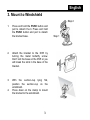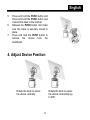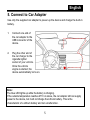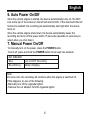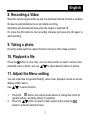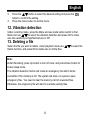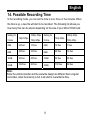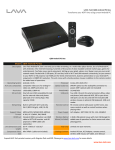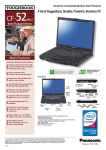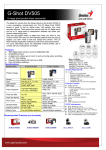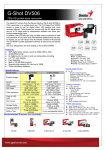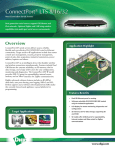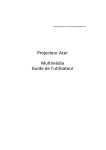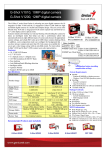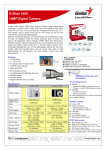Download Genius DVR-FHD568
Transcript
English 1. Package Contents The package contains the following items. In case there is any missing or damaged item, contact your dealer immediately. Car Recorder Bracket Quick Start Guide Car adapter 1 English 2. Product Overview No. Item 1 Bracket Socket 2 USB Connector 3 Memory Card Slot 4 Power Button 5 HDMI Connector 6 MIC 7 Speaker 8 Wide Angle Lens 9 Mode button /M 10 Menu button/ 11 Playback Button/ 12 UP Button / 13 Enter Button / 14 Down Button / 15 LED Light 16 Reset 1. To operate the device, press the corresponding buttons (9~14) according to the guide icons shown on the screen. 2. Insert the Micro HCSD card and remove the lens protection film if needed before recording. 3. The Micro HCSD card is not included. 2 English 3. Mount to Windshield Step 2 1. Press and hold the PUSH button and pull to detach the b Press and hold the PUSH button and pull to detach the bracket base. 2. Attach the bracket to the DVR by turning the metal butterfly screw. Don’t turn the base on the DVR or you will break the stick in the base of the bracket. 3. With the suction-cup lying flat, position the suction-cup on the windshield. Press down on the clamp to mount the bracket to the windshield. 4. 3 Step 1 English 5. 6. 7. Press and hold the PUSH button and Press and hold the PUSH button and connect the base to the bracket. Release the PUSH button and make sure the base is securely locked in place. Press and hold the PUSH button to remove the device from the windshield 4. Adjust Device Position Rotate the knob to swivel the device vertically. Rotate the knob to swivel the device horizontally up to 360° 4 English 5. Connect to Car Adapter Use only the supplied car adapter to power up the device and charge the built-in battery. 1. Connect one end of the car adapter to the USB connector of the device. 2. Plug the other end of the car charger to the cigarette lighter socket of your vehicle. Once the vehicle engine is started, the device automatically turns on. Note: The blue LED lights up while the battery is charging. If the outside temperature reaches 45°C or above, the car adapter still can supply power to the device, but it will not charge the Lithium battery. This is the characteristic of a Lithium battery and not a malfunction. 5 English 6. Auto Power On/Off Once the vehicle engine is started, the device automatically turns on; the REC icon at the top of the screen on the left will start to blink. If the Automatic Record function is enabled, the recording will automatically start right after the device turns on. Once the vehicle engine shuts down, the device automatically saves the recording and turns off the power within 15 seconds (depends on seconds you select when you shut down). 7. Manual Power On/Off To manually turn on the power, press the POWER button. To turn off, press and hold the POWER button for at least two seconds. LED Indicator Blue Turn on DVR, Recording Blue Blinking Battery charging Note: On some cars, the recording will continue when the engine is switched off. If this happens, do one of the following: - Manually turn off the cigarette lighter. - Remove the car adapter from the cigarette lighter. 6 English 8. Recording a Video When the vehicle engine starts up and the Automatic Record function is enabled, the device automatically turns on and starts recording. Recording will automatically stop when the engine is switched off. Or, press the OK button to stop recording manually and press the OK again to start recording. 9. Taking a photo Press the mode switch to capture function and press OK to take a picture. 10. Playback a file Press the button to view files, use the mode button to switch normal video, / to select desired videos or photos. 11. Adjust the Menu setting protected video or photo, and use You can customize the general Setting, video mode, playback via the on-screen display (OSD) menus. Use 1. 2. / to select function. Press the “ “ button and use the mode button to change the menu for general setting, recording setting, or playback. / button to select a menu option and to press the Press the button to enter the selected menu. 7 English 3. 4. Press the / button to select the desired setting and press the button to confirm the setting. Press the menu button to exit the menu. 12. Vibration detection Under recording mode, press the Menu and use mode button switch to Rec. Mode and use / to select the vibration detection and press OK to make sure the sensitivity is High/Normal/Low or Off . 13. Deleting a file Select the file you want to delete, under playback mode use Delete function, and press OK to delete one or all the files. / to select the Note: Under Recording, press Up button to turn off voice; and press Down button for screen sleep mode. The vibration detection fuction will create an emergency file which will be overwritten if the memory is full. The system will show «no space to save emergency file». You need to clear the memory card of unwanted files. Otherwise, the emgerency file will start to overwrite existing files. 8 English 14. Possible Recording Time In the recording mode, you can set the time to one, three or five minutes. When the time is up, a new file will start to be recorded. The following list shows you how many files can be stored depending on the size of your Micro HCSD card. Setting for 3 mins 720p 30fps 1080p 30fps Setting for 720p 60fps 5 mins 4GB 24 files 12 files 8GB 48 files 16GB 32GB 720p 30fps 1080p 30fps 720p 60fps 4GB 14 files 7 files 24 files 8GB 28 files 14 files 96 files 48 files 16GB 56 files 28 files 192 files 96 files 32GB 112 files 56 files Note: Since the vehicle recorder and the overwrite design are different than a regular camcorder, when the memory is full, it will start to overwrite the files. 9