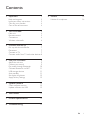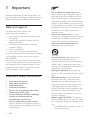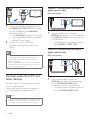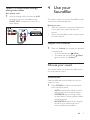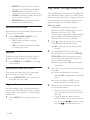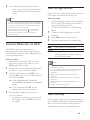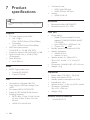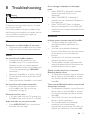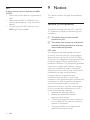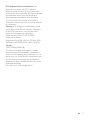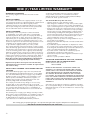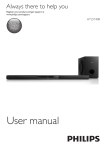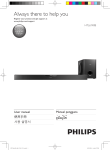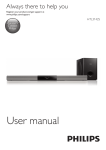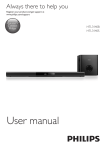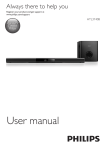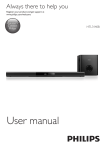Download Philips HTL3110B
Transcript
For product support, visit www.philips.com/support HTL3110B User manual EN: For further assistance, call the customer support service in your country. • To obtain assistance in the U.S.A., Canada, Puerto Rico, or the U.S. Virgin Islands, contact Philips Customer Care Center at 1-866-310-0744 • To obtain assistance in Mexico, contact Philips Customer Care Center at 01 800 839 1989; Mexico city: 5887-9736 For Product recycling information, please visit - www.recycle.philips.com Contents 1Important 2 2 2 4 4 2 Your SoundBar 4 4 5 6 6 Help and support Important safety instructions Care for your product Care of the environment Main unit Remote control Connectors Wireless subwoofer 9Notice 16 16 Notice of compliance 3 Connect and set up 7 Pair up with the subwoofer 7 Placement 7 Connect to TV 7 Connect audio from TV and other devices8 4 Use your SoundBar 9 9 9 10 11 11 11 12 12 5 Update software 12 12 12 6 Wall mount 13 7 Product specifications 14 8Troubleshooting 15 Adjust the volume Choose your sound Play audio through Bluetooth Connect Bluetooth via NFC USB storage devices Auto standby Set display brightness Apply factory settings Check software version Update software via USB EN 1 1Important •• Read and understand all instructions before you use your product. If damage is caused by failure to follow instructions, the warranty does not apply. Help and support For extensive online support, visit www.philips.com/support to: • download the user manual and the quick start guide • watch video tutorials (available only for selected models) • find answers to frequently answered questions (FAQs) • email us a question • chat with our support representative. Follow the instructions on the website to select your language, and then enter your product model number. Alternatively, you can contact Consumer Care in your country. Before you contact, note down the model number and serial number of your product. You can find this information on the back or bottom of your product. Important safety instructions •• •• •• •• •• •• •• •• 2 Read these instructions. Keep these instructions. Heed all warnings. Follow all instructions. Do not use this apparatus near water. Clean only with dry cloth. Do not block any ventilation openings. Install in accordance with the manufacturer's instructions. Do not install near any heat sources such as radiators, heat registers, stoves, or other apparatus (including amplifiers) that produce heat. EN •• •• •• •• •• •• Do not defeat the safety purpose of the polarized or grounding-type plug. A polarized plug has two blades with one wider than the other. A grounding type plug has two blades and a third grounding prong. The wide blade or the third prong are provided for your safety. If the provided plug does not fit into your outlet, consult an electrician for replacement of the obsolete outlet. Protect the power cord from being walked on or pinched, particularly at plugs, convenience receptacles, and the point where they exit from the apparatus. Only use attachments/accessories specified by the manufacturer. Use only with the cart, stand, tripod, bracket or table specified by the manufacturer or sold with the apparatus. When a cart is used, use caution when moving the cart/apparatus combination to avoid injury from tip-over. Unplug this apparatus during lightning storm or when unused for long periods of time. Refer all servicing to qualified service personnel. Servicing is required when the apparatus has been damaged in any way, such as power-supply cord or plug is damaged, liquid has been spilled or objects have fallen into the apparatus, the apparatus has been exposed to rain or moisture, does not operate normally, or has been dropped. Battery usage CAUTION - To prevent battery leakage which may result in bodily injury, property damage, or damage to the unit: • Install all batteries correctly, + and - as marked on the unit. • • • • •• •• •• •• • Do not mix batteries (old and new or carbon and alkaline, etc.). • Remove batteries when the unit is not used for a long time. • The batteries shall not be exposed to excessive heat such as sunshine, fire or the like. • Perchlorate Material - special handling may apply. See www.dtsc.ca.gov/ hazardouswaste/perchlorate. The product/remote control may contain a coin/button type battery, which can be swallowed. Keep the battery out of reach of children at all times! If swallowed, the battery can cause serious injury or death. Severe internal burns can occur within two hours of ingestion. If you suspect that a battery has been swallowed or placed inside any part of the body, seek immediate medical attention. When you change the batteries, always keep all new and used batteries out of reach of children. Ensure that the battery compartment is completely secure after you replace the battery. If the battery compartment cannot be completely secured, discontinue use of the product. Keep out of reach of children and contact the manufacturer. Apparatus shall not be exposed to dripping or splashing. Do not place any sources of danger on the apparatus (for example. liquid filled objects, lighted candles). This apparatus may contain lead and mercury. Dispose according to local, State or Federal laws. For disposal or recycling information, please contact your local authorities. For additional assistance on recycling options, please contact www. mygreenelectronics.com or www.eiae.org or www.recycle.philips.com. Where the MAINS plug or an appliance coupler is used as the disconnect device, the disconnect device shall remain readily operable. •• • Do not place this apparatus on the furniture that is capable of being tilted by a child and an adult leaning, pulling, standing or climbing on it. A falling apparatus can cause serious injury or even death. This apparatus should not be placed in a built-in installation such as a bookcase or rack unless proper ventilation is provided. Make sure to leave a space of 7.8 inches (20cm) or more around this apparatus. Class II equipment symbol This symbol indicates that the unit has a double insulation system. This 'bolt of lightning' indicates uninsulated material within your unit may cause an electrical shock. For the safety of everyone in your household, please do not remove product covering. The 'exclamation point' calls attention to features for which you should read the enclosed literature closely to prevent operating and maintenance problems. WARNING: To reduce the risk of fire or electric shock, this apparatus should not be exposed to rain or moisture and objects filled with liquids, such as vases, should not be placed on this apparatus. CAUTION: To prevent electric shock, match wide blade of plug to wide slot, fully insert. EN 3 Care for your product Use only microfiber cloth to clean the product. Care of the environment Your product is designed and manufactured with high quality materials and components, which can be recycled and reused. Please visit www.recycle.philips.com for additional information on a recycling center in your area. Never dispose of your product with other household waste. Please inform yourself about the local rules on the separate collection of electrical and electronic products and batteries. The correct disposal of these products helps prevent potentially negative consequences on the environment and human health. The batteries supplied do not contain the heavy metals mercury and cadmium. Nevertheless, in many areas batteries may not be disposed of with your household waste. Please ensure you dispose of batteries according to local regulations. For perchlorate material, special handling may apply. Visit www.dtsc.ca.gov/hazardouswaste/ perchlorate. 2 Your SoundBar Congratulations on your purchase, and welcome to Philips! To fully benefit from the support that Philips offers, register your SoundBar at www.philips.com/welcome. Main unit This section includes an overview of the main unit. a b a c d e (Standby-On/Standby indicator) • Switch the SoundBar on or to standby. • When the SoundBar is in standby, the standby indicator turns red. b SOURCE Select an input source for the SoundBar. c Display panel d +/- (Volume) Increase or decrease volume. e NFC tag Tap the NFC-enabled device on the tag for Bluetooth connection. 4 EN c This section includes an overview of the remote control. / (Previous/Next) Skip to the previous or next track in USB mode. d (Play/Pause) • Start, pause or resume play in USB mode. a e BASS +/Increase or decrease bass. b f Volume control • +/-: Increase or decrease volume. • : Mute or restore volume. Remote control g SOUND Select a sound mode. c d e h SURROUND ON/OFF Select surround or stereo sound. l j DIM Set the brightness of SoundBar display panel. f g h i j a i AUDIO SYNC +/Increase or decrease audio delay. k k NIGHT Turn night mode on or off. l TREBLE +/Increase or decrease treble. (Standby-On) • Switch the SoundBar on or to standby. b Source buttons HDMI ARC: Switch your source to HDMI ARC connection. : Switch to Bluetooth mode. USB: Switch to USB mode. AUX: Switch your audio source to the AUX connection. COAX: Switch your audio source to the coaxial connection. OPTICAL: Switch your audio source to the optical connection. EN 5 Connectors Wireless subwoofer This section includes an overview of the connectors available on your SoundBar. The SoundBar comes with a wireless subwoofer. a b c d a e f • Audio input from a USB storage device. • Upgrade software of this product. • Charge a USB device. b DIGITAL IN-COAXIAL Connect to a coaxial audio output on the TV or a digital device. c AUX IN (L/R) Connect to an analog audio output on the TV or an analog device. d DIGITAL IN-OPTICAL Connect to an optical audio output on the TV or a digital device. e DC IN Connect to the power supply. f HDMI OUT (ARC) - TO TV Connect to the HDMI input on the TV. 6 EN a CONNECT (connect) Press to to enter the pairing mode for the subwoofer. b Subwoofer indicator • When the power is turned on, the indicator lights up. • During wireless pairing between the subwoofer and the main unit, the indicator blinks white quickly. • When the pairing succeeds, the indicator lights up white. • When the pairing fails, the indicator blinks white slowly. c AC MAINS~ Connect to the power supply. 3 Connect and set up This section helps you connect your SoundBar to a TV and other devices, and then set it up. For information about the basic connections of your SoundBar and accessories, see the quick start guide. Placement Place the subwoofer at least 1 meter (3 feet) away from your SoundBar, and ten centimeters away from the wall. For best results, place your subwoofer as shown below. Note •• For identification and supply ratings, see the type plate at the back or bottom of the product. •• Before you make or change any connections, make sure that all devices are disconnected from the power outlet. Pair up with the subwoofer The wireless subwoofer automatically pairs up with the SoundBar for wireless connection when you turn on the SoundBar and the subwoofer. If no audio from the wireless subwoofer can be heard, manually pair up the subwoofer. 1 2 3 4 Turn on the SoundBar and the subwoofer. »» If the connection to the SoundBar is lost, the indicator on the subwoofer blinks white slowly. Press the CONNECT (connect) button on the subwoofer to enter the pairing mode. »» The indicator on the subwoofer blinks white quickly. On the remote control, within six seconds press twice, and BASS + once, then hold down SURROUND ON. »» If the pairing succeeds, the indicator on the subwoofer lights up white. Connect to TV Connect your SoundBar to a TV. You can listen to audio from TV programs through your SoundBar. Use the best quality connection available on your SoundBar and TV. Connect to TV through HDMI (ARC) Your SoundBar supports HDMI with Audio Return Channel (ARC). If your TV is HDMI ARC compliant, you can hear the TV audio through your SoundBar by using a single HDMI cable. »» If the pairing fails, the indicator on the subwoofer blinks white slowly. If the pairing fails, repeat the steps above. EN 7 Option 1: Connect audio through a digital optical cable TV Best quality audio TV 1 2 Using a High Speed HDMI cable, connect the HDMI OUT (ARC)-TO TV connector on your SoundBar to the HDMI ARC connector on the TV. • The HDMI ARC connector on the TV might be labeled differently. For details, see the TV user manual. On your TV, turn on HDMI-CEC operations. For details, see the TV user manual. Note •• If your TV is not HDMI ARC compliant, connect an audio cable to hear the TV audio through your SoundBar (see 'Connect audio from TV and other devices' on page 8). •• If your TV has a DVI connector, you can use an HDMI/ DVI adapter to connect to TV. However, some of the features may not be available. Connect audio from TV and other devices Play audio from TV or other devices through your Soundbar speakers. Use the best quality connection available on your TV, Soundbar, and other devices. Note •• When your Soundbar and TV are connected through HDMI ARC, an audio connection is not required. (see 'Connect to TV through HDMI (ARC)' on page 7) 8 EN 1 Using an optical cable, connect the OPTICAL connector on your SoundBar to the OPTICAL OUT connector on the TV or other device. • The digital optical connector might be labeled SPDIF or SPDIF OUT. Option 2: Connect audio through a digital coaxial cable Best quality audio 1 Using a coaxial cable, connect the COAXIAL connector on your SoundBar to the COAXIAL/DIGITAL OUT connector on the TV or other device. • The digital coaxial connector might be labeled DIGITAL AUDIO OUT. Option 3: Connect audio through analog audio cables Basic quality audio 1 Using an analog cable, connect the AUX connectors on your SoundBar to the AUDIO OUT connectors on the TV or other device. DVD 4 Use your SoundBar This section helps you use the SoundBar to play audio from connected devices. Before you start • Make the necessary connections described in the quick start guide and the user manual. • Switch the SoundBar to the correct source for other devices. Adjust the volume 1 Press +/- (Volume) to increase or decrease a volume level. • To mute sound, press (Mute). • To restore the sound, press (Mute) again or press +/- (Volume). Choose your sound This section helps you choose the ideal sound for your video or music. Sound mode Select predefined sound modes to suit your video or music. 1 Press SOUND to select a sound option from the display panel. • AUTO: Automatically select a sound setting based on the sound stream. • POWERFUL: Enjoy thrilling arcade sounds, ideal for action-packed videos and loud parties. • BALANCED: Experience the original sound of your movies and music, without added sound effects. EN 9 • BRIGHT: Spice up your dull movies and music with added sound effects. • CLEAR: Hear every detail in your music and clear voices in your movies. • WARM: Experience spoken words and music vocals in comfort. • PERSONAL: Personalize the sound based on your preferences. Surround sound mode Experience an immersive audio experience with surround sound modes. 1 Press SURROUND ON/OFF to turn surround mode on or off. • On: Create a surround listening experience. • Off: Two-channel stereo sound. Ideal for listening to music. Equalizer Play audio through Bluetooth Through Bluetooth, connect the SoundBar with your Bluetooth device (such as an iPad, iPhone, iPod touch, Android phone, or laptop), and then you can listen to the audio files stored on the device through your SoundBar speakers. What you need • A Bluetooth device which supports Bluetooth profile A2DP, AVRCP and with Bluetooth version as 3.0 + EDR. • The maximum operational range between the SoundBar and a Bluetooth device is approximately 10 meters (30 feet). 1 2 Change the high frequency (treble) and low frequency (bass) settings of the SoundBar. 1 Press TREBLE +/- or BASS +/- to change the frequency. Synchronize video and sound 3 If the audio and video are not synchronized, delay the audio to match the video. 1 Press AUDIO SYNC +/- to synchronize the audio with the video. Night mode For quiet listening, night mode decreases the volume of loud sounds when audio is played. Night mode is only available for Dolby Digital soundtracks. 1 10 Press NIGHT to turn night mode on or off. EN 4 Press on the remote control to switch the SoundBar to Bluetooth mode. »» BT is displayed on the display panel, blinking. On the Bluetooth device, switch on Bluetooth, search for and select PHILIPS HTL3110B to start connection (see the user manual of the Bluetooth device on how to enable Bluetooth). »» During connection, BT on the display panel blinks. Wait until you hear a beep sound from the SoundBar. »» When the Bluetooth connection succeeds, BT is displayed on the display panel. »» If the connection fails, BT on the display panel blinks continuously. Select and play audio files or music on your Bluetooth device. • During play, if a call is coming, music play is paused. Play resumes when the call ends. • If your Bluetooth device supports AVRCP profile, on the remote control you can press / to skip to a track, or press to pause/resume play. 5 To exit Bluetooth, select other source. • When your switch back to Bluetooth mode, Bluetooth connection remains active. Note •• The music streaming may be interrupted by obstacles between the device and SoundBar, such as wall, metallic casing that covers the device, or other devices nearby that operate in the same frequency. •• If you want to connect your SoundBar with another Bluetooth device, press and hold on the remote control to disconnect the currently connected Bluetooth device. USB storage devices Enjoy audio on a USB storage device, such as an MP3 player and USB flash memory, etc. What you need • A USB storage device that is formatted for FAT or NTFS file systems, and complies with the Mass Storage Class. • An MP3 or WMA file on a USB storage device 1 Connect a USB storage device to this product. 2 3 Connect Bluetooth via NFC NFC (Near Field Communication) is a technology that enables short-range wireless communication between NFC-enabled devices, such as mobile phones. What you need • A Bluetooth device with NFC function. • For pairing, tap the NFC device on the NFC tag of the SoundBar. 1 2 3 Enable NFC on the Bluetooth device (see the device' s user manual for details). Tap the NFC device on the NFC tag of the SoundBar until you hear a beep sound from the SoundBar. »» When the Bluetooth connection succeeds, BT is displayed on the display panel. Press USB on the remote control. Use the remote control to control play. Button / USB Action Start, pause or resume play. Skip to the previous or next track. During USB play, press repeatedly to select a repeat or shuffle mode, or turn off a play mode. Note •• This product may not be compatible with certain types of USB storage device. •• If you use a USB extension cable, USB HUB, or USB multi-reader, the USB storage device may not be recognized. •• Digital camera PTP and MTP protocols are not supported. •• Do not remove the USB storage device while it is being read. •• DRM-protected music files (MP3, WMA) are not supported. •• Support a USB port: 5V , 1A. »» If the connection fails, BT on the display panel blinks continuously. Select and play audio files or music on your NFC device. • To break the connection, tap again the NFC device with the NFC tag on the SoundBar. Auto standby When playing media from a connected device, the SoundBar automatically switches to standby after 29 minutes of button inactivity and no audio/video play from a connected device. EN 11 Set display brightness 5 Update software You can press DIM repeatedly to select a different brightness level of the display panel on this product. To get the best features and support, update your product with the latest software. Apply factory settings What you need • Connect this product to your TV through HDMI. You can reset this product to the default settings programmed at the factory. 1 In any source mode, within three seconds press - (Volume), BASS - and TREBLE -. »» When the factory settings restore is complete, the product automatically switches off and restarts. Check software version In HDMI ARC source mode, press TREBLE -, BASS - and - (Volume) on the remote control. Update software via USB 1 2 Check the latest software version on www.philips.com/support. • Search for your model and click on "Software and drivers". Download the software into a USB storage device. aUnzip the download if zipped, and make sure that the unzipped file is named "HTL3110.BIN". 3 4 5 12 EN bPut the "HTL3110.BIN" file in the root directory. Connect the USB storage device to the (USB) connector on this product. Switch this product to the HDMI ARC source, and switch your TV to the HDMI source. On the remote control, within 6 seconds press twice, and + (Volume) once, then hold down SURROUND ON. »» If an upgrade media is detected, on the TV screen you are prompted to start the update. 6 7 »» If an upgrade media is not detected, an error message is displayed on the TV screen. Make sure that the latest software of this product is put in the USB storage device. Press to start the update. Wait until the update is completed. »» If the update is complete, this product automatically turns off and on again. Caution •• Do not turn off the power or remove the USB storage device when the software update is in progress because you might damage this player. 6 Wall mount Note •• Improper wall mounting may result in accident, injury or damage. If you have any query, contact Consumer Care in your country. •• Before wall mounting, make sure the wall can support the weight of your SoundBar. •• Before wall mount, you need not remove the four rubber feet at the bottom of the SoundBar, otherwise the rubber feet cannot be fixed back. Screw length/diameter Depending on the type of wall mounting your SoundBar, make sure that you use screws of a suitable length and diameter. 3.5-4mm 4mm > 25mm See the illustration in the quick start guide on how to wall mount the SoundBar. 1) Drill two holes on the wall. 2) Secure the dowels and screws in the holes. 3) Hang the SoundBar on the fastening screws. EN 13 7Product specifications Note •• Specifications and design are subject to change without notice. Amplifier • • • • • FTC total output power: 40W • Left + Right: 25W (1%THD, 8ohm, 120Hz-20kHz) • Subwoofer: 15W (1%THD, 4ohm, 30Hz-80Hz) RMS Total output power: 120W RMS (+/- 0.5 dB, 10% THD) Frequency response: 20 Hz-20 kHz / ±3 dB Signal-to-noise ratio: > 65 dB (CCIR) / (A-weighted) Input sensitivity: • AUX: 900 mV Audio • S/PDIF Digital audio input: • Coaxial: IEC 60958-3 • Optical: TOSLINK USB • • • • • 14 Compatibility: Hi-Speed USB (2.0) Class support: USB Mass Storage Class (MSC) File system: FAT16, FAT32, NTFS Supports MP3 and WMA file formats Sampling frequency: • MP3: 8 kHz, 11 kHz, 12 kHz, 16 kHz, 22 kHz, 24 kHz, 32 kHz, 44.1 kHz, 48 kHz • WMA: 44.1 kHz, 48 kHz EN • • Constant bit rate: • MP3: 8 kbps-320 kbps • WMA: 32 kbps-192 kbps Version: • WMA: V7, V8, V9 Bluetooth •• •• Bluetooth profiles: A2DP, AVRCP Bluetooth version: 3.0 + EDR Main unit •• •• • • •• •• Power supply: • Model (Philips branded AC power adapter): DYS602-210309W; AS650210-AA309 • Input: 100-240 V~, 50/60 Hz 1.5 A • Output: 21V , 3.09A Standby power consumption: ≤ 0.5 W Speaker impedance • Woofer: 8 ohm • tweeter: 16 ohm Speaker drivers: 2 x (90mm/3.5" x 34mm/1.3") woofer + 2 x 31mm/1.2" tweeter Dimensions (WxHxD): 843 x 52 x 60 mm Weight: 1.4 kg Subwoofer • • • • • • • Power supply: 110-240 V~, 50-60 Hz Power consumption: 20 W Standby power consumption: ≤ 0.5 W Impedance: 4 ohm Speaker drivers: 1 x 134 mm (5.25") woofer Dimensions (WxHxD): 226 x 251 x 306 mm Weight: 3.9 kg Remote control batteries • 1 x AAA-R03-1.5 V 8Troubleshooting Warning •• Risk of electric shock. Never remove the casing of the product. To keep the warranty valid, never try to repair the product yourself. If you have problems using this product, check the following points before you request service. If you still have a problem, get support at www.philips.com/support. Main unit The buttons on the SoundBar do not work. • Disconnect the SoundBar from the power supply for a few minutes, then reconnect. Sound No sound from SoundBar speakers. • Connect the audio cable from your SoundBar to your TV or other devices. However, you do not need a separate audio connection when the SoundBar and TV are connected through HDMI ARC connection. • Reset your SoundBar to its factory settings. • On the remote control, select the correct audio input. • Make sure that the SoundBar is not muted. No sound from the wireless subwoofer. • Wirelessly connect the subwoofer to the SoundBar (see 'Pair up with the subwoofer' on page 7). Distorted sound or echo. • If you play audio from the TV through the SoundBar, make sure that the TV is muted. Audio and video are not synchronized. • Press AUDIO SYNC +/- to synchronize the audio with the video. Error message is displayed on the display panel. • When "ERROR" is displayed, it indicates that an input audio format is not supported. • When "USB ERROR" is displayed, it indicates that the connected USB device is not supported. • When "HDMI ARC" blinks, it indicates that the connected TV is not HDMI ARC compliant or an unsupported audio format is detected. Bluetooth A device cannot connect with the SoundBar. • The device does not support the compatible profiles required for the SoundBar. • You have not enabled the Bluetooth function of the device. See the user manual of the device on how to enable the function. • The device is not correctly connected. Connect the device correctly. • The SoundBar is already connected with another Bluetooth device. Disconnect the connected device, then try again. Quality of audio play from a connected Bluetooth device is poor. • The Bluetooth reception is poor. Move the device closer to the SoundBar, or remove any obstacle between the device and the SoundBar. The connected Bluetooth device connects and disconnects constantly. • The Bluetooth reception is poor. Move the device closer to the SoundBar, or remove any obstacle between the device and the SoundBar. • Turn off Wi-Fi function on the Bluetooth device to avoid interference. • For some Bluetooth, the Bluetooth connection can be deactivated automatically to save power. This does not indicate any malfunction of the SoundBar. EN 15 NFC A device cannot connect with the SoundBar via NFC. • Make sure that the device is supported by NFC. • Make sure that NFC is enabled on the device (see the device' s user manual for details). • For pairing, tap the NFC device on the NFC tag of the SoundBar. 9Notice This section contains the legal and trademark notices. Notice of compliance The device complies with the FCC rules, Part 15. Operation is subject to the following two conditions: a This device may not cause harmful interference, and b This device must accept any interference received, including interference that may cause undesired operation. FCC rules This equipment has been tested and found to comply with the limits for a Class B digital device, pursuant to part 15 of the FCC Rules. These limits are designed to provide reasonable protection against harmful interference in a residential installation. This equipment generates, uses and can radiate radio frequency energy and, if not installed and used in accordance with the instruction manual, may cause harmful interference to radio communications. However, there is no guarantee that interference will not occur in a particular installation. If this equipment does cause harmful interference to radio or television reception, which can be determined by turning the equipment off and on, the user is encouraged to try to correct the interference by one or more of the following measures: • Relocate the receiving antenna. • Increase the separation between equipment and receiver. • Connect the equipment into an outlet on a circuit different from that to which the receiver is connected. • Consult the dealer or an experienced radio/TV technician for help. 16 EN FCC Radiation Exposure Statement:This equipment complies with FCC radiation exposure limits set forth for an uncontrolled environment. This equipment should be installed and operated with a minimum distance of 20cm between the radiator and your body. This transmitter must not be co-located or operated in conjunction with any other antenna or transmitter. Warning: Any changes or modifications made to this device that are not expressly approved by WOOX Innovations may void the user’s authority to operate the equipment. Model number: PHILIPS HTL3110B/F7 Trade Name: Philips Responsible Party:P&F USA, Inc. PO Box 2248 Alpharetta, GA 30023-2248; 1-866-310-0744 Canada: CAN ICES(B)/NMB-3(B) This device complies with Industry Canada licence-exempt RSS standard(s). Operation is subject to the following Two conditions: (1) this device may not cause harmful interference, and (2) this device must accept any interference received, including interference that may cause undesired operation. Play audio on a USB storage device EN 17 ONE (1) YEAR LIMITED WARRANTY WARRANTY COVERAGE: This warranty obligation is limited to the terms set forth below. WHO IS COVERED: This product is warranted to the original purchaser or the person receiving the product as a gift against defects in materials and workmanship as based on the date of original purchase (“Warranty Period”) from an Authorized Dealer. The original sales receipt showing the product name and the purchase date from an authorized retailer is considered such proof. WHAT IS COVERED: This warranty covers new products if a defect in material or workmanship occurs and a valid claim is received within the Warranty Period. At its option, the company will either (1) repair the product at no charge, using new or refurbished replacement parts, or (2) exchange the product with a product that is new or which has been manufactured from new, or serviceable used parts and is at least functionally equivalent or most comparable to the original product in current inventory, or (3) refund the original purchase price of the product. The company warrants replacement products or parts provided under this warranty against defects in materials and workmanship from the date of the replacement or repair for ninety (90) days or for the remaining portion of the original product’s warranty, whichever provides longer coverage for you. When a product or part is exchanged, any replacement item becomes your property and the replaced item becomes the company property. When a refund is given, your product becomes the company property. Note: Any product sold and identified as refurbished or renewed carries a ninety (90) day limited warranty. Replacement product can only be sent if all warranty requirements are met. Failure to follow all requirements can result in delay. WHAT IS NOT COVERED - EXCLUSIONS AND LIMITATIONS: This Limited Warranty applies only to the new products that can be identified by the trademark, trade name, or logo affixed to it. This Limited Warranty does not apply to any non-Philips hardware product or any software, even if packaged or sold with the product. Non-Philips manufacturers, suppliers, or publishers may provide a separate warranty for their own products packaged with the bundled product. The company is not liable for any damage to or loss of any , programs data, or other information stored on any media contained within the product, or any non-Philips product or part not covered by this warranty. Recovery or reinstallation of programs, data or other information is not covered under this Limited Warranty. or (d) if any serial number has been removed or defaced, or (e) product, accessories or consumables sold “AS IS” without warranty of any kind by including refurbished Philips product sold “AS IS” by some retailers. This Limited Warranty does not cover: • Shipping charges to return defective product. • Labor charges for installation or setup of the product, adjustment of customer controls on the product, and installation or repair of antenna/signal source systems outside of the product. • Product repair and/or part replacement because of improper installation or maintenance, connections to improper voltage supply, power line surge, lightning damage, retained images or screen markings resulting from viewing fixed stationary content for extended periods, product cosmetic appearance items due to normal wear and tear, unauthorized repair or other cause not within the control of the company. • Damage or claims for products not being available for use, or for lost data or lost software. • Damage from mishandled shipments or transit accidents when returning product. • A product that requires modification or adaptation to enable it to operate in any country other than the country for which it was designed, manufactured, approved and/or authorized, or repair of products damaged by these modifications. • A product used for commercial or institutional purposes (including but not limited to rental purposes). • Product lost in shipment and no signature verification receipt can be provided. • Failure to operate per Owner’s Manual. TO OBTAIN ASSISTANCE IN THE U.S.A., CANADA, PUERTO RICO, OR U.S. VIRGIN ISLANDS… Contact Customer Care Center at: 1-866-310-0744 REPAIR OR REPLACEMENT AS PROVIDED UNDER THIS WARRANTY IS THE EXCLUSIVE REMEDY FOR THE CONSUMER. PHILIPS SHALL NOT BE LIABLE FOR ANY INCIDENTAL OR CONSEQUENTIAL DAMAGES FOR BREACH OF ANY EXPRESS OR IMPLIED WARRANTY ON THIS PRODUCT. EXCEPT TO THE EXTENT PROHIBITED BY APPLICABLE LAW, ANY IMPLIED WARRANTY OF MERCHANTABILITY OR FITNESS FOR A PARTICULAR PURPOSE ON THIS PRODUCT IS LIMITED IN DURATION TO THE DURATION OF THIS WARRANTY. Some states do not allow the exclusions or limitation of incidental or consequential damages, or allow limitations on how long an implied warranty lasts, so the above limitations or exclusions may not apply to you. This warranty does not apply (a) to damage caused by accident, abuse, misuse, neglect, misapplication, or non-Philips product, (b) to damage caused by service performed by anyone other than an Authorized Service Location, (c) to a product or a part that has been modified without written permission, This warranty gives you specific legal rights. You may have other rights which vary from state/province to state/province. P&F USA Inc. PO Box 2248 Alpharetta, GA 30023-2248 18 P&F USA, Inc. PO Box 2248 Alpharetta, GA 30023-2248 Specifications are subject to change without notice 2014 © WOOX Innovations Limited. All rights reserved. This product was brought to the market by WOOX Innovations Limited or one of its affiliates, further referred to in this document as WOOX Innovations, and is the manufacturer of the product. P&F is the warrantor in relation to the product with which this booklet was packaged. Philips and the Philips Shield Emblem are registered trademarks of Koninklijke Philips N.V. HTL3110B_F7_UM_V1.0