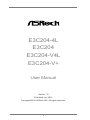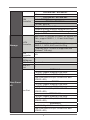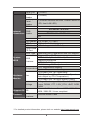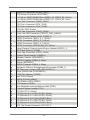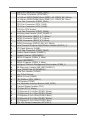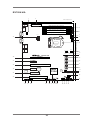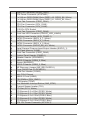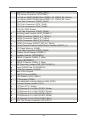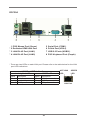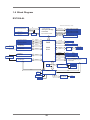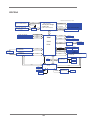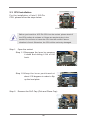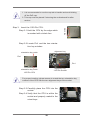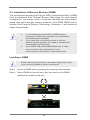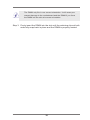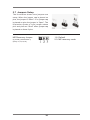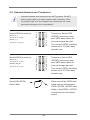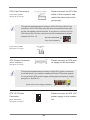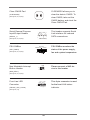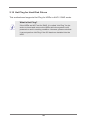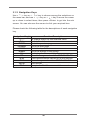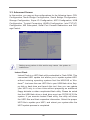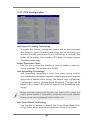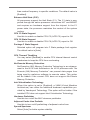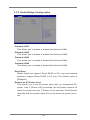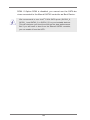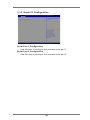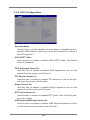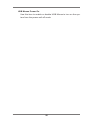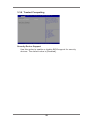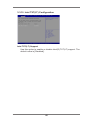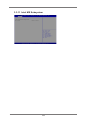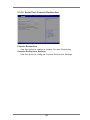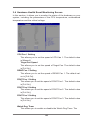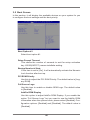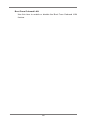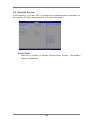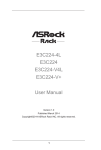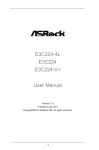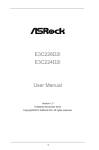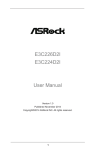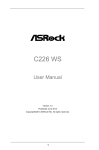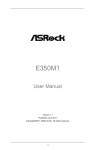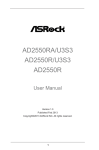Download Asrock E3C204-4L
Transcript
E3C204-4L E3C204 E3C204-V4L E3C204-V+ User Manual Version 1.0 Published July 2012 Copyright©2012 ASRock INC. All rights reserved. 1 Copyright Notice: No part of this manual may be reproduced, transcribed, transmitted, or translated in any language, in any form or by any means, except duplication of documentation by the purchaser for backup purpose, without written consent of ASRock Inc. Products and corporate names appearing in this manual may or may not be registered trademarks or copyrights of their respective companies, and are used only for identiication or explanation and to the owners’ beneit, without intent to infringe. Disclaimer: Speciications and information contained in this manual are furnished for informational use only and subject to change without notice, and should not be constructed as a commitment by ASRock. ASRock assumes no responsibility for any errors or omissions that may appear in this manual. With respect to the contents of this manual, ASRock does not provide warranty of any kind, either expressed or implied, including but not limited to the implied warranties or conditions of merchantability or itness for a particular purpose. In no event shall ASRock, its directors, oficers, employees, or agents be liable for any indirect, special, incidental, or consequential damages (including damages for loss of proits, loss of business, loss of data, interruption of business and the like), even if ASRock has been advised of the possibility of such damages arising from any defect or error in the manual or product. This device complies with Part 15 of the FCC Rules. Operation is subject to the following two conditions: (1) this device may not cause harmful interference, and (2) this device must accept any interference received, including interference that may cause undesired operation. CALIFORNIA, USA ONLY The Lithium battery adopted on this motherboard contains Perchlorate, a toxic substance controlled in Perchlorate Best Management Practices (BMP) regulations passed by the California Legislature. When you discard the Lithium battery in California, USA, please follow the related regulations in advance. “Perchlorate Material-special handling may apply, see www.dtsc.ca.gov/hazardouswaste/perchlorate” ASRock Website: http://www.asrock.com 2 Contents 1 Introduction ....................................................... 5 1.1 1.2 1.3 1.4 1.5 1.6 Package Contents ............................................... Speciications ...................................................... Unique Features.................................................. Motherboard Layout ............................................ I/O Panel ............................................................. Block Diagram ..................................................... 5 6 9 10 18 22 2 Installation ......................................................... 26 2.1 Pre-installation Precautions ................................ 2.2 Screw Holes ........................................................ 2.3 CPU Installation .................................................. 2.4 Installation of Heatsink and CPU fan .................. 2.5 Installation of Memory Modules (DIMM) ............. 2.6 Expansion Slots (PCI and PCI Express Slots) .... 2.7 Jumpers Setup .................................................... 2.8 Onboard Headers and Connectors ..................... 2.9 Driver Installation Guide ....................................... 2.10 Hot Plug for Hard Disk Drives ............................ 3 26 26 27 30 31 33 34 35 42 43 3 UEFI SETUP UTILITY ......................................... 44 3.1 Introduction ......................................................... 3.1.1 UEFI Menu Bar........................................... 3.1.2 Navigation Keys ......................................... 3.2 Main Screen ........................................................ 3.3 Advanced Screen ................................................ 3.3.1 CPU Coniguration ..................................... 3.3.2 North Bridge Coniguration ......................... 3.3.3 South Bridge Coniguration ........................ 3.3.4 Storage Coniguration ................................ 3.3.5 Super IO Coniguration............................... 3.3.6 ACPI Coniguration ..................................... 3.3.7 USB Coniguration...................................... 3.3.8 Trusted Computing ..................................... 3.3.9 WHEA Coniguration .................................. 3.3.10 Intel TXT(LT) Coniguration ...................... 3.3.11 Intel ME Subsystem .................................. 3.3.12 Serial Port Console Redirection ............... 3.3.13 Voltage Control ......................................... 3.4 Hardware Health Event Monitoring Screen ......... 3.5 Boot Screen ........................................................ 3.6 Security Screen ................................................... 3.7 Exit Screen .......................................................... 3.8 Server Management............................................ 3.9 Event Logs .......................................................... 44 44 45 46 47 48 50 51 52 54 55 57 58 59 60 61 62 63 64 66 68 69 70 71 4 Software Support .............................................. 72 4.1 Install Operating System ..................................... 4.2 Support CD Information ...................................... 4.2.1 Running Support CD .................................. 4.2.2 Drivers Menu .............................................. 4.2.3 Utilities Menu .............................................. 4.2.4 Contact Information .................................... 72 72 72 72 72 72 5 Troubleshooting ................................................ 73 5.1 Troubleshooting Procedures ............................... 73 5.2 Technical Support Procedures ............................ 75 5.3 Returning Merchandise for Service ..................... 75 4 Chapter 1: Introduction Thank you for purchasing ASRock E3C204-4L / E3C204 / E3C204-V4L / E3C204-V+ motherboard, a reliable motherboard produced under ASRock’s consistently stringent quality control. It delivers excellent performance with robust design conforming to ASRock’s commitment to quality and endurance. In this manual, chapter 1 and 2 contains the introduction of the motherboard and step-by-step hardware installation guide. Chapter 3 and 4 contains the coniguration guide of BIOS setup and information of the Support CD. Because the motherboard speciications and the BIOS software might be updated, the content of this manual will be subject to change without notice. In case any modiications of this manual occur, the updated version will be available on ASRock’s website without further notice. You may ind the latest VGA cards and CPU support list on ASRock’s website as well. ASRock website http://www.asrock.com If you require technical support related to this motherboard, please visit our website for speciic information about the model you are using. www.asrock.com/support/index.asp 1.1 Package Contents ASRock E3C204-4L / E3C204 / E3C204-V4L / E3C204-V+ Motherboard (ATX Form Factor: 12.0-in x 9.6-in, 30.5 cm x 24.4 cm) ASRock E3C204-4L / E3C204 / E3C204-V4L / E3C204-V+ Quick Installation Guide ASRock E3C204-4L / E3C204 / E3C204-V4L / E3C204-V+ Support CD 8 x Serial ATA (SATA) Data Cables (Optional) 1 x I/O Panel Shield 5 1.2 Speciications Form Factor ATX Dimension 12'' x 9.6'' (30.5 cm x 24.4 cm) Supports Intel® Xeon E3-1200 & E3-1200 v2 series, 2nd and 3rd Gen Core i3 processors, CPU Pentium, Celeron Processor Supports Hyper-Threading Technology System Socket Single Socket H2 (LGA1155) Power 4 Power Phase Design Phase Chipset Intel® C204 4 x 240-pin DDR3 DIMM slots Capacity Support up to 32GB DDR3 ECC UDIMM Dual Channel DDR3 memory technology System Supports DDR3 1600*/1333/1066 ECC DIMM Type Memory * DDR3 1600 can only be supported with Intel® Xeon® E3-1200 v2 Processor Voltage 1.5V, 1.35V 2 slots (PCIE6/PCIE4: x16/x0 mode or x8/x8 mode) * PCIE4 slot shares lanes with PCIE6 slot. When PCIe 3.0 x PCIE4 slot is populated, PCIE6 slot will operate 16 Expansion at up to x8 mode Slot * PCIE 3.0 can only be supported with Intel® Xeon® E3-1200 v2 Processor PCIe 2.0 x 4 1 slot (PCIE2: x4 mode) PCIe 2.0 x 1 2 slots PCI 1 slot E3C204-4L / E3C204 ASPEED AST2300 Controller E3C204-V4L / E3C204-V+ ASPEED AST1300 Graphics VRAM DDR3 16MB Supports D-Sub with max. resolution up to Output 1920x1200 @ 60Hz Interface Gigabit LAN 10/100/1000 Mb/s IPMI E3C204-4L / E3C204 Ethernet Dedicated 1 x Realtek RTL8211E for dedicated management GLAN GLAN Physical Status 6 E3C204-V4L / E3C204-V+ N/A LAN Controller Storage SATA Controller SAS Controller PS/2 KB/Mouse VGA Port USB 2.0 Port Rear Panel I/O Lan Port E3C204-4L / E3C204-V4L 4 x Intel® 82574L E3C204 / E3C204-V+ 2 x Intel® 82574L Supports Wake-On-LAN Supports Energy Eficient Ethernet 802.3az Supports Quad/Dual LAN with Teaming function Supports PXE Intel C204: 2 x SATA3 6.0 Gb/s, 4 x SATA2 3.0 Gb/s, support RAID 0, 1, 10 and Intel Rapid Storage Marvell SE9172: 2 x SATA3 6.0 Gb/s, support RAID 0, 1, NCQ, AHCI and Hot Plug (* Marvell SE9172 RAID is supported with Windows® OS only) N/A 2 D-sub x 1 2 E3C204-4L 4 x RJ45 Gigabit Ethernet LAN ports 1 x RJ45 Dedicated IPMI LAN port LAN Ports with LED (ACT/LINK LED and SPEED LED) E3C204 2 x RJ45 Gigabit Ethernet LAN ports 1 x RJ45 Dedicated IPMI LAN port LAN Ports with LED (ACT/LINK LED and SPEED LED) E3C204-V4L 4 x RJ45 Gigabit Ethernet LAN ports LAN Ports with LED (ACT/LINK LED and SPEED LED) E3C204-V+ 2 x RJ45 Gigabit Ethernet LAN ports LAN Ports with LED (ACT/LINK LED and SPEED LED) 7 Serial Port COM Port Header Auxiliary Panel Header TPM Header 1 (COM1) 1 (COM2) 1 (Includes chassis intrusion, location button & LED, front LAN LED) 1 E3C204-4L / E3C204 Internal IPMB Connectors Header 1 E3C204-V4L / E3C204-V+ N/A Buzzer 1 Fan Header 6 (5 x 4-pin, 1 x 3-pin) ATX Power 1 (24-pin) + 1 (8-pin) USB Header 2 (Each supports 2 USB 2.0) Type A USB 1 2.0 Port BIOS Type 64Mb AMI UEFI Legal BIOS with GUI support Plug and Play (PnP) System ACPI 1.1 Compliance Wake Up Events BIOS Supports jumperfree BIOS Features SMBIOS 2.3.1 Support DRAM Voltage Multi-adjustment CPU Temperature Sensing Temperature System Temperature Sensing CPU/Rear/Front Fan Tachometer CPU Quiet Fan (Allow Chassis Fan Speed Hardware Fan Auto-Adjust by CPU Temperature) Monitor CPU/Rear/Front Fan Multi-Speed Control Voltage Monitoring: +12V, +5V, +3.3V, CPU Voltage Vcore, DRAM, VTT, 1.05V_PCH, +BAT, 3VSB, 5VSB Microsoft® Windows® Server 2003 / 2003 R2 / Support OS OS 2008 / 2008 R2 / Linux compliant Unique Features ASRock Instant Flash Features * For detailed product information, please visit our website: http://www.asrock.com 8 1.3 Unique Features ASRock Instant Flash ASRock Instant Flash is a BIOS lash utility embedded in Flash ROM. This convenient BIOS update tool allows you to update your BIOS without entering operating systems irst like MS-DOS or Windows®. With this utility, you can press the <F6> key during the POST or the <F2> key to enter into the BIOS setup menu to access ASRock Instant Flash. Just launch this tool and save the new BIOS ile to your USB lash drive, loppy disk or hard drive, then you can update your BIOS only in a few clicks without preparing an additional loppy diskette or other complicated lash utility. Please be noted that the USB lash drive or hard drive must use FAT32/16/12 ile system. 9 1.4 Motherboard Layout E3C204-4L 2 1 9.6cm (24.4 in) PS2 Keyboard ATXPWR1 PS2 Mouse DDR3_B2 (64 bit, 240-pin module) 3 USB 2.0 T: USB0 B: USB1 Top: IPMI LAN DDR3_B1 (64 bit, 240-pin module) DDR3_A2 (64 bit, 240-pin module) 4 DDR3_A1 (64 bit, 240-pin module) VGA1 FRNT_FAN1 REAR_FAN1 5 ATX12V1 CPU_FAN1 6 40 CPU_FAN2 RJ-45 LAN2 RJ-45 LAN1 RJ-45 LAN4 RJ-45 LAN3 FRNT_FAN2 FRONT_LED_LAN34 Designed in Taipei 1 30.5cm (12.0 in) COM1 7 8 9 10 AUX_PANEL1 11 1 SATA_0_1 E3C204-4L 37 PCIE4 CMOS Battery PCIE3 36 Intel C204 Super I/O PCIE2 35 64Mb BIOS SATA_2_3 PCIE5 13 SATA_4_5 38 12 14 SATA3_M0_M1 PCIE6 39 15 SGPIO_1 16 17 1 FRNT_FAN3 RoHS 18 PCI1 34 IPMB_1 BUZZER1 COM2 TR1 1 NMI_BTN1 1 33 32 PSU_SMB1 TPM1 USB6 1 1 31 30 10 1 CLRCMOS2 1 USB2_3 1 ME_RECOVERY1 1 29 28 27 26 25 24 SPEAKER1 PLED PWRBTN USB4_5 1 1 19 1 HDLED RESET PANEL1 23 22 21 20 1 2 3 4 5 6 7 8 9 10 11 12 13 14 15 16 17 18 19 20 21 22 23 24 25 26 27 28 29 30 31 32 33 34 35 36 37 38 39 40 Rear Fan Connector (REAR_FAN1) ATX Power Connector (ATXPWR1) 2 x 240-pin DDR3 DIMM Slots (DDR3_A2, DDR3_B2, White) 2 x 240-pin DDR3 DIMM Slots (DDR3_A1, DDR3_B1, Blue) Front Fan Connector (FRNT_FAN1) CPU Fan Connector (CPU_FAN1) CPU Fan Connector (CPU_FAN2) 1155-Pin CPU Socket Front Fan Connector (FRNT_FAN2) Front Lan LED Connector (FRONT_LED_LAN34) Auxiliary panel header (AUX_PANEL1) SATA3 Connector (SATA_0_1, White) SATA2 Connector (SATA_2_3, Blue) SATA2 Connector (SATA_4_5, Blue) SATA3 Connector (SATA3_M0_M1, White) Serial General Purpose Input/Output Header (SGPIO_1) SPI Flash Memory (64Mb) Front Fan Connector (FRNT_FAN3) System Panel Header (PANEL1) Speaker Header (SPEAKER1) USB 2.0 Header (USB4_5, Blue) Buzzer (BUZZER1) USB 2.0 Header (USB2_3, Blue) Intelligent Platform Management Bus header (IPMB_1) ME Recovery Jumper (ME_RECOVERY1) Clear CMOS Pad (CLRCMOS2) COM Port Header (COM2) Intel C204 Chipset USB 2.0 Ports (USB6) PSU SMBus (PSU_SMB1) TPM header (TPM1) Non Maskable Interrupt Button (NMI_BTN1) Thermal Sensor header (TR1) PCI Slot (PCI1, White) PCI Express 2.0 x4 Slot (PCIE2, White) PCI Express 2.0 x1 Slot (PCIE3, White) PCI Express 3.0 x16 Slot (PCIE4, Blue) PCI Express 2.0 x1 Slot (PCIE5, White) PCI Express 3.0 x16 Slot (PCIE6, Blue) ATX 12V Power Connector (ATX12V1) 11 E3C204 2 1 9.6cm (24.4 in) PS2 Keyboard ATXPWR1 PS2 Mouse DDR3_B2 (64 bit, 240-pin module) 3 USB 2.0 T: USB0 B: USB1 Top: IPMI LAN DDR3_B1 (64 bit, 240-pin module) DDR3_A2 (64 bit, 240-pin module) 4 DDR3_A1 (64 bit, 240-pin module) VGA1 FRNT_FAN1 REAR_FAN1 5 ATX12V1 CPU_FAN1 6 39 CPU_FAN2 RJ-45 LAN2 RJ-45 LAN1 Designed in Taipei FRNT_FAN2 30.5cm (12.0 in) COM1 7 8 9 AUX_PANEL1 10 1 SATA_0_1 E3C204 36 PCIE4 CMOS Battery PCIE3 35 Intel C204 Super I/O PCIE2 34 64Mb BIOS SATA_2_3 PCIE5 12 SATA_4_5 37 11 13 SATA3_M0_M1 PCIE6 38 14 SGPIO_1 15 16 1 FRNT_FAN3 RoHS 17 PCI1 33 IPMB_1 BUZZER1 COM2 TR1 1 NMI_BTN1 1 32 31 PSU_SMB1 TPM1 USB6 1 1 30 29 12 1 CLRCMOS2 1 USB2_3 1 ME_RECOVERY1 1 28 27 26 25 24 23 SPEAKER1 PLED PWRBTN USB4_5 1 1 18 1 HDLED RESET PANEL1 22 21 20 19 1 2 3 4 5 6 7 8 9 10 11 12 13 14 15 16 17 18 19 20 21 22 23 24 25 26 27 28 29 30 31 32 33 34 35 36 37 38 39 Rear Fan Connector (REAR_FAN1) ATX Power Connector (ATXPWR1) 2 x 240-pin DDR3 DIMM Slots (DDR3_A2, DDR3_B2, White) 2 x 240-pin DDR3 DIMM Slots (DDR3_A1, DDR3_B1, Blue) Front Fan Connector (FRNT_FAN1) CPU Fan Connector (CPU_FAN1) CPU Fan Connector (CPU_FAN2) 1155-Pin CPU Socket Front Fan Connector (FRNT_FAN2) Auxiliary panel header (AUX_PANEL1) SATA3 Connector (SATA_0_1, White) SATA2 Connector (SATA_2_3, Blue) SATA2 Connector (SATA_4_5, Blue) SATA3 Connector (SATA3_M0_M1, White) Serial General Purpose Input/Output Header (SGPIO_1) SPI Flash Memory (64Mb) Front Fan Connector (FRNT_FAN3) System Panel Header (PANEL1) Speaker Header (SPEAKER1) USB 2.0 Header (USB4_5, Blue) Buzzer (BUZZER1) USB 2.0 Header (USB2_3, Blue) Intelligent Platform Management Bus header (IPMB_1) ME Recovery Jumper (ME_RECOVERY1) Clear CMOS Pad (CLRCMOS2) COM Port Header (COM2) Intel C204 Chipset USB 2.0 Ports (USB6) PSU SMBus (PSU_SMB1) TPM header (TPM1) Non Maskable Interrupt Button (NMI_BTN1) Thermal Sensor header (TR1) PCI Slot (PCI1, White) PCI Express 2.0 x4 Slot (PCIE2, White) PCI Express 2.0 x1 Slot (PCIE3, White) PCI Express 3.0 x16 Slot (PCIE4, Blue) PCI Express 2.0 x1 Slot (PCIE5, White) PCI Express 3.0 x16 Slot (PCIE6, Blue) ATX 12V Power Connector (ATX12V1) 13 E3C204-V4L 2 1 9.6cm (24.4 in) PS2 Keyboard ATXPWR1 PS2 Mouse DDR3_B2 (64 bit, 240-pin module) 3 USB 2.0 T: USB0 B: USB1 DDR3_B1 (64 bit, 240-pin module) DDR3_A2 (64 bit, 240-pin module) 4 DDR3_A1 (64 bit, 240-pin module) VGA1 FRNT_FAN1 REAR_FAN1 5 ATX12V1 CPU_FAN1 6 39 CPU_FAN2 RJ-45 LAN2 RJ-45 LAN1 RJ-45 LAN4 RJ-45 LAN3 FRNT_FAN2 FRONT_LED_LAN34 Designed in Taipei 1 30.5cm (12.0 in) COM1 7 8 9 10 AUX_PANEL1 11 1 SATA_0_1 E3C204-V4L 36 PCIE4 CMOS Battery PCIE3 35 Intel C204 Super I/O PCIE2 34 64Mb BIOS SATA_2_3 PCIE5 13 SATA_4_5 37 12 14 SATA3_M0_M1 PCIE6 38 15 SGPIO_1 16 17 1 FRNT_FAN3 RoHS 18 PCI1 33 BUZZER1 COM2 TR1 1 NMI_BTN1 1 32 31 USB6 1 30 1 USB2_3 29 14 1 PLED PWRBTN USB4_5 PSU_SMB1 TPM1 1 CLRCMOS2 SPEAKER1 ME_RECOVERY1 1 28 27 26 25 24 1 1 19 1 HDLED RESET PANEL1 23 22 21 20 1 2 3 4 5 6 7 8 9 10 11 12 13 14 15 16 17 18 19 20 21 22 23 24 25 26 27 28 29 30 31 32 33 34 35 36 37 38 39 Rear Fan Connector (REAR_FAN1) ATX Power Connector (ATXPWR1) 2 x 240-pin DDR3 DIMM Slots (DDR3_A2, DDR3_B2, White) 2 x 240-pin DDR3 DIMM Slots (DDR3_A1, DDR3_B1, Blue) Front Fan Connector (FRNT_FAN1) CPU Fan Connector (CPU_FAN1) CPU Fan Connector (CPU_FAN2) 1155-Pin CPU Socket Front Fan Connector (FRNT_FAN2) Front Lan LED Connector (FRONT_LED_LAN34) Auxiliary panel header (AUX_PANEL1) SATA3 Connector (SATA_0_1, White) SATA2 Connector (SATA_2_3, Blue) SATA2 Connector (SATA_4_5, Blue) SATA3 Connector (SATA3_M0_M1, White) Serial General Purpose Input/Output Header (SGPIO_1) SPI Flash Memory (64Mb) Front Fan Connector (FRNT_FAN3) System Panel Header (PANEL1) Speaker Header (SPEAKER1) USB 2.0 Header (USB4_5, Blue) Buzzer (BUZZER1) USB 2.0 Header (USB2_3, Blue) ME Recovery Jumper (ME_RECOVERY1) Clear CMOS Pad (CLRCMOS2) COM Port Header (COM2) Intel C204 Chipset USB 2.0 Ports (USB6) PSU SMBus (PSU_SMB1) TPM header (TPM1) Non Maskable Interrupt Button (NMI_BTN1) Thermal Sensor header (TR1) PCI Slot (PCI1, White) PCI Express 2.0 x4 Slot (PCIE2, White) PCI Express 2.0 x1 Slot (PCIE3, White) PCI Express 3.0 x16 Slot (PCIE4, Blue) PCI Express 2.0 x1 Slot (PCIE5, White) PCI Express 3.0 x16 Slot (PCIE6, Blue) ATX 12V Power Connector (ATX12V1) 15 E3C204-V+ 2 1 9.6cm (24.4 in) PS2 Keyboard ATXPWR1 PS2 Mouse DDR3_B2 (64 bit, 240-pin module) 3 USB 2.0 T: USB0 B: USB1 DDR3_B1 (64 bit, 240-pin module) DDR3_A2 (64 bit, 240-pin module) 4 DDR3_A1 (64 bit, 240-pin module) VGA1 FRNT_FAN1 REAR_FAN1 5 ATX12V1 CPU_FAN1 6 38 CPU_FAN2 RJ-45 LAN2 RJ-45 LAN1 FRNT_FAN2 30.5cm (12.0 in) COM1 7 8 Designed in Taipei 9 AUX_PANEL1 10 1 SATA_0_1 E3C204-V+ 35 PCIE4 CMOS Battery PCIE3 34 Intel C204 Super I/O PCIE2 33 64Mb BIOS SATA_2_3 PCIE5 12 SATA_4_5 36 11 13 SATA3_M0_M1 PCIE6 37 14 SGPIO_1 15 16 1 FRNT_FAN3 RoHS 17 PCI1 32 BUZZER1 COM2 TR1 1 NMI_BTN1 1 31 30 USB6 1 29 1 USB2_3 28 16 1 PLED PWRBTN USB4_5 PSU_SMB1 TPM1 1 CLRCMOS2 SPEAKER1 ME_RECOVERY1 1 27 26 25 24 23 1 1 18 1 HDLED RESET PANEL1 22 21 20 19 1 2 3 4 5 6 7 8 9 10 11 12 13 14 15 16 17 18 19 20 21 22 23 24 25 26 27 28 29 30 31 32 33 34 35 36 37 38 Rear Fan Connector (REAR_FAN1) ATX Power Connector (ATXPWR1) 2 x 240-pin DDR3 DIMM Slots (DDR3_A2, DDR3_B2, White) 2 x 240-pin DDR3 DIMM Slots (DDR3_A1, DDR3_B1, Blue) Front Fan Connector (FRNT_FAN1) CPU Fan Connector (CPU_FAN1) CPU Fan Connector (CPU_FAN2) 1155-Pin CPU Socket Front Fan Connector (FRNT_FAN2) Auxiliary panel header (AUX_PANEL1) SATA3 Connector (SATA_0_1, White) SATA2 Connector (SATA_2_3, Blue) SATA2 Connector (SATA_4_5, Blue) SATA3 Connector (SATA3_M0_M1, White) Serial General Purpose Input/Output Header (SGPIO_1) SPI Flash Memory (64Mb) Front Fan Connector (FRNT_FAN3) System Panel Header (PANEL1) Speaker Header (SPEAKER1) USB 2.0 Header (USB4_5, Blue) Buzzer (BUZZER1) USB 2.0 Header (USB2_3, Blue) ME Recovery Jumper (ME_RECOVERY1) Clear CMOS Pad (CLRCMOS2) COM Port Header (COM2) Intel C204 Chipset USB 2.0 Ports (USB6) PSU SMBus (PSU_SMB1) TPM header (TPM1) Non Maskable Interrupt Button (NMI_BTN1) Thermal Sensor header (TR1) PCI Slot (PCI1, White) PCI Express 2.0 x4 Slot (PCIE2, White) PCI Express 2.0 x1 Slot (PCIE3, White) PCI Express 3.0 x16 Slot (PCIE4, Blue) PCI Express 2.0 x1 Slot (PCIE5, White) PCI Express 3.0 x16 Slot (PCIE6, Blue) ATX 12V Power Connector (ATX12V1) 17 1.5 I/O Panel E3C204-4L 1 *2 *3 *4 *5 PS/2 Mouse Port (Green) Dedicated IPMI LAN Port LAN RJ-45 Port (LAN1) LAN RJ-45 Port (LAN3) LAN RJ-45 Port (LAN4) *6 7 8 9 10 LAN RJ-45 Port (LAN2) Serial Port (COM1) D-Sub Port (VGA1) USB 2.0 Ports (USB01) PS/2 Keyboard Port (Purple) * There are two LEDs on each LAN port. Please refer to the table below for the LAN port LED indications. LAN Port LED Indications Activity/Link LED Status Description Off No Link Blinking Data Activity On 100Mbps connection Status Off Orange Green SPEED LED Description 10Mbps connection 100Mbps connection 1Gbps connection 18 ACT/LINK LED SPEED LED LAN Port E3C204 1 *2 *3 *4 PS/2 Mouse Port (Green) Dedicated IPMI LAN Port LAN RJ-45 Port (LAN1) LAN RJ-45 Port (LAN2) 5 6 7 8 Serial Port (COM1) D-Sub Port (VGA1) USB 2.0 Ports (USB01) PS/2 Keyboard Port (Purple) * There are two LEDs on each LAN port. Please refer to the table below for the LAN port LED indications. LAN Port LED Indications Activity/Link LED Status Description Off No Link Blinking Data Activity On 100Mbps connection Status Off Orange Green SPEED LED Description 10Mbps connection 100Mbps connection 1Gbps connection 19 ACT/LINK LED SPEED LED LAN Port E3C204-V4L 1 9 1 *2 *3 *4 *5 8 7 6 PS/2 Mouse Port (Green) LAN RJ-45 Port (LAN1) LAN RJ-45 Port (LAN3) LAN RJ-45 Port (LAN4) LAN RJ-45 Port (LAN2) 6 7 8 9 2 3 5 4 Serial Port (COM1) D-Sub Port (VGA1) USB 2.0 Ports (USB01) PS/2 Keyboard Port (Purple) * There are two LEDs on each LAN port. Please refer to the table below for the LAN port LED indications. LAN Port LED Indications Activity/Link LED Status Description Off No Link Blinking Data Activity On 100Mbps connection Status Off Orange Green SPEED LED Description 10Mbps connection 100Mbps connection 1Gbps connection 20 ACT/LINK LED SPEED LED LAN Port E3C204-V+ 2 1 7 1 *2 *3 4 6 5 4 PS/2 Mouse Port (Green) LAN RJ-45 Port (LAN1) LAN RJ-45 Port (LAN2) Serial Port (COM1) 3 5 D-Sub Port (VGA1) 6 USB 2.0 Ports (USB01) 7 PS/2 Keyboard Port (Purple) * There are two LEDs on each LAN port. Please refer to the table below for the LAN port LED indications. LAN Port LED Indications Activity/Link LED Status Description Off No Link Blinking Data Activity On 100Mbps connection Status Off Orange Green SPEED LED Description 10Mbps connection 100Mbps connection 1Gbps connection 21 ACT/LINK LED SPEED LED LAN Port 1.6 Block Diagram E3C204-4L 128-bit Dual-Channel Memory x 4 Slots X8 Intel Processor PCI-E X16/X8 SLOT6 Sandy/IVY Bridge LGA1155 X8 PCIe x16 Gen 3 PCI-E X8/ X0 SLOT4 X8 switch Channel A DDR3 1066/1333/1600 DDR3 1066/1333/1600 Channel B DDR3 1066/1333/1600 DDR3 1066/1333/1600 LGA-1155 Pin Socket X8 PCIE x4 PCIe x8 Gen 3 GEN2 PCI-E X4 SLOT2 DMI PCI-E X1 SLOT3 PCIE x1 PCI-E X1 SLOT5 PCIE x1 PCI 33M GEN2 Intel GEN2 Intel82574 10/100/1000 PCIE x1 Intel82574 10/100/1000 PCIE x1 Dual RJ45 600MB/s C204 PCI 1 SATA_0 SATA_1 SATA3_M0 MARVELL 9172 PCIE x1 GEN2 SATA3_M1 PCH 300MB/s Intel82574 10/100/1000 PCIE x1 SATA_2 SATA_4 SATA_3 SATA_5 SPI Dual RJ45 SPI FLASH 64Mb Intel82574 10/100/1000 USB2.0 PCIE x1 PCIE x1 NCSI TPM LPC BUS 9 USB port 2*rear;4*onboard;1*type-A 2*AST2300 KB/MS SIO Nuvoton NCT6776 CASE OPEN ASPEED USB AST2300 VGA 2 x COM Port RGMII 5 x FAN 22 Realtek PHY 8211E RJ45 E3C204 128-bit Dual-Channel Memory x 4 Slots X8 Intel Processor PCI-E X16/X8 SLOT6 Sandy/IVY Bridge LGA1155 X8 PCIe x16 Gen 3 PCI-E X8/ X0 SLOT4 X8 switch Channel A DDR3 1066/1333/1600 DDR3 1066/1333/1600 Channel B DDR3 1066/1333/1600 DDR3 1066/1333/1600 LGA-1155 Pin Socket X8 PCIE x4 PCIe x8 Gen 3 GEN2 PCI-E X4 SLOT2 DMI PCI-E X1 SLOT3 PCIE x1 PCI-E X1 SLOT5 PCIE x1 PCI 33M GEN2 Intel GEN2 600MB/s C204 PCI 1 SATA_0 SATA_1 SATA3_M0 MARVELL 9172 PCIE x1 GEN2 SATA3_M1 PCH 300MB/s Intel82574 10/100/1000 PCIE x1 SATA_2 SATA_4 SATA_3 SATA_5 SPI Dual RJ45 SPI FLASH 64Mb Intel82574 10/100/1000 USB2.0 PCIE x1 PCIE x1 NCSI TPM LPC BUS 9 USB port 2*rear;4*onboard;1*type-A 2*AST2300 KB/MS SIO Nuvoton NCT6776 CASE OPEN ASPEED USB AST2300 VGA 2 x COM Port RGMII 5 x FAN 23 Realtek PHY 8211E RJ45 E3C204-V4L 128-bit Dual-Channel Memory x 4 Slots X8 Intel Processor PCI-E X16/X8 SLOT6 Sand y/IVY Bridge LGA1155 X8 PCIe x16 Gen 3 PCI-E X8/ X0 SLOT4 X8 switch Channel A DDR3 1066/1333/1600 DDR3 1066/1333/1600 Channel B DDR3 1066/1333/1600 DDR3 1066/1333/1600 LGA-1155 Pin Socket X8 PCI E x4 PCIe x8 Gen 3 GEN2 PCI-E X4 SLOT2 DMI PCI-E X1 SLOT3 PCI E x1 PCI-E X1 SLOT5 PCI E x1 PCI 33M GEN2 INTEL GEN2 Intel82574 10/100/1000 PCI E x1 Intel82574 10/100/1000 PCI E x1 Dual RJ45 Intel82574 10/100/1000 C204 600MB/s PCI E x1 GEN2 PCI 1 SATA_0 SATA_1 SATA3_M0 MARVELL 9172 SATA3_M1 PCH 300MB/s PCI E x1 SPI Dual RJ45 SATA_2 SATA_4 SATA_3 SATA_5 SPI FL ASH 64Mb Intel82574 10/100/1000 USB2.0 PCI E x1 PCIE x1 TPM LPC BUS SIO 7 USB port 2*rear;4*onboard;1*type-A KB/MS Nuvoton NCT6776 CASE OPEN ASPEED AST1300 VGA 2 x COM Port 5 x FAN 24 E3C204-V+ 128-bit Dual-Channel Memory x 4 Slots X8 Intel Processor PCI-E X16/X8 SLOT6 Sand y/IVY Bridge LGA1155 X8 PCIe x16 Gen 3 PCI-E X8/ X0 SLOT4 X8 switch X8 Channel A DDR3 1066/1333/1600 DDR3 1066/1333/1600 Channel B DDR3 1066/1333/1600 DDR3 1066/1333/1600 LGA-1155 Pin Socket PCI E x4 PCIe x8 Gen 3 GEN2 PCI-E X4 SLOT2 DMI PCI-E X1 SLOT3 PCI E x1 PCI-E X1 SLOT5 PCI E x1 PCI 33M GEN2 GEN2 INTEL C204 600MB/s PCI E x1 GEN2 PCI 1 SATA_0 SATA_1 SATA3_M0 MARVELL 9172 SATA3_M1 PCH Intel82574 10/100/1000 300MB/s PCI E x1 SPI Dual RJ45 SATA_2 SATA_4 SATA_3 SATA_5 SPI FL ASH 64Mb Intel82574 10/100/1000 USB2.0 PCI E x1 PCIE x1 TPM ASPEED 2 x COM Port 5 x FAN 25 SIO KB/MS Nuvoton NCT6776 CASE OPEN AST1300 VGA LPC BUS 7 USB port 2*rear;4*onboard;1*type-A Chapter 2: Installation This is an ATX form factor (12.0" x 9.6", 30.5 x 24.4 cm) motherboard. Before you install the motherboard, study the coniguration of your chassis to ensure that the motherboard its into it. 2.1 Pre-installation Precautions Take note of the following precautions before you install motherboard components or change any motherboard settings. 1. 2. 3. 4. 5. Make sure to unplug the power cord before installing or removing the motherboard. Failure to do so may cause physical injuries to you and damages to motherboard components. In order to avoid damage from static electricity to the motherboard’s components, NEVER place your motherboard directly on a carpet. Also remember to use a grounded wrist strap or touch a safety grounded object before you handle the components. Hold components by the edges and do not touch the ICs. Whenever you uninstall any components, place them on a grounded anti-static pad or in the bag that comes with the components. When placing screws to secure the motherboard to the chassis, please do not over-tighten the screws! Doing so may damage the motherboard. 2.2 Screw Holes Place screws into the holes indicated by circles to secure the motherboard to the chassis. 26 2.3 CPU Installation For the installation of Intel 1155-Pin CPU, please follow the steps below. 1155-Pin Socket Overview Before you insert the 1155-Pin CPU into the socket, please check if the CPU surface is unclean or if there are any bent pins in the socket. Do not force to insert the CPU into the socket if above situation is found. Otherwise, the CPU will be seriously damaged. Step 1. Open the socket: Step 1-1. Disengage the lever by pressing it down and sliding it out of the hook. Step 1-2. Keep the lever positioned at about 135 degrees in order to lip up the load plate. Step 2. Remove the PnP Cap (Pick and Place Cap). 27 1. It is recommended to use the cap tab to handle and avoid kicking off the PnP cap. 2. This cap must be placed if returning the motherboard for after service. black line Step 3. Insert the 1155-Pin CPU: Step 3-1. Hold the CPU by the edge which is marked with a black line. Step 3-2. Locate Pin1 and the two orientation key notches. alignment key orientation key notch Pin1 Pin1 alignment key orientation key notch 1155-Pin Socket 1155-Pin CPU For proper inserting, please ensure to match the two orientation key notches of the CPU with the two alignment keys of the socket. Step 3-3. Carefully place the CPU into the socket. Step 3-4. Verify that the CPU is within the socket and properly mated to the orient keys. 28 Step 4. Close the socket: Step 4-1. Flip the load plate onto the IHS. Step 4-2. Press down the load lever, and secure it with the load plate tab under the retention tab. 29 2.4 Installation of CPU Fan and Heatsink This motherboard is equipped with 1155-Pin socket that supports Intel 1155-Pin CPUs. Please adopt the type of heatsink and cooling fan compliant with Intel 1155-Pin CPU to dissipate heat. Before you install the heatsink, you need to spray thermal interface material between the CPU and the heatsink to improve heat dissipation. Ensure that the CPU and the heatsink are securely fastened and in good contact with each other. Then connect the CPU fan to the CPU_FAN connector (CPU_FAN1, see p.10,12,14,16, No. 6 or CPU_FAN2, see p.10,12,14,16, No. 7). For proper installation, please kindly refer to the instruction manuals of your CPU fan and heatsink. Below is an example to illustrate the installation of the heatsink for 1155-Pin CPUs. Step 1. Apply thermal interface material onto the center of the IHS on the socket’s surface. Step 2. Place the heatsink onto the socket. Ensure that the fan cables are faced on the side closest to the CPU fan connector on the motherboard (CPU_FAN1, see p.10,12,14,16, No. 6 or CPU_FAN2, see p.10,12,14,16, No. 7). Step 3. Align fasteners with the motherboard throughholes. Step 4. Rotate the fastener clockwise, then press the fastener caps down with your thumb to install and lock. Repeat with remaining fasteners. If you press down the fasteners without rotating them clockwise, the heatsink cannot be secured on the motherboard. Step 5. Connect CPU fan connector with the fan header on the motherboard. Step 6. Secure redundant cable with tie-wrap to ensure that the cable does not interfere with the fan’s operation or contact other components. 30 2.5 Installation of Memory Modules (DIMM) This motherboard provides four 240-pin DDR3 (Double Data Rate 3) DIMM slots, and supports Dual Channel Memory Technology. For dual channel configuration, you always need to install two identical (the same brand, speed, size and chip-type) memory modules in the DDR3 DIMM slots to activate Dual Channel Memory Technology. Otherwise, it will operate at single channel mode. 1. 2. 3. It is not allowed to install a DDR or DDR2 memory module into a DDR3 slot; otherwise, this motherboard and DIMM may be damaged. If you install only one memory module or two non identical memory modules, it is unable to activate Dual Channel Memory Technology. Some DDR3 1GB double-sided DIMMs with 16 chips may not work on this motherboard. It is not recommended to install them on this motherboard. Installing a DIMM Please make sure to disconnect the power supply before adding or removing DIMMs or system components. Step 1. Unlock a DIMM slot by pressing the retaining clips outward. Step 2. Align a DIMM on the slot such that the notch on the DIMM matches the break on the slot. 31 The DIMM only its in one correct orientation. It will cause permanent damage to the motherboard and the DIMM if you force the DIMM into the slot at incorrect orientation. Step 3. Firmly insert the DIMM into the slot until the retaining clips at both ends fully snap back in place and the DIMM is properly seated. 32 2.6 Expansion Slots (PCI and PCI Express Slots) There is 1 PCI slot and 5 PCI Express slots on this motherboard. PCI slot: The PCI slot is used to install expansion cards that have 32-bit PCI interface. PCIE slots:PCIE2 (PCIE 2.0 x4 slot) is used for PCI Express x4 lane width cards. PCIE3 (PCIE 2.0 x1 slot) is used for PCI Express x1 lane width cards, such as a Gigabit LAN card or SATA2 card, etc. PCIE4 (PCIE 3.0 x16 slot) is used for PCI Express x8 lane width graphics cards. PCIE5 (PCIE 2.0 x1 slot) is used for PCI Express x1 lane width cards, such as a Gigabit LAN card or SATA2 card, etc. PCIE6 (PCIE 3.0 x16 slot) is used for PCI Express x16 lane width graphics cards. 1. In single VGA card mode, it is recommended to install a PCI Express x16 graphics card on PCIE6 slot. 2. Only PCIE6 and PCIE4 slots support Gen 3 speed. To run the PCI Express in Gen 3 speed, please install an Ivy Bridge CPU. If you install a Sandy Bridge CPU, the PCI Express will run only at PCI Express Gen 2 speed. Installing an expansion card Step 1. Step 2. Step 3. Step 4. Step 5. Step 6. Before installing an expansion card, please make sure that the power supply is switched off or the power cord is unplugged. Please read the documentation of the expansion card and make necessary hardware settings for the card before you start the installation. Remove the system unit cover (if your motherboard is already installed in a chassis). Remove the bracket facing the slot that you intend to use. Keep the screws for later use. Align the card connector with the slot and press irmly until the card is completely seated on the slot. Fasten the card to the chassis with screws. Replace the system cover. 33 2.7 Jumpers Setup The illustration shows how jumpers are setup. When the jumper cap is placed on pins, the jumper is “Short”. If no jumper cap is placed on pins, the jumper is “Open”. The illustration shows a 3-pin jumper whose pin1 and pin2 are “Short” when jumper cap is placed on these 2 pins. ME Recovery Jumper 1-2: Default 2-3: ME recovery mode (3-pin ME_RECOVERY1) (see p.10,12,14,16) 34 2.8 Onboard Headers and Connectors SATA_2 SATA_4 (SATA_0_1: see p.10,12,14,16) (SATA3_M0_M1: see p.10,12,14,16) SATA3_M0 SATA_0 Serial ATA3 Connectors SATA_5 (SATA_2_3: see p.10,12,14,16) (SATA_4_5: see p.10,12,14,16) SATA3_M1 SATA_1 Serial ATA2 Connectors SATA_3 Onboard headers and connectors are NOT jumpers. Do NOT place jumper caps over these headers and connectors. Placing jumper caps over the headers and connectors will cause permanent damage to the motherboard! Serial ATA (SATA) Data Cable These four Serial ATA2 (SATA2) connectors support SATA data cables for internal storage devices. The current SATA2 interface allows up to 3.0 Gb/s data transfer rate. These four Serial ATA3 (SATA3) connectors support SATA data cables for internal storage devices. The current SATA3 interface allows up to 6.0 Gb/s data transfer rate. Either end of the SATA data cable can be connected to SATA / SATA2 / SATA3 hard disks or the SATA2 / SATA3 connectors on this motherboard. 35 USB_PWR -B +B USB 2.0 Headers and Ports (9-pin USB4_5) (see p.10,12,14,16) GND DUMMY 1 GND +A -A USB_PWR USB_PWR -B +B (9-pin USB2_3) (see p.10,12,14,16) GND DUMMY Besides two default USB 2.0 ports on the I/O panel, there are are two USB 2.0 headers and one port on this motherboard. Each USB 2.0 header can support two USB 2.0 ports. 1 GND +A -A USB_PWR (USB6) (see p.10,12,14,16) TPM Header This connector supports Trusted Platform Module (TPM) system, which can securely store keys, digital certiicates, passwords, and data. A TPM system also helps enhance network security, protects digital identities, and ensures platform integrity. (17-pin TPM1) (see p.10,12,14,16) System Panel Header This header accommodates several system front panel functions. (9-pin PANEL1) (see p.10,12,14,16) Connect the power switch, reset switch and system status indicator on the chassis to this header according to the pin assignments below. Note the positive and negative pins before connecting the cables. 36 PWRBTN (Power Switch): Connect to the power switch on the chassis front panel. You may conigure the way to turn off your system using the power switch. RESET (Reset Switch): Connect to the reset switch on the chassis front panel. Press the reset switch to restart the computer if the computer freezes and fails to perform a normal restart. PLED (System Power LED): Connect to the power status indicator on the chassis front panel. The LED is on when the system is operating. The LED keeps blinking when the sys-tem is in S1/S3 sleep state. The LED is off when the system is in S4 sleep state or powered off (S5). HDLED (Hard Drive Activity LED): Connect to the hard drive activity LED on the chassis front panel. The LED is on when the hard drive is reading or writing data. The front panel design may differ by chassis. A front panel module mainly consists of power switch, reset switch, power LED, hard drive activity LED, speaker and etc. When connecting your chassis front panel module to this header, make sure the wire assignments and the pin assignments are matched correctly. LAN2_ACT LAN2_LINK LOCATORLED2- LOCATORLED2+ LAN1_LINK LOCATORBTN# LAN1_ACT +5VSB LOCATORLED1- GND 12C_4_DATA# B LOCATORLED1+ NC (18-pin AUX_PANEL1) (see p.10,12,14,16) A 12C_4_CLK# Auxiliary Panel Header C GND GND +5VSB CASEOPEN 1 This header supports multiple functions on the front panel, including front panel SMB, internet status indicator and chassis intrusion pin. D A. Front panel SMBus connecting pin (6-pin FPSMB) This header allows you to connect SMBus (System Management Bus) equipment. It can be used for communication between peripheral equipment in the system, which has slower transmission rates, and power management equipment. 37 B. Internet status indicator (2-pin LAN1_LED, LAN2_LED) These two 2-pin headers allow you to use the Gigabit internet indicator cable to connect to the LAN status indicator. When this indicator lickers, it means that the internet is properly connected. C. Chassis intrusion pin (4-pin CHASSIS) This header is provided for host computer chassis with chassis intrusion detection designs. In addition, it must also work with external detection equipment, such as a chassis intrusion detection sensor or a microswitch. When this function is activated, if any chassis component movement occurs, the sensor will immediately detect it and send a signal to this header, and the system will then record this chassis intrusion event. The default setting is set to the CASEOPEN and GND pin; this function is off. D. Locator LED (6-pin LOCATOR) This header is for the locator switch and LED on the front panel. Speaker Header Please connect the speaker to this header. (4-pin SPEAKER1) (see p.10,12,14,16) Front and Rear Fan Connectors Please connect the fan cables to the fan connectors and match the black wire to the ground pin. All fans supports Fan Control. (4-pin FRNT_FAN1) (see p.10,12,14,16) (4-pin FRNT_FAN2) (see p.10,12,14,16) (4-pin FRNT_FAN3) (see p.10,12,14,16) (4-pin REAR_FAN1) (see p.10,12,14,16) 38 CPU Fan Connectors Please connect the CPU fan cable to the connector and match the black wire to the ground pin. (4-pin CPU_FAN1) (see p.10,12,14,16) Though this motherboard provides a 4-Pin CPU fan (Quiet Fan) connector, 3-Pin CPU fans can still work successfully even without the fan speed control function. If you plan to connect a 3-Pin CPU fan to the CPU fan connector on this motherboard, please connect it to Pin 1-3. Pin 1-3 Connected 3-Pin Fan Installation (3-pin CPU_FAN2) (see p.10,12,14,16) FAN_SPEED +12V GND ATX Power Connector 1 12 (24-pin ATXPWR1) (see p.10,12,14,16) 13 24 Please connect an ATX power supply to this connector. Though this motherboard provides a 24-pin ATX power connector, it can still work if you adopt a traditional 20-pin ATX power supply. To use a 20-pin ATX power supply, please plug your power supply along Pin 1 and Pin 13. 1 12 20-Pin ATX Power Supply Installation ATX 12V Power Connector (8-pin ATX12V1) (see p.10,12,14,16) 5 1 8 4 13 24 Please connect an ATX 12V power supply to this connector. 39 Though this motherboard provides an 8-pin ATX 12V power connector, it can still work if you adopt a traditional 4-pin ATX 12V power supply. To use a 4-pin ATX power supply, please plug your power supply along Pin 1 and Pin 5. 8 5 4-Pin ATX 12V Power Supply Installation RRXD1 DDTR#1 DDSR#1 CCTS#1 Serial port Header (9-pin COM2) (see p.10,12,14,16) 4 1 This COM2 header supports a serial port module. 1 RRI#1 RRTS#1 GND TTXD1 DDCD#1 Intelligent Platform Management Bus header (4-pin IPMB_1) (see p.10,12,14,16) GND No connect IPMB_SCL IPMB_SDA TR1 Thermal Sensor header (3-pin TR1) (see p.10,12,14,16) TR1 1 GND 40 This 4-pin connector is used to provide a cabled baseboard or front panel connection for value added features and 3rd-party add-in cards, such as Emergency Management cards, that provide management features using the IPMB. Please connect the thermal sensor cable to either pin 1-2 or pin 2-3 and the other end to the device which you wish to monitor its temperature. Clear CMOS Pad CLRCMOS2 allows you to clear the data in CMOS. To clear CMOS, take out the CMOS battery and short the Clear CMOS Pad. (CLRCMOS2) (see p.10,12,14,16) This header supports Serial Link interface for onboard SATA connections. Serial General Purpose Input/Output Header (SGPIO_1) (see p.10,12,14,16) PSU SMBus (PSU_SMB1) (see p.10,12,14,16) ALERT2 SMBCLK2 +3VSB 1 SMBDATA2 GND GND Non Maskable Interrupt Button Header 1 CONTROL PSU SMBus monitors the status of the power supply, fan and system temperature. Please connect a NMI device to this header. (NMI_BTN1) (see p.10,12,14,16) Front Lan LED Connector (FRONT_LED_LAN34) (see p.10,14) LAN4_LINK LAN3_ACT 1 LAN3_LINK LAN4_ACT 41 This 4-pin connector is used for the front LAN status indicator. 2.9 Driver Installation Guide To install the drivers to your system, please insert the support CD to your optical drive irst. Then, the drivers compatible to your system can be autodetected and listed on the support CD driver page. Please follow the order from top to bottom to install those required drivers. Therefore, the drivers you install can work properly. 42 2.10 Hot Plug for Hard Disk Drives This motherboard supports Hot Plug for HDDs in AHCI / RAID mode. What is Hot Plug? If the HDDs are NOT set for RAID, it is called “Hot Plug” for the action to insert and remove the HDDs while the system is still powered on and in working condition. However, please note that it cannot perform Hot Plug if the OS has been installed into the HDD. 43 Chapter 3: UEFI SETUP UTILITY 3.1 Introduction This section explains how to use the UEFI SETUP UTILITY to conigure your system. The UEFI chip on the motherboard stores the UEFI SETUP UTILITY. You may run the UEFI SETUP UTILITY when you start up the computer. Please press <F2> or <Del> during the Power-On-Self-Test (POST) to enter the UEFI SETUP UTILITY, otherawise, POST will continue with its test routines. If you wish to enter the UEFI SETUP UTILITY after POST, restart the system by pressing <Ctl> + <Alt> + <Delete>, or by pressing the reset button on the system chassis. You may also restart by turning the system off and then back on. Because the UEFI software is constantly being updated, the following UEFI setup screens and descriptions are for reference purpose only, and they may not exactly match what you see on your screen. 3.1.1 UEFI Menu Bar The top of the screen has a menu bar with the following selections: Main For setting system time/date information Advanced For advanced system conigurations H/W Monitor Displays current hardware status Boot For coniguring boot settings and boot priority Security For security settings Save & Exit Exit the current screen or the UEFI Setup Utility Server Mgmt For managing the server Event Logs For event log coniguration 44 3.1.2 Navigation Keys Use < > key or < > key to choose among the selections on the menu bar, and use < > key or < > key to move the cursor up or down to select items, then press <Enter> to get into the sub screen. You can also use the mouse to click your required item. Please check the following table for the descriptions of each navigation key. Navigation Key(s) + / <Tab> <PGUP> <PGDN> <HOME> <END> <F1> <F7> <F9> <F10> <F12> <ESC> Function Description To change option for the selected items Switch to next function Go to the previous page Go to the next page Go to the top of the screen Go to the bottom of the screen To display the General Help Screen Discard changes and exit the SETUP UTILITY Load optimal default values for all the settings Save changes and exit the SETUP UTILITY Print screen Jump to the Exit Screen or exit the current screen 45 3.2 Main Screen When you enter the UEFI SETUP UTILITY, the Main screen will appear and display the system overview. 46 3.3 Advanced Screen In this section, you may set the conigurations for the following items: CPU Configuration, North Bridge Configuration, South Bridge Configuration, Storage Coniguration, Super IO Coniguration, ACPI Coniguration, USB Configuration, Trusted Computing, WHEA Configuration, Intel TXT(LT) Coniguration, ME Subsystem, Serial Port Console Redirection and Voltage Control. Setting wrong values in this section may cause the system to malfunction. Instant Flash Instant Flash is a UEFI lash utility embedded in Flash ROM. This convenient UEFI update tool allows you to update system UEFI without entering operating systems first like MS-DOS or Windows®. Just save the new UEFI ile to your USB lash drive, loppy disk or hard drive and launch this tool, then you can update your UEFI only in a few clicks without preparing an additional loppy diskette or other complicated lash utility. Please be noted that the USB lash drive or hard drive must use FAT32/16/12 ile system. If you execute Instant Flash utility, the utility will show the UEFI iles and their respective information. Select the proper UEFI ile to update your UEFI, and reboot your system after the UEFI update process is completed. 47 3.3.1 CPU Coniguration Intel Hyper Threading Technology To enable this feature, a computer system with an Intel processor that supports Hyper-Threading technology and an operating system that includes optimization for this technology is required. This option will be hidden if the installed CPU does not support HyperThreading technology. Active Processor Cores Use this item to select the number of cores to enable in each processor package. The default value is [All]. Intel SpeedStep Technology Intel SpeedStep technology is Intel’s new power saving technology. Processors can switch between multiple frequencies and voltage points to enable power saving. The default value is [Enabled]. Coniguration options: [Enabled] and [Disabled]. This item will be hidden if the current CPU does not support Intel SpeedStep technology. Please note that enabling this function may reduce CPU voltage and lead to system stability or compatibility issues with some power supplies. Please set this item to [Disabled] if above issues occur. Intel Turbo Boost Technology Use this item to enable or disable Intel Turbo Boost Mode Technology.Turbo Boost Mode allows processor cores to run faster 48 than marked frequency in speciic conditions. The default value is [Enabled]. Enhance Halt State (C1E) All processors support the Halt State (C1). The C1 state is supported through the native processor instructions HLT and MWAIT and requires no hardware support from the chipset. In the C1 power state, the processor maintains the context of the system caches. CPU C3 State Support Use this to enable or disable CPU C3 (ACPI C2) report to OS. CPU C6 State Support Use this to enable or disable CPU C6 (ACPI C3) report to OS. Package C State Support Selected option will program into C State package limit register. The default value is [Auto]. CPU Thermal Throttling You may select [Enabled] to enable CPU internal thermal control mechanism to keep the CPU from overheating. No-Execute Memory Protection No-Execution (NX) Memory Protection Technology is an enhancement to the IA-32 Intel Architecture. An IA-32 processor with “No Execute (NX) Memory Protection” can prevent data pages from being used by malicious software to execute codes. This option will be hidden if the current CPU does not support No-Excute Memory Protection. Intel Virtualization Technology When this option is set to [Enabled], a VMM (Virtual Machine Architecture) can utilize the additional hardware capabilities provided by Vanderpool Technology. This option will be hidden if the installed CPU does not support Intel Virtualization Technology. Hardware Prefetcher Use this turn on/off the MLC streamer prefetcher. Adjacent Cache Line Prefetch Use this to turn on/off prefetching of adjacent cache lines. Spread Spectrum Select [Auto] for better system stability. 49 3.3.2 North Bridge Coniguration Onboard VGA Enable or disable the onboard VGA. Primary Graphics Adapter This allows you to select a graphics device as the primary display. The default value is [PCI]. DRAM Frequency This allows you to conigure the DRAM frequency. VT-d Use this item to enable/disable Intel(R) Virtualization Technology for Directed I/O. PCIE6 Link Speed This allows you to select PCIE6 Link Speed. PCIE4 Link Speed This allows you to select PCIE4 Link Speed. 50 3.3.3 South Bridge Coniguration Onboard LAN1 This allows you to enable or disable the Onboard LAN1. Onboard LAN2 This allows you to enable or disable the Onboard LAN2. Onboard LAN3 This allows you to enable or disable the Onboard LAN3. Onboard LAN4 This allows you to enable or disable the Onboard LAN4. Deep Sleep Mobile platforms support Deep S4/S5 in DC only and desktop platforms support Deep S4/S5 in AC only. The default value is [Disabled]. Restore on AC/Power Loss This allows you to set the power state after an unexpected AC/ power loss. If [Power Off] is selected, the AC/power remains off when the power recovers. If [Power On] is selected, the AC/power resumes and the system starts to boot up when the power recovers. 51 3.3.4 Storage Coniguration SATA Controller(s) Use this item to enable or disable the SATA Controller feature. SATA Mode Selection This item is for SATA3_0, SATA3_1 and SATA2_2 to SATA2_5 ports. Use this to select SATA mode. Coniguration options: [IDE Mode], [AHCI Mode], [RAID Mode] and [Disabled]. The default value is [AHCI Mode]. AHCI (Advanced Host Controller Interface) supports NCQ and other new features that will improve SATA disk performance but IDE mode does not have these advantages. SATA Aggressive Link Power Management Use this item to conigure Aggressive Link Power Management. Hard Disk S.M.A.R.T. Use this to enable or disable S.M.A.R.T. (Self-Monitoring, Analysis, and Reporting Technology). Marvell 9172 SATA3_M0_M1 Operation Mode This item is for SATA3_M0 and SATA3_M1 ports. Use this to select Marvell SATA3 operation mode. Coniguration options: [IDE Mode], [AHCI Mode], [RAID Mode] and [Disabled]. The default value is [AHCI Mode]. Bootable Marvell SATA3 Controller Use this to enable or disable Onboard Marvell SATA3 Option 52 ROM. If Option ROM is disabled, you cannot use the SATA devices connected to the Marvell SATA3 controller as Boot Device. We recommend to use Intel ® C204 SATA ports (SATA3_0, SATA3_1 and SATA2_2 to SATA2_5) for your bootable devices. This will minimum your boot time and get the best performance. But if you still want to boot from the Marvell SATA3 controller, you can enable it from the UEFI. 53 3.3.5 Super IO Coniguration Serial Port 1 Coniguration Use this item to conigure the onboard serial port 1. Serial Port 2 Coniguration Use this item to conigure the onboard serial port 2. 54 3.3.6 ACPI Coniguration Suspend Mode Use this item to select whether to auto-detect or disable the Suspend-to-RAM feature. Selecting [Auto] will enable this feature if the OS supports it. ACPI HPET Table Use this item to enable or disable ACPI HPET Table. The default value is [Enabled]. PS/2 Keyboard Power On Use this item to enable or disable PS/2 keyboard to turn on the system from the power-soft-off mode. PCI Devices Power On Use this item to enable or disable PCI devices to turn on the system from the power-soft-off mode. Ring-In Power On Use this item to enable or disable Ring-In signals to turn on the system from the power-soft-off mode. RTC Alarm Power On Use this item to enable or disable RTC (Real Time Clock) to power on the system. USB Keyboard/Remote Power On Use this item to enable or disable USB Keyboard/Remote to turn on the system from the power-soft-off mode. 55 USB Mouse Power On Use this item to enable or disable USB Mouse to turn on the system from the power-soft-off mode. 56 3.3.7 USB Coniguration USB 2.0 Controller Use this item to enable or disable the use of USB 2.0 controller. Legacy USB Support Use this option to select legacy support for USB devices. There are four coniguration options: [Enabled], [Auto], [Disabled] and [UEFI Setup Only]. The default value is [Enabled]. Please refer to below descriptions for the details of these four options: [Enabled] - Enables support for legacy USB. [Auto] - Enables legacy support if USB devices are connected. [Disabled] - USB devices are not allowed to use under legacy OS and UEFI setup when [Disabled] is selected. If you have USB compatibility issues, it is recommended to select [Disabled] to enter OS. [UEFI Setup Only] - USB devices are allowed to use only under UEFI setup and Windows / Linux OS. 57 3.3.8 Trusted Computing Security Device Support Use this option to enable or disable BIOS support for security devices. The default value is [Disabled]. 58 3.3.9 WHEA Coniguration WHEA Support Use this option to enable or disable Windows Hardware Error Architecture. The default value is [Enabled]. 59 3.3.10 Intel TXT(LT) Coniguration Intel TXT(LT) Support Use this option to enable or disable Intel(R) TXT(LT) support. The default value is [Disabled]. 60 3.3.11 Intel ME Subsystem 61 3.3.12 Serial Port Console Redirection Console Redirection Use this option to enable or disable Console Redirection. Console Redirection Settings Use this option to conigure Console Redirection Settings. 62 3.3.13 Voltage Control CPU Loadline Calibration CPU Load-Line Calibration helps prevent CPU voltage droop when the system is under heavy load. Vcore Offset Voltage Use this to select Vcore Offset Voltage. The default value is [Auto]. DRAM Voltage Use this to select DRAM Voltage. The default value is [Auto]. PLL Voltage Use this to select CPU PLL Voltage. The default value is [Auto]. VTT Voltage Use this to select VTT Voltage. The default value is [Auto]. PCH Voltage Use this to select PCH Voltage. The default value is [Auto]. VCCSA Voltage Use this to select VCCSA Voltage. The default value is [Auto]. 63 3.4 Hardware Health Event Monitoring Screen In this section, it allows you to monitor the status of the hardware on your system, including the parameters of the CPU temperature, motherboard temperature and the critical voltage. CPU Fan 1 Setting This allows you to set the speed of CPU fan 1. The default value is [Manual]. Target Fan Speed This allows you to set the speed of Target Fan. The default value is [Full On]. REAR Fan 1 Setting This allows you to set the speed of REAR Fan 1. The default value is [Full On]. FRNT Fan 1 Setting This allows you to set the speed of FRNT Fan 1. The default value is [Full On]. FRNT Fan 2 Setting This allows you to set the speed of FRNT Fan 2. The default value is [Full On]. FRNT Fan 3 Setting This allows you to set the speed of FRNT Fan 3. The default value is [Full On]. Watch Dog Timer This allows you to enable or disable the Watch Dog Timer. The 64 default value is [Disabled]. Case Open Feature This allows you to enable or disable the Case Open Feature. The default value is [Enabled]. Clear Status Enable to clear case open status if case open has been detected. 65 3.5 Boot Screen In this section, it will display the available devices on your system for you to conigure the boot settings and the boot priority. Boot Option #1 Select boot option #1. Setup Prompt Timeout This shows the number of seconds to wait for setup activation key. 65535(0XFFFF) means indeinite waiting. Bootup NumLock State If this item is set to [On], it will automatically activate the Numeric Lock function after boot-up. PCI ROM Priority Use this to adjust the PCI ROM Priority. The default value is [Legacy ROM]. Full Screen Logo Use this item to enable or disable OEM Logo. The default value is [Enabled]. AddOn ROM Display Use this option to adjust AddOn ROM Display. If you enable the option “Full Screen Logo” but you want to see the AddOn ROM information when the system boots, please select [Enabled]. Coniguration options: [Enabled] and [Disabled]. The default value is [Enabled]. 66 Boot From Onboard LAN Use this item to enable or disable the Boot From Onboard LAN feature. 67 3.6 Security Screen In this section, you may set or change the supervisor/user password for the system. For the user password, you may also clear it. Secure Boot Use this to enable or disable Secure Boot Control. The default value is [Disabled]. 68 3.7 Exit Screen Save Changes and Exit When you select this option, the following message “Save coniguration changes and exit setup?” will pop-out. Select [Yes] to save the changes and exit the UEFI SETUP UTILITY. Discard Changes and Exit When you select this option, the following message “Discard changes and exit setup?” will pop-out. Select [Yes] to exit the UEFI SETUP UTILITY without saving any changes. Discard Changes When you select this option, the following message “Discard changes?” will pop-out. Select [Yes] to discard all changes. Restore Defaults Load UEFI default values for all the setup questions. F9 key can be used for this operation. 69 3.8 Server Management (For E3C204-V4L, E3C204-V+ only) System Event Log Enter to conigure System Event Logging features during boot. BMC Network Coniguration Enter to conigure BMC Network parameters. 70 3.9 Event Logs Change Smbios Event Log Settings This allows you to conigure the Smbios Event Log Settings. View Smbois Event Log This allows you to view the Smbios Event Log. 71 Chapter 4: Software Support 4.1 Install Operating System This motherboard supports Microsoft® Windows® Server 2003 / 2003 R2 / 2008 / 2008 R2 / Linux compliant. Because motherboard settings and hardware options vary, use the setup procedures in this chapter for general reference only. Refer your OS documentation for more information. 4.2 Support CD Information The Support CD that came with the motherboard contains necessary drivers and useful utilities that enhance the motherboard’s features. 4.2.1 Running The Support CD To begin using the support CD, insert the CD into your CD-ROM drive. The CD automatically displays the Main Menu if “AUTORUN” is enabled in your computer. If the Main Menu does not appear automatically, locate and double click on the ile “ASRSETUP.EXE” in the Support CD to display the menu. 4.2.2 Drivers Menu The Drivers Menu shows the available device’s drivers if the system detects installed devices. Please install the necessary drivers to activate the devices. 4.2.3 Utilities Menu The Utilities Menu shows the application softwares that the motherboard supports. Click on a speciic item then follow the installation wizard to install it. 4.2.4 Contact Information If you need to contact ASRock or want to know more about ASRock, you’re welcome to visit ASRock’s website at http://www.asrock.com; or you may contact your dealer for further information. 72 Chapter 5: Troubleshooting 5.1 Troubleshooting Procedures Follow the procedures below to troubleshoot your system. Always unplug the power cord before adding, removing or changing any hardware components. Failure to do so may cause physical injuries to you and damages to motherboard components. 1. Disconnect the power cable and check whether the PWR LED is off. 2. Unplug all cables, connectors and remove all add-on cards from the motherboard. Make sure that the jumpers are set to default settings. 3. Conirm that there are no short circuits between the motherboard and the chassis. 4. Install a CPU and fan on the motherboard, then connect the chassis speaker and power LED. If there is no power... 1. Conirm that there are no short circuits between the motherboard and the chassis. 2. Make sure that the jumpers are set to default settings. 3. Check the settings of the 115V/230V switch on the power supply. 4. Verify if the battery on the motherboard provides ~3VDC. Install a new battery if it does not. If there is no video... 1. Try replugging the monitor cables and power cord. 2. Check for memory errors. If there are memory errors... 1. Verify that the DIMM modules are properly seated in the slots. 2. Use recommended DDR3 1600/1333/1066 ECC DIMMs. 3. If you have installed more than one DIMM modules, they should be identical with the same brand, speed, size and chip-type. 4. Try inserting different DIMM modules into different slots to identify 73 faulty ones. 5. Check the settings of the 115V/230V switch on the power supply. Unable to save system setup conigurations... 1. Verify if the battery on the motherboard provides ~3VDC. Install a new battery if it does not. 2. Conirm whether your power supply provides adaquate and stable power. Other problems... 1. Try searching keywords related to your problem on ASRock’s FAQ page: http://www.asrock.com/support/faq.asp 2. Try downloading and updating the latest UEFI on ASRock’s website: http://www.asrock.com/support/download.asp 74 5.2 Technical Support Procedures If you have tried the troubleshooting procedures mentioned above and the problems are still unsolved, please contact ASRock’s technical support with the following information: 1. Your contact information 2. Model name, BIOS version and problem type. 3. System coniguration. 4. Problem description. You may contact ASRock’s technical support at: http://www.asrock.com/support/tsd.asp 5.3 Returning Merchandise for Service For warranty service, the receipt or a copy of your invoice marked with the date of purchase is required. By calling your vendor or going to our RMA website (http://www.asrock.com/support/index.asp?cat=RMA) you may obtain a Returned Merchandise Authorization (RMA) number. The RMA number should be displayed on the outside of the shipping carton which is mailed prepaid or hand-carried when you return the motherboard to the manufacturer. Shipping and handling charges will be applied for all orders that must be mailed when service is complete. This warranty does not cover damages incurred in shipping or from failure due to alteration, misuse, abuse or improper maintenance of products. Contact your distributor irst for any product related problems during the warranty period. 75