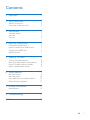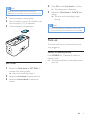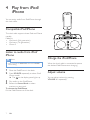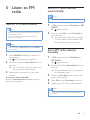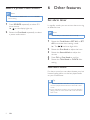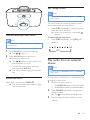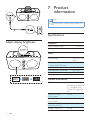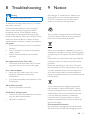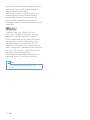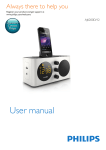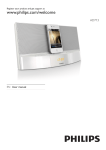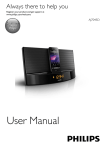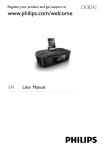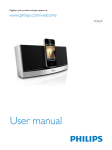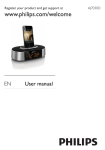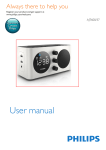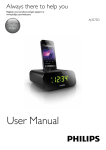Download Philips Alarm Clock radio for iPod/iPhone AJ6200D
Transcript
Always there to help you Register your product and get support at www.philips.com/welcome Question? Contact Philips User manual AJ6200D(White) AJ6200DB(Black) Contents 1Important 3 2 Your clock radio 3 3 4 3 Get started 5 5 6 6 4 Play from iPod/iPhone 7 7 7 7 7 5 Listen to FM radio 8 8 8 8 9 What's in the box Overview of the main unit Connect power Set time Turn on Compatible iPod/iPhone Listen to audio from iPod/iPhone Charge the iPod/iPhone Adjust volume Tune to FM radio stations Store FM radio stations automatically Store FM radio stations manually Select a preset radio station 6 Other features 9 9 10 10 11 7 Product information 11 11 8Troubleshooting 12 9Notice 12 Set alarm timer Set sleep timer Play audio from an external device Adjust display brightness Specifications EN 2 1Important Warning •• Never remove the casing of this clock radio. •• Never lubricate any part of this clock radio. •• Never place this clock radio on other electrical equipment. •• Keep this clock radio away from direct sunlight, naked flames or heat. •• Make sure that you always have easy access to the 2 Your clock radio Congratulations on your purchase, and welcome to Philips! To fully benefit from the support that Philips offers, register your product at www.philips.com/welcome. What's in the box power cord, plug or adaptor to disconnect the clock radio from the power. • • • • • • 3 Make sure that there is enough free space around the product for ventilation. The clock radio shall not be exposed to dripping or splashing. Do not place any sources of danger on the clock radio (e.g. liquid filled objects, lighted candles). Where the plug of the Direct Plug-in Adapter is used as the disconnect device, the disconnect device shall remain readily operable. Only use power supplies listed in the user manual. Battery usage CAUTION – To prevent battery leakage which may result in bodily injury, property damage, or damage to the unit: • Install all batteries correctly, + and - as marked on the unit. • Do not mix batteries (old and new or carbon and alkaline, etc.). • Remove batteries when the unit is not used for a long time. • The batteries should not be exposed to excessive heat such as sunshine fire or the like. EN Always there to help you Register your product and get support at www.philips.com/welcome AJ6200D Question? Contact Philips User Manual Overview of the main unit e f a b c g h d i j l k BUZZ FM DOCK AU D I O I N m n a SOURCE • Press to select a source.(DOCK/FM/ AUDIO IN) • Press and hold for 3 seconds to switch to standby mode. f AL1/AL2 • View alarm settings. • Activate or deactivate alarm timer. b SLEEP • Set sleep timer. h First Knob (HOUR/PRESET) • Adjust hour. • Select a preset radio station. c SNOOZE/BRIGHTNESS • Snooze alarm. • Adjust display brightness. d Display panel • Show current information. g VOLUME +/• Adjust volume. i Second Knob (MINUTE/TUNING) • Adjust minute. • Tune to an FM radio station. • Skip to the previous or next track. e Dock for iPod/iPhone EN 4 j Third Knob (SET TIME/SET RADIO/ CLOCK/SET AL1/SET AL2) • Set time. • Scan/store FM radio stations. • Set alarm. k BUZZ/FM/DOCK • Select an alarm source for Alarm 1 and Alarm 2. l (5.0 V 1 A) • Charge your iPod/iPhone through USB cable (not included). m AUDIO IN • Connect an external audio device. n FM ANT • Improve FM reception. 3 Get started Always follow the instructions in this chapter in sequence. Connect power The unit uses AC power supply. Batteries are used for alarm backup purpose only. AC power Warning •• Risk of product damage! Make sure that the power supply voltage corresponds to the voltage printed on the back or the underside of the unit. •• Risk of electric shock! When you disconnect the AC power, always pull the plug from the socket. Never pull the cord. Connect the AC power cord to the wall socket. Tip •• To save energy, turn the unit off after use. Battery power Caution •• Batteries contain chemical substances, so they should be disposed of properly. 5 EN Note •• Batteries are not supplied with the accessories. •• bAt shows on the display when the battery level is low. 1 2 3 Open the battery compartment. Insert 2 batteries (type: 1.5V LR6/AA) with correct polarity (+/-) as indicated. Close the battery compartment. 4 5 Press OK on the First Knob to confirm. »» The setting time is displayed. Rotate the Third Knob to CLOCK after setting. »» The hour and minute digits stops blinking. Note •• When an iPod/iPhone is connected, the clock radio synchronizes time from the iPod/iPhone automatically. Turn on The clock radio turns on automatically once your plugged in. Switch to standby mode Set time 1 2 3 Press SOURCE for 3 seconds to switch to standby mode. »» The source indicator on the display panel turns off. Rotate the Third Knob to "SET TIME" to activate clock setting mode. »» Hour and minute digits blinks. Rotate the First Knob to adjust the hour. Rotate the Second Knob to adjust the minute. EN 6 4 Play from iPod/ iPhone You can enjoy audio from iPod/iPhone through this clock radio. Compatible iPod/iPhone The clock radio supports these iPod and iPhone models: Made for. • iPod touch (5th generation) • iPod nano (7th generation) • iPhone 5 Listen to audio from iPod/ iPhone Note •• Make sure that the Third Knob switched to CLOCK before setting. 1 2 3 4 Place the iPod/iPhone in the dock. Press SOURCE repeatedly to select iPod/ iPhone mode. »» The on the display panel lights up. Play audio on the iPod/iPhone. Rotate the Second Knob to select previous or next track. To remove the iPod/iPhone: Pull the iPod/iPhone out of the dock. 7 EN Charge the iPod/iPhone When the clock radio is connected to power, the docked iPod/iPhone starts charging. Adjust volume You can adjust volume by pressing VOLUME +/- repeatedly. 5 Listen to FM radio Store FM radio stations automatically Note •• You can store a maximum of 20 FM radio stations. Tune to FM radio stations 1 Tip •• Position the antenna as far as possible from TV, VCR, or other radiation source. 2 •• For better reception, fully extend and adjust the position of the antenna. Note •• Make sure that the Third Knob switched to CLOCK before setting. 1 2 3 Press SOURCE repeatedly to select FM tuner source. »» FM on the display panel lights up. Rotate and hold the Second Knob for two seconds. »» The clock radio tunes to a station with strong reception automatically. Repeat step 2 to tune in to more radio stations. To tune to a station manually: Rotate the Second Knob repeatedly until you find optimal reception. In FM mode, rotate the Third knob to SET RADIO. »» FM begins to blink. Press and hold OK on the First Knob for three seconds. »» The clock radio stores all the available FM radio stations, and broadcasts the first available station automatically. Store FM radio stations manually 1 2 3 4 5 In FM mode, rotate the Third Knob to SET RADIO. »» FM begins to blink. Rotate and hold the Second Knob for two seconds. »» The last selected channel is displayed on the display panel. Rotate the First Knob again to select the target preset position. Press OK on the First Knob to confirm. Repeat steps 2-4 to store other stations. Note •• To remove a pre-stored station, store another station in its place. EN 8 Select a preset radio station 6 Other features Note •• Make sure that the Third Knob switched to CLOCK before setting. 1 2 Press SOURCE repeatedly to select FM tuner source. »» FM on the display lights up. Rotate the First Knob repeatedly to select a preset radio station. Set alarm timer In standby mode, you can set two alarms to ring at different time. Note •• Make sure that you have set the clock correctly. 1 Rotate the Third Knob to SET AL1 or SET AL2 to activate alarm setting mode. »» The / and time digits blink. 2 3 4 5 Rotate the First Knob to adjust the hour. Rotate the Second Knob to adjust the minute. Press OK on First Knob to confirm. Rotate the Third Knob to CLOCK after setting. Select alarm source For alarm sound, you can select buzzer, your last listened radio station, or the last played audio on your iPod/iPhone. Tip •• If DOCK is selected as the alarm source, yet the audio cannot be played, buzzer will sound when alarm time comes. •• If FM is selected as the alarm source and the DOCK is playing under FM mode, buzzer will sound when alarm time comes. 9 EN Set sleep timer Note •• Make sure that the Third Knob switched to CLOCK before setting. BUZZ FM DOCK Activate/deactivate alarm timer Note •• Make sure that the Third Knob switched to CLOCK before setting. 1 This clock radio can switch to standby mode automatically after a preset period. • Press SLEEP repeatedly to select the sleep timer period (in minutes). »» When the sleep timer is activated, appears. To deactivate the sleep timer: • Press SLEEP repeatedly until [OFF] (off) appears. 15 30 60 90 120 OFF Press AL1/AL2 to view alarm settings. »» The / lights up. 2 Press AL1/AL2 again to activate or deactivate the alarm timer. »» The / appears if alarm timer is on and disappears if it is off. • To stop the ringing alarm, press the corresponding AL1/AL2. »» The alarm repeats ringing for the next day. Snooze the alarm When alarm sounds, press SNOOZE. »» The alarm snoozes and repeats ringing nine minutes later. Play audio from an external device Note •• Make sure that the Third Knob switched to CLOCK before setting. You can listen to audio from an external device through this clock radio. 1 2 3 Connect an audio cable to: • the AUDIO IN socket on the clock radio. • the headphone socket on an external device. Press SOURCE repeatedly to select the Audio-in source. »» The on the display panel lights up. Play the external device (refer to its user manual). EN 10 7Product information Note •• Product information is subject to change without prior notice. Specifications Adjust display brightness Amplifier Rated Output Power 5W RMS SNOOZE BRIGHTNESS Tuner Tuning Range Sensitivity - Mono, 26dB S/N Ratio Search Selectivity Total Harmonic Distortion Signal to Noise Ratio FM: 87.5 - 108 MHz FM: <22 dBf FM: <30 dBf FM: <3% FM: >50 dBA General information AC Power Operation Power Consumption Standby Power Consumption Dimensions - Main Unit (W x H x D) Weight - Main Unit 11 EN Model: AS190-090AD160; Input: 100-240 V ~, 50/60Hz, 0.6A; Output: 9.0V 1600 mA <15 W <1 W 195 x 99 x 113 mm 0.79 kg 8Troubleshooting Warning •• Never remove the casing of this device. To keep the warranty valid, never try to repair the system yourself. If you encounter problems when using this device, check the following points before requesting service. If the problem remains unsolved, go to the Philips Web page (www. philips.com/support). When you contact Philips, make sure that the device is nearby and the model number and serial number are available. No power •• Ensure that the power cord is connected securely. •• Ensure that there is power at the power supply socket. •• Ensure that the batteries are installed correctly. No response from the clock radio •• Disconnect and reconnect the AC power plug, then turn on the clock radio again. Poor radio reception •• Keep the clock radio away from other electronic devices to avoid radio interference. •• Fully extend and adjust the position of the FM antenna. Alarm does not work •• Set the clock/alarm correctly. Clock/alarm setting erased •• Power has been interrupted or the power plug has been disconnected. •• Reset the clock/alarm. 9Notice Any changes or modifications made to this device that are not expressly approved by WOOX Innovations may void the user’s authority to operate the equipment. Your product is designed and manufactured with high quality materials and components, which can be recycled and reused. When this crossed-out wheeled bin symbol is attached to a product it means that the product is covered by the European Directive 2002/96/ EC. Please inform yourself about the local separate collection system for electrical and electronic products. Please act according to your local rules and do not dispose of your old products with your normal household waste. Correct disposal of your old product helps to prevent potential negative consequences for the environment and human health. Your product contains batteries covered by the European Directive 2006/66/EC, which cannot be disposed with normal household waste.Please inform yourself about the local rules on separate collection of batteries because correct disposal helps to prevent negative consequences for the environmental and human health. Environmental information All unnecessary packaging has been omitted. We have tried to make the packaging easy to EN 12 separate into three materials: cardboard (box), polystyrene foam (buffer) and polyethylene (bags, protective foam sheet.) Your system consists of materials which can be recycled and reused if disassembled by a specialized company. Please observe the local regulations regarding the disposal of packaging materials, exhausted batteries and old equipment. “Made for iPod” and “Made for iPhone” mean that an electronic accessory has been designed to connect specifically to iPod or iPhone respectively, and has been certified by the developer to meet Apple performance standards. Apple is not responsible for the operation of this device or its compliance with safety and regulatory standards. Please note that the use of this accessory with iPod or iPhone may affect wireless performance. iPod and iPhone are trademarks of Apple Inc., registered in the U.S. and other countries. Note •• The type plate is located on the bottom of the apparatus. 13 EN Specifications are subject to change without notice 2014 © WOOX Innovations Limited. All rights reserved. Philips and the Philips’ Shield Emblem are registered trademarks of Koninklijke Philips N.V. and are used by WOOX Innovations Limited under license from Koninklijke Philips N.V. AJ6200D_AJ6200DB_98_UM_V3.0