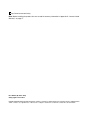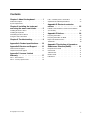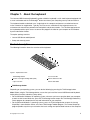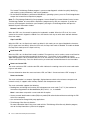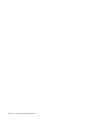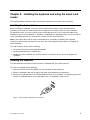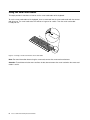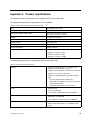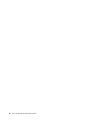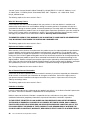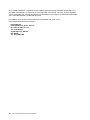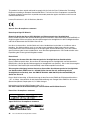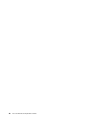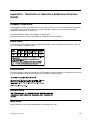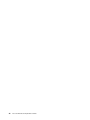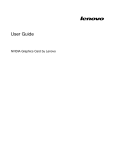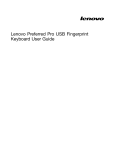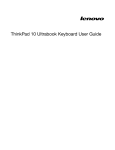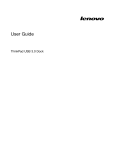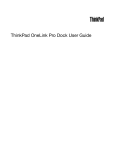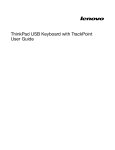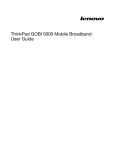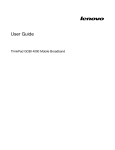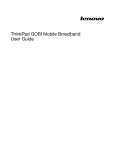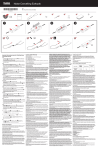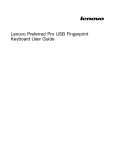Download Lenovo 4X30E51025
Transcript
Lenovo USB Smartcard Keyboard User Guide http://www.lenovo.com/safety Note: Before installing the product, be sure to read the warranty information in Appendix C “Lenovo Limited Warranty” on page 17. First Edition (October 2013) © Copyright Lenovo 2013. LIMITED AND RESTRICTED RIGHTS NOTICE: If data or software is delivered pursuant a General Services Administration “GSA” contract, use, reproduction, or disclosure is subject to restrictions set forth in Contract No. GS-35F-05925. Contents Chapter 1. About the keyboard . . . . . 1 Product description . . . . . . . . . . . . . . System requirements . . . . . . . . . . . . . 1 3 Chapter 2. Installing the keyboard and using the smart card reader . . . . 5 Installing the device drivers. . Installing the keyboard . . . Uninstalling the device drivers Using the smart card reader . . . . . . . . . . . . . . . . . . . . . . . . . . . . . . . . . . . . . 5 5 6 8 Chapter 3. Troubleshooting . . . . . . . 9 Appendix A. Product specifications. . 13 Appendix B. Service and Support . . . 15 Online technical support . . . . . . . . . . . Telephone technical support . . . . . . . . . 15 15 Appendix C. Lenovo Limited Warranty. . . . . . . . . . . . . . . . 17 Part 1 - General Terms . . . . . . . . . . . Part 2 - Country-specific Terms . . . . . . . . 17 19 © Copyright Lenovo 2013 Part 3 - Warranty Service Information . . . . . . Suplemento de Garantía para México. . . . . . 22 23 Appendix D. Electronic emission notices . . . . . . . . . . . . . . . . 25 Federal Communications Commission Declaration of Conformity . . . . . . . . . . . . . . . 25 Appendix E. Notices . . . . . . . . . . 29 Recycling information . . . . Recycling information for Brazil Export Classification Notice . Trademarks . . . . . . . . . . . . 29 29 30 30 Appendix F. Restriction of Hazardous Substances Directive (RoHS) . . . . . 31 European Union RoHS China RoHS. . . . . Turkish RoHS . . . . Ukraine RoHS . . . . India RoHS . . . . . . . . . . . . . . . . . . . . . . . . . . . . . . . . . . . . . . . . . . . . . . . . . . . . . . . . . . . . . . . . . . . . . . . . . . . . . . . . . . . . . . . . 31 31 31 31 31 i ii Lenovo USB Smartcard Keyboard User Guide Chapter 1. About the keyboard The Lenovo® USB Smartcard Keyboard (hereafter called the keyboard) is a full-sized keyboard equipped with a smart card reader and the ThinkVantage® button to enhance your computing security and convenience. The keyboard enables authorized users’ single login to the computer and prevents unauthorized access to the network of an organization. Typically, the user-access verification of the keyboard secures the environment for transactions performed on both public and private networks. The ThinkVantage button on the keyboard provides quick access to some of the programs installed on your computer or the Windows System Information window. The option package contains: • Lenovo USB Smartcard Keyboard • Setup and warranty poster Product description The following illustration shows the overview of the keyboard. Figure 1. Keyboard overview 1 1 ThinkVantage button 4 Scroll Lock LED 2 Numeric Lock light-emitting diode (LED) 5 Smart card status LED 3 Caps Lock LED 6 Smart card reader ThinkVantage button Depending on your operating system, you can do the following by pressing the ThinkVantage button: Note: Before using the ThinkVantage button, ensure that you install the Lenovo USB Smartcard Keyboard hotkey driver (hereafter called the hotkey driver). • For the Microsoft® Windows® XP operating system, whenever you have a question about your computer or want to view Lenovo Web sites, press the ThinkVantage button to open the ThinkVantage Productivity Center program for comprehensive help and information for your computer. • For the Microsoft Windows 7 operating systems, press the ThinkVantage button to open the Lenovo SimpleTap, Lenovo Solution Center, or Lenovo ThinkVantage Toolbox program. The Lenovo SimpleTap program provides a quick way to customize the basic settings and personalized features of the computer. © Copyright Lenovo 2013 1 The Lenovo ThinkVantage Toolbox program is your one-stop diagnostic solution for quickly identifying and resolving system performance and security problems. • For the Microsoft Windows 8 or Microsoft Windows 8.1 operating systems, press the ThinkVantage button to open the Lenovo Device Experience program. Note: The ThinkVantage Productivity Center program, Lenovo SimpleTap, Lenovo Solution Center, Lenovo ThinkVantage Toolbox, or Lenovo Device Experience program comes with your computer. If you do not have any of the programs installed on your computer, pressing the ThinkVantage button will open the Windows System Information window. 2 Numeric Lock LED When the LED is on, the numeric keypad on the keyboard is enabled. When the LED is off, the cursor control on the numeric keypad is enabled. Press the Numeric Lock key to switch back and forth between these two modes. 3 Caps Lock LED When the LED is on, the Caps Lock mode is enabled. In this mode, you can type all alphabetic characters (A-Z) in upper case text directly. When the LED is off, the Caps Lock mode is disabled. To enable or disable the Caps Lock mode, press the Caps Lock key. 4 Scroll Lock LED When the LED is on, the Scroll Lock mode is enabled. The arrow keys can be used as screen-scroll function keys and the cursor cannot be moved with the arrow keys. The function is only available for certain application programs. When the Scroll Lock LED is off, the arrow keys can be used for cursor control, not as screen-scroll function keys. Press the Scroll Lock key to switch back and forth between these two modes. 5 Smart card status LED The smart card status LED is a dual-color LED, which indicates the working status of the smart card reader in green and amber. For more information about the smart card status LED, see Table 1 “Smart card status LED” on page 9. 6 Smart card reader The smart card reader is a compact, lightweight, high-performance device that enhances computer and network security. It supports most memory modules and microprocessor cards. The smart card reader supports the following: • Reading from and writing to all memory and microprocessor smart cards (T=0, T=1) that conform to International Organization for Standardization (ISO) 7816-1, 2, 3, 4 standards Note: Lenovo does not provide a smart card with this option. • Secure personal identification number (PIN) entry mode (PIN authentication without transmitting the PIN to the host computer) • User authentication through third-party applications • ThinkVantage Client Security Solution For more information about using smart cards with the ThinkVantage Client Security Solution program, refer to the help information system for the program. 2 Lenovo USB Smartcard Keyboard User Guide Note: For the smart card reader specifications, see Appendix A “Product specifications” on page 13. Cable slot The cable slot provides a convenient way to change the location where the cable leaves the keyboard. You can route the keyboard cable into the left or right slot to reduce cable clutter and optimize desk space. Tilt feet There are three tilt feet positions for setting the keyboard to a comfortable degree. You can place the keyboard at an angle of four degrees, six degrees, or nine degrees at your preference. System requirements To use the keyboard, your computer must have an available Universal Serial Bus (USB) connector and one of the following operating systems installed: • Microsoft Windows XP (32-bit) • Microsoft Windows 7 (32-bit or 64-bit) • Microsoft Windows 8 (32-bit or 64-bit) • Microsoft Windows 8.1 (32-bit or 64-bit) Chapter 1. About the keyboard 3 4 Lenovo USB Smartcard Keyboard User Guide Chapter 2. Installing the keyboard and using the smart card reader This chapter provides information about installing the keyboard and using the smart card reader. Installing the device drivers Before installing the keyboard, you must install the hotkey driver and the smart-card-reader driver. Otherwise, you cannot use some functions of the keyboard. For example, if you are using a Windows XP operating system, you must install the smart-card-reader driver to use the smart card reader of the keyboard; if you are using a Windows 7, Windows 8, or Windows 8.1 operating system, you must install the smart-card-reader driver to use some specific functions like the secure PIN entry. Note: If the hotkey driver and the smart-card-reader driver are already installed on your computer, uninstall the drivers before you install the new ones. See “Uninstalling the device drivers” on page 6 for more information. To install the device drivers, do the following: 1. Go to http://www.lenovo.com/support/keyboards. 2. Locate and download the installation files. 3. Double-click each installation file, and then follow the instructions on the screen to complete the installation. Installing the keyboard This topic provides instructions on how to install the keyboard after you install the drivers. To install the keyboard, do the following: 1. Adjust the tilt feet to set the keyboard near your computer to your preference. 2. Route the keyboard cable into the right or left cable slot according to your preference. 3. Connect the keyboard cable to an available USB connector on the computer. The operating system will identify the keyboard and the smart card reader. Then, the keyboard is ready for use. Figure 2. Connecting the keyboard to the computer © Copyright Lenovo 2013 5 Uninstalling the device drivers To uninstall the hotkey driver and the smart-card-reader driver, do the following: Note: To uninstall the keyboard from your computer, it is recommended that you uninstall both the hotkey driver and the smart-card-reader driver. Then, restart the computer to have the new changes to take effect. For the Windows XP operating system: 1. Depending on your Start menu mode, click Start ➙ Control Panel or Start ➙ Settings ➙ Control Panel. 2. Depending on your Control Panel mode, click or double-click Add or Remove Programs. 3. Select Lenovo USB Smartcard Keyboard Hotkey Driver, and then click Remove. 4. Follow the instructions on the screen to uninstall the hotkey driver. 5. In the Add or Remove Programs window, select Lenovo Keyboard Smartcard Reader, and then click Remove. 6. Follow the instructions on the screen to uninstall the smart-card-reader driver. 7. Restart your computer. For the Windows 7 operating system: 1. Depending on your Start menu mode, click Start ➙ Control Panel or Start ➙ Settings ➙ Control Panel. 2. Depending on your Control Panel mode, do one of the following: • Click the Uninstall a program option under the Programs menu. • Click Programs and Features. 3. Select Lenovo USB Smartcard Keyboard Hotkey Driver, and then right-click your mouse. 4. Click Uninstall, and follow the instructions on the screen to uninstall the hotkey driver. 5. In the Uninstall or change a program window, select Lenovo Keyboard Smartcard Reader, and then right-click your mouse. 6. Click Uninstall, and follow the instructions on the screen to uninstall the smart-card-reader driver. 7. Restart your computer. For the Windows 8 operating system: 1. Go to Control Panel by doing one of the following: • From the desktop, move the pointer to the top-right or bottom-right corner of the screen to display the charms, and then click Settings ➙ Control Panel. • From the Start screen, do the following: a. Move the pointer to the top-right or bottom-right corner of the screen to display the charms. b. Click Search. c. On the Apps screen, scroll to the right side, and click Control Panel in the Windows System section. 2. Depending on your Control Panel mode, do one of the following: • Click the Uninstall a program option under the Programs menu. • Click Programs and Features. 3. Select Lenovo USB Smartcard Keyboard Hotkey Driver and then right-click your mouse. The Uninstall option is displayed. 6 Lenovo USB Smartcard Keyboard User Guide 4. Click Uninstall, and follow the instructions on the screen to uninstall the hotkey driver. 5. Select Lenovo Keyboard Smartcard Reader, and then right-click your mouse. The Uninstall option is displayed. 6. Click Uninstall, and follow the instructions on the screen to uninstall the smart-card-reader driver. 7. Restart your computer. For the Windows 8.1 operating system: 1. Go to Control Panel by doing one of the following: • From the desktop, move the pointer to the top-right or bottom-right corner of the screen to display the charms, and then click Settings ➙ Control Panel. • From the Start screen, do the following: a. Click the arrow icon in the bottom-left corner of the screen to go to the Apps screen. b. Scroll to the right side, and click Control Panel in the Windows System section. 2. Depending on your Control Panel mode, do one of the following: • Click the Uninstall a program option under the Programs menu. • Click Programs and Features. 3. Select Lenovo USB Smartcard Keyboard Hotkey Driver and then right-click your mouse. The Uninstall option is displayed. 4. Click Uninstall, and follow the instructions on the screen to uninstall the hotkey driver. 5. Select Lenovo Keyboard Smartcard Reader, and then right-click your mouse. The Uninstall option is displayed. 6. Click Uninstall, and follow the instructions on the screen to uninstall the smart-card-reader driver. 7. Restart your computer. Chapter 2. Installing the keyboard and using the smart card reader 7 Using the smart card reader This topic provides instructions on how to use the smart card reader of the keyboard. To use the smart card reader of the keyboard, insert a smart card into the smart card reader with the contact pad facing up. The smart card status LED will be on in green for a while. Then the smart card reader is ready for use. Figure 3. Inserting a smart card into the smart card reader Note: For more information about using the smart card, contact the smart card manufacturer. Attention: To avoid transmission errors and loss of data, do not remove the smart card when the smart card reader is active. 8 Lenovo USB Smartcard Keyboard User Guide Chapter 3. Troubleshooting This chapter provides troubleshooting hints and tips to assist you if you experience any problems with the keyboard. Problem: The smart card reader does not work correctly. Solution: Ensure that the hotkey driver and the smart-card-reader driver are installed correctly. Then, check the smart card status LED by referring to the following table. Table 1. Smart card status LED Smart card status LED Description Color Off None Smart card not inserted or not detected On for 1.5 seconds Green Smart card initially inserted and detected Blinking at 0.5 second intervals Green Secure PIN authentication requested On Amber Secure PIN entry error or invalid secure PIN On Green Successful secure PIN authentication (remains On while a smart card is inserted) Blinking at 0.1 second intervals Green Smart card communication in progress Blinking at 0.5 second intervals Amber Smart card communication error Note: Contact your Lenovo service representative if the problem persists. Problem: The ThinkVantage button does not work correctly. Solution: Ensure that one of the following programs is installed on your computer, or the Windows system information window will be displayed when you press the ThinkVantage button: • Lenovo Device Experience • Lenovo SimpleTap • Lenovo Solution Center • Lenovo ThinkVantage Toolbox • ThinkVantage Productivity Center Problem: I press a key once, but the computer responds as if I pressed the key twice. Solution: You might need to change your keyboard repeat delay or repeat rate settings. © Copyright Lenovo 2013 9 To change the repeat delay or repeat rate settings, do the following: For the Windows XP operating system: 1. Depending on your Start menu mode, click Start ➙ Control Panel or Start ➙ Settings ➙ Control Panel. 2. Depending on your Control Panel mode, do one of the following: • Double-click Keyboard. • Click Printers and Other Hardware ➙ Keyboard. 3. On the Speed tab, move the Repeat delay slider left to increase the repeat delay time or move the Repeat rate slider left to set a slower repeat rate. 4. Click OK to save the settings. For the Windows 7 operating system: 1. Depending on your Start menu mode, click Start ➙ Control Panel or Start ➙ Settings ➙ Control Panel. 2. Depending on your Control Panel mode, do one of the following: • Click Keyboard. • Click Hardware and Sound ➙ Devices and Printers. Then, right-click the keyboard icon and select Keyboard settings. 3. On the Speed tab, move the Repeat delay slider left to increase the repeat delay time or move the Repeat rate slider left to set a slower repeat rate. 4. Click OK to save the settings. For the Windows 8 operating system: 1. Go to Control Panel by doing one of the following: • From the desktop, move the pointer to the top-right or bottom-right corner of the screen to display the charms, and then click Settings ➙ Control Panel. • From the Start screen, do the following: a. Move the pointer to the top-right or bottom-right corner of the screen to display the charms. b. Click Search. c. On the Apps screen, scroll to the right side, and click Control Panel in the Windows System section. 2. Depending on your Control Panel mode, do one of the following: • Click Keyboard. • Click Hardware and Sound ➙ Devices and Printers. Then, right-click the keyboard icon and select Keyboard settings. 3. On the Speed tab, move the Repeat delay slider left to increase the repeat delay time or move the Repeat rate slider left to set a slower repeat rate. 4. Click OK to save the settings. For the Windows 8.1 operating system: 1. Go to Control Panel by doing one of the following: • From the desktop, move the pointer to the top-right or bottom-right corner of the screen to display the charms, and then click Settings ➙ Control Panel. 10 Lenovo USB Smartcard Keyboard User Guide • From the Start screen, do the following: a. Click the arrow icon in the bottom-left corner of the screen to go to the Apps screen. b. Scroll to the right side, and click Control Panel in the Windows System section. 2. Depending on your Control Panel mode, do one of the following: • Click Keyboard. • Click Hardware and Sound ➙ Devices and Printers. Then, right-click the keyboard icon and select Keyboard settings. 3. On the Speed tab, move the Repeat delay slider left to increase the repeat delay time or move the Repeat rate slider left to set a slower repeat rate. 4. Click OK to save the settings. Problem: The keyboard does not function correctly. Solution: Ensure that the keyboard cable is firmly connected to the USB connector on your computer, or reconnect the keyboard cable to another USB connector on your computer. Note: Contact your Lenovo service representative if the problem persists. Chapter 3. Troubleshooting 11 12 Lenovo USB Smartcard Keyboard User Guide Appendix A. Product specifications This appendix includes specifications for the keyboard and the smart card reader. The following table provides the specifications for the keyboard. Table 2. Lenovo USB Smartcard Keyboard specification Keys 104-109 (varies by country) Color Black Dimensions (height x width x depth) 457.13 mm x 185.3 mm x 25 mm (18 inches x 7.3 inches x 0.98 inch) Weight 965 grams (2.13 pounds) System interface USB 2.0 full speed Connector type 4-pin USB Type A Cable length 2 meters (6.56 feet) Power consumption 250 mA maximum Supported operating systems • Windows XP (32-bit) • Windows 7 (32-bit or 64-bit) • Windows 8 (32-bit or 64-bit) • Windows 8.1 (32-bit or 64-bit) The following table provides the specifications for the smart card reader. Table 3. Smart card reader specification Features • Support for all ISO 7816-1, 2, 3, 4 memory and microprocessor smart cards (T=0, T=1) • Support for Secure PIN Entry mode (Class 2 terminal) • Support for 3 V and 5 V smart cards • Support for standard application program interfaces (API): – Personal computer/smart card (PC/SC) – EMV 2000 Level 1 (EMV is the acronym for Europay, MasterCard, and VISA) – Chip/Smart Card Interface Devices (CCID) Power • USB connector • Short circuit detection • Power supply compliant with ISO 7816 and EMV Communication speed • From smart card to computer: programmable from 9 600 baud to 115 200 baud • From computer to smart card: up to 38 400 baud Landing mechanism • Friction contact • Smart card insertion rating: up to 100 000 inserting cycles © Copyright Lenovo 2013 13 Table 3. Smart card reader specification (continued) Interface modes • USB communication through the USB connector • Automatic detection for smart card insertion and removal Reader performance interface 14 Lenovo USB Smartcard Keyboard User Guide USB connection Appendix B. Service and Support The following information describes the technical support that is available for your product, during the warranty period or throughout the life of your product. Refer to the Lenovo Limited Warranty for a full explanation of Lenovo warranty terms. Online technical support Online technical support is available during the lifetime of a product at: http://www.lenovo.com/support Product replacement assistance or exchange of defective components also is available during the warranty period. In addition, if your option is installed in a Lenovo computer, you might be entitled to service at your location. A Lenovo technical support representative can help you determine the best alternative. Telephone technical support Installation and configuration support through the Customer Support Center will be available until 90 days after the option has been withdrawn from marketing. After that time, the support is cancelled, or made available for a fee, at Lenovo’s discretion. Additional support is also available for a nominal fee. Before contacting a Lenovo technical support representative, please have the following information available: option name and number, proof of purchase, computer manufacturer, model, serial number and manual, the exact wording of any error message, description of the problem, and the hardware and software configuration information for your system. Your technical support representative might want to walk you through the problem while you are at your computer during the call. Telephone numbers are subject to change without notice. The most up-to-date telephone list for Lenovo Support is always available at http://www.lenovo.com/support/phone. If the telephone number for your country or region is not listed, contact your Lenovo reseller or Lenovo marketing representative. © Copyright Lenovo 2013 15 16 Lenovo USB Smartcard Keyboard User Guide Appendix C. Lenovo Limited Warranty L505-0010-02 08/2011 This Lenovo Limited Warranty consists of the following parts: Part 1 - General Terms Part 2 - Country-specific Terms Part 3 - Warranty Service Information The terms of Part 2 replace or modify terms of Part 1 as specified for a particular country. Part 1 - General Terms This Lenovo Limited Warranty applies only to Lenovo hardware products you purchased for your own use and not for resale. This Lenovo Limited Warranty is available in other languages at www.lenovo.com/warranty. What this Warranty Covers Lenovo warrants that each Lenovo hardware product that you purchase is free from defects in materials and workmanship under normal use during the warranty period. The warranty period for the product starts on the original date of purchase as shown on your sales receipt or invoice or as may be otherwise specified by Lenovo. The warranty period and type of warranty service that apply to your product are as specified in “Part 3 - Warranty Service Information” below. This warranty only applies to products in the country or region of purchase. THIS WARRANTY IS YOUR EXCLUSIVE WARRANTY AND REPLACES ALL OTHER WARRANTIES OR CONDITIONS, EXPRESS OR IMPLIED, INCLUDING, BUT NOT LIMITED TO, ANY IMPLIED WARRANTIES OR CONDITIONS OF MERCHANTABILITY OR FITNESS FOR A PARTICULAR PURPOSE. AS SOME STATES OR JURISDICTIONS DO NOT ALLOW THE EXCLUSION OF EXPRESS OR IMPLIED WARRANTIES, THE ABOVE EXCLUSION MAY NOT APPLY TO YOU. IN THAT EVENT, SUCH WARRANTIES APPLY ONLY TO THE EXTENT AND FOR SUCH DURATION AS REQUIRED BY LAW AND ARE LIMITED IN DURATION TO THE WARRANTY PERIOD. AS SOME STATES OR JURISDICTIONS DO NOT ALLOW LIMITATIONS ON THE DURATION OF AN IMPLIED WARRANTY, THE ABOVE LIMITATION ON DURATION MAY NOT APPLY TO YOU. How to Obtain Warranty Service If the product does not function as warranted during the warranty period, you may obtain warranty service by contacting Lenovo or a Lenovo approved Service Provider. A list of approved Service Providers and their telephone numbers is available at: www.lenovo.com/support/phone. Warranty service may not be available in all locations and may differ from location to location. Charges may apply outside a Service Provider’s normal service area. Contact a local Service Provider for information specific to your location. Customer Responsibilities for Warranty Service Before warranty service is provided, you must take the following steps: • follow the service request procedures specified by the Service Provider; © Copyright Lenovo 2013 17 • • • • backup or secure all programs and data contained in the product; provide the Service Provider with all system keys or passwords; provide the Service Provider with sufficient, free, and safe access to your facilities to perform service; remove all data, including confidential information, proprietary information and personal information, from the product or, if you are unable to remove any such information, modify the information to prevent its access by another party or so that it is not personal data under applicable law. The Service Provider shall not be responsible for the loss or disclosure of any data, including confidential information, proprietary information, or personal information, on a product returned or accessed for warranty service; • remove all features, parts, options, alterations, and attachments not covered by the warranty; • ensure that the product or part is free of any legal restrictions that prevent its replacement; • if you are not the owner of a product or part, obtain authorization from the owner for the Service Provider to provide warranty service. What Your Service Provider Will Do to Correct Problems When you contact a Service Provider, you must follow the specified problem determination and resolution procedures. The Service Provider will attempt to diagnose and resolve your problem by telephone, e-mail or remote assistance. The Service Provider may direct you to download and install designated software updates. Some problems may be resolved with a replacement part that you install yourself called a “Customer Replaceable Unit” or “CRU.” If so, the Service Provider will ship the CRU to you for you to install. If your problem cannot be resolved over the telephone; through the application of software updates or the installation of a CRU, the Service Provider will arrange for service under the type of warranty service designated for the product under “Part 3 - Warranty Service Information” below. If the Service Provider determines that it is unable to repair your product, the Service Provider will replace it with one that is at least functionally equivalent. If the Service Provider determines that it is unable to either repair or replace your product, your sole remedy under this Limited Warranty is to return the product to your place of purchase or to Lenovo for a refund of your purchase price. Replacement Products and Parts When warranty service involves the replacement of a product or part, the replaced product or part becomes Lenovo’s property and the replacement product or part becomes your property. Only unaltered Lenovo products and parts are eligible for replacement. The replacement product or part provided by Lenovo may not be new, but it will be in good working order and at least functionally equivalent to the original product or part. The replacement product or part shall be warranted for the balance of the period remaining on the original product. Use of Personal Contact Information If you obtain service under this warranty, you authorize Lenovo to store, use and process information about your warranty service and your contact information, including name, phone numbers, address, and e-mail address. Lenovo may use this information to perform service under this warranty. We may contact you to inquire about your satisfaction with our warranty service or to notify you about any product recalls or safety issues. In accomplishing these purposes, you authorize Lenovo to transfer your information to any country where we do business and to provide it to entities acting on our behalf. We may also disclose it where required by law. Lenovo’s privacy policy is available at www.lenovo.com/. 18 Lenovo USB Smartcard Keyboard User Guide What this Warranty Does not Cover This warranty does not cover the following: • uninterrupted or error-free operation of a product; • loss of, or damage to, your data by a product; • any software programs, whether provided with the product or installed subsequently; • failure or damage resulting from misuse, abuse, accident, modification, unsuitable physical or operating environment, natural disasters, power surges, improper maintenance, or use not in accordance with product information materials; • damage caused by a non-authorized service provider; • failure of, or damage caused by, any third party products, including those that Lenovo may provide or integrate into the Lenovo product at your request; • any technical or other support, such as assistance with “how-to” questions and those regarding product set-up and installation; • products or parts with an altered identification label or from which the identification label has been removed. Limitation of Liability Lenovo is responsible for loss or damage to your product only while it is in the Service Provider’s possession or in transit, if the Service Provider is responsible for the transportation. Neither Lenovo nor the Service Provider is responsible for loss or disclosure of any data, including confidential information, proprietary information, or personal information, contained in a product. UNDER NO CIRCUMSTANCES, AND NOTWITHSTANDING THE FAILURE OF ESSENTIAL PURPOSE OF ANY REMEDY SET FORTH HEREIN, SHALL LENOVO, ITS AFFILIATES, SUPPLIERS, RESELLERS, OR SERVICE PROVIDERS BE LIABLE FOR ANY OF THE FOLLOWING EVEN IF INFORMED OF THEIR POSSIBILITY AND REGARDLESS OF WHETHER THE CLAIM IS BASED IN CONTRACT, WARRANTY, NEGLIGENCE, STRICT LIABILITY OR OTHER THEORY OF LIABILITY: 1) THIRD PARTY CLAIMS AGAINST YOU FOR DAMAGES; 2) LOSS, DAMAGE OR DISCLOSURE OF YOUR DATA; 3) SPECIAL, INCIDENTAL, PUNITIVE, INDIRECT OR CONSEQUENTIAL DAMAGES, INCLUDING BUT NOT LIMITED TO LOST PROFITS, BUSINESS REVENUE, GOODWILL OR ANTICIPATED SAVINGS. IN NO CASE SHALL THE TOTAL LIABILITY OF LENOVO, ITS AFFILIATESS, SUPPLIERS, RESELLERS OR SERVICE PROVIDERS FOR DAMAGES FROM ANY CAUSE EXCEED THE AMOUNT OF ACTUAL DIRECT DAMAGES, NOT TO EXCEED THE AMOUNT PAID FOR THE PRODUCT. THE FOREGOING LIMITATIONS DO NOT APPLY TO DAMAGES FOR BODILY INJURY (INCLUDING DEATH), DAMAGE TO REAL PROPERTY OR DAMAGE TO TANGIBLE PERSONAL PROPERTY FOR WHICH LENOVO IS LIABLE UNDER LAW. AS SOME STATES OR JURISDICTIONS DO NOT ALLOW THE EXCLUSION OR LIMITATION OF INCIDENTAL OR CONSEQUENTIAL DAMAGES, THE ABOVE LIMITATION OR EXCLUSION MAY NOT APPLY TO YOU. Your Other Rights THIS WARRANTY GIVES YOU SPECIFIC LEGAL RIGHTS. YOU MAY HAVE OTHER RIGHTS ACCORDING TO THE APPLICABLE LAWS OF YOUR STATE OR JURISDICTION. YOU MAY ALSO HAVE OTHER RIGHTS UNDER A WRITTEN AGREEMENT WITH LENOVO. NOTHING IN THIS WARRANTY AFFECTS STATUTORY RIGHTS, INCLUDING RIGHTS OF CONSUMERS UNDER LAWS OR REGULATIONS GOVERNING THE SALE OF CONSUMER GOODS THAT CANNOT BE WAIVED OR LIMITED BY CONTRACT. Part 2 - Country-specific Terms Australia Appendix C. Lenovo Limited Warranty 19 “Lenovo” means Lenovo (Australia & New Zealand) Pty Limited ABN 70 112 394 411. Address: Level 10, North Tower, 1-5 Railway Street, Chatswood, NSW, 2067. Telephone: +61 2 8003 8200. Email: [email protected] The following replaces the same section in Part 1: What this Warranty Covers: Lenovo warrants that each hardware product that you purchase is free from defects in materials and workmanship under normal use and conditions during the warranty period. If the product fails due to a covered defect during the warranty period, Lenovo will provide you a remedy under this Limited Warranty. The warranty period for the product starts on the original date of purchase specified on your sales receipt or invoice unless Lenovo informs you otherwise in writing. The warranty period and type of warranty service that apply to your product are set forth below in Part 3 - Warranty Service Information. THE BENEFITS GIVEN BY THIS WARRANTY ARE IN ADDITION TO YOUR RIGHTS AND REMEDIES AT LAW, INCLUDING THOSE UNDER THE AUSTRALIAN CONSUMER LAW. The following replaces the same section in Part 1: Replacement Products and Parts: When warranty service involves the replacement of a product or part, the replaced product or part becomes Lenovo’s property and the replacement product or part becomes your property. Only unaltered Lenovo products and parts are eligible for replacement. The replacement product or part provided by Lenovo may not be new, but it will be in good working order and at least functionally equivalent to the original product or part. The replacement product or part shall be warranted for the balance of the period remaining on the original product. Products and parts presented for repair may be replaced by refurbished products or parts of the same type rather than being repaired. Refurbished parts may be used to repair the product; and repair of the product may result in loss of data, if the product is capable of retaining user-generated data. The following is added to the same section in Part 1: Use of Personal Contact Information: Lenovo will not be able to perform our service under this warranty if you refuse to provide your information or do not wish us to transfer your information to our agent or contractor. You have the right to access your personal contact information and request correction of any errors in it pursuant to the Privacy Act 1988 by contacting Lenovo. The following replaces the same section in Part 1: Limitation of Liability: Lenovo is responsible for loss or damage to your product only while it is in the Service Provider’s possession or in transit, if the Service Provider is responsible for the transportation. Neither Lenovo nor the Service Provider is responsible for loss or disclosure of any data, including confidential information, proprietary information, or personal information, contained in a product. TO THE EXTENT PERMITTED BY LAW, UNDER NO CIRCUMSTANCES AND NOTWITHSTANDING THE FAILURE OF ESSENTIAL PURPOSE OF ANY REMEDY SET FORTH HEREIN, SHALL LENOVO, ITS AFFILIATES, SUPPLIERS, RESELLERS, OR SERVICE PROVIDERS BE LIABLE FOR ANY OF THE FOLLOWING EVEN IF INFORMED OF THEIR POSSIBILITY AND REGARDLESS OF WHETHER THE CLAIM IS BASED IN CONTRACT, WARRANTY, NEGLIGENCE, STRICT LIABILITY OR OTHER THEORY 20 Lenovo USB Smartcard Keyboard User Guide OF LIABILITY: 1) THIRD PARTY CLAIMS AGAINST YOU FOR DAMAGES; 2) LOSS, DAMAGE OR DISCLOSURE OF YOUR DATA; 3) SPECIAL, INCIDENTAL, PUNITIVE, INDIRECT OR CONSEQUENTIAL DAMAGES, INCLUDING BUT NOT LIMITED TO LOST PROFITS, BUSINESS REVENUE, GOODWILL OR ANTICIPATED SAVINGS. IN NO CASE SHALL THE TOTAL LIABILITY OF LENOVO, ITS AFFILIATESS, SUPPLIERS, RESELLERS OR SERVICE PROVIDERS FOR DAMAGES FROM ANY CAUSE EXCEED THE AMOUNT OF ACTUAL DIRECT DAMAGES, NOT TO EXCEED THE AMOUNT PAID FOR THE PRODUCT. THE FOREGOING LIMITATIONS DO NOT APPLY TO DAMAGES FOR BODILY INJURY (INCLUDING DEATH), DAMAGE TO REAL PROPERTY OR DAMAGE TO TANGIBLE PERSONAL PROPERTY FOR WHICH LENOVO IS LIABLE UNDER LAW. The following replaces the same section in Part 1: Your Other Rights: THIS WARRANTY GIVES YOU SPECIFIC LEGAL RIGHTS. YOU ALSO HAVE OTHER RIGHTS AT LAW, INCLUDING UNDER THE AUSTRALIAN CONSUMER LAW. NOTHING IN THIS WARRANTY AFFECTS STATUTORY RIGHTS OR RIGHTS AT LAW, INCLUDING RIGHTS THAT CANNOT BE WAIVED OR LIMITED BY CONTRACT. For example, our products come with guarantees that cannot be excluded under the Australian Consumer Law. You are entitled to a replacement or refund for a major failure and compensation for any other reasonably foreseeable loss or damage. You are also entitled to have the products repaired or replaced if the products fail to be of acceptable quality and the failure does not amount to a major failure. New Zealand The following is added to the same section in Part 1: Use of Personal Information: Lenovo will not be able to perform our service under this warranty if you refuse to provide your information or do not wish us to transfer your information to our agent or contractor. You have the right to access your personal information and request correction of any errors in it pursuant to the Privacy Act 1993 by contacting Lenovo (Australia & New Zealand) Pty Limited ABN 70 112 394 411. Address: Level 10, North Tower, 1-5 Railway Street, Chatswood, NSW, 2067. Telephone: 61 2 8003 8200. Email: [email protected] Bangladesh, Cambodia, India, Indonesia, Nepal, Philippines, Vietnam and Sri Lanka The following is added to Part 1: Dispute Resolution Disputes arising out of or in connection with this warranty shall be finally settled by arbitration held in Singapore. This warranty shall be governed, construed and enforced in accordance with the laws of Singapore, without regard to conflict of laws. If you acquired the product in India, disputes arising out of or in connection with this warranty shall be finally settled by arbitration held in Bangalore, India. Arbitration in Singapore shall be held in accordance with the Arbitration Rules of Singapore International Arbitration Center (“SIAC Rules”) then in effect. Arbitration in India shall be held in accordance with the laws of India then in effect. The arbitration award shall be final and binding on the parties without appeal. Any award shall be in writing and set forth the findings of fact and the conclusions of law. All arbitration proceedings, including all documents presented in such proceedings shall be conducted in the English language. The English language version of this warranty prevails over any other language version in such proceedings. Appendix C. Lenovo Limited Warranty 21 European Economic Area (EEA) The following is added to Part 1: Customers in the EEA may contact Lenovo at the following address: EMEA Service Organisation, Lenovo (International) B.V., Floor 2, Einsteinova 21, 851 01, Bratislava, Slovakia. Service under this warranty for Lenovo hardware products purchased in EEA countries may be obtained in any EEA country in which the product has been announced and made available by Lenovo. Russia The following is added to Part 1: Product Service Life The product service life is four (4) years from the original date of purchase. Part 3 - Warranty Service Information Product Type Country or Region of Purchase Warranty Period Type of Warranty Service Lenovo USB Smartcard Keyboard West Europe and North America 3 years 1, 4 Lenovo USB Smartcard Keyboard Others 1 year 1, 4 If required, your Service Provider will provide repair or exchange service depending on the type of warranty service specified for your product and the available service. Scheduling of service will depend upon the time of your call, parts availability, and other factors. Types of Warranty Service 1. Customer Replaceable Unit (“CRU”) Service Under CRU Service, the Service Provider will ship CRUs to you at its cost for installation by you. CRU information and replacement instructions are shipped with your product and are available from Lenovo at any time upon request. CRUs that are easily installed by you are called “Self-service CRUs”. “Optional-service CRUs” are CRUs that may require some technical skill and tools. Installation of Self-service CRUs is your responsibility. You may request that a Service Provider install Optional-service CRUs under one of the other types of warranty service designated for your product. An optional service offering may be available for purchase from a Service Provider or Lenovo under which Self-service CRUs would be installed for you. You may find a list of CRUs and their designation in the publication that was shipped with your product or at www.lenovo.com/CRUs. The requirement to return a defective CRU, if any, will be specified in the instructions shipped with a replacement CRU. When return is required: 1) return instructions, a prepaid return shipping label, and a container will be included with the replacement CRU; and 2) you may be charged for the replacement CRU if the Service Provider does not receive the defective CRU from you within thirty (30) days of your receipt of the replacement CRU. 2. On-site Service Under On-Site Service, a Service Provider will either repair or exchange the product at your location. You must provide a suitable working area to allow disassembly and reassembly of the product. Some repairs may need to be completed at a service center. If so, the Service Provider will send the product to the service center at its expense. 22 Lenovo USB Smartcard Keyboard User Guide 3. Courier or Depot Service Under Courier or Depot Service, your product will be repaired or exchanged at a designated service center, with shipping at the expense of the Service Provider. You are responsible for disconnecting the product and packing it in a shipping container provided to you to return your product to a designated service center. A courier will pick up your product and deliver it to the designated service center. The service center will return the product to you at its expense. 4. Customer Carry-In Service Under Customer Carry-In Service, your product will be repaired or exchanged after you deliver it to a designated service center at your risk and expense. After the product has been repaired or exchanged, it will be made available to you for collection. If you fail to collect the product, the Service Provider may dispose of the product as it sees fit, with no liability to you. 5. Mail-In Service Under Mail-In Service, your product will be repaired or exchanged at a designated service center after you deliver it at your risk and expense. After the product has been repaired or exchanged, it will be returned to you at Lenovo’s risk and expense, unless the Service Provider specifies otherwise. 6. Customer Two-Way Mail-In Service Under Customer Two-Way Mail-In Service, your product will be repaired or exchanged after you deliver it to a designated service center at your risk and expense. After the product has been repaired or exchanged, it will be made available to you for return shipping at your risk and expense. If you fail to arrange return shipment, the Service Provider may dispose of the product as it sees fit, with no liability to you. 7. Product Exchange Service Under Product Exchange Service, Lenovo will ship a replacement product to your location. You are responsible for its installation and verification of its operation. The replacement product becomes your property in exchange for the failed product, which becomes the property of Lenovo. You must pack the failed product in the shipping carton in which you received the replacement product and return it to Lenovo. Transportation charges, both ways, shall be at Lenovo’s expense. If you fail to use the carton in which the replacement product was received, you may be responsible for any damage to the failed product occurring during shipment. You may be charged for the replacement product if Lenovo does not receive the failed product within thirty (30) days of your receipt of the replacement product. Suplemento de Garantía para México Este Suplemento se considera parte integrante de la Garantía Limitada de Lenovo y será efectivo única y exclusivamente para los productos distribuidos y comercializados dentro del Territorio de los Estados Unidos Mexicanos. En caso de conflicto, se aplicarán los términos de este Suplemento. Todos los programas de software precargados en el equipo sólo tendrán una garantía de treinta (30) días por defectos de instalación desde la fecha de compra. Lenovo no es responsable de la información incluida en dichos programas de software y/o cualquier programa de software adicional instalado por Usted o instalado después de la compra del producto. Los servicios no cubiertos por la garantía se cargarán al usuario final, previa obtención de una autorización. En el caso de que se precise una reparación cubierta por la garantía, por favor, llame al Centro de soporte al cliente al 001-866-434-2080, donde le dirigirán al Centro de servicio autorizado más cercano. Si no existiese ningún Centro de servicio autorizado en su ciudad, población o en un radio de 70 kilómetros Appendix C. Lenovo Limited Warranty 23 de su ciudad o población, la garantía incluirá cualquier gasto de entrega razonable relacionado con el transporte del producto a su Centro de servicio autorizado más cercano. Por favor, llame al Centro de servicio autorizado más cercano para obtener las aprobaciones necesarias o la información relacionada con el envío del producto y la dirección de envío. Para obtener una lista de los Centros de servicio autorizados, por favor, visite: http://www.lenovo.com/mx/es/servicios Importado por: Lenovo México S. de R.L. de C.V. Av. Santa Fe 505, Piso 15 Col. Cruz Manca Cuajimalpa, D.F., México C.P. 05349 Tel. (55) 5000 8500 24 Lenovo USB Smartcard Keyboard User Guide Appendix D. Electronic emission notices The following information refers to the Lenovo USB Smartcard Keyboard. Federal Communications Commission Declaration of Conformity Lenovo USB Smartcard Keyboard - KUS0866 This equipment has been tested and found to comply with the limits for a Class B digital device, pursuant to Part 15 of the FCC Rules. These limits are designed to provide reasonable protection against harmful interference in a residential installation. This equipment generates, uses, and can radiate radio frequency energy and, if not installed and used in accordance with the instructions, may cause harmful interference to radio communications. However, there is no guarantee that interference will not occur in a particular installation. If this equipment does cause harmful interference to radio or television reception, which can be determined by turning the equipment off and on, the user is encouraged to try to correct the interference by one or more of the following measures: • Reorient or relocate the receiving antenna. • Increase the separation between the equipment and receiver. • Connect the equipment into an outlet on a circuit different from that to which the receiver is connected. • Consult an authorized dealer or service representative for help. Lenovo is not responsible for any radio or television interference caused by using other than specified or recommended cables and connectors or by unauthorized changes or modifications to this equipment. Unauthorized changes or modifications could void the user's authority to operate the equipment. This device complies with Part 15 of the FCC Rules. Operation is subject to the following two conditions: (1) this device may not cause harmful interference, and (2) this device must accept any interference received, including interference that may cause undesired operation. Responsible Party: Lenovo (United States) Incorporated 1009 Think Place - Building One Morrisville, NC 27560 Phone Number: 919-294-5900 Industry Canada Class B emission compliance statement This Class B digital apparatus complies with Canadian ICES-003. Cet appareil numérique de la classe B est conforme à la norme NMB-003 du Canada. European Union - Compliance to the Electromagnetic Compatibility Directive This product is in conformity with the protection requirements of EU Council Directive 2004/108/EC on the approximation of the laws of the Member States relating to electromagnetic compatibility. Lenovo cannot accept responsibility for any failure to satisfy the protection requirements resulting from a non-recommended modification of the product, including the installation of option cards from other manufacturers. © Copyright Lenovo 2013 25 This product has been tested and found to comply with the limits for Class B Information Technology Equipment according to European Standard EN 55022. The limits for Class B equipment were derived for typical residential environments to provide reasonable protection against interference with licensed communication devices. Lenovo, Einsteinova 21, 851 01 Bratislava, Slovakia German Class B compliance statement Deutschsprachiger EU Hinweis: Hinweis für Geräte der Klasse B EU-Richtlinie zur Elektromagnetischen Verträglichkeit Dieses Produkt entspricht den Schutzanforderungen der EU-Richtlinie 2004/108/EG (früher 89/336/EWG) zur Angleichung der Rechtsvorschriften über die elektromagnetische Verträglichkeit in den EU-Mitgliedsstaaten und hält die Grenzwerte der EN 55022 Klasse B ein. Um dieses sicherzustellen, sind die Geräte wie in den Handbüchern beschrieben zu installieren und zu betreiben. Des Weiteren dürfen auch nur von der Lenovo empfohlene Kabel angeschlossen werden. Lenovo übernimmt keine Verantwortung für die Einhaltung der Schutzanforderungen, wenn das Produkt ohne Zustimmung der Lenovo verändert bzw. wenn Erweiterungskomponenten von Fremdherstellern ohne Empfehlung der Lenovo gesteckt/eingebaut werden. Deutschland: Einhaltung des Gesetzes über die elektromagnetische Verträglichkeit von Betriebsmitteln Dieses Produkt entspricht dem „Gesetz über die elektromagnetische Verträglichkeit von Betriebsmitteln“ EMVG (früher „Gesetz über die elektromagnetische Verträglichkeit von Geräten“). Dies ist die Umsetzung der EU-Richtlinie 2004/108/EG (früher 89/336/EWG) in der Bundesrepublik Deutschland. Zulassungsbescheinigung laut dem Deutschen Gesetz über die elektromagnetische Verträglichkeit von Betriebsmitteln, EMVG vom 20. Juli 2007 (früher Gesetz über die elektromagnetische Verträglichkeit von Geräten), bzw. der EMV EG Richtlinie 2004/108/EC (früher 89/336/EWG), für Geräte der Klasse B. Dieses Gerät ist berechtigt, in Übereinstimmung mit dem Deutschen EMVG das EG-Konformitätszeichen - CE - zu führen. Verantwortlich für die Konformitätserklärung nach Paragraf 5 des EMVG ist die Lenovo (Deutschland) GmbH, Gropiusplatz 10, D-70563 Stuttgart. Informationen in Hinsicht EMVG Paragraf 4 Abs. (1) 4: Das Gerät erfüllt die Schutzanforderungen nach EN 55024 und EN 55022 Klasse B. Korea Class B compliance statement Japan VCCI Class B compliance statement 26 Lenovo USB Smartcard Keyboard User Guide Lenovo product service information for Taiwan Ukraine compliance mark Appendix D. Electronic emission notices 27 28 Lenovo USB Smartcard Keyboard User Guide Appendix E. Notices Lenovo may not offer the products, services, or features discussed in this document in all countries. Consult your local Lenovo representative for information on the products and services currently available in your area. Any reference to a Lenovo product, program, or service is not intended to state or imply that only that Lenovo product, program, or service may be used. Any functionally equivalent product, program, or service that does not infringe any Lenovo intellectual property right may be used instead. However, it is the user's responsibility to evaluate and verify the operation of any other product, program, or service. Lenovo may have patents or pending patent applications covering subject matter described in this document. The furnishing of this document does not give you any license to these patents. You can send license inquiries, in writing, to: Lenovo (United States), Inc. 1009 Think Place - Building One Morrisville, NC 27560 U.S.A. Attention: Lenovo Director of Licensing LENOVO PROVIDES THIS PUBLICATION “AS IS” WITHOUT WARRANTY OF ANY KIND, EITHER EXPRESS OR IMPLIED, INCLUDING, BUT NOT LIMITED TO, THE IMPLIED WARRANTIES OF NON-INFRINGEMENT, MERCHANTABILITY OR FITNESS FOR A PARTICULAR PURPOSE. Some jurisdictions do not allow disclaimer of express or implied warranties in certain transactions, therefore, this statement may not apply to you. This information could include technical inaccuracies or typographical errors. Changes are periodically made to the information herein; these changes will be incorporated in new editions of the publication. Lenovo may make improvements and/or changes in the product(s) and/or the program(s) described in this publication at any time without notice. Recycling information Lenovo encourages owners of information technology (IT) equipment to responsibly recycle their equipment when it is no longer needed. Lenovo offers a variety of programs and services to assist equipment owners in recycling their IT products. For information on recycling Lenovo products, go to: http://www.lenovo.com/recycling Recycling and disposal information for Japan is available at: http://www.lenovo.com/recycling/japan Recycling information for Brazil Declarações de Reciclagem no Brasil Descarte de um Produto Lenovo Fora de Uso Equipamentos elétricos e eletrônicos não devem ser descartados em lixo comum, mas enviados à pontos de coleta, autorizados pelo fabricante do produto para que sejam encaminhados e processados por empresas especializadas no manuseio de resíduos industriais, devidamente certificadas pelos orgãos ambientais, de acordo com a legislação local. © Copyright Lenovo 2013 29 A Lenovo possui um canal específico para auxiliá-lo no descarte desses produtos. Caso você possua um produto Lenovo em situação de descarte, ligue para o nosso SAC ou encaminhe um e-mail para: [email protected], informando o modelo, número de série e cidade, a fim de enviarmos as instruções para o correto descarte do seu produto Lenovo. Export Classification Notice This product is subject to the United States Export Administration regulations (EAR) and has an Export Classification Control Number (ECCN) of EAR99. It can be re-exported except to any of the embargoed countries in the EAR E1 country list. Trademarks The following terms are trademarks of Lenovo in the United States, other countries, or both: Lenovo The Lenovo logo ThinkVantage Microsoft and Windows are trademarks of the Microsoft group of companies. Other company, product, or service names may be trademarks or service marks of others. 30 Lenovo USB Smartcard Keyboard User Guide Appendix F. Restriction of Hazardous Substances Directive (RoHS) European Union RoHS Lenovo products sold in the European Union, on or after 3 January 2013 meet the requirements of Directive 2011/65/EU on the restriction of the use of certain hazardous substances in electrical and electronic equipment (“RoHS recast” or “RoHS 2”). For more information about Lenovo progress on RoHS, go to: http://www.lenovo.com/social_responsibility/us/en/RoHS_Communication.pdf China RoHS The information in the following table is applicable for products manufactured on or after March 1, 2007 for sale in the People’s Republic of China. Turkish RoHS The Lenovo product meets the requirements of the Republic of Turkey Directive on the Restriction of the Use of Certain Hazardous Substances in Electrical and Electronic Equipment (EEE). Ukraine RoHS India RoHS RoHS compliant as per E-Waste (Management & Handling) Rules, 2011. © Copyright Lenovo 2013 31 32 Lenovo USB Smartcard Keyboard User Guide