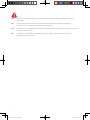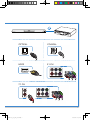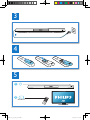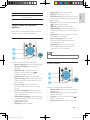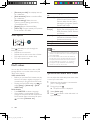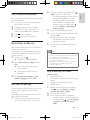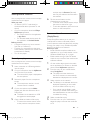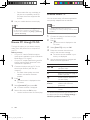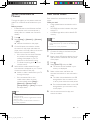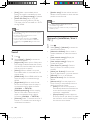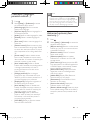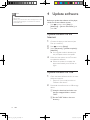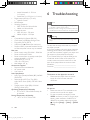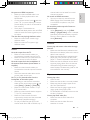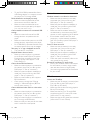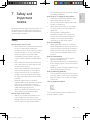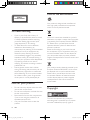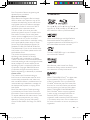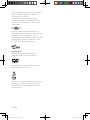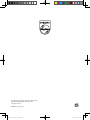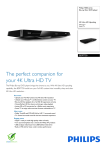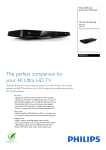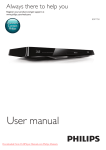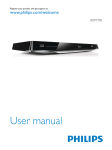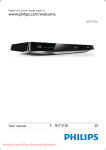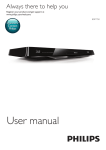Download Philips BDP7750
Transcript
Always there to help you Register your product and get support at www.philips.com/welcome BDP7750 Question? Contact Philips User manual 9 Посібник користувача 63 Руководство пользователя 31 Қолданушының нұсқасы BDP7750_51_UM_V1.0.indb 1 91 2013/9/27 10:52:42 1 Hookup and play EN Before you connect this Blu-ray disc/ DVD player, read and understand all accompanying instructions. RU Перед подключением данного проигрывателя дисков Blu-ray/DVD внимательно ознакомьтесь со всеми прилагаемыми инструкциями. UK Перед тим як під’єднувати програвач дисків Blu-ray/DVD, уважно прочитайте всі інструкції, що постачаються із ним. KK Осы Blu-ray диск/ DVD ойнатқышын қоспастан бұрын, онымен бірге келген бүкіл нұсқауларды оқып, түсініңіз. 2 BDP7750_51_UM_V1.0.indb 2 2013/9/27 10:52:42 Register your product and get support at www.philips.com/welcome BDP7750 1 ( HDMI ) VIDEO COAXIAL OPTICAL 5.1CH 2CH 7.1CH 3 BDP7750_51_UM_V1.0.indb 3 2013/9/27 10:52:42 2 1 HDMI 2 VIDEO+2CH 4 BDP7750_51_UM_V1.0.indb 4 2013/9/27 10:52:43 OPTICAL COAXIAL HDMI 5.1 CH 5.1CH 7.1 CH H UR UN 5.1CH 5 BDP7750_51_UM_V1.0.indb 5 2013/9/27 10:52:43 3 4 5 1 2 SOURCE TV 6 BDP7750_51_UM_V1.0.indb 6 2013/9/27 10:52:44 6 2 BD/BD 3D DVD/VCD/CD DivX Plus HD/MKV MP3 / JPEG 1 3 4 1 USB 2 3 7 BDP7750_51_UM_V1.0.indb 7 2013/9/27 10:52:44 BDP7750_51_UM_V1.0.indb 8 2013/9/27 10:52:44 1 Hookup and play English Contents 2-7 2 Use your Blu-ray disc/ DVD player 10 Basic play control Video, audio and picture options DivX videos Synchronize audio with video Play a musical slideshow BonusView on Blu-ray BD-Live on Blu-ray Play a Blu-ray 3D video View 2D video/picure in 3D effect Set up a network Smartphone control Browse PC through DLNA Browse Smart TV Stream multimedia via Miracast Rent online videos Skype Use a USB keyboard or mouse Use Philips EasyLink 3 Change settings Picture Sound Network (installation, Smart TV...) Preference (languages, parental control...) Advanced options (clear memory...) 10 11 12 12 13 13 13 13 14 14 15 16 16 17 17 18 18 18 19 19 20 20 21 21 4 Update software 22 22 22 5 Specifications 23 6 Troubleshooting 24 7 Safety and important notice 27 Update software via the Internet Update software via USB EN BDP7750_51_UM_V1.0.indb 9 9 2013/9/27 10:52:44 2 Use your Bluray disc/ DVD player During play, press the following buttons to control. Button Congratulations on your purchase, and welcome to Philips! To fully benefit from the support that Philips offers (e.g. product software upgrade), register your product at www.philips.com/welcome. Basic play control / / AUDIO SUBTITLE DISC MENU / POP-UP MENU TOP MENU Color buttons OK Alphanumeric buttons 10 Action Turn on the player, or switch to standby. Access the home menu. Stop play. Press and hold (more than 4 seconds) to open or close the disc compartment. Pause play. Press repeatedly to slow forward frame by frame. Start or resume play. Skip to the previous or next track, chapter or file. Fast backward or forward. Press repeatedly to change the search speed. Press once, and then press to slow forward. Select an audio language or channel. Select a subtitle language. Access or exit the disc menu. Access the main menu of a video disc. Select tasks or options for Blu-ray discs. Navigate the menus. Press to rotate a picture clockwise or counter-clockwise during slideshow. Confirm a selection or entry. Return to a previous display menu. Access more options during play. Select an item to play. Enter values. Enter letters via SMS style entry. EN BDP7750_51_UM_V1.0.indb 10 2013/9/27 10:52:44 Select to connect to Smart TV. Open or close the disc compartment. Video, audio and picture options [Angle list]: Select a camera angle. [Menus]: Display a disc menu. [PIP selection]: Display a picture-in-picture window (only for Blu-ray discs that support BonusView). [Zoom]: Zoom into a video picture. Press to select a zoom factor. [Repeat]: Repeat a chapter or title. [Repeat A-B]: Mark two points within a chapter for repeat play, or turn off repeat mode. [2D to 3D]: Convert instantly a 2D video to be viewed in 3D effect. [Picture settings]: Select the most optimum picture setting (powered by CinemaPerfect HD). [Audio sync]: Synchronize audio with video (HDMI connection between this player and your TV is needed). • • • • • • More options are available for video or picture play from a disc or USB storage device. • Video options • • 2 3 1 Access more options during video play. • [Audio language]: Select an audio language. • [Subtitle Language]: Select a subtitle language. • [Subtitle shift]: Change the subtitle position on the screen. Press to change the subtitle position. • [Information]: Display play information. • [Character set]: Select a character set that supports the DivX video subtitle (only for DivX videos). • [Time search]: Skip to a specific time via the numeric buttons on the remote control. • [2nd audio language]: Select the second audio language (only for Blu-ray discs that support BonusView). • [2nd Subtitle Language]: Select the second subtitle language (only for Blu-ray discs that support BonusView). • [Titles]: Select a title. • [Chapters]: Select a chapter. Note •• Available video options depend on the video source. Picture options 2 3 1 Access more options during slideshow. • [Rotate +90]: Rotate a picture 90 degrees clockwise. • [Rotate -90]: Rotate a picture 90 degrees counter-clockwise. • [Zoom]: Zoom into a picture. Press to select a zoom factor. • [Information]: Display picture information. EN BDP7750_51_UM_V1.0.indb 11 English SMART TV 11 2013/9/27 10:52:45 • • • • • [Duration per slide]: Set a display interval for a slideshow. [Slide animation]: Select a transition effect for a slideshow. [Picture settings]: Select the most optimum picture setting (powered by CinemaPerfect HD). [Repeat]: Repeat a selected folder. [2D to 3D]: Convert instantly a 2D picture to be viewed in 3D effect. Audio options Character set [Standard] [Central Europe] [Cyrillic] [Greek] [Baltic] Press repeatedly to cycle through the following options. • Repeat the current track. • Repeat all the tracks on the disc or folder. • Play audio tracks in a random loop. • Turn off a repeat mode. DivX videos You can play DivX videos from a disc, a USB storage device, or an online video store (see "Rent online videos). VOD code for DivX • Before you purchase DivX videos and play them on this player, register this player on www.divx.com using the DivX VOD code. • Display the DivX VOD code: press , and select [Setup] > [Advanced] > [DivX® VOD Code]. DivX subtitles • Press SUBTITLE to select a language. • If the subtitle is not displayed correctly, change the character set that supports the DivX subtitle. Select a character set: press , and select [Character set]. 12 Languages English, Albanian, Danish, Dutch, Finnish, French, Gaelic, German, Italian, Kurdish (Latin), Norwegian, Portuguese, Spanish, Swedish, and Turkish Albanian, Croat, Czech, Dutch, English, German, Hungarian, Irish, Polish, Romanian, Slovak, Slovene, and Serbian Bulgarian, Belorussian, English, Macedonian, Moldavian, Russian, Serbian, and Ukrainian Greek Northern Europe Note •• To play DivX DRM protected files from a USB storage device, or an online video store, connect this player to a TV through HDMI. •• To use the subtitles, make sure that the subtitle file has the same name as the DivX video file name. For example, if the DivX video file is named “movie.avi", save the subtitle file as “movie.srt”, or “movie.sub”. •• This player can play subtitle files in the following formats: .srt, .sub, .txt, .ssa, and .smi. Synchronize audio with video You can adjust the audio delay time when video is out of sync with audio. 1 2 3 4 Make sure that this player is connected to your TV through HDMI. During play, press . »» The options menu is displayed. Select [Audio sync]. Press to select a value until audio is in sync with video. EN BDP7750_51_UM_V1.0.indb 12 2013/9/27 10:52:45 2 Play music and pictures simultaneously to create a musical slideshow. 1 2 3 4 5 From a disc or connected USB storage device, play a music file. Press , and go to the picture folder. Select a picture from the same disc or USB, and press OK to start slideshow. Press to stop slideshow. Press again to stop music play. BonusView on Blu-ray View special content (such as commentaries) in a small screen window. This feature is only applicable to Blu-ray discs compatible with BonusView (also known as picture in picture). 1 2 3 During play, press . »» The options menu is displayed. Select [PIP selection] > [PIP], and press OK. »» PIP options [1]/[2] depend on the video contents. »» The secondary video window is displayed. Select [2nd audio language] or [2nd Subtitle Language], and press OK. BD-Live on Blu-ray Access exclusive online services, such as movie trailers, games, ringtones and other bonus contents. This feature is only applicable to Blu-ray discs that are BD-Live enabled. 1 Prepare the Internet connection and set up a network (see "Set up a network"). 3 4 5 Connect a USB storage device to the (USB) connector on this player. • A USB storage device is used to store the downloaded BD-Live content. • To delete the BD-Live previously downloaded on the USB storage device for memory release, press and select [Setup] > [Advanced] > [Clear memory]. Play a disc that is BD-Live enabled. On the disc menu, select the BD-Live icon, and press OK. »» BD-Live starts to load. The loading time depends on the disc and the Internet connection. On the BD-Live interface, select an item to access. Note •• BD-Live services vary from discs and countries. •• When you use BD-Live, data on the disc and this player are accessed by the content provider •• Use a USB storage device with at least 1GB of free space to store the download. •• If a USB hub is used with this player, do not overload the USB hub with many USB devices to avoid insufficient USB power. Play a Blu-ray 3D video What you need • A 3D compliant TV • This player is connected to the TV through HDMI • 3D glasses compatible with the TV • 3D Blu-ray disc 1 2 3 Make sure that 3D output is turned on: press , and select [Setup] > [Video] >[Watch 3D video] > [Auto]. Play a Blu-ray 3D video. Put on the 3D glasses for 3D effects. • To play 3D video in 2D, turn off Blu-ray 3D output (press , and select [Setup] > [Video] > [Watch 3D video] > [Off]). EN BDP7750_51_UM_V1.0.indb 13 English Play a musical slideshow 13 2013/9/27 10:52:45 View 2D video/picure in 3D effect PC (DLNA) You can convert 2D videos or pictures to be viewed in 3D effect. What you need • A 3D compliant TV • This player is connected to the TV through HDMI • 3D glasses compatible with the TV 1 2 3 4 Play 2D video or pictures on this player. Press . »» The options menu is displayed. • This player has a built-in Wi-Fi for a wireless connection. Select [2D to 3D] > [On]. »» 2D video or pictures are converted to 3D effect. Put on the 3D glasses for 3D effects. PC (DLNA) Set up a network Connect this player to a computer network and the Internet to access the services: • Browse PC (DLNA): play photos, music, and video files streamed from your computer. • Browse Smart TV: access online services, such as pictures, music and video stores. • Update software: update the software of this player via the Internet. • BD-Live: access online bonus features (applicable to Blu-ray discs that are BDLive enabled). 1 14 Connect this player to a computer network and the Internet, through wired (Ethernet) or wireless connection. • For wired connection, connect a network cable (not supplied) to the LAN port on the back panel of this player. 2 Perform the network installation. 1) Press . 2) Select [Setup], and press OK. 3) Select [Network] > [Network installation], and press OK. 4) Follow the instructions on the TV screen to complete the installation. Caution •• Before you connect to a network, familiarize yourself with the network router, media server software for DLNA, and networking principles. If necessary, read documentation accompanying network components. Philips is not responsible for lost, damaged, or corrupt data. EN BDP7750_51_UM_V1.0.indb 14 2013/9/27 10:52:46 Use a smartphone to browse, control and play media files from this player. What you need • An iPhone (iOS 3.1.3 and above) or Android based device (Android 2.1 and above) • On your smartphone, download Philips MyRemote application • For iPhone, search for the application in App Store • For Android based device, search for the application in Android Market Before you start • Connect this player to a home network (see "Set up a network"). • Connect your smartphone to the same home network (see the user manual of the smartphone for details). • Turn on this player Control your player Use a smartphone to browse, control and play media files from this player. 1 2 3 4 5 Insert a data disc or USB storage device into this player. On your smartphone, tap the MyRemote icon from the home screen. »» The name of this player is displayed on the smartphone. Select this player from the smartphone screen. »» The smartphone used as a virtual remote control is enabled. On the smartphone, tap the Media (Media) tab, and then select the disc or USB source. »» The folders in the data disc or USB storage device are displayed. Open a folder, and select a file to play. • To access the remote control, return to the previous smartphone screen, 6 and then tap the Remote (Remote) tab. Only the relevant control buttons are enabled. Tap the control buttons on the smartphone to control play. • To access more control buttons, swipe the screen to the left or right. • To exit the application, press the home button on the smartphone. Stream multimedia content (SimplyShare) Philips SimplyShare allows you to use your smartphone to stream multimedia content (such as pictures, audio and video files), and play through your player or any DLNA-compatible device in the same home network. Before you start • Install a DLNA-compliant media server application on your mobile device, such as Windows Media Player 11 or higher. • Enable media sharing of files. For details, check the user manual of the media server software software. 1 2 3 4 5 On the mobile device, launch the media server application. For iPhone or Android phone, access MyRemote application. From the menu of your mobile device, select SimplyShare. »» This player and other devices on the home network are automatically detected and displayed on the screen. Select a device on the network. »» The folders in the selected device are displayed. Depending on the media server, the folder names may vary. • If you cannot see the folders, make sure that you enable media sharing on the selected device so that the content is available for sharing. Select a media file to play. From the menu on your mobile device, select this player to stream the media file to TV. EN BDP7750_51_UM_V1.0.indb 15 English Smartphone control 15 2013/9/27 10:52:46 6 • Some media files may not display or play due to compatibility issues. For this player, check the supported file formats. Use your mobile device to control play. Browse Smart TV You can access variety of Internet applications and specially adapted Internet websites. Note Tip •• For Android phones, to launch the SimplyShare App •• Koninklijke Philips Electronics N.V. bears no responsibility for content provided by Smart TV service providers. for the first time, an activation code is needed. The activation code is available under [Setup] > [Advanced] > [Version information]. 1 Browse PC through DLNA Through this player, you can stream and play video, music and photo from a computer on your TV. Before you start • On your PC, install a DLNA-compliant media server application (such as Windows Media Player 11 or higher) • On your PC, enable media sharing and file sharing (see the "Help" document in the media server application) 1 2 3 4 16 Connect this player and your PC in the same home network (see "Set up a network"). • For better video quality, use wired network connection whenever possible. 2 3 4 5 Connect this player to the Internet (see "Set up a network"). Press . »» The home menu is displayed on the TV screen. Select [Smart TV], and press OK. Follow the onscreen instructions to confirm the onscreen message. »» The online services available in your country are displayed. Use the remote control to navigate and select an Internet application. Button OK Press . »» The home menu is displayed on the TV screen. Alphanumeric buttons Select [browse PC], and press OK. »» A content browser is displayed. TOP MENU Select a file, and press OK to play. • Use the remote control to control play. Action Navigate and select an a service or item. Confirm a selection. Return to a previous page, or delete input text. Access options related to a current activity. Input text (such as an email address, web URL and password). Return to the Smart TV home screen. To remove the passwords and cookies from this player, see the section: Change settings > Network (installation, Smart TV...). EN BDP7750_51_UM_V1.0.indb 16 2013/9/27 10:52:46 Through this player, you can stream audio and video from a Miracast certified device to your TV. Before you start • Enable Miracast on the Miracast certified source device, such as a smartphone, a tablet (refer to a related user manual for details.) 1 2 3 4 Press Rent online videos Rent videos from online stores through this player. What you need • A high-speed Internet connection to this player. • An HDMI connection between this player and the TV. • A USB storage device, with at least 8 GB memory. . Select [Setup] > [Network] > [Miracast] > [On]. »» Miracast is enabled on this player. On the Miracast source device, initiate the search for this player and select this player when it is found (refer to the source device's user manual for details). • If this is the first time these 2 devices are paired, an acknowledgement message is displayed on your TV. Accept it to continue the pairing. • To cancel the pairing, press on the remote control. Wait until the media content from the source device is displayed on your TV, then choose the media to start play. »» Audio or video is streamed to your TV through this player. Note •• Use a blank USB storage device. Formatting a USB storage device erases any content on the USB storage device. •• This service is country dependent. 1 2 3 4 5 • If the connection fails or the media content does not show up automatically, select [Setup] > [Network] > [Miracast role] > [Group Owner] or [Auto], and repeat the steps above. Note •• This player can memorize up to 10 Miracast source English Stream multimedia via Miracast 6 Connect this player to the Internet (see "Set up a network"). Insert a blank USB storage device into the USB connector located on the rear panel of this player. Press . Select [Smart TV], and press OK. »» The online services available in your country are displayed. Select a video store, and follow the onscreen instructions to rent and watch a video. »» The video is downloaded to the USB storage device. You can watch it now or at any time within the rental period. »» For the downloaded video on the USB storage device, you can watch it only on this player. Use the remote control to play and control the video. devices for pair-up. •• This player can only connect a single Miracast certified device at a time. •• During connection via Miracast, Wi-Fi connection is temporarily suspended. EN BDP7750_51_UM_V1.0.indb 17 17 2013/9/27 10:52:46 Skype Note Use Skype to make video calls or voice calls with your friends over the Internet. No emergency calls with Skype. Skype is not a replacement for your telephone and cannot be used for emergency calling. What you need • A high-speed Internet connection to this player. • A dedicated Skype camera (not supplied): to purchase the camera, visit www.freetalk. me/philips. 1 2 3 4 5 6 degradation of image and audio quality. Use a USB keyboard or mouse For convenience of Internet usage, you can connect a USB keyboard and/or mouse to type text and navigate pages on the Internet. 1 Connect this player to the Internet (see “Set up a network”). Connect the Skype camera to the USB connector at the rear panel of this player. • If your connect more peripheral USB devices, connect a USB hub to this player to make multiple USB ports available. Press . »» The home menu is displayed on the TV screen. Select [Video call], and press OK. Log in your Skype account. • To enter your Skype name and password, follow the onscreen instructions. Use the remote control to select onscreen options (such as an audio or video call). Button OK BACK OPTIONS 18 •• For more information on Skype, visit www.skype.com. •• Use of a wireless network connection may cause Action Navigate and select an a service or item. Confirm a selection. Delete input text, or return to a previous page. Access options related to a current activity. 2 Connect a USB keyboard or mouse to the USB connector at the rear panel of this player. • If you connect more peripheral USB devices, connect a USB hub to this player to make multiple USB ports available. • You also can connect a wireless USB keyboard or mouse (see the user manual of the wireless device for details). Use the keyboard to type text, or the mouse to navigate web pages. • To change a language for the keyboard, press , and select [Setup] > [Preference] > [Keyboard layout]. Note •• If a USB hub is used with this player, do not overload the USB hub with many USB devices to avoid insufficient USB power. Use Philips EasyLink This player supports Philips EasyLink which uses the HDMI CEC (Consumer Electronics Control) protocol. You can use a single remote control to control EasyLink compliant devices that are connected through HDMI. Philips does EN BDP7750_51_UM_V1.0.indb 18 2013/9/27 10:52:46 1 2 3 4 Connect the HDMI CEC compliant devices through HDMI, and turn on the HDMI CEC operations on the TV and other connected devices (see the user manual of the TV or other devices for details). Press . Select [Setup]> [EasyLink]. Select [On] under the options: [EasyLink], [One Touch Play] and [One Touch Standby]. »» EasyLink function is turned on. One Touch Play When a video disc is in the disc compartment, press to wake up the TV from standby, and then play a disc. One Touch Standby When a connected device (for example TV) is put to standby with its own remote control, this player is put to standby automatically. 3 Change settings This section helps you change the settings of this player. English not guarantee 100% interoperability with all HDMI CEC devices. 1 2 Dynamic 3 Watch 3D video Note •• You cannot change a menu option that is grayed out. •• To return to the previous menu, press . To exit the menu, press . Picture 1 2 • • • • Press . Select [Setup] > [Video] to access the video setup options. [TV display]: Select a picture display format to fit the TV screen. [HDMI video]: Select an HDMI video resolution. [HDMI Deep Color]: Display colors with more shades and hues when the video content is recorded in Deep Color and the TV supports this feature. [Picture settings]: Select the most optimum picture setting (powered by CinemaPerfect HD). EN BDP7750_51_UM_V1.0.indb 19 19 2013/9/27 10:52:47 • • [User]: Select a personalized picture setting. This option is activated only when [User] under [Picture settings] is selected. [Watch 3D video]: Set to 3D or 2D output when playing a Blu-ray 3D disc. The player must be connected to a 3D TV through HDMI. • [Speaker setup]: Set the volume level and distance of each speaker to obtain the best possible surround sound. Note •• For settings related to HDMI, the TV must be connected through HDMI. •• Night mode is only available for Dolby encoded DVD and Blu-ray discs. Note •• If you change a setting, make sure that the TV supports the new setting. •• For settings related to HDMI, the TV must be connected through HDMI. •• For the composite connection (via the VIDEO connector), select a video resolution of 480i/576i or 480p/576p under [HDMI video] to enable video output. Sound 1 2 • • • • • • 20 Press Network (installation, Smart TV...) 1 2 • . Select [Setup] > [Audio] to access the audio setup options. [Night mode]: Select quiet or full dynamic sound. Night mode decreases the volume of loud sound and increases the volume of soft sound (such as speech). [Neo 6]: Enable or disable a surround sound effect which is converted from 2.0 channel audio. [HDMI Audio]: Set an HDMI audio format when this player is connected through HDMI. [Digital Audio]: Select an audio format for the sound output when this player is connected through a digital connector (COAXIAL or OPTICAL). [PCM Downsampling]: Set the sampling rate for PCM audio output when this player is connected through a digital connector (COAXIAL or OPTICAL). [Channels]: Select 7.1 channel sound, or 2 channel / 5.1 channel sound according to multichannel connection. • • • • • • • Press . Select [Setup] > [Network] to access the network setup options. [Network installation]: Start a wired or wireless installation to make the network work. [View network settings]: Display the current network status. [View wireless settings]: Display the current Wi-Fi status. [Clear Smart TV memory]: Clear the history of Smart TV browser (such as cookies). [Name your Product:]: Re-name this player for identification in a home network. [Miracast]: Turn on or off Miracast. [Miracast browser]: Scan for Miracast devices. [Miracast role]: Force this player to be Group Owner or automatically choose a device to be Group Owner. • [Auto]: The role of Group owner is automatically determined between the source device and this player when connection is established. • [Group Owner]: Force this player to be Group Owner and allow it to select the channel to use for establishing the link with the source device. EN BDP7750_51_UM_V1.0.indb 20 2013/9/27 10:52:47 1 2 • • • • • • • • • • • • • Press . Select [Setup] > [Preference] to access the preference setup options. [Menu language]: Select an onscreen display menu language. [Keyboard layout]: Select a language for a connected keyboard. [Audio]: Select an audio language for video. [Subtitle]: Select a subtitle language for video. [Disc menu]: Select a menu language for a video disc. [Parental control]: Restrict access to discs that are encoded with ratings. Input "0000" to access the restriction options. To play all discs irrespective of the rating, select level "8". [Screen saver]: Enable or disable screen saver mode. If enabled, the screen enters idle mode after 10 minutes of inactivity (for example, in pause or stop mode). [Auto subtitle shift]: Enable or disable subtitle shift. If enabled, the subtitle position is changed automatically to fit the TV screen (this feature works with some Philips TVs only). [Change password]: Set or change a password to play a restricted disc. Input "0000" if you do not have a password or if you have forgotten your password. [Display panel]: Change the brightness of the display panel of the player. [Auto standby]: Enable or disable auto standby. If enabled, the player switches to standby after 30 minutes of inactivity (for example, in pause or stop mode). [Fast wake up]: Enable or disable the player to wake up faster from standby. If fast wakeup is turned off, less power is consumed during standby. [VCD PBC]: Display or skip the content menu for VCD and SVCD. Note •• If your preferred language is not available for disc language, audio or subtitle, you can select [Others] from the menu options and input 4-digit language code which can be found at the back of this user manual. •• If you select a language which is not available on a disc, this player uses the default language of the disc. Advanced options (clear memory...) 1 2 • • • • • • • • • Press . Select [Setup] > [Advanced] to access the advanced setup options. [BD-Live security]: Restrict or allow access to BD-Live (only for non-commercial, usercreated BD-Live discs). [Downmix mode]: Control 2-channel stereo audio output. [Software update]: Select to update software from a network or from USB storage device. [Clear memory]: Delete the previous BDLive download on the USB storage device. A "BUDA" folder is automatically created to store the BD-Live download. [DivX® VOD Code]: Display the DivX® registration code or the deregistration code for this player. [Netflix ESN]: Display ESN (Electronic Serial Number) for this player. [Deactivation]: Cancel Netflix or Vudu activation on this player. [Version information]: Display the software version of this player. [Restore default settings]: Reset this player to the default settings made at the factory, except for password and parental control level. EN BDP7750_51_UM_V1.0.indb 21 English Preference (languages, parental control...) 21 2013/9/27 10:52:47 Note •• You cannot restrict Internet access on commercial Blu-ray discs. •• Before you purchase DivX videos and play them on this player, register this player on www.divx.com with the DivX VOD code. 4 Update software Before you update the software of this player, check the current software version: • Press , and then select [Setup] > [Advanced] > [Version information], and press OK. Update software via the Internet 1 2 3 4 Connect the player to the Internet (see "Set up a network"). Press , and select [Setup]. Select [Advanced] > [Software update]> [Network]. »» If an upgrade media is detected, you are prompted to start the update. Follow the instructions on the TV screen to update the software. »» When the update is complete, this player automatically turns off and on again. Update software via USB 1 2 Check the latest software version on www. philips.com/support. • Search for your model and click on "Software and drivers". Download the software into a USB storage device. aUnzip the download, and make sure that the unzipped folder is named "UPG". bPut the "UPG" folder in the root directory. 22 EN BDP7750_51_UM_V1.0.indb 22 2013/9/27 10:52:47 4 5 6 Connect the USB storage device to the (USB) connector on this player. Press 5 Specifications English 3 , and select [Setup]. Select [Advanced] > [Software update]> [USB]. »» If an upgrade media is detected, you are prompted to start the update. Follow the instructions on the TV screen to update the software. »» When the update is complete, this player automatically turns off and on again. Caution •• Do not turn off the power or remove the USB storage device when the software update is in progress because you might damage this player. Note •• Specifications are subject to change without notice Region code This player can play discs with the following region codes. DVD Blu-ray C Countries Russia, India Playable media • BD-Video, BD 3D • DVD-Video, DVD+R/+RW, DVD-R/-RW, DVD+R/-R DL (Dual Layer) • VCD/SVCD • Audio CD, CD-R/CD-RW, MP3 media, WMA media, JPEG files • DivX (Ultra)/DivX Plus HD media, MKV media • USB storage device File container • Video: .avi, .divx, .mp4/m4v, .mkv, .asf/wmv, .mpg/mpeg, .m2ts • Audio: .aac/m4a, .mp3, .wma, .mka • Picture: .jpg, .gif, .png Video • Signal system: PAL / NTSC • Composite video output: 1 Vp-p (75 ohm) • HDMI output: 480i/576i, 480p/576p, 720p, 1080i, 1080p, 1080p/24Hz, 4KX2K Audio • 2 Channel analog output • Audio Front L + R : 2 Vrms (> 1 kohm) • 7.1 Channel analog output • Audio Front L + R : 2 Vrms (> 1 kohm) • Audio Surrond L + R : 2 Vrms (> 1 kohm) • Audio Center : 2 Vrms (> 1 kohm) EN BDP7750_51_UM_V1.0.indb 23 23 2013/9/27 10:52:47 • • • • • Audio Subwoofer : 1.15 Vrms (> 1 kohm) • Audio Rear L + R: 2 Vrms (> 1 kohm) Digital output: 0.5 Vp-p (75 ohm) • Optical, Coaxial HDMI output Sampling frequency: • MP3: 32 kHz, 44.1 kHz, 48 kHz • WMA: 44.1 kHz, 48 kHz Constant bit rate: • MP3: 112 kbps - 320 kpbs • WMA: 48 kpbs - 192 kpbs USB • Compatibility: Hi-Speed USB (2.0) • Class support: USB Mass Storage Class • File system: FAT16, FAT32 • USB port: 5V , 500mA (for each port) • Support HDD (a portable hard disc drive): an external power source may be needed. Main unit • Power supply rating: 220-240V~, 50/60 Hz • Power consumption: 20 W • Power consumption in standby mode (fast wakeup disabled): < 0.15 W • Dimensions (w x h x d): 435 x 42 x 230 (mm) • Net Weight: 1.51 kg Accessories supplied • Remote control and batteries • AC power cable • User manual Laser Specification • Laser Type (Diode): AlGaInN (BD), AlGaInP (DVD/CD) • Wave length: 405+7nm/-7nm (BD), 660+10nm/-10nm (DVD), 785+10/-10nm (CD) • Output power: 1mW (BD), 0.26mW (DVD), 0.3mW (CD) Operating Temperature & Humidity • 0°C to 45°C, 5% to 90% Humidity for all climates. Storage Temperature & Humidity • -40 °C to 70 °C, 5% to 95% 24 6 Troubleshooting Note •• For identification and supply ratings, see the type plate at the back or bottom of the product. •• Before you make or change any connections, make sure that all devices are disconnected from the power outlet. Warning •• Risk of electric shock. Never remove the casing of the player. To keep the warranty valid, never try to repair the player yourself. If you have problems using this player, check the following points before you request service. If you still have a problem, register your player and get support at www.philips.com/support. If you contact Philips, you will be asked for the model and serial number of this player. The model number and serial number are on the back of this player. Write the numbers here: Model No. __________________________ Serial No. ___________________________ Main unit The buttons on this player do not work. • Disconnect this player from the power supply for a few minutes, and then reconnect. Picture No picture. • Make sure that the TV is switched to the correct source input for this player. • For the composite connection (via the VIDEO connector) to the TV, on this player select a video resolution of 480i/576i or 480p/576p to enable video output (press , and select [Setup] > [Video] > [HDMI video]) . EN BDP7750_51_UM_V1.0.indb 24 2013/9/27 10:52:47 Sound No audio output from the TV. • Make sure that the audio cables are connected to the audio input of the TV. • Make sure that the TV is switched to the correct source input for this player. No audio output from the loudspeakers of the external audio device (home theater or amplifier). • Make sure that the audio cables are connected to the audio input of the audio device. • Switch the external audio device to the correct audio source input. No 7.1 (or 5.1) channel audio from the loudspeaker of the audio system. • According to multi-channel connection, select correct sound output: press , and select [Setup] > [Audio] > [Channels]. • Make sure that the disc contains 7.1 (or 5.1) channel audio. • Make sure that the audio device supports 7.1 (or 5.1) channel audio. • Make sure that the audio format is supported by the disc and the connected audio device (amplifier/receiver). • For play of video files with DTS multichannel audio from USB or DLNA, only 2 channel audio can be heard from multichannel connection. No sound on HDMI connection. • You may not hear any sound from the HDMI output if the connected device is non-HDCP compliant or only DVIcompatible. No secondary audio output for Picture-inPicture feature. • When [Bitstream] under the [HDMI Audio] or [Digital Audio] menu is selected, interactive sound like secondary sound for Picture-in-Picture feature is muted. Deselect [Bitstream]. Miracast Cannot play and stream online video through Miracast. • Make sure that Miracast is enabled on the Miracast source device (refer to the source device's user manual). • Make sure that Miracast is enabled on this player (see "Use your Blu-ray disc/ DVD player" > "Stream multimedia via Miracast"). • Make sure that the Miracast source device supports playing videos from the internet while performing Miracast streaming to external player simultaneously (refer to the source device's user manual). Play Cannot play a disc. • Clean the disc. • Make sure that the disc is correctly loaded. • Make sure that this player supports the disc. See "Specifications". • Make sure that this player supports the region code of the DVD or BD. • For DVD±RW or DVD±R, make sure that the disc is finalized. Cannot play DivX video files. •• Make sure that the DivX video file is complete. •• Make sure that the video file name extension is correct. EN BDP7750_51_UM_V1.0.indb 25 English No picture on HDMI connection. • Make sure that the HDMI cable is not faulty. If it is faulty, replace with a new HDMI cable. • On the remote control, press and then press “731” (numeric buttons) to recover picture display. Or wait for 10 seconds for auto recovery. • If this player is connected to an unauthorized display device with an HDMI cable, the audio and video signals may not be output. The disc does not play high-definition video. • Make sure that the disc contains highdefinition video. • Make sure that the TV supports highdefinition video. 25 2013/9/27 10:52:47 •• To play DivX DRM protected files from a USB storage device or a network, connect this player to a TV through HDMI. DivX subtitles do not display correctly. •• Make sure that the subtitle file has the same name as the DivX video file. •• Make sure that the subtitle file has an extension name supported by this player (.srt, .sub, .txt, .ssa, or .smi). Cannot read the contents of a connected USB storage. •• Make sure that the format of the USB storage device is compatible with this player. •• Make sure that the file system on the USB storage device is supported by this player. •• For a USB HDD (a portable hard disc drive), an external power source may be needed. 'No entry' or 'x' sign is displayed on the TV. •• The operation is not possible. EasyLink feature does not work. • Make sure that this player is connected to the Philips brand EasyLink TV, and the EasyLink option is turned on (see "Use your Blu-ray disc/ DVD player" > "Use Philips EasyLink"). Cannot access BD-Live features. • Make sure that this player is connected to the network (see "Use your Blu-ray disc/ DVD player" > "Set up a network"). • Make sure that the network installation is made (see "Use your Blu-ray disc/ DVD player" > "Set up a network"). • Make sure that the Blu-ray disc supports BD-Live features. • Clear memory storage (see "Change settings" > "Advanced options (BD-Live security, clear memory...)"). Cannot download video from an online video store. • Make sure that this player is connected to the network (see “Use your Blu-ray disc/ DVD player” > “Set up a network”). • Make sure that this player is connected to the TV through an HDMI cable. • Make sure that you have paid for the video, and it is within the rental period. 26 Network Wireless network is not found or distorted. • Make sure that the network is correctly connected (see "Use your Blu-ray disc/ DVD player" > "Set up a network"). • Make sure that the network installation is made (see "Use your Blu-ray disc/ DVD player" > "Set up a network"). • Make sure that the wireless network is not disturbed by microwave ovens, DECT phones, or other neighboring Wi-Fi devices. • If the wireless network does not work properly, try a wired network installation (see "Use your Blu-ray disc/ DVD player" > "Set up a network"). Smart TV does not work. • Make sure that the network is correctly connected (see "Use your Blu-ray disc/ DVD player" > "Set up a network"). • Make sure that the network installation is made (see "Use your Blu-ray disc/ DVD player" > "Set up a network"). • Check the router connection (refer to the user manual for the router). Browse PC and Smart TV work slowly. • Look in your wireless router’s user manual for information on indoor range, transfer rate, and other factors of signal quality. • You need a high speed Internet connection for your router. 3D videos Cannot see 3D effects • Make sure that 3D output is turned on(see "Use your Blu-ray disc/ DVD player" > "Play a Blu-ray 3D video"). • Make sure that the disc title being played is Blu-ray 3D compliant. • Make sure that the TV is 3D and HDMI compliant, and the TV is set to 3D mode (refer to the TV's user manual). • Make sure that the 3D glasses are activated (refer to the TV’s user manual). EN BDP7750_51_UM_V1.0.indb 26 2013/9/27 10:52:48 Read and understand all instructions before you use this Blu-ray disc/ DVD player. If damage is caused by failure to follow the instructions, the warranty does not apply. Safety Risk of electric shock or fire! • Never expose the product and accessories to rain or water. Never place liquid containers, such as vases, near the product. If liquids are spilt on or into the product, disconnect it from the power outlet immediately. Contact Philips Consumer Care to have the product checked before use. • Never place the product and accessories near naked flames or other heat sources, including direct sunlight. • Never insert objects into the ventilation slots or other openings on the product. • Where the mains plug or an appliance coupler is used as the disconnect device, the disconnect device shall remain readily operable. • Batteries (battery pack or batteries installed) shall not be exposed to excessive heat such as sunshine, fire or the like. • Disconnect the product from the power outlet before lightning storms. • When you disconnect the power cord, always pull the plug, never the cable. Risk of short circuit or fire! • Before you connect the product to the power outlet, ensure that the power voltage matches the value printed on the back or bottom of the product. Never connect the product to the power outlet if the voltage is different. Risk of injury or damage to the product! • Visible and invisible laser radiation when open. Avoid exposure to beam. • Do not touch the disc optical lens inside the disc compartment. • Never place the product or any objects on power cords or on other electrical equipment. • If the product is transported in temperatures below 5°C, unpack the product and wait until its temperature matches room temperature before connecting it to the power outlet. Risk of overheating! • Never install this product in a confined space. Always leave a space of at least four inches around the product for ventilation. Make sure that curtains or other objects never cover the ventilation slots on the product. Risk of contamination! • Do not mix batteries (old and new or carbon and alkaline, etc.). • Remove batteries if they are exhausted or if the remote control is not to be used for a long time. • Batteries contain chemical substances, they should be disposed of properly. Risk of swallowing batteries! • The product/remote control may contain a coin type battery, which can be swallowed. • Keep the battery out of reach of children at all times! Class II equipment symbol: This symbol indicates that this product has a double insulation system. EN BDP7750_51_UM_V1.0.indb 27 English 7 Safety and important notice 27 2013/9/27 10:52:48 Care of the environment CLASS 1 LASER PRODUCT Your product is designed and manufactured with high quality materials and components, which can be recycled and reused. 3D health warning • • • If you or your family has a history of epilepsy or photosensitive seizures, consult a medical professional before exposing yourself to flashing light sources, rapid image sequences or 3D viewing. To avoid discomfort such as dizziness, headache or disorientation, we recommend not watching 3D for extended periods of time. If you experience any discomfort, stop watching 3D and do not immediately engage in any potentially hazardous activity (for example driving a car) until your symptoms have disappeared. If symptoms persist, do not resume watching 3D without consulting a medical professional first. Parents should monitor their children during 3D viewing and ensure they do not experience any discomfort as mentioned above. Watching 3D is not recommended for children under 6 years of age as their visual system is not fully developed yet. Care for your product • • • • 28 Do not insert any objects other than discs into the disc compartment. Do not insert warped or cracked discs into the disc compartment. Remove discs from the disc compartment if you are not using the product for an extended period of time. Only use microfiber cloth to clean the product. When this crossed-out wheeled bin symbol is attached to a product it means that the product is covered by the European Directive 2002/96/ EC. Please inform yourself about the local separate collection system for electrical and electronic products. Please act according to your local rules and do not dispose of your old products with your normal household waste. Correct disposal of your old product helps to prevent potential negative consequences for the environment and human health. Your product contains batteries covered by the European Directive 2006/66/EC, which cannot be disposed with normal household waste. Please inform yourself about the local rules on separate collection of batteries because correct disposal helps to prevent negative consequences for the environmental and human health. Copyright This item incorporates copy protection technology that is protected by U.S. patents and other intellectual property rights of EN BDP7750_51_UM_V1.0.indb 28 2013/9/27 10:52:48 Trademarks English Rovi Corporation. Reverse engineering and disassembly are prohibited. Open source software Philips Electronics Singapore Pte Ltd hereby offers to deliver, upon request, a copy of the complete corresponding source code for the copyrighted open source software packages used in this product for which such offer is requested by the respective licenses. This offer is valid up to three years after product purchase to anyone in receipt of this information. To obtain source code, please contact [email protected]. If you prefer not to use email or if you do not receive confirmation receipt within a week after mailing to this email address, please write to "Open Source Team, Philips Intellectual Property & Standards, P.O. Box 220, 5600 AE Eindhoven, The Netherlands." If you do not receive timely confirmation of your letter, please email to the email address above. This product incorporates proprietary technology under license from Verance Corporation and is protected by U.S. Patent 7,369,677 and other U.S. and worldwide patents issued and pending as well as copyright and trade secret protection for certain aspects of such technology. Cinavia is a trademark of Verance Corporation. Copyright 2004-2010 Verance Corporation. All rights reserved by Verance. Reverse engineering or disassembly is prohibited. Cinavia notice This product uses Cinavia technology to limit the use of unauthorized copies of some commercially-produced film and videos and their soundtracks. When a prohibited use of an unauthorized copy is detected, a message will be displayed and playback or copying will be interrupted. More information about Cinavia technology is provided at the Cinavia Online Consumer Information Center at http://www.cinavia.com. To request additional information about Cinavia by mail, send a postcard with your mailing address to: Cinavia Consumer Information Center, P.O. Box 86851, San Diego, CA, 92138, USA. ‘Blu-ray ’, ‘Blu-ray Disc ’, ‘Blu-ray Disc ’ logo, ‘Blu-ray 3D ’ and ‘Blu-ray 3D ’ logo are the trademarks of Blu-ray Disc Association. HDMI, and HDMI logo and High-Definition Multimedia Interface are trademarks or registered trademarks of HDMI licensing LLC in the United States and other countries. The Wi-Fi CERTIFIED Logo is a certification mark of the Wi-Fi Alliance. Manufactured under license from Dolby Laboratories. Dolby and the double-D symbol are trademarks of Dolby Laboratories. ABOUT DIVX VIDEO: DivX® is a digital video format created by DivX, LLC, a subsidiary of Rovi Corporation. This is an official DivX Certified® device that plays DivX video. Visit divx.com for more information and software tools to convert your files into DivX videos. ABOUT DIVX VIDEO-ON-DEMAND: This DivX Certified® device must be registered in order to play purchased DivX Video-onDemand (VOD) movies. To obtain your registration code, locate the DivX VOD section in your device setup menu. Go to vod.divx.com for more information on how to complete your registration. EN BDP7750_51_UM_V1.0.indb 29 29 2013/9/27 10:52:48 DivX Certified® to play DivX® and DivX Plus® HD (H.264/MKV) video up to 1080p HD including premium content. DivX®, DivX Certified®, DivX Plus® HD and associated logos are trademarks of Rovi Corporation or its subsidiaries and are used under license. For DTS patents,see http://patents.dts.com. Manufactured under license from DTS Licensing Limited. DTS, the Symbol, & DTS and the Symbol together are registered trademarks, and DTS Digital Surround is a trademark of DTS, Inc. © DTS, Inc. ALL Rights Reserved. BONUSVIEW™ ‘BD LIVE ‘ and ‘BONUSVIEW ‘ are trademarks of Blu-ray Disc Association. ‘DVD Video’ is a trademark of DVD Format/ Logo Licensing Corporation. Java and all other Java trademarks and logos are trademarks or registered trademarks of Sun Microsystems, Inc. in the United States and/or other countries. 30 EN BDP7750_51_UM_V1.0.indb 30 2013/9/27 10:52:48 Specifications are subject to change without notice © 2013 Koninklijke Philips Electronics N.V. All rights reserved. BDP7750_51_UM_V1.0 BDP7750_51_UM_V1.0.indb 120 2013/9/27 10:53:03