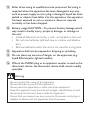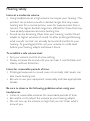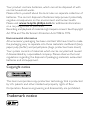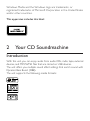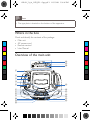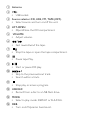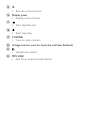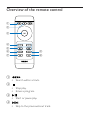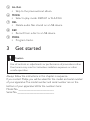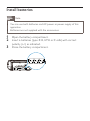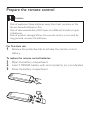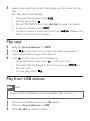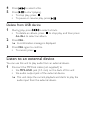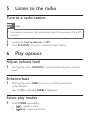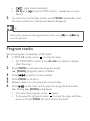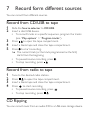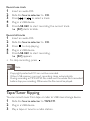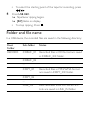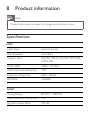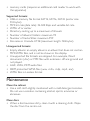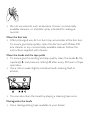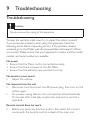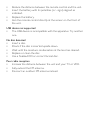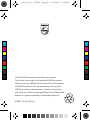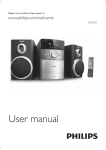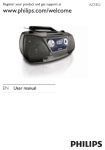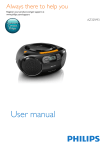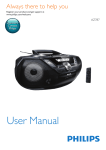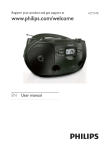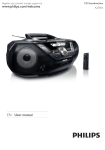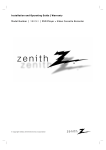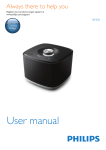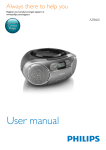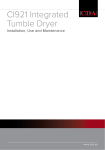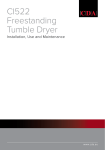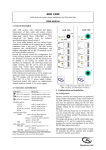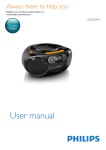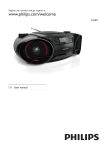Download Philips CD Soundmachine AZ1852
Transcript
Register your product and get support at EN User manual ZH-HK 使用手冊 AZ1852 EN 1 Important Safety a Read these instructions. b Keep these instructions. c Heed all warnings. d Follow all instructions. e Do not use this apparatus near water. f Clean only with dry cloth. g Do not block any ventilation openings. Install in accordance with the manufacturer’s instructions. h Do not install near any heat sources such as radiators, heat registers, stoves, or other apparatus (including amplifiers) that produce heat. i Protect the power cord from being walked on or pinched, particularly at plugs, convenience receptacles, and the point where they exit from the apparatus. j Only use attachments/accessories specified by the manufacturer. k Unplug this apparatus during lightning storms or when unused for long periods of time. l Refer all servicing to qualified service personnel. Servicing is required when the apparatus has been damaged in any way, such as power-supply cord or plug is damaged, liquid has been spilled or objects have fallen into the apparatus, the apparatus has been exposed to rain or moisture, does not operate normally, or has been dropped. m Battery usage CAUTION – To prevent battery leakage which may result in bodily injury, property damage, or damage to the unit: • Install all batteries correctly, + and - as marked on the unit. • Do not mix batteries (old and new or carbon and alkaline, etc.). • Remove batteries when the unit is not used for a long time. n Apparatus shall not be exposed to dripping or splashing. o Do not place any sources of danger on the apparatus (e.g. liquid filled objects, lighted candles). p Where the MAINS plug or an appliance coupler is used as the disconnect device, the disconnect device shall remain readily operable. Warning •• •• •• •• •• •• Never remove the casing of this apparatus. Never lubricate any part of this apparatus. Never place this apparatus on other electrical equipment. Keep this apparatus away from direct sunlight, naked flames or heat. Never look into the laser beam inside this apparatus. Ensure that you always have easy access to the power cord, plug or adaptor to disconnect this apparatus from the power. Hearing safety Listen at a moderate volume. • Using headphones at a high volume can impair your hearing. This product can produce sounds in decibel ranges that may cause hearing loss for a normal person, even for exposure less than a minute. The higher decibel ranges are offered for those that may have already experienced some hearing loss. • Sound can be deceiving. Over time your hearing ‘comfort level’ adapts to higher volumes of sound. So after prolonged listening, what sounds ‘normal’ can actually be loud and harmful to your hearing. To guard against this, set your volume to a safe level before your hearing adapts and leave it there. To establish a safe volume level: • Set your volume control at a low setting. • Slowly increase the sound until you can hear it comfortably and clearly, without distortion. Listen for reasonable periods of time: • Prolonged exposure to sound, even at normally ‘safe’ levels, can also cause hearing loss. • Be sure to use your equipment reasonably and take appropriate breaks. Be sure to observe the following guidelines when using your headphones. • Listen at reasonable volumes for reasonable periods of time. • Be careful not to adjust the volume as your hearing adapts. • Do not turn up the volume so high that you can’t hear what’s around you. AZ1852_79_98_CCR_EN - Copy.pdf 1 12/27/2013 5:50:57 PM • You should use caution or temporarily discontinue use in potentially hazardous situations. Do not use headphones while operating a motorized vehicle, cycling, skateboarding, etc.; it may create a traffic hazard and is illegal in many areas. Caution • Use of controls or adjustments or performance of procedures other than herein may result in hazardous radiation exposure or other unsafe operation. C M Notice Y CM MY CY CMY K This product complies with the radio interference requirements of the European Community. Any changes or modifications made to this device that are not expressly approved by WOOX Innovations may void the user’s authority to operate the equipment. Disposal of your old product and batteries Your product is designed and manufactured with high quality materials and components, which can be recycled and reused. Never dispose of your product with other household waste. Please inform yourself about the local rules on the separate collection of electrical and electronic products and batteries. The correct disposal of these products helps prevent potentially negative consequences on the environment and human health. Your product contains batteries, which cannot be disposed of with normal household waste. Please inform yourself about the local rules on separate collection of batteries. The correct disposal of batteries helps prevent potentially negative consequences on the environment and human health. Please visit www.recycle.philips.com for additional information on a recycling center in your area. Recording and playback of material might require consent. See Copyright Act 1956 and The Performer’s Protection Acts 1958 to 1972. Environmental information All unnecessary packaging has been omitted. We have tried to make the packaging easy to separate into three materials: cardboard (box), paper pulp (buffer) and polyethylene (bags, protective foam sheet.) Your system consists of materials which can be recycled and reused if disassembled by a specialized company. Please observe the local regulations regarding the disposal of packaging materials, exhausted batteries and old equipment. Copyright notice This item incorporates copy protection technology that is protected by U.S. patents and other intellectual property rights of Rovi Corporation. Reverse engineering and disassembly are prohibited. Trademark notice Windows Media and the Windows logo are trademarks, or registered trademarks of Microsoft Corporation in the United States and/or other countries. This apparatus includes this label: 2 Your CD Soundmachine Introduction With this unit, you can enjoy audio from audio CDs, radio, tape, external devices, and MP3/WMA files that are stored on USB devices. The unit offers you multiple sound effect settings that enrich sound with Dynamic Bass Boost (DBB). The unit supports the following media formats: AZ1852_79_98_CCR_EN - Copy.pdf 1 12/27/2013 5:56:26 PM Note • The type plate is located on the bottom of the apparatus. What’s in the box C M Y CM Check and identify the contents of the package: • Main unit • AC power cord • Remote control • User Manual Overview of the main unit MY UPPER 2 220~ LOWER 2 240V BATTERY SUPPLY: 6 x 1.5V R14/ UM2/ C CELL CY CMY a K b 110~ 127V v u t c d e s f g h i j k l r q p o n m a Antenna b • USB socket. c Source selector:CD, USB, FM, TAPE (OFF). • Select source and turn on/off the unit. d LIFT-OPEN • Open/Close the CD compartment. e VOLUME • Adjust volume. f g h i j k / • Fast rewind/wind the tape. • Stop the tape or open the tape compartment. • Pause tape Play. • Start or pause CD play. / • Skip to the previous/next track. • Search within a track. • Stop play or erase a program. l USB REC • Record from a disc to a USB flash drive. m MODE • Select a play mode: REPEAT or SHUFFLE. n DBB • Turn on/off dynamic bass boost. o IR • Remote control sensor. p Display panel • Display current status. q r • Start tape Record. • Start tape play. s TUNING • Tune to radio stations. t Voltage selector (not for Australia and New Zealand) u • Headphone socket. v MP3 LINK • Jack for an external audio device. Overview of the remote control a b c d e f i g h a b c d / • Search within a track. • Stop play. • Erase a program. • Start or pause play. / • Skip to the previous/next track. e AL-/AL+ • Skip to the previous/next album. f MODE • Select a play mode: REPEAT or SHUFFLE g DEL • Delete audio files stored on a USB device. h REC • Record from a disc to a USB device. i PROG • Program tracks. 3 Get started Caution •• Use of controls or adjustments or performance of procedures other than herein may result in hazardous radiation exposure or other unsafe operation. Always follow the instructions in this chapter in sequence. If you contact Philips, you will be asked for the model and serial number of your apparatus. The model number and serial number are on the bottom of your apparatus. Write the numbers here: Model No. __________________________ Serial No. ___________________________ Install batteries Note •• You can use both batteries and AC power as power supply of this apparatus. •• Batteries are not supplied with the accessories. 1 2 3 Open the battery compartment. Insert 6 batteries (type: R14, UM2 or C cells) with correct polarity (+/-) as indicated. Close the battery compartment. UPPER 2 LOWER 2 BATTERY SUPPLY: 6 x 1.5V R14/ UM2/ C CELL Prepare the remote control Caution •• Risk of explosion! Keep batteries away from heat, sunshine or fire. Never discard batteries in fire. •• Risk of decreased battery life! Never mix different brands or types of batteries. •• Risk of product damage! When the remote control is not used for long periods, remove the batteries. For first-time use: 1 Remove the protective tab to activate the remote control battery. To replace the remote control batteries: 1 Open the battery compartment. 2 Insert 1 CR2025 battery with correct polarity (+/-) as indicated. 3 Close the battery compartment. Connect power Warning •• Risk of product damage! Ensure that the power supply voltage corresponds to the voltage printed on the bottom of the apparatus. •• If your product is equipped with a Voltage selector, set the Voltage selector to the local power line voltage. •• Risk of electric shock! When you disconnect the AC power, always pull the plug from the socket. Never pull the cord. •• Install the apparatus near the power supply socket and where the power plug can be easily reached. 1 Connect the AC power cord to the AC input jack on the apparatus and to the power supply socket. • To switch the apparatus off completely, disconnect the AC power cord from the power supply socket. Note •• To save energy: turn off the apparatus after use. 4 Play Play CD 1 2 Slide the Source selector to CD. Pull LIFT-OPEN to open the disc tray. 3 Insert a disc with the printed side facing up, then close the disc tray. »» Play starts automatically. • To pause/resume play, press . • To stop play, press . • For an MP3/WMA disc, press AL-/AL+ to select an album. • To skip to a track, press / . • To search within a track, press and hold / . Release the button to resume normal play. Play tape 1 2 3 4 Slide the Source selector to TAPE. Press on the main unit to open the tape compartment. Load a tape with the open side upward. Press on the main unit to start playing. • To pause/resume play, press on the main unit . • To search fast-backward or fast-forward, press / on the main unit . • To stop play, press . Play from USB devices Note •• Ensure that the USB device contains playable audio contents. 1 2 3 Connect the USB device to the socket. Slide the Source selector to USB. Press AL-/AL+ to select a folder. 4 5 Press / to select a file. Press to start playing. • To stop play, press . • To pause or resume play, press . Delete from USB device 1 During play, press / to select a track. • To delete an album, press to stop play, and then press AL-/AL+ to select an album. 2 Press DEL . »» A confirmation message is displayed. 3 Press DEL again to confirm. • To cancel, press . Listen to an external device You can use this unit to play audio from an external device. 1 Connect the MP3 link cable (not supplied) to • the MP3-LINK jack (3.5 mm) on the back of this unit • the audio output jack of the external device. »» This unit stops the current playback and starts to play the audio input from the external device. 5 Listen to the radio Tune to a radio station Note •• For optimal reception, fully extend and adjust the position of the FM antenna. 1 2 Switch the Source selector to FM. Turn TUNING to tune to a desired radio station. 6 Play options Adjust volume level 1 During play, turn VOLUME to increase/decrease the volume level. Enhance bass 1 During play, press DBB to turn on or off dynamic bass enhancement. »» If DBB is activated, [DBB] is displayed. Select play modes 1 Press MODE repeatedly: • [ ] - repeat a track • [ ALL] - repeat all tracks • [ ] - play tracks randomly • [ALB] and [ ] (only for MP3 tracks) - repeat the current album 2 To return to normal play mode, press MODE repeatedly until the play mode icons mentioned above disappear. Tip •• During the playback of programmed tracks, only [ ] and [ ALL] can be selected. Program tracks You can program a maximum of 20 tracks. 1 In CD/USB mode, press to stop the play. • For MP3/WMA tracks, press AL-/AL+ to select an album after the stop. 2 Press PROG to activate the program mode. »» [PROG] (program) starts to blinks. 3 4 5 6 Press / to select a track number. Press PROG to confirm. Repeat steps 3 to 4 to program more tracks. Press on the main unit to play the programmed tracks. »» During play, [PROG] is displayed. • To erase the program, press twice. • To review the program, press to stop the play, and then press and hold PROG for more than 2 seconds. 7 Record form different sources You can record from different sources. Record from CD/USB to tape 1 2 Slide the Source selector to CD/USB. Insert a disc/USB device. • To record tracks in a specific sequence, program the tracks (see “Play options” > “Program tracks”). 3 Press to open the tape compartment. 4 Insert a blank tape and close the tape compartment. 5 Press to start recording. »» The current track (or the track programmed as the first) starts from the beginning. • To pause/resume recording, press . • To stop recording, press . Record from radio to tape 1 2 3 4 Tune to the desired radio station. Press to open the tape compartment. Insert a blank tape and close the tape compartment. Press to start recording. • To pause/resume recording, press . • To stop recording, press . CD Ripping You can record music from an audio CD to a USB mass storage device. Record one track 1 Insert an audio CD. 2 Slide the Source selector to CD. 3 Press or to select a track. 4 Plug in a USB device. 5 Press USB REC to start recording the current track. »» [RIP] starts to blink. Record all tracks 1 Insert an audio CD. 2 Slide the Source selector to CD. 3 Press to stop playing. 4 Plug in a USB device. 5 Press USB REC to start recording. »» [RIP] appears. • To stop recording, press . Note •• Copyright-protected CD can not be recorded. •• When USB memory runs out, recording stops automatically. •• During recording an MP3/WMA file, make sure the whole file is recorded before stop you recording. Otherwise the file cannot be played. Tape/Tuner Ripping You can record music from tape or radio to USB mass storage device. 1 Slide the Source selector to TAPE/FM. 2 Plug in a USB device. 3 Play a tape or tune to a radio station. • To select the starting point of the tape for recording, press / . 4 Press USB REC. »» Tape/tuner ripping begins. »» [RIP] blinks on display. • To stop ripping, Press . Folder and file name In a USB device, the recorded files are saved in the following directory: Root Folder Sub-folder Notes RECORD CDREC_01 Recorded files in CD format are saved in CDREC_XX folder. CDREC_02 ... COPY_01 Recorded files in MP3/WMA format are saved in COPY_XX folder. COPY_02 ... LINE_IN Files recorded from FM/TAPE/MP3 Link are saved in LINE_IN folder. 8 Product information Note •• Product information is subject to change without prior notice. Specifications Disc Laser Type Semiconductor Disc Diameter 12cm/8cm Support Disc CD-DA, CD-R, CD-RW, MP3-CD, WMA-CD Audio DAC 24Bits / 44.1kHz Total Harmonic Distortion <1% Frequency Response 60Hz -16kHz S/N Ratio >62dBA Tuner Tuning Range FM: 87.5 - 108MHz; Total Harmonic Distortion <3% Signal to Noise Ratio >50 dB General Power supply AC • For Australia and New Zealand: 230-240 V~, 50 Hz • For other regions: 110-127/220240 V~, 50-60Hz DC / R14, UM2 or C cells • 6 X 1.5 V Operation Power Consumption 25 W Dimensions - Main Unit (W x H x D) 360 x 161 x 256 mm Net Weight 2.6 kg Gross Weight 3.3 kg Supported MP3 disc formats • • • • • ISO9660, Joliet Maximum title number: 512 (depending on file name length) Maximum album number: 255 Supported sampling frequencies: 32 kHz, 44.1kHz, 48 kHz Supported Bit-rates: 32~256 (kbps), variable bit rates USB playability information Compatible USB devices: • USB flash memory (USB 2.0 or USB1.1) • USB flash players (USB 2.0 or USB1.1) • memory cards (requires an additional card reader to work with this apparatus) Supported formats: • USB or memory file format FAT12, FAT16, FAT32 (sector size: 512 bytes) • MP3 bit rate (data rate): 32-320 Kbps and variable bit rate • WMA v9 or earlier • Directory nesting up to a maximum of 8 levels • Number of albums/ folders: maximum 99 • Number of tracks/titles: maximum 999 • File name in Unicode UTF8 (maximum length: 128 bytes) Unsupported formats: • Empty albums: an empty album is an album that does not contain MP3/WMA files, and is not be shown in the display. • Unsupported file formats are skipped. For example, Word documents (.doc) or MP3 files with extension .dlf are ignored and not played. • AAC, WAV, PCM audio files • DRM protected WMA files (.wav, .m4a, .m4p, .mp4, .aac) • WMA files in Lossless format Maintenance Clean the cabinet • Use a soft cloth slightly moistened with a mild detergent solution. Do not use a solution containing alcohol, spirits, ammonia or abrasives. Clean discs • When a disc becomes dirty, clean it with a cleaning cloth. Wipe the disc from the centre out. • Do not use solvents such as benzene, thinner, commercially available cleaners, or antistatic spray intended for analogue records. Clean the disc lens • After prolonged use, dirt or dust may accumulate at the disc lens. To ensure good play quality, clean the disc lens with Philips CD lens cleaner or any commercially available cleaner. Follow the instructions supplied with cleaner. Clean the heads and the tape paths • To ensure good recording and play quality, clean the heads A, the capstan(s) B, and pressure roller(s) C after every 50 hours of tape operation. • Use a cotton swab slightly moistened with cleaning fluid or alcohol. • You can also clean the heads by playing a cleaning tape once. Demagnetise the heads • Use a demagnetising tape available at your dealer. 9 Troubleshooting Troubleshooting Caution •• Never remove the casing of this apparatus. To keep the warranty valid, never try to repair the system yourself. If you encounter problems when using this apparatus, check the following points before requesting service. If the problem remains unsolved, go to the Philips web site (www.philips.com/support). When you contact Philips, ensure that your apparatus is nearby and the model number and serial number are available. No power • Ensure that the Mains cord is connected securely. • Ensure that there is power at the AC Mains. • Ensure that the batteries are inserted correctly. No sound or poor sound •• Adjust the volume. No response from the unit •• Disconnect and reconnect the AC power plug, then turn on the system again. •• As a power-saving feature, the unit switches off automatically 15 minutes after track play reaches the end and no control is operated. Remote control does not work •• Before you press any function button, first select the correct source with the remote control instead of the main unit. •• •• •• •• Reduce the distance between the remote control and the unit. Insert the battery with its polarities (+/– signs) aligned as indicated. Replace the battery. Aim the remote control directly at the sensor on the front of the unit. USB device not supported •• The USB device is incompatible with the apparatus. Try another one. No disc detected •• Insert a disc. •• Check if the disc is inserted upside down. •• Wait until the moisture condensation at the lens has cleared. •• Replace or clean the disc. •• Use a finalized CD or correct format disc. Poor radio reception •• Increase the distance between the unit and your TV or VCR. •• Fully extend the FM antenna. •• Connect an outdoor FM antenna instead. AZ1852_79_98_CCR_EN - Copy.pdf 1 12/27/2013 5:53:39 PM C M Y CM MY CY CMY K 2014 © WOOX Innovations Limited. All rights reserved. This product was brought to the market by WOOX Innovations Limited or one of its affiliates, further referred to in this document as WOOX Innovations, and is the manufacturer of the product. WOOX Innovations is the warrantor in relation to the product with which this booklet was packaged. Philips and the Philips Shield Emblem are registered trademarks of Koninklijke Philips N.V. AZ1852_79_98_UM_V4.0