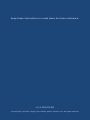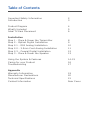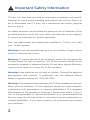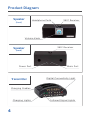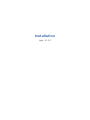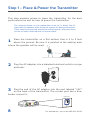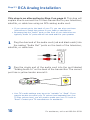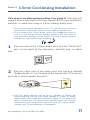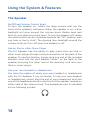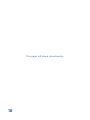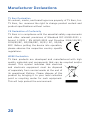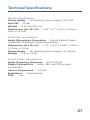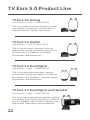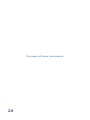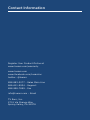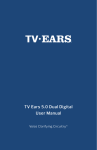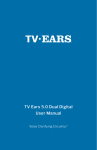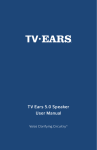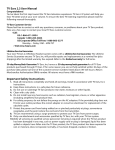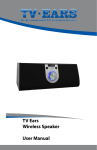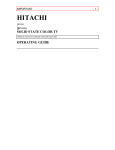Download TV Ears 5.0 Speaker
Transcript
TV Ears 5.0 Speaker User Manual Voice Clarifying Circuitry ® Keep these instructions in a safe place for future reference. v1.1.2013.5.0S TV Ears logos, pictures, design, and content ©2013 TV Ears, Inc. All rights reserved. Table of Contents Important Safety Information Introduction 2 3 Product Diagram What’s Included Ideal TV Ears Placement 4 5 6 Installation Step 1 - Place & Power the Transmitter Step 2 - Optical Digital Installation Step 2.1 - RCA Analog Installation Step 2.2 - 3.5mm Cord Analog Installation Step 2.3 - Coaxial Digital Installation Step 3 - Place & Power the Speaker 8 9 10 11 12 13 Using the System & Features Caring for your Product Troubleshooting 14-15 16 17 Appendix Warranty Information Manufacturer Declarations Technical Specifications Contact Information 19 20 21 Rear Cover ! Important Safety Information TV Ears, Inc. asks that you read all instructions completely and heed all warnings to insure proper handling and prevent any injuries. Failure to act in accordance with TV Ears, Inc.’s instructions can lead to physical harm or injury. For safety purposes, do not deface the prongs on the AC adapters. If the provided plug does not fit into your outlet, purchase the correct adapter or consult an electrician for further assistance. Only use attachments and accessories specified by TV Ears, Inc. with your TV Ears system. Warning: To prevent possible hearing loss, do not listen at high volume levels for long periods of time. Warning: To reduce the risk of fire or electric shock, do not expose the TV Ears product to rain or moisture. The TV Ears product should not be exposed to dripping or splashing liquids. Do not place objects filled with liquid such as vases on or near the TV Ears product. Warning: Keep batteries out of reach of children. Discard the batteries appropriately and carefully. If swallowed, call The National Button Battery Ingestion Hotline at 1-202-625-3333. Warning: The magnetic field emitted by the TV Ears speakers is minimal. When used as indicated, TV Ears headsets should not cause magnetic interference with pacemakers or internal defibrillators. The magnetic field strength of the speakers is less than 1 Gauss when within 1 inch (3 cm) of the pacemaker or internal defibrillator. It is recommended that the user keep the ear tips at least 1 inch away from any pacemaker or internal defibrillator. If you have concerns, we recommend you contact your physician. 2 Introduction Thank you for purchasing from TV Ears and welcome to the family! This User Manual is designed to give you the most information possible and answer all the questions you might have when installing and using your new product. In this manual, we will demonstrate the ideal set up as well as show you how to successfully install your product with illustrated step-by-step instructions. You will learn what each piece is used for, how to use all of the features available to you, and how to troubleshoot the issues most commonly experienced by other users. We aim to cover any pitfalls you might experience, and give you tips for best practices. Towards the back of the manual, you will find information on our warranty, technical specifications of your product, and support contact information just in case you have any questions. Again, we welcome you to the TV Ears family and wish you happy TV listening! 3 Product Diagram Speaker Headphone Ports (front) 360º Receiver Volume Knob Speaker 360º Receiver (back) Power Port Transmitter Music Port Digital Connectivity Light Charging Cradles Charging Lights 4 Infrared Signal Lights What’s Included 5.0 Dual Digital Transmitter Wireless 5.0 Speaker Optical Digital Audio Cord RCA Analog Audio Cord 3.5mm Analog Audio Cord Two AC Power Adapters 5 Ideal TV Ears Placement Every wireless TV Ears system utilizes infrared technology to send audio signals from the transmitter to the speaker. Infrared technology requires a direct line-of-sight from the transmitter to the receiver (or speaker) to successfully transmit audio signals. Therefore, when installing any wireless TV Ears system, you will have to be sure the transmitter has a direct lineof-sight with the speaker when the speaker is in use. For the best results, the transmitter should be placed on a flat surface that is three to five feet from the ground and should be facing directly towards the seating area where the speaker will be used. Make sure that nothing is blocking the signal between the transmitter and speaker (ie. books, newspapers, etc.). 6 Installation pgs. 8-13 Step 1 - Place & Power the Transmitter This step explains where to place the transmitter for the best performance as well as how to power the transmitter. The infrared diodes on the transmitter must be in direct line-ofsight with the speaker when using the system for best performance. There cannot be anything blocking the direct signal, otherwise there will be no audio received and no sound heard. 1 Place the transmitter on a flat surface that is 3 to 5 feet above the ground. Be sure it is pointed to the seating area where the speaker will be used. 2 Plug the AC adapter into a standard electrical outlet or surge protector. 3 Plug the end of the AC adapter into the port labeled “12V” on the back of the transmitter. The correct port has a blue border around it. Power Port Analog Audio In 12V Digital Audio In 12v 8 For assistance, call us at 866-611-9934 Step 2 - Optical Digital Installation This step will instruct you on how to connect the TV Ears transmitter to your television, satellite, or cable box using an optical digital audio cord. • If you cannot get to the back of your TV, you can also use these instructions to install the system to your cable or satellite box. • Be aware that the “Audio” ports on the front of your television are typically “Audio In” ports and will not send audio to your speaker. 1 Remove the plastic caps from both ends of the optical digital audio cord. 2 Plug either end of the optical audio cord into the “Digital Audio Out (Optical)” port on the back of the TV. 3 Plug the other end of the optical digital audio cord into the port on the back of the transmitter labeled “Digital Audio In”. The correct port has a green border around it. You should hear and feel a ‘click’ when it has been pushed in all the way. Digital Audio Analog Audio In 12V Digital Audio In Optical For assistance, call us at 866-611-9934 9 Step 2.1 RCA Analog Installation This step is an alternative to Step 2 on page 9. This step will explain how to connect the TV Ears transmitter to your television, satellite, or cable box using an RCA analog audio cord. • If you cannot get to the back of your TV, you can also use these instructions to install the system to your cable or satellite box. • Be aware that the “Audio” ports on the front of your television are typically “Audio In” ports and will not send audio to your speaker. 1 Plug the dual end of the audio cord (red and black ends) into the analog “Audio Out” ports on the back of the television, satellite, or cable box. 2 Plug the single end of the audio cord into the port labeled “Analog Audio In” on the back of the transmitter. The correct port has a yellow border around it. Analog Audio Analog Audio In 12V Digital Audio In 3.5mm • Your TV’s audio settings may be set to “variable” or “fixed”. If you want to be able to control your TV volume level separate from your TV Ears volume level, you will need to make sure your TV is set to “fixed”. Contact your TV manufacturer for assistance. 10 For assistance, call us at 866-611-9934 Step 2.2 3.5mm Cord Analog Installation This step is an alternative to Step 2 on page 9. This step will explain how to connect the TV Ears transmitter to your television, satellite, or cable box using a 3.5mm analog audio cord. • If you cannot get to the back of your TV, you can also use these instructions to install the system to your cable or satellite box. • If you connect the 3.5mm audio cord to the Headphone port on your TV, your TV Ears will still function properly, but the sound to your television speakers will be muted. The port is usually labeled with an icon that looks like the following: 1 Plug one end of the 3.5mm audio cord into the “Audio Out” port on the back of the television, satellite box, or cable box. 2 Plug the other end of the audio cord into the port labeled “Analog Audio In” on the back of the transmitter. The correct port has a yellow border around it. Analog Audio Analog Audio In 12V Digital Audio In 3.5mm • Your TV’s audio settings may be set to “variable” or “fixed”. We recommend that you set your audio settings to “fixed” for better audio quality when using this installation option. If you want to be able to control your TV volume level separate from your TV Ears volume level, you will need to make sure your TV is set to “fixed”. Contact your TV manufacturer for assistance. For assistance, call us at 866-611-9934 11 Step 2.3 Coaxial Digital Installation This step is an alternative to Step 2 on page 9. This step will explain how to connect the TV Ears transmitter to your television, satellite, or cable box using an coaxial digital audio cord (not included). • If you cannot get to the back of your TV, you can also use these instructions to install the system to your cable or satellite box. • Be aware that the “Audio” ports on the front of your television are typically “Audio In” ports and will not send audio to your speaker. 1 Plug one end of the coaxial digital audio cord into the “Digital Audio Out (Coaxial)” port on the back of the TV. 2 Plug the other end of the coaxial digital audio cord into the port on the back of the transmitter labeled “Digital Audio In”. The correct port has a red border around it. Digital Audio Analog Audio In 12V Digital Audio In Coaxial • Your TV’s audio settings may be set to “variable” or “fixed”. If you want to be able to control your TV volume level separate from your TV Ears volume level, you will need to make sure your TV is set to “fixed”. Contact your TV manufacturer for assistance. 12 For assistance, call us at 866-611-9934 Step 3 - Place and Power the Speaker This step will instruct you on how to power up the speaker. • On the top of the 5.0 Speaker there is a 360º signal receiving dome for strong audio reception wherever it is placed and regardless of the direction it is facing. 1 For best audio performance, place the speaker next to where you will be sitting while watching TV with the front of the speaker directly facing you. 2 Plug the small end of the AC adapter into the port labeled “power” on the back of the speaker. power 3 music Plug the other end of the AC adapter into a standard electrical outlet or surge protector. For assistance, call us at 866-611-9934 13 Using the System & Features The Speaker On/Off and Volume Control Knob To turn the speaker on, rotate the large volume dial (on the front of the speaker) clockwise. When the speaker is on, a blue backlight will glow around the volume knob. Rotate back and forth to your desired volume level. To turn the speaker off, rotate the volume dial counter clockwise towards the “off” position until you hear or feel a ‘click’. The glowing blue backlight around the volume knob will turn off when the speaker is off. Use an iPod or other Music Player The 5.0 Speaker has the ability to play music from an iPod or other music player through a direct connection on the back of the speaker. To use this feature, simply plug one end of the included auxiliary cord into the port labeled “music” on the back of the speaker and plug the other end of the auxiliary cord into your iPod or music player. Use your own Headset or Headphones You have the option of using your own headset or headphones with the 5.0 Speaker if you so choose. To use your own headset or headphones, simply plug the end of your heaphones cord into one of the headphone ports on the front of the speaker located on either side of the volume knob. The headphone port is indicated by the following symbol: 14 Using the System & Features The Transmitter Digital Connectivity Light The Digital Connectivity light is the rightmost light on the front of the transmitter. This light will illuminate an amber color when the transmitter is correctly connected using the digital optical or digital coaxial cords. Infrared Lights There are thirteen infrared lights located on the front of the transmitter between the charging lights and the Digital Connectivity light. These lights provide the transmission of the audio signal from the transmitter to the speaker. When the transmitter is connected to power, these thirteen lights will illuminate a dim red color. If one or more of these lights is not illuminated, the bulbs may be burnt out and may cause decreased transmission power, which can affect the range and the quality of the audio signal. If one or more of these lights are not illuminated, call our support line for assistance. Charging Lights There are two charging lights on the transmitter. They are the two leftmost green lights on the front of the transmitter. When a headset is charging in the front cradle, the left of the two charging lights will illuminate. When charging a headset in the back cradle, the right of the two charging lights will illuminate. • Refer to page 4 for a diagram of the product. • The 5.0 Dual Digital Transmitter is compatible with 5.0 Headsets. • Headsets are sold separately. 15 Caring for your Product Do not use or submerge TV Ears products near water, moisture, or other liquids. Clean with a dry cloth. Do not install near any heat sources such as radiators, heat registers, stoves, or any other apparatus (including amplifiers) that produce heat. Protect the power cord from being walked on or pinched particularly at plugs, convenience receptacles, and the point where the cord exits from the transmitter. TV Ears recommends using a surge protector to protect your product from power surges. Refer all servicing to qualified service personnel. Servicing is required when the TV Ears product has been damaged in any way, such as when the power-supply cord is damaged, liquid has been spilled on the product, objects have fallen into the product, the product has been exposed to rain or moisture, does not operate normally, has been dropped, cracked, or has been broken. 16 Troubleshooting Why does my speaker mute when I mute the TV? Setting the TV’s audio settings to “Fixed audio out” will allow the television volume and TV Ears speaker volume to work independently from one another. Some televisions have to be manually switched from the “Variable” audio setting to the “Fixed” audio setting by using your TV menu. Not all TVs have the ability to switch from a variable to a fixed audio out (consult your television manual or manufacturer). When the TV is set to a “Variable” audio out setting, the volume of the TV Ears speaker will be the same volume as the TV. Why do I hear a television station when I’m watching a DVD/ video? When the audio cord is plugged into the analog (RCA) audio out port of a cable or satellite box AND an analog (RCA) audio out port of a DVD player or VCR, you must turn off whichever device is not in use. Turn off the cable/satellite box when watching a DVD or video. Turn off the DVD/VCR player when watching TV. What does 2.3MHz mean? 2.3MHz is the frequency of the infrared signal that is sent by the transmitter to the headset. Infrared signals are invisible light signals and are not disturbed by electrical storms. 17 This page left blank intentionally. 18 Warranty Information 5 Year Limited Warranty This 5 year limited warranty will cover defects in manufacturing and product failure for a period of five years after the original purchase date. If your product fails or breaks for any reason within 180 days of the original purchase it will be replaced with a new product of the same model at no charge. If your product fails or breaks after 180 days of the original purchase date and up to five years after original purchase date it will be replaced for 50% off manufacturers suggested retail price (MSRP) with a new product of the same model. If the model you purchased is discontinued you will receive a new or similar model. Perishable items such as ear tips and batteries are not covered under this warranty. Shipping charges are also not covered under this warranty. Repairs or alterations performed by non-authorized TV Ears representatives will void the warranty and may damage the equipment. Also, if the TV Ears product is taken outside of the US the warranty becomes void. This warranty is provided at the discretion of TV Ears, Inc. and does not cover cosmetic damage or damage due to acts of nature, accident, misuse, abuse, negligence, commercial use, or modification of or to any part of the product. 19 Manufacturer Declarations TV Ears Declaration All content, marks, and brand logos are property of TV Ears, Inc. TV Ears, Inc. reserves the right to change product content and product specifications without notice. CE Declaration of Conformity TV Ears is in compliance with the essential safety requirements and other relevant provisions of Standard IEC 60065:2001 + Ammd 1:2005 / EN 60065:2002 and Directive 2004/108/EC; 2006/95/EC, 89/336/EEC, 92/31/ EC, 93/68/ EEC. Before putting the device into operation, please observe the respective country specific regulations. WEEE Declaration TV Ears products are developed and manufactured with high quality materials and components that can be recycled and/or reused. This symbol indicates that electrical and electronic equipment must be disposed of separately from normal waste at the end of its operational lifetime. Please dispose of this product by bringing it to your local collection point or recycling center for such equipment. This will help protect the environment. 20 Technical Specifications Speaker Specifications Power Supply - DC Switching Power Supply 12V, 0.8A Max SPL - 90 dB Weight - 3.15 lbs (50.4 oz) Dimensions (H x W x D) - 4.25” x 11” x 6.5” (10.8cm x 28cm x 16.5cm) Transmitter Specifications Audio Microphone Connection - Optical Digital/Coaxial Digital/RCA Analog/Mini Headphone Analog Dimensions (H x W x D) - 1.75” x 4.4” x 3.625” (4.5cm x 11.18cm x 9.2cm) Power Supply - DC Switching Power Supply 12v, 400mA Weight - 4.6 oz (131g) Overall System Specifications Audio Frequency Response - 20-20,000 Hz Digital Connectivity - Dolby, SRS, and PCM product compatibility Carrier Frequencies - 2.3 MHz Modulation - Infrared Mono THD - <1% 21 TV Ears 5.0 Product Line TV Ears 5.0 Analog Item Number - 11641 | MSRP $129.95 This is our basic television listening system with analog connectivity. Includes one 5.0 Headset and one Analog Transmitter. TV Ears 5.0 Digital Item Number - 11741 | MSRP 229.95 This is our mid-level television listening system with analog and digital connectivity. Includes one 5.0 Headset, one Digital Transmitter, and accessories. TV Ears 5.0 Dual Digital Item Number - 11841 | MSRP $299.95 This is our advanced television listening system with analog and digital connectivity. Includes two 5.0 Headsets, one Dual Digital Transmitter, and accessories. TV Ears 5.0 Dual Digital with Speaker Item Number - 11941 | MSRP $399.95 This is our advanced wireless speaker system with analog and digital connectivity. Includes one 5.0 Headset, one Wireless Speaker, one Dual Digital Transmitter, and accessories. 22 Hamilton CapTel® Captioned Telephone See what they say...as they say it! Hearing loss can be frustrating, especially when using the phone. It’s not just frustrating for the individual experiencing difficulty hearing on the phone - it’s frustrating on both sides of the call. Fortunately, Hamilton CapTel has a proven solution - it’s called Captioned Telephone. More than an amplified phone, the Captioned Telephone delivers accurate, real-time captions of what is being said to the user. Designed exclusively for individuals with hearing loss, the Captioned Telephone allows users to listen while reading word-for-word captions of what’s said to them on the phone. Behind the scenes, a specially-trained operator uses voice recognition technology to generate captions by repeating what the standard phone user says. Captions appear on the display screen of the phone. The large, bright display screen is easy to see and adjustable font sizes make it easy to read. - Purchase a Hamilton CapTel phone for $99 - Mention Promo code 41005 and receive free shipping - Includes a 90 day money back guarantee Features: • Captions can be turned on/off as needed • Built in Answering Machine • Extra large display screen • Adjustable font sizes and colors including extra large font option • Phone book stores frequently called numbers (95+ names) • WiFi compatible Hamilton CapTel Captioned Telephone For more information, call: 866-611-9942 Visit: HamiltonCapTel.com/41005 Requires phone service and high speed Internet Hamilton CapTel may be used to make 911 calls, but may not function the same as traditional 911 services. For more information about the benefits and limitations of Hamilton CapTel and Emergency 911 calling, visit www.HamiltonCapTel.com. Copyright © 2012 Hamilton Relay. All rights reserved. • CapTel is a registered trademark of Ultratec, Inc. This page left blank intentionally. 24 This page left blank intentionally. 25 Contact Information Register Your Product Online at www.tvears.com/warranty www.tvears.com www.facebook.com/tvearsinc twitter: @tvears 888-883-3277 - Sales Main Line 866-611-9934 - Support 888-958-7899 - Fax [email protected] - Email TV Ears, Inc. 2701 Via Orange Way Spring Valley, CA 91978