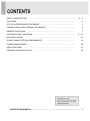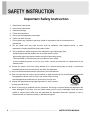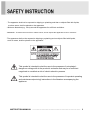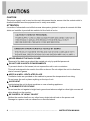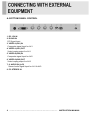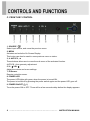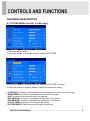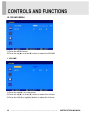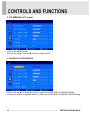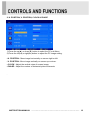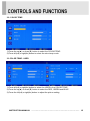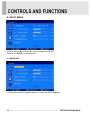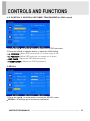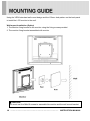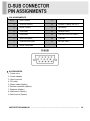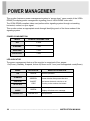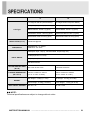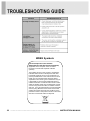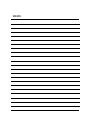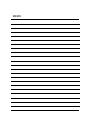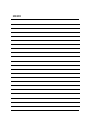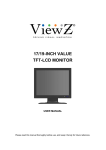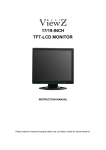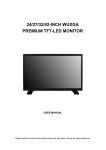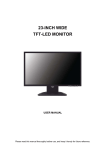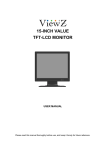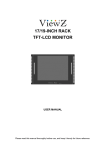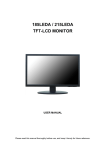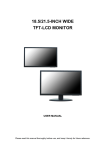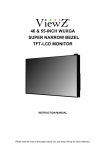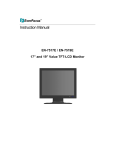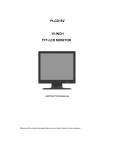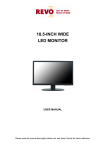Download ViewZ VZ-17RTA
Transcript
17/19-INCH VALUE TFT-LCD MONITOR INSTRUCTION MANUAL Please read this manual thoroughly before use, and keep it handy for future reference. ………………………………………………………………….. 2~3 ……………………………………………………………….......................... 4 ……………………………........................... 5 SAFETY INSTRUCTION CAUTIONS FCC RF INTERFERENCE STATEMENT CONNECTING WITH EXTERNAL EQUIPMENT ………………………………………. 6 …………………………………………………………………… 7 ………………………………………………………….. 8 ~ 17 MOUNTING GUIDE ……………………………………………………………………….. 18 ……………………………………………. 19 …………………………………………………………………. 20 SPECIFICATIONS …………………………………………………………………………. 21 …………………………………………………………... 22 REMOTE FUNCTIONS CONTROLS AND FUNCTIONS D-SUB CONNECTOR PIN ASSIGNMENTS POWER MANAGEMENT TROUBLE SHOOTING GUIDE INSTRUCTION MANUAL ……………………………………………………………………. 1 Important Safety Instruction 1. Read these instructions. 2. Keep these Instructions. 3. Heed all warnings. 4. Follow all instructions. 5. Do not use this apparatus near water. 6. Clean only with dry cloth. 7. Do not block any ventilation openings. Install in accordance with the manufacturer’s instructions. 8. Do not install near any heat sources such as radiators, heat registers,stoves, or other apparatus (including amplifiers) that produce heat. 9. Do not defeat the safety purpose of the polarized or grounding-type plug. Apolarized plug has two blades with one wider than the other. Agrounding type plug has two blades and a third grounding prong. The wide blade or the third prong are provided for your safety. If the provided plug does not fit into your outlet, consult an electrician for replacement of the bsolete outlet. 10. Protect the power cord from being walked on or pinched particularly at plugs, convenience receptacles and the point where they exit from the apparatus. 11. Only use attachment/accessories specified by the manufacturer. 12. Use only with the cart, stand, tripod, bracket or table specified by the manufacturer or sold with the apparatus. When a cart is used, use caution when moving the cart/apparatus combination to avoid injury from tip-over. 13. Unplug this apparatus during lightning storms or when unused for long periods of time. 14. Refer all servicing to qualified service personnel. Servicing is required when the apparatus has been damaged in any way, such as power-supply cord or plug is damaged, liquid has been spilled or objects have fallen into the apparatus the apparatus has been exposed to rain or moisture does not operate normally or has been dropped. 2 ……………………………………………………………………. INSTRUCTION MANUAL - The apparatus shall not be exposed to dripping or splashing and that no objects filled with liquids, such as vases, shall be placed no the apparatus. - Minimum distances(e.g. 10cm) around the apparatus for sufficient ventilation. “WARNING - To reduce the risk of fire or electric shock, do not expose the apparatus to rain or moisture.” “The apparatus shall not be exposed to dripping or splashing and no objects filled with liquids, such as vases, shall be placed on the apparatus.” This symbol is intended to alert the user to the presence of uninsulated : dangerous voltage with in the product’s enclosure that may be of sufficient magnitude to constitute a risk of electric shock to persons. This symbol is intended to alert the user to the presence of important operating and maintenance(servicing) instructions in the literature accompanying the appliance. INSTRUCTION MANUAL ……………………………………………………………………. 3 CAUTION The power supply cord is used as the main disconnect device, ensure that the socket-outlet is located/installed near the equipment and is easily accessible. ATTENTIONN Le cordon d`alimentation est utillsé comme interrupteur général. La prise de courant doit être située ou installée à proximité du matériel et être facile d`accès ▶ NEVER REMOVE THE BACK COVER Removal of the back cover should be carried out only by qualified personnel. ▶ DO NOT USE IN HOSTILE ENVIRONMENTS To prevent shock or fire hazard, do not expose the unit to rain or moisture. This unit is designed to be used in the office or home. Do not subject the unit to vibrations, dust of corrosive gases. ▶ KEEP IN A WELL VENTILATED PLACE Ventilation holes are provided on the cabinet to prevent the temperature from rising. Do not cover the unit or place anything on the top of unit. ▶ AVOID HEAT Avoid placing the unit in direct sunshine or near a heating appliance. ▶ TO ELIMINATE EYE FATIGUE Do not use the unit against a bright back ground and where sunlight or other light sources will shine directly on the monitor. ▶ BE CAREFUL OF HEAVY OBJECT Neither the monitor itself nor any other heavy object should rest on the power cord. Damage to a power cord can cause fire or electrical shock. 4 ……………………………………………………………………. INSTRUCTION MANUAL NOTE This equipment has been tested and found to comply with the limits for a Class A digital device, pursuant to Part 15 of the FCC Rules. These limits are designed to provide reasonable protection against harmful interference in a residential installation. This equipment generates, uses and can radiate radio frequency energy and, if not installed and used in accordance with the instructions, may cause harmful interference to radio communications. However, there is no guarantee that interference will not occur in a particular installation. If this equipment does cause harmful interference to radio or television reception which can be determined by turning the equipment off and on, the user is encouraged to try to correct the interference by one or more of the following measures. - Reorient or relocate the receiving antenna. - Increase the separation between the equipment and receiver. - Connect the equipment into an outlet on a circuit different from that to which the receiver is connected. - Consult the dealer or an experienced radio, TV technician for help. - Only shielded interface cable should be used. Finally, any changes or modifications to the equipment by the user not expressly approved by the grantee or manufacturer could void the users authority to operate such equipment. ▶ DOC COMPLIANCE NOTICE This digital apparatus does not exceed the Class A limits for radio noise emissions from digital apparatus set out in the radio interference regulation of Canadian Department of communications. INSTRUCTION MANUAL ……………………………………………………………………. 5 A. BOTTOM PANEL CONTROL 1. DC 12V IN 2. D-SUB IN PC Signal Input 3. VIDEO 1(AV1) IN Composite signal Input for AV1 4. VIDEO 1(AV1) OUT Video looping output for AV1 5. VIDEO 2(AV2) IN Composite signal Input for AV2 6. VIDEO 2(AV2) OUT Video looping output for AV2 7, 8. AUDIO IN (L+R) Stereo Audio Signal Input for AV1 & AV2. 9. PC STEREO IN 6 ……………………………………………………………………. INSTRUCTION MANUAL B. REMOTE CONTROLLER (Option) 1. POWER( ) Turns the power ON or OFF. There will be a few seconds delay before the display appears. 2. SOURCE Select pc or video( AV1 / AV2 / PC ) sources. 3. APC (Auto Picture Control) Select picture mode. 4. ACC (Auto Colour Control) Select Colour mode. 5. AV1 Select AV1 mode. 6. AV2 Select AV2 mode. 7. S-VIDEO Not operating. 8. PC Select PC mode 9. AUTO Auto geometry adjustment in PC Source. 10. MUTE Mute the sound. 11. MENU Activates and exits the On Screen Display. 12. EXIT Exit the On Screen Display. 13. VOL( ) Increases or decreases the level of audio volume. 14. UP/DOWN Move to OSD menu. 15. ENTER Accepts your selection or displays the current mode. 16. INFO Not operating. 17. STILL Not operating. INSTRUCTION MANUAL ……………………………………………………………………. 7 C. FRONT KEY CONTROL 1. SOURCE / Select input source, and move the previous menu. 2. MENU Activates and exits the On Screen Display. This button can also be used to move previous menu or status. 3, 4. AUTO/▼, ▲ These buttons allow user to move the sub-menu of the activated function. AUTO/▼ : Auto geometry adjustment 5 / 6. ◀ VOL ▶ Adjust the volume and menu settings. 7. IR Sensor Remote controller sensor. 8. POWER LED The power LED lights with green when the power is turned ON. The power is turned off by pressing the power switch again and the power LED goes off. 9. POWER ON/OFF( / I ) Turns the power ON or OFF. There will be a few seconds delay before the display appears. 8 ……………………………………………………………………. INSTRUCTION MANUAL OSD MENU DESCRIPTION A: PICTURE MENU (for AV1 & AV2 input) 1) Press the MENU button. 2) Press the up(▲) or down(▼) button to select the PICTURE. 3) Press the up(▲) or down(▼) button to select the PICTURE sub menu. 4) Press the left(◀) or right(▶) button to adjust the sub menu setting. • CONTRAST: Increase or decrease the intensity(lightness or dimness) of the image. • BRIGHTNESS: Increase or decrease the intensity of the image. • HUE: Increase or decrease the hue of the picture. • SATURATION: Increase or decrease the saturation of the picture. • SHARPNESS: Increase or decrease the sharpness of the picture. • COLOR TEMP: Select the color temp of the picture. • PICTURE MODE: Select the picture mode of the picture. INSTRUCTION MANUAL ……………………………………………………………………. 9 B. SOUND MENU 1) Press the MENU button. 2) Press the up(▲) or down(▼) button to select the SOUND. 1. VOLUME 1) Press the right(▶) or enter button 2) Press the up(▲) or down(▼) button to select the Volume. 3) Press the left(◀) or right(▶) button to adjust the Volume. 10 ……………………………………………………………………. INSTRUCTION MANUAL 2. Mute 1) Press the up(▲) or down(▼) button to select the MUTE. 2) Press the left(◀) or right(▶) button to select the ON or OFF. INSTRUCTION MANUAL ……………………………………………………………………. 11 C. PC MENU(for PC input) 1) Press the MENU button. 2) Press the up(▲) or down(▼) button to select the PC. 1. CONTRAST & BRIGHTNESS 1) Press the up(▲) or down(▼) button to select the CONTRAST and BRIGHTNESS. 2) Press the left(◀) or right(▶) button to adjust the CONTRAST and BRIGHTNESS Setting. 12 ……………………………………………………………………. INSTRUCTION MANUAL 2. H. POSITION, V. POSITION, CLOCK & PHASE 1) Press the up(▲) or down(▼) button to select the PC sub Menu. 2) Press the left(◀) or right(▶) button to adjust the PC image setting. • H. POSITION : Move image horizontally on screen right or left. • V. POSITION : Move image vertically on screen up or down. • CLOCK : Adjust the vertical noise of screen image. • PHASE : Adjust the number of horizontal picture elements. . INSTRUCTION MANUAL ……………………………………………………………………. 13 3. COLOR MODE 1) Press the up(▲) or down(▼) button to select the COLOR MODE. 2) Press the right(▶) or enter button. 3-1. AUTO COLOR 1) Press the up(▲) or down(▼) button to select the AUTO COLOR. 2) Press the right(▶) or enter button. • AUTO COLOR : Auto color geometry adjustment. 14 ……………………………………………………………………. INSTRUCTION MANUAL 3-2. COLOR TEMP 1) Press the up(▲) or down(▼) button to select the COLOR TEMP. 2) Press left(◀) or right(▶) button to select the color temp mode. 3-3 COLOR TEMP - USER 1) Press left(◀) or right(▶) button to select the USER in the COLOR TEMP. 2) Press the up(▲) or down(▼) button to select the RED, GREEN and BLUE. 3) Press the left(◀) or right(▶) button to adjust the picture setting. INSTRUCTION MANUAL ……………………………………………………………………. 15 D. SETUP MENU 1) Press the up(▲) or down(▼) button to select the SETUP. 2) Press the right(▶) or enter button. 1. LANGUAGE 1) Press the left(◀) or right(▶) button to select the OSD language. 16 ……………………………………………………………………. INSTRUCTION MANUAL 2. H. POSITION, V. POSITION, OSD TIMER, TRANSPARENT(for OSD control) 1) Press the up(▲) or down(▼) button to select the SETUP sub menu. 2) Press the left(◀) or right(▶) button to adjust the OSD Setting. • H. POSITION : Move OSD horizontally on screen right or left. • V. POSITION : Move OSD vertically on screen up or down. • OSD TIMER : Adjust the OSD displaying time. • TRANSPARENT : Adjust the OSD transparent. 3. RECALL 1) Press the right(▶) or enter button to select the RECALL menu. • RECALL: All settings go to the factory initialization. INSTRUCTION MANUAL ……………………………………………………………………. 17 Using the VESA standard wall mount design and the 100mm hole pattern on the back panel to install the LCD monitor to the wall. Wall-mount Installation (Option) 1. The Monitor fixing bracket to the monitor using the fixing screws provided. 2. The monitor fixing bracket assembled with monitor ※ Attention! You must use four M4x10 screws to assemble this monitor and the wall mount bracket. 18 ……………………………………………………………………. INSTRUCTION MANUAL ▶ PIN ASSIGNMENTS Pin 1 ▶ RED VIDEO 9 2 GREEN VIDEO 10 SIGNAL CABLE DETECT 3 BLUE VIDEO 11 GROUND 4 GROUND 12 SDA(for DDC) 5 GROUND 13 H-SYNC.(or H+V SYNC.) 6 RED GROUND 14 V-SYNC. 7 GREEN GROUND 15 SCL(for DDC) 8 BLUE GROUND ACCESSORIES 1. Power cord 2. Power adaptor 3. User’s manual 4. PC cable 5. Stereo cable (Option) 6. Remote controller (Option) 7. Batteries (Option) 8. Wall mount (Option) 9. Rack mount (Option) INSTRUCTION MANUAL ……………………………………………………………………. 19 This monitor features a power management system to “power down” upon receipt of the VESA DPMS(The display power management signaling) from a VESA DPMS video card. The VESA DPMS-compliant video card performs this signaling system through not sending horizontal, vertical, or sync signal. This monitor enters an appropriate mode through identifying each of the three modes of the signaling system. POWER CONSUMPTION MODE POWER CONSUMPTION ON < 40W STANDBY < 3W SUSPEND < 3W ACTIV OFF < 3W LED INDICATOR The power management feature of the monitor is comprised of four stages: On(Green), Standby, Suspend, Active off(Green on/off 1 sec) and Unsupported mode(Green). MODE LED COLOR ON GREEN STANDBY SUSPEND ACTIV OFF UNSUPPORTES MODE POWER OFF MONITOR OPERATION Normal Operation GREEEN Screen blanks after preset idle time ON/OFF And some electronic circuits or all 1 SEC Circuitry in the monitor shut down. GREEN GREEN OFF Normal operation but the on screen Display will show error massage Not Operation 20 ……………………………………………………………………. INSTRUCTION MANUAL 17’’ LCD-Type RESOLUTION (H x V) FREQUENCY 19’’ 17˝ Diagonal AM-TFT(Active-Matrix) 19˝ Diagonal AM-TFT(Active-Matrix) Pixel pitch(mm) : 0.264(H) x 0.264(V) Pixel pitch(mm) : 0.294(H) x 0.294(V) BRIGHTNESS: 250cd/㎡(Typical) BRIGHTNESS: 250cd/㎡(Typical) CONTRAST RATIO: 1000:1(Typical) CONTRAST RATIO: 800:1(Typical) RESPONSE TIME: 5msec(Typical) RESPONSE TIME: 5msec(Typical) 1280X1024 @60Hz HORIZONTAL: 31~64KHz VERTICAL: 50~75Hz VIDEO(2ch input 1.0Vp-p, 75Ω terminated, loop-through out) SYNC(Separate TTL Level) INPUT SIGNAL AV(composite) Sound in PC Stereo Sound ACTIVE DISPLAY AREA (W x H) PACKING DIMENSIONS (W x D x H) 337.9 mm X 270.3 mm 376.32mm X 301mm 435mm X 235mm X 472mm 495mm X 235mm X 505mm (17.13’’ X 9.25’’ X 18.58’’) (19.49’’ X 9.25’’ X 19.88’’) Net Weight : 5.18Kg (11.4 lbs) Net Weight : 5.47Kg (12.03 lbs) Gross Weight : 6.98Kg (15.36 lbs) Gross Weight : 7.47Kg (16.43 lbs) DC 12V / 3A DC 12V / 3.5A WEIGHT ELECTRICAL RATINGS ▶▶ NOTE : Technical specifications are subject to change without notice. INSTRUCTION MANUAL ……………………………………………………………………. 21 WEEE Symbols Correct Disposal of This Product (Waste Electrical & Electronic Equipment) (Applicable in the European Union and other European countries with separate collection systems) This marking shown on the product or its literature, indicates that it should not be disposed with other household wastes at the end of its working life. To prevent possible harm to the environment or human health from uncontrolled waste disposal, please separate this from other types of wastes and recycle it responsibly to promote the sustainable reuse of material resources. Household users should contact either the retailer where they purchased this product, or their local government office, for details of where and how they can take this item for environmentally safe recycling. Business users should contact their supplier and check the terms and conditions of the purchase contract. This product should not be mixed with other commercial wastes for disposal. 22 ……………………………………………………………………. INSTRUCTION MANUAL MEMO MEMO MEMO P/N : L39ME0168 Rev.6