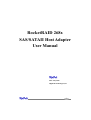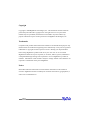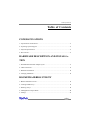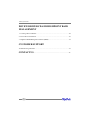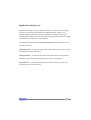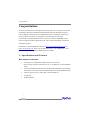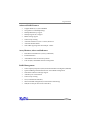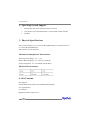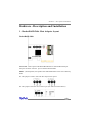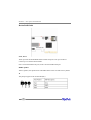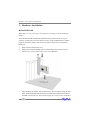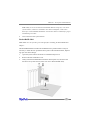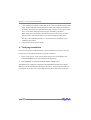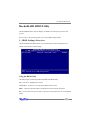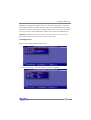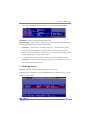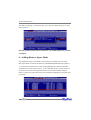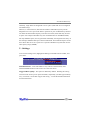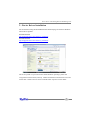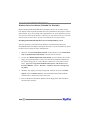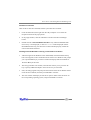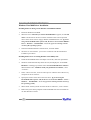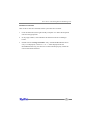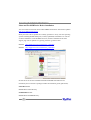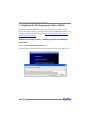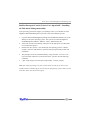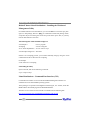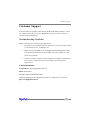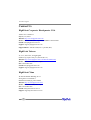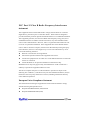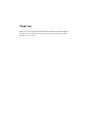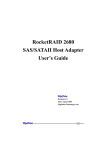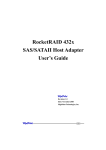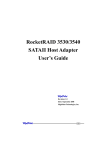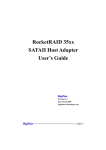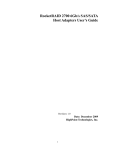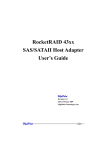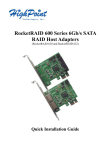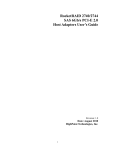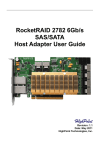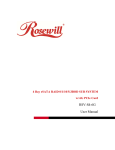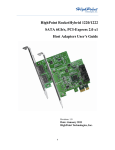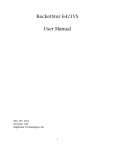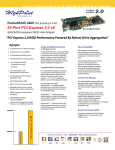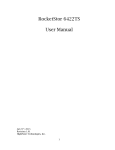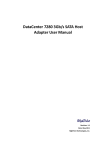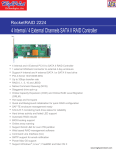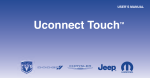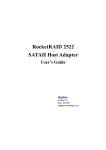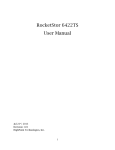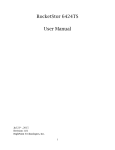Download Highpoint RocketRAID 2684
Transcript
RocketRAID 268x SAS/SATAII Host Adapter User Manual Revision: 1.1 Date: May 2010 HighPoint Technologies, Inc. 1 Copyright Copyright © 2008 HighPoint Technologies, Inc. This document contains materials protected by International Copyright Laws. All rights reserved. No part of this manual may be reproduced, transmitted or transcribed in any form and for any purpose without the express written permission of HighPoint Technologies, Inc. Trademarks Companies and products mentioned in this manual are for identification purpose only. Product names or brand names appearing in this manual may or may not be registered trademarks or copyrights of their respective owners. Backup your important data before using HighPoint’s products and use at your own risk. In no event shall HighPoint be liable for any loss of profits, or for direct, indirect, special, incidental or consequential damages arising from any defect or error in HighPoint’s products or manuals. Information in this manual is subject to change without notice and does not represent a commitment on the part of HighPoint. Notice Reasonable effort has been made to ensure that the information in this manual is accurate. HighPoint assumes no liability for technical inaccuracies, typographical, or other errors contained herein. 2 Table of Contents Table of Contents CONGRATULATIONS 1 - Specifications and Features .....................................................................................6 2 - Operating System Support .......................................................................................8 3 - Physical Specifications ............................................................................................8 4 - Kit Contents .............................................................................................................8 HARDWARE DESCRIPTION AND INSTALLATION 1 - RocketRAID 268x Host Adapter layout ...................................................................9 2 - LED Connections ................................................................................................... 11 3 - Hardware Installation ............................................................................................. 12 4 - Verifying Installation .............................................................................................. 14 ROCKETRAID BIOS UTILITY 1 - BIOS Command Overview ...................................................................................... 15 2 - Creating RAID Arrays ............................................................................................ 16 3 - Deleting Arrays ...................................................................................................... 19 4 - Adding/Remove Spare Disks ................................................................................. 20 5 - Settings .................................................................................................................. 21 3 Table of Contents DEVICE DRIVER CD AND HIGHPOINT RAID MANAGEMENT 1 - Creating a Driver Diskette ...................................................................................... 22 2 - Device Driver Installation ...................................................................................... 23 3 - HighPoint RAID Management Utilities (HRM) ...................................................... 32 CUSTOMER SUPPORT Troubleshooting Checklist ......................................................................................... 35 CONTACT US ......................................................................................................36 4 HighPoint Technologies, Inc. HighPoint Technologies, long recognized as a leader in mass storage technologies specializes in the design and manufacturer of HBA (Host Bus Adapters) and HighPoint RAID IP (Intellectual Property). HighPoint provides a broad range of scalable hardware HBA’s that meet the storage requirements from Enterprise to SMB (Small Medium Sized Business) to PC enthusiast. The HighPoint RAID IP includes TerabyteArchitecture™ for (Performance, Protection and Prevention). TerabyteStream™ - leverages the built-in Intel Xscale XOR Engine to deliver unprecedented RAID 5 and 6 performances. TerabyteGuard™ - prevents data lose and increases data reliability with advanced hard drive inspection features utilizing bad sector repair and remapping. TerabyteSaver™ - optimizes data protection with a battery backup and with write journaling thus preventing data loss. 5 Congratulations Congratulations You have purchased one of the highest performing and most cost effective 8 channel SAS RAID controllers available. RocketRAID 268x offers the flexibility to support both the highest performing SAS 15,000 RPM hard drives, and larger capacity cost sensitive SATA hard drives in homogeneous and heterogeneous storage environments. RocketRAID 268x has the versatility to meet the bandwidth requirements for high performance applications like video capture and editing, CAD/CAM and digital graphics. Remember to visit the HighPoint websites at http://www.highpoint-tech.com and http://www.hptmac.com. There you can find information on all of HighPoint’s products with FAQ’s, online manuals, BIOS and driver updates. 1 - Specifications and Features Host Adapter Architecture • PCI-Express x4 (Compatible with PCI- Express x8, x16 slots). Note:A jumper is used to select between x1 or x4 (default is x4) (RockerRAID 2680) 8 Internal SAS/SATA 3Gb/s Device Ports (RocketRAID 2680);1 Internal SAS/ SATA Device Port and 1 External SAS/SATA Device Port (RocketRAID 2684) Directly supports up to 8 3Gb/s SAS or SATA hard drives Low Profile RoHS compliant • • • • 6 Congratulations Advanced RAID Features • • • • • • • • Supports RAID 0,1,5,10,50 and JBOD NCQ (Native Command Queuing) Multiple RAID array support Multiple logical drive support BIOS booting support Online Array roaming Automatic hard drive (insert / remove) detection Automatic RAID rebuild • 64bit LBA support greater than 2TB per volume Array Monitors, Alerts and Indicators • • • • Hard Drive LED Indicators (Activity and Failed) Email Notification Alarm/Buzzer alerts for drive/array failure SAF-TE (I2C) and SGPIO enclosure management RAID Management • • • • • • • • Online Capacity Expansion (OCE) and Online RAID Level Migration (ORLM) Quick and Background initialization for instant RAID configuration Write Back and Write Through support API library for customization Online Array roaming CLI (Command Line Interface) Web GUI RAID management (local and remote monitoring) SHI (Drive analysis driven from S.M.A.R.T) 7 Congratulations 2 - Operating System Support • • • Windows XP, 2003, Vista, 2008 (32 and 64-bit versions) Linux (Fedora Core, Red Hat Enterprise / CentOS, SuSE, Debian, Ubuntu) FreeBSD 3 - Physical Specifications Size: (79.3mm*65mm) 3.12”± L x 2.56”± W (RocketRAID 2680); (79.3mm*67mm) 3.12” L x 2.64” W (RocketRAID 2684) EMI: FCC Part 15 Class B and CE Thermal and Atmospheric Characteristics: Work Temperature Range: +5 C ~+ 55 C Relative Humidity Range: 5% ~ 60% non condensing Storage Temperature: ~20 ~ 80 C MTBF: 920,585 Hours Electrical Characteristics: 4 - Kit Contents Host Adapter 2 Internal Mini-SAS to Mini-SAS cables(RocketRAID 2680) Low-profile bracket User Manual HighPoint Products Software CD 8 Hardware – Description and Installation Hardware - Description and Installation 1 – RocketRAID 268x Host Adapter layout RocketRAID 2680 Port1- Port2 - These represent the RocketRAID 2680’s 2 Internal Mini-SAS ports. Each port can direct connnect up to 4 SATA/SAS hard disks. BEEP1 – (alarm/speaker): the speaker emits and audible alarm in the case of disk/array failure. J7 – This jumper is used to select the PCI -Express bus speed: J1 – This jumper is the SAF-TE connector port (for disk enclosures/chassis) 9 Hardware – Description and Installation RocketRAID 2684 Port1, Port2 These represent the RocketRAID 2684’s 2 Mini-SAS ports. Each port can direct connect up to 4 SATA/SAS hard disks. Port1 is an Internal Mini-SAS port; Port2 is an External Mini-SAS port. BEEP1-Speaker Alarm (speaker): the speaker emits and audible alarm in the case of Drive/array failure. J1 This jumper supports SAF-TE interface(I2C). 10 Hardware – Description and Installation 2 – LED Connections RocketRAID 2680 LED connectors (Drive-activity/Drive-failure): LED support is discussed in greater detail in the LED Connection section. The RocketRAID 2680 host adapter has 4 LED connectors that are used to indicate the activity and failure status of hard drives to the card’s 8 SATA/SAS channels. Active and Failure LED A1-A2 provides LED support for Drive Activity, while F1-F2 supports Drive Failure. RocketRAID 2684 LED connectors (Drive-activity/Drive-failure): LED support is discussed in greater detail in the LED Connection section. The RocketRAID 2684 host adapter has 2 LED connectors that are used to indicate the activity and failure status of hard drives attached to the card’s 4 SATA/SAS channels. A1, F1 A1 provides LED support for Drive Activity, while F1 supports Drive Failure. Pin Connections represent SATA/SAS channel/port antitheses table 11 Hardware – Description and Installation 3 – Hardware Installation RocketRAID 2680 Note: Make sure the system is powered-off before installing the RocketRAID host adapter. The RocketRAID 2680 include both standard and low-profile brackets. It may be necessary to attach the low-profile bracket in place of the standard bracket, depending upon the chassis design. Open the system chassis and locate an unused PCIExpress x4. 1. 2. Remove the PCI slot/bracket cover. Gently insert the RocketRAID card into the PCI-Express slot, and secure the bracket to the system chassis (illustration shows RR2680). 3. After installing the adapter, attach hard drives to the host adapter using the data cable. The RocketRAID 2680 model utilizes 2 Mini-SAS to Mini-SAS Cables are included in each retail box. This card can support up to 8 3Gb/s SAS or SATA Hard 12 Hardware – Description and Installation 4. Note: Many server-level chassis include hard-disk hot-swap bays. For these system chassis, cables are attached to the chassis backplane, rather than directly to each individual hard disk. Consult the chassis’s manual for proper installation procedure. Close and secure the system chassis. RocketRAID 2684 Note: Make sure the system is powered-off before installing the RocketRAID host adapter. The RocketRAID 2684 includes both standard and low-profile brackets. It may be necessary to attach the low-profile bracket in place of the standard bracket, depending upon the chassis design. 1. 2. 3. Open the system chassis and locate an unused PCI-Express x4. Remove the PCI slot/bracket cover. Gently insert the RocketRAID card into the PCI-Express slot, and secure the bracket to the system chassis (illustration shows RocketRAID 2684). 13 Hardware – Description and Installation 4. After installing the adapter, attach hard drives to the host adapter using the data cable. The RocketRAID 2684 model utilizes 1 Mini-SAS to Mini-SAS Cables are included in each retail box. Each Mini-SAS cable can direct connect up to 4 hard drives. Consult the chassis manual for proper installation procedures. Note: Many server-level chassis include hard-drive hot-swap bays. For these system chassis, cables are attached to the chassis backplane, rather than directly to each individual hard drive. Consult the chassis manual for proper installation procedures. 5. Close and secure the system chassis. 4 - Verifying Installation Once the host adapter and hard disks have been installed into the chassis, boot-up the system to verify that the hardware is properly recognized. 1. Power on the system. If the system detects the presence of the adapter, the RocketRAID BIOS Utility will be displayed during bootup. 2. Press Ctrl+H to access the RocketRAID adapter’s BIOS Utility. The BIOS Utility will display information about hard disks attached to the adapter. Make sure all attached disks are detected by this utility. If any of the hard disks are not detected, power down the system and check the power and cable connections. 14 RocketRAID BIOS Utility RocketRAID BIOS Utility The RocketRAID 268x card will display it’s BIOS screen during the system’s boot process. Press Control + H when prompted, to access the BIOS settings Menu. 1 - BIOS Settings Overview The RocketRAID 268x BIOS utility is an interface that provides management commands and controller related settings. Using the BIOS Utility The following keys utilized by the RocketRAID 268x BIOS utility: Alt – press Alt to highlight the tool bar. Arrow keys – use these to move between different menu items Enter – Open the selected toolbar command/execute the selected command. Esc – move back to the previous menu, cancel the selected operation, or exit the BIOS Utility. 15 RocketRAID BIOS Utility BIOS Commands Create - this command is used to open the RAID Creation menu. Delete - this command will delete the selected RAID array. Add/Remove Spare - this command is used to assign hard disks to function as spare disks. The controller is capable of using spare disks to automatically rebuild broken or faulted RAID arrays. Settings - this command opens the settings menu (selecting the boot disk/array, staggered drive spinup) View – this command is used to select between two views: Devices (HARD DISKS), and Arrays (configured RAID arrays). Initialize - this command is used to prepare disks for use with RAID arrays. Disks must be initialized before they can be used to create arrays. 2 - Creating RAID Arrays Initializing Disks: Before creating a RAID array, the disks must be initialized. Disk initialization writes necessary RAID configuration information to the hard disks. Select the Initialize command from the toolbar, and press ENTER. 16 RocketRAID BIOS Utility Highlight the target disks using the arrow keys, then select using Enter. A numeral will be displayed before each selected disk. Once all target disks have been selected, press ESC. The utility will display a warning, and ask you to press Y (yes) to initialize, or N (no) to cancel. Once initialized, these disks can be used to create RAID arrays. Warning: Initialization will destroy all pre- existing data on the selected hard disks. Only initialize disks that do not contain critical data. Creating Arrays: Select Create from the toolbar and press Enter. 1. Use the arrow keys to select the RAID level and press ENTER. 17 RocketRAID BIOS Utility 2. Use the arrow keys to highlight the Array Name option and press Enter. The array name dialogue box will appear. Use the keyboard to input a new Array Name, and press the Enter key. Note: the Array Name command is optional – it is not necessary to name the array. The array can be named at a later time, and the name of the array can be changed at any time. 3. On the Create menu, use the arrow keys to highlight the Select Devices item and press Enter. A device list will appear, and display all available hard disk drives. 4. Highlight the target disks that you want to use, and press Enter to select them. A numeral will be displayed before each selected disk. This number designates disk order. After all of the disks have been selected and press the ESC key to return to the Create Menu. 5. Next, Use the ↓ arrow key to highlight the Capacity (GB) option and press Enter. The total available capacity will be displayed. Press ENTER if you wish to use all available space. If you wish to reserve disk space for additional arrays/single disks, use the keyboard to input the amount of space (in GB) you wish to set aside for this particular array, and press Enter. Note: Multiple arrays can be created using the same set of hard disk drives. The Capacity option allows you to set aside disk space that be used to create another array, set as a spare disk, or partitioned to act as a single disk (by the operating system). 18 RocketRAID BIOS Utility 6. Enter. For redundant RAID arrays (RAID 1, 5, 10), select the Cache Policy: Write Back – utilizes disk cache (higher performing) Write Through – writes directly to the disks (may reduce the risk of data loss during a critical failure, but at the cost of lower performance) 7. Sector Size – Also known as “Variable Sector Size”. Use this option if you are using an older 32-bit Windows operating system. This allows older operating systems to support volumes over 2TB in size. Do not use if the operating system already supports large volumes (such as GPT). 8. To complete the creation procedure, use the arrow key to highlight the Start Creation item and press Enter. Press the Y (yes) key to create the array, or N (no) key to cancel the creation process. 3 – Deleting Arrays Highlight the Delete command from the toolbar, and press Enter. The BIOS utility will display a list of available RAID arrays. Select the array you wish to delete, and press Enter. 19 RocketRAID BIOS Utility The utility will display a warning message. Press Y (yes) to delete the array, or select N (no) to cancel. Warning: all data stored on the array will be lost – do not delete if the array contains critical data. 4 - Adding/Remove Spare Disks This Add/Remove Spare command is used to assign a hard disk to act as a Spare Disk. Spare Disks are used to automatically rebuild Redundant RAID arrays (RAID 1, 5, 10) in the case of disk failure. As with creating RAID arrays, disks must be initialized before they can be used as spares. To set a hard disk to act as a Spare Disk, use the arrow keys to select the target disk from the list of initialized disks, and press Enter. To remove the Spare Disk setting from a hard disk, highlight the spare disk, and press Enter. 20 RocketRAID BIOS Utility Generally, single disks are designated to act as spares (disks that are not configured into RAID arrays). However, in some instances, disks that are members of RAID arrays may also be designated to act as a spare. If the disks in question are part of a RAID array that did not utilize the full available capacity at the time of creation, these disks may be used as spares. For example: a RAID 0 array was created between two 200GB hard disks, but only 200GB of space (out of a grand total of 400GB), was assigned to that array. In this example, 200GB of disk space remains unallocated. This unallocated space would allow these disks to be set as spares for a separate redundant array that falls into the same capacity range (200GB). 5 - Settings To access the Settings menu, highlight the Settings command from the toolbar, and press Enter. Select Boot Device – select which disk or array will act as the boot disk, if the motherboard BIOS instructs the card to act as the boot device. Staggered Drive Spinup – This option is disabled by default. Enabling this setting will instruct the card to power up the hard disks, sequentially (one disk approximately every 2 seconds). Not all disk support this setting – consult the disk documentation for more information. 21 Device Driver CD and HighPoint RAID Management Device Drive CD and HighPoint RAID Management Each retail box includes a copy of the HighPoint Products Software CD. This CD can be used to generate driver diskettes, and install the HighPoint RAID Management Utility Suite for a variety of operating systems. 1 - Creating a driver diskette Windows 2000, 2003 and several distributions of Linux and FreeBSD require driver diskettes when installing the operating system directly to a disk or array hosted by the Rocket RAID host adapter. To create a driver floppy diskette: 1. Insert the CD into the system’s CD/DVD drive. The program should start automatically. 2. 3. 4. Insert a blank floppy diskette into the system’s floppy drive. Click on “Create Driver Diskette”. Click on the “Please Select a Product” drop-down button, and select the appropriate host adapter model from the list. 5. Click on the “Please Select the Diskette you want to create” drop-down button, and select the desired operating system from the list. 6. Click on the “OK” button to create the driver diskette. 22 Device Driver CD and HighPoint RAID Management 2 - Device Driver Installation We recommend visiting the RocketRAID 268x download page for the latest Windows Device Driver updates: RocketRAID 2680: http://highpoint-tech.com/USA/bios_rr2680.htm RocketRAID 2684: http://highpoint-tech.com/USA/bios_rr2684.htm Drivers are posted in .zip archive format. Most Windows operating systems will recognize this archive format, natively. Double click the driver download to view and extract their contents. Drivers can be extracted and/or copied to various media. 23 Device Driver CD and HighPoint RAID Management Windows Driver Installation (Win2000, XP, Win 2003) Before installing the RocketRAID 268x host adapter’s device driver, make sure the host adapter and all required hard disks have been installed into the system’s chassis/ disk enclosure. If you are working with a supplied driver, or driver download, you will want to extract the contents directly to a directory of your choice (or device). You will need to browse to this location, in order to load the driver (see step 2, below). Installing the RocketRAID 268x driver for an existing Windows system. After the operating system has booted, Windows will automatically detect the RocketRAID 268x host adapter, and request that a device driver be installed. To install the device driver, follow the steps outlined below: 1. When the “Found New Hardware Wizard” window appears, select “Install from a list or specific location (Advanced)”, and click Next to continue. 2. Click on the “Include this location in the search” option, and select the system’s floppy drive (generally Disk A). Next, insert the Driver Installation diskette into the system’s floppy drive, or select Browse, and browse to the location of the driver. If you are using the RocketRAID 268x software CD, the drivers are located in RR268x – Driver – Windows – Windows (then select the appropriate folder). 3. Windows may display a warning message that states the driver has “not been signed”. Select “Continue Anyway”, then click Finish when prompted. When windows asks to reboot the system, choose No. 4. Remove the Driver Installation diskette from the floppy drive, then Shut down and restart the computer. 24 Device Driver CD and HighPoint RAID Management Installation Verification After the driver has been installed, and the system has been restarted: 1. Click the Start button, then right-click the “My Computer” icon. Select the Properties item from the pop up menu. 2. In the popup window, click the “Hardware” tab then click Device Manager button. 3. Double click the “SCSI and RAID controllers” entry. If the RocketRAID 268x device entry is not displayed, or there are “?” or “!” marks displayed near the RocketRAID 268x entry, the driver has not been installed properly. Delete the entries and reinstall the driver. Installing the RocketRAID driver during a fresh Windows installation 1. After booting from the Windows CD or DVD-ROM, when the Windows Setup blue screen appears, look towards the bottom of the screen. Windows will prompt you to press the F6 key if you want to install a third party SCSI or RAID driver. Press the F6 key at this time. 2. The setup procedure will continue, and will later instruct you to press the “S” key to specify additional adapters. Press the “S” key as instructed. 3. Next, the setup program will prompt for the insertion of the driver diskette. Please insert the driver diskette, and then press ENTER to continue. 4. The next window will display several driver options. Please select the driver for the corresponding operating system, and press ENTER to continue. 25 Device Driver CD and HighPoint RAID Management Windows Vista/2008 Driver Installation Installing the driver during a fresh Windows Vista/2008 installation 1. Boot from Windows Vista DVD. 2. When the screen “where do you want to install Windows” appears, click “Load driver” and browse for the driver location. Windows Vista will accept install drivers from various sources: floppy diskette, USB flash disk or CD. If you are using the RocketRAID 268x software CD, the drivers are located in RR268x – Driver – Windows – VistaWin2008 – 32 (or 64, if you are running a 64-bit version of the operating system). 3. Select the RocketRAID 268x controller driver, and click “Next”. 4. The driver is now installed – you can now commence with the standard OS installation procedures. Installing the driver for an existing Windows Vista/2008 system 1. Install the RocketRAID 268x host adapter into the PC, then boot up Windows. 2. Windows should automatically detect the card, and display the “Found New Hardware” wizard pop-up window. Select “Locate and install driver software”. When Windows asks: “Windows needs your permission to continue”, select “continue”. 3. Select “I don’t have disc, show me other options” and then select “Browse my computer for driver software”. 4. Specify the location of the driver and click “Next”. If you are using the RocketRAID 268x software CD, the drivers are located in RR268x – Driver – Windows – VistaWin2008 – 32 (or 64, if you are running a 64-bit version of the operating system). 5. When asked: “Would you like to install this driver software?”, select “Install”. 6. Reboot the system when prompted. The RocketRAID 268x will be available for use after Windows reboots. 26 Device Driver CD and HighPoint RAID Management Installation Verification After the driver has been installed, and the system has been restarted: 1. Click the Start button, then right-click My Computer icon. Select the Properties item from the popup menu. 2. In the popup window, select Hardware tab and then click Device Manager button. 3. Double click the “Storage Controllers” entry. If the RocketRAID 268x device entry is not displayed, or there are “?” or “!” marks displayed near the RocketRAID 268x entry, the driver has not been installed properly. Delete the entries and reinstall the driver. 27 Device Driver CD and HighPoint RAID Management Linux and FreeBSD Device Driver installation Visit our website for the latest Linux and FreeBSD related driver and software updates http://www.highpoint-tech.com Binary and source driver updates are routinely posted for a variety of Linux operating systems including Red Hat Enterprise, CentOS, OpenSuSE, and Fedora Core. Drivers are also available for several FreeBSD revisions, and are available from the same support page. Driver updates are typically posted as .tgz archive files. RR2680: http://highpoint-tech.com/USA/bios_rr2680.htm RR2684: http://highpoint-tech.com/USA/bios_rr2684.htm Several driver sets are also included with the RocketRAID 268x Software CD. Each binary driver and source package includes an installation guide (.pdf format). Linux Driver sets: RR268x/Driver/Linux directory. FreeBSD Driver sets: RR268x/Driver/FreeBSD directory. 28 Device Driver CD and HighPoint RAID Management 3 - HighPoint RAID Management Utilities (HRM) The HighPoint RAID Management Utility Suite, also known as “HRM”, includes several user interface options. The latest version of the Web Management utility user manual, is available from the following link: http://www.highpoint-tech.com/PDF/ RR26xx/RR268x-UM-EN.pdf Windows Operating Systems – Installing the Web-based Management Utility Click on “Install RAID Management Software”. Select the desired software from the drop down menu, and click on the “OK” button. 32 Device Driver CD and HighPoint RAID Management Red Hat Enterprise/CentOS, Fedora Core, Open SuSE – Installing the Web-based Management utility Linux operating systems that support .rpm packages, allow you to double-click the HighPoint Web RAID Management .rpm file to start the installation process. 1. 2. 3. 4. 5. Copy the Web RAID Management package from the RR268x Software CD, to the desktop of the Linux operating system. The .rpm file is located in HighPoint RAID Management Software – RR2xxx - Linux – WebGui-Linux.tbz. Extract the .tbz file to the desktop, and browse to the appropriate .rpm file (there are 32 and 64-bit options). Double click the .rpm file – this should open the operating systems’ software installer. Enter the Administrative password when prompted and proceed with installation. The package can also be installed manually, using a terminal. Lon in as “root”, open a terminal, and browse to the location of the .rpm file. Run the following command: # rpm -i hptsvr-https-1.4-8.i386.rpm (or hptsvr-https-1.4-8.x86_64.rpm) Note: The i386 rpm package can also work on 64-bit systems if you have 32-bit runtime libraries installed. If you use the x86_64 rpm package, please make sure the controller driver has 64-bit ioctl support. 33 Device Driver CD and HighPoint RAID Management Debian/Ubuntu Linux Distributions – Installing the Web-based Management Utility For Debian/Ubuntu Linux distributions, you can use alien to convert the rpm packages to a .deb package, then use “dpkg -i” command to install each package. Some script files may be lost during the conversion process from rpm to .deb, so you may need to make manual corrections. The following files will be installed/configured: /usr/bin/hptsvr /etc/hptcfg /etc/rc.d/init.d/hptdaemon /usr/share/hpt/webguiroot - service program - service config file - service control script - data files If there is no /etc/hptcfg present, you can add it manually using by using the “echo” command on the driver file name to /etc/hptcfg. For example: # echo rr26xx.ko >/etc/hptcfg Uninstalling the Utility Open a terminal, and use the following command: # rpm -e hptsvr-https Linux Distributions – Command Line Interface (CLI) Command Line interface versions of the RocketRAID management utilities are available for Linux and FreeBSD operating systems. These packages are posted on the HighPoint Technologies, Inc. website, under the BIOS & Driver downloads page for the RocketRAID 268x. The latest version of the CLI user manual is available from the following link: http://www.highpoint-tech.com/PDF/RR26xx/RR268x-UM-EN.pdf 34 Customer Support Customer Support If you encounter any problems while utilizing the RocketRAID host adapter, or have any questions about this or any other HighPoint product, feel free to contact our Customer Support Department. Troubleshooting Checklist Before contacting our Customer Support department: • PCI-Express x4 (Compatible with PCI- Express x8, x16 slots). A jumper is used to select between x1 or x4 (default is x4) • Make sure the latest BIOS, driver and HighPoint RAID Management softto ware has being installed for the host adapter. The latest updates are available from our website. • Prepare a list of the computer system’s hardware and software (motherboard, CPU, memory, other PCI-E devices/host adapters, operating system, applications) Contact Information E-mail address: [email protected] Phone: 408-240-6119 9:00AM-5:00PM, Pacific Standard Time Additional information about HighPoint products is available from our web site: http://www.highpoint-tech.com 35 Customer Support Contact Us HighPoint Corporate Headquarter USA Address 1161 Cadillac Ct. Milpitas, CA, 95035 Website: http://www.highpoint-tech.com Phone: 1-408-942-5800 (9 am ~ 6 pm PST, M-F) Fax: 1-408-942-5801 E-mail: [email protected] Support: [email protected] Support Phone: 1-408-240-6108 (9 am ~ 5 pm PST, M-F) HighPoint Taiwan 5F., No.3, Swei Lane , Jhongjheng Rd. Sindian City, Taipei County 231, Taiwan (R.O.C.) Website: http://www.highpoint-tech.com/Taiwan/indextw.htm Phone: + 886-2-2218-3435 (9 am ~ 6 pm) Fax: + 886-2-2218-3436 E-mail:[email protected] Support: [email protected] HighPoint China 4th Floor Kehaifulin Building, N0. 12 Zhong Guan Cun South Rd. Haidian District Beijing, China 100081 Website: http://www.highpoint-tech.cn/ Phone: + 86-10-6213-0920 (9 am ~ 6 pm) Fax: + 86-10-6897-5074 E-mail: [email protected] Support: [email protected] 36 FCC Part 15 Class B Radio Frequency Interference statement This equipment has been tested and found to comply with the limits for a Class B digital device, pursuant to part 15 of the FCC Rules. These limits are designed to provide reasonable protection against harmful interference in a residential installation. This equipment generates, uses and can radiate radio frequency energy and, if not installed and used in accordance with the instructions, may cause harmful interference to radio communications. However, there is no guarantee that interference will not occur in a particular installation. If this equipment does cause harmful interference to radio or television reception, which can be determined by turning the equipment off and on, the user is encouraged to try to correct the interference by one or more of the following measures: Reorient or relocate the receiving antenna. Increase the separation between the equipment and receiver. Connect the equipment into an outlet on a circuit different from that to which the receiver is connected. Consult the dealer or an experienced radio/TV technician for help. Modifications not expressly approved by the manufacturer could void the user’s authority to operate the equipment under FCC rules. This device complies with part 15 of the FCC Rules. Operation is subject to the following two conditions: (1) this device may not cause harmful interference, and (2) this device must accept any interference received, including interference that may cause undesired operation. European Union Compliance Statement This Information Technologies Equipment has been tested and found to comply with the following European directives: European Standard EN55022 (1998) Class B European Standard EN55024 (1998) 37 Thank You Thank you for purchasing the RocketRAID 268x SATAII/SAS RAID Host adapter. We appreciate your support, and welcome any questions, comments or product suggestions you may have.