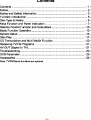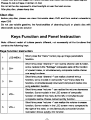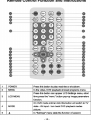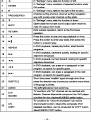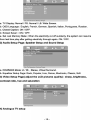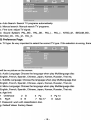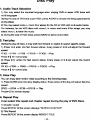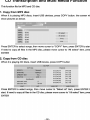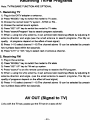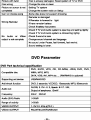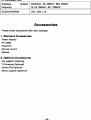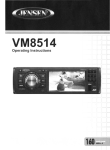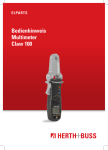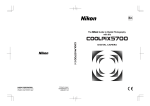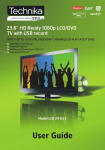Download Pyle PDH7
Transcript
~ AIRAM disc DIGITAL AUDIO ~ r.MRI VIDEOCD ....(iID . .: ~ _ TV C!1PTIlI> .:£. !!J ~ ::;~re: : Please read this User's Manual carefully Contents Contents ................................................................................................ - 1 Notice ..................................................................................................... - 2Notice and Safety Information ............................................................... - 2 Function Introduction ... " .. ,." .. ,',., .. "."." .. ,.,', .. "."." .. ,.,', .. "., .. " .. ,." .. ",., .. - 5Disc Type & Notice " .... " ........ " .. "." ............... " .... " ......... " .... " ........ " ..... - 6Keys Function and Panellnslruction " ....... " ..... "." ..... " ........ " ...... "" ..... -7Remote Conlrol Function and Instructions " ..... "." ..... " ..... "." ............. -10Basic Function Operation " .... " ........ " ........ " ..... "." ..... " ........ " ........ " ... -13System Setup .... " ........ " .................. " ........ " ..... "." ..... " ........ " ............. - 14Disc Play .. ,.. " .. ,.. "." .. ,.. " .. ,.. ,.. " .. ,.. ,.. " .. ,.. ,.. " .. ,.. "." .. ,.. " .. ,.. ,.. " .. ,.. ,.. " .. , - 17 CD Transcription and Multi Media Function" .................................. " ... - 20Receiving TV/FM Programs .......... " ............... " .... " ...... "." .... " ........ " .. , - 21 AV OUT (Signal 10 TV)." ........ " ........ " ........ " ..... "." ..... " ........ " ........ " ... - 21 Troubleshooting .,"', .. ,.. ,''', .. ,''', .. ,.. ,.. " .. ,'', .. " .. ,.. ".,''', .. " .. ,.. ,.. ,'''' .. ,"', .. , - 22 DVD Parameter ."." ..... " ........ " ........ " ........ " ..... "." ..... " ........ " ........ " ... - 23Accessories " .. ,.. "." .. ,.. " .. ,.. ,.. " .. ,.. ,.. " .. ,.. ,.. " .. ,.. "." .. ,.. " .. ,.. ,.. " .. ,.. ,.. " .. , - 24Note: TVIFM/Game functions are optional Notice Thank you for your purchase of this DVD player. Please read this manual carefully and keep it properly for future reference. Notice: Note: When open, refit or demount the machine, our company cannot supply after-sales service. Notice and Safety Information 1. User notice After buying the DVD, please read the operations and other instruction of user manual carefully, the incorrect use will cause the damage of health and loose of wealth. 2. Disc It cannot use the broken, distortion shape or mended disc, which will cause damage and inefficiently read. 3. Inspection Check the crust and power adapter(especially the parts of the existence of damage.) ® ffi. mark part of internal there danger of voltage, current and enough. 4. Repair In order to avoid the electric shock, please use wide blade plug to match with wide groove connector and make sure the secure connection. So all repair issue, please contact technical service center. Without technical service allowed, don't repair the DVD and spare parts. ~.IIICiAUITi'OINII.I ~ Atlention: Don'\ open the cover, i n order to avoid t he conflagrat ion or electric shock. Plea se make su re to consign qualified repair person ne l for repair Risk or electric shock Operations and othe r notices aller ph urchasing tl"l is player I '* CLASS 1 LASER PRODUCT .1 Low er laser light ; no baneful rad iation outside of mach ine 5. Earphone Adjust the volume in the middle during use of the earphone, , It may damage ear when listening to high volume music for a long time. 6. Humidity In avoid of electric shock and fire accident, please don't out the DVD in the rain or humidtly environment. Do not open the cabinet so as to avoid the direct radiation of the laser. When repair the DVD must consigned the technical service people. When using the DVD, should avoid oftha waier, such as bathtub, bathroom, basin, kitchen room, sink and washroom. And also should be avoid of humidity environment, such as basement, swimming pool. when the hand is not dry, do not touch charge, or will be electronic shock, 7. far away liquid Please sure DVD and spare parts far away from liquid, don't put it in such environment, such as vase beside. When the inside of OVD has liquid, will cause electronic shock. II. Far away of heat DVD must far fiXWay from heat, such as warm-air blower, induction cooker and so on. 9. Avoid of thunder Do not use DVD in the thunder and lightning conditions. 10. Environment and ventilate DVD and spare parts should be on ventilate environment. Will run DVD and other parts of put on bed, sofa, or other soft surface may be wall of ventilation, causing DVD and other parts components is too hoot. even cause fire accident. 11. LCD Screen Do not drop, impact, scratch LCD screen, or do not put too heavy goods on the DVD. Note: avoid of the liquid of LCD screen touch body directly, when ~ was broken, the liquid has touched the skin, please wash your skin by mass water at least 15 minutes 12. Laser Attention: This DVD player is equipped with the laser system. Please make sure to get the familiar with the instructions of this manual to help you master how to use this player properly. In case of requiring repair, please contract the distributor or our technical service center. Do not open the interlock mechanism. If need repair please contact the distributor or our technical service center. Do not stare at the laser beam in case of any visible laser radiation damage the eyes. 13. Charger Use the power wire, charge and battery in the accessory box, do not use other model of parts. Make sure the charge plug suit for the proper AC. Avoid of elecl.ric shock, please use the wide plug suit for socket, and connect tightly. Unsuitable power source may do damage the DVO, even cause fire accident and electric shock. Do not use the power socket, power line, power adaptor and battery module which may had already damaged and aged. Do not use the same power source with high power motor electrical over the limited power motor of the wiring board. When the DVD have unusual sound and smell such as splintering and poop, please witch off the power line as soon as possible. Note; Please do not bind the power line is too high will arouse the unstable of the voltage and damage to the DVD, data, and also the equipment which is circumscribed, even result in the fire hazard. Dangerous: 14. Battery and charging 1) Charging process Before shipping, all batteries have not enough power. Ple••e put the DVD connect DC charge. the DVD will charge by i1self. (the red light mean charge not enough, when full charge the light will be green, then u can play the DVD when you on trip. Note: you can play the DVD when the DVD is charging, more convenient. 2) replace and deal with battery If you replace the battery, must be same standard original battery, or there will be explosion dangerous. Do not put the battery team in hit environment There are some harmful substance inside battery team. In order to avoid of the damage to body healthy and environment, please note as below: 1) In order to protect the quality of the DVD, if charging short time, the light tum to green, it means the battery need to replace, please replace the battery by service centre, 2) the battery will legislative decree. destroy the environment, please deal with these batteries by a Note: The built-in high capacity rechargeable batteries, no permission to install or remove battery must be replaced by professionals. 1) Do not put the battery into fire, in avoid of explosion 2) when it is charging or playing, do not install the battery, 3} Do not put the battery + - a direct connection, it will cause damage to the battery 4) Do not put the battery into water or other liquids, it will cause damage to the battery. 5} Do not appear or battery violence and other team on the impact. 6) Do not open the battery and change the structure, 7) If you want to have a long rest or sleep, please take the power off to prevent a rechargeable cell or damage caused by an unexpected accident. S} when play the DVD, please put the volume in the middle (low volume can save more battery) , you can use more longer time, convenient for your trip. 9) Before the first charge please use all srock power, 10) Use in temperatura -5' C--40' C Function Introduction 1. High resolution color TFT LCD full screen display 2, Super electronic shock rasistance(3 seconds for DVO, 10 seconds for CONCD and 90 .econd. for MP3) 3, Compatible with most DVO, SVCO, VCD, CD, Mp3, MP4, OIVX discs ete 4, TV recaiving function (PAUNTSCISECAM system) (Optional) 5. Built -in super power polymer lithium battery for up to 2 hours continue playing 6. Built -in DOLBY decoder supporting MEPG-4 video decoding 7, Support USB, SDIMMC 8, Support full functions control remota, easily to operata g, Support game function (Optional) 10, Support MP4, MP3, WMA, MPG, AVI, VOB, DIVX, JPEG fonnats, 11, Switch regulated power supply adapter ACI 00-240V 12. Personalize adjustment of TFT display 13. Fine ultra-thin design, suit for your better IWe 14. Support RMIRMVB tonnals (Optional) 15. FM Radio function and TXT Reader function are optional Disc Type & Notice Disc Introduction Disc Type Disc Marks Racord Disc contents size Playing lime About 2 hours (SS-SL; Single- 12CM DVD DVD AudioNideo sided single-layer disc) About 4 hours (D8-SL; Doubl...sided single-layer disc) About 80 minut.s (S8-SL; SCM Double-sided single-layer disc) About 160 minutes (DS-SL; Double-sided double-layer disc) Super Super VCD VCD VCD CD VCD1.01 2.0 CD AudioMdeo 12CM About 74 minutes Audio SCM About 20 minutes 12CM About 74 minutes SCM About 20 minutes Audio MP3 Audio 12CM About 600 minutes Nota: some OVD, veo, super VeD disc playing time could be special provisions by software makers, and when this case shows broadcast is slightly different with form. Special Prompt Don't have pse function VCD disks (1.1 version), can enjoy music, also can admire the image Have PBC function VCD2.0 edition, super VCD, VCD3.0 edition CD In addition to VCD1.1 version disc image play function, still can use the TV screen menu play interactive software (PBe play) , and, if the disc contains a static image, still can high-definition playback. USllldisc Please hold with disc edge, don't touch surface, lest injure disc surface digital signals Please do not put tape or sticker on disk Do not let the disc exposed to direct sunlight or near the heat source After play disc, please keep disc Clean disc Before play disc, please use clean flannelette clean DVD and from central outwards to wipe CDS Do not usa volatile gasoline, the functionalities of cleansing liquid or plastic disc with electrostatic spray etc solution Keys Function and Panel Instruction Note: different model of buttons panels different, not necessarily all the functions that contains the following keys. Keys function instruction 1 LCD MENU Short press the "menu" button pop-up image parameters function. Short time press "channel +" can realize channel add function, 2 CH+ some models in the "Settings" composite state of the function of upward menu, or simultaneously composite realize choice one song functions. Short time press "channel-" can realize channel minus 3 CH- function, some modals in composite '" sat "menu state the function, or simultaneously downward compound realize one song selection function. Short time press ''volume - can realize the volume decreases N 4 VOL- function. Some models in the LCD screen of composite function of state of the menu to the left, or simultaneously composite realize choose retreat quickly function. Short time press ''volume +" can realize the volume increase 5 VOL+ function. Some models in the LCD screen menu compound to the right of the state, or simultaneously composite function realization choice quickly into function. Short time press the ~sef' pop-up menu:; System 6 SETUP Settings/language setting/audio Settingslvideo setting/speaker selting/ Dolby digital set; Again according 10 the direction key realization through short cut each function. 1 MODE Short time press "mode" button can be pop-up mode menu DVDrrvlvideo input function screen. In OVO playback, can retreat quickly. in order to search for 8 .... spectfic target broadcast; Some models and compound the "Settings" menu under the function of state to the left. In DVD playback, can quickly into play to search for specific 9 ~~ objectives; Some models and compound the "Settings" menu under the state to the right function. In OVD playback, can press on a paragraph or last program, 10 I.... to search for specmc objectives; Some models and compound the "menu~ under the function of state upward In DVO playback, can press a paragraph or the next program, 11 ~~I to search for specific objectives; Some models and compound the "Settings" menu under the state to the right function. Short time press "play/pause" can play/pause functions switch; 12 ~II Press this button can confirm select menu content or start playing disc; Meanwhile compound in "Settings" menu state the function. OK confirm Use machine read CD oonlent, and put USB disk into USB 13 COPY jack, Press copy button, operation according to display. put the disc contents copies to USB disk. 14 POWER 15 USB/SD 16 RlL 11 STOP 18 MENU/PBC 19 OPEN Short time press ·POWER" backlight function can realize shut out. DVD playback condition for disc piayback/USBISD switch button. Short time press ~track~ can undertake: left single voioolright single voice/stereo/mixed track function switching. Short time press ~stop" can realize in play when stop function. Short time press fiPBC/menu~ can realize DVD - titleNCD - menu functions switching Clicked CD door switch, open CD door put CD. Interfaces with lights' 1 GAME Game handle socket. 2 ANT Match machine antenna or cable TV signal input. 3 DC-IN Power input seats. Note: when not in use, please draw power DC adapter, and will power adapter plucked from the socket. 4 ON/OFF The power swttch. Note: when not in use, please dial shut OFF 'to', 5 AVIN External video signal input 6 AVOUT o EARPHONE This machine video signal output Headset input or output/external earphone 8 9 SD/MMC SDIMMC Card socket USB socket 10 GAME USB Equipment socket Game handle socket. Note: the game handle quantity and interface position according to specific models and decide. Because of different model; Charging instructions have 7 the following kinds, light color differ. A) Charging, red light; full of charging green light. 8) Charging, lamp shining; and full of charging, long bright. C) Charging, the lamp bright, full of charging, lamp power off 11 Rechargeable lights 12 Remote control receiving window Receive a remote control signals. 13 on indicator Tum on the power, tum indicator light yellow lights, red light off. Different model the light of oolor differs somewhat. Remote Control Function and Instructions .---- - - - -0 - • - - -$ to play machine or shutdown. 1 POWER Press this button 2 MENU In the video, DVD playback showed programs menu. 3 LCD MENU time press the "menu" button pop-up image parameters Press this button can appear LCD Settings menu, short function. On DVD mode ordinal click this button will switch 4 MODE state - AV input - tum back DVD playback modes 5 .i. In "Settings" menu state the function of upward. picture. to TV 6 ... 7 ENTER 8 ... In "Settings" menu state the function of left. In "Settings" menu operation of selected function when OK confirm. In "Settings" menu state to the right of the function. Channel surfing shortcut, channel surfing navigation 9 PROGISEARCH 10 'I' 11 MUTE Open/close the trumpet sound output cabin machine, note: AV output don't mute. 12 RETURN Exits current operation, retum to the front level operation. 13 • 14 "'11 15 REPEAT way with quickly enter channel surfing state. In "Settings" menu state the function of down. Press this button to play and .top playback on time. Press this button to enter play state, then press this button to suspend play. In OVO playback, repeat play button, aired favorite programs. 17 ...... ...... 18 I ...... 19 ...... 1 20 SUBTITLE 21 AUDIO The le!!irighUstereo track switching. CH+ lV condition with -for" channel can be realized with feature. Channel Meanwhile compound the DVD player 16 22 23 SO/USB CHCOPY In OVO playback, backward quickly, looking for specific objectives broadcast. In OVO playback, but fast fOlWard, looking for specific objectives broadcast In OVO playback, can press on a paragraph or last program, to search for specific goals. In OVO playback, can press a paragraph or the next program, to search for specific goals. Short time press "subtitle" again through short time press the direction key choose play contains many kinds of language subtitles. condition for disc playbacklUSBISO switch button. lV condition for "channel decreased" can realize channel add function. Meanwhile composite DVD playback condition, can be conducted for COPY button disCS/USB/SO COPY button Watching TV program or DVD playback video/audio CD 24 Number keys 25 VOL+ 26 VOL- 27 TITLE 28 A-B I, can choose the place be fond of audiolvideo files show/playback. 29 30 OSO SLOW 31 PBC 32 SETUP Press this button for the system sounds add features. Press this button for the system sounds reduced fundion. On OVO "'00 play OVO and slate t~le key can show all program title On OVO next play video, according to slate A - B key can cycle for A picture. On DVD condition video/audio CDlbroadcast, character display key can display disc information. On OVO next play COlvideo state key can slow play sometime screen display slow play On DVD conditions play super VCD disc, can enjoy the simple pse interactive function. Short time press the "ser pop-up menu, then according to the direction key realization by short, each function switching. On OVO condition video/audio COlbroadcast GOTO 33 GOTO keys, realize, according to time repertoire, search broadcast. 34 ZOOM On OVO next play COlvidee stala, by complex modulation ZOOM keys but larger or smaller screen Fix the batteries, 1. Flip the remote control to the back, lake dawn the lid; 2. The battery warehouse polarity direction, put into two 7 battery; 3. According to remove the lid of a reverse direction, mount the lid. Note: 1. Remota control do not use rechargeable batteries. 2. Do not mix use different brand, type of battery, don't put the old and new batteries together to use. 3. When the remote control function is not strong or control range be small please replace new battery. 4. Long-term no use remote control, please put the remote control not battery inside, lest battery liquid leakage, corrosion, causing damage to the remote control. 5. Don't put the remote control in extremely hot or moist place. 6. Don't disassemble remote control, 7. Don't let light point-blank remote or panel infrared sensor, so as not to interfere with remote signal. 8. Within 5 meters away from the machine in 30 Angle and used only within the scope G of the remote control best effect. Basic Function Operation 1. Operation 1) Connect the machine to electMc wnh power .upply(1 00-240V) . Red light.haws power on and charging. 2) Switch the ON button on the machine for screen display. Leaving the power switch OFF and unplug the adapter if not in using 3) Links with the 'TV set, ple.se change the 'TV model inm AV slate 2. TFT pictul'II adjustment Press LCD MENU enter into LCD setup menu for adjustment. 3. Place disc 1) Press OPEN to open the disc cover 2) Hold the edge of the disc and buckle it slightly on the pivot. 4. Play IPause 1) This player will automatically play onca the disc is loaded. 2) Press ~ 3) Press lit> I kay, to pause I key once more to resume play. 5. Character display Press aSD to show disc information and operation function and press aSD once again to tum all the display. 6. DVD disc menu play Some DVD discs are recorded with title menu or chapter menu. When MENU key on the remote controller is pressed, the screen will display 1he menu at your choice. Press direction keys to adjust and press ENTER to confirm and press number keys to selact. Press MENU kay again to retum root manu. Press TITLE key once again to return title menu. 7. PBC play It can enjoy PBC interactive function during play for the super VCD and VCD 2, 0 discs with pse function. 8. Select chapter play direct by Number key Press number keys to directly select the chapter to play once the player finished the disc reading 1) Press number keys 1-9 for the chapters with the number less than 10 2) For the chapters wtth the number above 10, press 10+ key(it switches to 20+, 30+".when pressed in succession), before pressing number key 0-9 9. Game function 1) Connect the joystick with the machine and place the game disc to the player for play. Then close the cover, the player can play soon. 2) Use the remote control for menu page change, Choose the game serial number by press 1-10+ 3) Use the joystick to play games. Press RETURN key in th. remot. control or press MODE START at the same time to back. game menu. 10. Play the program of USBISDIMMC memory card Switch the model to DVD stata, cove the open door, press SDIUSB key to play the programs of memory carel. System Setup 1. TV Display Setup Press LCD MENU for brightness, contrast ratio, hue and saturation change. 2. DVD Menu Setup 1) Geneml Setup Page Go To General Setup Page a. TV Display: Normal! PS. Normal! LB. Wide Screen. b. OSD Language: English, French, German, Spanish, Italian, Portuguese, Russian. c. Closed Caption: ON ! OFF. d. Screen Saver: : ON! OFF. e. Set Last Memory State:; When the electricity cut off suddenly, the system can resume from last time play after getting electricity through again. ON ! OFF. 2) Audio Setup Page: Speaker Setup and Sound Setup a. DOWNMIX Mode: Lt! Rt. , Stereo, Virtual Surround. b. Equalizer Setup Page: Rock, Popular, Live, Dance, Electronic, Classic, Soft. 3) Video Setup Page( adjust the LCD pictures quality) : sharp, brightness, contrast ratio, hue and saturation 4) Analogue TV setup Auto Search a. Auto Search: Search TV programs automatically. b. Manual search: Manual search TV programs. c. Fine tune: adjust TV signal. d. Sound System: PAL_BG, PAL_OK, PAL_I, PAL_I, NTSC_M, SECAM_BG, SECAM_DK, PAL_M, PAL_N. 5) Preference Page: a. TV type: Its very important to select the correct TV type. If the selection is wrong, there Go To Preference Page will be no picture on the screen. b. Audio Language: Choose the language when play Multilanguage disc English, French, Spanish, Chinese, Japan, Korean, Russian, Thai etc. c. Subtitle Language: Choose the language when play Multilanguage disc English, French, Spanish, Chinese, Japan, Korean, Russian, Thai etc. d. Menu Language: Choose the language when play Multilanguage disc English, French, Spanish, Chinese, Japan, Korean, Russian, Thai etc. e.Age limit 1 5 Childhood Pg-R 2 G 3 Pg 6 R 7 NC 17 f. Password: work with classification disc. g. Default Value: Factory Reset. 4 Pg 13 8 Adult Disc Play 1. Audio Track Selection 1) You may select the required language when playing DVD or super VeD discs with multi languages During the play of DVD and super VCD, pre•• AUDIO to choo.e the language(depends on the discs) 2) You may select mono L, mono R or stereo for the CD or VeD with multi audio tracks. For instance, for the VeD discs with mono l is music and mono R for songs, you may select mono l to listen the music 3) During the play of VCD discs, press AUDIO to .elect audio track 2. Fast play During the play of discs, it may work fast forward or rewind to search specific target. 1) Press ..... <lIIII enter into fast forward status. Every press of .......... will adjust the forward speed. FFX2 _ FFX4 -7 FFX8 -+ FFX16 -+ FFX32 --7 Play Press ~ II for normal play 2) Press ~ ~ enmr into last rewind status. Every press 01 ~ ~will adjust the rewind speed. FR X2~ FRX4 Press ~ ~ FRXB ~ FRXt 6 ~ FRX32 ~ Play II for nonnal play 3. Slow Play You can enjoy slow motion video according to the following steps. 1) Press SLOW enter into slow display status. Every press of this key will adjust the slow speed SFX2 ~ SFX4 ~ SFX8 ~SFX16 ~ Play Press~ II for normal display 4. Repeat Play It can select title "'peat and chapter "'peat during the play of DVD discs_ 1) Chapter rep.at Press REPEAT till the screen displays "REPEAT CHAPTER' 2) Title Repeat P...... REPEAT till the screen display REPEAT TITLE 3) Cancel Repeat Press REPEAT lililhe screen display REPEAT OFF It can select single repeat and disc repeat during the play of super VCO, VCD endeD 1) Repeal One Press REPEAT lililhe screen display "REPEAT ONE ", 2) Disc Repeat Press REAPEAT till the "creen display "DISC REPEAT" 3) Gancal Repeat Press REPEAT TILL the screen display disappears Note: SVCD, VCD2. 0, VCD3. 0 discs can only work only under the PBC is off. VCD1. I, CD discs can be operated directly 5. Turnoff PBC function Press PBC and the screen show" PSC OFF ". Press once again and the PBe is turned on 6. Certain Portion Repeat During the display of disc, you may press -A-B" key to enjoy your prefer portion repeatedly 1) Press "A-B" at the beginning point of the contents to be repeated and the screen will display "Repeat A-"10 set the star! poinl A 2) Press "A-B" at the end point of the contents to be repeated and the screen will display "Repeat A-B" to .et the end point B 3) Press "A-B~ once again and the on screen display will disappear, then the repeat play will ba cancalled. 7. Subtitle Selection (Only effective to DVD and SVCD) You may select one subtitle display for the DVD and VCD with multi language 1) Press SUBTITLE to select one subtitle display 2) Gancelsubtitle display: press SUBTITLE till the screen display OFF Note: Subtitle cancel function depend on the discs. If the subtitle on the discs is non-selectable, then its void to press SUBTITLE 8. Chapter search. Time search Press GOTO during disc play and press direction keys to select among the following options: 1) TiUe: To display current titie, It can input the tille number to be played 2) Chapter: To display current playing chapter, It can input the chapter number to be played 3) Time: To display the current playing time. It can input the time to be played After choosing, press ENTER and quit the menu 9. Zoom Function(Only effective to DVD, SVCD, VCD) To zoom in or zoom out the certain motion pictures or still image 1) During disc play, press ZOOM to zoom inm 2x 2) Press ZOOM in turn to zoom into 3x. 4x and zoom out 1J2x. 113x and 1t4x. 3) When resuming to original image, press ZOOM till the character disappear 10. MP3 Disc Play MP3 adopt the third layer audio compression format of MPEG international standard, compress the acoustical signal with ratio 12: 1. A MP3 disc can record music around 600 minuets, i. e 170 songs with the high quality sound as the same as CD. MP3 Disc Play 1) Place the disc. then the screen will display disc menu and the machine automatically play 2) Directory selection; Press <:CIto move the cursor to the directory area(the left side of the screen} . Press .A.or yto select one folder and press ENTER to confirm 3) Chapter Selection: Press .... to move the cursor to chapter area(the right side of the screen) . Press .A.or ... to select one folder and press ENTER to play 4) Choose the chapter with remote control: Songs quantity under 10, you can choose directly with the NO on remote control. 11. MP4 Disc Play 1) Placa the disc. The player will automatically play, 2) Press ENTER to choose the chapter. 12. Support JPG and TXT format (Some model support TXT) CD Transcription and Multi Media Function This function fits for MP3 and CD disc 1. Copy from MP3 disc When it is playing MP3 discs, insert USB devices, press COPY button. the screen will show pictures as below. .\ 0000 00 00 MP3 MP3 MP3 MP3 MP3 MP3 128Kbps 00 ..... 11111111 001/999 •• 002 003 004 005 006 All select All Unsel Copy Exit Press ENTER to select songs, then move cursor to "COPY" item, press ENTER to start. If need to copy all files in the MP3 disc, please move cursor to "All selecf' item, press ENTER 2. Copy from CD disc When it is playing CD discs, insert USB device, press COPY button CD RIP OPTI ON TRACK Normal 12BKbps Yes USB 1 SUMMARY se lected track track01 track02 track03 track04 track05 track06 track07 04:06 03:32 02:52 03:26 02:16 03:52 02:35 Press ENTER to select songs, then move cursor to "Select all" item, press ENTER to start. If need to copy all files in the CD disc, please move cursor to "All select" item, press ENTER Receiving TV/FM Programs Note: TV/FMIGAME FUNCTION ARE OPTIONAL 1. Receiving TV 1) Plug in the CATV adapler or antenna. 2) Pre•• "MODEL" key to swik:h the model to TV state . 3) Choose the correct local TV system, NTSC or PAL . 4) Choose the correct sound system. S) Press "SET UP" key to switch the model to TV state. 6) Press "search/Program" key to search program automatic. 7) When u using the whip antenna, it can achieve best receiving effects by adjusting the antenna direction and angle.(use the small antenna to search programs ,The Qly and quality of programs depend on the effect of local signal) 8) Press 1-10 select channell-l0.The channel above 10 can be selected by pressing two numbers keys within two seconds. 9) Press "CH+" or "CH- key to select next or previous channel. g 2. Receiving FM 1) Plug in the anrenna . 2) Pres. "MODEL" key to swik:h the model to FM state 3) Press "SET UP" key to FM s.t up system. 4) Press "search" to on the remote control key to receive the FM program. 5) When u using the whip antenna. it can achieve best receiving effects by adjusting the antenna direction and angle, (use the small antenna to search programs ,The Qty and quality of programs depend on the affect of local signal) 6) Press 1-10 select channell-l0.The channel above 10 can be selected by pressing two numbers keys within two seconds. AV OUT (Signal to TV) Links with the TV set, please put the TV set in a state of AY. DVD RED TV o AUD IO INPUT @ AUD IO INPUT @ VIDEO INPUT ~ ~:::::::::::~~ Note: Av line with his head for video signal, a red for audio signal. Basic function operation Open cooperation: Connecting with adaptor, please put ON/OFF to be on, DVD will completely be opened after 3 seconds, then change the DVD mode to be TV mode. Note: open by ON/OFF or remote. Press Setup to be DVD setup menu, choose menu by forward keys, selected menu will be bright color, then press enter to confirm operation. DVD setup operation: Adjust TV, OSD language, closed captions setup, screen saver setup, last memory state, Audio, Video etc. Press setup: the DVD system will be pause. Troubleshooting Fault phenomena No power/no charging Solution Check if adaptor is connecting Check if put on/off to be on Check if adaptor is connecting Check if have disc No disc Check if disc settlement is wrong If damaging or dirty, please change it. If DVD is dirty, take out disc and charging 1-2hours Wrong disc formal Check TV is on, and Connecting in AV. Check the VIDEO setting is right. No pictures Check if wire is undamaged Clean disc Check the power keys is opening. 22- Picture with twist Disc is already damaged. Reset system of TV or DVD Discwrong Change the disc or clean Picture on screen is not Setting IV system Change the screen radio on Setup Some disc does not support choosing completed Can not choose song Wrong Remoter No Audio or Video output is not complete Remoter is damaged If Remoter is forward to light If have remoter battery. Check ~ battery has power. Check if 1V and Audio system is opening and setting rightJy Check: if 1V and Audio system is connecting rightly Check if sound is zero Change sound channel and language No sound under Pause, fast forward, fast rewind. Sound setting is lower. DVD Parameter DVD Part technical speCification DVD, SVCD, VCD, CD, CD-RlRW, JPEG, DVD, DVD, Compatible disc WMA, MPG, MP3, DIVX, VOB, AVI, MP4 etc ... (RM/RMVB is optional) Supporting out device USBIMMClSD Anti-shock function DVD; 3 seronds; VCD/CD; 10seoonds; MP3; 90seconds Audio out AUDIO; 2. Ov+-O. 2, Speak: 8"/1. SW; Output of ae'Phone: 15mW Frequency 20HZ-20KHZ Audio (SIN) Radio ;>50dS Range of activity ;>SOdB VEDIO OUTPUT 1. OV ± O. 2Vp-p(75" ) VEDIO OUTPUT PAlJNTSCIANTOISECAM TV PARAMETER Analogue frequency receiver AUDIO SYSTEM BGlDKlIIL; 48, 25MHz-883, 25MHz M; 55. 25MHZ-801. 25MHZ DK, I, BG, L, M Accessories Please check accessories after open package 1. Standard Accessories Power Adaptor AVCabie Earphone Remote control Manual 2. Optional Accessories Car adaptor (Optional) TV Antenna (Optional) Game CD (Optional) Game Joystick (Optional)