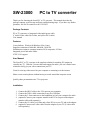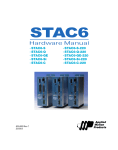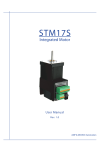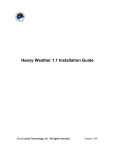Download Sewell SW-23000 video converter
Transcript
SW-23000 PC to TV converter Thank you for choosing the Sewell PC to TV converter. This manual describes the package contents, typical usage and basic troubleshooting steps. If you have any further questions, feel free to contact us at 801 356-2823 Package Contents: PC to TV converter w/ integrated video/audio/power cable. 6’ Audio/Video cable (Red, white, and yellow RCA cable) User manual Features: Cross platform. Works with Windows, Mac, Linux Supports resolutions of 640x480, 800x600, 1024x768 Simultaneous output to computer monitor, RCA composite, S-Video Integrated power and audio cables NTSC, PAL support User Manual: The Sewell PC to TV converter is the simplest solution for watching PC content on virtually any TV. With the 3-in-one cable and support for audio, you won’t find a better solution to easily get your video content onto your TV. Great for viewing videos stored on your computer or streaming over the internet. Share recent vacation photos without having to crowd around the computer screen Quickly share presentations on a TV or projector Installation: 1. 2. 3. 4. Connect the HD15 cable to the VGA port on your computer. Connect the USB A Male connection to any free USB port. Connect the 3.5mm connector to the headphone jack on your computer for audio. (optional) Connect your computer monitor to the VGA out port on the adapter (monitor cable sold separately). 5. Connect the AV cable (red, white and yellow RCA) to your TV and to the adapter 6. (optional) Connect an S-video cable from the adapter to your TV (S-video cable sold separately). Connection Diagram m3 USB m1 AV RCA VGA (HD15) 3.5mm audio AV RCA Settings and options: Pressing the arrow keys shifts the image respectively to the left, right, upwards or downwards. The zoom button magnifies the center of the screen, press again to return to normal view Pressing the Menu button opens the on-screen menu. Use the directional arrows to navigate the menu. Menu Options: Note: use the ▲▼keys to move between menu options, and the ◄ ► keys to change menu settings. HSIZE changes the horizontal size of the image VSIZE changes the vertical size of the image BRIGHTNESS adjusts the brightness of the picture CONTRAST adjusts the contrast of the picture HUE adjusts the hue of the picture SATURATION Adjusts the color saturation of the picture FLICK cycles through multiple settings to minimize the image flicker. Choose the option with the most stable image SHARPNESS adjusts the sharpness of the picture OSD BACKGROUND selects the on-screen menu background color PAL/NTS Switches: Switch 1 Switch 2 ON ON ON OFF OFF ON OFF OFF ON ON OFF OFF Switch 3 ON ON ON ON OFF OFF TV Standard NTSC-M (North America) NTSC-EIAJ (Japan) PAL-M (Brasil) PAL-N (South America) PAL-BDGHI (Europe) PAL-Combination N Troubleshooting: No Video: Check that all the cables are properly connected, to the computer and to the TV and that the TV is set to the correct input. Also ensure that your computer is outputting a compatible signal (1024 x 768 60Hz recommended) On a laptop computer you may need to use a Fn keyboard combination to output video No Audio: Make sure that the cables are connected properly and that you are connecting to your computer’s speaker or headphone output. (Usually green) Make sure that the volume is not muted in the computer settings. Scrolling image: If the image is scrolling on your TV, check the NTSC/PAL setting is appropriate to your area and video equipment. Also check that you are using a compatible resolution. 800 x 600 or 1024 x 768 Sewell Development Corporation To see this and other AV products online, visit: SewellDirect.com Part Number: SW-23000 801-356-3823 [email protected]