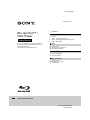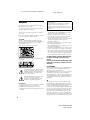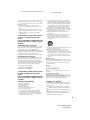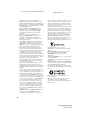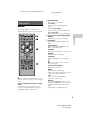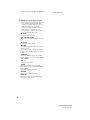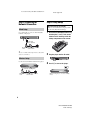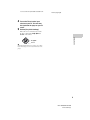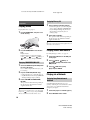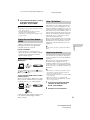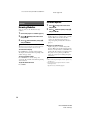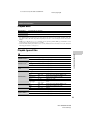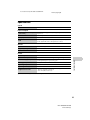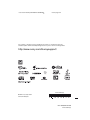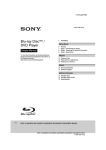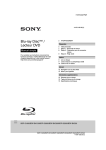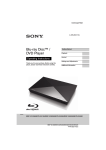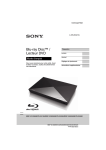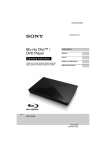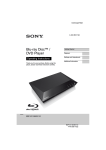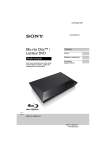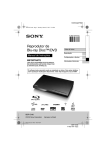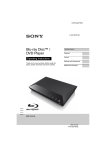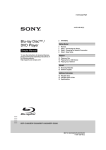Download Sony BDP-S6200
Transcript
masterpage:Right 4-476-198-11(1) Blu-ray Disc™ / DVD Player Simple Manual To view the instructions of advanced features, please download the Operating Instructions on the following website: http://www.sony.com/bluraysupport/ 2 WARNING Getting Started 5 7 8 8 Remote Step 1: Connecting the Player Step 2: Preparing for Network Connection Step 3: Easy Setup Playback 10 Playing a Disc 10 Playing from a USB Device 10 Playing via a Network Internet 12 Browsing Websites 12 Software Update Additional Information 13 Playable discs 13 Playable types of files 15 Specifications BDP-S6200/BDP-BX620 BDP-S6200/BDP-BX620 4-476-198-11(1) master page=left C:\Users\fle1\Desktop\SD130021\US\020WAR.fm WARNING To reduce the risk of fire or electric shock, do not expose this apparatus to rain or moisture. To avoid electrical shock, do not open the cabinet. Refer servicing to qualified personnel only. The AC power cord must be changed only at a qualified service shop. Do not expose batteries or appliances with battery-installed to excessive heat, such as sunshine and fire. CAUTION The use of optical instruments with this product will increase eye hazard. As the laser beam used in this Blu-ray Disc/DVD player is harmful to eyes, do not attempt to disassemble the cabinet. Refer servicing to qualified personnel only. This label is located on the laser protective housing inside the enclosure. This device complies with Industry Canada licence-exempt RSS standard(s). Operation is subject to the following two conditions; (1) this device may not cause interference, and (2) this device must accept any interference received, including interference that may cause undesired operation of the device. • This equipment has been tested and found to comply with the limits set out in the EMC Directive using a connection cable shorter than 3 metres. • The player is not disconnected from the AC power source as long as it is connected to the wall outlet, even if the player itself has been turned off. • To reduce the risk of fire, do not cover the ventilation opening of the appliance with newspapers, tablecloths, curtains, etc. • Do not expose the appliance to naked flame sources (for example, lighted candles). • Do not install this player in a confined space, such as a bookshelf or similar unit. • If the player is brought directly from a cold to a warm location, or is placed in a very damp room, moisture may condense on the lenses inside the player. Should this occur, the player may not operate properly. In this case, remove the disc and leave the player turned on for about half an hour until the moisture evaporates. For United States customers. Not applicable in Canada, including in the province Of Quebec. Pour les consommateurs Aux États-Unis. Non applicable au Canada, y compris la province de Québec. FCC WARNING This symbol is intended to alert the user to the presence of uninsulated “dangerous voltage” within the product’s enclosure that may be of sufficient magnitude to constitute a risk of electric shock to persons. This symbol is intended to alert the user to the presence of important operating and maintenance (servicing) instructions in the literature accompanying the appliance. Precautions • To prevent fire or shock hazard, do not place objects filled with liquids, such as vases, on the apparatus. • Install this unit so that the AC power cord can be unplugged from the wall socket immediately in the event of trouble. You are cautioned that any changes or modifications not expressly approved in this manual could void your authority to operate this equipment. This transmitter must not be co-located or operating in conjunction with any other antenna or transmitter. The shielded Interface cable (LAN cable) must be used with the equipment in order to comply with the limits for a digital device pursuant to Subpart B of Part 15 of FCC Rules. b This equipment has been tested and found to comply with the limits for a Class B digital device, pursuant to Part 15 of the FCC Rules. These limits are designed to provide reasonable protection against harmful interference in a residential installation. This equipment generates, uses, and can radiate radio frequency energy and, if not installed and used in accordance with the instructions, may cause harmful interference to radio communications. However, there is no guarantee that interference will not occur in a particular installation. If this equipment does cause harmful interference to radio 2 BDP-S6200/BDP-BX620 4-476-198-11(1) C:\Users\fle1\Desktop\SD130021\US\020WAR.fm or television reception, which can be determined by turning the equipment off and on, the user is encouraged to try to correct the interference by one or more of the following measures: – Reorient or relocate the receiving antenna. – Increase the separation between the equipment and receiver. – Connect the equipment into an outlet on a circuit different from that to which the receiver is connected. – Consult the dealer or an experienced radio/TV technician for help. For United States customers. Not applicable in Canada, including in the province Of Quebec. Pour les consommateurs Aux États-Unis. Non applicable au Canada, y compris la province de Québec. master page=right 9) Do not defeat the safety purpose of the polarized or grounding-type plug. A polarized plug has two blades with one wider than the other. A grounding type plug has two blades and a third grounding prong. The wide blade or the third prong are provided for your safety. If the provided plug does not fit into your outlet, consult an electrician for replacement of the obsolete outlet. 10)Protect the power cord from being walked on or pinched particularly at plugs, convenience receptacles, and the point where they exit from the apparatus. 11)Only use attachments/accessories specified by the manufacturer. 12)Use only with the cart, stand, tripod, bracket, or table specified by the manufacturer, or sold with the apparatus. When a cart is used, use caution when moving the cart/apparatus combination to avoid injury from tip-over. FCC Radiation Exposure Statement: This equipment complies with FCC radiation exposure limits set forth for an uncontrolled environment and meets the FCC radio frequency (RF) Exposure Guidelines in Supplement C to OET65. This equipment should be installed and operated keeping the radiator at least 20cm or more away from person’s body (excluding extremities: hands, wrists, feet and ankles). IC Radiation Exposure Statement: This equipment complies with IC radiation exposure limits set forth for an uncontrolled environment and meets RSS-102 of the IC radio frequency (RF) Exposure rules. This equipment should be installed and operated keeping the radiator at least 20cm or more away from person’s body (excluding extremities: hands, wrists, feet and ankles). Contains FCC ID : MCLJ20H078 Contains IC : 2878D-J20H078 For United States customers. Not applicable in Canada, including in the province Of Quebec. Pour les consommateurs Aux États-Unis. Non applicable au Canada, y compris la province de Québec. Important Safety Instructions 1) 2) 3) 4) 5) 6) 7) Read these instructions. Keep these instructions. Heed all warnings. Follow all instructions. Do not use this apparatus near water. Clean only with dry cloth. Do not block any ventilation openings. Install in accordance with the manufacturer’s instructions. 8) Do not install near any heat sources such as radiators, heat registers, stoves, or other apparatus (including amplifiers) that produce heat. 13)Unplug this apparatus during lightning storms or when unused for long periods of time. 14)Refer all servicing to qualified service personnel. Servicing is required when the apparatus has been damaged in any way, such as power-supply cord or plug is damaged, liquid has been spilled or objects have fallen into the apparatus, the apparatus has been exposed to rain or moisture, does not operate normally, or has been dropped. Owner’s Record The model and serial numbers are located at the rear of the unit. Record the serial number in the space provided below. Refer to them whenever you call upon your Sony dealer regarding this product. Model No.______________ Serial No.______________ For customers in the USA If this product is not working properly, please call 1-866909-7669. For Customers in Canada If this product is not working properly, please contact our Customer Information Service Center at 1-877-8997669 or write to us at: Customer Information Service 115 Gordon Baker Road, Toronto, Ontario, M2H 3R6 Copyrights and Trademarks • “AVCHD” and the “AVCHD 3D/Progressive” logo are trademarks of Panasonic Corporation and Sony Corporation. • Java is a trademark of Oracle and/or its affiliates. • , “XMB,” and “xross media bar” are trademarks of Sony Corporation and Sony Computer Entertainment Inc. • Manufactured under license from Dolby Laboratories. Dolby, Pro Logic, and the double-D symbol are trademarks of Dolby Laboratories. 3 BDP-S6200/BDP-BX620 4-476-198-11(1) C:\Users\fle1\Desktop\SD130021\US\020WAR.fm • For DTS patents, see http://patents.dts.com. Manufactured under license from DTS Licensing Limited. DTS, DTS-HD, the Symbol, & DTS and the Symbol together are registered trademarks, and DTSHD Master Audio is a trademark of DTS, Inc. © DTS, Inc. All Rights Reserved. • The terms HDMI® and HDMI High-Definition Multimedia Interface, and the HDMI Logo are trademarks or registered trademarks of HDMI Licensing LLC in the United States and other countries. • Blu-ray Disc™, Blu-ray™, Blu-ray 3D™, BD-Live™, BONUSVIEW™, and the logos are trademarks of the Blu-ray Disc Association. • “DVD Logo” is a trademark of DVD Format/Logo Licensing Corporation. • “DVD+RW,” “DVD-RW,” “DVD+R,” “DVD-R,” “DVD VIDEO,” and “CD” logos are trademarks. • “BRAVIA” is a trademark of Sony Corporation. • MPEG Layer-3 audio coding technology and patents licensed from Fraunhofer IIS and Thomson. • This product incorporates proprietary technology under license from Verance Corporation and is protected by U.S. Patent 7,369,677 and other U.S. and worldwide patents issued and pending as well as copyright and trade secret protection for certain aspects of such technology. Cinavia is a trademark of Verance Corporation. Copyright 2004-2010 Verance Corporation. All rights reserved by Verance. Reverse engineering or disassembly is prohibited. • Windows Media is either a registered trademark or trademark of Microsoft Corporation in the United States and/or other countries. This product contains technology subject to certain intellectual property rights of Microsoft. Use or distribution of this technology outside of this product is prohibited without the appropriate license(s) from Microsoft. Content owners use Microsoft PlayReady™ content access technology to protect their intellectual property, including copyrighted content. This device uses PlayReady technology to access PlayReadyprotected content and/or WMDRM-protected content. If the device fails to properly enforce restrictions on content usage, content owners may require Microsoft to revoke the device’s ability to consume PlayReadyprotected content. Revocation should not affect unprotected content or content protected by other content access technologies. Content owners may require you to upgrade PlayReady to access their content. If you decline an upgrade, you will not be able to access content that requires the upgrade. • This product meets ENERGY STAR® guidelines for energy efficiency. ENERGY STAR and the ENERGY STAR mark are registered U.S. marks. ENERGY STAR is a registered mark owned by the U.S. government. master page=left • Music and video recognition technology and related data are provided by Gracenote®. Gracenote is the industry standard in music recognition technology and related content delivery. For more information, please visit www.gracenote.com. CD, DVD, Blu-ray Disc, and music and video-related data from Gracenote, Inc., copyright © 2000-present Gracenote. Gracenote Software, copyright © 2000present Gracenote. One or more patents owned by Gracenote apply to this product and service. See the Gracenote website for a nonexhaustive list of applicable Gracenote patents. Gracenote, CDDB, MusicID, MediaVOCS, the Gracenote logo and logotype, and the “Powered by Gracenote” logo are either registered trademarks or trademarks of Gracenote in the United States and/or other countries. • Wi-Fi®, Wi-Fi Protected Access® and Wi-Fi Alliance® are registered marks of the Wi-Fi Alliance. • Wi-Fi CERTIFIED™, WPA™, WPA2™ , Wi-Fi Protected Setup™, Miracast™ and Wi-Fi CERTIFIED Miracast™ are marks of the Wi-Fi Alliance. • The Wi-Fi CERTIFIED Logo is a certification mark of the Wi-Fi Alliance. • The Wi-Fi Protected Setup Mark is a mark of the Wi-Fi Alliance. • DLNA®, the DLNA Logo and DLNA CERTIFIED™ are trademarks, service marks, or certification marks of the Digital Living Network Alliance. • Opera® Devices SDK from Opera Software ASA. Copyright 2002-2012 Opera Software ASA. All rights reserved. • All other trademarks are trademarks of their respective owners. • Other system and product names are generally trademarks or registered trademarks of the manufacturers. ™ and ® marks are not indicated in this document. 4 BDP-S6200/BDP-BX620 4-476-198-11(1) master page=right C:\Users\fle1\Desktop\SD130021\US\030STU.fm A Z OPEN/CLOSE Opens or closes the disc tray. Getting Started Remote The available functions of the remote are different depending on the disc or the situation. -TV- INPUT Switches between TV and other input sources. -TV- [/1 (on/standby) Turns on the TV, or sets to standby mode. [/1 (on/standby) Turns on the player, or sets to standby mode. Getting Started B Color buttons (YELLOW/BLUE/RED/ GREEN) Shortcut keys for interactive functions. C TOP MENU Opens or closes the BD’s or DVD’s Top Menu. POP UP/MENU Opens or closes the BD-ROM’s Pop-up Menu, or the DVD’s menu. OPTIONS Displays the available options on the screen. RETURN Returns to the previous display. </M/m/, Moves the highlight to select a displayed item. b M/m as a shortcut key for track search during music CD playback. Center button (ENTER) Enters the selected item. HOME Enters the player’s home menu. Displays the wall paper when pressed on the category icon of the home menu. z N PLAY, VOL +, and AUDIO buttons have a tactile dot. Use the tactile dot as a reference when operating the player. The player automatically returns to standby mode If any button on the player or remote is not pressed for more than 20 minutes, the player automatically returns to standby mode. SEN Accesses the “Sony Entertainment Network™” online service. NETFLIX Accesses the “NETFLIX” online service. For further NETFLIX online service details, visit the following website and check the FAQ: http://www.sony.com/bluraysupport/ 5 BDP-S6200/BDP-BX620 4-476-198-11(1) C:\Users\fle1\Desktop\SD130021\US\030STU.fm master page=left D m/M (fast reverse/fast forward) • Fast reverse/fast forward the disc when you press the button during playback. The search speed changes each time you press the button during video playback. • Plays in slow motion, when pressed for more than one second in pause mode. • Plays one frame at a time, when you press for a short time in pause mode. N PLAY Starts or re-starts playback. . PREV/NEXT > Skips to the previous/next chapter, track, or file. X PAUSE Pauses or re-starts playback. x STOP Stops playback and remembers the stop point (resume point). The resume point for a title/track is the last point you played or the last photo for a photo folder. SUBTITLE Selects the subtitle language when multilingual subtitles are recorded on BD-ROMs/ DVD VIDEOs. VOL +/– Adjusts the TV volume. AUDIO Selects the language track when multilingual tracks are recorded on BD-ROMs/ DVD VIDEOs. Selects the sound track on CDs. MUTING Turns off the sound temporarily. DISPLAY Displays the playback and web browsing information on the screen. 6 BDP-S6200/BDP-BX620 4-476-198-11(1) master page=right C:\Users\fle1\Desktop\SD130021\US\030STU.fm Step 1: Connecting the Player Do not connect the AC power cord until you have made all the connections. Connecting to your TV Connect the player to your TV with a High Speed HDMI Cable. High Speed HDMI Cable* Getting Started * See “Supplied accessories” (page 15). Connecting to your AV amplifier (receiver) Select one of the following connection methods according to the input jacks on your AV amplifier (receiver). When you select A or B, make the appropriate settings in the [Audio Settings] setup. A High Speed HDMI Cable* B High Speed HDMI Cable (not supplied) Coaxial digital cable (not supplied) * See “Supplied accessories” (page 15). 7 BDP-S6200/BDP-BX620 4-476-198-11(1) C:\Users\fle1\Desktop\SD130021\US\030STU.fm Step 2: Preparing for Network Connection master page=left Step 3: Easy Setup When turned on for the first time Wait for a short while before the player turns on and starts [Easy Initial Settings]. Wired Setup Use a LAN cable to connect to the LAN (100) terminal on the player. 1 Insert two Size AAA (R03) batteries by matching the 3 and # ends on the batteries to the markings inside the battery compartment of the remote. LAN cable (not supplied) Broadband ADSL modem/ Internet router Cable modem z The use of a shielded and straight interface cable (LAN cable) is recommended. 2 Plug the player into the AC outlet. Wireless Setup to AC outlet Use the wireless LAN that is built into the player. 3 Press [/1 to turn on the player. . * LAN cable (not supplied) Wireless LAN ADSL modem/ Internet router Cable modem * Turns on the player, or sets to standby mode. 8 BDP-S6200/BDP-BX620 4-476-198-11(1) C:\Users\fle1\Desktop\SD130021\US\030STU.fm master page=right 4 Turn on the TV and set the input selector on your TV. This will show the signal from the player on your TV screen. 5 Perform [Easy Initial Settings]. Follow the on-screen instructions to make the basic settings using </M/m/, and ENTER on the remote. Getting Started </M/m/, ENTER b When [Easy Initial Settings] is complete, select [Easy Network Settings] to use the network functions of the player. 9 BDP-S6200/BDP-BX620 4-476-198-11(1) master page=left C:\Users\fle1\Desktop\SD130021\US\040PLY.fm Enjoying Blu-ray 3D Playback Playing a Disc 1 • Connect the player to your 3D-compatible devices using a High Speed HDMI Cable. • Set [3D Output Setting] and [TV Screen Size Setting for 3D] in the [Screen Settings] setup. For playable discs, see page 13. 1 Press Z OPEN/CLOSE, and place a disc on the disc tray. Prepare for Blu-ray 3D Disc playback. 2 Insert a Blu-ray 3D Disc. The operation method differs depending on the disc. Refer to the instruction manual supplied with the disc. z Refer also to the instruction manuals supplied with your TV and the connected device. Playing side facing down 2 Press Z OPEN/CLOSE to close the disc tray. Playing from a USB Device Playback starts. If playback does not start automatically, select in the [Video], [Music], or [Photo] category, and press ENTER. For “Playable types of files”, see page 13. 1 Connect the USB device to the USB jack on the player. 2 Select [Video], [Music], or [Photo] category on the home menu using </,. 3 Select [USB device] using M/m, and press ENTER. Enjoying BONUSVIEW/BD-LIVE 1 Connect a USB memory to the USB jack on the rear of the player. Use a 1 GB or larger USB memory as your local storage. 2 Prepare for BD-LIVE (BD-LIVE only). • Connect the player to a network (page 8). • Set [BD Internet Connection] in [BD/DVD Viewing Settings] setup to [Allow]. 3 Insert a BD-ROM with BONUSVIEW/ BD-LIVE. The operation method differs depending on the disc. Refer to the instruction manual supplied with the disc. z To delete data in the USB memory, select [Delete BD Data] in the [Video] category, and press ENTER. All data stored in the buda folder will be erased. Playing via a Network Enjoying Sony Entertainment Network Sony Entertainment Network serves as a gateway, delivering the selected Internet content and a variety of on-demand entertainment straight to your player. 1 2 Connect the player to a network (page 8). Press SEN button on the remote. 10 BDP-S6200/BDP-BX620 4-476-198-11(1) master page=right C:\Users\fle1\Desktop\SD130021\US\040PLY.fm 3 Select an Internet content and a variety of on-demand entertainment using </M/m/,, and press ENTER. z • Some Internet content requires registration via a PC before it can be played. For further details, visit the following website: http://www.sony.com/bluraysupport/ • Some Internet content may not be available in some regions/countries. Playing files on a Home Network (DLNA) Prepare to use DLNA. • Connect the player to a network (page 8). • Prepare the other necessary DLNA-compatible products. Refer to the instruction manual supplied with the product. To play a file from a DLNA server via this unit (DLNA player) Player Server Select the DLNA server icon from [Video], [Music], or [Photo] category, then choose the file you want to play. To play a file from a DLNA server via another product (Renderer) When you play files from a DLNA Server on this unit, you can use a DLNA Controller-compatible product (a phone, etc.), to control playback. “TV SideView” is a free mobile application for remote devices (such as smartphone, etc.). By using “TV SideView” with this player, you can easily enjoy the player by using the operation on your remote device. You can launch a service or application directly from the remote device and view the disc information during disc playback. “TV SideView” also can be used as a remote control and software keyboard. Before you use the “TV SideView” device with this player for the first time, be sure to register the “TV SideView” device. Follow the on-screen instructions on the “TV SideView” device for registration. b The registration can only be performed on the Home Menu. Using Screen mirroring “Screen mirroring” is a function to display the screen of a mobile device on the TV by Miracast technology. The player can be connected directly with a Screen mirroring compatible device (e.g. smartphone, tablet). You can enjoy the display screen of the device on your large TV screen. No wireless router (or access point) is required to use this feature. b • When using Screen mirroring, the quality of picture and sound may sometimes be deteriorated due to interference from other network. • Some network functions may not be available during Screen mirroring. • Make sure that the device is compatible with Miracast. Connectivity with all Miracast compatible devices is not guaranteed. 1 Select [Screen mirroring] from [Input] category on the home menu using </,, and press ENTER. 2 Follow the on-screen instructions. Renderer Server Playback A DLNA-compatible product can play video/ music/photo files stored on another DLNAcompatible product via a network. Using “TV SideView” Controller Control this unit using a DLNA controller. Refer to the instruction manual supplied with the DLNA controller. 11 BDP-S6200/BDP-BX620 4-476-198-11(1) master page=left C:\Users\fle1\Desktop\SD130021\US\050INT.fm Internet Browsing Websites You can connect to the Internet and enjoy websites. 1 2 Connect the player to a network (page 8). 3 Select [Internet Browser] using M/m, and press ENTER. Select [Network] on the home menu using </,. z This browser does not support some websites functions, and some websites may not be shown correctly. To view browser display Press DISPLAY to check the website display. The display information differs depending on the website and page status. To select available options Press OPTIONS for various settings and operations. The available items differ depending on the situation. To quit the Internet browser Press HOME. Software Update 1 Select [Setup] on the home menu using </,. 2 Select [Software Update] using M/m, and press ENTER. x [Update via Internet] Updates the player’s software using available network. Make sure that the network is connected to the Internet. For details, see “Step 2: Preparing for Network Connection” (page 8). x [Update via USB Memory] Updates the player’s software using USB memory. Make sure that the Software Update Folder is correctly named as “UPDATE” and all the update files must be stored in this folder. The player can recognize up to 500 files/ folders in a single layer including the update files/folders. z • We recommend performing the software update every 2 months or so. • For information about update functions, visit the following website: http://www.sony.com/bluraysupport/ 12 BDP-S6200/BDP-BX620 4-476-198-11(1) master page=right C:\Users\fle1\Desktop\SD130021\US\060ADD.fm Additional Information Playable discs Blu-ray Disc*1 BD-ROM, BD-R*2/BD-RE*2 DVD*3 DVD-ROM, DVD-R/DVD-RW, DVD+R/DVD+RW CD*3 CD-DA (Music CD), CD-ROM, CD-R/CD-RW, Super Audio CD *1 *2 *3 Since the Blu-ray Disc specifications are new and evolving, some discs may not be playable depending on the disc type and the version. The audio output differs depending on the source, connected output jack, and selected audio settings. BD-RE: Ver.2.1, BD-R: Ver.1.1, 1.2, 1.3 including organic pigment type BD-R (LTH type). The BD-Rs recorded on a PC cannot be played if postscripts are recordable. A CD or DVD disc will not play if it has not been correctly finalized. For more information, refer to the instruction manual supplied with the recording device. Playable types of files MPEG-1 Video*1 *2 MPEG-2 Video Xvid Container Extension With Audio PS .mpg, .mpeg Dolby Digital, DTS, LPCM, MPEG MKV .mkv Dolby Digital, LPCM, AAC, MP3 PS*3 .mpg, .mpeg Dolby Digital, DTS, LPCM, MPEG TS .m2ts, .mts Dolby Digital, DTS, LPCM, MPEG, AAC MKV*1 .mkv Dolby Digital, LPCM, AAC, MP3 AVI .avi Dolby Digital, LPCM, WMA9, MP3 MKV .mkv Dolby Digital, LPCM, AAC, MP3 MKV*1 .mkv Dolby Digital, LPCM, AAC, MP3 MP4*1 .mp4, .m4v AAC *1 .m2ts, .mts Dolby Digital, DTS, LPCM, MPEG, AAC .mov Dolby Digital, LPCM, AAC, MP3 .flv, .f4v LPCM, AAC, MP3 3gpp/3gpp2 .3gp, .3g2, .3gpp, .3gp2 AAC TS .m2ts, .mts Dolby Digital, DTS, LPCM, MPEG, AAC MKV .mkv Dolby Digital, LPCM, AAC, MP3 ASF .wmv, .asf WMA9 MKV .mkv Dolby Digital, LPCM, AAC, MP3 Quick Time .mov Dolby Digital, LPCM, AAC, MP3 AVI .avi Dolby Digital, LPCM, AAC, MP3 TS MPEG4/AVC*5 *4 Quick Time*6 *6 FLV *6 VC1*1 WMV9*1 Motion JPEG*6 Internet/Additional Information Codec 13 BDP-S6200/BDP-BX620 4-476-198-11(1) master page=left C:\Users\fle1\Desktop\SD130021\US\060ADD.fm b Format AVCHD (Ver.2.0)*1*7*8 Codec Extension MP3 (MPEG-1 Audio Layer III)*9 AAC/HE-AAC *1*9 WMA9 Standard*1 LPCM *9 .m4a, .aac*6 .wma .wav FLAC*6 Dolby Digital .mp3 .flac, .fla *6*9 .ac3 DSF*6 .dsf DSDIFF*6*11 .dff AIFF*6 .aiff, .aif ALAC*6 .m4a Format Extension JPEG .jpeg, .jpg, .jpe PNG .png*10 GIF .gif*10 MPO .mpo*6*12 *1 *2 *3 *4 *5 *6 *7 *8 *9 *10 *11 *12 The player may not play this file format on a DLNA server. The player can only play standard definition video on a DLNA server. The player does not play DTS format files on a DLNA server. The player can only play Dolby Digital format files on a DLNA server. The player can support AVC up to Level 4.1. The player does not play this file format on a DLNA server. The player can support frame rate up to 60 fps. The player plays AVCHD format files that are recorded on a digital video camera, etc. The AVCHD format disc will not play if it has not been correctly finalized. The player can play “.mka” files. (This file cannot be played on a DLNA server.) The player does not play animated PNG or animated GIF files. The player does not play DST encoded files. For MPO files other than 3D, the key image or the first image is displayed. • Some files may not play depending on the file format, file encoding, recording condition, or DLNA server condition. • Some files edited on a PC may not play. • Some files may not be able to perform fast forward or fast reverse function. • The player does not play coded files such as DRM and Lossless. • The player can recognize the following files or folders in BDs, DVDs, CDs and USB devices: – up to folders in the 9th layer, including the root folder – up to 500 files/folders in a single layer • The player can recognize the following files or folders stored in the DLNA server: – up to folders in the 19th layer – up to 999 files/folders in a single layer • The player can support frame rate: – up to 60 fps for AVCHD (MPEG4/AVC) only. – up to 30 fps for other video codecs. • The player can support video bit rate up to 40 Mbps. • The player can support video resolution up to 1920 × 1080p. • Some USB devices may not work with this player. • The player can recognize Mass Storage Class (MSC) devices (such as flash memory or an HDD), Still Image Capture Device (SICD) class devices and 101 keyboard. • To avoid data corruption or damage to the USB memory or devices, turn off the player when connecting or removing the USB memory or devices. • The player may not play high bit rate video files on DATA CDs smoothly. It is recommended to play such files using DATA DVDs or DATA BDs. 14 BDP-S6200/BDP-BX620 4-476-198-11(1) C:\Users\fle1\Desktop\SD130021\US\060ADD.fm master page=right Specifications System Laser Semiconductor laser Inputs and outputs DIGITAL OUT (COAXIAL) (Jack name) Phono jack /0.5 Vp-p/75 ohms (Jack type/Output level/Load impedance) HDMI OUT HDMI 19-pin standard connector LAN (100) 100BASE-TX Terminal USB USB jack Type A (For connecting a USB memory, memory card reader, digital still camera, and digital video camera) Wireless Wireless LAN standard IEEE 802.11 b/g/n Frequency range 2.4 GHz band: Channels 1-11 Modulation DSSS and OFDM General 120 V AC, 60 Hz Power consumption 16 W Dimensions (approx.) 360 mm x 199 mm x 43 mm (14 1/4 in. × 7 7/8 in. × 1 3/4 in.) (width/depth/height) incl. projecting parts Mass (approx.) 1.3 kg (2 lb 14 oz) Operating temperature 5 ºC to 35 ºC (41 ºF to 95 ºF) Operating humidity 25 % to 80 % Supplied accessories • High Speed HDMI Cable (BDP-BX620 only) (1) • Remote commander (remote) (1) • Size AAA (R03) batteries (2) Additional Information Power requirements Specifications and design are subject to change without notice. 15 BDP-S6200/BDP-BX620 4-476-198-11(1) C:\Users\fle1\Desktop\SD130021\US\070BCO.f m master page=left The software of this player may be updated in the future. For information about any available updates and the latest Operating Instructions, please visit the following website: http://www.sony.com/bluraysupport/ 4-476-198-11(1) © 2014 Sony Corporation Printed in Malaysia BDP-S6200/BDP-BX620 4-476-198-11(1)