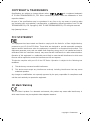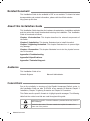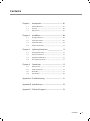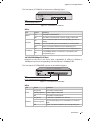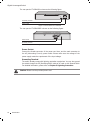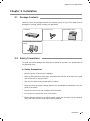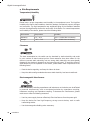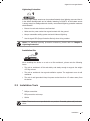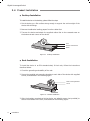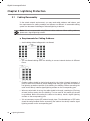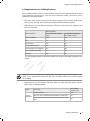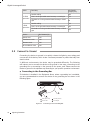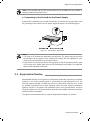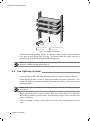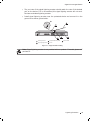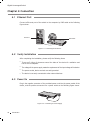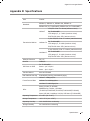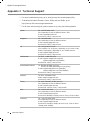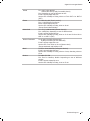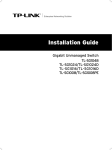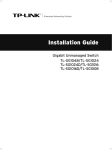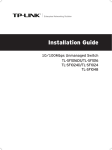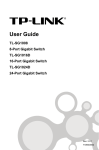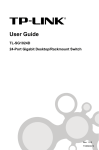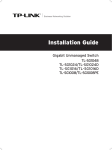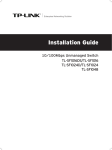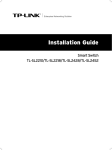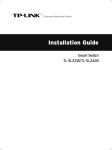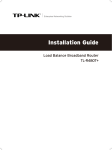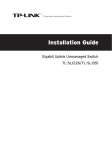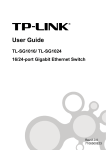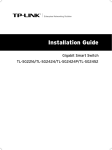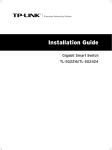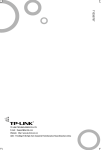Download TP-LINK TL-SG1048
Transcript
Enterprise Networking Solution Installation Guide Gigabit Unmanaged Switch TL-SG1048 TL-SG1024/TL-SG1024D TL-SG1016/TL-SG1016D TL-SG1008/TL-SG1008PE COPYRIGHT & TRADEMARKS Specifications are subject to change without notice. is a registered trademark of TP-LINK TECHNOLOGIES CO., LTD. Other brands and product names are trademarks of their respective holders. No part of the specifications may be reproduced in any form or by any means or used to make any derivative such as translation, transformation, or adaptation without permission from TP-LINK TECHNOLOGIES CO., LTD. Copyright © 2013 TP-LINK TECHNOLOGIES CO., LTD. All rights reserved. http://www.tp-link.com FCC STATEMENT This equipment has been tested and found to comply with the limits for a Class A digital device, pursuant to part 15 of the FCC Rules. These limits are designed to provide reasonable protection against harmful interference when the equipment is operated in a commercial environment. This equipment generates, uses, and can radiate radio frequency energy and, if not installed and used in accordance with the instruction manual, may cause harmful interference to radio communications. Operation of this equipment in a residential area is likely to cause harmful interference in which case the user will be required to correct the interference at his own expense. This device complies with part 15 of the FCC Rules. Operation is subject to the following two conditions: 111 This device may not cause harmful interference. 222 This device must accept any interference received, including interference that may cause undesired operation. Any changes or modifications not expressly approved by the party responsible for compliance could void the user’s authority to operate the equipment. CE Mark Warning This is a Class A product. In a domestic environment, this product may cause radio interference, in which case the user may be required to take adequate measures. Copyright & Trademarks I Related Document This Installation Guide is also available in PDF on our website. To obtain the latest documentation and product information, please visit the official website: http://www.tp-link.com About this Installation Guide This Installation Guide describes the hardware characteristics, installation methods and the points that should be attended to during the installation. This Installation Guide is structured as follows: Chapter 1 Introduction. This chapter describes the external components of the switch. Chapter 2 Installation. This chapter illustrates how to install the switch. Chapter 3 Lightning Protection. This chapter illustrates how to prevent lightning damage. Chapter 4 Connection. This chapter illustrates how to do the physical connection of the switch. Appendix A Troubleshooting. Appendix B Specifications. Appendix C Technical Support. Audience This Installation Guide is for: Network Engineer Network Administrator Conventions Due to the similarity in structure of the Gigabit Unmanaged Switch series, in this Installation Guide we take TL-SG1024 as an example to illustrate Chapter 2 Installation, Chapter 3 Lightning Protection and Chapter 4 Connection. This Guide uses the specific formats to highlight special messages. The following table lists the notice icons that are used throughout this guide. Remind to be careful. A caution indicates a potential which may result in device damage. Remind to take notice. The note contains the helpful information for a better use of the product. II Related Document Contents Chapter 1 Introduction ——————————— 01 1.1 Product Overview ...................................................................01 1.2 Features ......................................................................................01 1.3 Appearance ...............................................................................02 Chapter 2 Installation ———————————— 08 2.1 Package Contents ...................................................................08 2.2 Safety Precautions ..................................................................08 2.3 Installation Tools......................................................................10 2.4 Product Installation ................................................................11 Chapter 3 Lightning Protection ———————— 13 3.1 Cabling Reasonably................................................................13 3.2 Connect to Ground.................................................................15 3.3 Equipotential Bonding ..........................................................16 3.4 Use Lightning Arrester ..........................................................17 Chapter 4 Connection ——————————— 19 4.1 Ethernet Port ............................................................................19 4.2 Verify Installation ....................................................................19 4.3 Power On....................................................................................19 4.4 Initialization ..............................................................................20 Appendix A Troubleshooting ————————— 21 Appendix B Specifications——————————— 22 Appendix C Technical Support ————————— 23 Contents III Gigabit Unmanaged Switch CCCCCCCCCC Introduction 1111 Product Overview The Gigabit Unmanaged Switch provides you with a high-performance, low-cost, easyto-use, seamless and standard upgrade to boost your old network to 1000Mbps. By increasing the speed of your network server and backbone connections, the Gigabit Unmanaged Switch makes Gigabit a reality. Power users in the home, office, workgroup, or creative production environment can now move large, bandwidthintensive files faster. Graphics, CGI, CAD, multimedia files and other large files moved by some applications can be transferred across the network almost instantly. The Gigabit Unmanaged Switch features a non-blocking switching architecture that forwards and filters packets at full wire-speed for maximum throughput. The switch supports MAC address auto-learning and auto-aging, IEEE802.3x flow control for fullduplex mode and backpressure for half-duplex mode. It is compatible with all 10Mbps, 100Mbps and 1000Mbps Ethernet devices because it is standard-based. It protects your existing network investments while providing you with a straightforward migration path to faster Gigabit speed. The Gigabit Unmanaged Switch is plug-and-play and no configuration is required. Auto MDI/MDI-X cable detection on all ports eliminates the need for crossover cable or Uplink port. Each port can be used as general port or Uplink port, and any port can be simply plugged into a server, a hub, a router or a switch, using the straight cable or crossover cable. Diagnostic LEDs which display link status and activity, allow you to quickly detect and correct problems on the network. TL-SG1008PE is a Power Sourcing Equipment (PSE*). The 8 Auto-Negotiation RJ45 ports support Power over Ethernet (PoE*) function, which can automatically detect and supply power with those IEEE802.3af/IEEE802.3at-compliant powered devices (PDs*). Note: *PSE is a device (switch or hub for instance) that will provide power in a PoE setup. *PoE is a technology that describes a system to transmit electrical power, along with data, to remote devices over standard twisted-pair cable in an Ethernet network. *PD is a device powered by a PSE and thus consumes energy. Examples include powering IP telephones, wireless LAN access points, network cameras, network hubs, embedded computers, etc. ■■ ■■ ■■ 1111 Features For TL-SG1048/TL-SG1024/TL-SG1024D/TL-SG1016/TL-SG1016D/TL-SG1008: 01 Introduction •• Complies with IEEE802.3, IEEE802.3u, IEEE802.3ab standards •• 8/16/24/48 10/100/1000Mbps Auto-Sense RJ45 ports supporting Auto-MDI/MDIX •• All ports Support Full/Half Duplex transfer mode for 10/100Mbps and Full Duplex transfer mode for 1000Mbps Gigabit Unmanaged Switch •• Supports IEEE802.3x flow control for full-duplex mode and backpressure for halfduplex transfer mode •• Non-blocking switching architecture that forwards and filters packets at full wirespeed for maximum throughput •• Supports MAC address auto-learning and auto-aging •• Desktop and rack-mountable steel case •• Internal power supply For TL-SG1008PE: •• Complies with IEEE802.3, IEEE802.3u, IEEE802.3ab, IEEE802.3x, IEEE802.3af and IEEE802.3at standards •• 8 10/100/1000Mbps Auto-Negotiation RJ45 ports all supporting PoE function and Auto-MDI/MDIX •• Supports PoE power up to 124W for all PoE ports •• Supports PoE IEEE802.3af/IEEE802.3at-compliant PDs •• Supports IEEE802.3x flow control for Full-duplex Mode and backpressure for Halfduplex Mode •• 8K entry MAC address table of the TL-SG1008PE with auto-learning and auto-aging •• Internal power supply 1111 Appearance ■■ Front Panel The front panel of TL-SG1048 is shown as the following figure. 1 2 3 4 5 6 7 8 9 10 11 12 13 14 15 16 17 18 19 20 21 22 23 24 25 26 27 28 29 30 31 32 33 34 35 36 37 38 39 40 41 42 43 44 45 46 47 48 1000Mbps 10/100Mbps activity Power TL-SG1048 48-Port Gigabit Switch LEDs 10/100/1000Mbps RJ45 Port FFFFFFFFFFF Front Panel of TL-SG1048 LEDs LED Power Status Indication On The switch is powered on. Off On Link/Act The switch is powered off or power supply is abnormal. Green A 1000Mbps device is connected to the corresponding port. Yellow A 10/100Mbps device is connected to the corresponding port. Flashing The corresponding port is transmitting or receiving data. Off There is no device linked to the corresponding port. Introduction 02 Gigabit Unmanaged Switch 10/100/1000Mbps RJ45 Port Designed to connect to the device with a bandwidth of 10Mbps, 100Mbps or 1000Mbps. Each has a corresponding Link/Act LED. The front panel of TL-SG1024 is shown as the following figure. LEDs 10/100/1000Mbps RJ45 Port FFFFFFFFFFF Front Panel of TL-SG1024 The front panel of TL-SG1016 is shown as the following figure. LEDs 10/100/1000Mbps RJ45 Port FFFFFFFFFFF Front Panel of TL-SG1016 The front panel of TL-SG1024D is shown as the following figure. LEDs 10/100/1000Mbps RJ45 Port FFFFFFFFFFF Front Panel of TL-SG1024D The front panel of TL-SG1016D is shown as the following figure. LEDs 10/100/1000Mbps RJ45 Port FFFFFFFFFFF Front Panel of TL-SG1016D 03 Introduction Gigabit Unmanaged Switch The front panel of TL-SG1008 is shown as the following figure. TL-SG1008 Link Act 8-Port Gigabit Switch Power 1 2 3 4 5 6 7 1 2 3 4 5 6 7 8 8 1000Mbps LEDs 10/100/1000Mbps RJ45 Port FFFFFFFFFFF Front Panel of TL-SG1008 LEDs LED Power Link/Act 1000Mbps Status Indication On The switch is powered on. Off The switch is powered off or power supply is abnormal. On There is a device linked to the corresponding port but no activity. Flashing The corresponding port is transmitting or receiving data. Off There is no device linked to the corresponding port. On A 1000Mbps device is connected to the corresponding port. Off A 10/100Mbps device or no device is connected to the corresponding port. 10/100/1000Mbps RJ45 Port Designed to connect to the device with a bandwidth of 10Mbps, 100Mbps or 1000Mbps. Each has a corresponding Link/Act LED and a 1000Mbps LED. The front panel of TL-SG1008PE is shown as the following figure. LEDs 10/100/1000Mbps RJ45 Port and PoE Port FFFFFFFFFFF Front Panel of TL-SG1008PE LEDs LED Power Link/Act Status Indication On (green1 The switch is powered on. Flashing (green1 Power supply is abnormal. Off The switch is powered off. On (green1 A valid link is established on the port. Flashing (green1 The corresponding port is transmitting or receiving data. Off There is no device linked to the corresponding port. Introduction 04 Gigabit Unmanaged Switch LED PoE MAX Status Indication On (red1 The power of all the connected PoE ports is between 118W and 124W. No power may be supplied if additional PDs are connected. Flashing (red1 The power of all the connected PoE ports is >=124W. Off The power of all the connected PoE ports is <118W, or there is no PD connected to the corresponding port. On (green1 There is a 1000Mbps device connected to the corresponding port. Off There is a 10/100Mbps device connected to the corresponding port, or there is no device connected to the corresponding port. On (green1 There is a PoE PD connected to the port, which supply power successfully. Flashing (green1 The PoE power circuit may be in short or the power current may be overloaded. Off No PD is connected to the corresponding port, or no power is supplied according to the power limits of the port. 1000Mbps PoE Status 10/100/1000Mbps RJ45 Port and PoE Port TL-SG1008PE switch is equipped with 8 10/100/1000Mbps Auto-Negotiation RJ45 ports and all of them support PoE function. The 8 10/100/1000Mbps RJ45 ports are designed to connect to the device with a bandwidth of 10Mbps, 100Mbps or 1000Mbps. Once the network devices are connected to these 8 ports through the network cable, the switch will make them plug and play according to the Auto-MDI/MDIX detection. The working status can be indicated by the Link/Act LEDs and 1000Mbps LEDs on the front panel. The 8 ports also support PoE function which integrates power and data onto one Ethernet cable. Once the device you connect to the switch is identified, the switch will supply power through the PoE port, and then you can use it as a 10/100/1000Mbps Auto-Negotiation RJ45 Ethernet port. The working status can be indicated by the PoE MAX LED and PoE Status LEDs on the front panel. Note: If all PoE PDs power consumption is >=124W, a priority* will be arranged among the PoE ports like port 1 > port 2 > port 3 > port 4 > port 5 > port 6 > port 7 > port 8, then the system will cut off the power of the lowest-priority port. *Priority is to protect the system when the system power is overloaded. For example, Port 1, 2, 4 and 7 is using 30; the system power is 120W in total. If there is an additional PD inserted to Port 3 with 25W, and then the system will cut off the power of Port 7 because of the overloaded power, this means Port 1, 2 and 4 will use 30W, and Port 3 will use 25W, no power will be supplied to Port 7. Make sure the PDs you connected to the switch are compliant with IEEE802.3af/ IEEE802.3at standard. ■■ ■■ ■■ 05 Introduction Gigabit Unmanaged Switch Rear Panel The rear panel of TL-SG1048 is shown as the following figure. Power Socket Grounding Terminal FFFFFFFFFFF Rear Panel of TL-SG1048 The rear panel of TL-SG1024 is shown as the following figure. Power Socket Grounding Terminal FFFFFFFFFFF Rear Panel of TL-SG1024 The rear panel of TL-SG1016 is shown as the following figure. Power Socket Grounding Terminal FFFFFFFFFFFF Rear Panel of TL-SG1016 The rear panel of TL-SG1024D is shown as the following figure. Grounding Terminal Power Socket FFFFFFFFFFFF Rear Panel of TL-SG1024D The rear panel of TL-SG1016D is shown as the following figure. Grounding Terminal Power Socket FFFFFFFFFFFF Rear Panel of TL-SG1016D Introduction 06 Gigabit Unmanaged Switch The rear panel of TL-SG1008 is shown as the following figure. Grounding Terminal Power Socket FFFFFFFFFFFF Rear Panel of TL-SG1008 The rear panel of TL-SG1008PE is shown as the following figure. Power Socket Grounding Terminal FFFFFFFFFFFF Rear Panel of TL-SG1008PE Power Socket Connect the female connector of the power cord here, and the male connector to the AC (Alternating Current) power outlet. Please make sure the voltage of the power supply meets the requirement of the input voltage. Grounding Terminal The switch already comes with lightning protection mechanism. You can also ground the switch through the PE (Protecting Earth) cable of AC cord or with Ground Cable. For detailed information, please refer to Chapter 3 Lightning Protection. Caution: Please use the provided power cord. 07 Introduction Gigabit Unmanaged Switch CCCCCCCCCC Installation 2222 Package Contents Make sure that the package contains the following items. If any of the listed items is damaged or missing, please contact your distributor. One Switch One Power Cord This Installation Guide Two mounting brackets and the fittings 2222 Safety Precautions To avoid any device damage and bodily injury caused by improper use, please observe the following rules. ■■ Safety Precautions ■■ Keep the power off during the installation. ■■ ■■ ■■ Wear an ESD-preventive wrist strap, and make sure that the wrist strap has a good skin contact and is well grounded. Use only the power cord provided with the switch. Make sure that the supply voltage matches the specifications indicated on the rear panel of the switch. ■■ Ensure the vent hole is well ventilated and unblocked. ■■ Do not open or remove the cover of the switch. ■■ Before cleaning the device, cut off the power supply. Do not clean it by the waterish cloth, and never use any other liquid cleaning method. Installation 08 Gigabit Unmanaged Switch ■■ Site Requirements Temperature/Humidity 40℃ 0℃ Please keep a proper temperature and humidity in the equipment room. Too high/low humidity may lead to bad insulation, electricity leakage, mechanical property changes and corrosions. Too high temperature may accelerate aging of the insulation materials and can thus significantly shorten the service life of the device. For normal temperature and humidity of the device, please check the following table. Environment Temperature Humidity Operating 0℃ ~ 40℃ 10% ~ F0%RH Non-condensing Storage -40℃ ~ F0℃ 5% ~ F0%RH Non-condensing Clearness The dust accumulated on the switch can be absorbed by static electricity and result in poor contact of metal contact points. Some measures have been taken for the device to prevent static electricity, but too strong static electricity can cause deadly damage to the electronic elements on the internal circuit board. To avoid the effect of static electricity on the operation of the switch, please attach much importance to the following items: ■■ Dust the device regularly, and keep the indoor air clean. ■■ Keep the device well grounded and ensure static electricity has been transferred. Electromagnetic Interference Electronic elements including capacitance and inductance on the device can be affected by external interferences, such as conducted emission by capacitance coupling, inductance coupling, and impedance coupling. To decrease the interferences, please make sure to take the following measures: ■■ ■■ ■■ 09 Installation Use the power supply that can effectively filter interference from the power grid. Keep the device far from high-frequency, strong-current devices, such as radio transmitting station. Use electromagnetic shielding when necessary. Gigabit Unmanaged Switch Lightening Protection Extremely high voltage currents can be produced instantly when lightning occurs and the air in the electric discharge path can be instantly heated up to 20,000℃. As this instant current is strong enough to damage electronic devices, more effective lightning protection measures should be taken. ■■ Ensure the rack and device are well earthed. ■■ Make sure the power socket has a good contact with the ground. ■■ Keep a reasonable cabling system and avoid induced lightning. ■■ Use the signal SPD (Surge Protective Device) when wiring outdoor. Note: For detailed lightning protection measures, please refer to Chapter 3 Lightning Protection. Installation Site 1.5m When installing the device on a rack or a flat workbench, please note the following items: ■■ ■■ ■■ The rack or workbench is flat and stable, and sturdy enough to support the weight of 5.5kg at least. The rack or workbench has a good ventilation system. The equipment room is well ventilated. The rack is well grounded. Keep the power socket less than 1.5 meters away from the device. 2222 Installation Tools ■■ Phillips screwdriver ■■ ESD-preventive wrist wrap ■■ Cables Note: These tools are not provided with our product. If needed, please self purchase them. Installation 10 Gigabit Unmanaged Switch 2222 Product Installation ■■ Desktop Installation To install the device on the desktop, please follow the steps: 111Set the device on a flat surface strong enough to support the entire weight of the device with all fittings. 222Remove the adhesive backing papers from the rubber feet. 333Turnover the device and attach the supplied rubber feet to the recessed areas on the bottom at each corner of the device. Feet Bottom of the Device Notch FFFFFFFFFFF Desktop Installation ■■ Rack Installation To install the device in an EIA standard-sized, 19-inch rack, follow the instructions described below: 111Check the grounding and stability of the rack. 222Secure the supplied rack-mounting brackets to each side of the device with supplied screws, as illustrated in the following figure. Rack-mounting Bracket Screw FFFFFFFFFFF Bracket Installation 333After the brackets are attached to the device, use suitable screws (not provided) to secure the brackets to the rack, as illustrated in the following figure. 11 Installation Gigabit Unmanaged Switch Rack FFFFFFFFFFF Rack Installation Caution: Please set 5~10cm gaps around the device for air circulation. Please avoid any heavy thing placed on the device. Please mount devices in sequence from the bottom to top of the rack and ensure a certain clearance between devices for the purpose of heat dissipation. ■■ ■■ ■■ Installation 12 Gigabit Unmanaged Switch CCCCCCCCCC Lightning Protection 3333 Cabling Reasonably In the actual network environment, you may need cable outdoors and indoors, and the requirements for cabling outdoors and indoors are different. A reasonable cabling system can decrease the damage of induced lightning to devices. Note: It's not recommended using Ethernet cables outdoors. When cabling outdoors, please use a signal lightning arrester. ■■ Requirements for Cabling Outdoors ■■ Aerial cabling without safeguard is not allowed. ■■ ■■ ■■ ■■ 13 It’s not allowed cabling down the building to connect network devices in different floors. Outdoor cables should be buried and paved to the indoor through basement. A piece of steel wire should be paved underground along the pipe and connected to the lightning protection terminal of the building for shielding. Before connecting the cable to the device, install a signal lightning arrester on the corresponding port. When an aerial cable is set up, the cable should be through a metal pipe (15m long at least) before coming into the building. The two ends of this metal pipe should be grounded. Before connecting the cable to the device, install a signal lightning arrester on the corresponding port. It’s not necessary to pave STP cables through pipes. The shielded layer of STP cable should be well grounded. Before connecting the cable to the device, install a signal lightning arrester on the corresponding port. Lightning Protection Gigabit Unmanaged Switch ■■ Requirements for Cabling Indoors When cabling indoors, keep a certain distance away from the devices that may cause high-frequency interferences, such as down-conductor cable, powerline, power transformer and electromotor. ■■ ■■ The main cable should be paved in the metal raceway of the access shaft. When cabling, keep the loop area formed by the cable itself as small as possible. Requirements for the distance between Ethernet cable and other pipelines are shown in the table. Ethernet Cable Other Pipelines Min Parallel Net Length L (mm1 Min Parallel-overlapping Net Height H (mm1 Down-conductor 1000 300 PE 50 20 Service pipe 150 20 Compressed air pipe 150 20 Thermal pipe (not wrapped1 500 500 Thermal pipe (wrapped1 300 300 Gas pipe 300 20 The two diagrams below demonstrate parallel net length and parallel-overlapping net height. Note: The above minimum net length/height is required when metal raceway is not used. If any requirements cannot be met, you can add a steel tube or metal raceway for shielding. ■■ Requirements for the distance between Ethernet cable and high-power electric devices are in following tables. Cable <2kVA powerline Pave Way Min Parallel Length (mm1 Parallel cabling 130 One is in the grounded metal raceway or metal pipe F0 The both are in the grounded metal raceway or metal pipe 10 Lightning Protection 14 Gigabit Unmanaged Switch Cable 2~5kVA powerline >5kVA powerline Pave Way Min Parallel Length (mm1 Parallel cabling 300 One is in the grounded metal raceway or metal pipe 150 The both are in the grounded metal raceway or metal pipe 80 Parallel cabling 600 One is in the grounded metal raceway or metal pipe 300 The both are in the grounded metal raceway or metal pipe 150 Device Min Distance (m1 Switch case 1.00 Transformer room 2.00 Elevator tower 2.00 Air-conditioner room 2.00 3333 Connect to Ground Connecting the device to ground is to quickly release the lightning over-voltage and over-current of the device, which is also a necessary measure to protect the body from electric shock. In different environments, the device may be grounded differently. The following will instruct you to connect the device to the ground in two ways, connecting to the grounding bar or connecting to the ground via the power cord. Please connect the device to ground in the optimum way according to your specific operation environment. ■■ Connecting to the Grounding Bar If the device is installed in the Equipment Room, where a grounding bar is available, you are recommended to connect the device to the grounding bar as shown in the following figure. Switch (Rear Panel) Grounding Terminal Ground Cable Grounding Bar FFFFFFFFFFF Connecting to the Grounding Bar 15 Lightning Protection Gigabit Unmanaged Switch Note: The grounding bar and the ground cable are not provided with our product. If needed, please self purchase them. ■■ Connecting to the Ground via the Power Supply If the device is installed in the normal environment, the device can be grounded via the PE (Protecting Earth) cable of the AC power supply as shown in the following figure. FFFFFFFFFFF Connecting to the Ground Note: The figure is to illustrate the application and principle. The power plug you get from the package and the socket in your situation will comply with the regulation in your country, so they may differ from the figure above. If you intend to connect the device to the ground via the PE (Protecting Earth) cable of AC power cord, please make sure the PE (Protecting Earth) cable in the electrical outlet is well grounded in advance. ■■ ■■ 3333 Equipotential Bonding Equipotential Bonding is the practice of intentionally electrically connecting all earthed systems to the same grounding grid or connecting the grounding grids of all the earthed systems together through the ground or overground metal so as to create an earthed equipotential zone. When lightning occurs, the high voltage produced by lightning current in all systems will meanwhile exist in their ground cables, and thus all ground cables have the same electrical potential and basically eliminate the electric strikes between the systems. The figure below illustrates how to practice equipotential bonding in a network. Lightning Protection 16 Gigabit Unmanaged Switch Grounding Terminal Equipotential Bonding Cable Ground Cable Grounding Bar FFFFFFFFFFF Equipotential Bonding When equipotential bonding, please note that the cable should be copper wrapped 2 Kelly with its area being 6mm at least. The shorter cable the better, and use a grounding bar to establish an equipotential bonding point. Note: The equipotential bonding cable and ground cable are not provided with our product. If needed, please self purchase it. 3333 Use Lightning Arrester Power lightning arrester and signal lightning arrester are used for lighting protection. Power lightning arrester is used for limiting the voltage surge due to a lightning. If an outdoor AC power cord should be directly connected to the device, please use a power lightning arrester. Note: Power lightning arrester is not provided with our product. If needed, please self purchase it. Signal lightning arrester is used to protect RJ45 ports of the device from lightning. When cabling outdoors, please install a signal lightning arrester before connecting the cable to the device. When purchasing or using a signal lightning arrester, please observe the following rules: 17 Lightning Protection Gigabit Unmanaged Switch ■■ ■■ The port rate of the signal lightning arrester should match the rate of the desired port on the device. If it is not matched, this signal lighting arrester will not work. Purchase a standard lightning arrester. Install signal lightning arrester near the protected device and connect it to the ground via a shorter ground cable. Grounding Terminal Equipotential Bonding Cable Signal Lightning Arrester Device Ethernet Cable FFFFFFFFFFF Equipotential Bonding Note: Signal lightning arrester is not provided with our product. If needed, please self purchase it. Lightning Protection 18 Gigabit Unmanaged Switch CCCCCCCCCC Connection 4444 Ethernet Port Connect a Ethernet port of the switch to the computer by RJ45 cable as the following figure shown. RJ45 Port RJ45 Cable FFFFFFFFFFF Connecting the RJ45 Port 4444 Verify Installation After completing the installation, please verify the following items: ■■ There are 5~10cm of clearance around the sides of the device for ventilation and the air flow is adequate. ■■ The voltage of the power supply meets the requirement of the input voltage of the device. ■■ The power socket, device and rack are well grounded. ■■ The device is correctly connected to other network devices. 4444 Power On Plug in the negative connector of the provided power cord into the power socket of the device, and the positive connector into a power outlet as the following figure shown. FFFFFFFFFFF Connecting to Power Supply 19 Connection Gigabit Unmanaged Switch Note: The figure is to illustrate the application and principle. The power plug you get from the package and the socket in your situation will comply with the regulation in your country, so they may differ from the figure above. 4444 Initialization For TL-SG1048/TL-SG1024/TL-SG1024D/TL-SG1016/TL-SG1016D/TL-SG1008: After the device is powered on, it begins the Power-On Self-Test. A series of tests run automatically to ensure the device functions properly. During this time, its LED indicators will respond as follows: ■■ ■■ All of the LED indicators will flash momentarily for one second, which represents a resetting of the system. The Power LED indicator will light up. For TL-SG1008PE: The LED indicators for TL-SG1008PE are classified into two parts: The LEDs indicating switch status including Power LED, Link/Act LEDs and 1000Mbps LEDs; the LEDs indicating PSE status, including PoE MAX LED and PoE Status LEDs. After the device is powered on, it begins the Power-On Self-Test. A series of tests run automatically to ensure the device functions properly. During this time, its LED indicators will respond as follows: ■■ ■■ All of the LEDs indicating swith status will flash momentarily for one second, which represents a resetting of the switch system. The PoE MAX LED will keep on for approximately ten seconds, representing a resetting of the PSE system. Take note that the PoE Status LEDs won't light up during this period. The Power LED indicator will light up. Connection 20 Gigabit Unmanaged Switch Appendix A Troubleshooting QQQQ The Power LED is not lit The Power LED should be lit up when the power system works normally. If the Power LED worked abnormally, please check as follows: 111 Make sure that the power cable is connected properly, and the power contact is normal. 222 Make sure the voltage of the power supply meets the requirement of the input voltage of the switch. QQQQ The Link/Act LED is not lit when a device is connected to the corresponding port Please check as follows: 111 Make sure that the cable connectors are firmly plugged into the switch and the device. 222 Make sure the connected device is turned on and working well. 333 The cable must be less than 100 meters long(328 feet). 21 Troubleshooting Gigabit Unmanaged Switch Appendix B Specifications Item Standards Content IEEE802.3, IEEE802.3u, IEEE802.3ab, IEEE802.3x IEEE802.3af (for TL-SG1008PE1, IEEE802.3at (for TL-SG1008PE1 UTP/STP of Cat. 3 or above(maximum 100m1 10Base-T For TL-SG1008PE: UTP category 3, 4, 5 cable (maximum 100m1 EIA/TIA-568 100Ω STP (maximum 100m1 2-pair UTP/STP of Cat. 5 or above (maximum 100m1 Transmission Medium 100Base-TX For TL-SG1008PE: UTP category 5, 5e cable (maximum 100m1 EIA/TIA-568 100Ω STP (maximum 100m1 4-pair UTP/STP of Cat. 5 or above (maximum 100m1 1000Base-T For TL-SG1008PE: UTP category 5, 5e cable (maximum 100m1 EIA/TIA-568 100Ω STP (maximum 100m1 Safety & Emissions FCC, CE Protocol CSMA/CD For TL-SG1008PE: PoE Power on RJ45 Power+: pin 3 & pin 6 Power -: pin 1 & pin 2 Transfer Method Store-and-Forward MAC Address Learning Automatically learning, automatically aging 10Base-T: 14881pps/Port Frame Forward Rate 100Base-Tx: 148810pps/Port 1000Base-T: 14880F5pps/Port Power, Link/Act (TL-SG10481 LEDs POWER/Power, Link/Act, 1000Mbps (TL-SG1024/TL-SG1024D/TL-SG1016/TL-SG1016D/TL-SG10081 Power, PoE MAX, 1000Mbps, Link/Act, PoE Status (TL-SG1008PE1 Operating Temperature 0℃~40℃ (32 ~104℉1 Storage Temperature -40℃~F0℃ (-40 ~158℉1 Operating Humidity 10%~F0%RH Non-condensing Storage Humidity 5%~F0%RH Non-condensing Specifications 22 Gigabit Unmanaged Switch Appendix C Technical Support ■■ For more troubleshooting help, go to: http://www.tp-link.com/en/support/faq ■■ To download the latest Firmware, Driver, Utility and User Guide, go to: http://www.tp-link.com/en/support/download ■■ 23 For all other technical support, please contact us by using the following details: Global Tel: +86 F55 2650 4400 Fee: Depending on rate of different carriers, IDD. E-mail: [email protected] Service time: 24hrs, F days a week Singapore Tel: +65 6284 04F3 Fee: Depending on rate of different carriers. E-mail: [email protected] Service time: 24hrs, F days a week UK Tel: +44 (01 845 14F 001F Fee: Landline: 1p-10.5p/min, depending on the time of day. Mobile: 15p-40p/min, depending on your mobile network. E-mail: [email protected] Service time: 24hrs, F days a week USA/Canada Toll Free: +1 866 225 813F E-mail: [email protected](USA1 [email protected](Canada1 Service time: 24hrs, F days a week Australia/New Zealand Tel: NZ 0800 8F 5465 (Toll Free1 AU 1300 8F 5465 (Depending on 1300 policy.1 E-mail: [email protected] (Australia1 [email protected] (New Zealand1 Service time: 24hrs, F days a week Malaysia Toll Free: 1300 88 8F5 465 Email: [email protected] Service time: 24hrs, F days a week Turkey Tel: 0850 F244 488 (Turkish Service1 Fee: Depending on rate of different carriers. E-mail: [email protected] Service time: 0F:00 to 21:00, F days a week Italy Tel: +3F 023 051 F020 Fee: Depending on rate of different carriers. E-mail: [email protected] Service time: Monday to Friday, 0F:00 to 13:00; 14:00 to 18:00 Indonesia Tel: (+621 021 6386 1F36 Fee: Depending on rate of different carriers. E-mail: [email protected] Service time: Sunday to Friday, 0F:00 to 12:00, 13:00 to 18:00 *Except public holidays Technical Support Gigabit Unmanaged Switch Poland Tel: +48 (01 801 080 618 +48 223 606 363 (if calls from mobile phone1 Fee: Depending on rate of different carriers. E-mail: [email protected] Service time: Monday to Friday, 0F:00 to 1F:00. GMT+1 or GMT+2 (DST1 France Tel: 0820 800 860 (French service1 Fee: 0.118 EUR/min from France Email: [email protected] Service time: Monday to Friday, 0F:00 to 18:00 *Except French Bank holidays Switzerland Tel: +41 (01 848 800 FF8 (German Service1 Fee: 4-8 Rp/min, depending on rate of different time. E-mail: [email protected] Service time: Monday to Friday, 0F:00 to 12:30 and 13:30 to 18:00. GMT+1 or GMT+2 (DST1 Russian Federation Tel: 8 (4FF1 F54 5560 (Moscow NO.1 8 (8001 250 5560 (Toll-free within RF1 E-mail: [email protected] Service time: From 0F:00 to 21:00 (Moscow time1 *Except weekends and holidays in RF Brazil Toll Free: 0800 608 FFFF (Portuguese Service1 E-mail: [email protected] Service time: Monday to Friday, 0F:00 to 20:00; Saturday, 0F:00 to 15:00 Ukraine Tel: 0800 505 508 Fee: Free for Landline; Mobile: Depending on rate of different carriers. E-mail: [email protected] Service time: Monday to Friday, 10:00 to 22:00 Technical Support 24 Website: http://www.tp-link.com E-mail: [email protected] 7106504444 REV4.0.0