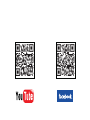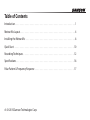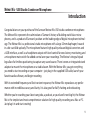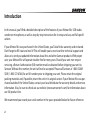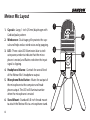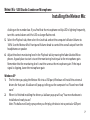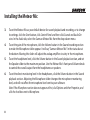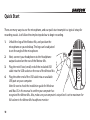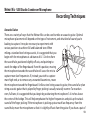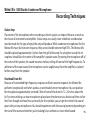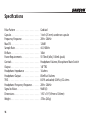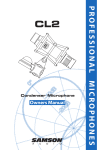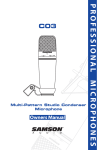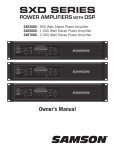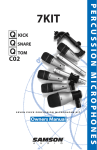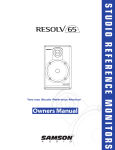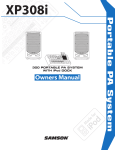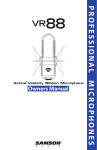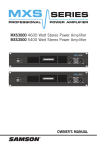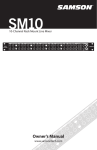Download Samson Meteor
Transcript
Meteor Mic USB Studio Microphone for Computer Recording Table of Contents Introduction . . . . . . . . . . . . . . . . . . . . . . . . . . . . . . . . . . . . . . . . . . . . . . . . 1 Meteor Mic Layout . . . . . . . . . . . . . . . . . . . . . . . . . . . . . . . . . . . . . . . . . . . . 4 Installing the Meteor Mic . . . . . . . . . . . . . . . . . . . . . . . . . . . . . . . . . . . . . . . 6 Quick Start . . . . . . . . . . . . . . . . . . . . . . . . . . . . . . . . . . . . . . . . . . . . . . . . 10 Recording Techniques . . . . . . . . . . . . . . . . . . . . . . . . . . . . . . . . . . . . . . . . . 12 Specifications . . . . . . . . . . . . . . . . . . . . . . . . . . . . . . . . . . . . . . . . . . . . . . 16 Polar Pattern & Frequency Response . . . . . . . . . . . . . . . . . . . . . . . . . . . . . . . . 17 v1.0 ©2010 Samson Technologies Corp. Meteor Mic · USB Studio Condenser Microphone Introduction Congratulations on your purchase of the Samson Meteor Mic USB studio condenser microphone. The Meteor Mic represents the culmination of Samson’s history of building world-class microphones, and is a product of Samson’s position on the leading edge of digital microphone technology. The Meteor Mic is a professional studio microphone with a large 25mm diaphragm, housed in a die-cast fold-up body. The microphone features high-quality onboard digital converters and a USB interface, as well as a headphone output with level control for zero-latency monitoring, and a microphone mute switch for added control over your recordings. The Meteor’s integral tripod legs allow for limitless positioning to capture any sound source. There is even an integrated stand adaptor to mount the microphone on a studio boom. With the Meteor Mic, you get everything you need to start recording on your computer - just plug in the supplied USB cable, launch your favorite audio software, and begin recording. With its extended frequency and fast transient response, the Meteor Mic reproduces any performance with incredible accuracy and clarity. It is also great for VoIP, chatting and webcasting. Whether you’re recording your latest song idea, a podcast, or your band’s next big hit, the Meteor Mic is the simplest and most comprehensive solution for high-quality recording on a Mac or PC. Just plug it in and start creating! 1 Introduction In this manual, you’ll find a detailed description of the features of your Meteor Mic USB studio condenser microphone, as well as step-by-step instructions for its setup and use, and full specifications. If your Meteor Mic was purchased in the United States, you’ll also find a warranty card enclosed. Don’t forget to fill it out and mail it! This will enable you to receive online technical support and allow us to send you updated information about this and other Samson products. With proper care, your Meteor Mic will operate trouble-free for many years. Should your unit ever require servicing, a Return Authorization (RA) number must be obtained before shipping your unit to Samson. Without this number, the unit will not be accepted. Please call Samson at 1-800-3SAMSON (1-800-372-6766) for an RA number prior to shipping your unit. Please retain the original packing materials and, if possible, return the unit in its original carton. If your Meteor Mic was purchased outside of the United States, contact your local distributor for warranty details and service information. Also, be sure to check out our website (www.samsontech.com) for information about our full product line. We recommend you record your serial number in the space provided below for future reference. 2 Meteor Mic · USB Studio Condenser Microphone Meteor Mic Features • Professional, large diaphragm, studio condenser USB microphone • 1-inch (25mm) microphone capsule • Onboard 1/8-inch headphone output with volume control for zero latency direct monitoring • High-quality A/D and D/A converters • Compatible with Mac and PC computers; no special drivers or external power supplies are required • Microphone mute switch for privacy, and to silence noise during playback • Computer-controlled analog Input Gain • Power, Peak, and Mute LED indicator • USB cable and carry pouch included 3 Meteor Mic Layout 1. Capsule - Large, 1-inch (25mm) diaphragm with Cardioid polar pattern. 2. Windscreen - Dual stage grille protects the capsule and helps reduce wind noise and p-popping. 3. LED - Three-color LED illuminates blue to indicate power, amber to indicate that the microphone is muted, and flashes red when the input signal is clipping. 1 2 3 4 4. Headphone Volume - Controls the overall level of the Meteor Mic’s headphone output. 5. Microphone Mute Button - Mutes the output of the microphone to the computer and headphone output. The LED will illuminate amber when the microphone is muted. 6. Stand Mount - Standard 5/8-inch thread mount to attach the Meteor Mic to a microphone stand. 4 6 5 Meteor Mic · USB Studio Condenser Microphone Meteor Mic Layout 7. Headphone Jack - 1/8-inch (3.5mm) stereo jack for connecting headphones or studio monitors. 8. USB - Mini-B size USB connector for interfacingwith your PC or Mac. 7 8 5 Installing the Meteor Mic Installing the Meteor Mic is a simple procedure that takes just a few minutes. Simply connect the included USB cable and begin recording. The following sections of this manual provide detailed instructions on setting up your Meteor Mic in MAC OS or Windows. Windows 7 & Windows Vista 1. The first time you plug the Meteor Mic into a USB port, Windows 7 or Vista will install the universal drivers for that port. A balloon will pop up, telling you the computer has found the Meteor Mic. 2. When it is finished installing the drivers, a balloon pop up will say “Your device is installed and ready to use.” Note: This balloon will only pop up when you first plug the device into a particular USB port. 3. To set the Meteor Mic as your default device for sound playback and recording, or to change its settings, click the Start button, click Control Panel and then click Sound. Under the Playback and Recording tabs, you can select the Samson Meteor Mic from the menus and use the Set Default button to set it as the default device. 4. To set the gain of the microphone, click the Properties button, and then select the Levels tab. You can choose to view the Microphone volume level as either a percentage or in dB, by right 6 Meteor Mic · USB Studio Condenser Microphone Installing the Meteor Mic clicking on the number box. If you find that the microphone red clip LED is lighting frequently, turn this control down until the LED no longer flashes red. 5. Select the Playback tab, then select the Level tab and set the computer’s Master Volume to 100%. Use the Meteor Mic’s front panel Volume knob to control the overall output from the headphones or speaker. 6. Adjust the direct monitoring level in the Playback tab by moving the fader labeled Microphone. A good place to start is to set the monitoring level equal to the microphone gain. Remember that the monitoring level is not the same as the microphone gain. If the input signal is clipping, lower the microphone gain. Windows XP 1. The first time you plug the Meteor Mic into a USB port, Windows will install the universal drivers for that port. A balloon will pop up, telling you the computer has “Found new Hardware.” 2. When it is finished installing the drivers, a balloon pop up will say “Your new hardware is installed and ready to use.” Note: This balloon will only pop up when you first plug the device into a particular USB port. 7 Installing the Meteor Mic 3. 4. 5. 6. 8 To set the Meteor Mic as your default device for sound playback and recording, or to change its settings, click the Start button, click Control Panel and then click Sounds and Audio Devices. In the Audio tab, select the Samson Meteor Mic from the drop-down menu. To set the gain of the microphone, click the Volume button in the Sound recording section to make the Microphone slider appear. It will say “Samson Meteor Mic” in the status bar at the bottom. Moving this slider will adjust the analog amplifier circuitry in the microphone. To set the headphone level, click the Volume button in the Sound playback section, and set the Speaker slider to the maximum position. Use the Meteor Mic’s front panel Volume knob to control the overall output from the headphones or speakers. To set the direct monitoring level in the headphones, click the Volume button in the Sound playback section. Adjusting the Microphone slider changes the microphone monitoring level, and will not affect the microphone level sent to your software. Note: If the Microphone section does not appear at first, click Options and then Properties, and click the checkbox next to Microphone. Meteor Mic · USB Studio Condenser Microphone Installing the Meteor Mic Apple MAC OSX 1. To start using the Samson Meteor Mic, simply plug it in. The LED will illuminate to indicate it is receiving USB power. The MAC will recognize the USB audio device and automatically install a universal driver. 2. To select the Meteor Mic as the computer’s audio input, open System Preferences from the dock or the main Apple Menu. 3. Next, open the Sound preferences, choose the Input tab and select Meteor Mic. To set the gain of the microphone, adjust the Input volume slider at the bottom of the Sound dialog box. The Input Level meter will show the recording level. 4. To set the playback volume, click in the Output tab and select Meteor Mic, adjust the Output volume slider at the bottom of the Sound dialog box to the maximum setting and use the Meteor Mic’s front panel Volume knob to control the overall output from the headphones or speakers. 5. To turn direct monitoring on or off, open the Audio/MIDI Setup utility located in the Utility folder inside the Applications folder. Then click the checkbox in the Thru column in Audio/ MIDI Setup. 9 Quick Start There are many ways to use the microphone, and our quick start example is a typical setup for recording vocals. Just follow the simple steps below to begin recording. 1. 2. 3. 4. 10 Unfold the legs of the Meteor Mic, and position the microphone on your desktop. The legs can be adjusted to set the angle of the microphone. Next, connect your headphones to the Headphone output located on the rear of the Meteor Mic. Plug the mini-B size (small) end of the included USB cable into the USB socket on the rear of the Meteor Mic. Plug the other end of the USB cable into an available USB port on your computer. Note: Be sure to check the installation guide for Windows and Mac OS in this manual to confirm your computer has recognized the Meteor Mic. Also, make sure your computer’s output level is set to maximum for full volume in the Meteor Mic headphone monitor. Meteor Mic · USB Studio Condenser Microphone 8. Quick Start 5. Launch your DAW, turn the microphone’s Volume knob down, and select the Meteor Mic for the input and output. 6. Set up a mono record track in your DAW for the vocal track. 7. Next, set the level of the Meteor Mic. There are few ways to do this depending on your preference and computer setup. One way to control the gain is to set the microphone’s input level in the Sound playback in Windows, or in the Sound dialog box in System Preferences, if you are using a MAC OS. You may also set the gain of the microphone by raising the Input level control in your DAW. If you see the Power/ Peak LED illuminate red, your signal will be distorted. Turn the MIC level control down until it does not flash red. Speak or sing into the mic and raise the Meteor Mic’s Volume knob until you reach a comfortable listening level. 11 Recording Techniques The Meteor Mic is a great microphone choice for many instrument miking situations. Below is a brief guide on using the Meteor Mic in some typical applications: Vocals Position the microphone directly in front of the artist so that the microphone grille is between 6 to 24 inches away. The closer the artist moves to the microphone, the more the bass or low response increases; this is called proximity effect. To achieve the fullest sound, the vocalist should aim the microphone center line towards their mouth. If p-popping (turbulent bursts of air produced when uttering consonants) is occurring, rotate the microphone a little bit away from the artist so that sound arrives at the microphone slightly off-center. If space allows, it is preferable to prevent p-popping through the use of an external pop filter like the Samson PS01. If recording a group of singers, ensure that they position themselves around the front of the microphone close to one another. 12 Meteor Mic · USB Studio Condenser Microphone Recording Techniques Acoustic Guitar There are a variety of ways that the Meteor Mic can be used to mike an acoustic guitar. Optimal microphone placement will depend on the type of instrument, and what kind of sound you’re looking to capture. It may be necessary to experiment with various positions to achieve full and balanced tone. When miking a standard steel string acoustic, it is suggested that you begin with the microphone at a distance of 6–12 inches from the sound hole, positioned slightly off-axis, and pointing towards the edge of the fingerboard. From this position, moving the microphone towards the sound hole will cause the mic to capture more low frequencies. If, instead, you wish to capture more high-end, or to remove any unwanted boominess, move the microphone toward the fingerboard. Unlike a steel string acoustic guitar, the sound of a nylon string acoustic guitar that is played by finger picking is usually naturally warmer. To record an even, full tone, it is suggested that you begin by positioning the microphone 3–6 inches above the center of the bridge. This will help emphasize the higher frequencies and pick up the attack sound of the finger picking. If the microphone is picking up too much low frequency from the sound hole, move the microphone so that it is slightly off-axis from the guitar. If you have a pair of 13 Recording Techniques Meteor Mics, try one positioned at the fingerboard and the second over the bridge of the guitar, or have one microphone positioned close to the guitar and the second a few feet away to pick up the sound of the room, blending the two sources together. Piano The grand piano is a very challenging instrument to capture, and can be miked in a variety of ways. For close miking the piano, position the Meteor Mic just inside the piano, centered between the soundboard and the open lid. The closer you move the microphone toward the instrument the more low frequencies the microphone will pick up. For an ambient recording like that used in a classical performance, position the microphone outside the piano, facing into the open lid. For a more contemporary ensemble sound, place two Meteor Mics in the piano, positioning one over the low strings and one over the high strings at a distance of 6–12 inches apart. When miking an upright piano with a single microphone, position the microphone just above and in front of the piano with the top open, centered over the instrument. If you have a pair of Meteor Mics, position the microphone over the open top of the piano with one microphone over the bass strings and one over the high strings. You can also position two mics in front of the kickboard area approximately 8 inches over the bass and high strings. 14 Meteor Mic · USB Studio Condenser Microphone Recording Techniques Guitar Amp Placement of the microphone when recording an electric guitar can impact the tone as much as the choice of instrument and amplifier. Guitar amps are usually close-miked but consideration must be made for the type of signal the amp will produce. While condenser microphones like the Meteor Mic have fast transient response, they cannot handle extreme high SPL’s. The Meteor Mic should be placed approximately 4 inches from the grill of the amp. For a brighter sound, the microphone should face the center of the amplifier’s speaker cone. By moving the microphone off of the center of the speaker, the sound becomes mellow, rolling off some of the high frequencies. To add more of the room sound, the microphone can be angled away from the amplifier, or placed further away from the speaker. Overhead Drum Kit Because of its extended high frequency response and fast transient response, the Meteor Mic performs exceptionally well when used as an overhead drum set microphone. You can position the microphone approximately centered 5 feet in front of the drum kit 12–24 inches above the kit. For stereo miking, use two microphones placed over the drum set at a distance of three to five feet. Even though overhead mics are mostly for the cymbals, you can get the entire kit to sound great with just two microphones. You should experiment with the exact placement depending on the size of the room and whether you’re looking for an ambient or close-miked sound. 15 Specifications Polar Pattern . . . . . . . . . . . . . . . . . . . . Capsule . . . . . . . . . . . . . . . . . . . . . . . Frequency Response . . . . . . . . . . . . . . . Max SPL . . . . . . . . . . . . . . . . . . . . . . . Sample Rate . . . . . . . . . . . . . . . . . . . . Bit Rate . . . . . . . . . . . . . . . . . . . . . . . Power Requirements . . . . . . . . . . . . . . . Controls . . . . . . . . . . . . . . . . . . . . . . . Output . . . . . . . . . . . . . . . . . . . . . . . . Headphone Impedance . . . . . . . . . . . . . Headphone Output . . . . . . . . . . . . . . . . THD . . . . . . . . . . . . . . . . . . . . . . . . . . Headphone Frequency Response . . . . . . . Signal to Noise . . . . . . . . . . . . . . . . . . . Dimensions . . . . . . . . . . . . . . . . . . . . . Weight . . . . . . . . . . . . . . . . . . . . . . . . 16 Cardioid 1-inch (25 mm) condenser capsule 20Hz - 20kHz 120dB 44.1/48kHz 16bit 5V 70mA (idle), 100mA (peak) Headphone Volume, Microphone Mute Switch 1/8” TRS 16 ohms 85mW at 16ohms 0.01% unloaded, 0.04% @ 32 ohms 20Hz - 20kHz 96dB (A) 1.92” x 3.9” (49mm x 100mm) .57lbs (263g) Meteor Mic · USB Studio Condenser Microphone Polar Pattern & Frequency Response +20 +10 0 -10 -20 -30 20 50 100 200 500 1000 2000 Meteor Mic Frequency Response 5000 10000 20000 Meteor Mic Polar Pattern 17 WARNING: Listening to music at high volume levels and for extended durations can damage one’s hearing. In order to reduce the risk of damage to hearing, one should lower the volume to a safe, comfortable level, and reduce the amount of time listening at high levels. Please use the following guidelines established by the Occupational Safety Health Administration (OSHA) on maximum time exposure to sound pressure levels before hearing damage occurs. • 90 dB SPL at 8 hours • 95 dB SPL at 4 hours 100 dB SPL at 2 hours • 105 dB SPL at 1 hour 110 dB SPL at 1/2 hour • 115 dB SPL at 15 minutes • 120 dB SPL - avoid or damage may occur Samson Technologies Corp. 45 Gilpin Avenue Hauppauge, New York 11788-8816 Phone: 1-800-3-SAMSON (1-800-372-6766) Fax: 631-784-2201 www.samsontech.com