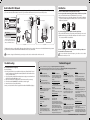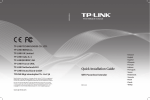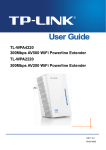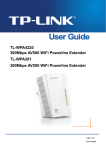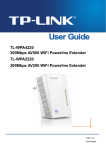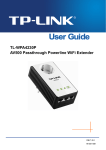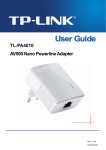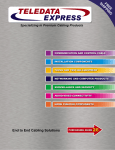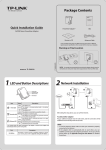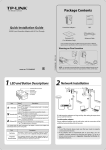Download TP-LINK AV500
Transcript
Package Contents LED and Button Description This Guide, shared by TL-WPA4220 and TL-WPA2220, uses TL-WPA4220 as an example. Power LED Powerline LED Ethernet LED Wi-Fi/Wi-Fi Clone LED Wi-Fi/Wi-Fi Clone Button 300Mbps AV500/AV200 WiFi Powerline Extender Quick Installation Guide Wi-Fi Powerline Extender* Resource CD QIG Ethernet Cable * The provided power plug may differ from the picture due to different regional power specifications. Warning Before Installation cket sion So Exten MODEL NO. Ethernet Ports MODEL NO. TL-WPA4220/TL-WPA2220 300Mbps AV500/AV200 WiFi Powerline Extender TL-WPA4220/TL-WPA2220 LEDs Status Description Solid The device is on. Off The device is off. Blinking The device is pairing. Power Pair Button Reset Button Buttons Powerline Description Wi-Fi/ Wi-Fi Clone Button Press the button to start Wi-Fi Clone. (For details, see Unify and Extend Wi-Fi Network via Wi-Fi Clone Button.) Press the button for 5 seconds to enable or disable the wireless function. Pair Button Pair button is used to secure a powerline network. (For details, see Pair Button on the next page.) Solid The device is connected to a powerline network, but there is no data being transferred. Off The device isn’t connected to any powerline network. Blinking The device is transferring data. Solid The Ethernet port is connected. The Ethernet port isn’t connected. Off Ethernet The wireless function has been disabled. Blinking The extender is cloning Wi-Fi settings from another device. slowly Off Wi-Fi/ Wi-Fi Clone Blinking The wireless function has been quickly enabled. Press the Reset button for more than 5 Reset Button seconds, the device will restore to its factory defaults. Unify and Extend Wi-Fi Network via Wi-Fi Clone Button If you have established a Wi-Fi network with a router supporting WPS, you can unify and extend this current network using the Wi-Fi Clone button. During the Wi-Fi Clone process, the extender will automatically copy the SSID and wireless password of your router, giving you a seamless roaming wireless networking experience . See the steps below to get started. 1. Plug in the Wi-Fi Powerline Extender near your wireless router. 4. Connect the Powerline Adapter to the LAN port of the router and plug it into the wall socket. 2. Press the WPS button on the router. Powerline Adapter Wi-Fi Powerline Extender pair SSID: abc Password: 123 SSID: abc Password: 123 WPS/ INTERNET ROUTER WISP RESET WPS/ INTERNET ROUTER WISP RESET Wireless Router Wireless Router 3. Press the Wi-Fi Clone button on the extender and the Wi-Fi Clone LED will begin blinking slowly. In about 20 seconds, all the LEDs will be solid momentarily and then the Wi-Fi LED will begin blinking quickly, indicating that the Wi-Fi clone process is complete. WPS/ INTERNET ROUTER WISP RESET 5. Place the Wi-Fi Powerline Extender in the desired location. Wi-Fi Powerline Extender TP-LINK powerline devices are Plug and Play. A powerline network is established between the powerline adapter and the extender as soon as you plug in the powerline devices. 7106504344 REV1.0.1 Build a New Wi-Fi Network Pair Button If your router does not support WPS function, or you just want to use a separate wireless network, follow the steps below. Before proceeding, please write down the SSID and Wireless Password of your Wi-Fi Powerline Extender labeled on the bottom of the product. You can use the Pair button on only two devices at a time. To create a powerline network using the Pair button, follow the steps below. 1. Press and hold the Pair button of A (TL-WPA4220) for one second. 2. Within two minutes, press and hold the Pair button of B (another TL-WPA4220 or another powerline adapter like TL-PA4010) for one second. The connection will then be established. TL-WPA4220 AV500 WiFi Powerline Extender Power: 100-240V~50/60Hz 0.15A Default Wireless Access: http://tplinkplclogin.net WLAN MAC: 78CD8E81A715 Username/Password: Powerline MAC: 78CD8E81A716 admin/admin Wi-Fi Powerline Extender Powerline Adapter SSID: abc Password: ABCD-ABCD-ABCD-ABCD pair Wireless Password: 01234567 A B S/N: XXXXXXXXXXXX pair To join an existing powerline network, follow the steps below. 1. Press and hold the Pair button of C (another powerline device) for one second. 2. Within two minutes, press and hold the Pair button of A or B for one second. The connection will then be established. SSID: 123 SSID*: TP-LINK_ Wireless Router Wireless Password: WPS/ INTERNET ROUTER WISP RESET *The default SSID is TP-LINK_××××××. (×××××× indicates the last six unique characters of WLAN MAC address.) A Room 2 B pair TP-LINK powerline devices are Plug and Play. After going through the steps above, wireless clients can use the default SSID and wireless password to join the wireless network of the Wi-Fi Powerline Extender as well as access the Internet. If you want to change the SSID and wireless password, please refer to the User Guide included on the Resource CD. pair To leave an existing powerline network, press and hold the pair button on the extender for at least ten seconds. For more information about the Pair button, please refer to the User Guide included on the Resource CD. Technical Support Troubleshooting The Powerline LED does not light up. Check the following: 1. Double-click Powerline Scan.exe included on the Resource CD and click the “Rescan” button.The Management Utility will automatically detect all other Powerline devices on your powerline network. 2. Try to plug another powerline Ethernet adapter into a nearby power outlet and check whether the Powerline LED lights up or not. 3. Make sure that the device is plugged into a wall socket instead of a power strip. 4. Follow the method in Pair Button to establish the connection again. 5. Reset the device to its factory default values. Contact your local dealer for technical support if the Powerline LED still fails to light up. C Room 1 For more troubleshooting help, go to: http://www.tp-link.com/en/support/faq To download the latest Firmware, Driver, Utility and User Guide, go to: http://www.tp-link.com/en/support/download For all other technical support, please contact us by using the following details: Global Tel: +86 755 2650 4400 E-mail: [email protected] Service time: 24hrs, 7 days a week UK Tel: +44 (0) 845 147 0017 E-mail: [email protected] Service time: 24hrs, 7 days a week Turkey Tel: 0850 7244 488 (Turkish Service) E-mail: [email protected] Service time: 09:00 to 21:00 7 days a week Ukraine Tel: 0800 505 508 E-mail: [email protected] Service time: Monday to Friday 10:00 to 22:00 Brazil Toll Free: 0800 608 9799 (Portuguese Service) E-mail: [email protected] Service time: Monday to Friday, 09:00 to 20:00; Saturday, 09:00 to 15:00 Indonesia Tel: (+62) 021 6386 1936 E-mail: [email protected] Service time: Monday to Friday 09:00 to 18:00 *Except public holidays Australia/New Zealand Tel: AU 1300 87 5465 NZ 0800 87 5465 E-mail: [email protected] (Australia) [email protected] (New Zealand) Service time: 24hrs, 7 days a week Germany/Austria Tel: +49 1805 875 465 (German Service) +49 1805 TPLINK +43 820 820 360 E-mail: [email protected] Fee: 0.14 EUR/min from the German fixed phone network and up to 0.42 EUR/min from mobile phone Service time: Monday to Friday, 09:00 to 12:30 and 13:30 to 17:30. GMT+1 or GMT+2 (Daylight Saving Time in Germany) *Except bank holidays in Hesse Singapore Tel: +65 6284 0493 E-mail: [email protected] Service time: 24hrs, 7 days a week USA/Canada Toll Free: +1 866 225 8139 E-mail: [email protected] Service time: 24hrs, 7 days a week Italy Tel: +39 023 051 9020 E-mail: [email protected] Service time: Monday to Friday 09:00 to 13:00; 14:00 to 18:00 Malaysia Tel: 1300 88 875 465 Email: [email protected] Service time: 24hrs, 7 days a week Poland Tel: +48 (0) 801 080 618 / +48 223 606 363 (if calls from mobile phone) E-mail: [email protected] Service time: Monday to Friday, 09:00 to 17:00. GMT+1 or GMT+2 (Daylight Saving Time) France Tel: +33 (0) 820 800 860 (French service) Email: [email protected] Fee: 0.118 EUR/min from France Service time: Monday to Friday, 09:00 to 18:00 *Except French Bank holidays Switzerland Tel: +41 (0) 848 800 998 (German Service) E-mail: [email protected] Fee: 4-8 Rp/min, depending on rate of different time Service time: Monday to Friday, 09:00 to 12:30 and 13:30 to 17:30. GMT+1 or GMT+2 (Daylight Saving Time) Russian Federation Tel: 8 (499) 754 5560 8 (800) 250 5560 (toll-free call from any RF region) E-mail: [email protected] Service time: From 10:00 to 18:00 (Moscow time) *Except weekends and holidays in Russian Federation TP-LINK TECHNOLOGIES CO., LTD. www.tp-link.com