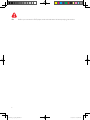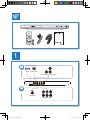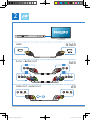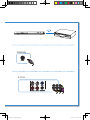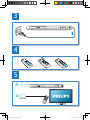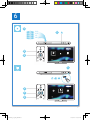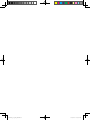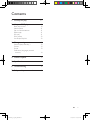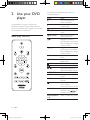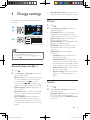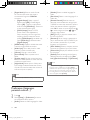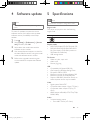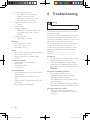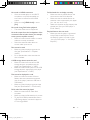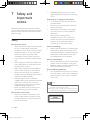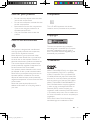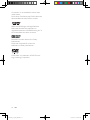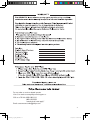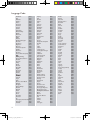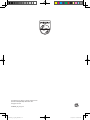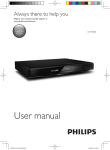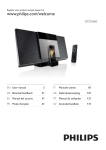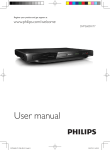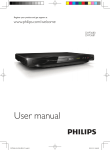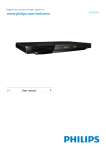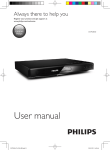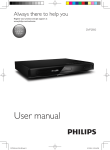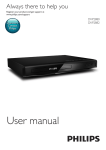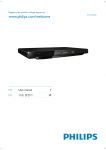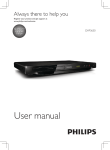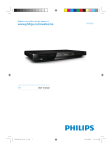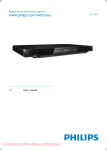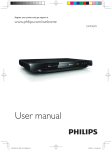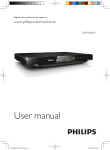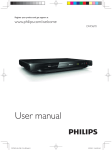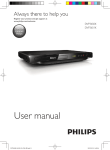Download Philips DVP3688
Transcript
Always there to help you Register your product and get support at www.philips.com/welcome Question? Contact Philips DVP3688 User manual DVP3688_94_UM_EN.indd 1 6/25/2013 11:13:44 AM 1 Hookup and play EN Before you connect this DVD player, read and understand all accompanying instructions. 2 DVP3688_94_UM_EN.indd 2 6/25/2013 11:13:44 AM HDMI 1 HDMI VIDEO OUT CO COMPONENT VIDEO OUT COAXIAL AUDIO OUT 3 DVP3688_94_UM_EN.indd 3 6/25/2013 11:13:45 AM 2 HDMI HDMI Pr Pb Y + A AUDIO OUT L R L R VIDEO OUT + AUDIO OUT L R VIDEO OUT L R VIDEO 4 DVP3688_94_UM_EN.indd 4 6/25/2013 11:13:49 AM COAXIAL 5.1 CH 5 DVP3688_94_UM_EN.indd 5 6/25/2013 11:13:50 AM 3 4 5 2 SOURCE TV 6 DVP3688_94_UM_EN.indd 6 6/25/2013 11:13:51 AM 6 2 1 DVD VCD CD MP3 / JPEG 3 4 DISC USB Setup DISC 1 USB 2 3 4 DISC USB Setup USB 7 DVP3688_94_UM_EN.indd 7 6/25/2013 11:13:53 AM DVP3688_94_UM_EN.indd 8 6/25/2013 11:13:53 AM Contents 1 Hookup and play 2-7 2 Use your DVD player 10 10 11 11 11 11 12 12 3 Change settings 13 13 13 13 Basic play control Video options Play a musical slideshow Repeat play Skip play DivX videos Use Philips EasyLink General (sleep, standby...) Picture Sound Preference (languages, parental control...) 14 4 Software update 15 5 Specifications 15 6 Troubleshooting 16 7 Safety and important notice 18 EN DVP3688_94_UM_EN.indd 9 9 6/25/2013 11:13:53 AM 2 Use your DVD player Congratulations on your purchase, and welcome to Philips! To fully benefit from the support that Philips offers, register your product at www.philips.com/welcome. During play, press the following buttons to control the player. Button DISC MENU OPTIONS Basic play control / OK BACK STOP / SUBTITLE GOTO AUDIO VOLUME REPEAT/REPEAT A-B 10 Action Turn on the player, or switch to standby. Open or close the disc compartment. Access the home menu. Access or exit the disc menu. Access more options during video play. Navigate the menus. Slow forward or backward. Press repeatedly to change a search speed. Navigate the menus. Fast forward or backward. Press repeatedly to change a search speed. Confirm a selection or entry. Return to a previous display menu. Stop play. Start, pause or resume play. Skip to the previous or next track, chapter or file. Select a subtitle language. Skip to a title, a chapter or a track. Select an audio language or channel. Fit the picture display to the TV screen. Zoom the picture in or out. Activate volume control, and then press / to change a volume level. Select a repeat play option. EN DVP3688_94_UM_EN.indd 10 6/25/2013 11:13:56 AM Video options Repeat play During video play, press OPTIONS to access the following options. • [Info]: Display the current play information. • [PBC]: Display or skip the content menu for VCD and SVCD. • [Aspect ratio]: Select a picture display format to fit the TV screen. • [Volume]: Change a volume level. • [Angle]: Select a camera angle from which video is viewed. During play, press REPEAT/REPEAT A-B repeatedly to select a repeat play option. • Repeat the current title, chapter, or track. • Repeat all the contents on a disc or a USB storage device. • Repeat play for a specific section. Play a musical slideshow Play music and pictures simultaneously to create a musical slideshow. 1 To Repeat play for a specific section 1 2 3 From a disc or connected USB storage device, play a music file. 2 3 Press 4 5 Press to stop slideshow. Press again to stop music play. Press REPEAT/REPEAT A-B again to select as an end point. »» The repeat play of the marked section starts. To cancel repeat play, press REPEAT/ REPEAT A-B until [Off] is displayed. Note to navigate to the picture files. Select a picture from the same disc or USB, and press OK to start slideshow. Press REPEAT/REPEAT A-B repeatedly to select as a start point. •• Repeat play of the marked section is only possible within a title or track. Control photo play Skip play During a photo slideshow, use the remote control to control the play. You can skip play to a specific title, chapter or track. Button / OPTIONS OK Action Rotate a picture horizontally/ vertically. Rotate a picture anti-clockwise/ clockwise. Access to select [Color] to display a picture in color or black and white. Access to select [Photo preview] to display pictures in thumbnail. Zoom in or out of a photo. Play pauses in zoom mode. Start or resume a play. Stop a play. 1 2 3 4 5 During play, press GOTO. »» An input field bar is displayed, and "0" blinks. Press to select a digit as a title, chapter, or track number. After a digit is selected, press change a digit position. / to If necessary, repeat step 2 and 3 to complete the input of a title, chapter, or track number. Press OK. »» The play skips to the selected title, chapter or track. EN DVP3688_94_UM_EN.indd 11 11 6/25/2013 11:13:57 AM DivX videos Use Philips EasyLink You can play DivX videos from a disc or a USB storage device. This player supports Philips EasyLink which uses the HDMI CEC (Consumer Electronics Control) protocol. You can use a single remote control to control EasyLink compliant devices that are connected through HDMI. Philips does not guarantee 100% interoperability with all HDMI CEC devices. VOD code for DivX • Before you purchase DivX videos and play them on this player, go to vod.divx.com to register this player using the DivX VOD code. • Display the DivX VOD code: press , and select [Setup] > [General] > [DivX(R) VOD Code]. DivX subtitles • Press SUBTITLE to select a language. • If subtitles are not displayed correctly, change the character set that supports DivX subtitles. Select a character set: press , and select [Setup] > [Preferences] > [DivX Subtitle]. Character set Languages [Standard] English, Albanian, Danish, Dutch, Finnish, French, Gaelic, German, Italian, Kurdish (Latin), Norwegian, Portuguese, Spanish, Swedish, and Turkish Note •• To play DivX DRM protected files from a USB storage 1 2 3 4 Connect the HDMI CEC compliant devices through HDMI, and turn on the HDMI CEC operations on the TV and other connected devices (see the user manual of the TV or other devices for details). Press . Select [Setup]> [Video] > [HDMI Setup] > [EasyLink Setup]. Select [On] under the options: [EasyLink], [One Touch Play] and [One Touch Standby]. »» EasyLink function is turned on. One Touch Play When you play a disc on this player, the TV automatically switches to the correct video input source. One Touch Standby When a connected device (for example TV) is put to standby with its own remote control, this player is put to standby automatically. device, connect this player to a TV through HDMI. •• To use the subtitles, make sure that the subtitle file has the same name as the DivX video file name. For example, if the DivX video file is named “movie.avi", save the subtitle file as “movie.srt”, or “movie.sub”. •• This player can play subtitle files in the following formats: .srt, .sub, .txt, .ssa, and .smi. 12 EN DVP3688_94_UM_EN.indd 12 6/25/2013 11:13:57 AM 3 Change settings • This section helps you change the settings of this player. Picture 1 2 1 2 MP3 Disc USB Setup • Setup General 3 Video Audio Disc Lock OSD Language Sleep Timer Auto Standby DivX(R) VOD Code Unlock English Off On Registration Preference • • • Note •• You cannot change a menu option that is grayed out. •• To access [Preference], stop the disc play. •• To return to the previous menu, press . To exit the menu, press • . General (sleep, standby...) 1 2 • • • • Press . Select [Setup] > [General] to access the general setup options. [Disc Lock]: Lock or unlock a disc for play. To play a locked disc, you need to input your password: press to enter a digit, and press / to change a digit position. The default password is "136900". [OSD Language]: Select a language for onscreen menu. [Sleep Timer]: Set a period of time for this player to switch automatically to standby mode from play. [Auto Standby]: Enable or disable auto standby. If enabled, this player switches automatically to standby after 15 minutes of inactivity (for example, in pause or stop mode). [DivX(R) VOD Code]: Display the DivX® registration code and deregistration code. Press . Select [Setup] > [Video] to access the video setup options. [TV System]: Select a TV system that matches your TV. By default, this setting matches the common TVs in your country. [Aspect ratio]: Select a picture display format to fit the TV screen. [Picture Setting]: Select a predefined color setting, or customize a setting. [HD JPEG]: Enable this feature to view high-definition pictures through HDMI connection. [HDMI Setup]: Set up for HDMI connection. • [Resolution]: Select a resolution for high definition videos. • [HDMI Deep Color]: Create vivid images with more color details when the video content is recorded in Deep Color and the TV supports this feature. • [Wide Screen]: Select a display format for wide screen videos. • [EasyLink Setup]: See “Use your DVD player” > “Use Philips EasyLink” for details. Sound 1 2 • Press . Select [Setup] > [Audio] to access the audio setup options. [Analogue Output]: Select an audio format for sound output when this player is connected through the AUDIO OUT L/R connectors. EN DVP3688_94_UM_EN.indd 13 13 6/25/2013 11:13:58 AM • • • • • • • [Digital Audio]: Select an audio format for sound output when this player is connected through the COAXIAL connector. • [Digital Output]: Select a type of digital output: [Off] - Disable digital output; [All] - Support multi-channel audio formats; [PCM Only] - Downmix to two-channel audio signal. • [LPCM Output]: Select a LPCM (Linear Pulse Code Modulation) output sampling rate. The higher the sampling rate, the better the sound quality. [LPCM Output] is enabled only when [PCM Only] is selected under [Digital Output]. [HDMI Audio]: Enable or disable the audio output through HDMI connection. [Audio Sync]: Set a delay time for audio output to match the video play. [Volume]: Change a volume level. [Sound Mode]: Select a preset sound effect. [Speaker setup]: Set the volume level and distance of each speaker to obtain the best possible surround sound. [Night Mode]: Select quiet or full dynamic sound. Night mode decreases the volume of loud sound and increases the volume of soft sound (such as speech). Note • • • • • • • • [Subtitle]: Select a subtitle language for video. [Disc Menu]: Select a menu language for a video disc. [Parental Control]: Restrict access to discs that are encoded with ratings. Input "136900" to access the restriction options: When the password field is highlighted, press OK to enter an input stage, press to select a digit and press / to change a digit position. [PBC]: Display or skip the content menu for VCD and SVCD. [Password]: Set or change a password to play a restricted disc. Input "136900" if you do not have a password or if you have forgotten your password [DivX Subtitle]: Select a character set that supports the subtitle of your DivX video. [Version Info]: Display the software version for this player. [Default]: Reset all settings to the factory default, except for the settings for [Disc Lock], [Parental Control] and [Password]. Note •• If your preferred language is not available for disc language, audio or subtitle, you can select [Other] from the menu options and input 4-digit language code which can be found at the back of this user manual. •• The rating levels are country-dependent. To allow all discs to be played, select [8 Adult]. •• Night mode is only available for Dolby encoded DVD discs. Preference (languages, parental control...) 1 2 Press . • Select [Setup] > [Preferences] to access the preference setup options. [Audio]: Select an audio language for video. 14 EN DVP3688_94_UM_EN.indd 14 6/25/2013 11:13:59 AM 4 Software update 5Specifications Note Note •• Specifications are subject to change without notice •• Power supply must not be interrupted during software update. To check for updates, compare the current software version of this player with the latest software version (if available) at the Philips website. 1 2 3 4 5 Press Region code This player can play discs with the following region code. DVD region code Countries India . Select [Setup] > [Preferences] > [Version Info], and then press OK. Write down the model name and the software version number. Visit www.philips.com/support to check for the latest software version, using the model name and software version number. Refer to the upgrade instructions given on the website to complete the software update. Playable media • DVD, DVD-Video, VCD, SVCD, Audio CD • DVD+R/+RW, DVD-R/-RW, DVD+R/-R DL (Dual Layer), CD-R/-RW (maximum 299 folders and 648 files) • USB storage device File format • Video: avi, .divx, .mp4, .xvid • Audio: .mp3 • Picture: .jpg, .jpeg USB • Compatibility: Hi-Speed USB (2.0) • Class support: USB Mass Storage Class • File system: FAT16, FAT32 • Maximum number of albums/folders: 299 • Maximum number of tracks/titles: 648 • Support USB HDD (Hard Disc Drive): an external power source may be needed Video • Signal system: PAL, NTSC • Composite video output: 1 Vp-p (75 Ohm) • Component video output: 0.7 Vp-p (75 Ohm) • HDMI output: 480i, 480p, 576i, 576p, 720p, 1080i, 1080p Audio • 2-channel analog output • Front L&R : 2 Vrms (47k Ohm) EN DVP3688_94_UM_EN.indd 15 15 6/25/2013 11:13:59 AM • • • • • 5.1-channel analog output • Front L&R : 2 Vrms (47k Ohm) • Center: 2 Vrms (47k Ohm) • Subwoofer: 1.15 Vrms (47k Ohm) • Rear L&R: 2 Vrms (47k Ohm) Digital output: 0.5 Vp-p (75 Ohm) • Coaxial HDMI output Sampling frequency: • MP3: 8 kHz, 11 kHz, 12 kHz, 16 kHz, 22 kHz, 24 kHz, 32 kHz, 44.1 kHz, 48 kHz Constant bit rate: • MP3: 8 kbps - 320 kbps Main unit • Dimensions (W x H x D): 310 x 39.5 x 210 (mm) • Net Weight: 1.04 kg Power • Power supply rating: 110- 240V~, 50-60 Hz • Power consumption: 11 W • Power consumption in standby mode: < 0.5 W Accessories supplied • Remote control and one battery • HDMI cable • Audio/Video cables • User Manual Laser specification • Type: Semiconductor laser InGaAIP (DVD), AIGaAs (CD) • Wave length: 658 nm (DVD), 790 nm (CD) • Output Power: 7.0 mW (DVD), 10.0 mW (VCD/CD) • Beam divergence: 60 degrees 6Troubleshooting Warning •• Risk of electric shock. Never remove the casing of the player. To keep the warranty valid, never try to repair the player yourself. If you have problems using this player, check the following points before you request service. If you still have a problem, register your player and get support at www.philips.com/support. If you contact Philips, you will be asked for the model and serial number of this player. The model number and serial number are on the back of this player. Write the numbers here: Model No. __________________________ Serial No. ___________________________ No picture. • The TV video input channel is not correctly selected (see the TV's user manual). • If you have changed a TV system setting, switch back to the default setting: 1) Press to open the disc compartment. 2) Press SUBTITLE. No picture on HDMI connection. • If this player is connected to an unauthorized display device, the audio/ video signal cannot be output. • If the HDMI cable is faulty, replace it with a new HDMI cable. • If you have changed the setting for HDMI video resolution, switch to its default mode. No sound output from the TV. • Make sure that the audio cables are correctly connected between this player and the TV. 16 EN DVP3688_94_UM_EN.indd 16 6/25/2013 11:13:59 AM No sound on HDMI connection. • If the connected device is non-HDCP compliant or only DVI-compatible, no sound can be heard from the HDMI output. • Make sure that [HDMI Audio] is set to [On]. No sound during DivX video playback. • The audio codes are not supported. No audio output from the loudspeakers of the connected external audio device (for example, stereo system, amplifier receiver). • Make sure that the audio cables or coaxial cable are correctly connected. • Switch the external audio device to correct audio input source. DivX subtitles do not display correctly. •• Make sure that the subtitle file has the same name as the DivX video file. •• Make sure that the subtitle file has an extension name supported by this player (.srt, .sub, .txt, .ssa, or .smi). •• Select the character set that supports the subtitle (see "Use your DVD player" > "DivX videos"). EasyLink feature does not work. • Make sure that this player is connected to the Philips brand EasyLink TV, and the EasyLink option is turned on (see “Use your DVD player” > “Use Philips EasyLink”). Disc cannot be read. • Make sure that this player supports the disc (see "Specifications" > "Playable media"). • For a recorded disc, make sure that the disc is finalized. A USB storage device cannot be read. •• Make sure that the format of the USB storage device is compatible with this player (see "Specifications" > "USB"). •• Make sure that the file system on the USB storage device is supported by this player (see "Specifications" > "USB"). Files cannot be displayed or read. • Make sure that the number of files or folders does not exceed the supported limit of this player (maximum 648 files or 299 folders). • Make sure that this player supports these files (see "Specifications" > "File format"). DivX video files cannot be played. •• Make sure that the DivX video file is complete. •• Make sure that the file extension is correct. •• To play DivX DRM protected files from a USB storage device, connect this player to a TV through HDMI. EN DVP3688_94_UM_EN.indd 17 17 6/25/2013 11:13:59 AM 7 Safety and important notice Read and understand all instructions before you use this DVD player. If damage is caused by failure to follow the instructions, the warranty does not apply. Safety Risk of electric shock! • Never expose the product and accessories to rain or water. Never place liquid containers, such as vases, near the product. If liquids are split on or into the product, disconnect it from the power outlet immediately. Contact Philips Consumer Care to have the product checked before use. • Never place the product and accessories near naked flames or other heat sources, including direct sunlight. • Never insert objects into the ventilation slots or other openings on the product. • Where the mains plug or an appliance coupler is used as the disconnect device, it shall remain readily operable. • Batteries (battery pack or batteries installed) shall not be exposed to excessive heat such as sunshine, fire or the like. • Disconnect the product from the power outlet before lightning storms. • When you disconnect the power cord, always pull the plug, never the cable. Risk of short circuit or fire! • Before you connect the product to the power outlet, make sure that the power voltage matches the value printed on the back of the product. 18 • Avoid applying pressure on the power plugs. Loose power plugs can cause arcing or fire. Risk of injury or damage to the product! • To avoid exposure to laser radiation, do not disassemble. • Do not touch the optical lens inside the disc compartment. • Never place the product or any objects on power cords or on other electrical equipment. • If the product is transported in temperatures below 5°C, unpack the product and wait until its temperature matches room temperature before connecting it to the power outlet. Risk of overheating! • Never install this product in a confined space. Always leave a space of at least four inches around the product for ventilation. Make sure that curtains or other objects never cover the ventilation slots on the product. Risk of contamination! • Remove the batteries if flat or if the remote control is not to be used for a long time. • Batteries contain chemical substances. They should be disposed of properly. Risk of swallowing batteries! • The product/remote control may contain a coin type battery, which can be swallowed. Keep the battery out of reach of children at all times! Note •• For identification and supply ratings, see the type plate at the back or bottom of the product. •• Before you make or change any connections, make sure that all devices are disconnected from the power outlet. CLASS 1 LASER PRODUCT EN DVP3688_94_UM_EN.indd 18 6/25/2013 11:13:59 AM Care for your product • • • • Do not insert any objects other than discs into the disc compartment. Do not insert warped or cracked discs into the disc compartment. Remove discs from the disc compartment if you are not using the product for an extended period of time. Only use microfiber cloth to clean the product. Compliance This is CLASS II apparatus with double insulation, and no protective earth provided. Copyright Care of the environment Your product is designed and manufactured with high quality materials and components, which can be recycled and reused. Never dispose of your product with other household waste. Please inform yourself about the local rules on the separate collection of electrical and electronic products and batteries. The correct disposal of these products helps prevent potentially negative consequences on the environment and human health. Your product contains batteries, which cannot be disposed of with normal household waste. Please inform yourself about the local rules on separate collection of batteries. The correct disposal of batteries helps prevent potentially negative consequences on the environment and human health. Please visit www.recycle.philips.com for additional information on a recycling center in your area. This item incorporates copy protection technology that is protected by U.S. patents and other intellectual property rights of Rovi Corporation. Reverse engineering and disassembly are prohibited. Trademarks ABOUT DIVX VIDEO: DivX® is a digital video format created by DivX, LLC, a subsidiary of Rovi Corporation. This is an official DivX Certified® device that plays DivX video. Visit divx.com for more information and software tools to convert your files into DivX videos. ABOUT DIVX VIDEO-ON-DEMAND: This DivX Certified® device must be registered in order to play purchased DivX Video-onDemand (VOD) movies. To obtain your registration code, locate the DivX VOD section in your device setup menu. Go to vod.divx.com for more information on how to complete your registration. DivX®, DivX Ultra®, DivX Certified® and associated logos are trademarks of Rovi EN DVP3688_94_UM_EN.indd 19 19 6/25/2013 11:14:00 AM Corporation or its subsidiaries and are used under license. DivX Ultra® Certified to play DivX® video with advanced features and premium content. HDMI, the HDMI logo, and High-Definition Multimedia Interface are trademarks or registered trademarks of HDMI licensing LLC in the United States and other countries. Manufactured under license from Dolby Laboratories. Dolby and the double-D symbol are trademarks of Dolby Laboratories. 'DVD Video' is a trademark of DVD Format/ Logo Licensing Corporation. 20 EN DVP3688_94_UM_EN.indd 20 6/25/2013 11:14:01 AM For any sales or service related queries: Visit us on web at www.philips.com/support or Call us on Tel No. 1860-180-1111 1800-102-2929 “standard call rates apply” Email: [email protected] 21 DVP3688_94_UM_EN.indd 21 6/25/2013 11:14:01 AM Language Code Abkhazian Afar Afrikaans Amharic Arabic Armenian Assamese Avestan Aymara Azerhaijani Bahasa Melayu Bashkir Belarusian Bengali Bihari Bislama Bokmål, Norwegian Bosanski Brezhoneg Bulgarian Burmese Castellano, Español Catalán Chamorro Chechen Chewa; Chichewa; Nyanja 6566 6565 6570 6577 6582 7289 6583 6569 6589 6590 7783 6665 6669 6678 6672 6673 7866 6683 6682 6671 7789 6983 6765 6772 6769 7889 9072 Chuang; Zhuang 9065 Church Slavic; Slavonic 6785 Chuvash 6786 Corsican 6779 Česky 6783 Dansk 6865 Deutsch 6869 Dzongkha 6890 English 6978 Esperanto 6979 Estonian 6984 Euskara 6985 6976 Faroese 7079 Français 7082 Frysk 7089 Fijian 7074 Gaelic; Scottish Gaelic 7168 Gallegan 7176 Georgian 7565 Gikuyu; Kikuyu 7573 Guarani 7178 Gujarati 7185 Hausa 7265 Herero 7290 Hindi 7273 Hiri Motu 7279 Hrwatski 6779 Ido 7379 Interlingua (International)7365 Interlingue 7365 Inuktitut 7385 Inupiaq Irish Íslenska Italiano Ivrit Japanese Javanese Kalaallisut Kannada Kashmiri Kazakh Kernewek Khmer Kinyarwanda Kirghiz Komi Korean Kuanyama; Kwanyama Kurdish Lao Latina Latvian Letzeburgesch; Limburgan; Limburger Lingala Lithuanian Luxembourgish; Macedonian Malagasy Magyar Malayalam Maltese Manx Maori Marathi Marshallese Moldavian Mongolian Nauru Navaho; Navajo Ndebele, North Ndebele, South Ndonga Nederlands Nepali Norsk Northern Sami North Ndebele Norwegian Nynorsk; Occitan; Provencal Old Bulgarian; Old Slavonic Oriya Oromo Ossetian; Ossetic Pali Panjabi Persian Polski Português 7375 7165 7383 7384 7269 7465 7486 7576 7578 7583 7575 7587 7577 8287 7589 7586 7579 7574 7585 7679 7665 7686 7666 7673 7678 7684 7666 7775 7771 7285 7776 7784 7186 7773 7782 7772 7779 7778 7865 7886 7868 7882 7871 7876 7869 7879 8369 7868 7878 7967 6785 7982 7977 7983 8073 8065 7065 8076 8084 Pushto Russian Quechua Raeto-Romance Romanian Rundi Samoan Sango Sanskrit Sardinian Serbian Shona Shqip Sindhi Sinhalese Slovensky Slovenian Somali Sotho; Southern South Ndebele Sundanese Suomi Swahili Swati Svenska Tagalog Tahitian Tajik Tamil Tatar Telugu Thai Tibetan Tigrinya Tonga (Tonga Islands) Tsonga Tswana Türkçe Turkmen Twi Uighur Ukrainian Urdu Uzbek Vietnamese Volapuk Walloon Welsh Wolof Xhosa Yiddish Yoruba Zulu 8083 8285 8185 8277 8279 8278 8377 8371 8365 8367 8382 8378 8381 8368 8373 8373 8376 8379 8384 7882 8385 7073 8387 8383 8386 8476 8489 8471 8465 8484 8469 8472 6679 8473 8479 8483 8478 8482 8475 8487 8571 8575 8582 8590 8673 8679 8765 6789 8779 8872 8973 8979 9085 22 DVP3688_94_UM_EN.indd 22 6/25/2013 11:14:02 AM DVP3688_94_UM_EN.indd 23 6/25/2013 11:14:02 AM Specifications are subject to change without notice © 2013 Koninklijke Philips Electronics N.V. All rights reserved. DVP3688_94_UM_V3.0 DVP3688_94_UM_EN.indd 24 6/25/2013 11:14:02 AM