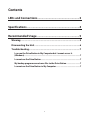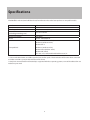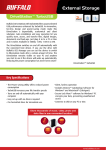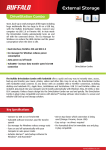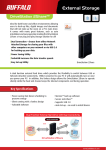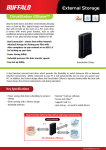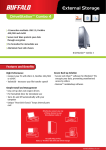Download Buffalo 2TB DriveStation
Transcript
USB Hard Drive HD-LCU3 User Manual www.buffalotech.com 35020201-01 2013-10 Contents LEDs and Connections........................................................3 Specifications......................................................................4 Recommended Usage........................................................5 Warning.................................................................................................5 Dismounting the Unit...........................................................................6 Troubleshooting....................................................................................7 I can see the DriveStation in My Computer but I cannot access it. (Windows).........................................................................................................7 I cannot see the DriveStation..........................................................................7 My backup program cannot save files to the DriveStation..........................7 I cannot see the DriveStation in My Computer..............................................7 2 LEDs and Connections 1 Power / Access LED Power On: green Accessing: blinking green 2 USB Connector 3 Security Slot 4 Power Connector 3 Specifications Check Buffalo’s website (www.buffalotech.com) for information about the latest products or compatible models. Interface Connector Transfer speed External dimensions (excluding protruding parts) Power consumption Power Compatible OS USB 3.0 USB 3.0 Micro-B 5 Gbps Maximum (USB 3.0) *1 39 x 187 x 120 mm 18 W (Max) AC 100 - 240 V 50/60 Hz Windows 8.1 (64-bit or 32-bit) Windows 8 (64-bit or 32-bit) Windows RT *2 Windows 7 (64-bit or 32-bit) Windows Vista (64-bit or 32-bit) Windows XP (32-bit) OS X 10.8, 10.7, 10.6 (models with Intel Processor) *2 *1 Connect the DriveStation to a USB 3.0 port for best transfer speeds. The DriveStation will function when connected to a USB 2.0 or USB 1.1 port, but data transfers will be slower. *2 Only basic external hard drive functionality is supported with these operating systems; some of the utilities from our website may not work. 4 Recommended Usage Warning To avoid damage to data, never do any of the following while data is being accessed: - unplug the cables - turn off your computer - put your computer into standby, hibernate, or sleep mode - log off, log on, or switch users Never configure this unit as a destination for virtual memory. The maximum size of a file on a FAT32 hard drive is 4 GB. To work with larger files, reformat the drive with NTFS or Mac OS extended. Mac OS may not recognize this device at boot. If this happens, unplug the cable, then plug it again after a few seconds. This unit supports hot-plugging. You can plug or unplug the USB cable while the unit and your PC are on. However, never unplug the cable while the data is being accessed. If you unplug the unit while the data is being accessed, your data may be damaged or lost. Do not lean any object against this unit. It may cause the unit to malfunction. If the unit is connected to a USB 2.0 or 1.1 plug, Windows will display a message that a high-speed USB device is connected to a non high-speed USB hub. Move the unit to a USB 3.0 port for best performance, or click [X] to continue. You may hear some noise while the unit is working, especially while it’s booting or being accessed. This is normal. Disconnect this drive before reinstalling Mac OS. Do not boot your operating system from this unit. The first time you connect this unit, it may take about 20 seconds before the power/access LED turns on. If you use this unit with multiple partitions, format each partition before use. 5 If your Windows computer will not boot while this unit is connected, then connect the unit to your computer after rebooting Windows. Also, refer to your computer’s manual to change the BIOS setting to boot from an internal hard drive if you want to turn your computer on or off while this unit is connected. Some computers may display a delayed write when they return from an energy-saving state. If this happens, unplug the unit before putting your computer into the energy-saving mode. This drive may become hot during use. This unit is designed to release heat through its case. The surface of the case may become quite hot in normal use. Even when the unit is off, the case may still be warm from standby current. If the power/access LED does not turn off when you turn off your computer, unplug the USB cable from the drive. Some computers do not support power saving mode. Before using this unit with a Mac, reformat it with Mac OS extended using the disk utility in Mac OS. Dismounting the Unit Unplugging the unit incorrectly can corrupt data. Please be careful! If your computer is turned off, then it is always safe to unplug the unit. If your computer is turned on, please follow the procedure below to unplug the unit. For Windows 1 Click the icon 2 When the menu opens, click the device name. 3 A message that indicates you can safely remove the unit will appear. Click OK and unplug the unit. , , or in the system tray. Note: You do not have to click OK if your OS is Windows 7 or XP. The message will automatically disappear. For Mac 1 2 Drag this unit’s icon to the trash to dismount the drive. Or, click the dismount icon dismount the drive. It’s now safe to unplug the unit from your Mac. 6 in the sidebar of the Finder to Troubleshooting I can see the DriveStation in My Computer but I cannot access it. (Windows) The drive may require formatting. Try using DiskFormatter2. Consult the manual for DiskFormatter2 for more help. I cannot see the DriveStation. Verify that the power LED is on. If it is not, then ensure that the power switch is in the on position. Check your cables! The DriveStation should be connected to your computer by a USB cable. Check that both ends are correctly plugged in. Verify that the hard drive inside the DriveStation is spinning. This can be verified by placing your hand on the side of the case and feeling for a slight vibration. Also, after the DriveStation has been powered on for 15 minutes or more it will begin to get warm. If neither of the proceeding tests verified that the hard drive is spinning, then please contact technical support for further assistance. My backup program cannot save files to the DriveStation. Reformat your DriveStation with NTFS or Mac OS Extended. FAT32 is limited to 4 GB file sizes. I cannot see the DriveStation in My Computer. To use a 3 TB or larger DriveStation with Windows XP, reformat the DriveStation with DiskFormatter2. 7