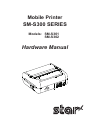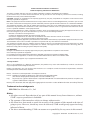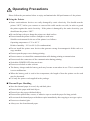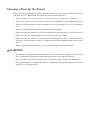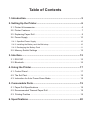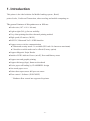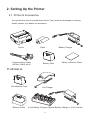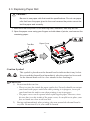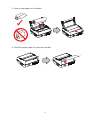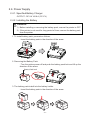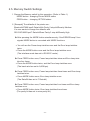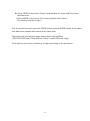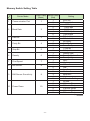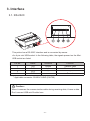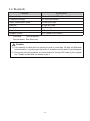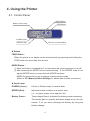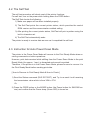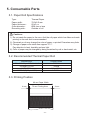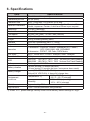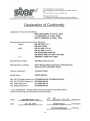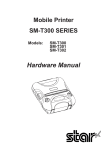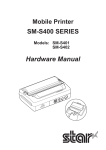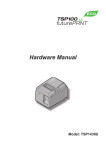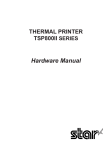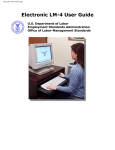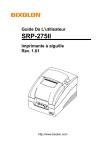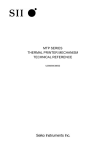Download Star Micronics SM-S301-DB38
Transcript
Mobile Printer SM-S300 SERIES Models: SM-S301 SM-S302 Hardware Manual <USA model> Federal Communications Commission Radio Frequency Interference Statement This device complies with Part 15 of the FCC Rules. Operation is subject to the following two conditions: (1) This device may not cause harmful interference, and (2) this device must accept any interference received, including interference that may cause undesired operation. CAUTION: Changes or modifications not expressly approved by the party responsible for compliance could void the user’s authority to operate the equipment. Note: This equipment has been tested and found to comply with the limits for a Class B digital device, pursuant to part 15 of the FCC Rules. These limits are designed to provide reasonable protection against harmful interference in a residential installation. This equipment generates, uses and can radiate radio frequency energy and, if not installed and used in accordance with the instructions, may cause harmful interference to radio communications. However, there is no guarantee that interference will not occur in a particular installation. If this equipment does cause harmful interference to radio or television reception, which can be determined by turning the equipment off and on, the user is encouraged to try to correct the interference by one or more of the following measures: • Reorient or relocate the receiving antenna. • Increase the separation between the equipment and receiver. • Connect the equipment into an outlet on a circuit different from that to which the receiver is connected. • Consult the dealer or an experienced radio/TV technician for help. Modifications not expressly approved by the manufacturer could void the user’s authority to operated the equipment under FCC rules. This transmitter must not be co-located or operated in conjunction with any other antenna or transmitter. This equipment complies with FCC radiation exposure limits set forth for uncontrolled equipment and meets the FCC radio frequency (RF) Exposure Guidelines in Supplement C to OET65. This equipment has very low levels of RF energy that it is deemed to comply without testing of specific absorption ratio (SAR). FCC WARNING Changes or modifications not expressly approved by the party responsible for compliance could void the user’s authority to operate the equipment. For compliance with the Federal Noise Interference Standard, this equipment requires a shielded cable. For RF interference suppression, if a ferrite core is provided with this device, affix it to the interface cable. The above statement applies only to equipments marketed in U.S.A. <Europe model> This is a class B product. In a domestic environment, this product may cause radio interference, in which case the user may be required to take adequate measures. Hereby, Star Micronics Co., Ltd. declares that this device is in compliance with the essential requirements and other relevant provisions of Directive 1999/5/EC. Notice: France: Italy: This device can be operated in all European countries. Outdoor use limited to 10 mW e.i.r.p. within the band 2454-2483.5 MHz. (The wireless output power of this printer is less than 10mW e.i.r.p.) For private use, a general authorisation is required if WAS/RLAN’s are used outside own premises. For public use, a general authorisation is required. Norway:This subsection does not apply for the geographical area within a radius of 20 km from the centre of Ny-Ålesund. Trademark acknowledgments SM-S300: Star Micronics Co., Ltd. Notice • All rights reserved. Reproduction of any part of this manual in any form whatsoever, without STAR’s express permission is forbidden. • The contents of this manual are subject to change without notice. • All efforts have been made to ensure the accuracy of the contents of this manual at the time of going to press. However, should any errors be detected, STAR would greatly appreciate being informed of them. • The above notwithstanding, STAR can assume no responsibility for any errors in this manual. Copyright © 2010-2011 Star Micronics Co., Ltd. Operating Precautions Please follow the precautions below to enjoy and maintain the full performance of the printer. ■ Using the Printer ●Some semiconductor devices are easily damaged by static electricity. You should turn the printer “OFF”, before you connect or removed the cable on the rear side, in order to guard the printer against the static electricity. If the printer is damaged by the static electricity, you should turn the printer “OFF”. ●Be careful not to drop or bump the printer on a hard surface. ●Do not install the printer in direct sunlight or such areas. Suitable environment for the use of the printer is as follows: Operating temperature :0 °C to 40 °C Relative humidity : 30 % to 80 % (No condensation) ●Do not install the printer near devices that generate strong electromagnetic fields such as a copy machine. ●Do not open the paper cover during printing . ●Do not remove or reinstall the communication cable during printing or transmission. ●Do not touch the connectors of the communication during printing. ●Switch the POWER OFF when not in use. ●Do not use alcohol or other solvent. ●The battery charger and the battery pack may become warm when in use. This is normal and is not a malfunction. ●When the battery pack is used at low temperature, the length of time the printer can be used may be shortened. ●Use only the power cord supplied in the package. ■ Thermal Paper Handling ●Store the thermal paper in a cool, dry and dark place. ●Do not rub the paper with hard object. ●Do not leave the paper with hard object. ●Do not allow plastic film, erasers, or adhesive tape to touch the paper for long periods. ●Do not stack the thermal paper with diazo copies immediately after copying or wet-type copies. ●Do not use chemical glue. ●Always use the clean thermal paper. Choosing a Place for the Printer Before actually unpacking the printer, you should take a few minutes to think about where you plan to use it. Remember the following points when doing this. P Choose a firm, level surface where the printer will not be exposed to vibration. P The power outlet you plan to connect to for power should be nearby and unobstructed. P Make sure that the printer is close enough to your host computer for you to connect the two. P Make sure that the printer is not exposed to direct sunlight. P Make sure that the printer is well away from heaters and other sources of extreme heat. P Make sure that the surrounding area is clean, dry, and free of dust. P Make sure that the printer is connected to a reliable power outlet. It should not be on the same electric circuit as copiers, refrigerators, or other appliances that cause power spikes. P Make sure that the room where you are using the printer is not too humid. WARNING P Shut down your equipment immediately if it produces smoke, a strange odor, or unusual noise. Immediately unplug the equipment and contact your dealer for advice. P Never attempt to repair this product yourself. Improper repair work can be dangerous. P Never disassemble or modify this product. Tampering with this product may result in injury, fire, or electric shock. Table of Contents 1. Introduction...................................................................................5 2. Setting Up the Printer...................................................................6 2.1. Printer & Accessories................................................................................. 6 2.2. Printer Features......................................................................................... 7 2.3. Replacing Paper Roll................................................................................. 8 2.4. Power Supply .......................................................................................... 10 2.4.1. Specified Power Supply . ..................................................................................... 10 2.4.2. Installing the Battery and the Belt strap................................................................ 10 2.4.3. Recharging the Battery Pack . ..............................................................................11 2.5. Memory Switch Settings ......................................................................... 12 3. Interface......................................................................................15 3.1. RS-232C.................................................................................................. 15 3.2. Bluetooth.................................................................................................. 16 4. Using the Printer........................................................................17 4.1. Control Panel........................................................................................... 17 4.2. The Self Test............................................................................................ 18 4.3. Instruction for Auto Power Down Mode.................................................... 18 5. Consumable Parts......................................................................19 5.1. Paper Roll Specifications......................................................................... 19 5.2. Recommended Thermal Paper Roll......................................................... 19 5.3. Printing Position...................................................................................... 19 6. Specifications.............................................................................20 1. Introduction This printer is the ideal solution for Mobile banking system , Retail, point of sales, Credit card Transaction, other traveling and mobile computing etc. The general features of this printer are as follows: ● Pocket size (107 × 89 × 46 mm) ● Light weight (269 g) for true mobility ● Very silent printing thru direct thermal printing method ● High speed (65 mm/sec, MAX) ● RS-232C, Bluetooth Ver2.1+EDR interface ● Support secure wireless communication 4 Bluetooth security mode 3 is avalable (PIN code 16 characters maximum) 4 Non-discoverable mode can be offered (Factory option) ● Support Magnetic Stripe Reader ● Intuitive LED’s indicate Power (on/off), Error and Battery status ● Support text and graphic printing ● Support bit-image(logo), firmware download ● Easier paper roll loading by CLAMSHELL design ● One touch paper cover ● Printer door open sensor & Paper-out sensor ● Flow control : Software (XON/XOFF) ※ Hardware flow control not supported in printer. -5- 2. Setting Up the Printer 2.1. Printer & Accessories Your printer box should include these items. If any items are damaged or missing, please contact your dealer for assistance. Printer Paper Communication Cable (SERIAL CABLE SM-S) Battery Pack Battery Charger Safety Instruction Sheet ▼ OPTIONAL Extra Battery Pack Battery Holder Car Charger 4 Unit Battery Charger (Special Battery Charger + 4 Unit Holder) -6- 2.2. Printer Features ■ Part Name Paper Cover Paper Cover Lock MSR Inside Serial Connector Power Switch Battery Pack Charge Connector Platen Platen Gear Thermal Head Mechanism Ass’y Tear Bar Battery Power Lamp Power Lamp Feed Botton Error Lamp Mode Botton -7- 2.3. Replacing Paper Roll Cautions : Be sure to use paper rolls that meet the specifications. Do not use paper rolls that have the paper glued to the core because the printer cannot detect the paper end correctly. 1. Make sure that the printer is not receiving data; otherwise, data may be lost. 2. Open the paper cover using your fingers on both sides of printer, and remove the remaining paper. Tear Bar Paper Cover Caution Symbol This symbol is placed near the thermal head to indicate that it may be hot. Never touch the thermal head immediately after the printer has been used. Let the thermal head cool for a few minutes before touching it. WARNING 1) Do not touch the tear bar. • There is a tear bar inside the paper outlet slot. Not only should you not put your hand in the paper outlet slot while printing is in progress, never put your hand into the outlet even when printing is not in progress. • The paper cover can be opened when replacing the paper. However, since the tear bar is on the inside of the paper cover, be careful not to place your face or hands too close to the tear bar. 2) During and immediately after printing, the area around the thermal head is very hot. Do not touch it, as you could be burned. -8- 3. Insert a new paper roll as shown. 4. Tear the excess paper off using the tear bar. -9- 2.4. Power Supply 2.4.1. Specified Battery Charger OUTPUT : DC 8.4 V/0.8 A (CC-CV) 2.4.2. Installing the Battery Cautions : 1) Before installing or removing the battery pack, ensure the printer is OFF. 2) If the printer is not used for long period of time, remove the battery pack from the printer. 1. To install battery pack, proceed as follows: - Insert the battery pack in the direction of the arrow. 2. Removing the Battery Pack - Turn the printer power off and push the battery pack lock and lift up the direction of the arrow. Battery Pack Lock 3. The battery pack install into the battery holder. - Insert the battery pack in the direction of the arrow. - 10 - 2.4.3. Recharging the Battery Pack For recharging the battery pack, install the battery pack in the printer or the battery holder. Insert the Battery Charger to the charge connector of the printer or the battery holder. Cautions Concerning Batteries uGeneral Battery Characteristics ● The battery is a consumable and its performance over time will gradually decrease. (Warranty 6 months) ● While not in use, the battery will slowly discharge itself. ● Fully charge the battery before using the printer. ● To extend battery life, it is recommended to use a smart energy management solution such as the Auto Power Down Mode available on all Star Micronics Portable Printers. ● When used at low temperatures, battery performance will temporarily decline. Be sure to have a fully-charged spare battery standing by if the printer will operate in a cold environment. uBattery Charging ● Charge the battery in an environment with a temperature ranging from 0 °C to 40 °C. ● The time required to charge the battery depends on the voltage or ambient temperatures. The battery requires four hours of charging under normal conditions. ● Do not remove the battery while it is charging. ● The battery does not need to be fully discharged before recharging it. ● The battery may be warm after charging or use. This condition is normal and does not indicate a malfunction. ● Do not recharge the battery after it is fully charged. uBattery Life ● The battery can be charged approximately 500 times in the normal temperature range without losing performance. If an extreme decline in the running time of the battery is noticed, the battery is reaching the end of its usable life. It is recommended to replace the old battery with a new one. uBattery Storage ● Storing a charged battery for a long period may damage its capacity. Be sure to fully discharge the battery before storing or if it will not be used for a long period of time. ● When the battery is not in use, remove it from the printer or charger. ● Store the battery in a cool, dry place. ● Recommended Storage Temperature Range: +15 °C to +25 °C ● Avoid storing the battery in a place with extremely high or low humidity. - 11 - 2.5. Memory Switch Settings 1. Change the Memory switch by this operation. (Refer to Table 1). MODE button : changing Printer MODE status FEED button : changing OPTION status. 2. [Example] The defaults of the printer are : Bluetooth/57600 bps/8 Data bit/No Parity/1 stop bit/Density Medium If a user wants to change the defaults with RS-232C/9600 bps/7 Data bit/Even Parity/1 stop bit/Density High u After pressing the MODE button simultaneously, if the ERROR lamp 5 turn signals MODE button is converted with MODE functions g You will see the Power lamp twinkles once and the Error lamp twinkles twice. g Press the MODE button once and the Error lamp twinkles once. (The interface mode has set to RS-232C mode.) u Press FEED button once, Power lamp twinkles twice and Error lamp twinkles four times. g Press the MODE button twice, and the Error lamp twinkles once. (The baud rate has set to 9,600 bps) u Press FEED button once, Power lamp twinkles three times and Error lamp twinkles twice. g Press MODE button once, Error lamp twinkles once. (The Data Bit has set to 7 Data bit) u Press FEED button once, Power lamp twinkles four times and Error lamp twinkles once. g Press MODE button twice, Error lamp twinkles three times. (The parity bit has set to even parity bit.) - 12 - u Press FEED button twice, Power lamp twinkles six times and Error lamp twinkles twice. g Press MODE button once, Error lamp twinkles three times. (The density has set to high.) If all the mode have set, press the FEED button and the MODE button at the same time after then release the buttons at the same time. The printer will print out the mode status which has modified. (RS-232C/9600 bps/7 Data bit/Even Parity/1 stop bit/Density High) If the status is not correct, please try it again according to the procedure. - 13 - Memory Switch Setting Table Printer Mode 1 Communication Port 2 Baud Rate 3 Data Bit 4 Parity Bit 5 Stop Bit 6 Density 7 Print Speed 8 BM Sensor 9 BM Sensor Sensitivity 10 Power Down POWER Lamp ERROR Lamp (Green) (Red) 1 1 2 1 2 3 2 4 5 1 3 2 1 2 4 3 1 5 2 1 2 6 3 1 7 2 1 8 2 1 2 3 9 4 5 1 2 3 10 4 5 6 - 14 - Setting RS-232C Bluetooth * 9600 bps 19200 bps 38400 bps 57600 bps * 115200 bps 7 Data bit 8 Data bit * No Parity * Odd Parity Even Parity 1 Stop bit * 2 Stop bit Density Low Density Medium * Density High Low * High No use * Use Low * Medium 1 Medium 2 High Automatic Setting No use * 1 Minute Sleep 2 Minute Sleep 3 Minute Sleep 4 Minute Sleep 5 Minute Sleep * : Default 3. Interface 3.1. RS-232C This printer has a RS-232C interface and is connected by means of a 4 pin mini USB socket. In the following table, the signals present on the MiniUSB socket are listed: Pin No. 1 2 3 4 Name TxD RxD CTS GND Direction Output Input - Function Transmit Data Receive Data Ground * Applicable connector: SUNG KYUNG (CM-720) Caution : When it removes the communication cable during receiving data, it loses a data. Don’t connect USB mini B cable here. - 15 - 3.2. Bluetooth Category Specification Bluetooth Spec. Bluetooth V2.1+EDR / Class 2 (10 m) Frequency Range 2.4 GHz ISM BAND Data Transmission Rate 57600 bps Fixed. Data bit 8 Data bit Fixed. Parity bit No Parity Fixed. Stop bit 1 Stop bit Fixed. Support Profile SPP (Serial Port Profile) PIN code: 1234 as default Device Name: Star Micronics Caution 1) If the quantity of data which is printed at once is more than 1M byte on Bluetooth communication, it would cause the buffer to overflow and the data to get damaged. 2) Concerning security purpose, we recommend to change PIN code by the original tool. Please contact with our dealer to get it. - 16 - 4. Using the Printer 4.1. Control Panel MODE Button Battery Power Lamp FEED Button POWER Lamp Direction for Cardreading ERROR Lamp u Button FEED Button : When the printer is on, paper can be feed manually by pressing and holding the FEED button for more than one second. MODE Button : 1 When the button is pressed for 5 or more seconds, power comes to on or off. 2 After pressing the MODE button simultaneously, if the ERROR lamp 5 turn signals MODE button is converted with MODE functions. MODE functions are for use to change communication mode. (Refer to 2.5. Memory Switch Settings for details about mode conversion) u Panel Lamp POWER (Green) : Printer is ON and ready to receive data. ERROR (Red) : Indicated a fault condition or a printer error. (i.e : no paper, paper cover opened. etc.) Battery Power : These lamps(Green) indicated the battery power remaining. The battery gain in quantity and these lamps are on the decrease. If so, you must recharge the battery by using the battery charger. - 17 - 4.2. The Self Test The self test procedure will check most of the printer functions. For self test, turn on the power while holding down the FEED button. The Self-Test checks the following : 1) Make sure paper roll has been installed properly. 2) The Self-Test prints the current printer status, which provides the control ROM version and the communication method setting. 3) After printing the current printer status, Self-Test will print a pattern using the built-in character set. 4) The Self-Test automatically ends. The printer is ready to receive data as soon as it completed the self test. 4.3. Instruction for Auto Power Down Mode The printer in the Power Down Mode will recover to the Print Ready Mode when receiving commands or button operations. However, print data received while shifting from the Power Down Mode to the print Ready Mode (for approx. 1 sec.) is discarded and cannot be printed. Therefore, if the printer is in the Power Down Mode, please be sure to recover it to the Print Ready Mode before sending print data. [ How to Recover to Print Ready Mode & How to Check ] 1) Send the Status command (DLE EOT EOT), and Try to re-send it until receiving the transmission value which is from 30H to 37H. Or 2) Press the FEED button or the MODE button (the Power button for SM-S300 series) and confirm that the Power lamp (Green LED) is turned on. - 18 - 5. Consumable Parts 5.1. Paper Roll Specifications Type : Paper width : Paper thickness : Outer diameter : Recording side : Thermal Paper 79.5±0.5 mm 65±5 µm Ø38 mm or less Outside of roll Cautions : 1) Do not paste the paper to the core. And the roll paper which has Near end mark printing on its near end is recommended. 2) Chemicals or oil may change the color of paper, or printed Characters may fade. 3) Change of paper color starts from approx 70 °C. Pay attention to heat, humidity and sun light. 4) Color of paper may be changed by being scratched by nail or hard metal, etc. 5.2. Recommended Thermal Paper Roll Manufacturer Mitsubishi Paper Mills Limited Oji Paper Co., Ltd. APPLETON KANZAKI (Oji Paper USA) Product Name P220AG PD450 Alpha 800-2.4 P-350 5.3. Printing Position 80 mm Paper Width 4 mm 72 mm Printing Area - 19 - 4 mm 6. Specifications Item Print method Characters per line Character size Optional Characters Resolution Print width Print speed Dimension Weight Interface Paper roll Barcodes H/W Spec. Receive buffer size MSR Battery Battery duration Battery charger Environment conditions TPH Life Drop resistant Specifications Direct thermal line printing 64 cpl (MAX) Eng. : 9×24 dots, 12×24 dots, 8×16 dots Simplified/Traditional Chinese, Arabic, Cyrillic, Russian, Tukish, Greek, Japanese, Persian, Latin9 and Others upon request. 203 dpi, 8 dots/mm 3-inch (72 mm, 576 dots) 65 mm / sec (Max) : 50 mm / sec (Default) 107 × 89 × 46 mm 269 g (Including battery pack) RS-232C & Bluetooth Ver 2.1 + EDR Thermal roll paper (80 mm wide, ø38) 1-dimension : Code128, Code39, Interleaved 2/5, Code93, UPC, EAN, KAN, JAN, CODABAR 2-dimension : PDF417, QR Code, DATA Matrix MCU : 32bits RISC, FLASH : 4Mbytes, RAM : 8Mbytes 1M bytes SM-S301 ISO 7810 / 7811 / 7812 1st and 2nd Track Reading SM-S302 ISO 7810 / 7811 / 7812 2nd and 3rd Track Reading Rechargeable 7.4V DC 10 hour printing (12 receipts per hour) 15 hour prnting (12 receipts per hour / auto power down mode) Input (100~250 V AC, 50~60 Hz) Output(8.4 VDC/0.8 A), 4 hours full charge time 0 °C ~ 50 °C (operating) Temperature *1) -20 °C ~ 60 °C (storage) 30 % - 80 % (operating) Humidity 10 % - 90 % (storage) Approximately 50 Km 1.0 m *Our test procedure, Not guarantee. *1) Under 10°C, please change Density mode of the memory switch settings to “High”. - 20 - ■ Dimensions External Dimensions :107 mm (width) × 89 mm (depth) × 46 mm (height) Weight : 269 g (Including Battery Pack) Body Color : Black - 21 - - 22 - OVERSEAS SUBSIDIARY COMPANIES STAR MICRONICS AMERICA, INC. 1150 King Georges Post Road, Edison, NJ 08837-3729 U.S.A. Tel: (int+1)-732-623-5555, Fax: (int+1)-732-623-5590 SPECIAL PRODUCTS DIVISION STAR MICRONICS CO., LTD. 536 Nanatsushinya, Shimizu-ku, Shizuoka, 424-0066 Japan Tel: (int+81)-54-347-0112 Fax:(int+81)-54-347-0409 Please access the following URL http://www.star-m.jp/eng/dl/dl02.htm for the latest revision of the manual. STAR MICRONICS EUROPE LTD. Star House, Peregrine Business Park, Gomm Road, High Wycombe, Bucks, HP13 7DL, U.K. Tel: (int+44)-1494-471111, Fax: (int+44)-1494-473333 STAR MICRONICS ASIA LTD. Rm. 1901-5, 19/F., Enterprise Square Two, 3 Sheung Yuet Road, Kowloon Bay, Hong Kong Tel : (int+852)-2796-2727, Fax : (int+852)-2799-9344 SM-S300 Rev. 1.1 2011.04.25 hm78331EN