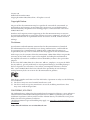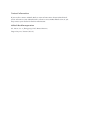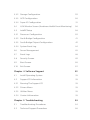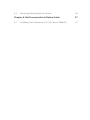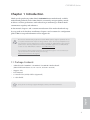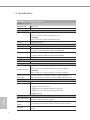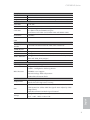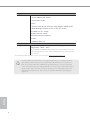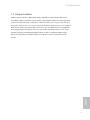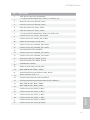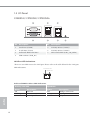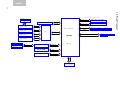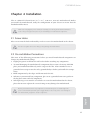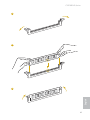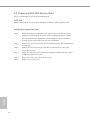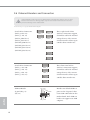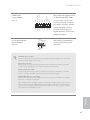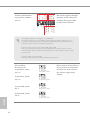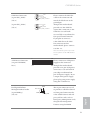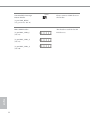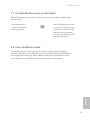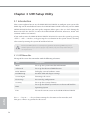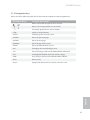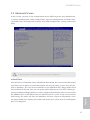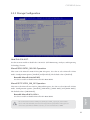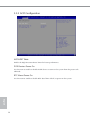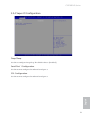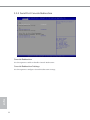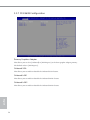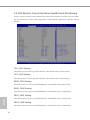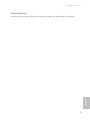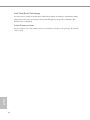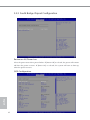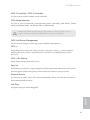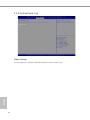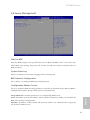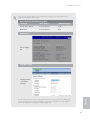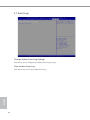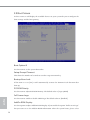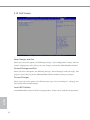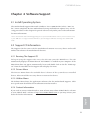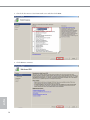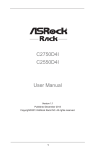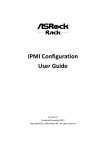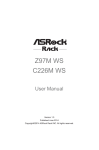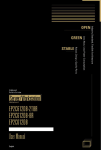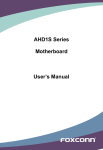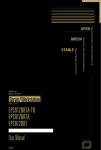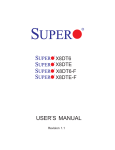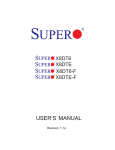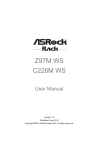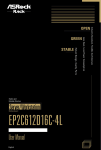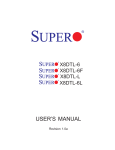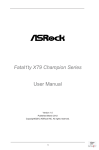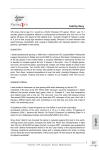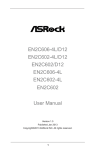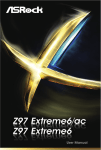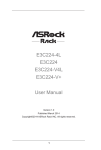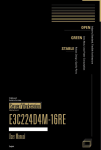Download Asrock C2750D4I
Transcript
Version 1.0 Published November 2014 Copyright©2014 ASRock Rack Inc. All rights reserved. Copyright Notice: No part of this documentation may be reproduced, transcribed, transmitted, or translated in any language, in any form or by any means, except duplication of documentation by the purchaser for backup purpose, without written consent of ASRock Rack Inc. Products and corporate names appearing in this documentation may or may not be registered trademarks or copyrights of their respective companies, and are used only for identiication or explanation and to the owners’ beneit, without intent to infringe. Disclaimer: Speciications and information contained in this documentation are furnished for informational use only and subject to change without notice, and should not be constructed as a commitment by ASRock Rack. ASRock Rack assumes no responsibility for any errors or omissions that may appear in this documentation. With respect to the contents of this documentation, ASRock Rack does not provide warranty of any kind, either expressed or implied, including but not limited to the implied warranties or conditions of merchantability or itness for a particular purpose. In no event shall ASRock Rack, its directors, oicers, employees, or agents be liable for any indirect, special, incidental, or consequential damages (including damages for loss of proits, loss of business, loss of data, interruption of business and the like), even if ASRock Rack has been advised of the possibility of such damages arising from any defect or error in the documentation or product. his device complies with Part 15 of the FCC Rules. Operation is subject to the following two conditions: (1) this device may not cause harmful interference, and (2) this device must accept any interference received, including interference that may cause undesired operation. CALIFORNIA, USA ONLY he Lithium battery adopted on this motherboard contains Perchlorate, a toxic substance controlled in Perchlorate Best Management Practices (BMP) regulations passed by the California Legislature. When you discard the Lithium battery in California, USA, please follow the related regulations in advance. “Perchlorate Material-special handling may apply, see www.dtsc.ca.gov/hazardouswaste/ perchlorate” ASRock Rack’s Website: www.ASRockRack.com Contact Information If you need to contact ASRock Rack or want to know more about ASRock Rack, you’re welcome to visit ASRock Rack’s website at www.ASRockRack.com; or you may contact your dealer for further information. ASRock Rack Incorporation 6F., No.37, Sec. 2, Jhongyang S. Rd., Beitou District, Taipei City 112, Taiwan (R.O.C.) Contents Chapter 1 Introduction 1 1.1 Package Contents 1 1.2 Speciications 2 1.3 Unique Features 5 1.4 Motherboard Layout 6 1.5 I/O Panel 10 1.6 Block Diagram 12 Chapter 2 Installation 13 2.1 Screw Holes 13 2.2 Pre-installation Precautions 13 2.3 Installation of Memory Modules (DIMM) 14 2.4 Expansion Slots (PCI Express Slots) 16 2.5 Jumper Setup 17 2.6 Onboard Headers and Connectors 18 2.7 Unit Identiication purpose LED/Switch 23 2.8 Driver Installation Guide 23 Chapter 3 UEFI Setup Utility 24 3.1 Introduction 24 3.1.1 UEFI Menu Bar 24 3.1.2 Navigation Keys 25 3.2 Main Screen 26 3.3 Advanced Screen 27 3.3.1 Easy Raid Installer 28 3.3.2 Storage Coniguration 29 3.3.3 ACPI Coniguration 30 3.3.4 Super IO Coniguration 31 3.4 H/W Monitor Screen (Hardware Health Event Monitoring) 36 3.5 IntelRCSetup 38 3.5.1 Processor Coniguration 39 3.5.2 North Bridge Coniguration 41 3.5.3 South Bridge Chipset Coniguration 42 3.5.4 System Event Log 44 3.6 Server Management 45 3.7 Event Logs 48 3.8 Security Screen 49 3.9 Boot Screen 50 3.10 Exit Screen 52 Chapter 4 Software Support 53 4.1 Install Operating System 53 4.2 Support CD Information 53 4.2.1 Running The Support CD 53 4.2.2 Drivers Menu 53 4.2.3 Utilities Menu 53 4.2.4 Contact Information 53 Chapter 5 Troubleshooting 54 5.1 Troubleshooting Procedures 54 5.2 Technical Support Procedures 56 5.3 Returning Merchandise for Service 56 Chapter 6: Net Framework Installation Guide 57 6.1 57 Installing .Net Framework 3.5.1 (For Server 2008 R2) C2X50D4I Series Chapter 1 Introduction hank you for purchasing ASRock Rack C2X50D4I Series motherboard, a reliable motherboard produced under ASRock Rack’s consistently stringent quality control. It delivers excellent performance with robust design conforming to ASRock Rack’s commitment to quality and endurance. In this manual, chapter 1 and 2 contains introduction of the motherboard and stepby-step guide to the hardware installation. Chapter 3 and 4 contains the coniguration guide to BIOS setup and information of the Support CD. Because the motherboard speciications and the BIOS sotware might be updated, the content of this manual will be subject to change without notice. In case any modiications of this manual occur, the updated version will be available on ASRock Rack website without further notice. You may ind the latest memory and CPU support lists on ASRock Rack website as well. ASRock Rack’s Website: www.ASRockRack.com If you require technical support related to this motherboard, please visit our website for speciic information about the model you are using. http://www.asrockrack.com/support/ 1.1 Package Contents • ASRock Rack C2550D4I / C2750D4I / C2750D4I+ Motherboard (Mini-ITX Form Factor: 6.7-in x 6.7-in, 17.0 cm x 17.0 cm) • Support CD • User Manual • 6 x Serial ATA (SATA) Cables (Optional) • 1 x I/O Shield English If any items are missing or appear damaged, contact your authorized dealer. 1 1.2 Speciications C2550D4I / C2750D4I / C2750D4I+ MB Physical Status Form Factor Mini-ITX Dimension 6.7'' x 6.7'' (17.0 cm x 17.0 cm) Processor System CPU C2750D4I / C2750D4I+: Intel® Octa Core Avoton C2750 Processor C2550D4I: Intel® Octa Core Avoton C2550 Processor FCBGA1283 SOC English Socket System Memory Max. Capacity 64GB DDR3 ECC UDIMM Socket - 4 x 240-pin DDR3 DIMM slots - Support up to 64GB DDR3 ECC and UDIMM Type - Dual Channel DDR3 memory technology - Supports DDR3 1600/1333 ECC and UDIMM Voltage 1.5V, 1.35V Expansion Slot 1 slot (x8 mode) PCIe 2.0 x 8 Storage C2750D4I / C2750D4I+: Intel® C2750 : 2 x SATA3 6.0 Gb/s, 4 x SATA2 3.0 Gb/s SATA Controller C2550D4I: Intel® C2550 : 2 x SATA3 6.0 Gb/s, 4 x SATA2 3.0 Gb/s Additional SATA - Marvell SE9172: 2 x SATA3 6.0 Gb/s, support RAID 0, 1 Controller - Marvell SE9230: 4 x SATA3 6.0 Gb/s, support RAID 0, 1, 10 Ethernet Interface Gigabit LAN 10/100/1000 Mb/s LAN Controller - 2 x Intel® i210 - Supports Wake-On-LAN - Supports Energy Eicient Ethernet 802.3az - Supports Dual LAN with Teaming function - Supports PXE Management ASPEED AST2300 : IPMI (Intelligent Platform Management BMC Controller Interface) 2.0 with iKVM support IPMI Dedicated 1 x Realtek RTL8211E for dedicated management GLAN GLAN - Watch Dog Features - NMI 2 C2X50D4I Series Gracphics Controller VRAM Output Rear Panel I/O VGA Port USB 2.0 Port LAN Port Serial Port ASPEED AST2300 DDR3 16MB Supports D-Sub with max. resolution up to 1920x1200 @ 60Hz 1 x D-Sub 2 - 2 x RJ45 Gigabit Ethernet LAN ports - 1 x RJ45 Dedicated IPMI LAN port - LAN Ports with LED (ACT/LINK LED and SPEED LED) 1 (COM1) UID Button/UID 1 LED Internal Connector Auxiliary Panel 1 (includes location button & LED, front LAN LED) Header IPMB Header 1 Fan Header ATX Power 6 x 4-pin 1 (24-pin) 1 (support 1 via headers or 2 via headers controlled by USB_ SEL1 and USB_SEL2 jumper) 1 USB 2.0 Header Front Panel System BIOS BIOS Type English 64Mb AMI UEFI Legal BIOS - Plug and Play (PnP) - ACPI 1.1 Compliance Wake Up Events BIOS Features - SMBIOS 2.3.1 Support - DRAM Voltage Multi-adjustment - ASRock Rack Instant Flash Hardware Monitor - CPU Temperature Sensing Temperature - Motherboard Temperature Sensing - CPU/Rear/Front Fan Tachometer - CPU Quiet Fan (Allow CPU Fan Speed Auto-Adjust by CPU Fan Temperature) - CPU/Rear/Front Fan Multi-Speed Control Voltage Monitoring: +12V, +5V, +3.3V, CPU Vcore, DRAM, Voltage +1.1V, +1.0V, +BAT, 3VSB, 5VSB 3 Support OS OS Microsot® Windows® - Server 2008 R2 SP1 (64 bit) - Server 2012 (64 bit) Linux® - CentOS 6.4/5.10 (x32 and x64) (only support AHCI mode) - SUSE Enterprise Linux Server 11 SP1 (32 / 64 bit) - FreeBSD 9.1 (32 / 64 bit) - Fedora Core 19 (64 bit) - Ubuntu 12.04/12.10 (64 bit) Virtual: - VMWare ESXi 5.5 Environment Temperature Operation temperature: 10°C ~ 35°C / Non operation temperature: -40°C ~ 70°C *For C2750D4I / C2550D4I motherboard, please install a CPU fan when the airlow throught the heat sink is below 2 CFM(Cubic Feet per Minute) for better ventilation. * For detailed product information, please visit our website: http://www.asrockrack.com Since Intel® Edisonville platform does not support RSTe feature, it is decided by OS inbox driver behavior. he Avoton processor integrated I/O’s SATA2/3 driver is used inbox not Intel®. So according to Windows® 2008 R2 OS operation behaviors, it needs to take about ~60sec refresh timer when users unplug SATA device. You have to go in manually to detect the drive and recognize it. In other words, the operation system will quickly response the SATA plug in/out status about ~10sec when users install the RSTe driver if the platform supports it. English 4 C2X50D4I Series 1.3 Unique Features ASRock Instant Flash is a BIOS lash utility embedded in Flash ROM. his convenient BIOS update tool allows you to update system BIOS without entering operating systems irst like MS-DOS or Windows®. With this utility, you can press the <F6> key during the POST or the <F2> key to enter into the BIOS setup menu to access ASRock Rack Instant Flash. Just launch this tool and save the new BIOS ile to your USB lash drive, loppy disk or hard drive, then you can update your BIOS only in a few clicks without preparing an additional loppy diskette or other complicated lash utility. Please be noted that the USB lash drive or hard drive must use FAT32/16/12 ile English system. 5 1.4 Motherboard Layout C2750D4I 1 17.0cm (6.7 in) ATXPWR1 COM1 VGA1 DDR3_A2 (64 bit, 240-pin module) 2 DDR3_A1 (64 bit, 240-pin module) 3 Top: IPMI LAN REAR_FAN2 REAR_FAN1 4 LAN2 LAN1 CPU_FAN2 CPU_FAN1 64Mb BIOS UID_SW_LED1 17.0cm (6.7 in) USB 2.0 T: USB_0 B: USB_1 5 6 SATA_0 DDR3_B1 (64 bit, 240-pin module) 32 7 31 DDR3_B2 (64 bit, 240-pin module) SATA_1 SATA_2 SATA3_M0 CMOS Battery 8 RoHS 30 29 SATA_3 SATA_4 9 SATA3_M1 SATAIII_M0 CLRCMOS1 28 Super I/O 27 10 11 12 SATA_5 26 SATAIII_M1 1 1 SATAIII_M2 BMC_SMB_1 IPMB_1 USB_SEL1 1 1 BMC_SMB_2 English 6 PANEL1 HDLED RESET 15 TPMS1 AUX_PANEL1 1 1 SATAIII_M3 BMC_SMB_3 PCIE1 FRNT_FAN1 1 C2750D4I 25 USB_SEL2 USB_2-3 1 BMC ROM 14 1 1 1 23 22 16 FRNT_FAN2 NMI_BTN1 24 21 13 PLED PWRBTN 20 19 18 17 C2X50D4I Series C2750D4I+ 1 17.0cm (6.7 in) ATXPWR1 COM1 VGA1 DDR3_A2 (64 bit, 240-pin module) 2 DDR3_A1 (64 bit, 240-pin module) 3 Top: IPMI LAN REAR_FAN2 REAR_FAN1 4 LAN2 LAN1 CPU_FAN2 CPU_FAN1 17.0cm (6.7 in) USB 2.0 T: USB_0 B: USB_1 64Mb BIOS UID_SW_LED1 5 6 SATA_0 DDR3_B1 (64 bit, 240-pin module) 32 7 31 DDR3_B2 (64 bit, 240-pin module) SATA_1 SATA_2 SATA3_M0 CMOS Battery 8 RoHS 30 29 SATA_3 SATA_4 9 SATA3_M1 SATAIII_M0 CLRCMOS1 28 Super I/O 27 10 11 12 SATA_5 SATAIII_M1 1 1 SATAIII_M2 BMC_SMB_1 IPMB_1 USB_SEL1 1 1 BMC_SMB_2 PANEL1 HDLED RESET 15 TPMS1 AUX_PANEL1 1 1 SATAIII_M3 BMC_SMB_3 PCIE1 FRNT_FAN1 1 C2750D4I+ 25 USB_SEL2 USB_2-3 1 BMC ROM 14 1 1 1 13 PLED PWRBTN 16 FRNT_FAN2 NMI_BTN1 24 23 22 21 20 19 18 17 English 26 7 C2550D4I 1 17.0cm (6.7 in) ATXPWR1 COM1 VGA1 DDR3_A2 (64 bit, 240-pin module) 2 DDR3_A1 (64 bit, 240-pin module) 3 Top: IPMI LAN REAR_FAN2 REAR_FAN1 4 LAN2 LAN1 CPU_FAN2 CPU_FAN1 64Mb BIOS UID_SW_LED1 17.0cm (6.7 in) USB 2.0 T: USB_0 B: USB_1 5 6 SATA_0 DDR3_B1 (64 bit, 240-pin module) 32 7 31 DDR3_B2 (64 bit, 240-pin module) SATA_1 SATA_2 SATA3_M0 CMOS Battery 8 RoHS 30 29 SATA_3 SATA_4 9 SATA3_M1 SATAIII_M0 CLRCMOS1 28 Super I/O 27 10 11 12 SATA_5 26 SATAIII_M1 1 1 SATAIII_M2 BMC_SMB_1 IPMB_1 USB_SEL1 1 BMC_SMB_2 English 8 PANEL1 HDLED RESET 15 TPMS1 AUX_PANEL1 1 1 SATAIII_M3 BMC_SMB_3 PCIE1 FRNT_FAN1 1 C2550D4I 25 USB_SEL2 USB_2-3 1 BMC ROM 14 1 1 1 1 23 22 16 FRNT_FAN2 NMI_BTN1 24 21 13 PLED PWRBTN 20 19 18 17 C2X50D4I Series Description 1 ATX Power Connector (ATXPWR1) 2 2 x 240-pin DDR3 DIMM Slots (DDR3_A1, DDR3_A2) 3 Rear Fan Connector (REAR_FAN1) 4 Rear Fan Connector (REAR_FAN2) 5 CPU Fan Connector (CPU_FAN1) 6 CPU Fan Connector (CPU_FAN2) 7 2 x 240-pin DDR3 DIMM Slots (DDR3_B1, DDR3_B2) 8 SATA3 Connector (SATA3_M0, White) 9 SATA3 Connector (SATA3_M1, White) 10 USB Selection Jumper (USB_SEL1) 11 SATA3 Connector (SATAIII_M0, White) 12 SATA3 Connector (SATAIII_M1, White) 13 System Panel Header (PANEL1) 14 SATA3 Connector (SATAIII_M2, White) 15 SATA3 Connector (SATAIII_M3, White) 16 Front Fan Connector (FRNT_FAN2) 17 Front Fan Connector (FRNT_FAN1) 18 TPM Header (TPMS1) 19 USB Selection Jumper (USB_SEL2) 20 BMC SMB Header (BMC_SMB3) 21 Non Maskable Interrupt Button (NMI_BTN1) 22 USB 2.0 Header (USB_2-3) 23 Auxiliary Panel Header (AUX_PANEL1) 24 Intelligent Platform Management Bus header (IPMB_1) 25 BMC SMB Header (BMC_SMB2) 26 BMC SMB Header (BMC_SMB1) 27 SATA2 Connector (SATA_5, Blue) 28 SATA2 Connector (SATA_4, Blue) 29 SATA2 Connector (SATA_3, Blue) 30 SATA2 Connector (SATA_2, Blue) 31 SATA3 Connector (SATA_1, White) 32 SATA3 Connector (SATA_0, White) English No. 9 1.5 I/O Panel C2550D4I / C2750D4I / C2750D4I+ 1 3 5 2 4 6 7 No. Description No. Description 1 Serial Port (COM1) 5 2 D-Sub Port (VGA1) 6 LAN RJ-45 Port (LAN2)** 3 Dedicated IPMI LAN Port* 7 UID Switch/LED (UID_SW_LED1) 4 USB 2.0 Ports (USB_0-1) LAN RJ-45 Port (LAN1)** LAN Port LED Indications *here are two LED next to the LAN port. Please refer to the table below for the LAN port LED indications. ACT/LINK LED SPEED LED LAN Port Dedicated IPMI LAN Port LED Indications English 10 Activity / Link LED Speed LED Status Description Status Description Of Blinking On No Link Data Activity 100Mbps connection Of Orange Green 10Mbps connection 100Mbps connection 1Gbps connection C2X50D4I Series **here are two LEDs on each LAN port. Please refer to the table below for the LAN port LED indications. ACT/LINK LED SPEED LED LAN Port Activity / Link LED Speed LED Status Description Status Description Of Blinking On No Link Data Activity 100Mbps connection Of Of Green 10Mbps connection 100Mbps connection 1Gbps connection English LAN Port (LAN1, LAN2) LED Indications 11 English 12 1.6 Block Diagram 128-bit Dual-Channel Memory x 4 Slots SATA3_M0 SATA3_M1 PCI-E X8 SLOT PCIE x1 INTEL I210 PCIE x1 INTEL I210 PCIE x1 DDR3 1066/1333/1600 Channel B DDR3 1066/1333/1600 PCI_E BUS 100MHz Marvell 9172 Channel A Intel Processor SATA BUS 100MHz SATA_4 SATA_2 SATA_5 SATA_3 SATA_0 SATA_1 PEX8608 USB2_0 USB2_1 Avoton BMC AST2300 PCIE x1 SATAIII_M0 SATAIII_M1 SATAIII_M2 1283 pin PCIE x2 Marvell 9230 100MHz SATAIII_M3 SPI FLASH 64Mb SPI TPM 33MHz LPC BUS SIO Nuvoton NCT5573D USB2_2 C2X50D4I Series Chapter 2 Installation This is a Mini-ITX form factor (6.7'' x 6.7'', 17.0 cm x 17.0 cm) motherboard. Before you install the motherboard, study the coniguration of your chassis to ensure that the motherboard its into it. Make sure to unplug the power cord before installing or removing the motherboard. Failure to do so may cause physical injuries to you and damages to motherboard components. 2.1 Screw Holes Place screws into the holes indicated by circles to secure the motherboard to the chassis. Do not over-tighten the screws! Doing so may damage the motherboard. 2.2 Pre-installation Precautions Take note of the following precautions before you install motherboard components or change any motherboard settings. 1. Unplug the power cord from the wall socket before touching any components. 2. To avoid damaging the motherboard’s components due to static electricity, NEVER place your motherboard directly on the carpet or the like. Also remember to use a grounded wrist strap or touch a safety grounded object before you handle the components. 3. Hold components by the edges and do not touch the ICs. 4. Whenever you uninstall any component, place it on a grounded anti-static pad or in the bag that comes with the component. 5. When placing screws into the screw holes to secure the motherboard to the chassis, please do not over-tighten the screws! Doing so may damage the motherboard. English Before you install or remove any component, ensure that the power is switched of or the power cord is detached from the power supply. Failure to do so may cause severe damage to the motherboard, peripherals, and/or components. 13 2.3 Installation of Memory Modules (DIMM) his motherboard provides four 240-pin DDR3 (Double Data Rate 3) DIMM slots, and supports Dual Channel Memory Technology. 1. For dual channel coniguration, you always need to install identical (the same brand, speed, size and chip-type) DDR3 DIMM pairs. 2. It is unable to activate Dual Channel Memory Technology with only one or three memory module installed. 3. It is not allowed to install a DDR or DDR2 memory module into a DDR3 slot; otherwise, this motherboard and DIMM may be damaged. 4. Please install the memory module on DDR3_A1 for the irst priority. Dual Channel Memory Coniguration Priority DDR3_A1 (Blue) 1 Populated 2 Populated DDR3_A2 (White) DDR3_B1 (Blue) DDR3_B2 (White) Populated Populated Populated Populated he DIMM only its in one correct orientation. It will cause permanent damage to the motherboard and the DIMM if you force the DIMM into the slot at incorrect orientation. English 14 C2X50D4I Series 1 2 English 3 15 2.4 Expansion Slots (PCI Express Slots) here is 1 PCI Express slots on this motherboard. PCIE slot: PCIE1 (PCIE 2.0 x8 slot) is used for PCI Express x8 lane width graphics cards. Installing an expansion card Step 1. Step 2. Step 3. Step 4. Step 5. Step 6. English 16 Before installing an expansion card, please make sure that the power supply is switched of or the power cord is unplugged. Please read the documentation of the expansion card and make necessary hardware settings for the card before you start the installation. Remove the system unit cover (if your motherboard is already installed in a chassis). Remove the bracket facing the slot that you intend to use. Keep the screws for later use. Align the card connector with the slot and press irmly until the card is completely seated on the slot. Fasten the card to the chassis with screws. Replace the system cover. C2X50D4I Series 2.5 Jumper Setup he illustration shows how jumpers are setup. When the jumper cap is placed on the pins, the jumper is “Short”. If no jumper cap is placed on the pins, the jumper is “Open”. he illustration shows a 3-pin jumper whose pin1 and pin2 are “Short” when a jumper cap is placed on these 2 pins. USB Selection Jumper (3-pin USB_SEL1) (No. 10) (3-pin USB_SEL2) (No. 19) Support: Rear USB 2.0 ports x 1 Front USB header x 2 English Support: Rear USB 2.0 ports x 2 Front USB header x 1 (Default) 17 2.6 Onboard Headers and Connectors Onboard headers and connectors are NOT jumpers. Do NOT place jumper caps over these headers and connectors. Placing jumper caps over the headers and connectors will cause permanent damage to the motherboard. *You can see p.6 or p.7 for motherboard layout. Serial ATA3 Connectors (SATA_0: No. 32) (SATA_1: No. 31) (SATA3_M0: No. 8) (SATA3_M1: No. 9) (SATAIII_M0: No. 11) (SATAIII_M1: No. 12) (SATAIII_M2: No. 14) (SATAIII_M3: No. 15) SATA_0 SATA3_M0 SATA_1 SATA3_M1 SATAIII_M0 hese eight Serial ATA3 (SATA3) connectors support SATA data cables for internal storage devices. he current SATA3 interface allows up to 6.0 Gb/s data transfer rate. SATAIII_M1 SATAIII_M2 SATAIII_M3 Serial ATA2 Connectors (SATA_2: No. 30) (SATA_3: No. 29) (SATA_4: No. 28) (SATA_5: No. 27) SATA_2 SATA_3 SATA_4 hese four Serial ATA2 (SATA2) connectors support SATA data cables for internal storage devices. he current SATA2 interface allows up to 3.0 Gb/s data transfer rate. SATA_5 USB_PWR -B +B USB 2.0 Header (9-pin USB_2-3) (No. 22) GND DUMMY 1 English GND +A -A USB_PWR 18 Besides two default USB 2.0 ports on the I/O panel, there is one USB 2.0 header on this motherboard. Each USB 2.0 header can support two USB 2.0 ports. GND LAD0 SERIRQ# GND +3V S_PWRDWN# LAD2 LAD1 LAD3 SMB_CLK_MAIN SMB_DATA_MAIN GND FRAME TPM Header (17-pin TPMS1) (No. 18) PCICLK C2X50D4I Series System Panel Header (9-pin PANEL1) (No. 13) PLED+ PLEDPWRBTN# GND 1 GND +3VSB PCIRST# 1 his connector supports Trusted Platform Module (TPM) system, which can securely store keys, digital certiicates, passwords, and data. A TPM system also helps enhance network security, protects digital identities, and ensures platform integrity. his header accommodates several system front panel functions. GND RESET# GND HDLEDHDLED+ PWRBTN (Power Switch): Connect to the power switch on the chassis front panel. You may conigure the way to turn of your system using the power switch. RESET (Reset Switch): Connect to the reset switch on the chassis front panel. Press the reset switch to restart the computer if the computer freezes and fails to perform a normal restart. PLED (System Power LED): Connect to the power status indicator on the chassis front panel. he LED is on when the system is operating. he LED is of when the system is in powered of (S5). HDLED (Hard Drive Activity LED): Connect to the hard drive activity LED on the chassis front panel. he LED is on when the hard drive is reading or writing data. English he front panel design may difer by chassis. A front panel module mainly consists of power switch, reset switch, power LED, hard drive activity LED, speaker and etc. When connecting your chassis front panel module to this header, make sure the wire assignments and the pin assignments are matched correctly. 19 LED_PWR LAN2_LINK LOCATORLED2- LOCATORLED2+ LAN1_LINK LED_PWR LOCATORBTN# GND +5VSB LOCATORLED1- GND 12C_4_DATA# B LOCATORLED1+ NC A 12C_4_CLK# Auxiliary Panel Header (18-pin AUX_PANEL1) (No. 14) his header supports multiple functions on the front panel, including front panel SMB, internet status indicator. NC GND +5VSB 1 C A. Front panel SMBus connecting pin (6-1 pin FPSMB) his header allows you to connect SMBus (System Management Bus) equipment. It can be used for communication between peripheral equipment in the system, which has slower transmission rates, and power management equipment. B. Internet status indicator (2-pin LAN1_LED, LAN2_LED) hese two 2-pin headers allow you to use the Gigabit internet indicator cable to connect to the LAN status indicator. When this indicator lickers, it means that the internet is properly connected. C. Locator LED (6-pin LOCATOR) his header is for the locator switch and LED on the front panel. Front and Rear Fan Connectors (4-pin FRNT_FAN1) (No. 17) (4-pin FRNT_FAN2) (No. 16) (4-pin REAR_FAN1) No. 3) (4-pin REAR_FAN2) (No. 4) English 20 GND +12V FAN_SPEED FAN_SPEED_CONTROL GND +12V FAN_SPEED FAN_SPEED_CONTROL GND +12V FAN_SPEED FAN_SPEED_CONTROL GND +12V FAN_SPEED FAN_SPEED_CONTROL Please connect the fan cables to the fan connectors and match the black wire to the ground pin. All fans supports Fan Control. C2X50D4I Series CPU Fan Connectors (4-pin CPU_FAN1) (No. 5) 1 (4-pin CPU_FAN2) (No. 6) 1 GND 2 +12V 3 FAN_SPEED 4 FAN_SPEED_CONTROL GND +12V 2 3 4 Please connect the CPU fan cable to the connector and match the black wire to the ground pin. hough this motherboard provides a 4-Pin CPU fan (Quiet Fan) connector, 3-Pin CPU fans can still work successfully even without the fan speed control function. If you plan to connect a 3-Pin CPU fan to the CPU fan connector on this motherboard, please connect it to Pin 1-3. *For more details, please refer to the FAN_SPEED FAN_SPEED_CONTROL Cooler QVL list on the ASRock Rack website. 1 Intelligent Platform Management Bus header (4-pin IPMB_1) (No. 24) 12 Please connect an ATX power supply to this connector. 24 hough this motherboard provides a 24-pin ATX power connector, it can still work if you adopt a traditional 20pin ATX power supply. To use a 20-pin ATX power supply, please plug your power supply along Pin 1 and Pin 13. 13 GND No connect IPMB_SCL IPMB_SDA his 4-pin connector is used to provide a cabled baseboard or front panel connection for value added features and 3rdparty add-in cards, such as Emergency Management cards, that provide management features using the IPMB. English ATX Power Connector (24-pin ATXPWR1) No. 1) 21 Non Maskable Interrupt Button Header (2-pin NMI_BTN1) (see p.13 or 15, No. 21) BMC SMB Headers (5-pin BMC_SMB_1) (No. 26) (5-pin BMC_SMB_2) (No. 25) (5-pin BMC_SMB_3) (No. 20) English 22 POWER 1 CONTROL Please connect a NMI device to this header. his header is used for the SM BUS devices. C2X50D4I Series 2.7 Unit Identiication purpose LED/Switch With the UID button, You are able to locate the server you’re working on from behind a rack of servers. Unit Identiication purpose LED/Switch (UID_SW_LED1) When the UID button on the front or rear panel is pressed, the front/rear UID blue LED indicator will be turned on. Press the UID button again to turn of the indicator. 2.8 Driver Installation Guide English To install the drivers to your system, please insert the support CD to your optical drive irst. hen, the drivers compatible to your system can be auto-detected and listed on the support CD driver page. Please follow the order from top to bottom to install those required drivers. herefore, the drivers you install can work properly. 23 Chapter 3 UEFI Setup Utility 3.1 Introduction his section explains how to use the UEFI SETUP UTILITY to conigure your system. he UEFI chip on the motherboard stores the UEFI SETUP UTILITY. You may run the UEFI SETUP UTILITY when you start up the computer. Please press <F2> or <Del> during the Power-On-Self-Test (POST) to enter the UEFI SETUP UTILITY; otherwise, POST will continue with its test routines. If you wish to enter the UEFI SETUP UTILITY ater POST, restart the system by pressing <Ctrl> + <Alt> + <Delete>, or by pressing the reset button on the system chassis. You may also restart by turning the system of and then back on. Because the UEFI sotware is constantly being updated, the following UEFI setup screens and descriptions are for reference purpose only, and they may not exactly match what you see on your screen. 3.1.1 UEFI Menu Bar he top of the screen has a menu bar with the following selections: Item Description Main To set up the system time/date information Advanced To set up the advanced UEFI features H/W Monitor To display current hardware status IntelRCSetup For Intel CPU and chipset settings Server Mgmt To manage the server Event Logs For event log coniguration Security To set up the security features Boot To set up the default system device to locate and load the Operating System Exit To exit the current screen or the UEFI SETUP UTILITY English Use < > key or < > key to choose among the selections on the menu bar, and then press <Enter> to get into the sub screen. 24 C2X50D4I Series 3.1.2 Navigation Keys Please check the following table for the function description of each navigation key. Function Description / Moves cursor let or right to select Screens / Moves cursor up or down to select items + / - To change option for the selected items <Tab> Switch to next function <Enter> To bring up the selected screen <PGUP> Go to the previous page <PGDN> Go to the next page <HOME> Go to the top of the screen <END> Go to the bottom of the screen <F1> To display the General Help Screen <F7> Discard changes and exit the UEFI SETUP UTILITY <F9> Load optimal default values for all the settings <F10> Save changes and exit the UEFI SETUP UTILITY <F12> Print screen <ESC> Jump to the Exit Screen or exit the current screen English Navigation Key(s) 25 3.2 Main Screen Once you enter the UEFI SETUP UTILITY, the Main screen will appear and display the system overview. he Main screen provides system overview information and allows you to set the system time and date. English 26 C2X50D4I Series 3.3 Advanced Screen In this section, you may set the conigurations for the following items: Easy RAID Installer, Storage Coniguration, ACPI Coniguration, Super IO Coniguration, Serial Port Console Redirection, PCI Subsystem Settings, PLX 8608 Coniguration, Voltage and Instant Flash. Setting wrong values in this section may cause the system to malfunction. Instant Flash English Instant Flash is a UEFI lash utility embedded in Flash ROM. his convenient UEFI update tool allows you to update system UEFI without entering operating systems irst like MSDOS or Windows®. Just save the new UEFI ile to your USB lash drive, loppy disk or hard drive and launch this tool, then you can update your UEFI only in a few clicks without preparing an additional loppy diskette or other complicated lash utility. Please be noted that the USB lash drive or hard drive must use FAT32/16/12 ile system. If you execute Instant Flash utility, the utility will show the UEFI iles and their respective information. Select the proper UEFI ile to update your UEFI, and reboot your system ater the UEFI update process is completed. 27 3.3.1 Easy Raid Installer Easy RAID Installer can help you to copy the RAID driver from a support CD to your USB storage device. Ater copying the RAID driver to your USB storage device, please change “SATA Mode” to “RAID”, then you can start installing the OS in RAID mode. English 28 C2X50D4I Series 3.3.2 Storage Coniguration Hard Disk S.M.A.R.T. Use this item to enable or disable the S.M.A.R.T. (Self-Monitoring, Analysis, and Reporting Technology) feature. Marvell 9230 SATA3_M0~M3 Operation This item is for Marvell 9230 SATA3_M0~M3 ports. Use this to select Marvell SATA3 mode. Coniguration options: [Enabled] and [Disabled]. he default value is [Enabled]. Bootable Marvell 9230 SATAIII Use this to enable or disable Marvell SATA Boot ROM. Marvell 9172 SATA3_M0_M1 Operation his item is for Marvell 9172 SATA3_M0 and M1 ports. Use this to select Marvell SATA3 mode. Coniguration options: [Disabled], [IDE Mode], [AHCI Mode] and [RAID Mode]. he default value is [AHCI Mode]. Bootable Marvell 9172 SATA3 English Use this to enable or disable Marvell SATA Boot ROM. We recommend to use Intel® SATA ports (SATA_0 to SATA_5 ports) for your bootable devices. his will minimum your boot time and get the best performance. But if you still want to boot from Marvell SATA3 controller, you can still enable this in UEFI. 29 3.3.3 ACPI Coniguration ACPI HPET Table Enable the High Precision Event Timer for better performance. PCIE Devices Power On Use this item to enable or disable PCIE devices to turn on the system from the power-sotof mode. RTC Alarm Power On Use this item to enable or disable RTC (Real Time Clock) to power on the system. English 30 C2X50D4I Series 3.3.4 Super IO Coniguration Deep Sleep Use this to conigure Deep Sleep. he default value is [Disabled]. Serial Port 1 Coniguration Use this item to conigure the onboard serial port 1. SOL Coniguration English Use this item to conigure the onboard serial port 2. 31 3.3.5 Serial Port Console Redirection Console Redirection Use this option to enable or disable Console Redirection. Console Redirection Settings Use this option to conigure Console Redirection Settings, English 32 C2X50D4I Series 3.3.6 PCI Subsystem Settings Above 4G Decoding English Use this option to enable or disable 64bit capable devices to be decoded in above 4G address space (only if system supports 64bit PCI decoding). 33 3.3.7 PLX 8608 Coniguration Primary Graphics Adapter his allows you to select [Onboard] or [PCI Express] as the boot graphic adapter priority. he default value is [PCI Express]. Onboard VGA his allows you to enable or disable the Onboard VGA feature. Onboard LAN1 his allows you to enable or disable the Onboard LAN1 feature. Onboard LAN2 his allows you to enable or disable the Onboard LAN2 feature. English 34 C2X50D4I Series 3.3.8 Voltage DRAM Voltage English Use this to select DRAM Voltage. he default value is [Auto]. 35 3.4 H/W Monitor Screen (Hardware Health Event Monitoring) In this section, it allows you to monitor the status of the hardware on your system, including the parameters of the CPU temperature, motherboard temperature and the critical voltage. CPU_FAN1 Setting his allows you to set the speed of CPU fan 1. he default value is [Smart Fan]. CPU_FAN2 Setting his allows you to set the speed of CPU fan 2. he default value is [Smart Fan]. REAR_FAN1 Setting his allows you to set the speed of REAR Fan 1. he default valu is [Smart Fan]. REAR_FAN2 Setting his allows you to set the speed of REAR Fan 2. he default value is [Smart Fan]. FRNT_FAN1 Setting English his allows you to set the speed of FRNT Fan 1. he default value is [Smart Fan]. FRNT_FAN2 Setting his allows you to set the speed of FRNT Fan 2. he default value is [Smart Fan]. 36 C2X50D4I Series Watch Dog Timer English his allows you to enable or disable the Watch Dog Timer. he default value is [Disabled]. 37 3.5 IntelRCSetup In this section, you may set the conigurations for the following items: Processor Coniguration, North Bridge Chipset Coniguration, South Bridge Chipset Coniguration and System Event Log. English 38 C2X50D4I Series 3.5.1 Processor Coniguration Intel SpeedStep Technology Intel SpeedStep technology is Intel’s new power saving technology. Processors can switch between multiple frequencies and voltage points to enable power saving. he default value is [Enabled]. Coniguration options: [Enabled] and [Disabled]. his item will be hidden if the current CPU does not support Intel SpeedStep technology. Please note that enabling this function may reduce CPU voltage and lead to system stability or compatibility issues with some power supplies. Please set this item to [Disabled] if above issues occur. CPU C State Use this to enable or disable the support of CPU C State. No-Execute Memory Protection English Processors with No-Execution Memory Protection Technology may prevent certain classes of malicious bufer overlow attacks. Intel Virtualization Technology When this option is set to [Enabled], a VMM (Virtual Machine Architecture) can utilize the additional hardware capabilities provided by Vanderpool Technology. his option will be hidden if the installed CPU does not support Intel Virtualization Technology. 39 Intel Turbo Boost Technology Use this item to enable or disable Intel Turbo Boost Mode Technology. Turbo Boost Mode allows processor cores to run faster than marked frequency in speciic conditions. he default value is [Enabled]. Active Processor Cores Use this item to select the number of cores to enable in each processor package. he default value is [All]. English 40 C2X50D4I Series 3.5.2 North Bridge Coniguration Fast Boot Use this item to enable to disable fast boot which skips memory training and attempts to boot using last known good coniguration. DRAM Frequency If [Auto] is selected, the motherboard will detect the memory module(s) inserted and assign the appropriate frequency automatically. ECC Support English Use this item to enable or disable DDR ECC Support. 41 3.5.3 South Bridge Chipset Coniguration Restore on AC/Power Loss Select the power state ater a power failure. If [Power Of] is selected, the power will remain of when the power recovers. If [Power On] is selected, the system will start to boot up when the power recovers. SATA Coniguration English 42 C2X50D4I Series SATA 2 Controller / SATA 3 Controller Use this item to enable or disable SATA Controller. SATA Mode Selection Use this to select SATA mode. Configuration options: [Disabled], [IDE Mode], [AHCI Mode] and [RAID Mode]. he default value is [AHCI Mode]. AHCI (Advanced Host Controller Interface) supports NCQ and other new features that will improve SATA disk performance but IDE mode does not have these advantages. SATA Link Power Management Use this item to conigure SATA Aggressive Link Power Management. SATA_x Depending on how many SATA ports you have, you will see SATA_x (x means number) listed on the screen, with its status indicated as SATA device [(Model Name)] or [Not Detected]. SATA_x Rx Setting Adjust SATA DTLE DATA Values (0-15). Spin Up If enabled for any of ports, Staggered Spin Up will be performed and only the drives which have this option enabled will spin up at boot. Otherwise all drives spin up at boot. External Device Use this item to enable SATA safe removal notiications. Please note that the SATA device will be downgraded to SATA2. Hot Plug English Designates this port as Hot Plugglable. 43 3.5.4 System Event Log Whea Settings Use this option to conigure Windows Hardware Error Architecture. English 44 C2X50D4I Series 3.6 Server Management Wait For BMC Wait For BMC response for speciied time out. In PILOTII, BMC starts at the same time when BIOS starts during AC power ON. It takes around 30 seconds to initialize Host to BMC interfaces. System Event Log Enter to conigure System Event Logging features during boot. BMC Network Coniguration Press <Enter> to conigure BMC Network parameters. Coniguration Address Source Select to conigure BMC network parameters statically or dynamically(by BIOS or BMC). Coniguration options: [Unspeciied], [Static], and [Dynamic]. English Unspeciied: BMC network parameters are conigured by BMC itself. Static: Manually enter the IP Address, Subnet Mask and Gateway Address in the BIOS for BMC LAN channel coniguration. Dynamic: IP address, Subnet Mask and Gateway Address are automatically assigned by the network's DHCP server. 45 To configure BMC network parameters using the BIOS setup, select either [Static] or [Dynamic] option. To conigure BMC network parameters using the BMC web interface, select [Unspeciied] option. When [Dynamic] or [Static] is selected, do NOT modify the BMC network settings on the IPMI web page. BMC Mac Backup Tool Use this to restore BMC Mac from the backup. he default login information for the IPMI web interface is: Username: admin Password: admin English 46 C2X50D4I Series Please refer to the table below for the LAN interface mapping to check the MAC address through either BIOS or Web interface. BMC LAN Interface Mapping Table I/O Panel BIOS Menu IPMI Web Page LAN1 Port (NCSI) Lan Channel 1 eth0 IPMI Port Lan Channel 2 eth1 BIOS Menu Server Mgmt tab (Example image only) IPMI Web Page Coniguration > Network Settings (Example image only) English For more instructions on how to set up remote control environment and use the IPMI management platform, please refer to the IPMI Coniguration User Guide or go to the Support website at: http://www.asrockrack.com/support/ipmi.asp 47 3.7 Event Logs Change Smbios Event Log Settings his allows you to conigure the Smbios Event Log Settings. View Smbois Event Log his allows you to view the Smbios Event Log. English 48 C2X50D4I Series 3.8 Security Screen In this section, you may set or change the supervisor/user password for the system. For the user password, you may also clear it. Supervisor Password Set or change the password for the administrator account. Only the administrator has authority to change the settings in the UEFI Setup Utility. Leave it blank and press enter to remove the password. User Password English Set or change the password for the user account. Users are unable to change the settings in the UEFI Setup Utility. Leave it blank and press enter to remove the password. 49 3.9 Boot Screen In this section, it will display the available devices on your system for you to conigure the boot settings and the boot priority. Boot Option #1 Use this item to set the system boot order. Setup Prompt Timeout his shows the number of seconds to wait for setup activation key. Bootup Num-Lock If this item is set to [On], it will automatically activate the Numeric Lock function ater boot-up. PCI ROM Priority Use this item to adjust PCI ROM Priority. he default value is [LegacyROM] Full Screen Logo English Use this item to enable or disable OEM Logo. he default value is [Enabled]. AddOn ROM Display Use this option to adjust AddOn ROM Display. If you enable the option “Full Screen Logo” but you want to see the AddOn ROM information when the system boots, please select 50 C2X50D4I Series [Enabled]. Coniguration options: [Enabled] and [Disabled]. he default value is [Enabled]. Boot From Onboard LAN Use this item to enable or disable the Boot From Onboard LAN feature. CSM Parameters Use this option to conigure the parameters of OpROM execution, boot options ilter, etc. Boot Option Filter Use this option to control what devices system can boot to. Coniguration options: [UEFI and Legacy], [Legacy only] and [UEFI only]. Launch Storage OpROM Policy English Select UEFI only to run those that support UEFI option ROM only. Select [Legacy only] to run those that support legacy option ROM only. 51 3.10 Exit Screen Save Changes and Exit When you select this option, the following message “Save coniguration changes and exit setup?” will pop-out. Select [Yes] to save the changes and exit the UEFI SETUP UTILITY. Discard Changes and Exit When you select this option, the following message “Discard changes and exit setup?” will pop-out. Select [Yes] to exit the UEFI SETUP UTILITY without saving any changes. Discard Changes When you select this option, the following message “Discard changes?” will pop-out. Select [Yes] to discard all changes. Load UEFI Defaults Load UEFI default values for all the setup questions. F9 key can be used for this operation. English 52 C2X50D4I Series Chapter 4 Software Support 4.1 Install Operating System his motherboard supports Microsot® Windows® Server 2008 R2 SP1 (64 bit) / 2012 (64 bit) / Linux compliant. Because motherboard settings and hardware options vary, use the setup procedures in this chapter for general reference only. Refer your OS documentation for more information. *Please download the Intel ® SATA Floppy Image driver from the ASRock Rack’s website (www.asrockrack.com) to your USB drive or simply install the SATA driver from the Support CD while installing OS in SATA RAID mode. 4.2 Support CD Information he Support CD that came with the motherboard contains necessary drivers and useful utilities that enhance the motherboard’s features. 4.2.1 Running The Support CD To begin using the support CD, insert the CD into your CD-ROM drive. The CD automatically displays the Main Menu if “AUTORUN” is enabled in your computer. If the Main Menu does not appear automatically, locate and double click on the ile “ASRSetup. exe” from the root folder in the Support CD to display the menu. 4.2.2 Drivers Menu The Drivers Menu shows the available device’s drivers if the system detects installed devices. Please install the necessary drivers to activate the devices. 4.2.3 Utilities Menu he Utilities Menu shows the application sotwares that the motherboard supports. Click on a speciic item then follow the installation wizard to install it. 4.2.4 Contact Information English If you need to contact ASRock Rack or want to know more about ASRock Rack, welcome to visit ASRock Rack’s website at http://www.ASRockRack.com; or you may contact your dealer for further information. 53 Chapter 5 Troubleshooting 5.1 Troubleshooting Procedures Follow the procedures below to troubleshoot your system. Always unplug the power cord before adding, removing or changing any hardware components. Failure to do so may cause physical injuries to you and damages to motherboard components. 1. Disconnect the power cable and check whether the PWR LED is of. 2. Unplug all cables, connectors and remove all add-on cards from the motherboard. Make sure that the jumpers are set to default settings. 3. Conirm that there are no short circuits between the motherboard and the chassis. 4. Install a CPU and fan on the motherboard, then connect the chassis speaker and power LED. If there is no power... 1. 2. 3. 4. Conirm that there are no short circuits between the motherboard and the chassis. Make sure that the jumpers are set to default settings. Check the settings of the 115V/230V switch on the power supply. Verify if the battery on the motherboard provides ~3VDC. Install a new battery if it does not. If there is no video... 1. Try replugging the monitor cables and power cord. 2. Check for memory errors. If there are memory errors... English 1. Verify that the DIMM modules are properly seated in the slots. 2. Use recommended DDR3 1600/1333/1066 non ECC, unbufered DIMMs. 3. If you have installed more than one DIMM modules, they should be identical with the same brand, speed, size and chip-type. 4. Try inserting diferent DIMM modules into diferent slots to identify faulty ones. 5. Check the settings of the 115V/230V switch on the power supply. 54 C2X50D4I Series Unable to save system setup conigurations... 1. Verify if the battery on the motherboard provides ~3VDC. Install a new battery if it does not. 2. Conirm whether your power supply provides adaquate and stable power. Other problems... English 1. Try searching keywords related to your problem on ASRock Rack’s FAQ page: http://www.asrockrack.com/support 55 5.2 Technical Support Procedures If you have tried the troubleshooting procedures mentioned above and the problems are still unsolved, please contact ASRock Rack’s technical support with the following information: 1. 2. 3. 4. Your contact information Model name, BIOS version and problem type System coniguration Problem description You may contact ASRock Rack’s technical support at: http://www.asrockrack.com/support/tsd.asp 5.3 Returning Merchandise for Service For warranty service, the receipt or a copy of your invoice marked with the date of purchase is required. By calling your vendor or going to our RMA website (http://event. asrockrack.com/tsd.asp) you may obtain a Returned Merchandise Authorization (RMA) number. The RMA number should be displayed on the outside of the shipping carton which is mailed prepaid or hand-carried when you return the motherboard to the manufacturer. Shipping and handling charges will be applied for all orders that must be mailed when service is complete. This warranty does not cover damages incurred in shipping or from failure due to alteration, misuse, abuse or improper maintenance of products. Contact your distributor irst for any product related problems during the warranty period. English 56 C2X50D4I Series Chapter 6: Net Framework Installation Guide To let Intel® RSTe works properly, it is required to install Net Framework. Please follow the steps below to enable “.Net Framework” feature on Microsot® Windows® Server 2008 R2. 6.1 Installing .Net Framework 3.5.1 (For Server 2008 R2) 1. Double-click the Server Manager icon in the Windows system tray. English 2. Click Add Features in the right hand pane. 57 3. Check the box next to .Net Framework 3.5.1 and then click Next. 4. Click Next to continue. English 58 5. Click Install to start installing .Net Framework 3.5.1. 6. Ater the installation completes, click Close. 59