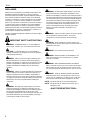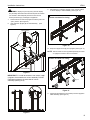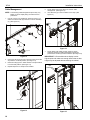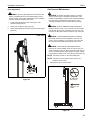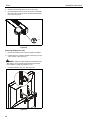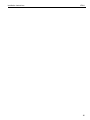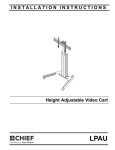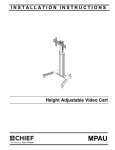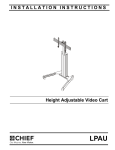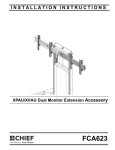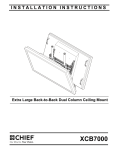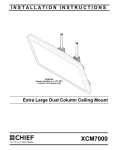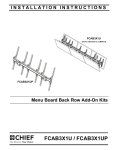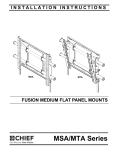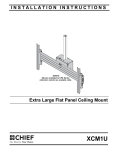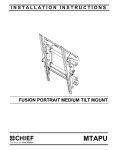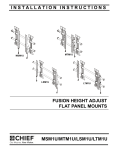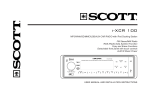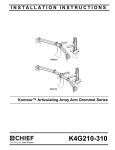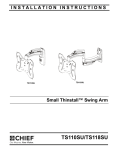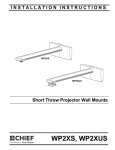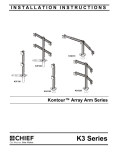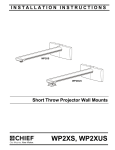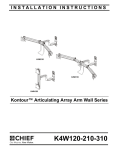Download Chief XPAUB
Transcript
INSTALLATION INSTRUCTIONS Instrucciones de instalación Installationsanleitung Instruções de Instalação Istruzioni di installazione Installatie-instructies Instructions d´installation Extra Large Height Adjustable Video Cart Spanish Product Description German Product Description Portuguese Product Description Italian Product Description Dutch Product Description French Product Description XPAU XPAU Installation Instructions DISCLAIMER Milestone AV Technologies and its affiliated corporations and subsidiaries (collectively “Milestone”), intend to make this manual accurate and complete. However, Milestone makes no claim that the information contained herein covers all details, conditions or variations, nor does it provide for every possible contingency in connection with the installation or use of this product. The information contained in this document is subject to change without notice or obligation of any kind. Milestone makes no representation of warranty, expressed or implied, regarding the information contained herein. Milestone assumes no responsibility for accuracy, completeness or sufficiency of the information contained in this document. WARNING: Exceeding the weight capacity can result in Chief® is a registered trademark of Milestone AV Technologies. All rights reserved. WARNING: Use this mounting system only for its intended serious personal injury or damage to equipment! It is the installer’s responsibility to make sure the combined weight of all components installed to the vertical rack brackets (C) does not exceed 20 lbs (9.07 kg) and that the combined weight of all components installed to the accessory bracket (G) does not exceed 10 lbs (4.54 kg). The combined weight of all components installed to the lower bracket (CPU’s, etc.) cannot exceed 20 lbs (9.07 kg). Exceeding the weight capacity may result in damage to the equipment or components! use as described in these instructions. Do not use attachments not recommended by the manufacturer. IMPORTANT SAFETY INSTRUCTIONS WARNING: Never operate this mounting system if it is WARNING: A WARNING alerts you to the possibility of serious injury or death if you do not follow the instructions. CAUTION: A CAUTION alerts you to the possibility of damage or destruction of equipment if you do not follow the corresponding instructions. WARNING: Failure to read, thoroughly understand, and follow all instructions can result in serious personal injury, damage to equipment, or voiding of factory warranty! It is the installer’s responsibility to make sure all components are properly assembled and installed using the instructions provided. WARNING: Failure to provide adequate structural strength for this component can result in serious personal injury or damage to equipment! It is the installer’s responsibility to make sure the structure to which this component is attached can support five times the combined weight of all equipment. Reinforce the structure as required before installing the component. damaged. Return the mounting system to a service center for examination and repair. WARNING: Do not use this product outdoors. WARNING: RISK OF INJURY TO PERSONS! Do not place video equipment such as televisions or computer monitors on cart legs. WARNING: RISK OF SERIOUS INJURY OR DEATH! Placing a remote control or toy on the cart may encourage a child to climb onto the cart causing the cart to tip over onto the child. DO NOT place remote controls or toys on the cart! WARNING: RISK OF SERIOUS INJURY OR DEATH! Relocating audio and/or video equipment to the cart may result in the cart collapsing or overturning onto a child. DO NOT relocate audio and/or video equipment to the cart! NOTE: The XPAU cart has no user serviceable parts. NOTE: The XPAU cart can support screen sizes up to a 2 WARNING: Exceeding the weight capacity can result in maximum of 100". serious personal injury or damage to equipment! It is the installer’s responsibility to make sure the combined weight of all components located between the XPAU up to (and including) the display does not exceed 300 lbs (136 kg). Use with heavier televisions may result in instability causing tip over resulting in death or serious injury! --SAVE THESE INSTRUCTIONS-- Installation Instructions XPAU DIMENSIONS +/- 3 TILT ADJUSTMENT 18.22 462.8 FROM INTERFACE TO FRONT OF CART HEIGHT ADJUST KNOB AND 1/2" DRILL DRIVE 34.57 878.0 33.23 844.0 20.43 518.9 7.87[200] MIN 31.50[800] MAX 15.75 [400.0] 65.43 1661.8 MAX HEIGHT TO CENTER OF DISPLAY 73.91 1877.4 47.77 1213.3 MIN HEIGHT TO CENTER OF DISPLAY 57.95 1472.0 3 XPAU Installation Instructions LEGEND 4 Tighten Fastener Pencil Mark Apretar elemento de fijación Marcar con lápiz Befestigungsteil festziehen Stiftmarkierung Apertar fixador Marcar com lápis Serrare il fissaggio Segno a matita Bevestiging vastdraaien Potloodmerkteken Serrez les fixations Marquage au crayon Loosen Fastener Drill Hole Aflojar elemento de fijación Perforar Befestigungsteil lösen Bohrloch Desapertar fixador Fazer furo Allentare il fissaggio Praticare un foro Bevestiging losdraaien Gat boren Desserrez les fixations Percez un trou Phillips Screwdriver Adjust Destornillador Phillips Ajustar Kreuzschlitzschraubendreher Einstellen Chave de fendas Phillips Ajustar Cacciavite a stella Regolare Kruiskopschroevendraaier Afstellen Tournevis à pointe cruciforme Ajuster Open-Ended Wrench Remove Llave de boca Quitar Gabelschlüssel Entfernen Chave de bocas Remover Chiave a punte aperte Rimuovere Steeksleutel Verwijderen Clé à fourche Retirez By Hand Optional A mano Opcional Von Hand Optional Com a mão Opcional A mano Opzionale Met de hand Optie À la main En option Hex-Head Wrench Security Wrench Llave de cabeza hexagonal Llave de seguridad Sechskantschlüssel Sicherheitsschlüssel Chave de cabeça sextavada Chave de segurança Chiave esagonale Chiave di sicurezza Zeskantsleutel Veiligheidssleutel Clé à tête hexagonale Clé de sécurité Installation Instructions XPAU TOOLS REQUIRED FOR INSTALLATION 1/8” (included) M5 (included) 3/16” (included) 5/32” (included) (security) #2 PARTS T (1) [Hardware bag] A (4) [Upright cover] D (2) [Column lower cover] TA (8) M4x16mm C (2) [Vertical rack B (2) bracket] [Interface upright] TB (6) M4x20mm TD (6) TE (6) M5x16mm M5x20mm E (1) [Column upper cover] TC (6) M4x25mm TF (6) M5x25mm F (1) [Column assembly] J (1) [Right cart leg] TG (6) M6x16mm TH (6) M6x25mm K (2) (Cable hook) G (1) [Accessory bracket] H (1) [Left cart leg] L (2) 1/4-20 x 1/2” M (6) N (1) #10-24 x 3/8” [Left transition cover] Q (1) [CPU strap] Y (10) X (10) #10-24 x 1/2” #10-24 x 1/2” (security) P (1) [Right transition cover] TL (8) 1/4” AA (6) #10 TJ (6) M8x30mm TK (4) M8x50mm TN (8) TP (1) TM (8) M5 1/2” [universal] U (10) [FCA clip] R (4) 5/16-18 x 3 3/4” Z (6) #10-24 TI (6) M8x20mm BB (1) 5/32” (security) V (10) [Cable tie] CC (1) 3/16” W (1) 3/16” DD (1) 1/8” 5 XPAU Installation Instructions Assembly And Installation (R) x 4 6 CAUTION: Attachment holes may be damaged if a power drill is used to insert button head cap screws. Screws should first be inserted and turned BY HAND with the hex key or with a hand-held screwdriver BEFORE using the hex head drill bit and power drill to complete the attachment. 4 (F) (H) Cart Assembly 1. Carefully set column assembly (F) on its left side. (See Figure 1) 2. Place right transition cover (P) on right cart leg (J), lining up the holes on the cover with the holes on the leg and column assembly base. (See Figure 1) 3. Use two 5/16-18 x 3 3/4” button head cap screws (R) to secure leg (J) and cover (P) to column assembly (F). (See Figure 1) 5 (N) (rear view) 3 (R) x 2 Figure 2 Accessory Bracket Installation (Optional) NOTE: Accessory bracket may be installed to either side of (J) 2 (P) column. 1. Loosely install two #10-24 x 3/8” Phillips head machine screws (M) through two #10 washers (AA), holes in accessory bracket (G) and into two #10-24 square nuts (Z). (See Figure 3) 2. Insert two #10-24 square nuts (Z) into two openings on column channel. (See Figure 3) 3. Lift accessory bracket (G) to desired mounting position. (See Figure 3) 4. Tighten screws to secure in position. (See Figure 3) 1 (F) 3 (AA) x 2 2 1 Figure 1 4. Turn column assembly (F) onto its right side. (See Figure 2) 5. Place left transition cover (N) on left cart leg (H), lining up the holes on the cover with the holes on the leg and column assembly base. (See Figure 2) 6. Use two 5/16-18 x 3 3/4” button head cap screws (R) to secure leg (H) and cover (N) to column assembly (F). (See Figure 2) (M) x 2 (G) 2 (Z) x 2 Figure 3 6 Installation Instructions XPAU Vertical Rack Bracket Installation (Optional) WARNING: Exceeding the weight capacity can result in serious personal injury or damage to equipment! It is the installer’s responsibility to make sure the combined weight of all components installed to the accessory bracket (G) does not exceed 10 lbs (4.54 kg). Exceeding the weight capacity may result in damage to the equipment or components! IMPORTANT ! : Do NOT attach accessory bracket too high on column or above height adjustment mechanism or it could interfere with the height adjustment mechanism. See Height Adjustment Section for details. 5. Install components to accessory bracket as desired using cable ties (V) or screws. (See Figure 4) NOTE: Accessory bracket is designed to mount small audio/ video components such as power strips, media players, etc. NOTE: Vertical rack brackets (C) are intended for use with various types of rack mountable products. 1. Loosely install two #10-24 x 3/8” Phillips head machine screws (M) through two #10 washers (AA), holes in vertical rack bracket (C) and into two #10-24 square nuts (Z). (See Figure 6) 2. Insert two #10-24 square nuts (Z) into two openings on column channel. (See Figure 6) 3. Lift vertical rack bracket (C) to desired mounting position. (See Figure 6) 4. Tighten screws to secure in position. (See Figure 6) IMPORTANT ! : Do NOT attach rack brackets higher than 22" above the base extrusion or they could interfere with the height adjustment mechanism. See Height Adjustment Section for details. 5. Repeat Steps 1-4 on other side for other bracket. power strip (example) 3 (Z) x 2 2 (C) (V) Figure 4 CPU Installation (Optional) 1. Route CPU strap (Q) through hole on lower bracket and around CPU to secure CPU to column base. (See Figure 5) 1 (M) x 2 WARNING: Exceeding the weight capacity can result in (AA) x 2 serious personal injury or damage to equipment! It is the installer’s responsibility to make sure the combined weight of all components installed to the lower bracket does not exceed 20 lbs (9.07 kg). Exceeding the weight capacity may result in damage to the equipment or components! Figure 6 NOTE: CPU strap is designed for use with larger non-rack WARNING: Exceeding the weight capacity can result in mountable CPU’s or audio/video components. serious personal injury or damage to equipment! It is the installer’s responsibility to make sure the combined weight of all components installed to the vertical rack brackets (C) does not exceed 20 lbs (9.07 kg). Exceeding the weight capacity may result in damage to the equipment or components! (Q) 6. Install rack mountable components to vertical rack brackets (C) as desired using standard rack screws (not included). hole on lower bracket CPU (example) Figure 5 7 XPAU Installation Instructions Display Installation CAUTION: Using screws of improper length may damage your display! Proper screws will have adequate thread engagement without contacting bottom of display mounting holes. WARNING: Exceeding the weight capacity can result in serious personal injury or damage to equipment! It is the installer’s responsibility to make sure the combined weight of all components located between the XPAU up to (and including) the display does not exceed 300 lbs (136 kg). Use with heavier televisions may result in instability causing tip over resulting in death or serious injury! 1. 4. Select screw length: (See Figure 7) • Lay display face down on protective surface. NOTE: Universal washers (TN) are not needed if using M8 CAUTION: Using screws of improper diameter may button head cap screws (TI, TJ or TK). damage your display! Proper screws will easily thread into display mounting holes. • 2. Select screw diameter by examining hardware (TA-TK) (4mm, 5mm, 6mm or 8mm) and comparing with mounting holes on display. (See Figure 7) 3. Select spacers: (See Figure 7) • • If mounting holes are not recessed and both uprights (B) can lay flat against display, then no spacers are required. If mounting holes are recessed, or if protrusions prevent uprights (B) from laying flat, then spacers (TL or TM) must be used. 6 Using your hand, insert SHORTEST length screw of selected diameter (TA, TD, TG or TI) through universal washer (TN), uprights (B), selected spacer (TL or TM), into display mounting hole. Do NOT thread screw into hole at this time. 5. Proper screw length requires base of screw head to protrude above flat washer a distance equal to or greater than the screw diameter. If screw length is inadequate, select longer screw. Select shortest screw which will protrude the required distance. Place uprights (B) on display, ensuring: (See Figure 7) • 6. Center of uprights (B) are as close to the center of the back of display as possible after being installed. Center of bracket is indicated by the diamond-shaped hole. Use selected screws and spacers to install two interface uprights (B) to back of display. (See Figure 7) (TI-TK) x 4, 6 or 8 (TA-TH) or (B) x 2 5 5 Figure 7 8 3 (TL or TM) Installation Instructions XPAU 9. WARNING: Display may be very heavy! Ensure display may be safely lifted and maneuvered as required to install on cart. Failure to take adequate precautions can result in serious personal injury or damage to equipment! 7. Position latches on interface uprights so that they are in the “open” position. (See Figure 8) 8. Hang interface uprights (B) on head assembly. Figure 8) Move latches on interface uprights to the “closed” position to secure display to head assembly. (See Figure 10) (column not shown for clarity) 9 (See 9 9 open position 9 Figure 10 10. Snap four upright covers (A) onto uprights. (See Figure 11) NOTE: Tabs on inside of covers (A) will snap directly into holes on uprights to ensure a secure connection. 7 7 8 (column not shown for clarity) 8 head assembly (B) x 2 Figure 8 IMPORTANT ! : In order to ensure an even mount, install uprights to be centered over column assembly. Do NOT install both uprights to the same side of column assembly! (See Figure 9) 10 (A) x 4 11 Figure 11 11. (Optional) Use padlocks (not provided) to secure uprights to head assembly. (See Figure 11) Figure 9 9 XPAU Installation Instructions Cable Management 5. Route cables along FCA clips to be used for cable management. (See Figure 14) NOTE: The following cable management options may vary 6. Use cable ties (V) to secure cables to FCA clips. (See Figure 14) based on type of display being mounted and user preference. 1. Use two 1/4-20 x 1/2” Phillips pan machine screws (L) to attach two cable hooks (K) to bottom of column assembly (F). (See Figure 12) 6 (V) 5 (F) (K) x 2 Figure 14 (L) x 2 1 7. Figure 12 2. Place FCA clip (U) into groove on back of Fusion mount with clip handle in a vertical position. (See Figure 13) 3. Rotate FCA clip (U) 90° in either direction until clip handle is in a horizontal position. (See Figure 13) 4. Repeat Steps 2-3 for all clips to be installed. Route cables from display through inside of column assembly attaching at cable management attachment points and/or accessory bracket as desired. (See Figure 15) IMPORTANT ! : Route cables when display is at its highest point and make sure enough slack exists so that height may be adjusted without straining the cables! clips underneath 7 7 (U) 3 3 2 7 7 clip handle Figure 13 10 Figure 15 Installation Instructions 8. XPAU Wrap cables around cable hooks (K) as desired. (See Figure 16) 3. Use four #10-24 x 1/2” button head cap (X) or security (Y) screws to secure lower cover (D) to front of column assembly (F). (See Figure 18) (X) x 4 3 or 3 (Y) x 4 8 (K) x 2 Figure 18 Figure 16 Back of Column Covers Installation 4. Insert tabs on one side of upper cover (E) into corresponding slots on side of column assembly. (See Figure 19) 5. Manipulate upper cover (E) so that it fits within front cavity of column assembly and insert tabs on other side of upper cover (E) into corresponding slots on side of column assembly. (See Figure 19) Front of Column 1. Insert tabs on one side of lower cover (D) into corresponding slots on side of column assembly. (See Figure 17) 2. Manipulate lower cover so that it fits within front cavity of column assembly and insert tabs on other side of lower cover into corresponding slots on side of column assembly. (See Figure 17) 4 1 (E) (D) 5 2 4 1 Figure 17 Figure 19 11 XPAU Installation Instructions 6. Insert tabs on one side of lower cover (D) into corresponding slots on side of column assembly. (See Figure 20) Adjustments 7. Manipulate lower cover (D) so that it fits within lower cavity of column assembly and insert tabs on other side of lower cover (D) into corresponding slots on side of column assembly. (See Figure 20) 1. Turn height adjustment knob clockwise to raise display. (See Figure 22) 2. Turn height adjustment knob counterclockwise to lower display. (See Figure 22) Height Adjustment WARNING: Do not attempt to raise or lower the adjustment carriage beyond its upper or lower limit. High and low points are shown in Figures 22 and 23. 6 NOTE: A 1/2” socket wrench or drill may also be used to adjust height by turning bolt just above height adjustment knob. (D) 6 height adjustment knob 7 high point 1 2 1 2 Figure 20 8. Use six #10-24 x 1/2” button head cap (X) or security (Y) screws to secure upper cover (E) and lower cover (D) to back of column (F). (See Figure 21) Figure 22 low point (X) x 6 8 or (Y) x 6 Figure 21 12 Figure 23 Installation Instructions XPAU Cart Use and Maintenance Pitch Adjustment WARNING: Removing pitch adjustment screws when the WARNING: Exceeding the weight capacity can result in display is installed will result in the display falling from the mount! Do NOT remove pitch adjustment screws completely while the display is installed to the mount! serious personal injury or damage to equipment! It is the installer’s responsibility to make sure the combined weight of all components located between the XPAU up to (and including) the display does not exceed 300 lbs (136 kg). 3. Loosen pitch adjustment screws to allow pitch to be adjusted. (See Figure 24) 4. Adjust pitch as desired. (See Figure 24) WARNING: RISK OF SERIOUS INJURY OR DEATH! 5. Tighten pitch adjustment screws to lock pitch position. (See Figure 24) Placing a remote control or toy on the cart may encourage a child to climb onto the cart causing the cart to tip over onto the child. DO NOT place remote controls or toys on the cart! (side view) WARNING: RISK OF SERIOUS INJURY OR DEATH! Relocating audio and/or video equipment to the cart may result in the cart collapsing or overturning onto a child. DO NOT relocate audio and/or video equipment to the cart! WARNING: CART CAN TIP OVER RESULTING IN INJURY! Do not allow children under 16 to move cart. Only adults should move this cart. Move cart slowly. Apply moving force on narrow dimension. Never apply force at top - always push toward the middle. Push, don’t pull cart. (See Figure 25) 4 NOTE: The XPAU cart has no user serviceable parts. NOTE: The XPAU cart can support screen sizes up to a maximum of 100" wide. 1. 3 Always place cart on a level surface. 5 pitch adjustment screws Do NOT push cart near top Figure 24 Push cart near middle Figure 25 13 XPAU Installation Instructions 2. Always lock the wheels when the cart is not moving. 3. Check and tighten the hex nuts on the casters occasionally. (See Figure 26) These should be checked especially after use on uneven ground. x4 Figure 26 Removing Display from Cart 1. Remove any padlocks from interface uprights if installed. 2. Position latches on interface uprights so that they are in the “open” position. (See Figure 27) WARNING: DISPLAYS MAY WEIGHT IN EXCESS OF 40 LBS! Always use two people and proper lifting techniques when installing or positioning display on cart. 3. Carefully lift display from cart. (See Figure 27) open position 2 2 3 Figure 27 14 3 Installation Instructions XPAU 15 XPAU Installation Instructions USA/International Europe Chief Manufacturing, a products division of Milestone AV Technologies 8800-002446 Rev02 2013 Milestone AV Technologies, a Duchossois Group Company www.chiefmfg.com 10/13 Asia Pacific A P F A P F A 6436 City West Parkway, Eden Prairie, MN 55344 800.582.6480 / 952.225.6000 877.894.6918 / 952.894.6918 Franklinstraat 14, 6003 DK Weert, Netherlands +31 (0) 495 580 852 +31 (0) 495 580 845 Office No. 1 on 12/F, Shatin Galleria 18-24 Shan Mei Street Fotan, Shatin, Hong Kong P 852 2145 4099 F 852 2145 4477