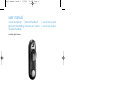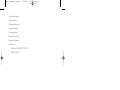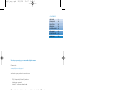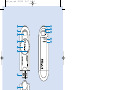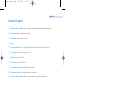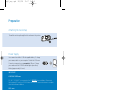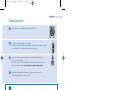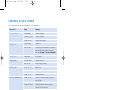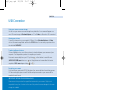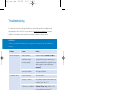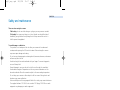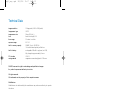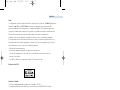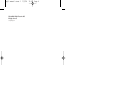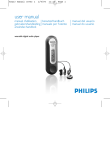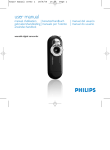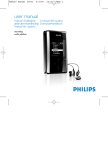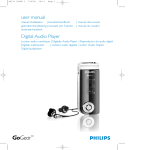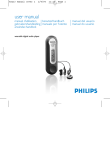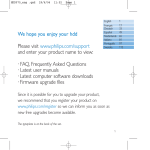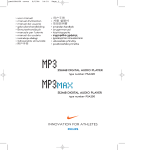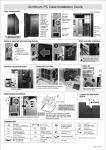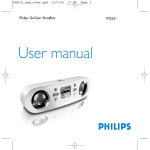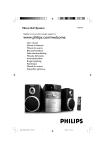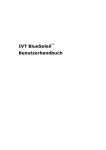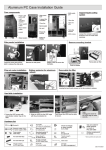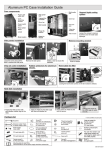Download Philips GoGear KEY010
Transcript
key10 manual cover 1 2/2/04 15:54 Page 1 user manual manuel d’utilisation | benutzerhandbuch gebruikershandleiding | manuale per l'utente användar-handbok wearable digital camera | manual del usuario | manual do usuário key10 manual cover 1 2/2/04 System requirements: Système requise: Systemanforderungen: Requisitos sistema: Systeemvereisten: Requisiti del sistema: Requisitos do sistema: System krav: · Windows 98SE / 2000 / ME / XP · Mac OS9 and 10 15:54 Page 2 key10_eng .qxd 28/1/04 15:17 Page 1 CONTENTS ENGLISH FRANÇAIS DEUTSCH ESPAÑOL NEDERLANDS ITALIANO PORTUGUÊS SVENSKA We hope you enjoy your wearable digital camera Please visit: www.philips.com/support and enter your product name to view: · FAQ, Frequently Asked Questions · Latest user manuals · Latest PC software downloads The model and production numbers can be found next to the USB port (please remove the USB cover to see) 1 1 13 25 35 45 55 65 75 key10_eng .qxd 2 28/1/04 15:17 Page 2 key10_eng .qxd 28/1/04 15:17 Page 3 ENGLISH Name of parts 1 Shutter button: tests light, memory capacity and power conditions and takes pictures 2 Strap hole: attaches supplied neck strap 3 Viewfinder: frames picture subject 4 Lens 5 Lens cap and Power On / Off dial: protects lens and switches camera on / off 6 Grip: positions thumb to power on / off 7 USB port: connects to PC 8 USB cover: protects USB port 9 Light level indicator: provides light information 0 Power level indicator: provides battery information ! Memory capacity level indicator: provides memory capacity information 3 key10_eng .qxd 28/1/04 15:17 Page 4 Preparation Attaching the neck strap Thread the neck strap through the hole as shown in the picture. Power Supply Your camera has a built-in USB rechargeable battery. To charge your camera, switch on your computer. Detach the USB cover. Connect your camera to your computer's USB port. Charge your camera until the POWER indicator lights up and stop blinking (approximately 4 hours). IMPORTANT! WINDOWS 98SE users: DO NOT CONNECT your camera to the PC BEFORE driver installation. Please insert the by-packed CD into your CDROM drive and follow on screen instructions to complete driver and software installation. MAC users: DO NOT CONNECT your camera to your keyboard's USB port. It doesn't have sufficient power to detect your camera. 4 key10_eng .qxd 28/1/04 15:17 Page 5 ENGLISH Taking pictures Turn Power on / off dial clockwise to power ON. Hold the camera upright in your hand. Make sure the lens is not obstructed / covered when you take pictures. Look through the viewfinder to frame your subject. Keep the camera steady and press the shutter halfway down to test picture conditions. For best results, check the status of all 3 indicators on the camera when you take a picture. (See Indicators on your Camera, page 6) Press the shutter button fully down to take your pictures.Your camera beeps after you take a picture. ➔ TIP Your camera automatically powers off if there is no operation within 60 seconds.Turn the Power on / off dial anti-clockwise to power OFF and clockwise to power ON again. 5 key10_eng .qxd 28/1/04 15:17 Page 6 Indicators on your camera Your camera tells you various information by LEDs and beeps: User action USB Connection Powering on Meaning Camera charging Green LED blinks Camera charging Green LED on Camera fully charged Double beep Camera on All LEDs blink Wrong file format detected. Camera will auto format and be ready for use in 5 seconds. (See page 7 for more information) Taking picture (Lighting level) Single beep Picture taken Red LED blinks External light low Red LED on External light too dark (Battery level) Green LED on Battery full Green LED blinks Battery low (Memory capacity level) 6 Signal Double beep Green LED off Insufficient battery Yellow LED on Sufficient camera memory capacity for new pictures Yellow LED blinks Almost insufficient camera memory capacity for new pictures Yellow LED off Insufficient camera memory capacity for new pictures key10_eng .qxd 28/1/04 15:17 Page 7 ENGLISH USB Connection Using your camera as a mass storage You can use your camera as a mass storage for any data files. Your camera will appear as a new USB mass storage in Windows Explorer on PC or Finder on Mac when USB connected. Viewing your pictures Connect your camera to your computer's USB port. From Windows Explorer or Finder, click on the mass storage folder and then the DCIM folder. You can view your pictures from the subfolder 100PHDSC. Transferring files and pictures Click and highlight one or more files or pictures to transfer between your camera and your computer. Use drag and drop actions to complete your transfer. Disconnect camera safely from your PC by clicking on the task bar to avoid file error. (WINDOWS 98SE users: there is no icon. Simply disconnect camera after file transfer completes. MAC users: drag and drop to .) Formatting your camera Only format your camera with FAT16 file system.Your camera will auto-format during power ON when wrong file system is used. Data files and pictures saved on your camera will be erased after auto-format. IMPORTANT! RETAIN YOUR ORIGINAL FILES! Please ensure that you retain the original files transferred to your camera. Philips is not responsible for any loss of content in the case if the product becomes damaged or the mass storage not readable. 7 key10_eng .qxd 28/1/04 15:17 Page 8 Troubleshooting If a fault occurs, first check the points listed. For further help and other troubleshooting tips, please also check out FAQ for your camera at www.philips.com/support. If you are unable to find a solution from these hints, consult your dealer or service center. WARNING: Under no circumstances should you try to repair the set yourself, as this will invalidate the warranty. Problem Cause Solution Cannot take picture Battery drained Charge the battery (see step 1, page 2) Insufficient camera memory capacity Copy pictures from your camera to your computer and delete the original to free up memory space for more new pictures. (see page 7) USB doesn't work 8 Poor light condition Check light conditions Loose connection Check connection Wrong OS version Your operation system must be later than Windows 98 or Mac OS 9 USB driver not installed Windows 98 user only: install the USB driver provided in by-packed CD Camera connected to Mac keyboard Connect your camera to another USB port key10_eng .qxd 28/1/04 15:17 Page 9 ENGLISH Safety and maintenance Take care when using the camera · Traffic safety: do not use while driving or cycling as you may cause an accident. · Child safety: the camera neck strap is not a toy. Special care should be taken if handled by young children. Avoid placing the neck strap around the neck of a child to prevent strangulation! To avoid damage or malfunction: · This product is not waterproof: do not allow your camera to be submersed in water, avoid exposing the USB socket to water. Water entering the camera may cause major damage and rusting. · Do not use any cleaning agents containing alcohol, ammonia, benzene, or abrasives as these may harm the set. · Avoid touching the lens and viewfinder with your fingers.To remove fingerprints, use a soft damp cloth. · Prevent damage to your eyes: do not look at the sun through the viewfinder! · Avoid sudden changes of temperature as this may cause condensation on the lens and viewfinder. Allow the camera to adjust to the surrounding temperature. · Do not drop your camera or allow objects to fall on camera. Strong shocks and vibrations may cause malfunction. · Active mobile phones & strong magnetic fields in the vicinity may cause interference. · The supplied software CD-ROM is not an audio CD. Playing CD-ROMs on audio equipment may damage your audio equipment! 9 key10_eng .qxd 28/1/04 15:17 Page 10 Technical Data image resolution Image sensor type image sensor size lens focus range exposure range built-in memory capacity built-in battery PC interface casing material 2 Mega pixels (1600 x 1200 pixels) CMOS 13mm (1/2 inch ) fixed focus length, F3.0 1.5 meter to infinite EV 7-14 128MB* (Up to 320 JPEGs) * Actual formated capacity will be less rechargeable 180mAh Li-polymer (via USB), fully charged in approximately 4 hours USB 1.1 magnesium camera body, plastic USB cover PHILIPS reserves the right to make design and specification changes for product improvement without prior notice. All rights reserved. All trademarks are the property of their respective owners. Modifications Modifications not authorized by the manufacturer may void users authority to operate this device. 10 key10_eng .qxd 28/1/04 15:17 Page 11 ENGLISH Note: This equipment has been tested and found to comply with the limits for a Class B digital device, pursuant to part 15 of the FCC Rules.These limits are designed to provide reasonable protection against harmful interference in a residential installation.This equipment generates, uses, and can radiate radio frequency energy and, if not installed and used in accordance with the instruction manual, may cause harmful interference to radio communications. However, there is no guarantee that interference will not occur in a particular installation. If this equipment does cause harmful interference to radio or television reception, which can be determined by turning the equipment off and on, the user is encouraged to try to correct the interference by one or more of the following measures: · Relocate the receiving antenna. · Increase the separation between the equipment and receiver. · Connect the equipment into an outlet on a circuit different from that to which the receiver is connected. · Consult the dealer or an experienced radio/ TV technician for help. Notice for the USA Notice for Canada This Class B digital apparaatus complies with Canadian ICES-003. Cet appareil numérique de la classe B est conforme à la norme NMB-003 du Canada. 11 key10 manual cover 1 2/2/04 15:54 Page 3 This set complies with the radio interference requirements of the European Union. Cet appareil est conforme aux normes de la Communauté européenne en matière d’interférences radio. Dieses Gerät entspricht den Funkentstörungsvorschriften der Europäischen Gemeinschaft. Este reproductor cumple las normas para interferencias de radio establecidas por la Comunidad Europea. Dit apparaat voldoet aan de radio-ontstoringseisen van de Europese Unie. Questo prodotto è conforme ai requisiti sulle interferenze radio dell’Unione Europea. Este aparelho está de acordo com os requisitos da Comunidade Europeia relativos à interferência de rádio. Denna apparat uppfyller EU:s krav beträffande radiostörningar. Environmental information We have reduced the packaging to its minimum and made it easy to separate into mono materials: cardboard, polystyrene and PET. Your set consists of material which can be recycled if disassembled by a specialized company. Please observe the local regulations to dispose of packaging, and old equipment. key10 manual cover 1 2/2/04 © Koninklijke Philips Electronics N.V. All rights reserved. www.philips.com 15:54 Page 4