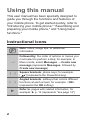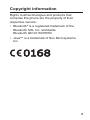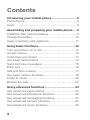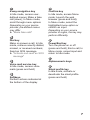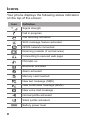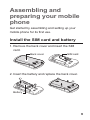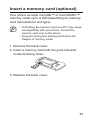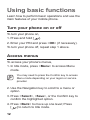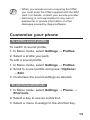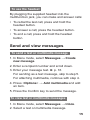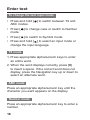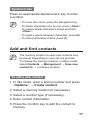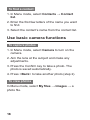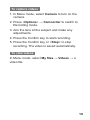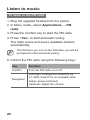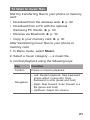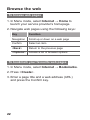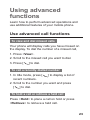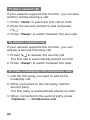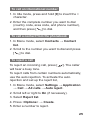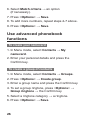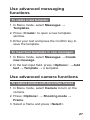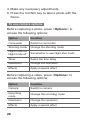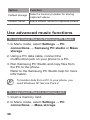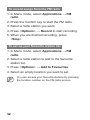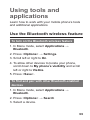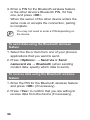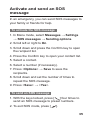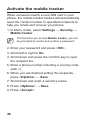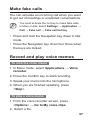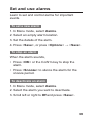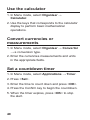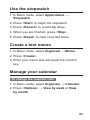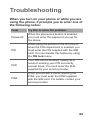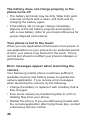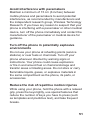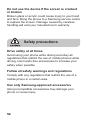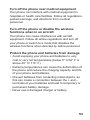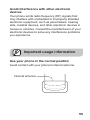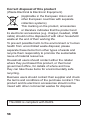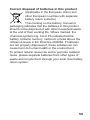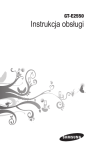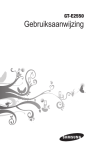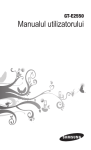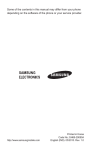Download Samsung GT-E2550 2" 87.7g Black
Transcript
GT-E2550 user manual Using this manual This user manual has been specially designed to guide you through the functions and features of your mobile phone. To get started quickly, refer to "Introducing your mobile phone," "Assembling and preparing your mobile phone," and "Using basic functions." Instructional icons Note: notes, usage tips, or additional information → Followed by: the order of options or menus you must select to perform a step; for example: In Menu mode, select Messages → Create new message (represents Messages, followed by Create new message) [ ] Square brackets: phone keys; for example: ] (represents the Power/End key) [ < > Angled brackets: softkeys that control different functions at each screen; for example: <OK> (represents the OK softkey) ► 2 Refer to: pages with related information; for example: ► p. 12 (represents "see page 12") Copyright information Rights to all technologies and products that comprise this phone are the property of their respective owners: • Bluetooth® is a registered trademark of the Bluetooth SIG, Inc. worldwide. Bluetooth QD ID: B016550 • Java™ is a trademark of Sun Microsystems, Inc. 3 Contents Introducing your mobile phone................................6 Phone layout................................................................6 Icons.............................................................................8 Assembling and preparing your mobile phone......9 Install the SIM card and battery...................................9 Charge the battery.....................................................10 Insert a memory card (optional)................................. 11 Using basic functions.............................................12 Turn your phone on or off...........................................12 Access menus............................................................12 Customise your phone...............................................13 Use basic call functions.............................................14 Send and view messages..........................................15 Enter text....................................................................16 Add and find contacts................................................17 Use basic camera functions.......................................18 Listen to music...........................................................20 Browse the web.........................................................22 Using advanced functions......................................23 Use advanced call functions......................................23 Use advanced phonebook functions.........................26 Use advanced messaging functions..........................27 Use advanced camera functions...............................27 Use advanced music functions..................................30 4 Using tools and applications..................................33 Use the Bluetooth wireless feature............................33 Activate and send an SOS message.........................35 Activate the mobile tracker.........................................36 Make fake calls..........................................................37 Record and play voice memos..................................37 Use Java-powered games and applications..............38 Create a world clock..................................................38 Set and use alarms....................................................39 Use the calculator......................................................40 Convert currencies or measurements.......................40 Set a countdown timer...............................................40 Use the stopwatch.....................................................41 Create a text memo...................................................41 Manage your calendar...............................................41 Use the SIM budgeter................................................42 Troubleshooting.......................................................43 Safety and usage information................................49 5 Introducing your mobile phone In this section, learn about your mobile phone’s layout, keys, and icons. Phone layout 1 4 2 5 6 3 7 8 6 1 4-way navigation key In ldle mode, access userdefined menus; Make a fake call (down); In Menu mode, scroll through menu options Depending on your service provider, pre-defined menus may differ ► "Make fake calls" 2 Dial key Make or answer a call; In Idle mode, retrieve recently dialled, missed, or received numbers; Send an SOS message ► "Activate and send an SOS message" 5 Confirm key In Idle mode, access Menu mode; Launch the web browser (press and hold); In Menu mode, select the highlighted menu option or confirm an input Depending on your service provider or region, the key may perform differently 6 Power/End key Turn the phone on or off (press and hold); End a call; In Menu mode, cancel input and return to Idle mode 7 3 Alphanumeric keys 4 Silent profile key In ldle mode, activate or deactivate the silent profile (press and hold) Voice mail service key In ldle mode, access voice mails (press and hold) Softkeys Perform actions indicated at the bottom of the display 8 7 Icons Your phone displays the following status indicators on the top of the screen: Icon Definition Signal strength Call in progress Call diverting activated SOS message feature activated GPRS network connected Roaming (outside of normal area) Connecting to secured web page FM radio on Bluetooth activated Alarm activated Memory card inserted New text message (SMS) New multimedia message (MMS) New voice mail message Normal profile activated Silent profile activated Battery power level 8 Assembling and preparing your mobile phone Get started by assembling and setting up your mobile phone for its first use. Install the SIM card and battery 1.Remove the back cover and insert the SIM card. Back cover SIM card 2.Insert the battery and replace the back cover. Battery 9 Charge the battery 1.Plug the small end of the supplied travel adapter into the multifunction jack. 2.Plug the large end of the travel adapter into a power outlet. 3.When charging is finished, unplug the travel adapter. Do not remove the battery from the phone before unplugging the travel adapter first. Otherwise, the phone may be damaged. 10 Insert a memory card (optional) Your phone accepts microSD™ or microSDHC™ memory cards up to 8 GB (depending on memory card manufacturer and type). • Formatting the memory card on a PC may cause incompatibility with your phone. Format the memory card only on the phone. • Frequent writing and erasing will shorten the lifespan of memory cards. 1.Remove the back cover. 2.Insert a memory card with the gold-coloured contacts facing down. 3.Replace the back cover. 11 Using basic functions Learn how to perform basic operations and use the main features of your mobile phone. Turn your phone on or off To turn your phone on, 1.Press and hold [ ]. 2.Enter your PIN and press <OK> (if necessary). To turn your phone off, repeat step 1 above. Access menus To access your phone's menus, 1.In Idle mode, press <Menu> to access Menu mode. You may need to press the Confirm key to access Menu mode depending on your region or service provider. 2.Use the Navigation key to scroll to a menu or option. 3.Press <Select>, <Save>, or the Confirm key to confirm the highlighted option. 4.Press <Back> to move up one level; Press [ ] to return to Idle mode. 12 • When you access a menu requiring the PIN2, you must enter the PIN2 supplied with the SIM card. For details, contact your service provider. • Samsung is not responsible for any loss of passwords or private information or other damages caused by illegal software. Customise your phone To set the sound profile To switch to sound profile, 1.In Menu mode, select Settings → Profiles. 2.Select a profile you want. To edit a sound profile, 1.In Menu mode, select Settings → Profiles. 2.Scroll to a user profile and press <Options> → Edit. 3.Customise the sound settings as desired. To set menu shortcuts 1.In Menu mode, select Settings → Phone → Shortcuts. 2.Select a key to use as a shortcut. 3.Select a menu to assign to the shortcut key. 13 Use basic call functions To make a call 1.In Idle mode, enter an area code and a phone number. 2.Press [ ] to dial the number. 3.To end the call, press [ ]. To answer a call 1.When a call comes in, press [ 2.To end the call, press [ ]. ]. To adjust the volume of voice during a call While a call is in progress, press the Navigation key up or down to adjust the volume. To use the speakerphone feature 1.During a call, press the Confirm key to activate the speaker. 2.To switch back to the earpiece, press the Confirm key again. In noisy environments, you may have difficulty hearing the calls while using the speakerphone feature. For better audio performance, use the normal phone mode. 14 To use the headset By plugging the supplied headset into the multifunction jack, you can make and answer calls: • To redial the last call, press and hold the headset button. • To answer a call, press the headset button. • To end a call, press and hold the headset button. Send and view messages To send a text or multimedia message 1.In Menu mode, select Messages → Create new message. 2.Enter a recipient number and scroll down. 3.Enter your message text. ► p. 16 For sending as a text message, skip to step 5. For attaching multimedia, continue with step 4. 4.Press <Options> → Add multimedia and add an item. 5.Press the Confirm key to send the message. To view text or multimedia messages 1.In Menu mode, select Messages → Inbox. 2.Select a text or multimedia message. 15 Enter text To change the text input mode • Press and hold [ ] to switch between T9 and ABC modes. • Press [ ] to change case or switch to Number mode. • Press [ ] to switch to Symbol mode. • Press and hold [ ] to select an input mode or change the input language. T9 mode 1.Press appropriate alphanumeric keys to enter an entire word. 2.When the word displays correctly, press [0] to insert a space. If the correct word does not display, press the Navigation key up or down to select an alternate word. ABC mode Press an appropriate alphanumeric key until the character you want appears on the display. Number mode Press an appropriate alphanumeric key to enter a number. 16 Symbol mode Press an appropriate alphanumeric key to enter a symbol. • To move the cursor, press the Navigation key. • To delete characters one by one, press <Clear>. To quickly delete characters, press and hold <Clear>. • To insert a space between characters, press [0]. • To enter punctuation marks, press [1]. Add and find contacts The memory location to save new contacts may be preset depending on your service provider. To change the memory location, in Menu mode, select Contacts → Management → Save new contact to → a memory location. To add a new contact 1.In Idle mode, enter a phone number and press <Options> → Create contact. 2.Select a memory location (if necessary). 3.Select a number type (if necessary). 4.Enter contact information. 5.Press the Confirm key to add the contact to memory. 17 To find a contact 1.In Menu mode, select Contacts → Contact list. 2.Enter the first few letters of the name you want to find. 3.Select the contact’s name from the contact list. Use basic camera functions To capture photos 1.In Menu mode, select Camera to turn on the camera. 2.Aim the lens at the subject and make any adjustments. 3.Press the Confirm key to take a photo. The photo is saved automatically. 4.Press <Back> to take another photo (step 2). To view photos In Menu mode, select My files → Images → a photo file. 18 To capture videos 1.In Menu mode, select Camera to turn on the camera. 2.Press <Options> → Camcorder to switch to Recording mode. 3.Aim the lens at the subject and make any adjustments. 4.Press the Confirm key to start recording. 5.Press the Confirm key or <Stop> to stop recording. The video is saved automatically. To view videos In Menu mode, select My files → Videos → a video file. 19 Listen to music To listen to the FM radio 1.Plug the supplied headset into the phone. 2.In Menu mode, select Applications → FM radio. 3.Press the Confirm key to start the FM radio. 4.Press <Yes> to start automatic tuning. The radio scans and saves available stations automatically. The first time you turn on the FM radio, you will be prompted to start automatic tuning. 5.Control the FM radio using the following keys: 20 Key Function Confirm Turn the FM radio on or off Navigation Left/Right: Change the frequency by 0.1 MHz; Search for an available radio station (press and hold) Up/Down: Adjust the volume To listen to music files Start by transferring files to your phone or memory card: • Download from the wireless web. ► p. 22 • Download from a PC with the optional Samsung PC Studio. ► p. 30 • Receive via Bluetooth. ► p. 33 • Copy to your memory card. ► p. 30 After transferring music files to your phone or memory card, 1.In Menu mode, select Music. 2.Select a music category → a music file. 3.Control playback using the following keys: Key Function Confirm Pause or resume playback Navigation • Left: Restart playback; Skip backward (press within 3 seconds); Scan backward in a file (press and hold) • Right: Skip forward; Scan forward in a file (press and hold) • Up/Down: Adjust the volume 21 Browse the web To browse web pages 1.In Menu mode, select Internet → Home to launch your service provider’s homepage. 2.Navigate web pages using the following keys: Key Function Navigation Scroll up or down on a web page Confirm Select an item <Back> Return to the previous page <Options> Access a list of browser options To bookmark your favourite web pages 1.In Menu mode, select Internet → Bookmarks. 2.Press <Create>. 3.Enter a page title and a web address (URL) and press the Confirm key. 22 Using advanced functions Learn how to perform advanced operations and use additional features of your mobile phone. Use advanced call functions To view and dial missed calls Your phone will display calls you have missed on the display. To dial the number of a missed call, 1.Press <View>. 2.Scroll to the missed call you want to dial. 3.Press [ ] to dial. To call a recently dialled number 1.In Idle mode, press [ recent numbers. ] to display a list of 2.Scroll to the number you want and press [ ] to dial. To hold a call or retrieve a held call Press <Hold> to place a call on hold or press <Retrieve> to retrieve a held call. 23 To dial a second call If your network supports this function, you can dial another number during a call: 1.Press <Hold> to place the first call on hold. 2.Enter the second number to dial and press [ ]. 3.Press <Swap> to switch between the two calls. To answer a second call If your network supports this function, you can answer a second incoming call: 1.Press [ ] to answer the second call. The first call is automatically placed on hold. 2.Press <Swap> to switch between the calls. To make a multiparty call (conference call) 1.Call the first party you want to add to the multiparty call. 2.While connected to the first party, call the second party. The first party is automatically placed on hold. 3.When connected to the second party, press <Options> → Conference call. 24 To call an international number 1.In Idle mode, press and hold [0] to insert the + character. 2.Enter the complete number you want to dial (country code, area code, and phone number), and then press [ ] to dial. To call a contact from the phonebook 1.In Menu mode, select Contacts → Contact list. 2.Scroll to the number you want to dial and press [ ] to dial. To reject a call To reject an incoming call, press [ will hear a busy tone. ]. The caller To reject calls from certain numbers automatically, use the auto rejection. To activate the auto rejection and set up the reject list, 1.In Menu mode, select Settings → Application → Call → All calls → Auto reject. 2.Scroll left or right to On (if necessary). 3.Select Reject list. 4.Press <Options> → Create. 5.Enter a number to reject. 25 6.Select Match criteria → an option (if necessary). 7.Press <Options> → Save. 8.To add more numbers, repeat steps 4-7 above. 9.Press <Options> → Save. Use advanced phonebook functions To create your namecard 1.In Menu mode, select Contacts → My namecard. 2.Enter your personal details and press the Confirm key. To create a group of contacts 1.In Menu mode, select Contacts → Groups. 2.Press <Options> → Create group. 3.Enter a group name and press the Confirm key. 4.To set a group ringtone, press <Options> → Group ringtone → the Confirm key. 5.Select a ringtone category → a ringtone. 6.Press <Options> → Save. 26 Use advanced messaging functions To create a text template 1.In Menu mode, select Messages → Templates. 2.Press <Create> to open a new template window. 3.Enter your text and press the Confirm key to save the template. To insert text templates in new messages 1.In Menu mode, select Messages → Create new message. 2.In the text input field, press <Options> → Add text → Template → a template. Use advanced camera functions To capture photos with decorative frames 1.In Menu mode, select Camera to turn on the camera. 2.Press <Options> → Shooting mode → Frame. 3.Select a frame and press <Select>. 27 4.Make any necessary adjustments. 5.Press the Confirm key to take a photo with the frame. To use camera options Before capturing a photo, press <Options> to access the following options: Option Function Camcorder Switch to camcorder Shooting mode Change the shooting mode Night mode on/ Night mode off Set whether to use Night shot mode Timer Select the time delay Resolution Change the resolution Effects Apply a special effect Before capturing a video, press <Options> to access the following options: Option Function Camera Switch to camera Recording mode Change the recording mode Resolution Change the resolution Effects Apply a special effect 28 To customise camera settings Before capturing a photo, press <Options> → Settings to access the following settings: Option Function Quality Set the quality level for your photos Viewfinder mode Change the preview screen Review Set the camera to display the captured image Shutter sound Set the camera shutter to make a sound when capturing a photo Default storage Select a memory location for storing captured photos Default name Edit a default name for captured photos Before capturing a video, press <Options> → Settings to access the following settings: Option Function Quality Set the quality level of your videos Viewfinder mode Change the preview screen Audio recording Turn the audio on or off Recording sound Set the camera shutter to make a sound when capturing a video 29 Option Function Default storage Select a memory location for storing captured videos Default name Edit a default name for captured videos Use advanced music functions To copy music files via Samsung PC Studio 1.In Menu mode, select Settings → PC connections → Samsung PC studio or Mass storage. 2.Using a PC data cable, connect the multifunction jack on your phone to a PC. 3.Run Samsung PC Studio and copy files from the PC to the phone. Refer to the Samsung PC Studio help for more information. To transfer data from a PC to your phone, you need Windows XP Service Pack 2. To copy music files to a memory card 1.Insert a memory card. 2.In Menu mode, select Settings → PC connections → Mass storage. 30 3.Using an PC data cable, connect the multifunction jack on your phone to a PC. When connected, a pop-up window will appear on the PC. 4. Open a folder to view files. 5.Copy files from the PC to the memory card. To create a playlist 1.In Menu mode, select Music. 2.Press <Options> → Create playlist. 3.Enter a title for your new playlist and press the Confirm key. 4.Select the new playlist. 5.Press <Add> → Tracks. 6.Select the files you want to include and press <Add>. To customise your music player settings 1.In Menu mode, select Music. 2.Press <Options> → Settings. 3.Adjust the settings to customise your music player. 4.Press <Save>. 31 To record songs from the FM radio 1.In Menu mode, select Applications → FM radio. 2.Press the Confirm key to start the FM radio. 3.Select a radio station you want. 4.Press <Options> → Record to start recording. 5.When you are finished recording, press <Stop>. To set up your favourite station list 1.In Menu mode, select Applications → FM radio. 2.Select a radio station to add to the favourite station list. 3.Press <Options> → Add to Favourites. 4.Select an empty location you want to set. You can access your favourite stations by pressing the location number on the FM radio screen. 32 Using tools and applications Learn how to work with your mobile phone’s tools and additional applications Use the Bluetooth wireless feature To turn on the Bluetooth wireless feature 1.In Menu mode, select Applications → Bluetooth. 2.Press <Options> → Settings. 3.Scroll left or right to On. 4.To allow other devices to locate your phone, scroll down to My phone’s visibility and scroll left or right to Visible. 5.Press <Save>. To find and pair with other Bluetooth-enabled devices 1.In Menu mode, select Applications → Bluetooth. 2.Press <Options> → Search 3.Select a device. 33 4.Enter a PIN for the Bluetooth wireless feature or the other device’s Bluetooth PIN, if it has one, and press <OK>. When the owner of the other device enters the same code or accepts the connection, pairing is complete. You may not need to enter a PIN depending on the device. To send data using the Bluetooth wireless feature 1.Select the file or item from one of your phone’s applications that you want to send. 2.Press <Options> → Send via or Send namecard via → Bluetooth (when sending contact data, specify which data to send). To receive data using the Bluetooth wireless feature 1.Enter the PIN for the Bluetooth wireless feature and press <OK> (if necessary). 2.Press <Yes> to confirm that you are willing to receive data from the device (if necessary). 34 Activate and send an SOS message In an emergency, you can send SOS messages to your family or friends for help. To activate the SOS message 1.In Menu mode, select Messages → Settings → SOS messages → Sending options. 2.Scroll left or right to On. 3.Scroll down and press the Confirm key to open the recipient list. 4.Press the Confirm key to open your contact list. 5.Select a contact. 6.Select a number (if necessary). 7.Press <Options> → Save to save the recipients. 8.Scroll down and set the number of times to repeat the SOS message. 9.Press <Save> → <Yes>. To send an SOS message 1.With the keys locked, press [ ] four times to send an SOS message to preset numbers. 2.To exit SOS mode, press [ ]. 35 Activate the mobile tracker When someone inserts a new SIM card in your phone, the mobile tracker feature will automatically send the contact number to specified recipients to help you locate and recover your phone. 1.In Menu mode, select Settings → Security → Mobile tracker. The first time you access Mobile tracker, you will be prompted to create and confirm a password. 2.Enter your password and press <OK>. 3.Scroll left or right to On. 4.Scroll down and press the Confirm key to open the recipient list. 5.Enter a phone number including a country code (with +). 6.When you are finished setting the recipients, press <Options> → Save. 7.Scroll down and enter a sender’s name. 8.Press <Options> → Save. 9.Press <Accept>. 36 Make fake calls You can simulate an incoming call when you want to get out of meetings or unwanted conversations. You must activate the hot key to make fake calls; In Menu mode, select Settings → Application → Call → Fake call → Fake call hot key. • Press and hold the Navigation key down in Idle mode. • Press the Navigation key down four times when the keys are locked. Record and play voice memos To record a voice memo 1.In Menu mode, select Applications → Voice recorder. 2.Press the Confirm key to start recording. 3.Speak your memo into the microphone. 4.When you are finished speaking, press <Stop>. To play a voice memo 1.From the voice recorder screen, press <Options> → Go to My voice clips. 2. Select a file. 37 Use Java-powered games and applications 1.In Menu mode, select Applications → Games and more. 2.Select a game or application from the list and follow the on-screen instructions. Available games may vary depending on your service provider or region. Game controls and options may vary. Create a world clock 1.In Menu mode, select Organiser → World clock. 2.Press <Options> → Add. 3.Scroll left or right to a time zone and press <Add>. 4.To add more world clocks, repeat steps 2-3 above. 38 Set and use alarms Learn to set and control alarms for important events. To set a new alarm 1.In Menu mode, select Alarms. 2.Select an empty alarm location. 3.Set the details of the alarm. 4.Press <Save>, or press <Options> → <Save>. To stop an alarm When the alarm sounds, • Press <OK> or the Confirm key to stop the alarm. • Press <Snooze> to silence the alarm for the snooze period. To deactivate an alarm 1.In Menu mode, select Alarms. 2.Select the alarm you want to deactivate. 3.Scroll left or right to Off and press <Save>. 39 Use the calculator 1.In Menu mode, select Organiser → Calculator. 2.Use the keys that corresponds to the calculator display to perform basic mathematical operations. Convert currencies or measurements 1.In Menu mode, select Organiser → Convertor → a conversion type. 2.Enter the currencies measurements and units in the appropriate fields. Set a countdown timer 1.In Menu mode, select Applications → Timer. 2.Press <Set>. 3.Enter the time to count down and press <OK>. 4.Press the Confirm key to begin the countdown. 5.When the timer expires, press <OK> to stop the alert. 40 Use the stopwatch 1.In Menu mode, select Applications → Stopwatch. 2.Press <Start> to begin the stopwatch. 3.Press <Record> to record lap times. 4.When you are finished, press <Stop>. 5.Press <Reset> to clear recorded times. Create a text memo 1.In Menu mode, select Organiser → Memo. 2.Press <Create>. 3.Enter your memo text and press the Confirm key. Manage your calendar To change the calendar view 1.In Menu mode, select Organiser → Calendar. 2.Press <Options> → View by week or View by month. 41 To create an event 1.In Menu mode, select Organiser → Calendar. 2.Press <Options> → Create → an event type. 3.Enter the details of the event as required. 4.Press <Save>, or press <Options> → <Save>. To view events 1.In Menu mode, select Organiser → Calendar. 2.Select a date on the calendar. 3.Select an event to view its details. Use the SIM budgeter You can keep a record of top-up fees and view call cost statistics each month. In Menu mode, select Applications → SIM budgeter. 42 Troubleshooting When you turn on your phone or while you are using the phone, it prompts you to enter one of the following codes: Code Try this to solve the problem: Password When the phone lock feature is enabled, you must enter the password you set for the phone. PIN When using the phone for the first time or when the PIN requirement is enabled, you must enter the PIN supplied with the SIM card. You can disable this feature by using the PIN lock menu. PUK Your SIM card is blocked, usually as a result of entering your PIN incorrectly several times. You must enter the PUK supplied by your service provider. PIN2 When you access a menu requiring the PIN2, you must enter the PIN2 supplied with the SIM card. For details, contact your service provider. 43 Your phone displays "Service unavailable" or "Network error" • When you are in areas with weak signals or poor reception, you may lose reception. Move to another area and try again. • You cannot access some options without a subscription. Contact your service provider for more details. Calls are being dropped When you are in areas with weak signals or poor reception, you may lose your connection to the network. Move to another area and try again. Outgoing calls are not connected • Ensure that you have pressed the Dial key. • Ensure that you have accessed the right cellular network. • Ensure that you have not set call barring for the phone number you are dialling. Incoming calls are not connected • Ensure that your phone is turned on. • Ensure that you have accessed the right cellular network. • Ensure that you have not set call barring for the incoming phone number. 44 Others cannot hear you speaking on a call • Ensure that you are not covering the built-in microphone. • Ensure that the microphone is close to your mouth. • If using a headset, ensure that it is properly connected. Audio quality is poor • Ensure that you are not blocking the phone's internal antenna. • When you are in areas with weak signals or poor reception, you may lose reception. Move to another area and try again. When dialling from contacts, the call is not connected • Ensure that the correct number is stored in the contact list. • Re-enter and save the number, if necessary. • Ensure that you have not set call barring for the contact's phone number. The phone beeps and the battery icon flashes Your battery is low. Recharge or replace the battery to continue using the phone. 45 The battery does not charge properly or the phone turns off • The battery terminals may be dirty. Wipe both goldcoloured contacts with a clean, soft cloth and try charging the battery again. • If the battery will no longer charge completely, dispose of the old battery properly and replace it with a new battery (refer to your local ordinances for proper disposal instructions). Your phone is hot to the touch When you use applications that require more power or use applications on your phone for an extended period of time, your phone may feel hot to the touch. This is normal and should not affect your phone's lifespan or performance. Error messages appear when launching the camera Your Samsung mobile phone must have sufficient available memory and battery power to operate the camera application. If you receive error messages when launching the camera, try the following: • Charge the battery or replace it with a battery that is fully charged. • Free some memory by transferring files to a PC or deleting files from your phone. • Restart the phone. If you are still having trouble with the camera application after trying these tips, contact a Samsung Service Centre. 46 Error messages appear when launching the FM radio The FM radio application on your Samsung mobile phone uses the headset cable as an antenna. Without a headset connected, the FM radio will be unable to receive radio stations. To use the FM radio, first ensure that the headset is properly connected. Next, scan for and save the available radio stations. If you still cannot use the FM radio after performing these steps, try accessing your desired station with another radio receiver. If you can hear the station with another receiver, your phone may require service. Contact a Samsung Service Centre. Error messages appear when opening music files Some music files may not play on your Samsung mobile phone for a variety of reasons. If you receive error messages when opening music files on your phone, try the following: • Free some memory by transferring files to a PC or deleting files from your phone. • Ensure that the music file is not Digital Rights Management (DRM)-protected. If the file is DRMprotected, ensure that you have the appropriate license or key to play the file. • Ensure that your phone supports the file type. 47 Another Bluetooth device is not located • Ensure that the Bluetooth wireless feature is activated on your phone. • Ensure that the Bluetooth wireless feature is activated on the device you wish to connect to, if necessary. • Ensure that your phone and the other Bluetooth device are within the maximum Bluetooth range (10 metres/30 feet). If the tips above do not solve the problem, contact a Samsung Service Centre. A connection is not established when you connect the phone to a PC • Ensure that the PC data cable you are using is compatible with your phone. • Ensure that you have the proper drivers installed and updated on your PC. 48 Safety and usage information Comply with the following precautions to avoid dangerous or illegal situations and ensure peak performance of your mobile phone. Safety warnings Keep your phone away from small children and pets Keep your phone and all accessories out of the reach of small children or animals. Small parts may cause choking or serious injury if swallowed. Protect your hearing Excessive exposure to sound at high volumes can cause hearing damage. Always turn the volume down before plugging the earphones into an audio source and use only the minimum volume setting necessary to hear your conversation or music. 49 Install mobile phones and equipment with caution Ensure that any mobile phones or related equipment installed in your vehicle are securely mounted. Avoid placing your phone and accessories near or in an air bag deployment area. Improperly installed wireless equipment can cause serious injury when air bags inflate rapidly. Handle and dispose of batteries and chargers with care • Use only Samsung-approved batteries and chargers specifically designed for your phone. Incompatible batteries and chargers can cause serious injuries or damage to your phone. • Never dispose of batteries or phones in a fire. Follow all local regulations when disposing of used batteries or phones. • Never place batteries or phones on or in heating devices, such as microwave ovens, stoves, or radiators. Batteries may explode when overheated. • Never crush or puncture the battery. Avoid exposing the battery to high external pressure, which can lead to an internal short circuit and overheating. 50 Avoid interference with pacemakers Maintain a minimum of 15 cm (6 inches) between mobile phones and pacemakers to avoid potential interference, as recommended by manufacturers and the independent research group, Wireless Technology Research. If you have any reason to suspect that your phone is interfering with a pacemaker or other medical device, turn off the phone immediately and contact the manufacturer of the pacemaker or medical device for guidance. Turn off the phone in potentially explosive environments Do not use your phone at refuelling points (service stations) or near fuels or chemicals. Turn off your phone whenever directed by warning signs or instructions. Your phone could cause explosions or fire in and around fuel or chemical storage and transfer areas or blasting areas. Do not store or carry flammable liquids, gases, or explosive materials in the same compartment as the phone, its parts, or accessories. Reduce the risk of repetitive motion injuries While using your phone, hold the phone with a relaxed grip, press the keys lightly, use special features that reduce the number of keys you have to press (such as templates and predictive text), and take frequent breaks. 51 Do not use the device if the screen is cracked or broken Broken glass or acrylic could cause injury to your hand and face. Bring the phone to a Samsung service centre to replace the screen. Damage caused by careless handling will void your manufacturer’s warranty. Safety precautions Drive safely at all times Avoid using your phone while driving and obey all regulations that restrict the use of mobile phones while driving. Use hands-free accessories to increase your safety when possible. Follow all safety warnings and regulations Comply with any regulations that restrict the use of a mobile phone in a certain area. Use only Samsung-approved accessories Using incompatible accessories may damage your phone or cause injury. 52 Turn off the phone near medical equipment Your phone can interfere with medical equipment in hospitals or health care facilities. Follow all regulations, posted warnings, and directions from medical personnel. Turn off the phone or disable the wireless functions when in an aircraft Your phone can cause interference with aircraft equipment. Follow all airline regulations and turn off your phone or switch to a mode that disables the wireless functions when directed by airline personnel. Protect the phone and batteries from damage • Avoid exposing your phone and batteries to very cold or very hot temperatures (below 0° C/32° F or above 45° C/ 113° F). • Extreme temperatures can cause the deformation of the phone and reduce the charging capacity and life of your phone and batteries. • Prevent batteries from contacting metal objects, as this can create a connection between the + and – terminals of your batteries and lead to temporary or permanent battery damage. • Never use a damaged charger or battery. 53 Handle your phone carefully and sensibly • Do not disassemble your phone due to a risk of electric shock. • Do not allow your phone to get wet—liquids can cause serious damage and will change the colour of the label that indicates water damage inside the phone. Do not handle your phone with wet hands. Water damage to your phone can void your manufacturer's warranty. • Avoid using or storing your phone in dusty, dirty areas to prevent damage to moving parts. • Your phone is a complex electronic device—protect it from impacts and rough handling to avoid serious damage. • Do not paint your phone, as paint can clog moving parts and prevent proper operation. • If your phone has a camera flash or light, avoid using it close to the eyes of children or animals. • Your phone may be damaged by exposure to magnetic fields. Do not use carrying cases or accessories with magnetic closures or allow your phone to come in contact with magnetic fields for extended periods of time. 54 Avoid interference with other electronic devices Your phone emits radio frequency (RF) signals that may interfere with unshielded or improperly shielded electronic equipment, such as pacemakers, hearing aids, medical devices, and other electronic devices in homes or vehicles. Consult the manufacturers of your electronic devices to solve any interference problems you experience. Important usage information Use your phone in the normal position Avoid contact with your phone's internal antenna. Internal antenna 55 Allow only qualified personnel to service your phone Allowing unqualified personnel to service your phone may result in damage to your phone and will void your manufacturer’s warranty. Ensure maximum battery and charger life • Avoid charging batteries for more than a week, as overcharging may shorten battery life. • Over time, unused batteries will discharge and must be recharged before use. • Disconnect chargers from power sources when not in use. • Use batteries only for their intended purpose. Handle SIM cards or memory cards with care • Do not remove a card while the phone is transferring or accessing information, as this could result in loss of data and/or damage to the card or phone. • Protect cards from strong shocks, static electricity, and electrical noise from other devices. • Do not touch gold-coloured contacts or terminals with your fingers or metal objects. If dirty, wipe the card with a soft cloth. 56 Ensure access to emergency services Emergency calls from your phone may not be possible in some areas or circumstances. Before travelling in remote or undeveloped areas, plan an alternate method of contacting emergency services personnel. Specific Absorption Rate (SAR) certification information Your phone conforms to European Union (EU) standards that limit human exposure to radio frequency (RF) energy emitted by radio and telecommunications equipment. These standards prevent the sale of mobile phones that exceed a maximum exposure level (known as the Specific Absorption Rate, or SAR) of 2.0 W/kg. During testing, the maximum SAR recorded for this model was 0.445 W/kg. In normal use, the actual SAR is likely to be much lower, as the phone has been designed to emit only the RF energy necessary to transmit a signal to the nearest base station. By automatically emitting lower levels when possible, your phone reduces your overall exposure to RF energy. The Declaration of Conformity of this manual demonstrates your phones compliance with the European Radio & Terminal Telecommunications Equipment (R&TTE) directive. For more information about the SAR and related EU standards, visit the Samsung mobile phone website. 57 Correct disposal of this product (Waste Electrical & Electronic Equipment) (Applicable in the European Union and other European countries with separate collection systems) This marking on the product, accessories or literature indicates that the product and its electronic accessories (e.g. charger, headset, USB cable) should not be disposed of with other household waste at the end of their working life. To prevent possible harm to the environment or human health from uncontrolled waste disposal, please separate these items from other types of waste and recycle them responsibly to promote the sustainable reuse of material resources. Household users should contact either the retailer where they purchased this product, or their local government office, for details of where and how they can take these items for environmentally safe recycling. Business users should contact their supplier and check the terms and conditions of the purchase contract. This product and its electronic accessories should not be mixed with other commercial wastes for disposal. This EEE is compliant with RoHS. 58 Correct disposal of batteries in this product (Applicable in the European Union and other European countries with separate battery return systems) This marking on the battery, manual or packaging indicates that the batteries in this product should not be disposed of with other household waste at the end of their working life. Where marked, the chemical symbols Hg, Cd or Pb indicate that the battery contains mercury, cadmium or lead above the reference levels in EC Directive 2006/66. If batteries are not properly disposed of, these substances can cause harm to human health or the environment. To protect natural resources and to promote material reuse, please separate batteries from other types of waste and recycle them through your local, free battery return system. 59 Disclaimer Some content and services accessible through this device belong to third parties and are protected by copyright, patent, trademark and/or other intellectual property laws. Such content and services are provided solely for your personal noncommercial use. You may not use any content or services in a manner that has not been authorised by the content owner or service provider. Without limiting the foregoing, unless expressly authorised by the applicable content owner or service provider, you may not modify, copy, republish, upload, post, transmit, translate, sell, create derivative works, exploit, or distribute in any manner or medium any content or services displayed through this device. "THIRD PARTY CONTENT AND SERVICES ARE PROVIDED "AS IS." SAMSUNG DOES NOT WARRANT CONTENT OR SERVICES SO PROVIDED, EITHER EXPRESSLY OR IMPLIEDLY, FOR ANY PURPOSE. SAMSUNG EXPRESSLY DISCLAIMS ANY IMPLIED WARRANTIES, INCLUDING BUT NOT LIMITED TO, WARRANTIES OF MERCHANTABILITY OR FITNESS FOR A PARTICULAR PURPOSE. SAMSUNG DOES NOT GUARANTEE THE ACCURACY, VALIDITY, TIMELINESS, LEGALITY, OR COMPLETENESS OF ANY CONTENT OR SERVICE MADE AVAILABLE THROUGH THIS DEVICE AND UNDER NO CIRCUMSTANCES, INCLUDING NEGLIGENCE, SHALL SAMSUNG BE LIABLE, WHETHER IN CONTRACT OR TORT, FOR ANY 60 DIRECT, INDIRECT, INCIDENTAL, SPECIAL OR CONSEQUENTIAL DAMAGES, ATTORNEY FEES, EXPENSES, OR ANY OTHER DAMAGES ARISING OUT OF, OR IN CONNECTION WITH, ANY INFORMATION CONTAINED IN, OR AS A RESULT OF THE USE OF ANY CONTENT OR SERVICE BY YOU OR ANY THIRD PARTY, EVEN IF ADVISED OF THE POSSIBILITY OF SUCH DAMAGES." Third party services may be terminated or interrupted at any time, and Samsung makes no representation or warranty that any content or service will remain available for any period of time. Content and services are transmitted by third parties by means of networks and transmission facilities over which Samsung has no control. Without limiting the generality of this disclaimer, Samsung expressly disclaims any responsibility or liability for any interruption or suspension of any content or service made available through this device. Samsung is neither responsible nor liable for customer service related to the content and services. Any question or request for service relating to the content or services should be made directly to the respective content and service providers. 61 Declaration of Conformity (R&TTE) We, Samsung Electronics declare under our sole responsibility that the product GSM Mobile Phone : GT-E2550 to which this declaration relates, is in conformity with the following standards and/or other normative documents. SAFETY EN 60950- 1 : 2001 +A11:2004 EMC EN 301 489- 01 V1.8.1 (04-2008) EN 301 489- 07 V1.3.1 (11-2005) EN 301 489- 17 V1.3.2 (04-2008) SAR EN 50360 : 2001 EN 62209-1 : 2006 RADIO EN 301 511 V9.0.2 (03-2003) EN 300 328 V1.7.1 (10-2006) We hereby declare that [all essential radio test suites have been carried out and that] the above named product is in conformity to all the essential requirements of Directive 1999/5/EC. The conformity assessment procedure referred to in Article 10 and detailed in Annex[IV] of Directive 1999/5/EC has been followed with the involvement of the following Notified Body(ies): BABT, Forsyth House, Churchfield Road, Walton-on-Thames, Surrey, KT12 2TD, UK* Identification mark: 0168 The technical documentation kept at : Samsung Electronics QA Lab. which will be made available upon request. (Representative in the EU) Samsung Electronics Euro QA Lab. Blackbushe Business Park, Saxony Way, Yateley, Hampshire, GU46 6GG, UK* 2010.04.21 (place and date of issue) Yong-Sang Park / S. Manager (name and signature of authorised person) * It is not the address of Samsung Service Centre. For the address or the phone number of Samsung Service Centre, see the warranty card or contact the retailer where you purchased your phone. Some of the contents in this manual may differ from your phone depending on the software of the phone or your service provider. http://www.samsungmobile.com Printed in Korea Code No.:GH68-27795A English (EU). 05/2010. Rev. 1.0