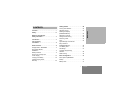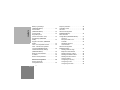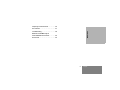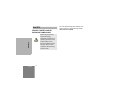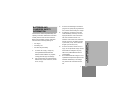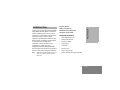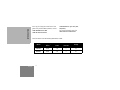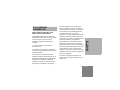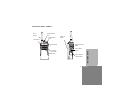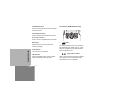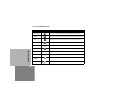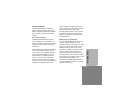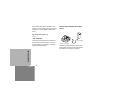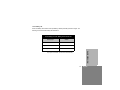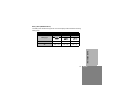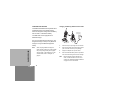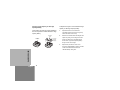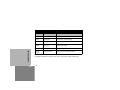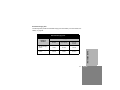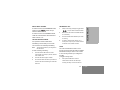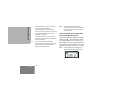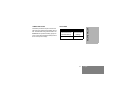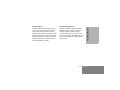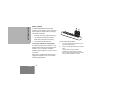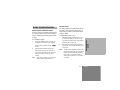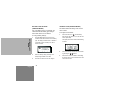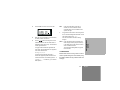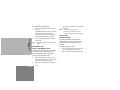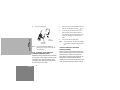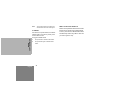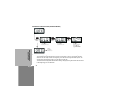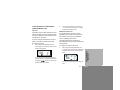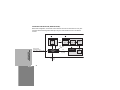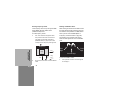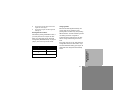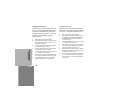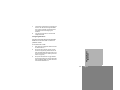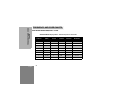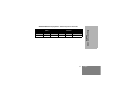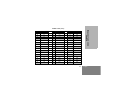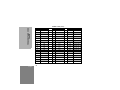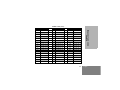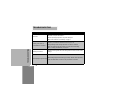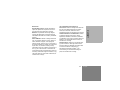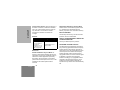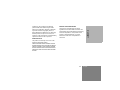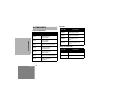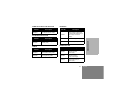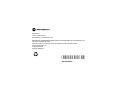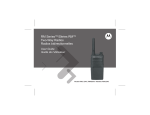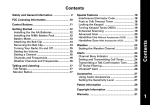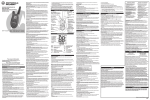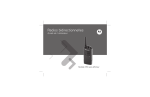Download Zebra RDU2020 two-way radio
Transcript
RDM Series MURS
Two-Way Radios
User Guide
RDM2080d
RDM2020
CONTENTS
Safety . . . . . . . . . . . . . . . . . . . . . . . . . . . . . . iv
Batteries and Chargers
Safety Information . . . . . . . . . . . . . . . . . . . .v
Introduction . . . . . . . . . . . . . . . . . . . . . . . . .1
FCC Licensing
Information . . . . . . . . . . . . . . . . . . . . . . . . . .3
Radio Overview . . . . . . . . . . . . . . . . . . . . . .4
Display Model – RDM2080d . . . . . . . . . . . . . .4
Non-Display Model –
RDM2020 . . . . . . . . . . . . . . . . . . . . . . . . . . . .5
Battery Features . . . . . . . . . . . . . . . . . . . . . . .9
Drop-in Tray Charger and
Power Supply . . . . . . . . . . . . . . . . . . . . . . . .10
Charging The Battery . . . . . . . . . . . . . . . . . .16
Installing Spring Action
Belt Clip . . . . . . . . . . . . . . . . . . . . . . . . . . . . .23
Turning radio ON/OFF . . . . . . . . . . . . . . . . .
Adjusting volume . . . . . . . . . . . . . . . . . . . . .
Reading the Display
(RDM2080d Model) . . . . . . . . . . . . . . . . . . .
Selecting a Channel . . . . . . . . . . . . . . . . . . .
Talking and Monitoring. . . . . . . . . . . . . . . . .
Receiving a Call . . . . . . . . . . . . . . . . . . . . . .
Scan . . . . . . . . . . . . . . . . . . . . . . . . . . . . . . .
Signal Strength and Channel
Busy Indicators
(RDM2080d Model) . . . . . . . . . . . . . . . . . . .
Low Battery Alert . . . . . . . . . . . . . . . . . . . . .
Talk Range. . . . . . . . . . . . . . . . . . . . . . . . . .
Computer Programming
Software . . . . . . . . . . . . . . . . . . . . . . . . . . . .
Radio Cloning. . . . . . . . . . . . . . . . . . . . . . . .
24
24
24
25
25
25
25
CONTENTS
Contents . . . . . . . . . . . . . . . . . . . . . . . . . . . . i
Getting Started . . . . . . . . . . . . . . . . . . . . . 24
26
27
27
28
30
Basic Configuration . . . . . . . . . . . . . . . . . . 31
Menu Options (RDM2080d
Model) . . . . . . . . . . . . . . . . . . . . . . . . . . . . . 31
Battery Save. . . . . . . . . . . . . . . . . . . . . . . . . 31
i
English
CONTENTS
Battery Type Settings
(RDM2080d Model) . . . . . . . . . . . . . . . . . . . .32
Channel Alias
(RDM2080d Model) . . . . . . . . . . . . . . . . . . . .32
Clonning Mode . . . . . . . . . . . . . . . . . . . . . . .33
Roger Beep Tone
(End of Transmission Tone) . . . . . . . . . . . . .34
Keypad Beep (RDM2080d
Model) . . . . . . . . . . . . . . . . . . . . . . . . . . . . . .34
Keypad Lock/Unlock (RDM2080d
Model) . . . . . . . . . . . . . . . . . . . . . . . . . . . . . .34
VOX - Voice Operated Transmit . . . . . . . . . .35
iVOX - Internal Voice Operated
Transmit (RDM2080d Model) . . . . . . . . . . . .36
VOX/iVOX Sensitivity Settings
(RDM2080d Model) . . . . . . . . . . . . . . . . . . . .36
Nuisance Channel Delete . . . . . . . . . . . . . . .37
PL Defeat . . . . . . . . . . . . . . . . . . . . . . . . . . .38
Reset to Factory Defaults . . . . . . . . . . . . . . .38
Advanced Configuration . . . . . . . . . . . . . .39
Entering Advanced
Configuration Mode . . . . . . . . . . . . . . . . . . . .39
English
ii
Frequency Selection . . . . . . . . . . . . . . . . . .
CTSS/DPL Codes . . . . . . . . . . . . . . . . . . . .
Auto Scan. . . . . . . . . . . . . . . . . . . . . . . . . . .
Advanced Configuration
(RDM2080d Model) . . . . . . . . . . . . . . . . . . .
Other Advanced
Configurations (RDM2080d Model) . . . . . . .
Call Tone . . . . . . . . . . . . . . . . . . . . . . . .
Microphone Gain Level . . . . . . . . . . . . .
Scramble . . . . . . . . . . . . . . . . . . . . . . . .
Side Button Preset to
Channel Select . . . . . . . . . . . . . . . . . . .
Advanced Configuration
(RDM2020 Model) . . . . . . . . . . . . . . . . . . . .
Reading Values Through
Beeps and LED Indicators . . . . . . . . . . .
Reading Frequency Values . . . . . . . . . .
Reading CTCSS/DPL Values . . . . . . . .
Reading Auto-Scan Values . . . . . . . . . .
Changing Values . . . . . . . . . . . . . . . . . .
Configuring a Frequency . . . . . . . . . . . .
Configuring a Code . . . . . . . . . . . . . . . .
Configuring Auto-Scan. . . . . . . . . . . . . .
39
39
39
40
41
41
41
42
43
44
45
46
46
47
47
47
48
48
Frequency and Code Charts . . . . . . . . . . .50
Use and Care . . . . . . . . . . . . . . . . . . . . . . .57
CONTENTS
Troubleshooting . . . . . . . . . . . . . . . . . . . . .58
Motorola Limited Warranty for
the United States and Canada . . . . . . . . . .62
Accessories . . . . . . . . . . . . . . . . . . . . . . . .66
iii
English
SAFETY
PRODUCT SAFETY AND RF
EXPOSURE COMPLIANCE
SAFETY
Caution
English
iv
Before using this product,
read the RF energy
awareness information and
operating instructions in the
Product Safety and RF
Exposure booklet enclosed
with your radio to ensure
compliance with RF energy
exposure limits.
For a list of Motorola-approved, batteries, and
other accessories, visit the following website:
www.motorola.com/RDX
BATTERIES AND
CHARGERS SAFETY
INFORMATION
3.
To reduce risk of damage to the electric
plug and cord, pull by the plug rather than
the cord when disconnecting the charger.
4.
An extension cord should not be used
This document contains important safety and
operating instructions. Read these instructions
carefully and save them for future reference.
unless absolutely necessary. Use of an
Before using the battery charger, read all the
instructions and cautionary markings on
extension cord must be used, make sure
•
the charger,
up to 6.5 feet (2.0 m), and 16 AWG for
•
the battery, and
•
the radio using the battery
that the cord size is 18 AWG for lengths
lengths up to 9.8 feet (3.0 m).
5.
To reduce risk of fire, electric shock, or
injury, do not operate the charger if it has
To reduce risk of injury, charge only
been broken or damaged in any way.
rechargeable Motorola-authorized
Take it to a qualified Motorola service
batteries. Other batteries may explode,
representative.
causing personal injury and damage.
2.
risk of fire and electric shock. If an
6.
Do not disassemble the charger; it is not
Use of accessories not recommended by
repairable and replacement parts are not
Motorola may result in risk of fire, electric
available. Disassembly of the charger
shock, or injury.
may result in risk of electrical shock or
BATTERIES AND CHARGERS
SAFETY INFORMATION
1.
improper extension cord could result in
fire.
v
English
7.
To reduce risk of electric shock, unplug
connected should be nearby and easily
accessible.
•
Turn the radio OFF when charging battery.
•
The charger is not suitable for outdoor use.
Use only in dry locations/conditions.
BATTERIES AND CHARGERS
SAFETY INFORMATION
English
Connect charger only to an appropriately
fused and wired supply of the correct
voltage (as specified on the product).
•
The outlet to which this equipment is
attempting any maintenance or cleaning
OPERATIONAL SAFETY GUIDELINES
•
•
the charger from the AC outlet before
Disconnect charger from line voltage by
removing main plug.
vi
•
Maximum ambient temperature around the
power supply equipment must not exceed
40 °C (104 °F).
•
Power output from the power supply unit
must not exceed the ratings stated on the
product label located at the bottom of the
charger.
INTRODUCTION
Business Radios,
8000 West Sunrise Boulevard
Note:
Read this user guide carefully to ensure you
know how to properly operate the radio
before use.
INTRODUCTION
RPSD 1C15, Motorola
Thank you for purchasing the Motorola® RDM
Series MURS Two-Way Radio. This radio is a
product of Motorola's more than 75 years of
experience as a world leader in the designing
and manufacturing of communications
equipment. The RDM Series MURS Two-Way
Radios provide cost-effective communications
for businesses such as retail stores,
restaurants, schools, construction sites,
manufacturing, property and hotel
management and more. Motorola Business
two-way radios are the perfect communications
solution for all of today's fast-paced industries.
Plantation, Florida 33322
PACKAGE CONTENTS
•
Radio with fixed antenna
•
Spring Action Belt-Clip
•
Lithium-Ion Battery
•
Power Supply
•
User Guide
•
Warranty Card
•
Drop-in Tray Charger
•
Product Safety & RF Exposure Booklet
1
English
INTRODUCTION
English
For a copy of a large-print version of this user
guide or for product-related questions, contact:
1-866-522-5210 on your TTY (Text
Telephone)
1-800-448-6686 in the USA
For product information visit us at:
www.motorola.com/business
1-800-461-4575 in Canada
This User Guide covers the following RDM Series models:
Model
Frequency
Band
Transmit
Power
Number of
Channels
Display
RDM2080d
MURS
2W
8
Yes
RDM2020
MURS
2W
2
No
2
FCC LICENSING
INFORMATION
REGULATION ON MURS (MULTI-USE
RADIO SERVICE) FREQUENCIES
1. This device does not cause harmful
interference, and
2. This device must accept any interference
received, including interference that may cause
undesired operation.
FCC License is not required. This device
operates on frequencies authorized for use in
the Multi-Use Radio Service (MURS). MURS
frequencies are available for unlicensed
business or personal use. Take into account
that change or modifications not expressly
FCC LICENSING
INFORMATION
The RDM2020/2080 radios are exclusively
MURS frequencies radios. These devices also
comply with Part 15 of the FCC Rules.
Operation is subject to the following two
conditions:
approved by Motorola may void the user’s
authority granted by the FCC to operate this
radio and should not be made. To comply with
FCC requirements, transmitter adjustments
should be made only by or under the
supervision of a person certified as technically
qualified to perform transmitter maintenance
and repairs in the private land mobile and fixed
services as certified by an organization
representative of the user of those services.
Replacement of any transmitter component
(crystal, semiconductor, etc.) not authorized by
the FCC equipment authorization for this radio
could violate FCC rules. Use of this radio
outside the country where it was intended to be
distributed is subject to government regulations
and may be prohibited.
For questions regarding FCC license, call
1-888-CALL-FCC (1-888-225-5322) or go to
www.fcc.gov.
3
English
RADIO OVERVIEW
DISPLAY MODEL – RDM2080d
Fixed
Antenna
Lithium-Ion
Battery
On/Off/
Volume
Knob
LED Indicator
Accessory
Connector
Microphone
PTT (Push-to-Talk)
Button
RADIO OVERVIEW
Model Label
Menu Button/
Keypad Lock
English
Use
and
to scroll up/
down through channels and
menu setting
SB1 – Monitor
Button
SB2 – Nuisance
Channel Delete
Front Buttons
4
NON-DISPLAY MODEL – RDM2020
Fixed
Antenna
Microphone
Channel Selector
Knob
On/Off/Volume
Knob
LED Indicator
PTT (Push-to-Talk)
Button
SB1 – Monitor
Button
Model Label
SB2 – Nuisance
Channel Delete
5
RADIO OVERVIEW
Accessory
Connector
Lithium-Ion
Battery
English
On/Off/Volume Knob
Front Buttons (RDM2080d Model Only)
Used to turn the radio ON or OFF and to adjust
the radio’s volume.
Channel Selector Knob
Used to switch the radio to different channels.
Accessory Connector
Used to connect compatible audio accessories.
Microphone
Speak clearly into the microphone when
sending a message.
RADIO OVERVIEW
Fixed Antenna
The antenna is not removable.
•
Button
This button provides access to set up features
like VOX/iVOX levels, battery type, etc. It also
allows for navigation through various features
while configuring the unit.
LED Indicator
•
Used to give battery status, power-up status,
radio call information and scan status.
Used to change channels and to scroll up/down
menu options or set up configurable values.
These buttons are not configurable.
English
6
Toggle Up/Down Buttons
Configurable Buttons
Button
SB1
SB2
BUTTON A (*)
BUTTON C (*)
Scan /
Nuisance
Delete
Call Tone
Default
Default
Scramble
Backlight
Channel
Preset 1
Channel
Preset 2
N/A
N/A
N/A
N/A
N/A
N/A
No Operation
Default
Default
Default
Buttons are configured to default functions, other features may be assigned to these buttons as
shown in the table.
(*) RDM2080d Model only
7
RADIO OVERVIEW
BUTTON B (*)
Monitor
English
Icons Chart (RDM2080d Model)
RADIO OVERVIEW
Icon
English
Symbol
Comments
Battery Level
Displayed during normal radio mode operation, displays battery life remaining.
Channel
Displayed during normal radio operation and when programming channel features.
Code
Displayed during normal radio operation and when programming codes features.
Frequency
Displayed during normal radio operation.
Keypad lock
Displayed whenever the Keypad lock feature is enabled (keypad is locked).
Program
Displayed whenever the radio is set up to Advanced Configuration Mode.
Scan
Scramble
G
L
Displayed whenever the radio is set to SCAN mode.
Displayed whenever scramble is enabled.
Signal
Strength
RSSI Display Icon numbers of bars will indicate the strength of the received signal.
Vox/IVox
Displayed when IVOX/VOX enabled or when programming MIC/MIC gain features.
8
BATTERY FEATURES
The RDM Series MURS Two-Way Radio
provides Lithium-Ion batteries that come in
different capacities that will define the battery
life. It also offers the option to use Alkaline
batteries.
About the Li-Ion Battery
The RDM Series MURS Two-Way Radio
comes equipped with a rechargeable Li-Ion
battery. This battery should be charged before
initial use to ensure optimum capacity and
performance.
Battery Recycling and Disposal
Li-Ion rechargeable batteries can be recycled.
However, recycling facilities may not be
available in all areas. Under various U.S. state
laws and the laws of several other countries,
batteries must be recycled and cannot be
disposed of in landfills or incinerators. Contact
your local waste management agency for
specific requirements and information in your
area. Motorola fully endorses and encourages
the recycling of Li-Ion batteries. In the U.S. and
Canada, Motorola participates in the
nationwide Rechargeable Battery Recycling
Corporation (RBRC) program for Li-Ion battery
collection and recycling.
9
RADIO OVERVIEW
Motorola batteries are designed specifically to
be used with a Motorola charger and vice
versa. Charging in non-Motorola equipment
may lead to battery damage and void the
battery warranty. The battery should be at
about 77 °F (25 °C) (room temperature),
whenever possible. Charging a cold battery
(below 50 ° F [10 °C]) may result in leakage of
electrolyte and ultimately in failure of the
battery. Charging a hot battery (above 95 °F
[35 °C]) results in reduced discharge capacity,
affecting the performance of the radio.
Motorola rapid-rate battery chargers contain a
temperature-sensing circuit to ensure that
batteries are charged within the temperature
limits stated above.
English
Many retailers and dealers participate in this
program. For the location of the drop-off facility
closest to you, access RBRC's Internet web
site at:
DROP-IN TRAY CHARGER AND POWER
SUPPLY
http://www.call2recycle.org/
or call:
1-800-8-BATTERY
RADIO OVERVIEW
This internet site and telephone number also
provides other useful information concerning
recycling options for consumers, businesses
and governmental agencies.
English
10
Power Supply
Drop-in Tray Charger
The radio is equipped with one Drop-in Tray
Charger and one Power Supply with Adaptor.
For details, see "Chargers” on page 67.
Installing the Battery
Removing the Battery
Battery
Latch
Battery
Latch
slots
Turn OFF the radio.
1.
Turn OFF the radio.
2.
With the Motorola logo side up, fit the tabs at
2.
Push down and hold the battery latch.
the bottom of the battery into the slots at the
3.
Pull the top of the battery out and lift it from the
bottom of the radio.
3.
slots located at the bottom of the radio.
Press the top part of the battery towards the
radio until a click is heard.
11
RADIO OVERVIEW
1.
English
Alkaline Battery Pack (Optional)
Installing Alkaline Batteries
Removing Alkaline Batteries
Alkaline
Battery
Door
RADIO OVERVIEW
1.
Turn OFF the radio and remove the Li-Ion
battery.
2.
Assemble alkaline battery frame in the same
steps as installing the Li-Ion battery.
3.
Pull the battery door from alkaline battery frame
out and slide five AA alkaline batteries into the
frame, matching the markings inside the
compartment.
4.
English
Replace the battery door on the battery frame.
12
Alkaline
Battery
Door
1.
Turn OFF the radio and remove the battery door
2.
Remove the five AA alkaline batteries from the
3.
Replace the battery door on the battery frame.
4.
Slide the battery latches, on both sides of the
on the battery frame.
battery frame.
battery pack to remove the battery frame.
Li-Ion Battery Life
When the Battery Save feature is ON (enabled by default) the battery life will be longer. The
following chart summarizes battery life estimations:
Li-Ion Battery Life with Battery Save feature ON
Battery Type
2 Watts
Standard
12 hours
High
24 hours
Ultra High
26 hours
RADIO OVERVIEW
Note:
Battery life is estimated based on the following standard
duty cycle: 5% Transmit, 5% Receive and 90% Standby.
13
English
Alkaline Battery Life
The following chart estimates the Alkaline battery life:
Alkaline Battery Life
RADIO OVERVIEW
Note:
English
14
Battery Save Feature
2 Watts
ON
26 hours
Battery life is estimated based on the following standard
duty cycle: 5% Transmit, 5% Receive and 90% Standby.
Battery Meter (RDM2080d Model)
The battery meter located in the upper left corner of the display model indicates the remaining
battery power.
RDM Series Battery Meter
3 Bars
2 Bars
1 Bar
Li-Ion
100% – 70%
70% – 30%
30% – 0%
AA
100% – 70%
70% – 30%
30% – 0%
Battery Type
RADIO OVERVIEW
15
English
CHARGING THE BATTERY
Charging The Battery Attached to the Radio
The RDM Series MURS Two-Way Radio offers
a Standard Charger and a Rapid Charger,
which are designed to charge either the battery
with the radio or a standalone battery.
Power Supply
(Transformer)
The RDM radio comes equipped with a
Standard Charger.
Use only use Motorola-approved Drop-in Tray
Single Unit Charger or Drop-in Tray Multi Unit
Charger to charge the Motorola-approved
battery.
RADIO OVERVIEW
Note:
English
When acquiring additional chargers or
power supplies, make sure you have similar
drop-in tray chargers and power supplies
sets (all “rapid” or all “standard”). For part
number details, refer to "Chargers” on
page 67.
16
Drop-in Tray
Charger Port
1.
Place the drop-in tray charger on a flat surface.
2.
Insert the connector of the power supply into the
3.
Plug the AC adaptor into a power outlet.
4.
Insert the radio with battery into the tray with the
port on the side of the drop-in tray charger.
front of the radio facing the front of the charger.
Note:
Before charging a battery attached to a
radio, turn the radio OFF to ensure a full
charge. See "Operational Safety Guidelines”
on page vi for more information.
Charging a Standalone Battery
Charging a Standard Battery
The drop-in tray charger has a removable
bracket that is adjustable depending on the
type of battery that needs to be charged. The
drop-in tray charger's default position will
charge a standard battery. The following image
shows the orientation of the bracket for each
battery:
Adjustable bracket
with slots on the bottom
Standard
High and Ultra High Capacity
17
RADIO OVERVIEW
To charge a stand alone Motorola battery,
follow steps 1 to 3 in the previous section and
insert the battery into the tray, with the inside
surface of the battery facing the front of the
charger. Ensure the slots in the battery
correctly engage in the charger (see next
section for battery type details).
Adjustable bracket
with slots on the top
English
Charging a High Capacity or Ultra High
Capacity Battery
The bracket in the charger must be adjusted to
the correct position for either Standard or High
capacity battery.
Removable
Piece
Removable
Piece
To adjust the charger to accommodate the High
capacity or Ultra High capacity battery:
1.
Squeeze both tabs on each side of the
removable bracket in the drop-in charger tray
and lift the bracket from the tray.
2.
Rotate the removable bracket 180 degrees and
replace it by fitting it in the charger slot until it
Turn around
horizontal
180 degree
snaps. The label on the removable bracket
should show “High & Ultra Capacity Battery”
facing the front of the charger.
3.
Repeat same procedure to return to the
charging a Standard Battery position. The label
on the removable bracket should show
RADIO OVERVIEW
“Standard Battery” facing front.
English
18
Drop-in Tray Charger LED Indicators
Standard Charger LED Indicator
Status
LED Status
Comments
Power ON
Steady red for 3 seconds
The charger has powered up
Charging
Blinking red (slow)
The charger is currently charging
Charging
Complete
Steady red
Battery is fully charged
Battery Fault(*)
Blinking red (fast)
Battery had a fault when it was inserted
RADIO OVERVIEW
(*) Normally re-seating the battery will correct this issue.
19
English
Rapid Charger LED Indicator
RADIO OVERVIEW
Status
English
LED Status
Comments
Power ON
Steady green for 3 seconds The charger has powered up
Charging
Blinking green
The charger is currently charging
Top-off Charging Blinking green (slow)
Battery is near fully charged
Charge
Complete
Steady green
Battery is fully charged
Battery Fault (*)
Blinking red (fast)
Battery had a fault when it was inserted
Waiting to
Charge (**)
Double-blink yellow
Battery charging conditions not suitable
(*) Normally re-seating the battery pack will correct this issue.
(**) Battery temperature is too warm or too cold or wrong power supply is being used
20
Estimated Charging Time
The following table provides the estimated charging time of the battery. For further details, see
"Battery” on page 66.
Estimated Charging Time
Battery Type
Charging
Solution
Standard Charging
Solution
High Capacity
Ultra High
Capacity
7 hours
12 hours
13 hours
1.5 hours
3 hours
3.5 hours
RADIO OVERVIEW
Rapid Charging
Solution
Standard
21
English
Charging Batteries using a Multi Unit
Charger- MUC (Optional)
MUC LED Indicator
Status
RADIO OVERVIEW
The Multi Unit Charger (MUC) allows drop-in
charging of up to 6 batteries with radios
attached or stand alone batteries.
To charge the batteries follow the same
procedure described for the Single Unit
Charger.
Note:
English
The Multi Unit Charger is capable of cloning
up to 3 radios (3 Source radios and 3 Target
radios). See "RADIO Cloning” on page 30
for details.
22
LED Status
Comments
Charging
Steady Red
Indication
The charger is
currently charging
Charge
Complete
Steady Green
Indication
Battery is fully
charged
Battery
Fault (*)
Blinking red
(fast)
Battery was faulty
when inserted
(*) Normally re-seating the battery pack will
correct this issue.
INSTALLING SPRING ACTION BELT CLIP
Belt Clip
Tab
Spring
Action Belt
Clip
1.
Slide the spring action belt clip rails into the belt
clip grooves on the back of the battery and slide
it down until the belt clip tab snaps into place.
RADIO OVERVIEW
2.
To remove, pull back the metal release tab on
the belt clip tab and push the spring action belt
clip upward to remove. (If needed, use a small
flat screw driver to leverage the metal release).
23
English
GETTING STARTED
GETTING STARTED
READING THE DISPLAY (RDM2080d
MODEL)
TURNING RADIO ON/OFF
Keypad
Lock
Turn the On/Off/Volume knob clockwise to turn
ON the radio. The radio will chirp and the LED
will briefly blink a red light.
Vox /
iVox
Scan
Signal
Strength
To turn the radio OFF rotate the On/Off/Volume
knob counterclockwise until you hear a “click”
and the radio LED indicator turns OFF.
Battery
Level
Channel
Indicator
ADJUSTING VOLUME
Turn the On/Off/Volume knob clockwise to
increase the volume, or counterclockwise to
decrease the volume.
English
24
Hi Power
Repeater/Talkaround
Scramble
Channel Number
Programming Frequency
Mode Indicator Indicator
Interference
Eliminator Code
Indicator
Note:
•
The radio display shown here is for icon location
only. Each radio display may appear different
(channel and code) based on the pre configured
radio defaults. Pressing any button, except the
PTT button, will turn on the backlight.
•
Repeater capability is not available for these
radio models.
RECEIVING A CALL
To select a channel on the RDM2080d model,
press the toggle
/
buttons until you
reach the desired channel.
1.
Select a channel by pressing the toggle buttons
2.
Make sure the PTT button is released and listen
3.
The LED indicator blinks RED while your radio
4.
To respond, hold the radio vertically 1 to 2
To select a channel on the RDM2020 model,
rotate the Channel Selector Knob and select
either Channel 1 or 2.
TALKING AND MONITORING
It is important to monitor traffic before
transmitting to ensure that you do not “talk
over” someone who is already transmitting.
Note:
The monitoring feature is pre-configured on
the SB1 button.
To start monitoring and talking:
1.
Press and hold the SB1 button to access
channel traffic. If no activity is present, the radio
emits a static noise.
2.
Press the SB1 button again to release.
3.
Once channel traffic has cleared, press the PTT
button to talk. When transmitting, the radio LED
blinks red.
/
until you reach the desired channel.
for voice activity.
is receiving.
GETTING STARTED
SELECTING A CHANNEL
inches (2.5 to 5 cm) from your mouth. Press the
PTT button to talk; release it to listen.
SCAN
The scan mode allows the radio to move
through the channel scan list looking for eligible
transmission activity to receive or to un mute
to. The scanning feature is pre configured in
the SB2.
To toggle scanning on/off:
1.
Short press the SB2 button. When a
transmission is detected, the radio stops
scanning and stays on the active channel.
25
English
GETTING STARTED
Whenever the radio is set up in “Scan Mode”
If there is transmission in another channel
during this time, the radio will stay on the active
channel and the transmission on the other
channel will not be heard.
When the transmission is over in the active
channel, the radio will wait for 5 seconds before
resuming Scan again.
2.
To scan a channel without Interference
Eliminator Codes (CTCSS/DPL), set the code
for the channels to ‘0’ in the CTCSS/DPL
Advanced Configuration Mode.
English
Note:
the LED will signal a fast red blink.
26
If Auto-Scan has been enabled for a
particular channel, there is no need to press
the SB2 to start scanning, as the radio will
do it automatically.
SIGNAL STRENGTH AND CHANNEL BUSY
INDICATORS (RDM2080d MODEL)
While receiving, the radio displays the strength
indicator icon
and the LED blinks faster.
The signal strength icon can change from one
bar (weakest) to six bars (strongest) depending
on the radio reception coverage. This can help
determine when a radio is moving out of range.
Note:
Obstacles that block the signal path may
affect the strength of the incoming signal.
LOW BATTERY ALERT
TALK RANGE
Industrial
Multi-Level
Inside steel/concrete
Inside multi-level
Industrial buildings
buildings
Up to 220,000 Sq. Ft.
Up to 13 Floors
27
GETTING STARTED
This feature provides a sequence of loud and
high beep tones to alert that the battery level is
low. The LED blinks orange several times. The
RDM2080d also provides a battery gauge icon
on the screen that indicates the battery level as
shown in the previous image.
English
GETTING STARTED
COMPUTER PROGRAMMING SOFTWARE
In addition to the features that can be
configured in Basic and Advanced
Configuration via the radio panel, the Computer
Programming Software (CPS) can additionally
configure Transmit Time-Out Timer, PL
Reverse Burst, Alternate Battery Selection,
Backlight settings, Buttons Reset, CPS
Manager Lock, LED enabled/disabled, Power
Up Text, and Edit Scan List.
The Programming Cable RKN4155 (sold
separately) is required. The CPS Software is
available for download at no cost at:
www.motorola.com/RDX
To configure the radio using the CPS, connect
the radio via the Drop-in Charger Tray and
CPS Programming Cable as shown in the
picture below.
Radio to be
programmed
ftware
CPS So
USB
Connector
Drop-in
Charger
Tray
Mini-connector
CPS
Programming
Cable
Transmit Time-Out Timer
This timer sets the amount of time (60, 120 or
180 sec.) that the radio can continuously
transmit before transmission is automatically
terminated. A continuous tone is generated
when this timer expires, indicating a time-out.
English
28
Alternate Battery Selection
PL Reverse Burst causes a Private Line (PL)
code to be sent at the end of a transmission
once the PTT button is released. This subaudible tone causes the receiving radio to mute
its speaker before loss of a carrier is detected.
Muting the speaker eliminates unwanted noise
(squelch tail) during loss of carrier detection.
The radio is capable of supporting multiple
batteries solutions; therefore, the user can
configure a battery type when using the
accessory battery pack tray, only when the
radio does not detect a valid battery type on its
own. Choices available are: Alkaline, Nickel,
and Lithium Ion.
Choices available are: 180/240.
29
GETTING STARTED
PL Reverse Burst
English
GETTING STARTED
RADIO CLONING
The RDM Series MURS Two-Way radio
profiles from one radio (the “Source” radio) to a
second radio (the “Target” radio) by using any
one of these 3 methods:
•
One Multi Unit Charger (optional accessory)
•
Two Single Unit Chargers and a Radio-toRadio cloning cable (optional accessory)
•
the CPS (free software download)
Cloning with a Multi-Unit Charger (MUC)
The Source radio has to be in Pocket 1, 3 or 5
while the Source radio to be cloned has to be in
Pockets 2, 4 or 6, matching in the MUCs
pockets by pairs as follows: 1 and 2 or 3 and 4
or 5 and 6.
When cloning, the MUC does not need to be
plugged into a power source, but ALL radios
require charged batteries.
English
30
To clone radios with the MUC:
1.
Turn ON the Target radio and place it into one
of the MUC Target Pockets
2.
Power the Source radio following the sequence
below:
Long press the PTT button and SB2
simultaneously while turning the radio ON.
Wait for 3 seconds before releasing the buttons
until a distinctive audible tone is heard.
BASIC CONFIGURATION
MENU OPTIONS (RDM2080d MODEL)
The menu options only activate whenever there
is an audio accessory connected to the radio,
iVOX is enabled and/or a battery type has been
changed.
BATTERY SAVE
This feature extends the battery life by placing
the radio in “Idle” mode each time there is no
radio activity. The battery safe feature default
setting is set ON.
To toggle Battery Save on/off:
1.
Press SB1 and SB2 simultaneously for 2 or 3
seconds while powering up the radio until a
1.
quick series of beeps is heard, which indicates
Short press the MENU button. The radio will
that Battery Save mode is ON.
navigate to the first feature option available.
Features can be navigated with the
/
2.
tone is heard, which indicates that Battery Save
buttons.
2.
After selecting the desired settings, press
MENU to save and go to the next option, or
long press the PTT button to save and exit or
turn OFF the radio to exit without saving
changes.
Note:
When there is no activity for more than ten
seconds, MENU mode will time out.
Repeat step one until the standard power-up
mode is OFF.
Note:
The transmission threshold increases when
Battery Save mode is ON. To have a slightly
better transmission threshold, set Battery
Save mode to OFF so that the radio is
always ready to transmit or receive without
any delays.
31
BASIC
CONFIGURATION
To enter MENU options:
English
BATTERY TYPE SETTINGS
(RDM2080d MODEL)
Only if the battery pack is not detected, the
radio will enable the battery type setting to
select either Lithium-Ion or Alkaline.
To change battery settings:
1.
CHANNEL ALIAS (RDM2080d MODEL)
This feature allows the editing of the channel
name or alias.
To configure channel alias:
1.
Press the MENU button as many times as
emit a special beep.
needed until the radio shows the current battery
BASIC
CONFIGURATION
simultaneously
while turning radio ON for 3 sec. The radio will
The display will show the channel alias blinking
type. The display will show either “LITHIUM” or
as shown.
“ALKALINE”. Also a full battery icon will be
shown as follows:
LITHIUM
2.
2.
Select the battery setting according to the
battery being installed on the radio.
3.
English
Press PTT button and
Press the PTT button to save the changes.
32
Choose the channel number that will be edited
by pressing the
3.
/
buttons.
Press the PTT button or MENU to start editing
the channel name. A cursor will blink at the end
of the channel name.
4.
Use button B to move the cursor to the left.
Note:
7.
If the radio is left idle for more than 3
seconds, the current character will be
accepted and the cursor will advance one
space to the right.
Long press the PTT button to save and go back
to the “Channel Aliasing Selection Mode” to edit
other channel alias name, -- or --
5.
When the cursor is located in the first character,
the radio produces a bonk tone.
Use the
/
buttons to change the current
selected character to the next ASCII value in
alphabetical order (from A to Z). The characters
will be uppercase letters.
To toggle character between uppercase and
lower case, press the A button. The supported
lower case characters are:
b, c, d, g, h, i, l, o, r, u.
To insert special characters press the C
button.The supported special characters and
numbers are shown in the following order: 0 - 9
* {}? &%. + / - _ ' ' \. Character (' ') is a used for
changes.
Notes:
If the channel alias name is left blank, the
radio will play a bad key chirp and will stay
in the editing menu mode until the channel
name is edited and saved.
To exit Channel Aliasing Mode, long press
the PTT button.
CLONING MODE
BASIC
CONFIGURATION
6.
Turn OFF the radio to exit without saving
Enables radio to enter cloning mode in order to
clone its profile settings into other radios (using
the Radio to Radio Cloning Cable or Multi-Unit
Charger).
blank spaces.
33
English
To enable/disable Cloning Mode:
tone is heard, which indicates that Roger Beep
1.
Tone is OFF.
Press PTT and SB2 buttons while turning the
radio ON.
Note:
The RDM2080d emits a distinctive sound and
shows the word CLONE on the display.
The RDM2020 emits a distinctive sound and
BASIC
CONFIGURATION
the LED indicates two orange heartbeats
2.
Turn the radio OFF and back ON to disable
Cloning mode.
Note:
See "RADIO Cloning" on page 30 for more
details.
ROGER BEEP TONE
(END OF TRANSMISSION TONE)
This feature allows the radio to send a distinct
tone at the end of each transmission. The
Roger Beep default setting is set to OFF.
To toggle Roger Beep Tone on/off:
1.
Short press the SB1 button while turning the
radio ON until a distinctive beep is heard, which
indicates that Roger Beep Tone is ON.
2.
English
Repeat step one until the standard power-up
34
The tone sent at the end of each
transmission is intended to notify the
receiver that the transmission is complete.
KEYPAD BEEP
(RDM2080d MODEL)
This feature enables the radio to emit an
audible tone each time a button is pressed.
Turning this beep off enables silent menu
operation.
To toggle Keypad Beep on/off:
1.
Short press SB2 button while turning the radio
2.
Repeat step one to activate the keypad beep.
ON. The keypad operation will be silent.
KEYPAD LOCK/UNLOCK
(RDM2080d MODEL)
The keypad can be locked to avoid accidental
changes in the radio settings. The keypad lock
default setting is set to UNLOCKED. When the
keypad is locked, an icon is displayed on the
screen.
VOX - VOICE OPERATED TRANSMIT
Enables the radio to automatically transmit due
to recognition of voice. The radio automatically
stops transmitting when audio is no longer
present.
Before using this feature, the VOX level must
be configurated via the CPS. The default value
for VOX level is set to OFF.
1.
Turn the radio OFF and open the accessory
2.
Firmly insert the plug from the audio accessory
3.
Turn the radio back ON. The radio will beep and
cover.
into accessory port.
To toggle Keypad Lock on/off:
1.
Press and hold MENU for 4 seconds to lock the
the LED blinks double red. The RDM2080d
radio keypad. All buttons lock with the
shows the VOX icon
exception of the PTT and Button A if “Call Tone”
has been configured.
2.
Note:
.
4.
Lower radio volume BEFORE placing
5.
To transmit, speak into accessory microphone
accessory near ear.
To unlock, press MENU for 4 seconds.
This feature can be disabled from being
configurated via the radio panel in the CPS.
BASIC
CONFIGURATION
To set up a VOX accessory:
without pressing the PTT button.
35
English
6.
To receive, stop talking.
1.
Press and hold the PTT button while turning the
radio ON. The display will show the
2.
icon.
To transmit, talk directly into the microphone
without pressing the PTT button. There is a
short threshold in the transmission that can be
adjusted by changing the iVOX level in the
BASIC
CONFIGURATION
CPS.
VOX
Accessory
Accessory
Connector
Note:
VOX can be temporarily disabled by
pressing the PTT button or removing the
audio accessory.
IVOX - INTERNAL VOICE OPERATED
TRANSMIT (RDM2080d MODEL)
Enables the radio to automatically transmit due
to recognition of voice without the use of audio
accessories. The radio automatically stops
transmitting when audio is no longer present.
To enable iVOX on the radio:
English
36
3.
Note:
Turn OFF the radio to disable iVOX.
iVOX operation can be temporarily disabled
by pressing the PTT button while the radio is
ON.
VOX/IVOX SENSITIVITY SETTINGS
(RDM2080d MODEL)
Before changing VOX sensitivity settings, this
feature must be configured via the CPS and an
audio accessory must be connected to the
radio. Before configuring iVOX sensitivity, the
iVOX feature must have been enabled by
pressing the PTT button while powering up the
radio. The default sensitivity value for VOX is
set to OFF and the default sensitivity value for
iVOX is set to Medium.
0 = OFF (For VOX accessories only)
To configure VOX/iVOX sensitivity:
2 = Medium sensitivity
1.
1 = Low sensitivity
3 = High sensitivity
Short press the MENU button and navigate until
3.
the following screens are displayed:
Long press the PTT button to save and exit,
If iVOX is enabled the radio will display the
--or-- short press the PTT button to configure
following:
the next feature without saving.
IVOX
If VOX is enabled (with accessory connected)
This feature temporarily removes channels
from the “Scan List” to disregard irrelevant
conversations on a “nuisance” channel that tie
up the radio’s scanning.
the radio will display the following:
To delete a channel from the scan list:
To change the sensitivity level, use the
Short press the SB2 button to enable “Scan
2.
Wait until the radio stops on the “nuisance”
3.
Long press the SB2 button. The nuisance
Mode.” This feature is pre configured by default.
VOX
2.
1.
BASIC
CONFIGURATION
NUISANCE CHANNEL DELETE
channel.
/
buttons and choose from the following
channel is temporarily deleted during the
scanning session.
options:
37
English
Note:
The next time Scanning is enabled, the
channel will be back in the scanning list.
PL DEFEAT
Also known as “Squelch defeat”, this feature
allows to listen or monitor any activity in the
channel without noise.
BASIC
CONFIGURATION
To toggle PL Defeat on/off:
English
1.
Short press SB1 to enable PL/DPL defeat.
2.
Short press SB1 again to disable PL/DPL
defeat.
38
RESET TO FACTORY DEFAULTS
Reset to Factory Defaults will set back all radio
features to the original factory default settings.
To do so, press the PTT, SB2 and SB1 buttons
simultaneously while turning ON the radio until
you hear a high tone chirp.
ADVANCED
CONFIGURATION
Advanced Configuration is an optional
configuration mode that allows the
customization of additional features via the
front panel.
To establish a proper two-way communication,
the Channel, Frequency, and Interference
Eliminator Code must be the same on both
radios, which will depend on the stored profile
that has been pre configured on the radio.
To enter Advanced Configuration Mode, press
and hold both PTT and SB1 buttons
simultaneously for 3 to 5 seconds while turning
radio ON. The LED will start to blink green.
The RDM2080d will also show the icon
on the screen.
FREQUENCY SELECTION
Any of the preset MURS frequencies can be
assigned to each channel. See "RDM Series
MURS Frequency Chart" on page 50.
CTSS/DPL CODES
This feature also called Interference Eliminator
Code, helps minimize interference by offering a
choice of code combinations that filter out
static, noise, and unwanted messages. See
code table "CTCSS and PL/DPL Codes" on
page 52 for specific code details.
AUTO SCAN
This feature enables to set a particular channel
to automatically start scanning each time that
channel is selected.
39
ADVANCED
CONFIGURATION
ENTERING ADVANCED CONFIGURATION
MODE
These features can be configured in Advanced
Configuration Mode:
English
ADVANCED CONFIGURATION (RDM2080d MODEL)
or
PTT
Button
RX
or
PTT
Button
ADVANCED
CONFIGURATION
Select a preset
Frequency from 1 to 5
English
RX
Select a preset
Code from 001 to 213
or
PTT
Button
YES
Set up Scan
Select the channel by
pressing
/
Toggle SB2 for YES/NO
Continue
customizing
channels 2 to 8
Notes:
To save changes long press the PTT button. The radio will return to “Idle” Advanced Configuration Mode.
To exit Advanced Configuration Mode, long press the PTT button to return to normal radio operation.
Whenever the radio wraps around to the beginning of the Advanced Configuration Mode options, the
changes will be automatically saved, even if the radio is turned OFF.
To exit Advanced Configuration Mode without saving changes (as long as the radio has not return
to the beginning), turn the radio OFF.
40
OTHER ADVANCED CONFIGURATIONS
(RDM2080d MODEL ONLY)
Call Tone
Long press the PTT button to save and exit,
--or-- short press the PTT button to configure
the next feature without saving.
Microphone Gain Level
This feature sends an alert notification to other
radios in the fleet prior to the transmission with
the intent to grab the receiver’s attention so the
transmission is not missed.
In order to configure this feature via the front
panel, it must first be enabled via the CPS.
To configure call tones:
1.
2.
Enter “Advanced Configuration Mode” and
scroll through the menu options until the screen
shows the image below:
The Gain determines the microphone’s
transmitted audio volume level for the receiving
radio’s speaker.
To configure microphone gain level:
1.
Enter “Advanced Configuration Mode” and
scroll through the options by short pressing the
PTT button until the screen shows the image
below:
IMIC
The current call tone setting will be blinking. A
call tone value (0,1,2 or 3) must be selected by
pressing the
/
buttons. The call tone will
pre-play before being selected.
The current microphone gain level setting will
ADVANCED
CONFIGURATION
TONE
The sensitivity of the microphone can be
adjusted in both the radio’s microphone and
the accessory’s microphone to fit different
users or operating environments.
blink.
41
English
2.
Select the desired microphone gain level by
3.
pressing the
/
buttons (1 = low gain,
2 = Medium gain or 3 = high gain).
3.
Long press the PTT button to save and exit,
--or-- short press the PTT button to configure
the next feature without saving.
To configure Accessory Microphone Gain:
1.
Enter Advanced Configuration Mode and scroll
through the configuring options by short
pressing the PTT button until the screen shows
the image below:
Long press the PTT button to save and exit
--or-- short press the PTT button to configure
the next feature without saving.
Scramble
This feature provides voice privacy by
encrypting the transmission. Transmissions will
sound garbled to anyone listening without the
same Scramble Code activated on their radio.
It does not guarantee confidentiality, but it does
increase privacy.
ADVANCED
CONFIGURATION
To enable scramble:
English
MIC
The current accessory microphone gain level
setting will be blinking.
2.
Select the desired gain level (1 = Low gain, 2 =
Medium gain or 3 = High gain) by pressing the
/
42
buttons.
1.
Enter Advanced Configuration Mode and
selected the channel in which scramble will be
enabled.
2.
Scroll up/down through the configuring options
by short pressing the PTT button, until the
screen shows the image below:
Side Button Preset to Channel Select
Any channel can be mapped to either button B
or C as a preset channel.
To map a channel to a side button:
1.
Enter “Advanced Configuration Mode” and
choose the channel to be preset using the
/
The current scramble setting will blink.
3.
Select the desired scramble value (0,1,2 or 3)
by pressing the
4.
/
2.
buttons.
Long press the PTT button to save and exit,
--or-- short press the PTT button to configure
the next feature without saving.
Note:
buttons.
Press and hold the B or C button
for 2 to 3 seconds. A short press of either
preset button (B and C) will play a good
key chirp.
43
ADVANCED
CONFIGURATION
When scanning, a short press of either
preset button will change the home channel
to the preset channel. The display will show
FREQ/PL and will continue to scan from the
new home channel.
English
ADVANCED CONFIGURATION (RDM2020 MODEL)
Before start configuration, the channel must be selected. This can be done before or at any time
during the Advanced Configuration Mode by turning the Channel Selector knob to the desired
channel.
1
2
CTCSS/DPL
Frequency
First
Digit
Long
PTT
ADVANCED
CONFIGURATION
PTT
English
Enter Advanced
Configuration Mode
(PTT + SB1 + Turn ON radio)
Idle
Configuration
Mode
Exit
44
PTT
Long
PTT
First
Digit
Long
PTT
PTT
Second
Digit
3
PTT
“Roll Over”
key chirp
PTT
Third
Digit
PTT
Auto-Scan
ON/
OFF
Reading Values Through Beeps and LED Indicators
As the RDM2020 model does not have a display to show the values that are being configured, the
radio will communicate this information using beeps and LED indications.
Number
0
Confirmation Beep
Zero beep
LED Indication
One short orange blink
1
One beep
One short red blink
2
Two beeps
Two short red blinks
Three short red blinks
3
Three beeps
4
Four beeps
Four short red blinks
5
Long beep
One long red blink
6
Long beep and one beep
One long and one short red blinks
One long and two short red blinks
Long beep and two beeps
Long beep and three beeps
One long and three short red blinks
9
Long beep and four beeps
One long and four short red blinks
45
ADVANCED
CONFIGURATION
7
8
English
Reading Frequency Values
Reading CTCSS/DPL Values
The Frequency value is only one digit as RDM
Series MURS Two-Way radios have 5
predefined frequencies.
When reading the values for CTCSS/PL Codes
the radio signals the digit codes each time the
PTT button is short pressed. The RDM Series
have up to 213 codes available (Refer to
"Frequency and Code Charts" on page 50).
To read frequency values:
1.
From “Idle” Advanced Configuration Mode,
short press the PTT button to hear the first
value (Refer to "Advanced Configuration
(RDM2020 Model)" on page 44). This value
The following is an example of the order in
which the radio signals the “118” CTCSS/DPL
code:
corresponds to the frequency's first digit value.
1
1
ADVANCED
CONFIGURATION
Frequency
English
First
Digit
PTT
1 8
First
Digit
Third
Digit
Second Digit
PTT
2.
Long
PTT
Long
PTT
Short press the PTT button to read CTCSS/DPL
values.
46
To read CTCSS/DPL Values:
1.
Short press the PTT button. The radio signals
the first digit “1” .
2.
Short press PTT button again and the radio
signals the second digit “1”.
3.
Short press PTT again and radio signals the
third digit “8”.
Reading Auto-Scan Values
After finishing reading CTCSS/DPL codes, if
you short press PTT once again, the radio
takes you to Auto-Scan as per “Advanced
Configuration (RDM2020 Model)” on page 44
(Step 3). Auto-Scan only has two values:
Status
0
OFF
1
ON
Note:
Each time the radio signals and beeps, the
current value can be changed by short
pressing SB1 to increase or by short pressing
SB2 to decrease. The radio will then signal the
new setting it has been configured to.
To abort the value configured, turn the radio
OFF or change channel using the channel
knob.
If the radio “rolls-over” to the “Idle” Advanced
Configuration Mode, the radio emits a “chirp”
and radio LED starts blinking green again. All
values that were changed are automatically
saved.
ADVANCED
CONFIGURATION
Radio Signal Value
Changing Values
Auto-Scan is set to OFF by default.
47
English
ADVANCED
CONFIGURATION
English
Configuring a Frequency
Configuring a Code
Assuming current frequency value is set up to
channel 1, with the MURs default frequency “1”
(equivalent to 154.60000 MHz), and it will be
changed to Frequency Number = “4” (which is
mapped to 151.88000 MHz), follow the
sequence below:
Assuming current code value is set to factory
default “001”, and it will be changed to CTCSS/
DPL Code = 103 follow the sequence below:
1.
Enter Advanced Configuration Mode.
2.
Short press the PTT button to enter Frequency
Mode. Radio will signal current value “1” with
one beep (a red blinks).
3.
Press the SB1 button once to increase digit to
“2” (two beeps & two red blinks).
4.
Press the SB1 button once to increase digit to
“3” (three beeps & three red blinks).
5.
Press the SB1 button again to increase digit to
“4” (four beeps & four red blinks).
6.
Long press the PTT button. LED indicator will
show a green heartbeat to indicate “Idle” state.
7.
Long press the PTT button to exit Advanced
Configuration Mode or turn the radio OFF.
48
1.
Enter Advanced Configuration Mode.
2.
Short press the PTT button three times (Enter
CTCSS/DPL Programming Selection Mode).
Radio LED will blink orange to indicate that
current value is “0”.
3.
Press the SB1 button once (to change first digit
to “1”) LED indicator blinks red.
4.
Short press the PTT button (to move forward
and program second digit). Radio LED blinks
orange to indicate current value is “0”.
5.
Short press the PTT button and move ahead to
program the third digit. LED indicator blinks red
to indicate current value is “1”.
6.
Press the SB1 button to change the ‘third digit’
to “2”. Press the SB1 button to change again
this “third digit” to “3”. The radio will signal the
chosen value.
7.
Long press the PTT button to save changes and
return to “Idle” Advanced Configuration Mode.
Once in “Idle” Advanced Configuration Mode,
LED indicator will start blinking a green
heartbeat.
8.
Long press the PTT button to exit Advanced
Configuration Mode.
Configuring Auto-Scan
Auto-Scan is the last Advanced Configuration
Mode and can be set to “ON” or “OFF” on a
particular channel.
To set Auto-Scan to “ON”:
Enter Advanced Configuration Mode and select
the desired channel.
2.
Short press the PTT button six times to enter
Auto-Scan Programming Selection Mode. The
radio will signal beeps and will show the current
Auto-Scan setting (refer to “Reading Auto-Scan
Values” on page 47).
3.
Short press the SB1 button to toggle ON/OFF
the Auto-Scan feature in the channel. When ON
radio LED will blink RED once. When OFF radio
LED will blink ORANGE once.
ADVANCED
CONFIGURATION
1.
49
English
FREQUENCY AND CODE
CHARTS
FREQUENCY AND CODE CHARTS
RDM SERIES MURS FREQUENCY CHART
RDM2080d MURS Display Model – Default Frequencies and Codes
Channel
Frequency
(MHz)
Code #
Code Value
Channel
Name/Alias
Bandwidth
1
154.570
1
67.0 Hz
Channel 1
20.0 kHz
2
154.600
1
67.0 Hz
Channel 2
20.0 kHz
3
151.820
1
67.0 Hz
Channel 3
11.25 kHz
4
151.880
1
67.0 Hz
Channel 4
11.25 kHz
5
151.940
1
67.0 Hz
Channel 5
11.25 kHz
6
154.570
0
CSQ
Channel 6
20.0 kHz
7
154.600
0
CSQ
Channel 7
20.0 kHz
CSQ
Channel 8
11.25 kHz
8
English
50
151.820
0
RDM2020 MURS Non-Display Model – Default Frequencies and Codes
Frequency
(MHz)
Code #
Code Value
Channel
Name/Alias
Bandwidth
1
154.570
1
67.0 Hz
Channel 1
20.0 kHz
2
154.600
1
67.0 Hz
Channel 2
20.0 kHz
51
FREQUENCY AND CODE
CHARTS
Channel
English
CTCSS AND PL/DPL CODES
FREQUENCY AND CODE
CHARTS
CTCSS Codes
CTCSS
Hz
CTCSS
Hz
CTCSS
Hz
1
67.0
14
107.2
27
167.9
2
71.9
15
110.9
28
173.8
179.9
3
74.4
16
114.8
29
4
77.0
17
118.8
30
186.2
5
79.7
18
123
31
192.8
6
82.5
19
127.3
32
203.5
7
85.4
20
131.8
33
210.7
8
88.5
21
136.5
34
218.1
9
91.5
22
141.3
35
225.7
10
94.8
23
146.2
36
233.6
11
97.4
24
151.4
37
241.8
12
100.0
25
156.7
38
250.3
103.5
26
162.2
122 (*)
69.3
13
Note:
English
52
(*) New CTCSS code.
Code
DPL
Code
DPL
Code
39
23
55
116
71
243
40
25
56
125
72
244
41
26
57
131
73
245
42
31
58
132
74
251
43
32
59
134
75
261
44
43
60
143
76
263
45
47
61
152
77
265
46
51
62
155
78
271
47
54
63
156
79
306
48
65
64
162
80
311
49
71
65
165
81
315
50
72
66
172
82
331
343
51
73
67
174
83
52
74
68
205
84
346
53
114
69
223
85
351
54
115
70
226
86
364
FREQUENCY AND CODE
CHARTS
PL/DPL Codes (cont.)
DPL
53
English
FREQUENCY AND CODE
CHARTS
PL/DPL Codes (cont.)
English
DPL
Code
DPL
Code
DPL
Code
87
365
104
565
121
754
88
371
105
606
123
645
89
411
106
612
124
Customized PL
90
412
107
624
125
Customized PL
91
413
108
627
126
Customized PL
92
423
109
631
127
Customized PL
93
431
110
632
128
Customized PL
94
432
111
654
129
Customized PL
95
445
112
662
130
Inverted DPL 39
96
464
113
664
131
Inverted DPL 40
97
465
114
703
132
Inverted DPL 41
98
466
115
712
133
Inverted DPL 42
99
503
116
723
134
Inverted DPL 43
100
506
117
731
135
Inverted DPL 44
101
516
118
732
136
Inverted DPL 45
102
532
119
734
137
Inverted DPL 46
103
546
120
743
138
Inverted DPL 47
54
PL/DPL Codes (cont.)
Code
DPL
Code
DPL
Code
139
Inverted DPL 48
156
Inverted DPL 65
173
Inverted DPL 82
140
Inverted DPL 49
157
Inverted DPL 66
174
Inverted DPL 83
141
Inverted DPL 50
158
Inverted DPL 67
175
Inverted DPL 84
142
Inverted DPL 51
159
Inverted DPL 68
176
Inverted DPL 85
143
Inverted DPL 52
160
Inverted DPL 69
177
Inverted DPL 86
144
Inverted DPL 53
161
Inverted DPL 70
178
Inverted DPL 87
145
Inverted DPL 54
162
Inverted DPL 71
179
Inverted DPL 88
146
Inverted DPL 55
163
Inverted DPL 72
180
Inverted DPL 89
147
Inverted DPL 56
164
Inverted DPL 73
181
Inverted DPL 90
148
Inverted DPL 57
165
Inverted DPL 74
182
Inverted DPL 91
149
Inverted DPL 58
166
Inverted DPL 75
183
Inverted DPL 92
150
Inverted DPL 59
167
Inverted DPL 76
184
Inverted DPL 93
151
Inverted DPL 60
168
Inverted DPL 77
185
Inverted DPL 94
152
Inverted DPL 61
169
Inverted DPL 78
186
Inverted DPL 95
153
Inverted DPL 62
170
Inverted DPL 79
187
Inverted DPL 96
154
Inverted DPL 63
171
Inverted DPL 80
188
Inverted DPL 97
155
Inverted DPL 64
172
Inverted DPL 81
189
Inverted DPL 98
55
FREQUENCY AND CODE
CHARTS
DPL
English
FREQUENCY AND CODE
CHARTS
PL/DPL Codes (cont.)
English
DPL
Code
DPL
Code
DPL
Code
190
Inverted DPL 99
199
Inverted DPL 108
208
Inverted DPL 117
191
Inverted DPL 100
200
Inverted DPL 109
209
Inverted DPL 118
192
Inverted DPL 101
201
Inverted DPL 110
210
Inverted DPL 119
193
Inverted DPL 102
202
Inverted DPL 111
211
Inverted DPL 120
194
Inverted DPL 103
203
Inverted DPL 112
212
Inverted DPL 121
195
Inverted DPL 104
204
Inverted DPL 113
213
Inverted DPL 123
196
Inverted DPL 105
205
Inverted DPL 114
197
Inverted DPL 106
206
Inverted DPL 115
198
Inverted DPL 107
207
Inverted DPL 116
56
USE AND CARE
Do not immerse
in water
USE AND CARE
Use a soft damp cloth
to clean the exterior
Do not use alcohol or
cleaning solutions
If the radio is submerged in water...
Turn radio OFF and
remove batteries
Dry with soft cloth
Do not use radio until
completely dry
57
English
TROUBLESHOOTING
Symptom
Try This...
Recharge or replace the Li-Ion battery.
No Power
Reposition or replace AA batteries.
Extreme operating temperatures may affect battery life.
Refer to See “About the Li-Ion Battery” on page 9.
Confirm Interference Eliminator Code is set.
Hearing other noises or
conversation on a channel
Frequency or Interference Eliminator Code may be in use.
Change settings: either change frequencies or codes on all radios.
Make sure radio is at the right frequency and code when transmitting.
TROUBLESHOOTING
Refer to “Talking and Monitoring” on page 25
English
Message Scrambled
Audio quality not good enough
58
Scramble Code might be ON, and/or setting does not match the other radios'
settings.
Radio settings might not be matching up correctly. Double check frequencies,
codes and bandwidths to make sure they are identical in all radios
Symptom
Try This...
Steel and/or concrete structures, heavy foliage, buildings or vehicles decrease
range. Check for clear line of sight to improve transmission.
Wearing radio close to body such as in a pocket or on a belt decreases range.
Change location of radio. To increase range and coverage, you can either
Limited talk range
reduce obstructions or use UHF radio instead of VHF MURS radio. UHF radios
provide greater coverage in industrial and commercial buildings. (FCC license
may be required). VHF MURS is designed for outdoor or smaller or wood
structures. Increasing power provides greater signal range and increased
penetration through obstructions. Refer to See Talking and Monitoring on
page 25.
Make sure the PTT button is completely pressed when transmitting.
Confirm that the radios have the same Channel, MURS Frequency, Interference
Eliminator Code and Scramble Code settings. Refer to “Talking and Monitoring”
Recharge, replace and/or reposition batteries. Refer to “About your Li-Ion
received
Battery” section on page 9.
Obstructions and operating indoors, or in vehicles, may interfere. Change
location. Refer to “Talking and Monitoring” Section on page 25.
Verify that the radio is not in Scan. Refer to “Scan” on page 25 and “Nuisance
Channel Delete” on page 37.
59
TROUBLESHOOTING
section on page 25 for further information.
Message not transmitted or
English
Symptom
Try This...
Radios are too close; they must be at least five feet apart.
Heavy static or interference
Radios are too far apart or obstacles are interfering with transmission.
Refer to “Talking and Monitoring” on page 25.
Recharge or replace Li-Ion battery. Replace AA batteries.
Low batteries
Extreme operating temperatures affect battery life.
Refer to “About the Li-Ion Battery” on page 9.
Check that the radio/battery is properly inserted and check the battery/charger
Drop-in Charger LED light
contacts to ensure that they are clean and charging pin is inserted correctly.
does not blink
Refer to “Charging the Battery” section on page 16, “Drop-in Tray Charger LED
TROUBLESHOOTING
Indicators” section on page 19 and “Installing the Battery” section on page 11.
English
Low battery indicator is
blinking although new
batteries are inserted
60
Verify that the radio is set to the correct battery type.
Refer to “Installing the Battery” section on page 11, “Installing Alkaline
Batteries” section on page 12 and “About your Li-Ion Battery” section on
page 9.
Symptom
Try This...
VOX feature might be set to OFF.
Cannot activate VOX
Use the CPS to ensure that the VOX Sensitivity level is not set to ‘0’.
Accessory not working or not compatible.
Refer to the “VOX” section on page 35.
Check drop-in tray charger is properly connected and correspond to a
compatible power supply.
Battery does not charge
Ensure that you have the drop-in tray charger adjustable piece placed on the
although it has been placed in
right position.
the drop-in charger for a while
Refer to “Charging the Battery Attached to the Radio” section on page 16.
Check the charger’s LEDs indicators to see if the battery has a problem. Refer
to “Drop-in Tray Charger LED Indicators” section on page 19.
Note:
61
TROUBLESHOOTING
Whenever a feature in the radio seems to not correspond to the default or pre configured values, check
to see if the radio has been configured using the CPS with a customized profile.
English
WARRANTY
MOTOROLA LIMITED
WARRANTY FOR THE
UNITED STATES AND
CANADA
What Does this Warranty Cover?
Subject to the exclusions contained below,
Motorola, Inc. warrants its telephones, pagers,
and consumer and business two-way radios
(excluding commercial, government or industrial
radios) that operate via Family Radio Service or
General Mobile Radio Service, Motorola-branded
or certified accessories sold for use with these
Products (“Accessories”) and Motorola software
contained on CD-ROMs or other tangible media
and sold for use with these Products (“Software”)
to be free from defects in materials and
workmanship under normal consumer usage for
the period(s) outlined below.
This limited warranty is a consumer's exclusive
remedy, and applies as follows to new Motorola
Products, Accessories and Software purchased by
consumers in the United States, which are
accompanied by this written warranty.
English
62
Products and Accessories
Products Covered
Length of Coverage
Products and
Accessories as defined
above, unless otherwise
provided for below.
One (1) year from the date
of purchase by the first
consumer purchaser of the
product unless otherwise
provided for below.
Decorative
Accessories and
Cases.
Decorative covers,
bezels, PhoneWrap™
covers and cases.
Limited lifetime warranty
for the lifetime of ownership
by the first consumer
purchaser of the product.
Business Two-way
Radio Accessories
One (1) year from the date
of purchase by the first
consumer purchaser of the
product.
Products and
Accessories that are
Repaired or Replaced.
The balance of the original
warranty or for ninety (90)
days from the date returned
to the consumer, whichever
is longer.
Exclusions
Use of Non-Motorola Products and
Accessories. Defects or damage that result from
the use of Non-Motorola branded or certified
Products, Accessories, Software or other
peripheral equipment are excluded from coverage.
Unauthorized Service or Modification. Defects
or damages resulting from service, testing,
adjustment, installation, maintenance, alteration,
or modification in any way by someone other than
Motorola, or its authorized service centers, are
excluded from coverage.
Altered Products. Products or Accessories with
(a) serial numbers or date tags that have been
removed, altered or obliterated; (b) broken seals
or that show evidence of tampering; (c)
mismatched board serial numbers; or (d)
nonconforming or non-Motorola housings, or
parts, are excluded form coverage.
63
English
WARRANTY
Normal Wear and Tear. Periodic maintenance,
repair and replacement of parts due to normal
wear and tear are excluded from coverage.
Batteries. Only batteries whose fully charged
capacity falls below 80% of their rated capacity
and batteries that leak are covered by this limited
warranty.
Abuse & Misuse. Defects or damage that result
from: (a) improper operation, storage, misuse or
abuse, accident or neglect, such as physical
damage (cracks, scratches, etc.) to the surface of
the product resulting from misuse; (b) contact with
liquid, water, rain, extreme humidity or heavy
perspiration, sand, dirt or the like, extreme heat, or
food; (c) use of the Products or Accessories for
commercial purposes or subjecting the Product or
Accessory to abnormal usage or conditions; or (d)
other acts which are not the fault of Motorola, are
excluded from coverage.
WARRANTY
Communication Services. Defects, damages, or
the failure of Products, Accessories or Software
due to any communication service or signal you
may subscribe to or use with the Products
Accessories or Software is excluded from
coverage.
Software. Applies only
to physical defects in
the media that
embodies the copy of
the software (e.g. CDROM, or floppy disk).
Length of Coverage
Ninety (90) days from the
date of purchase.
Software Embodied in Physical Media. No
warranty is made that the software will meet your
requirements or will work in combination with any
hardware or software applications provided by
third parties, that the operation of the software
products will be uninterrupted or error free, or that
all defects in the software products will be
corrected.
64
HOW TO OBTAIN WARRANTY SERVICE OR
OTHER INFORMATION?
Contact your Motorola point of purchase.
Exclusions
English
WHO IS COVERED?
This warranty extends only to the first consumer
purchaser, and is not transferable.
Software
Products Covered
Software NOT Embodied in Physical Media.
Software that is not embodied in physical media
(e.g. software that is downloaded from the
internet), is provided “as is” and without warranty.
SOFTWARE COPYRIGHT NOTICE
The Motorola products described in this manual
may include copyrighted Motorola and third party
software stored in semiconductor memories or
other media. Laws in the United States and other
countries preserve for Motorola and third party
software providers certain exclusive rights for
copyrighted software, such as the exclusive rights
to distribute or reproduce the copyrighted
software. Accordingly, any copyrighted software
contained in the Motorola products may not be
modified, reverse-engineered, distributed, or
reproduced in any manner to the extent allowed by
law.
EXPORT LAW ASSURANCES
This product is controlled under the export
regulations of the United States of America. The
Governments of the United States of America may
restrict the exportation or re-exportation of this
product to certain destinations. For further
information contact the U.S. Department of
Commerce.
PATENT NOTICE
This product is covered by one or more of the
following United States patents.
5896277 5894292 5864752 5699006 5742484
D408396 D399821 D387758 D389158 5894592
5893027 5789098 5734975 5861850 D395882
D383745 D389827 D389139 5929825 5926514
5953640 6071640 D413022 D416252 D416893
D433001
65
English
WARRANTY
Furthermore, the purchase of the Motorola
products shall not be deemed to grant either
directly or by implication, estoppel, or otherwise,
any license under the copyrights, patents, or
patent applications of Motorola or any third party
software provider, except for the normal, nonexclusive, royalty-free license to use that arises by
operation of law in the sale of a product.
ACCESSORIES
Part No.
AUDIO ACCESSORIES
Part No.
ACCESSORIES
53815
English
BATTERY
Description
Headset with Boom
Microphone BR
Description
RLN6306
Alkaline Battery Frame
RLN6351
Standard Li-Ion Battery
RLN6305
High Capacity Li-Ion
Battery
RLN6308
Ultra High Capacity Li-Ion
Battery
53862
Remote Speaker
Microphone BR
53863
Earpiece with Microphone BR
53865
Headset with Swivel
Boom Microphone
53866
Earbud with Clip PTT
Microphone BR
RLN6302
Hard Leather Carry Case
56517
Earpiece with Inline Microphone
RLN6307
Spring Action Belt Clip
56518
Earpiece with Boom
Microphone
66
CARRY ACCESSORIES
Part No.
Description
POWER SUPPLIES AC PIN ADAPTORS
Part No.
RLN6349
Description
CHARGERS
Part No.
North America AC Pin Adaptor
Rapid Accessory Charging Kit
(includes Power Supply, Drop-in
Tray Charger, and AC Pin
adaptor).
Description
RLN6309
Multi Unit Charger (MUC)
RVN5147
Computer Programming
Software (CPS)
RLN6175
Standard Drop-in Tray Charger
POWER SUPPLIES
CABLES
Part No.
ACCESSORIES
RLN6304
SOFTWARE APPLICATIONS
Part No.
Description
Description
RLN6303
Radio to Radio Cloning Cable
RKN4155
CPS Programming Cable
Part No.
Description
RPN4054
Standard US Fixed
Power Supply
RPN4058
Standard Exchange
AC pin Power Supply
RLN6170
Rapid Exchange AC pin
Power Supply
67
English
ACCESSORIES
Notes
English
68
M
Motorola Inc.
1301 E. Algonquin Rd.
Schaumburg, IL 60196-1078 U.S.A.
MOTOROLA, the RDM Series MURS Radio and the Stylized M Logo are registered in the
US Patent & Trademark Office.
All other product or service names are the property of their respective owners.
© 2010 by Motorola, Inc.
All rights reserved.
Printed in Malaysia.
*68012002002*
68012002002-A