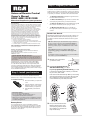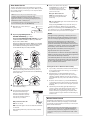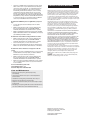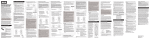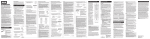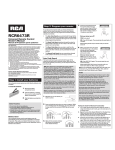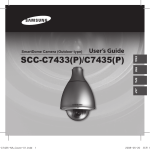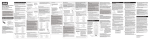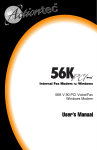Download RCA RCR313BR remote control
Transcript
Step 2: Program your remote Universal Remote Control Owner’s Manual RCR314WR / RCR313BR The Brand Code Search searches through the codes for select brands of devices. Manual del Propietario (parte posterior) • The Direct Code Entry lets you enter a code from the accompanying code list for your brand of device. FCC Statement: This device complies with part 15 of the FCC Rules. Operation is subject to the following two conditions: (1) This device may not cause harmful interference, and (2) this device must accept any interference received, including interference that may cause undesired operation. Note: This equipment has been tested and found to comply with the limits for a Class B digital device, pursuant to part 15 of the FCC Rules. These limits are designed to provide reasonable protection against harmful interference in a residential installation. This equipment generates, uses and can radiate radio frequency energy and, if not installed and used in accordance with the instructions, may cause harmful interference to radio communications. However, there is no guarantee that interference will not occur in a particular installation. If this equipment does cause harmful interference to radio or television reception, which can be determined by turning the equipment off and on, the user is encouraged to try to correct the interference by one or more of the following measures: • Reorient or relocate the receiving antenna. • Increase the separation between the equipment and receiver. • Connect the equipment into an outlet on a circuit different from that to which the receiver is connected. • Consult the dealer or an experienced radio/TV technician for help. Caution: Any Changes or modifications not expressly approved by the party responsible for compliance could void the user’s authority to operate this equipment. • The Auto Code Search goes automatically through all the codes for the device you’re trying to control. • The Manual Code Search lets you manually go through all the codes for the device you’re trying to control. SAVE THIS MANUAL AND THE CODE LISTS! Remote controls can sometimes lose their programming when you change the batteries. Make sure you keep the manual and code lists in a safe place so that you can reprogram the remote if you need to. Congratulations on your purchase of this 3-device RCA Universal Remote Control. This remote features a library of codes with the latest devices of all major brands, with support for streaming media players as well. The navigation keys have been redesigned to function seamlessly with the more sophisticated menu and guide systems found in today’s home entertainment devices. The Brand Code Search goes through only the codes for one of the select brands listed in the accompanying code list. If your brand of device is listed, this search can be very quick and easy. Insert the batteries, matching the batteries to the (+) and (–) marks inside the battery compartment. 3. Push the battery cover back into place. Your universal remote control saves battery power by automatically turning off if any key is pressed for more than 60 seconds. This saves your battery life should your remote get stuck in a place where the keys remain depressed, such as between sofa cushions. Look at t your dev Press tha keypad. 7. Point the front pan to contro remote a remote is your dev Did you YES: Pre done! Yo NO: Pres code for To exit without saving a new code at any point in the Brand Code Search, press the GO BACK key. 1. Manually turn on the device you want to control. 2. If you’re programming the TV or SAT•CBL•STREAM key, go to step 3. If you’re programming the DVD•VCR key, you need to tell the remote which kind of device you want this key to control, VCR or DVD. Press and hold the DVD•VCR key. While you’re holding down the DVD•VCR key, use your other hand to press the number key for the type of device you want to control with this key: 2 for VCR, 3 for DVD. Keep pre device tu NOTES Throughou keep the re you are cur Test the rem device key maximum f a different c Functionali During the keypresses The search blinks four code under The POWER remote has the Brand C yet, try a di Testing the 1. Try a var If some d to try a d Battery Precautions: • Do not mix old and new batteries. • Do not mix alkaline, standard (carbon-zinc) or rechargeable (nickel-cadmium) batteries. • Always remove old, weak or worn-out batteries promptly and recycle or dispose of them in accordance with Local and National Regulations. Battery Saver 6. The POWER key serves as an indicator light during programming, giving you feedback at each stage of the process. To install the batteries: 2. Wait unt Then rele TIPS: Each device key is associated with a type of device— the TV is preset to search for TVs, SAT•CBL•STREAM for satellite receivers, cable boxes, digital TV converters, or streaming media players and DVD•VCR for VCRs or DVD players. Your universal remote requires two AA alkaline batteries (batteries may or may not be included, depending on model). Remove the battery compartment cover. 5. Brand Code Search Step 1: Install your batteries 1. Press an While yo other ha at the sa To use this universal remote with your home entertainment system, first you need to program it to control your devices. There are four ways you can program the universal remote to operate your devices. Try them in the order listed here: • Industry Canada Regulatory Information This class B digital apparatus complies with Canadian ICES-003 Avis d’Industrie Canada Cet appareil numérique de la classe B est conforme a la nome NMB-003du Canada 4. 3. Find your device’s brand in the Brand Code list section of the accompanying code list. Circle the number for your brand and keep the list handy. . .. ... ... ...... ............ ...... 10060, ...... .... ...... ...... ...... ...... ............ ...... 11675, ...... ............ ...... ...... ...... ...... ...... ............ ...... 10812, ...... ............ ............ ...... ...... iral ...... ...... ........... ...... ............ .................. 107 Adm ent ...... ...... ...... ...... ...... ...... ...... 10156, 100 Adv o ...... ............ ...... ...... 80, 1 .... Aik i ...... ............ ...... ........................ ...... 101 Aka atron Action ...... ...... ...... 51, . 10875,... ...... Alb erica .................. ............ . 104 ...... ...... . ...... ...... ...... Am m.................. ...... ............ ...... ...... Ana C ...... ital...... ...... ...... ...... ............ .... ...... AO x Dig x ...... ........................ ...... ............ ... Ape iovo ...... ...... ............ ...... ............ .. Aud ........................ ...... ............ ...... ............ ...... ntura ............ ...... ............ ...... ........... ...... ...... ...... ...... ........ Ave on...... ell ...... ...... .. Axi & How............ ...... ............ ...... ...... Bell Q ...... ............ ...... ...... ...... ..... ...... Ben dford ...... ........................ ...... ... Bra ksonic ...... ...... ............ ...... Bro dle .................. ...... ....................... ...... ...... ...... ..... Can nivale ...... ...... ...... ...... Car ver...... ...... ...... ...... ......... Car ra ...... .................. ...... ...... Cele nghong ...... ............ s ...... . Vizio ...... List tion Cha zen ...... ...... a .... Toshib Solu ............ Code Citi ion...... ...... cial TV Sony ...... ..... nd Clar mer ............ ...... ...... Bra Sharp Com certo ...... ...... ..... ng Con tec .............................. .... Samsu onic Con ig ...... ...... ............ .. vox Panas Cra sley ...... ...... ............ Magna Philips Cro wn ......thes ............ JVC Cro tis Ma ...... ........... ia Insign RCA Cur ............ ...... ........ a GE Toshib ...... ............ ...... ....... AN onic ...... ............ ...... .. PROSC Symph CXC ron .................... Sony VCR ...... .. Cyt woo Sharp Dae l ............ ...... onic o ...... Panas Del Visi on ishi vox Mitsub Den mond ........ Magna . Dia ont Philips Dumabrand... JVC ng Dur in...... Samsu RCA a Dw ex ..... Toshib GE r AN Dyn trog Sony PROSC D Elec troh Sharp DV Elec rso ng Samsu Eme ... r Pionee ...... r onic Emp vox Panas Magna Env Philips ESA JVC Fi Apex RCA F rch e Sea d Cod Bran de. g the r’s Gui g usin Use min in the do ram zan o ined prog outl for ar utili ltad resa hod ram used met prog marcas, es are Entry de os para d Cod and igos zad Bran s utili de cód . rca son ario Ma cas entrada usu del mar de y da las os de que la guía dig en igos de bús Có cód s de odo Los mét /Lista los sts e Li Cod os ódig eC ad List 0 1 2 0 0 2 1 4 3 ola Motor AN PROSC 0 DirecT 1 6 BLE CA SAT/ Hughesrk V RCA GE 5 l Netwo s k Generaents System Networs/ Instrum Dish System r Echosta 2 3 9 8 7 6 5 4 3 2 1 GE AN PROSC 9 8 7 6 5 4 3 4 7 8 9 onic fic Scienti a Atlant 5 vox Magna Philips 6 AMNIO ADB 7 Panas 8 9 2. Repeat th When th press the Instead, POWER 3. Once the code tha 4. Test the control a that has device’s code sto another 4. mote tertainment our devices. ersal remote isted here: Press and hold the device key you want to program. While you’re holding down the device key, use your other hand to press and hold the remote’s POWER key at the same time. y through all ntrol. lly go trying to odes for one ode list. If very quick 5. Wait until the POWER key comes on and stays on. Then release both keys. 6. Look at the number you circled for your device’s brand code number. Press that number on the remote keypad. 7. of device— EAM for erters, or Rs or DVD ey, you need want this u’re holding nd to press want to . .. ... ... ...... ............ ...... 10060, ...... .... ...... ...... ...... ...... ............ ...... 11675, ...... ............ ...... ...... ...... ...... ...... ............ ...... 10812, ...... ............ ............ ...... ...... iral ...... ...... ........... ...... ............ .................. 107 Adm ent ...... ...... ...... ...... ...... ...... ...... 10156, 100 Adv o ...... ............ ...... ...... 80, 1 .... Aik i ...... ............ ...... ........................ rch ...... 101 Aka atron Action ...... ...... ...... 51, . 10875,... e Sea ...... Alb erica .................. ............ . 104 ...... ...... . d Cod ...... ...... ...... Am m.................. ...... ............ Bran de. ...... ...... g the r’s Gui Ana C ...... ital...... ...... ...... ...... ............ .... ...... g usin Use AO x Dig x ...... ........................ ...... ............ ... min in the Ape iovo ...... ...... ............ ...... ............ .. do zan o ned Aud ........................ ...... ............ ...... ............ ar utili ltad ...... ntura ............ ...... ............ ...... ........... resa ram ...... ...... ...... ...... ........ ...... ell Ave cas, prog mar on ...... ...... .. Axi & How............ ...... ............ de ...... ...... os para Bell Q ...... ............ ...... ...... ...... ..... igos zad ...... s utili de cód . Ben dford ...... ........................ ...... ... rca on ada usuario Bra ksonic ...... ...... ............ ...... Ma de y entr del Bro dle .................. ...... ....................... os ...... ...... ...... ..... Can nivale ...... la guía ...... ...... ...... Códig Car ver...... ...... ...... ...... ......... a de Car ra ...... .................. ...... ...... List Cele nghong ...... ............ s ...... . Vizio ist/ ...... tion Cha zen ...... ...... a .... Toshib Solu ............ Citi ion...... ...... cial TV Sony ...... ..... Clar mer ............ ...... ...... Sharp Com certo ...... ...... ..... ng Con tec .............................. .... Samsu onic Con ig ...... ...... ............ .. vox Panas Cra sley ...... ...... ............ Magna Philips Cro wn ......thes ............ JVC Cro tis Ma ...... ........... ...... Cur ...... ...... ........ a Toshib ...... ............ ...... ....... onic ...... ............ ...... .. Symph CXC ron .................... Sony VCR ...... .. Cyt woo Sharp Dae l ............ ...... onic Panas Del on ...... Visio ishi vox Mitsub Den mond ........ Magna . Dia ont Philips Dumabrand... JVC ng Dur in...... A Samsu a Dw ex ..... Toshib GE r N Dyn trog Sony ROSCA D Elec troh Sharp DV Elec rso ng Samsu Eme ... r Pionee ...... r onic Emp vox Panas Magna Env Philips ESA JVC Fi Apex RCA F os ódig eC 0 0 RCA GE Motor AN PROSC 0 4 3 2 1 ola DirecT 1 9 5 9 8 7 6 5 4 3 2 1 GE AN PROSC 7 6 5 4 6 7 BLE CA SAT/ V fic s Scienti a Hughe rk Atlant l Netwo s k Generaents System Networs/ Instrum Dish System r Echosta 2 3 4 5 8 vox Magna Philips 6 1. Manually turn on the device you want to control. 2. Find the Code List that came with the remote. Locate the section for the type of device you’re trying to program, and find your brand in that section. Circle the codes for your brand and keep them handy. 3. NOTES Throughout the programming of each key, be sure to keep the remote pointed at the IR sensor of the device you are currently programming the remote to control. Test the remote with the device to make sure the device key is programmed with the correct code for maximum functionality. If some features don’t work, try a different code. See the “Testing the Code for Maximum Functionality” section below for more information. During the Brand Code Search, the remote ignores keypresses that aren’t part of the search. The search times out after two minutes (the POWER key blinks four times and turns off, and the last programmed code under that device key is retained). The POWER key blinks four times and turns off when the remote has gone through all the codes. The remote exits the Brand Code Search. If your device hasn’t turned off yet, try a different search method. 2. Repeat the Brand Code Search from the beginning. When the device turns off for the first time, don’t press the STOP key, which would store the same code. Instead, with the unit now off, continue to press the POWER key repeatedly until the unit turns back on. 3. Once the unit turns back on, you have found another code that operates the device. Press the STOP key. 4. Test the key’s functionality again by attempting to control a variety of the device’s functions. If the code that has been stored controls the majority of the device’s functions, programming is complete. If the code stored does not give maximum functionality, try another code. 9 AMNIO ADB 7 onic Panas 8 9 To exit with Auto Code . .. ... ... ...... ............ ...... 10060, ...... .... ...... ...... ...... ...... ............ ...... 11675, ...... ............ ...... ...... ...... ...... ...... ............ ...... 10812, ...... ............ ............ ...... ...... iral ...... ...... ........... ...... ............ .................. 107 Adm ent ...... ...... ...... ...... ...... ...... ...... 10156, 10 Adv ...... ............ ...... ...... 80, 1 .... Aiko i ...... ............ ...... ........................ ...... 101 Aka tron Action ...... ...... ...... 51, . 10875,... ...... Alba rica .................. ............ . 104 ...... ...... . ...... ...... ...... Ame m.................. ...... ............ ...... ...... Ana ...... tal...... ...... ...... ...... ............ .... ...... AOC x Digix ...... ........................ ...... ............ ... Ape iovo ...... ...... ............ ...... ............ .. Aud ........................ ...... ............ ...... ............ a ...... ntur ............ ...... ............ ...... ........... ...... ...... ...... ...... ........ Ave n...... ell ...... ...... .. Axio & How............ ...... ............ ...... ...... Bell Q ...... ............ ...... ...... ...... ..... ...... Ben ford ...... ........................ ...... ... ic ...... ...... Brad son ...... ...... ...... Brok dle .................. ...... ....................... e ...... ...... ...... ..... Can ival ...... ...... ...... ...... Carn er...... ...... ...... ...... ......... Carv ra ...... .................. ...... ...... Cele nghong ...... ............ s ...... . Vizio ...... tion Cha en ...... ...... e ... Toshiba Solu ............ Cod Citiz ion...... ...... cial TV Sony ...... ..... nd Clar mer ............ ...... ...... Bra Sharp Com certo ...... ...... ..... ng Con tec .............................. .... Samsu nic Con g ...... ...... ............ .. vox Panaso Crai ley ...... ...... ............ Magna Philips Cros n ...... hes ............ JVC Crowis Mat ...... ........... a Insigni RCA Curt ............ ...... ........ GE Toshiba ...... ............ ...... ....... AN onic ...... ............ ...... .. PROSC Symph CXC on .................... Sony VCR ...... .. Cytr woo Sharp Dae ............ ...... nic Panaso Dell on ...... Visio ishi vox Mitsub Den ond ........ Magna . Diam ont nd Philips Dumabra ... JVC ng Dur n...... Samsu RCA Dwi ex ..... Toshiba GE r AN Dyn trog Sony PROSC D Elec troh Sharp DV Elec rso ng Samsu Eme ... r Pionee ...... r nic Emp vox Panaso Magna Env Philips ESA JVC Fi Apex RCA F nic ch e Sear d Cod Bran e. g the r’s Guid g usin Use min in the o ram zand ined prog outl for ar utili ltado resa hod ram used met prog marcas, es are Entry s para de d Cod and gos zado Bran s utili de códi rca rio. son Ma cas entrada usua del mar y s de las ueda de igo la guía búsq en gos Cód códi s de odo Los ta de mét /Lis los List sts e Li Cod os dig e Có ad List 0 1 2 0 2 1 GE PROSC AN 0 PROSC 3 2 1 RCA GE 4 5 SAT/C la DirecTV 0 1 2 Manua want to 2. If you’r SAT•C If you’r to tell t key to c 9 8 6 AB 7 LE fic s Scienti Hughe k Atlanta l Networ s Generaents System Network/ Instrum Dish Systems r Echosta Motoro AN 1. 9 7 6 5 4 3 8 7 6 5 4 3 TIPS: Each of device— SAT•CBL•S digital TV c DVD•VCR f 3 4 5 8 vox Magna Philips 6 9 AMNIO ADB 7 Panaso 8 9 Press a down t the num control Press and hold the device key you want to program (the POWER key comes on). While you’re holding down the device key, use your other hand enter the first five-digit code for your brand in the code list (the POWER key goes off after the first digit). Keep pressing POWER every 2 seconds until your device turns off. When it does, press STOP. s List 3 The POWER key serves as an indicator light during programming, giving you feedback at each stage of the process. NO: Press POWER again. The remote tests the next code for your brand. Testing the Code for Maximum Functionality 1. Try a variety of the device’s functions with the remote. If some device features don’t work, go to the next step to try a different code. 2 The Auto Co codes for th the one tha and store th YES: Press the STOP key to store the code. You’re done! You’ve programmed this device key. n the Brand 1 Point the remote directly at the front panel of the device you want to control. Press POWER on the remote and wait 2 seconds. The remote is testing a single code for your device’s brand. Did your device turn off? ng e of the 8 Auto Co Direct Code Entry lets you enter a code from the accompanying code list for your brand of device. It’s not as easy as the other methods, but it’s potentially the fastest method. TIP: Each device key is associated with a type of device—the TV is preset to search for TVs, SAT•CBL•STREAM for satellite receivers, cable boxes, digital TV converters, or streaming media players, and DVD•VCR for VCRs or DVD players. h the codes de from the device. Direct Code Entry 4. 3. Press a While y other h at the s 4. Wait un Then re 5. Point th front pa want to the rem The rem 10 code When you’ve finished entering the five-digit code, keep holding down the device key and look at the POWER key. Is the POWER key on? YES: You’re done! You’ve programmed this device key. NO, it blinked four times and turned off: You have either entered a code number that is not in the code lists or missed a step in the code entry procedure. Try step 3 again. NOTES Remember to enter the code for future reference in the box provided in the Code Retrieval section of this manual. If your brand isn’t listed in the code list, use one of the Code Search methods to program the remote control. (Refer to the Auto and Manual Code Search methods.) If you release the device key any time during the Direct Code Entry procedure, the POWER key blinks four times, and the process is exited. The last programmed code under the device key is retained. Test the remote with the device to make sure the device key is programmed with the correct code for maximum functionality. If some features don’t work, try a different code in the list. Did yo YES: G NO: Pre of 10 co Keep pr turns o Auto Code Search e. It’s not as he fastest device—the M for rters, or Rs or DVD ng e of the . .. ... ... ...... ............ ...... 10060, ...... .... ...... ...... ...... ...... ............ ...... 11675, ...... ............ ...... ...... ...... ...... ...... ............ ...... 10812, ...... ............ ............ ...... ...... iral ...... ...... ........... ...... ............ .................. 107 Adm ent ...... ...... ...... ...... ...... ...... ...... 10156, 10 Adv ...... ............ ...... ...... 80, 1 .... Aiko i ...... ............ ...... ........................ ...... 101 Aka tron Action ...... ...... ...... 51, . 10875,... ...... Alba rica .................. ............ . 104 ...... ...... . ...... ...... ...... Ame m.................. ...... ............ ...... ...... Ana ...... tal...... ...... ...... ...... ............ .... ...... AOC x Digix ...... ........................ ...... ............ ... Ape iovo ...... ...... ............ ...... ............ .. Aud ........................ ...... ............ ...... ............ a ...... ntur ............ ...... ............ ...... ........... ...... ...... ...... ...... ........ Ave n...... ell ...... ...... ...... Axio & How...... ...... ...... .................... Bell Q ...... ............ ...... ...... ...... ..... ...... Ben ford ...... ........................ ...... ... ic ...... ...... Brad son ...... ...... ...... Brok dle .................. ...... ....................... s de e ...... ...... ...... ..... igo Can ival ...... ...... ...... ...... Cód Carn er...... ...... ...... ...... ......... Carv ra ...... .................. ...... ...... Cele nghong ...... ............ s ...... . Vizio ...... tion Cha en ...... ...... ... Toshiba Solu ............ Citiz ion...... ...... cial TV Sony ...... ..... Clar mer ............ ...... ...... Sharp Com certo ...... ...... ..... ng Con tec .............................. .... ic Samsu Con g ...... ...... ............ .. anason Crai ley ...... ...... ............ Cros n ...... hes ............ Crowis Mat ...... ........... Curt ............ ...... ........ Toshiba ...... ............ ...... ....... ...... ...... .. onic ...... ...... Symph CXC on .................... Sony VCR ...... .. Cytr woo Sharp Dae ............ ...... nic Panaso Dell on ...... Visio ishi vox Mitsub Den ond ........ Magna . Diam ont nd Philips VC Dumabra ... Dur n...... Dwi ex ..... Toshiba r Dyn trog Sony D Elec troh Sharp DV Elec rso ng Samsu Eme ... r Pionee ...... r nic Emp vox Panaso Magna Env Philips ESA JVC Fi Apex F nic 2. os dig o zand ar utili ltado resa ram cas, prog ara de mar s digo s o. rca uari Ma 2 CAN 0 2 1 RCA GE la Motoro AN PROSC 0 3 4 5 6 AB SAT/C DirecTV 1 7 LE fic s Scienti Hughe k Atlanta l Networ s Generaents System Network/ Instrum Dish Systems r Echosta 2 3 4 5 8 vox Magna Philips 6 9 AMNIO ADB 7 Panaso 8 Manually turn on the device you want to control. If you’re programming the TV or SAT•CBL•STREAM key, go to step 3. If you’re programming the DVD•VCR key, you need to tell the remote which kind of device you want this key to control, VCR or DVD. 9 8 7 6 5 4 9 8 7 6 5 3 YES: Press the STOP key. You’re done! You’ve programmed this device key. NO: Press REVERSE again. The remote tests the next code in the batch. To exit without saving a new code at any point in the Auto Code Search, press the GO BACK key. ch e Sear d Cod Bran e. Guid r’s 9 Press and hold the DVD•VCR key. While you’re holding down the DVD•VCR key, use your other hand to press the number key for the type of device you want to control with this key: 2 for VCR, 3 for DVD. program he Direct our times, d code he device maximum different To exit witho Manual Cod 1. Manuall want to Note: If you accidentally press the REVERSE key after your device turns on, press the FORWARD key. Then, wait two seconds to see if your device turns off again. 2. If you’re SAT•CB NOTES If you’re to tell th key to co Throughout the programming of each key, be sure to keep the remote pointed at the IR sensor of the device you are currently programming the remote to control. Press an down th the num control w Test the remote with the device to make sure the device key is programmed with the correct code for maximum functionality. If some features don’t work, try a different code. See the “Testing the Code for Maximum Functionality” section below for more information. The search times out after two minutes (the POWER key blinks four times and turns off, and the last programmed code under that device key is retained). The POWER key blinks four times and turns off when the remote has gone through all the codes. The remote exits the Auto Code Search. If your device hasn’t turned off yet, try a different search method. 3. Testing the Code for Maximum Functionality Press and hold the device key you want to program. While you’re holding down the device key, use your other hand to press and hold the remote’s POWER key at the same time. s device key. e of the control. ethods.) The Manual because the its memory Codes or the the Direct Co Keep pressing REVERSE every 2 seconds until your device turns back on. When it does, press STOP. 1. Try a variety of the device’s functions with the remote. If some device features don’t work, go to next step to try a different code. 2. Repeat the Auto Code Search Method from the beginning. When your device turns off, do not stop searching. Instead, with the unit now off, continue to press the PLAY key every 5 seconds until the unit turns back on. 3. Once the unit turns back on, press the REVERSE key on the remote every 2 seconds until your device turns off again. When your device turns off again, press the STOP key. t code, keep e POWER ce in the his manual. The POWER programmin process. During the Auto Code Search, the remote ignores keypresses that aren’t part of the search. se your your brand r the first : You have e code lists Try step 3 When your device turns off, press the REVERSE key on the remote and wait at least 2 seconds. The remote tries the last of the previous ten codes. Did your device turn on? TIPS: Each device key is associated with a type of device—the TV is preset to search for TVs, SAT•CBL•STREAM for satellite receivers, cable boxes, digital TV converters, or streaming media players, and DVD•VCR for VCRs or DVD players. 1. 4 6. The Auto Code Search goes automatically through all the codes for the device you’re trying to control. When you find the one that operates your device, you can stop the search and store that code. 4. 5. Wait until the POWER key comes on and stays on. Then release both keys. Point the remote directly at the front panel of the device you want to control. Press PLAY on the remote and wait 5 seconds. The remote is testing a batch of 10 codes on your device. Did your device turn off? YES: Go to step 6. NO: Press PLAY again. The remote tests the next batch of 10 codes. Keep pressing PLAY every 5 seconds until your device turns off. 4. Test the key’s functionality again by attempting to control a variety of the device’s functions. If the code that has been stored controls the majority of the device’s functions, programming is complete. If the code stored does not give maximum functionality, try another code. 3. Press an While yo other ha at the sa 4. Wait unt Then rel 5. Point the you wan wait 2 se your dev Manual Code Search The Manual Code Search lets you go one-by-one through all the codes for the device you’re trying to control. When you find the one that operates your device, you can stop the search and store that code. TIPS: Each device key is associated with a type of device— the TV is preset to search for TVs, SAT•CBL•STREAM for satellite receivers, cable boxes, digital TV converters, or streaming media players, and DVD•VCR for VCRs or DVD players. TIP: Bec press the times. s the next The POWER key serves as an indicator light during programming, giving you feedback at each stage of the process. The Manual Code Search method may take a long time because the remote searches through all of the codes in its memory one-by-one. If your brand is listed in the Brand Codes or the Code Lists, first try the Brand Code Search or the Direct Code Entry method. To exit without saving a new code at any point in the Manual Code Search, press the GO BACK key. 1. ntil your TOP. ey after Then, wait in. 2. Manually turn on the device you want to control. If you’re programming the TV or SAT•CBL•STREAM key, go to step 3. If you’re programming the DVD•VCR key, you need to tell the remote which kind of device you want this key to control, VCR or DVD. sure to e device control. Press and hold the DVD•VCR key. While you’re holding down the DVD•VCR key, use your other hand to press the number key for the type of device you want to control with this key: 2 for VCR, 3 for DVD. he de for work, try Maximum tion. res OWER key ogrammed f when the mote exits ned off ty 3. Press and hold the device key you want to program. While you’re holding down the device key, use your other hand to press and hold the remote’s POWER key at the same time. 4. Wait until the POWER key comes on and stays on. Then release both keys. 5. Point the remote directly at the front panel of the device you want to control. Press POWER on the remote and wait 2 seconds. The remote is testing a single code for your device. the ot stop ntinue to e unit turns ing to the code f the e. If the onality, try hrough . When n stop the device— AM for rters, or s or DVD Throughout the programming of each key, keep the remote pointed at the IR sensor of the device you are programming the remote to control. Test the remote with the device to make sure the device key is programmed with the correct code for maximum functionality. If some features don’t work, try a different code. See the “Testing the Code for Maximum Functionality” section below for more information. During the Manual Code Search, the remote ignores keypresses that aren’t part of the search. The search times out after two minutes (the POWER key blinks four times and turns off, and the last programmed code under that device key is retained). The POWER key blinks four times and turns off when the remote has gone through all the codes. The remote exits the Manual Code Search. If your device hasn’t turned off yet, try a different search method. Testing the Code for Maximum Functionality 1. Try a variety of the device’s functions with the remote. If some features of your devices don’t work, go to the next step to try a different code. 2. Repeat the Manual Code Search from the beginning. When the device turns off for the first time, don’t press the STOP key, which would store the same code. Instead, with the unit now off, continue to press the POWER key repeatedly until the unit turns back on. 3. Once the unit turns back on, you have found another code that operates the device. Press the STOP key. 4. Test the key’s functionality again by trying a variety of functions. If the code controls the majority of the device’s functions, programming is complete. If the code stored does not give maximum functionality, try another code. Tour of the Remote he remote. xt step to RSE key vice turns press the NOTES Did your device turn off? YES: Press the STOP key to store the code. You’re done! You’ve programmed this device key. NO: Press POWER again. The remote tests the next code for your device. Keep pressing POWER every 2 seconds until your device turns off. When it does, press STOP. TIP: Because there are so many codes, you may have to press the POWER key many times—possibly hundreds of times. CHAN and VO The CHAN ke control for DV functionality. GO BACK exi same functio The INPUT an toggles throu (2) when the between VCR digital chann separate the number (such IMPORTAN Because thi you must fi to operate. you must fi TV Mode. T you press a remote is in player, you device mod Backlight Backlight illu keys better in on or off by p stays on as lo seconds after timed out, an illumination i backlight turn Advan Code Ret Once you’ve devices, you reference. If y is easy. Just fi of them in th Search metho Direct Entry m need to retrie the actual cod if you ever ne programming codes are rec to reprogram quick and eas In most cases, the keys on this remote perform the same functions as the keys on your original remotes once you’ve programmed this remote to operate your components. Many keys on this remote have other functions as well. Illuminated POWER key serves as an indicator light to provide feedback. Device keys (TV, SAT•CBL•STREAM, DVD•VCR) put the remote in the right mode to control your device. POWER LIGHT key ( ) turns backlighting on/off. GUIDE/HOME and MENU access the same features as the keys on your original remotes. 2. While ho INFO-OP holding d key turns Arrow keys act as navigation keys for streaming media players as well as in menu and guide systems for other devices. 3. Release b 4. Starting number k then 0. T blink is th number o Actual model may vary from illustration ep the you are he de for work, try Maximum ation. gnores OWER key ogrammed f when the mote exits turned off ity he remote. , go to the eginning. don’t same code. ress the back on. d another OP key. a variety ty of the te. If the onality, try ary from CHAN and VOL keys act as channel and volume controllers. The CHAN keys also provide skip forward and skip back control for DVD players and DVRs that support this functionality. GO BACK exits remote programming; it also performs the same functions as on your original remotes. Note: All TV codes begin with the number 1; all VCR and DVR codes begin with the number 2; all DVDs, the number 3; and all satellite receivers, cable boxes, streaming players, and DTV converters, the number 5. 5. The INPUT and — (dash) key has three functions: (1) it toggles through all the video sources connected to your TV; (2) when the remote is in VCR mode, this button toggles between VCR and the TV input; (3) when you’re entering digital channel numbers directly, this button lets you separate the main channel number from the sub-channel number (such as 59.1). Repeat step 4 until you have retrieved all five numbers in the code. After the fifth number is retrieved, the POWER key blinks briefly, then turns off. TIP: To exit the Code Retrieval Mode at any time, press the GO BACK key. Note: If you press an invalid key during the Code Retrieval process, the remote will not respond. If you do not press a valid Code Retrieval key (TV, SAT•CBL•STREAM, DVD•VCR, INFO-OPTIONS, GO BACK), Code Retrieval times out after 15 seconds. The POWER key blinks four times, and then turns off. IMPORTANT TV CODE Because this remote controls more than one device, you must first “tell” the remote which device you wish to operate. That means, if you wish to operate your TV, you must first press the TV key to put the remote in the TV Mode. The remote stays in that device mode until you press a different device key. For example, if your remote is in TV Mode and you want to operate the DVD player, you must press the DVD•VCR key to change device modes. 1 Advanced Functions Code Retrieval Once you’ve programmed the remote to control your devices, you may want to record the codes for future reference. If you used the Direct Code Entry method, this is easy. Just find the codes you entered and make a note of them in the boxes below. If you used one of the Code Search methods to program your remote or if you used the Direct Entry method but don’t remember the code, you will need to retrieve each device’s five-digit code. Retrieving the actual code and writing it down will save you time if you ever need to program the remote again (e.g., if programming is lost when you change the batteries). If the codes are recorded, you can use the Direct Entry method to reprogram your remote to control your devices, which is quick and easy. POWER key 2. 1. Press and hold the device key (TV, SAT•CBL•STREAM, DVD•VCR) whose code you wish to retrieve. The POWER key turns on. Keep pressing the device key. While holding the device key down, press and hold the INFO-OPTIONS key. The POWER key turns off. After holding down both keys for three seconds, the POWER key turns back on. 3. Release both keys. The POWER key remains on. 4. Starting with the number 1 key, press and release each number key on the keypad in the following order: 1-9, then 0. The number that causes the POWER key to blink is the first number of the code. As you find each number of the code, write it down for future reference. • You may remote is • Make sur the corre DVD•VCR • Make sur Replace t (see the B 5 SAT CABLE STREAMING PLAYER DTV CONVERTER Problem: The • DVD•VCR CODE DVD There is a able to co only turn key is pro functiona of the dev features o remote w Entry Me to contro codes can Problem: The key. SAT•CBL•STREAM CODE Backlighting Backlight illumination helps you see the remote control keys better in the dark. You can turn backlight illumination on or off by pressing the LIGHT key ( ). Backlighting stays on as long as keys are being pressed and turns off six seconds after the last keypress. Once the backlight time has timed out, any keypress will reactivate it. If the backlight illumination is on, and you press the backlight key, the backlight turns off. • Make sur the corre DVD•VCR • Press the • Remove Make sur VCR Problem: The screen. Troubleshooting Problem: The remote does not operate your device. • Make sure the remote is in the correct mode by pressing the corresponding device key (TV, SAT•CBL•STREAM, DVD•VCR). This tells the remote which device to operate. • Remove any obstacles between the remote and the device. Make sure you’re aiming the remote at the device’s IR sensor. • Make sure the batteries are fresh and are properly installed. Replace the batteries with two new AA batteries, if necessary (see the Battery Installation section). Problem: The remote can’t be programmed to operate your device. • If you are testing the remote while programming it, you may be too far away from the device or at a wrong angle. There must be an unobstructed path between the remote and the IR sensor on the device. Move closer and make sure you point the remote at the device you’re trying to control. • If you’re using the Direct Entry programming method to enter the codes for your brand and the unit is still not functioning properly, try the auto, brand, or manual search method. • To control combo units, like TV/VCRs or TV/DVDs, you must program the individual corresponding device keys to control each part of the combo unit. Once programmed successfully, the TV key controls the TV functions, and the DVD•VCR key controls the VCR or DVD functions. • Make sure the batteries are fresh and are properly installed. Problem: The remote doesn’t perform commands properly. • Make sure the remote is in the correct mode by pressing the corresponding device key (TV, SAT•CBL•STREAM, DVD•VCR). This tells the remote which device to operate. • Make sure device is ready (for example, the DVD player has a disc loaded). • You may have pressed an invalid key for the mode the remote is in. • If you’re trying to enter a channel number directly, try pressing the OK key after entering the channel number as this is a requirement of certain models and brands. • Make sur and selec Manuals • Make sur the corre DVD•VCR • Menu acc use your for some For more inf www.RCAAu Consumer H Care and • Keep the r immediate • Use and st environme • Handle the • Keep the r • Wipe the r looking ne • Modifying can cause all VCR DVDs, e boxes, umber 5. • ve numbers ved, the me, press ode d. If TV, S, GO BACK), e POWER Problem: The POWER key does not light when you press a key. • You may have pressed an invalid key for the mode the remote is in. • Make sure the remote is in the correct mode by pressing the corresponding device key (TV, SAT•CBL•STREAM, DVD•VCR). This tells the remote which device to operate. • Make sure the batteries are fresh and are properly installed. Replace the batteries with two new AA batteries, if necessary (see the Battery Installation section). EAM CODE DTV CONVERTER vice. y pressing REAM, o operate. d the device. ice’s IR erly installed. s, if necessary operate ng it, you may angle. There mote and the e sure you control. method s still not anual search Ds, you must eys to control d successfully, VD•VCR key There is a possibility that a programmed code may only be able to control some of your device features (for example, only turns a device on and off). To confirm that the device key is programmed with the correct code for maximum functionality, test the device. Attempt to control a variety of the device’s functions with the remote. If some of the features of your devices don’t work, try programming the remote with a different code in the list using the Direct Code Entry Method, until you find the code that allows the remote to control the majority of your device’s functions. Different codes can provide different levels of functionality. Problem: The remote will not change channels on device. • Make sure the remote is in the correct mode by pressing the corresponding device key (TV, SAT•CBL•STREAM, DVD•VCR). This tells the remote which device to operate. • Press the OK key after you enter a channel number. • Remove any obstacles between the remote and the device. Make sure to aim the remote at the IR sensor on the device. Problem: The device’s menu does not appear on the TV screen. • Make sure you have connected the device to your TV properly and selected the correct input. (See your devices’ Owner’s Manuals for proper connection procedures.) • Make sure the remote is in the correct mode by pressing the corresponding device key (TV, SAT•CBL•STREAM, DVD•VCR). This tells the remote which device to operate. • Menu access isn’t supported for all brands. You may need to use your original remote control to access menu functions for some devices. Limited Lifetime Warranty VOXX Accessories Corporation (the “Company”) warrants to you the original retail purchaser of this product that should it, under normal use and conditions, be proven defective in material or workmanship during its lifetime while you own it, such defect(s) will be repaired or replaced (at the Company’s option) without charge for parts and repair labor. To obtain repair or replacement within the terms of this Warranty, the product is to be delivered with proof of warranty coverage (e.g. dated bill of sale), specification of defect(s), transportation prepaid, to the Company at the address shown below. This Warranty does not cover product purchased, serviced or used outside the United States or Canada. This Warranty is not transferable and does not extend to costs incurred for installation, removal or reinstallation of the product. This Warranty does not apply if in the Company’s opinion, the product has been damaged through alteration, improper installation, mishandling, misuse, neglect, accident, or the simultaneous use of different battery types (e.g. alkaline, standard or rechargeable). THE EXTENT OF THE COMPANY’S LIABILITY UNDER THIS WARRANTY IS LIMITED TO THE REPAIR OR REPLACEMENT PROVIDED ABOVE AND, IN NO EVENT, SHALL THE COMPANY’S LIABILITY EXCEED THE PURCHASE PRICE PAID BY PURCHASER FOR THE PRODUCT. This Warranty is in lieu of all other express warranties or liabilities. ANY IMPLIED WARRANTIES, INCLUDING ANY IMPLIED WARRANTY OF MERCHANTABILITY OR FITNESS FOR A PARTICULAR PURPOSE SHALL BE LIMITED TO DURATION OF THIS WARRANTY. IN NO CASE SHALL THE COMPANY BE LIABLE FOR ANY CONSEQUENTIAL OR INCIDENTAL DAMAGES WHATSOEVER. No person or representative is authorized to assume for the Company any liability other than expressed herein in connection with the sale of this product. Some states/provinces do not allow limitations on how long an implied warranty lasts or the exclusion or limitation of incidental or consequential damage so the above limitations or exclusions may not apply to you. This Warranty gives you specific legal rights and you may also have other rights, which vary from state/province to state/province. U.S.A.: Audiovox Return Center, 150 Marcus Blvd., Hauppauge, New York 11788 CANADA: Audiovox Return Center, c/o Genco, 6685 Kennedy Road, Unit 3, Door 16, Mississauga, Ontario L5T 3A5 For more information, please visit www.RCAAudioVideo.com Consumer Help Line: 1-800-420-7968 Care and Maintenance • Keep the remote dry. If it gets wet, wipe it dry immediately. • Use and store the remote only in normal temperature environments. • Handle the remote gently and carefully. Don’t drop it. • Keep the remote away from dust and dirt. • Wipe the remote with a damp cloth occasionally to keep it looking new. • Modifying or tampering with the remote’s internal devices can cause malfunction and invalidate its warranty. erly installed. s properly. y pressing REAM, o operate. VD player has e the remote is ctly, try number as nds. ©2013 Voxx Accessories Corp. 3502 Woodview Trace, Suite 220 Indianapolis, IN 46268 Trademark(s) ® Registered RCR314WR US 04