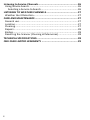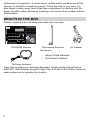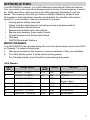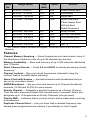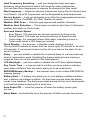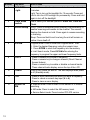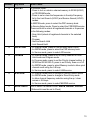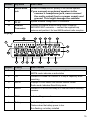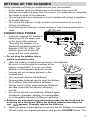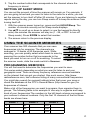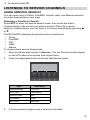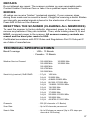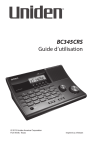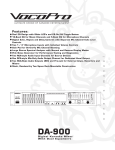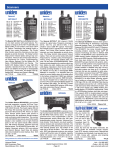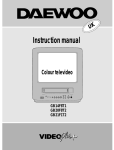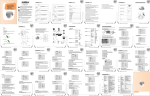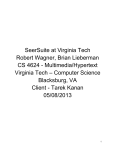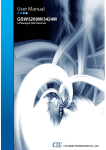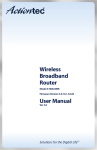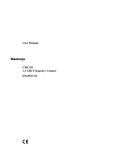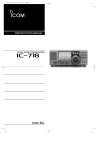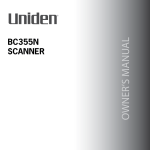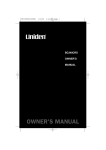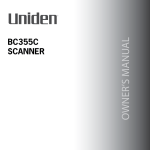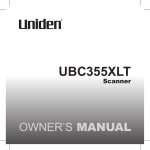Download Uniden BC345CRS radio receiver
Transcript
BC345CRS Owner’s Manual © 2013 Uniden America Corporation Fort Worth, Texas Printed in Vietnam U01UB371ZZZ(0) PRECAUTIONS Before you use this scanner, please read and observe the following. IMPORTANT! This scanning radio has been manufactured so that it will not tune to the radio frequencies assigned by the FCC for cellular telephone usage. The Electronic Communications Privacy Act of 1986, as amended, makes it a federal crime to intentionally intercept cellular or cordless telephone transmissions or to market this radio when altered to receive them. The installation, possession, or use of this scanning radio in a motor vehicle may be prohibited, regulated, or require a permit in certain states, cities, and/or local jurisdictions. Your local law enforcement officials should be able to provide you with information regarding the laws in your community. Changes or modifications to this product not expressly approved by Uniden, or operation of this product in any way other than as detailed by this Operating Guide, could void your authority to operate this product. EARPHONE WARNING! You can use an optional 32Ω stereo headset or earphone with this scanner. Use of an incorrect earphone or stereo headset might be potentially hazardous to your hearing. The output of the phone jack is monaural, but you will hear it in both headphones of a stereo headset. Set the speaker volume to a comfortable level before plugging in either a monaural earphone or a stereo headset of the proper impedance (32Ω). Otherwise, you might experience some discomfort or possible hearing damage if the volume suddenly becomes too loud because of the volume control or squelch control setting. This is particularly true for the type of earphone that is placed in the ear canal. WARNING: Uniden does not represent this unit to be waterproof. To reduce the risk of fire or electrical shock, do not expose this unit to rain or moisture. Uniden® and Bearcat® are registered trademarks of Uniden America Corporation. Other trademarks used throughout this manual are the property of their respective holders. Important: If you use the supplied AC adapter to power the scanner but have not installed batteries in the scanner, never turn the scanner off by disconnecting the AC adapter or unplugging it from the AC outlet. This might corrupt the scanner’s memory. Always use POWER to turn the scanner off before disconnecting AC power. 2 Contents PRECAUTIONS............................................................................. 2 THE FCC WANTS YOU TO KNOW.................................................. 5 Scanning Legally............................................................................. 5 WHAT'S IN THE BOX.................................................................... 6 INTRODUCTION........................................................................... 7 Band Ranges................................................................................... 7 USA Bands.................................................................................. 7 Canada Bands............................................................................. 8 CONTROLS................................................................................. 11 Controls........................................................................................ 11 Display...................................................................................... 16 SETTING UP THE SCANNER........................................................ 18 Connecting Power........................................................................ 18 Connecting an Antenna................................................................ 19 Using the Backlight....................................................................... 19 USING THE CLOCK...................................................................... 20 Setting the Current Time.............................................................. 20 Setting the Alarm Time................................................................. 20 Using Snooze................................................................................ 21 Listening to AM/FM Channels . ................................................. 21 Directly Selecting a Channel......................................................... 21 Using AM/FM Channel Memory................................................... 21 Setting up Sleep Mode................................................................. 22 Using the Scanner Memories..................................................... 22 Programming Memories.............................................................. 22 Selecting a Channel...................................................................... 23 Scanning Memory Banks.............................................................. 23 Locking/Unlocking CHANNELS...................................................... 23 Using Priority Scan....................................................................... 24 Setting Channel Delay.................................................................. 24 SEARCHING FOR ACTIVE FREQUENCIES...................................... 24 Using Limit Search........................................................................ 24 Programming the Limit Search Range Upper/Lower Limits.....25 Searching the Selected Range.................................................. 25 Holding on a Frequency within the Limit Search Range...........25 Search Lockouts............................................................................ 25 To unlock all frequencies.............................................................. 25 3 Listening to Service Channels.................................................... 26 Using Service Search.................................................................... 26 Selecting a Service to Search.................................................... 26 LISTENING TO WEATHER CHANNELS.......................................... 27 Weather Alert Detection.............................................................. 27 CARE AND MAINTENANCE......................................................... 27 General use.................................................................................. 27 Location........................................................................................ 27 Cleaning........................................................................................ 27 Repairs.......................................................................................... 28 Birdies........................................................................................... 28 Resetting the Scanner (Clearing all Memories)............................28 TECHNICAL SPECIFICATIONS...................................................... 28 ONE-YEAR LIMITED WARRANTY................................................ 29 4 THE FCC WANTS YOU TO KNOW This scanner has been tested and found to comply with the limits for a scanning receiver, pursuant to Part 15 of the FCC Rules. These limits are designed to provide reasonable protection against harmful interference in a residential installation. This scanner generates, uses, and can radiate radio frequency energy and, if not installed and used in accordance with the instructions, may cause harmful interference to radio communications. There is no guarantee that interference will not occur in a particular installation. If this scanner does cause harmful interference to radio or television reception, which can be determined by turning the scanner on and off, you are encouraged to try to correct the interference by one or more of the following measures: • Reorient or relocate the receiving antenna • Increase the separation between the scanner and the receiver This device complies with Part 15 of the FCC Rules. Operation is subject to the following two conditions: 1) This device may not cause harmful interference, and 2) this device must accept any interference received, including interference that may cause undesired operation. Scanning Legally Your scanner covers frequencies used by many different groups, including police and fire departments, ambulance services, government agencies, private companies, amateur radio services, military operations, pager services, and wireline (telephone and telegraph) service providers. It is legal to listen to almost every transmission your scanner can receive. However, there are some transmissions that you should never intentionally listen to. These include: • Telephone conversations (cellular, cordless, or other private means of telephone signal transmission) • Pager transmissions • Any scrambled or encrypted transmissions According to the Electronic Communications Privacy Act (ECPA), you are subject to fines and possible imprisonment for intentionally listening to, using, or divulging the contents of such a conversation unless you have the consent of a party to the conversation (unless such activity is otherwise illegal). This scanner has been designed to prevent the reception of cellular telephone transmissions and the decoding of scrambled transmissions. This is done to comply with the legal requirement that scanners be manufactured so they are not easy to modify to pick up these transmissions. Do not open your scanner’s case to make any modifications that could allow it to pick up transmissions that are illegal to monitor. Modifying or tampering with your scanner’s internal components or using it in a way other than as described in this manual could invalidate your warranty and void your FCC 5 authorization to operate it. In some areas, mobile and/or portable use of this scanner is unlawful or requires a permit. Check the laws in your area. It is also illegal in many areas (and a bad idea everywhere) to interfere with the duties of public safety officials by traveling to the scene of an incident without authorization. WHAT'S IN THE BOX Please unpack the box carefully and make sure you have: FIR SEARCH AM BC345CRS 1-50 51-100 101-150 L/O FM1 DELAY FM2 1 2 151-200 201-250 4 5 6 301-350 351-400 401-450 SVC DIR Sleep HOLD Scanner 3 MODE 251-300 7 8 9 CLR 451-500 PGM 0 E . PRI MEM Weather AM/FM SCAN Light SQUELCH SNOOZE Alarm Set Clock Set Clock Off Radio Tone POWER VOLUME Time Alarm BC345CRS Scanner Telescoping Antenna AC Adapter Not Shown: • Other Printed Materials • This Owner's Manual AM Loop Antenna If any item is missing or obviously damaged, call the Uniden Parts Dept at (800) 297-1023 Monday through Friday, from 8:00 AM to 5:00 PM or online at www.uniden.com to remedy the situation. 6 INTRODUCTION Your BC345CRS scanner is a multi-featured conventional channel scanner. You can easily enter and store frequencies for police, fire/emergency, marine, air, HAM, and other radio services into 500 channels distributed over ten banks. The scanner also lets you listen to NOAA (National Oceanic and Atmospheric Administration) weather broadcasts for valuable information specific to your location. Use your scanner to monitor: • Analog public safety channels • Police and fire departments (including rescue and paramedics) • NOAA weather transmissions • Business/Industrial radio and utilities • Marine and amateur (ham radio) bands • Aircraft (commercial and private) band • Railroad • AM/FM Broadcast Stations Band Ranges Your BC345CRS can operate using the common band steps used in the USA or Canada. To select a band plan: 1. Disconnect power to the scanner; remove batteries if they are installed. 2. For USA bands, press 1 while reconnecting power. For Canada bands, press 2 while reconnecting the power. USA Bands Band No. 1 Range (MHz) Step (kHz) Mode Service 2 0.53000 - 1.70000 25.00000 - 27.99500 10.0 5.0 AM AM AM Broadcast AM Band 3 28.00000 - 29.99500 5.0 NFM 4 30.00000 - 49.99500 5.0 NFM 10 Meter Amateur Band VHF Low Band 5 50.00000 - 54.00000 5.0 NFM 6 Meter Amateur Band 6 88.00000 - 107.90000 100.0 FMB FM Broadcast 7 108.00000 - 136.99166 8.33 AM Aircraft Band 7 Band No. 8 Range (MHz) Step (kHz) 137.00000 - 150.77000 5.0 150.77500 - 150.81250 7.5 150.81500 - 154.45250 7.5 154.45625 - 154.47875 7.5 154.48250 - 154.51250 7.5 154.51500 - 154.52500 5.0 154.52750 - 154.53500 7.5 154.54000 - 154.60750 7.5 154.61000 - 154.64750 7.5 154.65000 - 157.44750 7.5 157.45000 - 157.46500 5.0 157.47000 - 163.24500 7.5 163.25000 - 173.20000 12.5 173.20375 - 173.21000 6.25 173.21500 - 173.22000 5.0 173.22500 - 173.38750 12.5 173.39000 - 173.39625 6.25 173.40000 - 174.00000 5.0 9 225.00000 - 380.00000 10 Mode Service NFM Military Land Mobile 2 Meter Amateur Band VHF High Band Federal Government 12.5 AM Military Air Band 406.00000 - 419.99375 6.25 NFM Fed. Gov. Land Mobile 11 420.00000 - 449.99375 6.25 NFM 70cm Amateur Band 12 450.00000 - 469.99375 6.25 NFM UHF Standard Band 13 470.00000 - 512.00000 6.25 NFM UHF TV* * This scanner cannot decode the digital TV transmissions in use on most channels. Canada Bands Band No. 1 8 Range (MHz) Step (kHz) Mode Service 2 0.53000 - 1.70000 25.00000 - 27.99500 10.0 5.0 AM AM AM Broadcast AM Band 3 28.00000 - 29.99500 5.0 NFM 4 30.00000 - 49.99500 5.0 NFM 10 Meter Amateur Band VHF Low Band Band No. Range (MHz) 5 50.00000 - 54.00000 Step (kHz) 5.0 Mode Service 6 88.00000 - 107.90000 100.0 FMB FM Broadcast 7 108.00000 - 136.99166 8.33 AM Aircraft Band 8 137.00000 - 174.00000 5.0 NFM Military Land Mobile 2 Meter Amateur Band VHF High Band Federal Government 9 225.00000 - 380.00000 12.5 AM Military Air Band NFM 6 Meter Amateur Band 10 406.00000 - 419.99375 6.25 NFM Fed. Gov. Land Mobile 11 420.00000 - 449.99375 6.25 NFM 70cm Amateur Band 12 450.00000 - 469.99375 6.25 NFM UHF Standard Band 13 470.00000 - 512.00000 6.25 NFM UHF TV* * This scanner cannot decode the digital TV transmissions in use on most channels. Features Channel Memory Scanning — Scans frequencies you have stored in any of the channels or banks at a rate of up to 90 channels per second. Memory Availability — Store and scan any of up to 500 channels distributed over 10 banks. Direct Channel Access — Press 0-9 and HOLD to directly access any stored frequency.* Channel Lockout— Skip over stored frequencies (channels) using the Lockout feature to enable faster scanning. Alarm Clock with Snooze — provides standard radio broadcasts that you can set as your alarm sound. AM/FM Broadcast — lets you store and search up to 30 preset broadcast channels (10 AM and 20 FM) for quick access. Priority Channel — Designate a specific frequency as a Priority Channel. Then the radio scans and checks that channel every 2 seconds. Select and designate up to 10 frequencies as Priority Channels (one per bank). Priority DND — Indicates that no priority checks will be made while receiving a transmission. Duplicate Channel Alert — Lets you know that a selected frequency has already been programmed into memory if you attempt to store it again. 9 Limit Frequency Searching — Lets you designate lower and upper frequency range and search within that range for active frequencies. You can then store frequencies in memory as channels for later recall. Skip Frequency — Skips non-favorite frequencies during Service Search and Limit Search. Up to 50 frequencies can be designated as skip frequencies. Service Search — Lets you designate one of the five preprogrammed service channels (Police, Fire/EMS, Air, Ham, Marine) to search. Weather (WX) Scan — Scan the preprogrammed weather channels. Weather Alert Detection — The scanner sounds an alert tone if it detects a weather alert while in Clock mode. Scan and Search Speed • Scan Speed. 100 channels per second maximum in Scan mode. • Search Speed. 100 steps per second maximum in Search mode. • Turbo mode. For frequency steps 5kHz apart, searching occurs in Turbo mode which is 300 steps per second. Clock Display — the scanner, in standby mode, displays the time. The clock also features an alarm that can sound up to 20 minutes or be shut off manually. A convenient snooze button lets you silence the alarm for an extra 5-minutes. Delay — you can enable or disable the 2-second delay to resume scanning when a transmission ends. Enabling this feature helps prevent missing a response from one of the parties in the transmission. LCD Backlight — you can enable or disable the LCD back lighted display. Key Touch Tone — a tone sounds to confirm you have made a valid key input while a different tone sounds to alert you to an invalid entry. EEPROM Memory Backup — the scanner uses a non-volatile EEPROM for memory backup. Battery Alert — A battery icon alerts you to a no battery installed condition, and a battery low voltage condition. An alert tone sounds when the battery needs to be replaced. The backup provides backup for the clock when power is off and will power scanning for a short time. Auto Power Off — turns the scanner off when the battery power gets too low. Sleep Mode - Automatically turns the scanner off after a preset time period. . 10 CONTROLS Controls SPEAKER 16 15 14 13 12 17 18 19 11 10 9 8 Number Key/Knob 7 6 5 4 20 21 22 3 2 1 23 What it does 1 VOLUME Increases and decreases volume. 2 SQUELCH Lets you set the signal level required to receive a transmission. Counter-clockwise = Open. If you open the squelch all the way, you will hear hissing between transmissions. This lets you hear weak signals, but prevents scanning. Clockwise = Close. As you close squelch, a stronger signal is required to stop scanning and open audio. You normally set the control to a point just where hissing on all channels stops between transmissions. 3 SCAN press to begin scanning the channels or to resume scanning. 4 Alarm slide switch Set to Off to disable alarm; Set to Radio to enable the radio alarm; Set to Tone to enable the tone alarm 11 Number Key/Knob 12 What it does 5 SNOOZE/ Light Snooze: Press while the alarm sounds to silence the alarm for 5 minutes. Light: Tap to turn on the backlight for 15 seconds. Press and hold to turn the LCD backlight on permanently. Press and hold again to turn off the backlight. 6 Time slide switch Use to select your desired operation: Alarm Set; Clock Set; Clock. 7 HOLD/Sleep HOLD: press to temporarily stop scanning, limit searching, or weather scanning and remain on the channel. The scanner displays the channel on hold. Press again to resume searching or scanning. Sleep: Press and hold to set how long the unit will remain on before it turns itself off. 8 E/PGM Program mode: Press to enter the Program mode. Then: 3. Enter the desired frequency using the numeric keys. 4. Press E/PGM to store that frequency into the memory. In Limit Search mode, Press E/PGM after entering the frequency to program the upper and lower frequency limits. 9 0 to 9 -- Press a numeric key to enter a frequency. -- Press a numeric key to change a channel (Direct Channel Access feature) -- Press a numeric key to enable or disable a channel banks. These channel banks display across the top of the LCD. 10 Power Press to turn power on and off. The time displays when power is off (Standby mode). 11 ./Clr -- Press to input a decimal point when you enter a frequency. -- Press to cancel a numeric key input (0 to 9) -- Press to clear an error display. 12 SEARCH/ AM In Scanner mode: Press to start a Limit Search or to resume searching. In AM mode: Press to select the AM memory bank. In Service Select mode: Press to select POLICE service. Number Key/Knob What it does 13 L/O FM1 In Scanner mode: -- Press to lock or unlock a channel memory in SCAN (HOLD) or PROGRAM mode. -- Press to set or clear the frequencies in the skip Frequency list in the Limit Search (HOLD) and Service Search (HOLD) modes. In AM/FM mode, press to select the FM1 memory bank. In Service Select mode: Press to select the FIRE/EMS service. Press and hold to unlock all registered channels or frquencies in the following modes: -- Scan Hold (unlock all registered channels in the selected bank) -- Program -- Service Search Hold -- Limit Search Hold 14 DELAY/FM2 -- In Scanner mode, press to turn the delay option on/off. -- In AM/FM mode, press to select the FM2 memory bank. -- In Service mode, press to select AIR service. 15 PRI/MEM -- In Scanner mode, press to set a Priority channel for Scan Hold mode and Program mode. -- In Program mode, press to set the Priority channel setting. In SCAN and SCAN HOLD, press to set Priority Scan on or off. -- In AM/FM mode, press to select Memory mode to allow quick channel recall using the 0-9 keys. -- In Service mode, press to select HAM service. 16 SVC/DIR -- In Scanner mode press to change to Service Search mode. -- In AM/FM mode, press to change to Direct Entry mode to allow channel frequency selection using the up / down arrows or 0-9 keys. -- In Service mode, press to select MARINE service. 17 Mode Switch Use to select the desired mode: AM/FM; Weather; Scanner. (Slide switch must be set to Clock) 13 Number Key/Knob 18 ▼ What it does Press once to: -- Decrease one channel in these modes: xx xx xx xx Scan Hold Service Search Hold WX Hold Program Hold xx xx xx xx Scan Hold Service Search Hold WX Hold Program Hold -- Decrease one frequency in Limit Search Hold mode and Direct entry in Radio mode. -- Decrease time in Time Setting and Sleep mode. Press and hold to: -- Rapidly decrease channels in these modes: -- Rapidly decrease frequencies in Limit Search Hold mode and Direct entry in Radio mode. -- Rapidly decrease time in Time Setting and Sleep mode. 19 ▲ Press once to: -- Increase one channel in these modes: xx xx xx xx Scan Hold Service Search Hold WX Hold Program Hold xx xx xx xx Scan Hold Service Search Hold WX Hold Program Hold -- Increase one frequency in Limit Search Hold mode and Direct entry in Radio mode. -- Incerase time in Time Setting and Sleep mode. Press and hold to: -- Rapidly increase channels in these modes: -- Rapidly increase frequencies in Limit Search Hold mode and Direct entry in Radio mode. -- Rapidly increase time in Time Setting and Sleep mode. 20 14 Power jack DC IN power input jack Number Key/Knob What it does 21 HEADPHONE jack connects a headphone for privacy or an external speaker. If you connect an external speaker to the scanner's headphone jack, never connect the audio output line to a power supply and ground. This might damage the scanner. 22 PC I/F Update firmware through this PC connection. 23 Antenna Connectors Connect an external antenna using a BNC connector. AM RADIO ANT connector — connect the supplied loop antenna and position it for best AM Broadcast radio reception. Display 2 1 3 5 4 6 17 7 8 16 14 15 14 Number Display 13 12 11 10 9 What it means 1 1 to 10 Scan mode: indicates Channel memory Bank AM/FM mode: indicates a radio station 2 L/O Indicates a Locked Out channel or to skip a frequency while searching 3 SRCH Displays in Limit Search and Service Search modes Radio mode: Indicates Direct Entry mode 4 DELAY Indicates a 2 second set delay for a channel before scanning resumes 5 PGM Indicates Program mode 6 Battery Solid: Battery power is full Flashes when the battery power is low. Non-flashing: no battery installed 15 Number Display What it means 7 HOLD Indicates a hold in Scan, Search, WX, and Direct Entry mode 8 25, 33, 50, 66, 75 One of these numbers displays to indicate the frequency step. For example, "25" indicates 0.25kHz. 9 MARINE Indicates searching commercial and private watercraft communications 10 HAM Indicates searching amateur radio services 11 AIR Indicates searching commercial and private Air communications 12 FIRE/EMS Indicates searching the Fire or Emergency Medical Services 13 AM/PM P M Indicates AM/PM and appears in Clock mode The letter "P" indicates a Priority channel in Scan mode. The letter "M" indicates the Minute setting in Sleep Time Set mode. 14 POLICE Indicates a Police service search 15 WX Indicates the Weather channel 16 PRI PRI 17 ALARM Indicates that the Priority channel scan is active. Reversed indicates that Priority channel DND is active. Indicates the alarm is enabled. Flashes when alarm sounds or if Snooze is selected Notes: The backlight turns off automatically after 15 seconds from the last key stroke (if not permanently turned on). The scanner sounds special tones as follows: • to confirm key entry. • to indicate an error in key entry. • to indicate low battery voltage. 16 SETTING UP THE SCANNER These guidelines will help you install and use your new scanner: • If your scanner receives interference or electrical noise, move the scanner or its antenna away from the source. You might also try changing the height or angle of the antennas. • Use an optional mono earphone or mono headset with proper impedance for private listening. • Do not use the scanner in high-moisture environments such as in the kitchen or bathroom. • Avoid placing the scanner in direct sunlight or near heating elements or vents. Connecting Power 1. Insert the supplied AC Adapter’s barrel plug into the power jack on the back of the scanner. Then plug the Adapter into a standard household outlet that supplies 120V AC, 60Hz. The scanner goes into Power Off mode and the clock displays. ## Do not plug the adapter into a switch controlled outlet. 2. Open the battery compartment and insert 3 AA batteries. Be sure to note the polarity markings in the battery compartment. You can use either alkaline or rechargeable batteries, but the scanner will not recharge batteries in the compartment. • Use only fresh alkaline AA batteries. Rechargeable batteries can be used, but battery life is shorter than with alkaline batteries. • Always remove old or weak batteries. Batteries can leak chemicals that destroy electronic circuits. • Do not mix old and new batteries, different types of batteries (standard, alkaline, or rechargeable) or rechargeable batteries of different capacities. ## Batteries are intended to provide backup power for the clock and for scanning for a short time. When the backup batteries becomes too low, appears. Promptly replace the batteries. 3. When you either install batteries or connect the AC Adapter to a standard US wall outlet, the scanner powers on and goes to STANDBY mode. The 17 display shows the initial clock time of 12:00 AM. The scanner remains in STANDBY mode. Connecting an Antenna The scanner uses an external loop antenna to receive AM broadcast stations and an external telescopic antenna to receive all other signals. Connect the supplied rod antenna by pushing the antenna’s connector onto the antenna jack on the back of the scanner and twisting it to the desired angle. Connect the two wires from the loop antenna to the AM RADIO ANT terminals on the back of the scanner. You can also use an external antenna (not supplied) to help to bring in weaker signals. Use RG58, 50-Ohm lead with a BNC connector to connect the antenna to the scanner. Connect and mount the antenna according to the instructions provided with the antenna. CAUTION: Be sure to follow all safety warnings provided with the antenna. Failure to do so could expose you to risk of injury or death and could severely damage the scanner. Using the Backlight To turn on the backlight for 15 seconds, tap SNOOZE/Light. To turn on the backlight permanently, press and hold SNOOZE/Light for over 2 seconds. To turn off the backlight, press and hold SNOOZE/ Light again. 18 USING THE CLOCK Your scanner’s clock displays whenever you turn off the radio functions. It can also be used as a standard alarm clock. Setting the Current Time L Follow the steps to set the current time: 1. Move the slide switch to Clock Set. The hour digits flash. 2. Press ▲ or ▼ to change the hour by one hour increments or press the number keys to select the present hour. Then press E/PGM to set the hour. The minutes digits flash. 3. Press ▲ or ▼ to change the minute setting by one minute or press the appropriate number keys to enter the minutes. The seconds reset to 00. Press E/PGM, A M / P M flashes. 4. Press ▲ or ▼ to move from AM to PM and back. Make your selection, and then move the slide switch to Clock. The scanner exits the clock setting mode. ## Seconds resets to zero (0) when you reset the time. Setting the Alarm Time Follow these steps to set the alarm time: L 1. Move the slide switch to Alarm Set. The hours digits flash. 2. Press ▲ or ▼ to change the hour by one hour increments or press the number keys to select the present hour. Then press E/PGM to set the hour. The minutes digits flash. 3. Press ▲ or ▼ to change the minute setting by one minute or press the appropriate number keys to enter the minutes. Press E/PGM to set the minutes. The A M / P M display icon flashes. 4. Press ▲ or ▼ to move from AM to PM and back. Press E/PGM to make your selection. To lock in the alarm time, move the slide switch to Clock. L To have the BC345CRS alert you at the preset time, slide Off/Radio/Tone to either Radio or Tone. If you set the selector to Radio, the alarm will sound with the selected audio source (AM/FM, Scanner, or Weather). If you set the selector to Tone, the scanner will sound a tone at the preset time. To silence the alarm, slide Off/Radio/Tone to Off. If you do not turn off the 19 alarm, it will sound for 20 minutes, then reset to alert you again the following day. Sleep Using Snooze L When the alarm sounds, press the snooze bar to silence the alarm for 5 minutes. Listening to AM/FM Channels To listen to AM/FM channels, slide the mode selector to AM/FM when power is on. Press the button at the top of the scanner to select the desired source (AM for AM Broadcast, FM1 or FM2 for FM). Radio stations are programmed into 30 channels - 10 for AM and 20 for FM (FM1 and FM2). Sleep Directly Selecting a Channel Press SVC/DIR to select the direct entry mode. Use the ▲/▼ buttons to step through the selected band. The scanner stops on active channels. You can also enter the channel frequency using the keypad, enter the channel frequency (for FM or AM) and press E. Using AM/FM Channel Memory Your scanner has 30 AM/FM channels for quick channel recall (10 for AM, 20 for FM1/FM2). To store a channel into memory: 1. Select the band (AM, FM1 or FM2). 2. Directly select the channel you want to store (see above). 3. While listening to the channel, press and hold the number button that corresponds to the channel you want to save the channel into for 2 seconds. The scanner switches to the Memory mode for the current band. To quickly recall a channel: 1. Select the band (AM, FM1 or FM2). 2. Select the channel memory mode by pressing PRI/MEM. 20 3. Tap the number button that corresponds to the channel where the frequency is stored. Setting up Sleep Mode You can set the amount of time the scanner will remain on. For example, if you are going to bed and you want to listen to the radio for a while, you can set the scanner to turn itself off after 20 minutes. If you are listening to weather reports during the day, you can turn Sleep mode off to keep the scanner from turning itself off. 1. With the scanner power turned on, press and hold HOLD/Sleep. The number of minutes currently set for Sleep mode displays. 2. Use ▲/▼ to scroll up or down to select (or use the keypad to directly enter) the minutes the scanner will stay on (1 - 99, or OFF to turn off Sleep mode). Press E/PGM to select that number. 3. The screen return to the previous display. Using the Scanner Memories Your scanner has 500 channels that you can save frequencies into for scanning. The channels are arranged in 10 banks of 50 memories each. While scanning, you can quickly select which bank to scan by pressing the number button that corresponds to the bank you want to turn on or off for scanning. To select the scanner mode, slide the mode switch to Scanner. Sleep Programming Memories You will first need to determine the frequencies you want to save. This varies widely depending on what you want to listen to and your geographic area. There are many frequency reference sources available on the internet that can get you started. One such source, http://www. radioreference.com, has a diverse listing of many conventional frequencies. You might also search for regional hobbyist sites that cover your area or check the database at the FCC’s General Menu (http://www.fcc.gov) for frequencies of interest. Make a list of the frequencies you want to program, then organize them in groups. The following table is an example of one way to organize and keep track of your frequencies.The numbers in the left-hand columns correspond to your scanner’s channel numbers. Only the first 10 channels of the first three banks are shown here. BANK 1 BANK 2 BANK 3 1 51 101 2 52 102 3 53 103 21 BANK 1 BANK 2 BANK 3 4 54 104 5 55 105 6 56 106 7 57 107 8 58 108 9 59 109 10 60 110 Follow these steps to enter or change a frequency in a memory: 1. Press E/PGM to enter the Program mode (the scanner turns on the PGM icon). 2. If the current channel is not the one you want to program, enter the channel number then press HOLD. 3. Enter the frequency, including the decimal point, and then press E/PGM. 4. To program the next channel, press ▲ or ▼ and repeat step 3. To program a different channel, repeat from step 2. 5. To exit Program mode, press HOLD or SCAN or change the scanner’s mode. Notes: • Any frequency you program replaces the previous channel contents. • If you enter a frequency you have already stored in a different channel in Step 3, the scanner beeps and displays the channel where you have previously stored the frequency. If you want to store the frequency anyway, press E/PGM a second time in Step 3. • To clear the contents of a channel, enter 0 in Step 3. • Channels you program are automatically unlocked (see “Locking/ Unlocking Channels) and have Delay turned on (See “Setting Channel Delay”). Selecting a Channel To select a single channel to monitor, press HOLD. The scanner turns on the HOLD icon. Then, select a channel by pressing ▲ or ▼ to go to the channel or input the channel number then press HOLD. Scanning Memory Banks To scan the channels you have programmed, press SCAN. The scanner scans all unlocked programmed channels in enabled memory banks, stopping on a channel when it detects a transmission. To turn on/off channel banks while scanning, press the number button that corresponds to the channel bank you want to enable or disable. 22 Locking/Unlocking CHANNELS You can lock channel so that they are not scanned, even if their bank is turned on. Simply press L/O when the scanner stops on a transmission on the frequency or manually select the channel, then press L/O. The L / O icon displays when it is set to a locked out channel. To unlock a channel, manually select the channel then press L/O. The scanner turns off the L / O icon and includes the channel when scanning its bank. To unlock all channels related to a specific bank in Scan mode, press and hold L/O for 2 seconds. The scanner beeps twice and the L / O icon disappears. Using Priority Scan You can set one channel in each bank as a priority channel. If you turn on the Priority feature, the scanner will check the priority channel in enabled banks every 2 seconds, even if it has stopped on a transmission on another channel. To set the channel in a bank to be the priority channel, manually select the channel; then, while holding on the memory, press E/PGM to put the scanner in Program mode and press PRI. The scanner turns on the P icon when it is stopped on a channel designated as priority. To switch between Priority Scan/Priority DND/Off, press PRI while the scanner is scanning or holding on a channel (but not in Program mode). You will notice a short break in audio every 2 seconds as the scanner checks the enabled priority channel. If there is a transmission on a priority channel, the scanner will immediately tune to that channel. If Prirority DND is set, the scanner does not check Priority channels during receiving. Setting Channel Delay You can set the scanner to pause for 2 seconds at the end of a transmission on a channel. This is useful to help prevent missed replies. Delay is turned on by default when you program a channel. To turn Delay off (or back on), select the channel and then press DELAY. The scanner turns on the D E L A Y icon for channel that have been programmed with Delay. SEARCHING FOR ACTIVE FREQUENCIES Many people enjoy searching for the unknown frequencies that are in use in their area but are not posted to any site or in any publication. The BC345CRS has two ways to search: xx Limit Searcing. Searches between two designated frequencies, creating upper and lower limits. xx Service Searching. Searches for specific types of agencies based on the FCC’s standard frequency allocation for such services. Using Limit Search There are three Limit Search modes: 23 xx Program Search Range. This mode allows you to set the upper and lower limits of your search range. xx Limit Search. This mode will search for active frequencies within the upper and lower limits designated. It will stop when it locates a frequency. xx Limit Search Hold. During Limit Search mode, press HOLD/Sleep to stop searching with the serach range regardless of whether you have found transmission. Press HOLD/Sleep or SEARCH/AM to resume searching. Programming the Limit Search Range Upper/Lower Limits 1. Press SEARCH then HOLD. The scanner holds on the current search frequency. 2. Enter one of the range limits, then press E/PGM. 3. Press ▲ or ▼ then enter the other range limit, and press E/PGM. Searching the Selected Range After entering the limits (or use the default limits), press SEARCH. The scanner starts searching from the lower range up to the higher range. To change the direction of the search, press ▲ or ▼. Holding on a Frequency within the Limit Search Range 1. In Limit Search mode, press HOLD/Sleep.The scanner holds on the current frequency regardless of its transmission state. 2. Press ▲ or ▼ to change the direction of the search if desired. 3. Press HOLD/Sleep again or SEARCH/AM to resume searching. Saving a Found Frequency into a channel 1. When the scanner stops on the frequency you want to save, press HOLD to hold on that frequency. 2. Press E/PGM. The scanner displays the lowest-numbered empty channel (or channel number 1 if all channels are used). 3. Use ▲/▼ to select the channel to store the frequency, then press E/PGM to store the frequency into that channel. Search Lockouts If the scanner stops on a frequency that you don’t want to hear, you can lock it out. When locked out, the scanner won’t stop on the frequency in either Limit Search or Service Search. Press L/O when the scanner stops on the frequency to lock it out. L/O displays. To unlock the frequency: 1. press HOLD during a Search. 2. Manually step to the frequency using the ▲/▼ keys. 3. When you have selected the locked out frequency, press L/O to unlock it. To unlock all frequencies 1. Press HOLD during a Search. 24 2. Press and hold L/O. Listening to Service Channels Using Service Search You can select any of Police, Fire/EMS, Aircraft, Ham, and Marine channels for active frequencies in your area. Selecting a Service to Search Press SVC to enter the service search mode, then press the button corresponding to the service you want to search. When the scanner stops on a transmission, you can force it to resume searching by pressing ▲ or ▼. The BC345CRS searches five preset service frequencies: • Police • Fire/EMS • AIR • HAM • Marine To access these service frequencies: 1. Move the Mode slide switch to Scanner. The five Service modes display on the LCD above the buttons that control them. 2. Press the applicable button to access that Service mode: POLICE FIRE/EMS KEY AIR HAM MARINE SERVICE SEARCH/AM POLICE L/O /FM1 FIRE/EMS DELAY/FM2 AIR PRI/MEM HAM SVC/DIR MARINE 3. A Service search begins once a service is selected. 25 LISTENING TO WEATHER CHANNELS The scanner lets you easily listen to NOAA weather channels in use in your area. Slide the audio source selector to Weather. The scanner scans the preset weather frequencies and stops if it detects a transmission. If you want to check for another frequency in use in your area, press SCAN or press ▲ or ▼. Press HOLD/Sleep to hold on the current weather channel. Seven NOAA weather channels are available across most of the US. To find out which channel is in use in your area, visit the NOAA web site at http://www. noaa.nws.gov. Select one of these frequencies if they are in use in your area. Weather Alert Detection The scanner sounds a weather alert tone if it detects an alert under the following settings: • Mode = Weather • Time = Clock • Power = Off The weather alert siren tone sounds as long as the scanner detects the alert. If it can no longer detect the alert, the siren tone stops. Press any key to stop the tone and move into WX Hold mode. CARE AND MAINTENANCE General use • T urn the scanner off before disconnecting the power. • If memory is lost, reprogram each channel. • Always press each button firmly until you hear the entry tone for that key entry. Location • D o not use the scanner in high-moisture environments such as the kitchen or bathroom. • Avoid placing the unit in direct sunlight or near heating elements or vents. • If the scanner receives strong interference or electrical noise, move it or its antenna away from the source of the noise. If possible, a higher elevation might provide better reception. • Also try changing the height or angle of the antenna. Cleaning • D isconnect the power to the unit before cleaning. • Clean the outside of the scanner with a mild detergent. • To prevent scratches, do not use abrasive cleaners or solvents. Be careful not to rub the LCD window. • Do not use excessive amounts of water. 26 Repairs Do not attempt any repair. The scanner contains no user serviceable parts. Contact Uniden Customer Care or take it to a qualified repair technician. Birdies All radios can receive “birdies” (undesired signals). If your scanner stops during Scan mode and no sound is heard, it might be receiving a birdie. Birdies are internally generated signals inherent in the electronics of the scanner. Press L/O to lock out the channel. Resetting the Scanner (Clearing all Memories) To reset the scanner to factory defaults, disconnect power to the scanner and remove any batteries if they are installed.. Then, while holding down 2, 9, and HOLD, reconnect power to the scanner. All scanner memory contents are erased and the band plan resets to USA. Certificated accordance with FCC Rules and Regulations Part 15 Sub-part C as of date of manufacture. TECHNICAL SPECIFICATIONS Band Coverage : USA - 13 Bands : Canada - 13 Bands Weather Service Channel : 162.4000 MHz 162.4250 MHz 162.4500 MHz 162.4750 MHz 162.5000 MHz Sensitivity (nominal) 12dB SNAD : 0.7 µV 0.4 µV 0.3 µV 0.5 µV 0.4 µV 0.3 µV 0.2 µV 0.3 µV 0.4 µV 0.4 µV 0.3 µV 162.5250 MHz 162.5500 MHz 1450 kHz 25.0050 MHz 40.8400-53.9800 MHz 88.1000-107.5000 MHz 118.8000-135.5000 MHz 138.1500 MHz 162.4500 MHz 173.2250 MHz 225.0500-315.0500 MHz 325.0500 MHz 406.8750-511.9125 MHz Channels : 500 (50 channels x 10 Banks) Scan Rate : Up to 90 channels per second Search Rate : Up to 90 steps per second (Up to 270 steps per second at 5 kHz step) 27 Time Accuracy : +/− 20 seconds per month at normal temperature (25°C ± 5°C) Audio Output(normal) : 0.9W Max Power Requirements : AC-1008 (120V AC 60Hz) : DC 12.0 V (EXT. power jack) : 3 x AA size Alkaline batteries , 4.5 DC (not included) Antenna : Telescoping (included), AM Radio Loop Antenna (included) External Jacks : Antenna jack : AM Loop Antenna Jack : Headphone Jack : DC 12V Power Jack : PC I/F (Only used for firmware updates) Accessories : AC Adapter (AD-1008) : AM Loop Antenna : Telescopic Antenna : Owner's Manual Speaker (internal) : 8 ohm, 2 watt Operating Temp : 14°F (−10°C) to +122°F (+50°C) Storage Temp : −4°F (−20°C) to +140°F (+60°C) Size (without antenna) : 5.8(W) × 8.2(D) × 3.2(H) inches : 147.75(W) × 209.0(D) × 80.7(H) mm Weight (without antenna, AC adaptor, : 21.2 oz (560g) and batteries) Features, specification, and availability of optional accessories are all subject to change without notice. ONE-YEAR LIMITED WARRANTY Important: Evidence of original purchase is required for warranty service. WARRANTOR: UNIDEN AMERICA CORPORATION (“Uniden”) ELEMENTS OF WARRANTY: Uniden warrants, for one year, to the original retail owner, this Uniden Product to be free from defects in materials and craftsmanship with only the limitations or exclusions set out below. 28 WARRANTY DURATION: This warranty to the original user shall terminate and be of no further effect 12 months after the date of original retail sale. The warranty is invalid if the Product is (A) damaged or not maintained as reasonable or necessary, (B) modified, altered, or used as part of any conversion kits, subassemblies, or any configurations not sold by Uniden, (C) improperly installed, (D) serviced or repaired by someone other than an authorized Uniden service center for a defect or malfunction covered by this warranty, (E) used in any conjunction with equipment or parts or as part of any system not manufactured by Uniden, or (F) installed or programmed by anyone other than as detailed by the Operating Guide for this product. STATEMENT OF REMEDY: In the event that the product does not conform to this warranty at any time while this warranty is in effect, warrantor will repair the defect and return it to you without charge for parts, service, or any other cost (except shipping and handling) incurred by warrantor or its representatives in connection with the performance of this warranty. THE LIMITED WARRANTY SET FORTH ABOVE IS THE SOLE AND ENTIRE WARRANTY PERTAINING TO THE PRODUCT AND IS IN LIEU OF AND EXCLUDES ALL OTHER WARRANTIES OF ANY NATURE WHATSOEVER, WHETHER EXPRESS, IMPLIED OR ARISING BY OPERATION OF LAW, INCLUDING, BUT NOT LIMITED TO ANY IMPLIED WARRANTIES OF MERCHANTABILITY OR FITNESS FOR A PARTICULAR PURPOSE. THIS WARRANTY DOES NOT COVER OR PROVIDE FOR THE REIMBURSEMENT OR PAYMENT OF INCIDENTAL OR CONSEQUENTIAL DAMAGES. Some states do not allow this exclusion or limitation of incidental or consequential damages so the above limitation or exclusion might not apply to you. LEGAL REMEDIES: This warranty gives you specific legal rights, and you might also have other rights which vary from state to state. This warranty is void outside the United States of America. PROCEDURE FOR OBTAINING PERFORMANCE OF WARRANTY: If, after following the instructions in this Operating Guide you are certain that the Product is defective, pack the Product carefully (preferably in its original packaging). Include evidence of original purchase and a note describing the defect that has caused you to return it. The product should be shipped freight prepaid, by traceable means, or delivered, to warrantor at: Uniden America Corporation Parts and Service Division 4700 Amon Carter Boulevard Fort Worth, TX 76155 (800) 297-1023, 8:00 a.m. to 5:00 p.m., Central, Monday through Friday 29 30