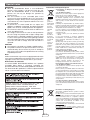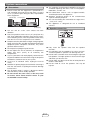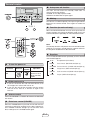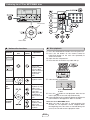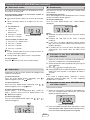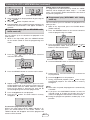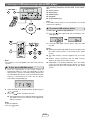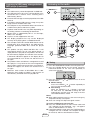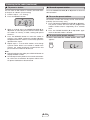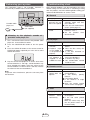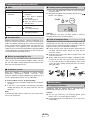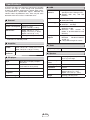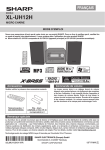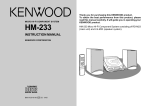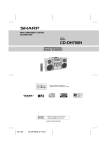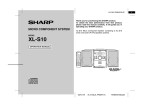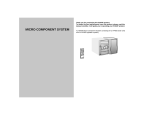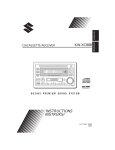Download Sharp XL-UH06H home audio set
Transcript
0: ENGLISH MODEL XL-UH06H MICRO COMPONENT SYSTEM OPERATION MANUAL XL-UH06H Micro Component System consisting of XL-UH06H (main unit) and CP-UH06H (speaker system). Accessory Volume control Please confirm that only the following accessory is included. The sound level at a given volume setting depends on speaker efficiency, location and various other factors. It is advisable to avoid exposure to high volume levels. Do not turn the volume on to full at switch on. Listen to music at moderate levels. Remote control x 1 (92L34900016601) Special note Supply of this product does not convey a license nor imply any right to distribute content created with this product in revenue-generating broadcast systems (terrestrial, satellite, cable and/or other distribution channels), revenue generating streaming applications (via Internet, intranets and/or other networks), other revenue-generating content distribution systems (pay-audio or audio-on-demand applications and the like) or on revenue-generating physical media (compact discs, digital versatile discs, semiconductor chips, hard drives, memory cards and the like). An independent license for such use is required. For details, please visit http://mp3licensing.com *=92L875000166024D*| MPEG Layer-3 audio coding technology licensed from Fraunhofer IIS and Thomson. 92L87500016602 13E R MW 1 Special notes WARNINGS: ● When the ON/STAND-BY button is set at STAND-BY position, mains voltage is still present inside the unit. When the ON/STAND-BY button is set at STAND-BY position, the unit may be brought into operation by remote control. ● This unit contains no user serviceable parts. Never remove covers unless qualified to do so. This unit contains dangerous voltages, always remove mains plug from the socket before any service operation and when not in use for a long period. ● To prevent fire or shock hazard, do not expose this appliance to dripping or splashing. No objects filled with liquids, such as vases, shall be placed on the apparatus. ● Do not turn the volume on to full at switch on and listen to music at moderate levels. ● The voltage used must be the same as that specified on this unit. Using this product with a higher voltage other than that which is specified is dangerous and may result in a fire or other type of accident causing damage. SHARP will not be held responsible for any damage resulting from use of this unit with a voltage other than that which is specified. Information on Proper Disposal CAUTION: ● This product is classified as a CLASS 1 LASER product. ● This product contains a low power laser device. To ensure continued safety, do not remove any cover or attempt to gain access to the inside of the product.Refer all servicing to qualified personnel. Note: Audio-visual material may consist of copyrighted works which must not be recorded without the authority of the owner of the copyright. Please refer to the relevant laws in your country. Dichiarazione di conformità La società SHARP ELECTRONICS dichiara che il prodotto XL-UH06H Micro Sitema è costruito in conformità alle prescrizioni del D.M.no 548 del 28/8/95, pubblicato sulla G.U.no 301 del 28/12/95 ed in particolare è conforme a quanto indicato nell’art. 2, comma 1 dello stesso decreto. DENNA APPARAT ÄR ANSLUTEN TILL 230 V VÄXELSTRÖM NÄR STICKPROPPEN ÄR INSKJUTEN I VÄGGUTTAGET. FÖR ATT FULLSTÄNDIGT KOPPLA IFRÅN APPARATEN, V.G. DRAG UT STICKPROPPEN. Attention: Your product is marked with this symbol. It means that used electrical and electronic products should not be mixed with general household waste. There is a separate collection system for these products. A. Information on Disposal for Users (private households) 1. In the European Union Attention: If you want to dispose of this equipment, please do not use the ordinary dustbin! Used electrical and electronic equipment must be treated separately and in accordance with legislation that requires proper treatment, recovery and recycling of used electrical and electronic equipment. Following the implementation by member states, private households within the EU states may return their used electrical and electronic equipment to designated collection facilities free of charge*. In some countries* your local retailer may also take back your old product free of charge if you purchase a similar new one. *) Please contact your local authority for further details. If your used electrical or electronic equipment has batteries or accumulators, please dispose of these separately beforehand according to local requirements. By disposing of this product correctly you will help ensure that the waste undergoes the necessary treatment, recovery and recycling and thus prevent potential negative effects on the environment and human health which could otherwise arise due to inappropriate waste handling. 2. In other Countries outside the EU If you wish to discard this product, please contact your local authorities and ask for the correct method of disposal. For Switzerland: Used electrical or electronic equipment can be returned free of charge to the dealer, even if you don’t purchase a new product. Further collection facilities are listed on the homepage of www.swico.ch or www.sens.ch. B. Information on Disposal for Business Users 1. In the European Union If the product is used for business purposes and you want to discard it: Please contact your SHARP dealer who will inform you about the take-back of the product. You might be charged for the costs arising from take-back and recycling. Small products (and small amounts) might be taken back by your local collection facilities. For Spain: Please contact the established collection system or your local authority for take-back of your used products. 2. In other Countries outside the EU If you wish to discard of this product, please contact your local authorities and ask for the correct method of disposal. Information on Battery Disposal The battery supplied with this product contains traces of Lead. For EU: The crossed-out wheeled bin implies that used batteries should not be put to the general household waste! There is a separate collection system for used batteries, to allow proper treatment and recycling in accordance with legislation. Please contact your local authority for details on the collection and recycling schemes. For Switzerland: The used battery is to be returned to the selling point. For other non-EU countries: Please contact your local authority for correct method of disposal of the used battery. E- System connections ■ Precautions ● Please ensure that the equipment is positioned in a well ventilated area and ensure that there is at least 10 cm (4”) of free space along the sides, top and back of the equipment. 10 cm (4”) 10 cm (4”) 10 cm (4”) ● The ventilation should not be impeded by covering the ventilation openings with items, such as newspapers, tablecloths, curtains, etc. ● No naked flame sources, such as lighted candles, should be placed on the apparatus. ● Attention should be drawn to the environmental aspects of battery disposal. ● This unit should only be used within the range of 5°C - 35°C (41°F - 95°F). ● The apparatus is designed for use in moderate climates. 10 cm (4”) ■ ● Use the unit on a firm, level surface free from vibration. ● Place the speakers at least 30 cm (12”) away from any CRT TV to avoid colour variations across the TV screen. If the variations persist, move the speakers further away from the TV. LCD TV is not prone to such variation. ● Keep the unit away from direct sunlight, strong magnetic fields, excessive dust, humidity and electronic/electrical equipment (home computers, facsimiles, etc.) which generate electrical noise. ● Do not place anything on top of the unit. ● Do not expose the unit to moisture, to temperatures higher than 60°C (140°F) or to extremely low temperatures. ● If your system does not work properly, disconnect the AC power lead from the wall socket. Plug the AC power lead back in, and then turn on your system. ● In case of an electrical storm, unplug the unit for safety. ● Hold the AC power plug by the head when removing it from the wall socket, as pulling the lead can damage internal wires. ● The AC power plug is used as a disconnect device and shall always remain readily operable. ● Do not remove the outer cover, as this may result in electric shock. Refer internal service to your local SHARP service facility. Speaker connection ● Fully insert the speaker wires into the speaker terminals. ● Use speakers with an impedance of 4 ohms or more, as lower impedance speakers can damage the unit. ● Do not make a mistake when connecting the right and left speakers. The right speaker is the one on the right side when you face the unit. ● Do not allow any objects to fall into or to be placed in the bass reflex ducts. ● Do not stand or sit on the speakers. You may be injured. E- System connections (continued) Make sure to unplug the AC power lead before making any connections. FM aerial The spec label (*) 10 21W The spec label illustration may be different from the actual label used. (*) Label is located at the bottom of the unit. Wall socket (AC 220 - 240 V ~ 50/60 Hz) Right speaker Left speaker Remote control - battery installation Note: Before using remote control, please remove plastic shield at battery holder. 1 While pushing the locking tab towards the centre of the remote control, slide out the battery holder. Remote control Plastic shield Battery holder Back of remote control Locking tab 2 Remove the old battery from the battery holder, insert the new battery and then slide the battery holder back into the remote control. Battery holder Polarity (+) symbol Battery type Locking tab Positive (+) side up Precautions for battery use: Remove the battery if the unit will not be used for long periods of time. This will prevent potential damage due to battery leakage. Caution: ● Do not use rechargeable battery (nickel-cadmium battery, etc.). ● Danger of explosion if battery is incorrectly replaced. ● Replace only with the same or equivalent type. ● Batteries (battery pack or battery installed) shall not be exposed to excessive heat such as sunshine, fire or the like. ● Installing the battery incorrectly may cause the unit to malfunction. Notes concerning use: ● Replace the battery if the operating distance is reduced or if the operation becomes erratic. Purchase “CR 2025”, coin lithium battery. ● Periodically clean the transmitter on the remote control and the sensor on the unit with a soft cloth. ● Exposing the sensor on the unit to strong light may interfere with operation. Change the lighting or the direction of the unit if this occurs. ● Keep the remote control away from moisture, heat, shock, and vibrations. E- General control ■ Auto power off function The main unit will enter the stand-by mode after 15 minutes of inactivity during: CD/USB: In the stop or pause mode. AUDIO IN: No detection of input signal. ■ Muting The volume is muted temporarily when pressing the MUTE button on the remote control. Press again to restore the volume. ■ Function (on main unit only) When the FUNCTION button on main unit is pressed, the current function will change to different mode. Press the FUNCTION button repeatedly to select desired function. Note: The backup function will protect the memorised function mode for a few hours should there be a power failure or the AC power lead becomes disconnected. ■ Equalizer Press the EQUALIZER button repeatedly until the desired sound mode appears. ■ To turn the power on Function Main unit ■ Operation Press to turn the power on or to go to stand-by mode. Volume auto set-in Volume control Press the VOLUME +/– button to increase or decrease the volume. ■ ROCK For rock music. (ROCK indicator lights up.) POPS For pop music. (POPS indicator lights up.) VOCAL Vocals are enhanced. (VOCAL indicator lights up.) JAZZ ● If you turn off and on the main unit with volume set to 16 or higher, the volume will start at 16. ● If you turn the unit off then on again with the volume level set to less than 16, it will turn on again at the level set. ■ No equalisation. (No indicator) CLASSIC For classical music. (CLASSIC indicator lights up.) Remote control Power on/ off FLAT Extra bass control (X-BASS) When the X-BASS button is pressed, the unit will enter the extra bass mode which emphasises the bass frequencies and “X-BASS” indicator will light up. To cancel the extra bass mode, press the X-BASS button again. E- For jazz. (JAZZ indicator lights up.) Listening to a CD or MP3/WMA disc Press here Press here ■ Various disc functions Function Play Main unit Remote control ■ Operation Press in the stop mode. Pause Press in the playback mode. Press the button to resume playback from the paused point. Stop Press in the playback mode. Track up/ down Press in the playback or stop mode. If you press the button in the stop mode, press the button to start the desired track. Fast forward/ reverse Press and hold down in the playback mode. Release the button to resume playback. Disc playback 1 Press the ON/STAND-BY button to turn the power on. 2 Press the CD button on the remote control or FUNCTION button on the main unit repeatedly to select CD function. 3 Open the disc compartment. 4 Place the disc on the disc tray, label side up. Close the disc compartment. Total number of tracks on disc. 6 Press the button to start playback. After the last track is played, the unit will stop automatically. ● During playback, press DISPLAY button to display the track number. It will appear for about 2 seconds. Notes for CD or MP3/WMA discs: ● When the end of the track is reached during fast forward, the CD operation will be stopped. When the beginning of the first track is reached during fast reverse, the unit will enter the playback mode. E- Listening to a CD or MP3/WMA disc (continued) ■ Direct track search ■ Random play By using the Numeric buttons, the desired tracks on the current disc can be played. The tracks on the disc can be played in random order automatically. Use the Numeric buttons on the remote control to select the desired track. To random play all tracks: Press and hold down PLAY MODE button on the remote control until RDM indicator appears. ● The Numeric buttons allow you to select up to number 9. ● When selecting number 10 or higher, use the “10+” button. To cancel random play: Press the PLAY MODE button until disappears. RDM indicator A. For example, to choose 13 1 Press the “10+” button once. 2 Press the “1” button. 3 Press the “3” button. Selected track number B. For example, to choose 130 1 2 3 4 Press the “10+” button twice. Press the “1” button. Press the “3” button. Press the “0” button. Notes: ● A track number higher than the number of tracks on the disc cannot be selected. ● During random play, direct search is not possible. To stop playback: Press the button on main unit or remote control. Notes: ● Selecting the repeat function will cancel the random playback. ● Playback will stop after all the tracks is played randomly. ● If you press the or button during random play, you can move to the track selected next by the random operation. ● In random play, the unit will select and play tracks automatically. (You cannot select the order of the tracks.) ■ Procedure to play back MP3/WMA disc with folder mode off 1 Select the CD function, and load an MP3/WMA disc. After disc is loaded, disc info will be displayed. 2 Select desired file to be played back by pressing the or button. button. Playback will start. ● During playback, press DISPLAY button to display the folder, then track number. It will appear for about 2 seconds. Note: If the track is skipped during playback, it means “Copyright protected WMA file” or “Not supported playback file” is selected. 3 Press the ■ Repeat play Repeat play can play one track, all tracks or a programmed sequence continuously. To repeat one track: Press the PLAY MODE button repeatedly until indicator appears. Press the button. ■ Procedure to play back MP3/WMA disc with folder mode on To repeat all tracks: Press the PLAY MODE button repeatedly until indicator appears. Press the button. To repeat all desired tracks: Perform steps 1 - 6 in “Programmed play” section on page 7 and then press the PLAY MODE button until indicator appears. To cancel repeat play: Press the PLAY MODE button again until indicator disappears. To play back CD-R/RW. 1 Select the CD function, and load an MP3/WMA disc. Press the FOLDER button and the disc info will be displayed. (Folder mode on.) or Total number of folders 2 Press the PRESET/FOLDER ( or ) button to select desired playback folder. Folder number and total tracks in the chosen folder will be displayed interchangeably. E- Listening to a CD or MP3/WMA disc (continued) Folder number Adding tracks to the programme: If a programme has been previously stored, the “MEM” indicator will be displayed. Follow steps 1 - 4 to add tracks. The new tracks will be stored after the last track of the previous programme. Selected track number ■ Programmed play (MP3/WMA with folder mode on) 3 Select desired file to be played back by pressing the or button. 4 Press the button. Playback will start. ● During playback, press DISPLAY button to display the Folder, then Track Number. It will appear for about 2 seconds. ■ Programmed play (CD or MP3/WMA with folder mode off) You can choose up to 32 selections for playback in the order you like. 1 While in the stop mode, press the FOLDER button. (Folder mode on) 2 Press the MEMORY button on the remote control to enter the programming save mode. You can choose up to 32 selections for playback in the order you like. 1 While in the stop mode, press the MEMORY button on the remote control to enter the programming save mode. 3 Press the PRESET/FOLDER ( or ) button to select desired playback folder, then press the button to select desired track. or 2 Press the or button on the remote control to select the desired track. Selected folder number Selected track number 4� Press the MEMORY button to save the track number. Selected track number 3 Press the MEMORY button to save the track number. 5� Repeat steps 2 - 3 for other tracks. Up to 32 tracks can be programmed. 6� Press the button to start playback. 7� During programmed playback, press button to stop programmed playback. The total number in memory will appear. 4 Repeat steps 2 - 3 for other tracks. Up to 32 tracks can be programmed. If you make a mistake, press the CLEAR button while the “MEM” indicator is flashing. Each time the button is pressed, one track will be cleared, beginning with last track programmed. button to start playback. Press the 6 Press the CD button. The total number in memory will appear. To cancel the programmed play mode: While in the stop mode and the “MEM” indicator is lit, press the CLEAR button on the remote control. The “MEM” indicator will disappear and all the programmed contents will be cleared. Notes: ● When a disc is ejected, the programme is automatically cancelled. ● If you press the ON/STAND-BY button to enter the stand-by mode or change the function from CD to another, the programmed selections will be cleared. ● During the programme operation, random play is not possible. E- Listening to USB mass storage device/MP3 player The following functions are the same as CD operation: ● Direct search ● Repeat play ● Random play ● Playback ● Programmed play Note: If the USB memory device is not connected, “no” will be shown on the display. ■ To remove USB memory device 1 Press the button to stop playback. 2 Press the button again and wait until display “Un” stops blinking. 3 Disconnect the USB memory device from the USB terminal. Note: This product is not compatible with MTP and AAC file systems. ■ To play back USB/MP3 player 1 Press the USB button on the remote control or Notes: ● SHARP will not be held liable for the loss of data while the USB memory device is connected to the audio system. ● This USB memory’s format supports FAT 16 or FAT 32. ● SHARP cannot guarantee that all USB memory devices will work on this audio system. ● USB cable is not recommended for use in this audio system to connect to USB memory device. Use of the USB cable will affect the performance of this audio system. FUNCTION button on main unit repeatedly to select USB function. Connect the USB memory device that has MP3/WMA format files on the unit. When the USB memory is connected to the main unit, the device information will be displayed. 2 Select desired file to be played back by pressing the or 3 Press the button. button. Playback will start. ● During playback, press DISPLAY button to display the folder, then track number. It will appear for about 2 seconds. Note: To pause playback: Press the button. E- Listening to USB mass storage device/ MP3 player (continued) Listening to the radio Notes: ● This USB memory cannot be operated via USB hub. ● The USB terminal in this unit is not intended for a PC connection but is used for music streaming with a USB memory device. ● External HDD-storage cannot be played back via USB terminal. ● If the data inside the USB memory is large, it may take longer time for the data to be read. ● The USB port is only intended for direct connection to a USB memory device without any cable. ● Playback order for MP3 files may differ depending on the writing software used during file download. ● Bitrate which is supported by MP3 is 32~320 kbps, WMA is 64~160 kbps. ● Playlists are not supported on this unit. ● The display playback time may not be displayed correctly when playing back a variable bitrate file. ● Files compressed in MP3 and/or WMA format can be played back when connected to the USB terminal. Copyright protected WMA files cannot be played back. ● This product can play WMA and MP3 files. It will automatically detect the file type being played. If unplayable file is played on this product, The file will be automatically skipped. This will take a few seconds. If abnormal indications appear on the display due to the unspecified file, turn off the unit and then turn it on again. ● This product relates to USB mass storage devices and MP3 players. It may however face some irregularities due to various unforeseen reasons from some devices. Should this happen, turn off the unit and then turn it on again. ● Maximum total number of MP3/WMA files is 999. Maximum total number of folders is 99 inclusive of root directory and folder with non-playable file. ■ Tuning 1 Press the ON/STAND-BY button to turn the power on. 2 Press the TUNER button on the remote control or FUNCTION button on the main unit repeatedly to select tuner function. 3 Press the TUNING ( or ) button to tune in to the desired station. ● Manual tuning: Press the TUNING ( or ) button repeatedly to tune in to the desired station. ● Auto tuning: When the TUNING ( or ) button is pressed for more than 0.5 seconds, scanning will start automatically and the tuner will stop at the first receivable broadcast station. Notes: ● When radio interference occurs, auto scan tuning may stop automatically at that point. ● Auto scan tuning will skip weak signal stations. To receive an FM stereo transmission: ● Press the TUNER button to select stereo mode and “ST” indicator will be displayed. “ ” will appear when an FM broadcast is in stereo. ● If the FM reception is weak, press the TUNER button to extinguish the “ST” indicator. The reception changes to monaural, and the sound becomes clearer. E- Listening to the radio (continued) ■ To preset a station ■ To recall a preset station You can store 40 FM stations in memory and recall them at the push of a button. (Preset tuning) Press the PRESET/FOLDER ( or ) button to select the desired station. 1 Perform steps 2 - 3 in “Tuning”. 2 Press the MEMORY button. ■ To scan the preset stations 3 Within 5 seconds, press the PRESET/FOLDER ( or ) button to select the preset channel number. Store the stations in memory, in order, starting with preset channel 1. 4 Press the MEMORY button to store that station in memory. If the “MEM” and preset number indicators disappear before the station is memorised, repeat the operation from step 2. The stations saved in the memory can be scanned automatically. (Preset memory scan) 1 Press and hold the PRESET/FOLDER ( or ) button. The preset number will flash and the programmed stations will be tuned in sequentially, for 5 seconds each. 2 Press the PRESET/FOLDER ( or ) button again when the desired station is located. ■ To erase entire preset memory 1 Press and hold the CLEAR button until “CLr” Repeat steps 1 - 4 to set other stations, or to change a preset station. When a new station is stored in the memory, the station previously memorised for that preset channel number will be erased. Note: ● During listening to the radio, press DISPLAY button to display PRESET number. ● The backup function protects the memorised stations for a few hours should there be a power failure or the AC power lead become disconnected. E-10 appears. Enhancing your system Troubleshooting chart The connection lead is not included. Purchase a commercially available lead as shown below. Many potential problems can be resolved by the owner without calling a service technician. If something is wrong with this product, check the following before calling your authorized SHARP dealer or service center. ■ General Symptom Portable audio player, etc. Possible cause ● When a button is ● Set the unit to the power pressed, the unit stand-by mode and then does not respond. turn it back on. ● If the unit still malfunctions, reset it. (Refer page 12) ● No sound is ● Is the volume level set to heard. minimum “L-00”? ● Are the speaker wires disconnected? Audio cable (not supplied) ■ Listening to the playback sounds of portable audio player, etc. 1 Use a connection lead to connect the portable audio ■ CD player player etc. to the AUDIO IN socket. 2 Press the ON/STAND-BY button to turn the power on. 3 Press the AUDIO IN button on the remote control or FUNCTION button repeatedly on main unit to select AUDIO IN function. 4 Play the connected equipment. If volume level of the connected device is too high, sound distortion may occur. Should this happen, lower the volume of the connected device. If volume level is too low, increase the volume of the connected device. Note: To prevent noise interference, place the unit away from the television. Symptom Possible cause ● Playback does not start. ● Playback stops in the middle or is not performed properly. ● Playback sounds are skipped, or stopped in the middle of a track. ● Is the disc loaded upside down? ● Does the disc satisfy the standards? ● Is the disc distorted or scratched? ● Is the unit located near excessive vibrations? ● Is the disc very dirty? ● Has condensation formed inside the unit? ■ Remote control Symptom Possible cause ● The remote ● Is the AC power lead of the control does not unit plugged in? operate. ● Is the battery polarity correct? ● Is the battery dead? ● Is the distance or angle incorrect? ● Does the remote control sensor receive strong light? ■ Tuner Symptom Possible cause ● The radio makes ● Is the unit placed near the TV unusual noises or computer? continuously. ● Is the FM aerial placed properly? Move the aerial away from the AC power lead if it is located nearby. E-11 Troubleshooting chart (continued) ■ USB Symptom ■ Factory reset, clearing all memory 1 Press the ON/STAND-BY button to enter the power Possible cause stand-by mode. ● Device cannot be ● Is there any MP3/WMA file detected. available? ● Is the device properly connected? ● Is it an MTP device? ● Does the device contain AAC file only? 2 While pressing down the VOLUME + button, press button. “rSt” appears. ● Playback does not ● Is it a copyright protected start. WMA file? ● Is it a false MP3 file? ● Wrong time display. ● Is Variable Bitrate being played back? file Caution: This operation will erase all data stored in memory including tuner preset, and CD program. ■ Condensation Sudden temperature changes, storage or operation in an extremely humid environment may cause condensation inside the cabinet (CD pickup, etc.) or on the transmitter on the remote control. Condensation can cause the unit to malfunction. If this happens, leave the power on with no disc in the unit until normal playback is possible (about 1 hour). Wipe off any condensation on the transmitter with a soft cloth before operating the unit. ■ Before transporting the unit Remove the disc and USB memory device from the unit. Then, set the unit to the power stand-by mode. Carrying the unit with USB memory device left connected or disc left inside can damage the unit. ■ Care of compact discs Compact discs are fairly resistant to damage, however mistracking can occur due to an accumulation of dirt on the disc surface. Follow the guidelines below for maximum enjoyment from your CD collection and player. ● Do not write on either side of the disc, particularly the non-label side from which signals are read. Do not mark this surface. ● Keep your discs away from direct sunlight, heat, and excessive moisture. ● Always hold the CDs by the edges. Fingerprints, dirt, or water on the CDs can cause noise or mistracking. If a CD is dirty or does not play properly, clean it with a soft, dry cloth, wiping straight out from the centre, along the radius. NO ■ If problem occurs YES Correct When this product is subjected to strong external interference (mechanical shock, excessive static electricity, abnormal supply voltage due to lightning, etc.) or if it is operated incorrectly, it may malfunction. If such a problem occurs, do the following: 1� Set the unit to the stand-by mode and turn the power on again. 2� If the unit is not restored in the previous operation, unplug and plug in the unit again, and then turn the power on. Note: If neither operation above restores the unit, clear all the memory by resetting it. Maintenance ■ Cleaning the cabinet Periodically wipe the cabinet with a soft cloth and a diluted soap solution, then with a dry cloth. Caution: ● Do not use chemicals for cleaning (petrol, paint thinner, etc.). It may damage the cabinet. ● Do not apply oil to the inside of the unit. It may cause malfunctions. E-12 Specifications As part of our policy of continuous improvement, SHARP reserves the right to make design and specification changes for product improvement without prior notice. The performance specification figures indicated are nominal values of production units. There may be some deviations from these values in individual units. ■ USB USB host interface ● Complies with USB 1.1 (Full Speed)/2.0 Mass Storage Class. ● Support Bulk only and CBI protocol. Support file ● MPEG 1 Layer 3 ● WMA (Non DRM) Bitrate support ● MP3 (32 ~ 320 kbps) ● WMA (64 ~ 160 kbps) Other ● Maximum total number of MP3/ WMA files is 999. ● Maximum total number of folders is 99 INCLUSIVE of root directory. File system support ● Support USB devices with Microsoft Windows/DOS/FAT 16/FAT 32. ● 2 kbyte block length for sector. ■ General Power source AC 220 - 240 V ~ 50/60 Hz Power consumption Power on: 10 W Power stand-by: 0.4 W (*) Dimensions Width: 190 mm (7 - 1/2”) Height: 115.7 mm (4 - 9/16”) Depth: 235 mm (9 - 1/4”) Weight 1.48 kg (3.26 lbs.) (*) This power consumption value is obtained when the main unit is in stand-by mode. ■ Amplifier Output power MPO: 6 W (3 W + 3 W) (10% T.H.D.) RMS: 5 W (2.5 W + 2.5 W) (10% T.H.D.) RMS: 4 W (2 W + 2 W) (1% T.H.D.) Output terminals Speakers: 4 ohms ■ CD player ■ Tuner Frequency range FM: 87.5 - 108 MHz ■ Speaker Type 1-way type speaker system 8 cm (3”) Full range Type Single disc multi-play compact disc player Maximum input power 5W Signal readout Non-contact, 3-beam semiconductor laser pickup Rated input power 2.5 W Impedance 4 ohms D/A converter Multi bit D/A converter Dimensions Frequency response 20 - 20,000 Hz Width: 111 mm (4 - 3/8”) Height: 194 mm (7 - 5/8”) Depth: 127.5 mm (5 - 1/64”) Dynamic range 90 dB (1 kHz) Weight 0.86 kg (1.90 lbs.)/each E-13