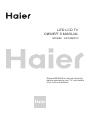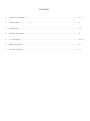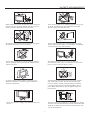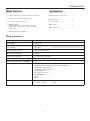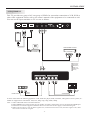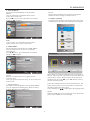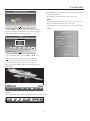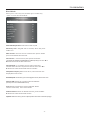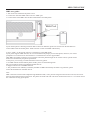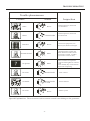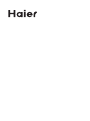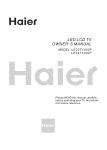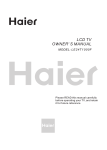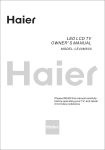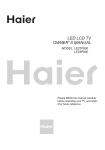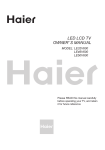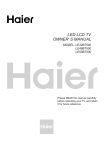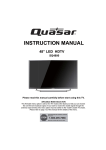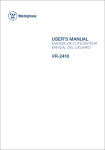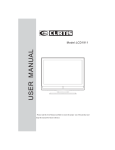Download Haier LE28M600 28" Black LED TV
Transcript
LED LCD TV OWNER' S MANUAL MODEL: L E 2 8 M 6 0 0 Please READ this manual carefully before operating your TV, and retain it for future reference Contents 1、 Safety and warnings..........................................................................................................2-3 2、 Introduction.....................................................................................................................4 3、 Installation...................................................................................................................... 5-8 4、 Remote Controller........................................................................................................... 9 5、 TV Operation..................................................................................................................10-13 6、 MHL user guide ...............................................................................................................14 7、 Trouble shooting.............................................................................................................15 -1- SAFETY AND WARNINGS IMPORTANT SAFETY INSTRUCTION 1) Read these instructions. 2) Keep these instructions. 3) Heed all warnings. 4) Follow all instructions. 5) Do not use this apparatus near water. 6) Clean only with dry cloth. 7) Do not block any ventilation openings, install in accordance with the instructions. 8) Do not install near any heat sources such as radiations, heat registers, stoves, or other apparatus (including amplifiers) that produce heat. 9) Do not defeat the safety purpose of the polarized plug. If the provided plug does not fit into your outlet, consult an electrician for replacement of the obsolete outlet. 10) Protected the power cord from being walked on or pinched particularly at plugs, convenience receptacles, and the point where they exit from the apparatus. 11) Only use attachments/accessories specified by the manufacturer. 12) Unplug this apparatus during lighting storms or when unused for long periods of time. 13) Refer all servicing to qualified service personnel. Servicing is required when the apparatus has been damaged in any way, such as power-supply cord or plug is damaged, liquid has been spilled or objects have fallen into the apparatus, the apparatus has been exposed to rain or moisture, does not operate normally, or has been dropped. 14) Mains plug is used as the disconnect device, the disconnect device shall remain readily operable. 15) The ventilation should not be impeded by covering the ventilation openings with items, such as newspapers, table-cloth, curtains, etc. 16) No naked flame sources, such as lighted candles, should be placed on the apparatus. 17) Attention should be drawn to the environmental aspects of battery disposal. 18) The use of apparatus in moderate climate. 19) The apparatus shall not be exposed to dripping or splashing and that no objects filled with liquids, such as vases, shall be placed on the apparatus. CAUTION RISK OF ELECTRIC SHOCK DO NOT OPEN! CAUTION TO REDUCE THE RISK OF ELECTRIC SHOCK, DO NOT REMOVE COVER (OR BACK).NO USER SERVICEABLE PARTS INSIDE. REFER SERVICING TO QUALIFIED SERVICE PERSONNEL. The symbol indicates that dangerous voltages constituting a risk of electric shock are present within this unit. The symbol indicates that there are important operating and maintenance instructions in the literaturaccompanying this unit. WARNING: To reduce the risk of fire or electric shock, do not expose this apparatus to rain or moisture. WARNING: The batteries shall not be exposed to excessive heat such as sunshine, fire or the like. This symbol indicates that this product incorporates double insulation between hazardous mains voltage and user accessible parts. When servicing use only identical replacement parts. This marking indicates that this product should not be disposed with other household wastes throughout the EU. To prevent possible harm to the environment or human health from uncontrolled waste disposal, recycle it responsibly to promote the sustainable reuse of material resources. To return your used device, please use the return and collection systems or contact the retailer where the product was purchased. They can take this product for environmental safe recycling. -2- SAFETY AND WARNINGS High voltages are used in the operation of this television receiver. Do not remove the cabinet back from your set. Refer servicing to qualified service personnel. Never stand on, lean on, or suddenly push the television or its stand. You should pay special attention to children. Serious injury may result if it falls. To prevent fire or electrical shock hazard, do not expose the television receiver to rain or moisture. Do not place your television on an unstable cart, stand, shelf or table. Serious injury to an individual , and damage to the television, may result if it falls. Do not drop or push objects into the television cabinet slots or openings. Never spill any kind of liquid on the television receiver. When the television receiver is not used for an extended period of time, it is advisable to disconnect the AC power cord from the AC outlet. Do not block the ventilation holes in the back cover. Adequate ventilation is essential to prevent failure of electrical components. Avoid exposing the television receiver to direct sunlight and other sources of heat. Do not stand the television receiver directly on other products which give off heat, e.g. video cassette players and audio amplifiers. Do not place naked flame sources, such as lighted candles on the television. Dim:515*320mm(不包括底座) Do not trap the power supply cord under the television receiver. If the television is to be built into a compartment or similar enclosure, the minimum distances must be maintained. Heat build-up can reduce the service life of your television, and can also be dangerous. -3- INTRODUCTION Accessories Main features ① Used as Television, display terminal, PC display; Infrared Remote Controller............ 1 ② High luminance, wide viewing angle; Battery(AAA)...............................2 ③ Can store 200 TV programs; User’ s M anual...............................1 ④ HDMI interface; MHL Cable . . ................................ 1 HDMI2/MHL: Connect the devices which can support MHL function; also function as HDMI input socket. MHL Connector . . ......................... 1 ⑤ Multi-Media player (USB); Main parameter Viewing Picture Size (Diagonal) Resolution Aspect Ratio TV System 28 inch 1366x768 16 : 9 PAL/BG Video Signal System PAL/NTSC/SECAM Receiving Channel 1-200 Input Power Voltage AC 100-240V 50/60Hz Power consumption 41W Audio Output Power(THD 7%) 2 x 8W Signal Input/Output Analog RGB(VGA) x 1 High-Definition Multimedia Interfac e (HDMI) x 2 Composite Video Input x 1 Composite Video output x 1 Audio Input x 2 YCb (Pb )Cr (P r) x 1 HEADPHONE x 1 USB x 1 RF x 1 Horizontal definition(TV line ) Composite Video input >=350 Y Cb(Pb ) Cr(Pr) >=400 -4- INSTALLATION KEYBOARD Front panel 4 SOURCE 1 MENU 2 CH+ 3 CHVOL+ 3 4 1 VOL- 2 STANDBY 30 USB 5 30 VGA SLEEP ASPECT YPbPr TV 1.SOURCE: Display the input source menu. 2.MENU: Display main MENU. 3.CH+/CHIn TV mode,press“CH+”or“CH-”to change the channel up and down. In MENU mode, press “CH+”or“CH-”to select items. 4.VOL+/VOLAdjust sound level. In MENU mode, press“VOL+”or“VOL-”to adjust the item that you selected. 5. STANDBY Press this button to turn the unit ON from STANDBY mode. Press it again to turn the set back to STANDBY. CH.LIST S.M VOL CH P.M DISPLAY 1: Remote control sensor. 2: Indicator LED: WHITE 3: Indicator LED: RED 4: Key board POWER ON STANDBY. REAR AV Connections VIDEO AV IN L R VIDEO AV OUT L R All the terminals are (from left to right): AV INPUT, AV OUTPUT. Note: VIDEO and YPbPr share one audio channel. REAR AV Connections (SIDE) Y USB HDMI2/MHL Pb Pr HDMI1 PC AUDIO VGA RF All the terminals are (from left to right): USB, HDMI2/MHL, HDMI1, YPbPr INPUT, HEADPHONE, PC AUDIO, VGA, RF. Note: When HDMI port get DVI signal, the audio signal receives from the PC Audio channel. -5- INSTALLATION ANTENNA Note: Aerial connections: IEC(female). Input impendance: 75 unbalanced. PC STEPS: 8 Be sure both the TV and computer are Power off. 1.Connect VGA and audio cable 2.Connect power cord 3.Power on the TV, switch to PC mode 4.Power on the PC This sequence is very important. Y USB HDMI2/MHL HDMI1 Pb Pr PC AUDIO VGA -6- RF INSTALLATION PRESET MODE (PC) RESOLUTION V.Freq.(Hz) H.Freq.(KHz) 800*600 60 37.88 2 1024*768 60 48.36 3 1360*768 60 47.7 H.Freq.(KHz) 1 NOTE: PC V.Freq.(Hz) not more than 60Hz. PRESET MODE (HDMI) RESOLUTION V.Freq.(Hz) 1 800*600 60 37.88 2 1024*768 60 48.36 3 1360*768 60 47.7 4 1280*768 60 47.3 5 1920*1080 60 67.5 -7- INSTALLATION AV EQUIPMENT This TV provides one group of AV, one group of YPbPr for convenient connection to VCR, DVD or other video equipment. Please refer to the owner's manual of the equipment to be connected as well. You can use the input terminals on TV set rear as follows. Y USB HDMI2/MHL Pb Pr HDMI1 PC AUDIO G VGA RF R B HDMI VIDEO EQUIPMENT with YPbPr G B W R R Y Yellow (video) R Red (audio R) W White(audio L) R Red(Pr or Cr) R W B Blue(Pb or Cb) G Green(Y) VIDEO Y AV IN L W R VIDEO R TO AUDIO OUTPUTS R W R R VIDEO EQUIPMENT VIDEO EQUIPMENT W AV OUT L W Y TO VIDEO OUTPUTS R TO VIDEO INPUTS TO AUDIO INPUTS It can be connected to the following appliances: VCR, multi disc player, DVD, camcorder, video game or stereo system, etc... YPbPr can support these video fomats: 480i, 576i, 480p, 576p, 720p, 1080i, 1080p. Note: 1.Video and YPbPr share one audio channel. 2.When HDMI port get DVI signal, the "PC Audio" channel is changed to receive the audio for HDMI port. 3.Sometimes it will not support in different device because the device supplys nonstandard signal. 4 .When current source is TV, AV OUT signal is TV; when current source is AV, AV OUT signal is AV; other sources have no AV OUT signal. -8- REMOTE CONTROLLER The remote control cannot be operated unless the batteries are properly loaded inserted. When using the remote control, aim it at the remote control sensor on the TV. Function introduction 1 16 28 17 2 18 3 4 SLEEP ASPECT MHL TV 6 19 20 5 USB VGA 21 7 22 8 23 9 10 11 24 CH.LIST 12 S.M 13 CH VOL 25 P.M 26 14 15 DISPLAY 27 1. POWER: Press to turn on and off the TV. 2: ◄◄: In USB mode, used as reverse key. 3: ►►: In USB mode, used as forword key. 4. ►II In USB mode, used as Play/Pause key. 5. ■ In USB mode, used as Stop key. 6.USB: Press to launch the USB multimedia mode. 7. VGA: Press to directly switch to PC mode. 8. : Displays the main on-screen menu. 9.CURSOR: To move within the menu. 10.OK: Press to confirm selections in an on-screen menu or to open a submenu. 11. CH.LIST: Open the channel list in TV mode. 12. S.M: Press repeatedly to switch audio modes: Standard, Movie, Music, Sports, User. 13. VOL+/VOL-: Press VOL+ or VOL- to increase or decrease the volume. 14. NUMBER KEY: Press to change a channel. 15. DISPLAY: Press to display the TV status information. 16. MUTE: Switches the TV sound on or off. 17. ►►I: In USB mode, used as Next key. 18. I◄◄: In USB mode, used as Previous key. 19. ASPECT: To change the picture aspect ratio: Auto, 4:3,16:9, Zoom1, Zoom2, Just Scan. Under different channels, optional scaling mode is different. 20. SLEEP: Press to display the sleep timer option. 21. TV: Press to directly switch to TV mode. 22. MHL: Press to directly switch to MHL mode. 23. : Press to display and select the available video sources. 24. EXIT: Exit On Screen Display. 25. CH+/CH-: Press CH+ or CH- to go to the next or previous channel. 26. P.M: Press repeatedly to select a picture mode: Standard, Mild, User, Dynamic. 27. RECALL: Press to go to the last viewed channel. 28. Be used in programme edit: Red: Delete Green: Rename Yellow: Move Blue: Skip -9- TV OPERATION 1. CHANNEL MENU The first item of the MENU is channel menu ( for TV source only). You can search channels and edit programs here. Press to move, press OK button to confirm, and press to adjust. CHANNEL Programme Edit Auto Tuning Delete OK Rename Move OK PICTURE Sound System Manual Tuning SOUND Programme Edit Delete Software Update(USB) Skip MENU Delete TIME Press to choose the program. Press red button, the program will delete. OPTION Rename MENU Back Move OK Rename Move the cursor to the program, press green button to rename the program. Press to choose the character. Press to move the cursor. Press MENU button to exit edit, Press EXIT to exit the menu. Note: The TV programs name only can be 5 characters. OK 1).Auto tuning: Search all the TV channels automatically. 2). Sound System: You can change the sound system (only PAL BG). CHANNEL Auto Tuning Move Move Move the cursor to the program, press yellow button, it will show yellow cursor, Press to move the program. Sound System BG PICTURE Manual Tuning SOUND Programme Edit Software Update(USB) Skip Skip Press to choose the program, press blue button to skip this program, The icon will show on the right side of the program. Choose the skipped program, press the blue button again, you can cancel the skip, Then the icon will disappear. TIME OPTION MENU Back Move OK OK 3). Manual tuning: You can search the TV channels and fine tune the channels, then storage the channels you selected. 5). Software update(USB): Update the TV set' s software by USB. Manual Tuning 2. PICTURE MENU The second item of the MENU is PICTURE MENU. You can adjust picture effect here, such as contrast, brightness, etc. Press to move, press OK button to confirm, and press to adjust. Storage TO 1 Current CH 1 Search Fine- Tune Frequency 868 . 75MHz CHANNEL Picture Mode Dynamic SAVE MENU Standard PICTURE Color Temperature Aspect Ratio SOUND Noise Reduction Mild User Screen NOTE: Press red button to storage to channels after manual tuning . TIME OPTION 4). Program Edit: You can Delete, Rename, Move, or Skip any programs. MENU Back Move OK OK NOTE: 1).Tint is available in NTSC system only. 2).There are four color temperature modes can be selected, such as medium, warm, cool, and user. 3).Screen is available in PC mode only, which can adjust horizontal position, vertical position, size and phase. -10- TV OPERATION 3. SOUND MENU The third item of the MENU is the SOUND MENU. You can adjust the sound effect here such as treble, bass, balance etc. Press ▼▲ to move, press OK button to confirm, and press◀▶ to adjust. CHANNEL NOTE: Restore factory default will clear all the programs and Reset all the settings to default value. 6. USB FUNCTION You must enter the Source menu first,then choice the USB and press OK button,the USB menu will appear. Sound Mode Standard Music PICTURE Balance Auto Volume SOUND Surround Sound Movie Sports User Input Source TV TIME YPBPR OPTION PC MENU Back Move OK OK HDMI1 HDMI2/MHL Note: Auto volume: only available when the input signal volume is too large or distortion. VIDEO USB 4. TIME MENU The fourth item of the menu is the TIME MENU You can adjust the clock, power on/off time, sleep time etc. Press▼▲to move, press OK button to confirm, and press◀▶to adjust. CHANNEL OK Haier Innovation Life Clock OK PICTURE Off Time On Time SOUND Sleep Timer PHOTO Auto Sleep MUSIC TEXT MOVIE TIME OPTION USB2.0 MENU Back Move OK EXIT Back Move OK Select OK NOTE: Within 15 minutes there is no signal, the TV will auto sleep. Once you power off the TV set by AC, the clock time will be reset. Please make sure that the USB device have plugged in the slot. There are four type media item can be selected, such as photo, music, Movie and text. Select the type media item by pressing◀▶, press OK button to enter the disk selection menu. 5. OPTION MENU The fifth item of the MENU is the OPTION MENU. You can adjust the OSD language, Restore factory default, Blue Screen or HDMI CEC. In the movie mode, when you use FB, FF function, The audio may be pause in several seconds to synchronize the audio signal and video signal. In text mode, press to make page up and page down. CHANNEL PICTURE NOTE: When the USB device isn't supported, it may be that the power of the USB device isn't enough. OSD Language Restore Factory Default Blue Screen HDMI CEC SOUND TIME OPTION MENU Back Move OK OK -11- TV OPERATION Press ◀▶ to select the function icon, press OK button to Haier Innovation Life confirm the function. Press ▼ or EXIT button to exit the control bar. NOTE: You can adjust the audio track, subtitle, or program in return Return C the Info menu while Playing the video file. Choose the Info icon and press OK can display the Info EXIT Back OK Move Select MENU. Press the◀▶ to select the right disk and press OK to display media files and folder list or choose Return to back to the media type selection menu. jafeimao.VOB Resolution: Picture 1 / 6 Subtitle: 1 / 11 Program: 0021.JPG 720 x 480 Audio Track: Size: – / 0 1048404 KByt.. return Return 720 100 EXIT Back 480 Move 1080 OK 0021.JPG Select Close Select the media file by pressing◀▶ or ▼▲ , then the preview frame will pop up. Press the button to play the media file in full screen. When the media file (photo, music, Movie or text type) is playing, press the OK or Info button can display the control bar. play 00:04:22 00:04:22 AB Pause FB FF Prev. Next Stop Repeat ALL Set A NOTE: Music function need to put music and picture in the same folder. Pause Repeat ALL -12- TV OPERATION Hotel Mode: Please press source key first,and then press number key “1001” to enter into Hotel Mode. Hotel Mode Operation Hotel Mode Operation Panel Key Lock Max Volume Start Source Start Channel Setup Menu Display Source Key Lock Save To USB Load Volume Default Capture OFF OFF 100 TV 1 Yes Yes 0 Off Hotel Mode Operation : Set Hotel mode on/off. Panel key lock : Keypad will be locked, when Key Lock mode is on. Max volume: Set max volume limitted.This option allows you to set the Max Volume Level. Start Source:Choose source, the options as follow: TV/YPbPr/PC/HDMI1/HDMI2(MHL)/VIDEO/USB, press the ◄ or ►button to select the desired source. Start Channel : In TV mode, you can select a channel number to be set as the TV present channel. Press the ◄ or ► button to select the desired channel number . Setup Menu display :Main menu lock , main menu will not display when set to “No” Source Key Lock : Source lock, you can't change the source, when set to “Yes” Save To USB: Backup all TV setting data to USB disk. (backup file named DATABASE.bin) Load: Restore this data to TV from USB disk. When restore is executed,the TV will reboot. Volume default : Power on default volume, press the ◄ or ► button to select the desired volume. Capture: Under this menu, you can capture picture and save it as the start-up logo. -13- MHL USER GUIDE MHL user guide: 1: Turn on the TV, and unlock the phone screen. 2: Connect one end of the MHL cable to the TV "MHL" port. 3: Connect other end of MHL cable to Mini USB interface of mobile phone HDMI2/MHL MHL Port If your mobile phone is Samsung GALSXY SIII or GALAXY NOTE II, please use inverter from the attachment to connect MHL cable and mobile phone. Other brand can connect with MHL cable directly. 4: Press “ MHL ” on the remote control to switch the TV to the MHL mode. If your phone supports MHL function, the TV will simultaneously display screen of the phone; otherwise, TV will be prompted to not connected to an external device or external devices do not support MHL. After MHL successfully connected, you can remote control the phone through the TV remote control, specific remote function associated with your phone specification. At this point, you can enjoy a wealth of Internet resources by phone. 5: For MHL official certified mobile phone models, please see the following links: http://www.mhlconsortium.org/productlist/mobile-devices/ 6: Support other devices with MHL-function. 7: The product has been officially certified by the MHL. If MHL functionality encounters any problems, please contact the manufacturer of mobile devices. Note: MHL connection can shared the cellphone's high-definition audio, video, pictures and games transmission to the TV, but can not share the telecommunications transmission. The phone call audio and video call cannot transmission to the TV. TV remote control also cannot dial or hang up the phone. -14- TROUBLE SHOOTING Trouble phenomenon Picture Audio Snow Ghost Noise Normal audio Interfere Normal Picture No picture Inspection antenna position, direction or connection antenna position, direction or connection Noise electronic equipment,car/ motorcycle,fluorescent light Mute Volume(inspect wether the mute function on the remote control are started , or audio system are correct or not) Mute Power cord is not inserted Power switch is not opened Contrast and brightness/volume setup Press standby key on the remote control for inspecting No color Normal audio color control Scramble Normal audio or weak retune channel No color Noise Audio system Special Explanation:The accessories such as remote control is not belongs to the guarantee。 -15-