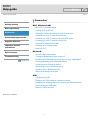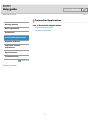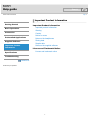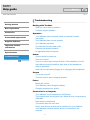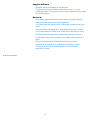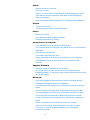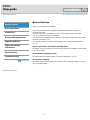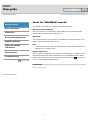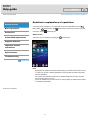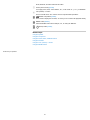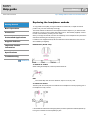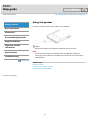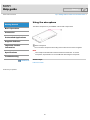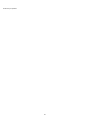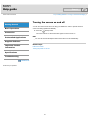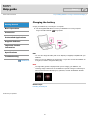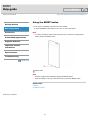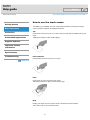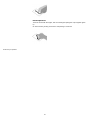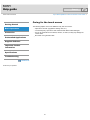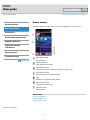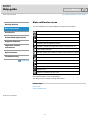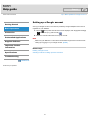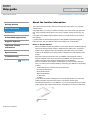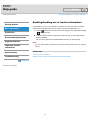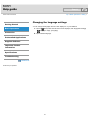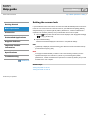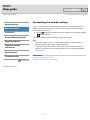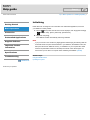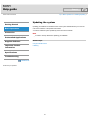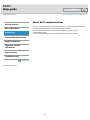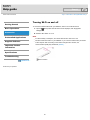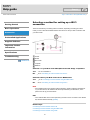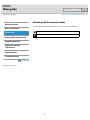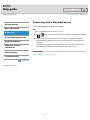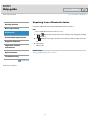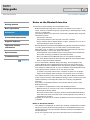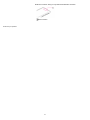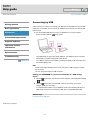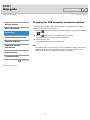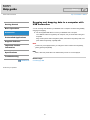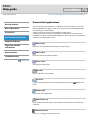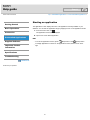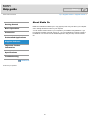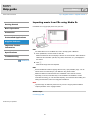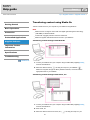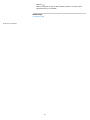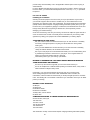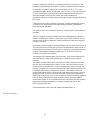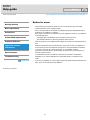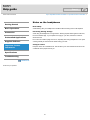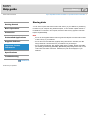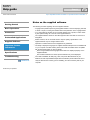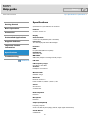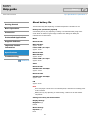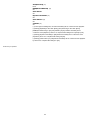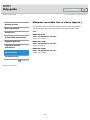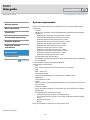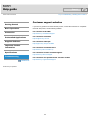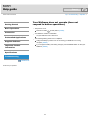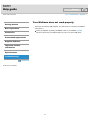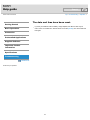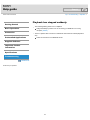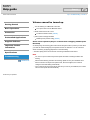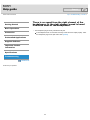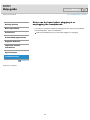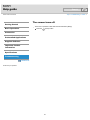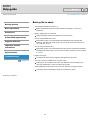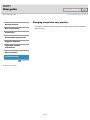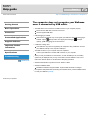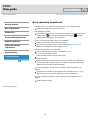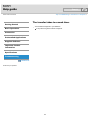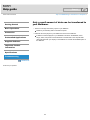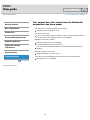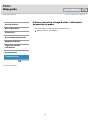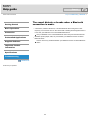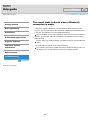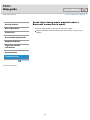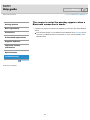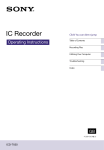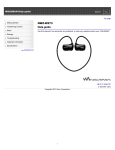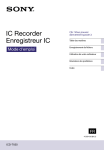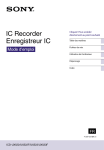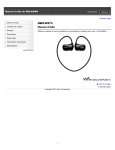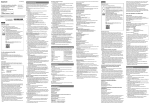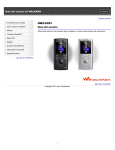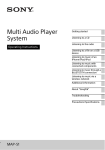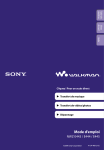Download Sony Walkman NWZ-F805BLK
Transcript
Help guide Search NWZ-F804/F805/F806 Getting Started Use this manual if you encounter any problems, or have any questions about your Walkman. Basic Operations Connection Preinstalled Applications Supplied Software Important Product Information Specifications Troubleshooting 4-432-446-11(1) Contents list © 2012 Sony Corporation 1 Help guide Search NWZ-F804/F805/F806 Top > Getting Started Getting Started Before First Use Before first use Basic Operations About the Manuals Connection About the “WALKMAN“ manuals Preinstalled Applications Supplied Software Notation in explanations of operations Starting the Help guide Parts and Controls/Contents Contents Important Product Information Parts and controls Replacing the headphone earbuds Specifications Using the speaker Using the microphone Troubleshooting Turning on the Power/Charging Contents list Turning the power on and off Turning the screen on and off Charging the battery Extending the battery life Notes on charging the battery © 2012 Sony Corporation 2 Help guide Search NWZ-F804/F805/F806 Top > Basic Operations Getting Started How to Use the Buttons Using the Home, Menu, and Back buttons Basic Operations Using the W.button Connection Using the VOL (Volume) +/- button Preinstalled Applications Supplied Software Using the RESET button How to Use the Touch Screen How to use the touch screen Notes on the touch screen Important Product Information Caring for the touch screen Home Screen Specifications Home screen Main notification icons Troubleshooting About notification panel Contents list Google Account Setting up a Google account Deleting a Google account Location Information About the location information Enabling/disabling use of location information Setting to search for your current position with a wireless network Setting Changing the language settings Setting the screen lock Customizing the volume settings Limiting the volume [AVLS (Volume Limit)] Initializing/Updating Initializing Updating the system © 2012 Sony Corporation 3 Help guide Search NWZ-F804/F805/F806 Top > Connection Getting Started Wi-Fi (Wireless LAN) About Wi-Fi communications Basic Operations Turning Wi-Fi on and off Connection Selecting a method for setting up a Wi-Fi connection Preinstalled Applications Connecting to a Wi-Fi network from the list Connecting to a Wi-Fi network using the WPS button Connecting to a Wi-Fi network using a PIN Supplied Software Adding Wi-Fi networks manually Important Product Information Checking Wi-Fi network status Notes on Wi-Fi Bluetooth Specifications About the Bluetooth function Troubleshooting Turning the Bluetooth function on and off Contents list Enabling other Bluetooth devices to discover your “WALKMAN” Pairing (registering) with a Bluetooth device Connecting with a Bluetooth device Disconnecting from a Bluetooth device Unpairing from a Bluetooth device Notes on the Bluetooth function USB Connecting by USB Changing the USB computer connection method Dragging and dropping data to a computer with USB connection Disconnecting the USB cable Notes on USB connection © 2012 Sony Corporation 4 Help guide Search NWZ-F804/F805/F806 Top > Preinstalled Applications Getting Started List of Preinstalled Applications Preinstalled applications Basic Operations Starting an application Connection Preinstalled Applications Supplied Software Important Product Information Specifications Troubleshooting Contents list © 2012 Sony Corporation 5 Help guide Search NWZ-F804/F805/F806 Top > Supplied Software Getting Started Supplied Software About Media Go Basic Operations Importing music from CDs using Media Go Connection Transferring content using Media Go Preinstalled Applications Supplied Software Important Product Information Specifications Troubleshooting Contents list © 2012 Sony Corporation 6 Help guide Search NWZ-F804/F805/F806 Top > Important Product Information Getting Started Important Product Information Important product information Basic Operations Warning Connection Caution Preinstalled Applications Notice for users Notes on the headphones Storing data Supplied Software Sample data Important Product Information Notes on the supplied software License and Trademark Notice Specifications License and trademark notice Troubleshooting Contents list © 2012 Sony Corporation 7 Help guide Search NWZ-F804/F805/F806 Top > Specifications Getting Started Specifications Specifications Basic Operations About battery life Connection Maximum recordable number of songs and time (Approx.) Preinstalled Applications Maximum recordable time of videos (Approx.) System requirements Supported formats Supplied Software Important Product Information Specifications Troubleshooting Contents list © 2012 Sony Corporation 8 Help guide Search NWZ-F804/F805/F806 Top > Troubleshooting Getting Started Dealing with Troubles What can I do to solve a problem? Basic Operations Customer support websites Connection Operation Preinstalled Applications Your Walkman does not operate (does not respond to button operations). Supplied Software Your Walkman does not work properly. Your Walkman gets warm. Important Product Information The date and time have been reset. Specifications An application does not operate. Playback has stopped suddenly. Sound Troubleshooting Volume cannot be turned up. Contents list There is no sound. There is no sound from the right channel of the headphones. Or the right channel sound is heard from both sides of the headphones. Noise is generated. Noise can be heard when plugging in or unplugging the headphones. Screen The screen turns off. The touch screen does not operate properly. Power Battery life is short. Your Walkman cannot charge the battery. Charging completes very quickly. Connection to a Computer Your Walkman is not recognized as USB storage. The computer does not recognize your Walkman even if connected by USB cable. Data cannot be transferred. The transfer takes too much time. Only a small amount of data can be transferred to your Walkman. Your Walkman becomes unstable while it is connected to the computer. 9 Supplied Software Software cannot be installed on the computer. Search The progress bar on the install screen does not proceed while installing software. Or, the access lamp of the hard drive does not light for several minutes. Bluetooth You cannot register a Bluetooth device (cannot complete pairing). A Bluetooth connection cannot be established. You cannot hear the sound even if a Bluetooth connection has been made. Volume cannot be changed when a Bluetooth connection is made. The sound distorts or breaks when a Bluetooth connection is made. The sound tends to break when a Bluetooth connection is made. Sound skips during music playback when a Bluetooth connection is made. Noise is generated when a Bluetooth connection is made. Video sound is delayed when a Bluetooth connection is made. The screen to enter the passkey appears when a Bluetooth connection is made. © 2012 Sony Corporation 10 Help guide Search NWZ-F804/F805/F806 Top > Contents list Getting Started Getting Started Before First Use Basic Operations Before first use Connection About the Manuals Preinstalled Applications About the “WALKMAN“ manuals Notation in explanations of operations Supplied Software Starting the Help guide Parts and Controls/Contents Important Product Information Contents Parts and controls Specifications Replacing the headphone earbuds Using the speaker Troubleshooting Using the microphone Contents list Turning on the Power/Charging Turning the power on and off Turning the screen on and off Charging the battery Extending the battery life Notes on charging the battery Basic Operations How to Use the Buttons Using the Home, Menu, and Back buttons Using the W.button Using the VOL (Volume) +/- button Using the RESET button How to Use the Touch Screen How to use the touch screen Notes on the touch screen Caring for the touch screen Home Screen Home screen Main notification icons About notification panel 11 Google Account Setting up a Google account Deleting a Google account Search Location Information About the location information Enabling/disabling use of location information Setting to search for your current position with a wireless network Setting Changing the language settings Setting the screen lock Customizing the volume settings Limiting the volume [AVLS (Volume Limit)] Initializing/Updating Initializing Updating the system Connection Wi-Fi (Wireless LAN) About Wi-Fi communications Turning Wi-Fi on and off Selecting a method for setting up a Wi-Fi connection Connecting to a Wi-Fi network from the list Connecting to a Wi-Fi network using the WPS button Connecting to a Wi-Fi network using a PIN Adding Wi-Fi networks manually Checking Wi-Fi network status Notes on Wi-Fi Bluetooth About the Bluetooth function Turning the Bluetooth function on and off Enabling other Bluetooth devices to discover your “WALKMAN” Pairing (registering) with a Bluetooth device Connecting with a Bluetooth device Disconnecting from a Bluetooth device Unpairing from a Bluetooth device Notes on the Bluetooth function USB Connecting by USB Changing the USB computer connection method Dragging and dropping data to a computer with USB connection Disconnecting the USB cable Notes on USB connection 12 Preinstalled Applications List of Preinstalled Applications Preinstalled applications Search Starting an application Supplied Software Supplied Software About Media Go Importing music from CDs using Media Go Transferring content using Media Go Important Product Information Important Product Information Important product information Warning Caution Notice for users Notes on the headphones Storing data Sample data Notes on the supplied software License and Trademark Notice License and trademark notice Specifications Specifications Specifications About battery life Maximum recordable number of songs and time (Approx.) Maximum recordable time of videos (Approx.) System requirements Supported formats Troubleshooting Dealing with Troubles What can I do to solve a problem? Customer support websites Operation Your Walkman does not operate (does not respond to button operations). Your Walkman does not work properly. Your Walkman gets warm. The date and time have been reset. Playback has stopped suddenly. An application does not operate. 13 Sound Volume cannot be turned up. There is no sound. Search There is no sound from the right channel of the headphones. Or the right channel sound is heard from both sides of the headphones. Noise is generated. Noise can be heard when plugging in or unplugging the headphones. Screen The screen turns off. The touch screen does not operate properly. Power Battery life is short. Your Walkman cannot charge the battery. Charging completes very quickly. Connection to a Computer Your Walkman is not recognized as USB storage. The computer does not recognize your Walkman even if connected by USB cable. Data cannot be transferred. The transfer takes too much time. Only a small amount of data can be transferred to your Walkman. Your Walkman becomes unstable while it is connected to the computer. Supplied Software Software cannot be installed on the computer. The progress bar on the install screen does not proceed while installing software. Or, the access lamp of the hard drive does not light for several minutes. Bluetooth You cannot register a Bluetooth device (cannot complete pairing). A Bluetooth connection cannot be established. You cannot hear the sound even if a Bluetooth connection has been made. Volume cannot be changed when a Bluetooth connection is made. The sound distorts or breaks when a Bluetooth connection is made. The sound tends to break when a Bluetooth connection is made. Sound skips during music playback when a Bluetooth connection is made. Noise is generated when a Bluetooth connection is made. Video sound is delayed when a Bluetooth connection is made. The screen to enter the passkey appears when a Bluetooth connection is made. 14 © 2012 Sony Corporation Search 15 Help guide Search NWZ-F804/F805/F806 Top > Getting Started > Before First Use > Before first use Getting Started Thank you for purchasing this Walkman. Basic Operations Connection Preinstalled Applications Supplied Software Important Product Information This Help guide explains how to operate your Walkman. Browse this Help guide for necessary information. Before you start using your Walkman, be sure to read “Important product information” [Details] for details on the use of the Walkman. The printed manuals supplied with your Walkman, such as “Quick Start Guide,” also contain important information for you. For information about the customer support Web site, see “Customer support websites.“ [Details] About model names mentioned in this Help guide Depending on the country/region in which you have purchased your Walkman, some models may not be available. Specifications About Windows operating system Troubleshooting For details about the operating system, see “System requirements.” [Details] Contents list About battery charging The battery might not be charged at time of purchase. See “Charging the battery“ [Details] on how to charge the battery. © 2012 Sony Corporation 16 Help guide Search NWZ-F804/F805/F806 Top > Getting Started > About the Manuals > About the “WALKMAN“ manuals Getting Started The operation of your Walkman is explained in the following manuals. Basic Operations Quick Start Guide (supplied) Connection This covers topics such as initial settings, basic operations, how to install the supplied software, how to install and use the Help guide, etc. Preinstalled Applications Help guide Supplied Software This includes descriptions of the operation of your Walkman. It can be viewed both on the Walkman and on a computer screen. [Details] Important Product Information Hint At time of purchase, the content of the Help guide is the same, whether viewed on your Walkman or on a computer screen. Specifications Help for applications Troubleshooting Help for some of the applications, such as FM radio and Music player, is available. You can start the relevant help from within the application, or from the applications screen. Help for from the Home Music player, Video player, and Photo viewer can be viewed by tapping Contents list screen, and then [Help guide (Media Player)]. Related topic Starting the Help guide © 2012 Sony Corporation 17 Help guide Search NWZ-F804/F805/F806 Top > Getting Started > About the Manuals > Notation in explanations of operations Getting Started In this Help guide, the buttons on your Walkman are shown as illustrations such as Basic Operations (Back) button, (Home) button, and menus are noted as Connection (Menu) button. Items such as screen icons and , [Bluetooth], etc. Home screen Preinstalled Applications The Home screen is displayed by tapping the (Home) button. Supplied Software Important Product Information Specifications Troubleshooting Contents list Note Explanations of operations are made assuming that you will start from the Home screen. In cases such as when a different application is used, operation procedures may differ from the explanation. The screens and illustrations herein are for descriptive purposes, and they may differ from the actual product or screen. If there are multiple ways to use a function or make a setting, the method that is easiest to understand is described. © 2012 Sony Corporation 18 Help guide Search NWZ-F804/F805/F806 Top > Getting Started > About the Manuals > Starting the Help guide Getting Started This Help guide covers detailed operations for your Walkman. Items such as operating procedures are separated into topics for easy searching. Basic Operations Starting the Help guide on your “WALKMAN” Connection 1. Tap Preinstalled Applications Supplied Software Important Product Information from the Home screen then [ Help guide]. Note The Help guide on your Walkman is provided only in some languages. The screens shown are for descriptive purposes only, and they may differ from the actual screen. Starting the Help guide on a computer The Help guide for use on a computer can be viewed after installing the WALKMAN Guide on your computer. Specifications 1. Double click the (WALKMAN Guide) icon on the desktop. 2. Click on the Help guide to open it. Troubleshooting Contents list Hint For details on how to install the WALKMAN Guide, refer to the supplied “Quick Start Guide.” Related topic About the “WALKMAN“ manuals © 2012 Sony Corporation 19 Help guide Search NWZ-F804/F805/F806 Top > Getting Started > Parts and Controls/Contents > Contents Getting Started Basic Operations Connection Preinstalled Applications Supplied Software Important Product Information Specifications Troubleshooting “WALKMAN” (1) Headphones (1) Earbuds (Size S, L) (1) At purchase, M size earbuds are installed. USB cable (1) Attachment (1) Use when connecting your Walkman to a peripheral device, such as a cradle (not supplied). Quick Start Guide Software The software is stored in the built-in flash memory of the player, and includes the following items. For details on how to install, refer to “Quick Start Guide.” Media Go WALKMAN Guide Help guide, etc. Related topic Contents list Replacing the headphone earbuds © 2012 Sony Corporation 20 Help guide Search NWZ-F804/F805/F806 Top > Getting Started > Parts and Controls/Contents > Parts and controls Getting Started Functions of buttons, jacks, and other parts on your Walkman are explained here. Basic Operations Connection Preinstalled Applications Supplied Software Important Product Information Specifications Troubleshooting Contents list (Menu) button [Details] (Home) button [Details] (Back) button [Details] Headphone jack Insert the headphone plug until it clicks into place. If the headphones are connected improperly, the sound from the headphones will be impaired. WM-PORT jack Connect the USB cable (supplied) or other accessories that support WM-PORT (not supplied). Speaker [Details] Strap hole This is used to attach a strap (not supplied). Built-in microphone Built-in antenna 21 Wi-Fi, Bluetooth, and GPS antennas are built-in. Screen (touch screen) [Details] Touch (tap) icons, items, control buttons, etc., on the screen toSearch operate your Walkman. VOL (Volume) +/- button There is a tactile dot on the + button. Use it to help with button operations. (Double-u Dot) button [Details] This is used to display the W.control, on which you can control music playback directly. RESET button [Details] Press the RESET button with a small pin, etc., to reset your Walkman. (Power) button [Details] Related topic Using the speaker Using the microphone Using the Home, Menu, and Back buttons Using the W.button Using the VOL (Volume) +/- button Using the RESET button © 2012 Sony Corporation 22 Help guide Search NWZ-F804/F805/F806 Top > Getting Started > Parts and Controls/Contents > Replacing the headphone earbuds Getting Started Basic Operations Connection Preinstalled Applications Supplied Software To enjoy better sound quality, change the earbuds to another size, or adjust the earbud position to fit your ears comfortably and snugly. The M size earbuds are attached to the headphones before shipment. If you feel the M size earbuds do not suit your ears, replace them with the S or L size earbuds (supplied). Confirm the size of the earbuds by checking the color inside. When you change the earbuds, turn them to install firmly on the headphones and prevent the earbud from detaching and remaining in your ear. In addition to the supplied earbuds, SS size earbuds that are smaller than S size ones are also available (not supplied). Earbud sizes (inside color) Important Product Information Specifications Troubleshooting Contents list To detach an earbud While holding the headphone, twist and pull the earbud off. Hint If the earbud slips and cannot be detached, wrap it in a soft, dry cloth. To attach an earbud Twist and push the colored part of the earbud into the headphone until the projecting part of the headphone is fully covered. If the earbuds should become damaged, please purchase replacement earbuds (EP-EX10). Four types of earbuds are sold separately by size. 23 Caring for earbuds Remove the earbuds from the headphones, and clean them by hand with dilute neutral detergent. Wipe off excess moisture before using the earbuds. Search © 2012 Sony Corporation 24 Help guide Search NWZ-F804/F805/F806 Top > Getting Started > Parts and Controls/Contents > Using the speaker Getting Started Sound can be played from the built-in speaker of your Walkman. Basic Operations Connection Preinstalled Applications Supplied Software Important Product Information Speaker Sound will be emitted from the speaker if headphones are not connected. Note Sound will not be emitted from the speaker when using Bluetooth headphones. Sound may not be emitted from the speaker when accessories are connected to the WM-PORT jack. Specifications Troubleshooting Contents list Related topic Parts and controls Using the VOL (Volume) +/- button Customizing the volume settings © 2012 Sony Corporation 25 Help guide Search NWZ-F804/F805/F806 Top > Getting Started > Parts and Controls/Contents > Using the microphone Getting Started The built-in microphone of your Walkman can be used to input sound. Basic Operations Connection Preinstalled Applications Supplied Software Important Product Information Built-in microphone Do not cover the microphone when using it for functions such as voice recognition. Note The microphone and FM radio cannot be used at the same time. To use the microphone, stop FM radio. Do not use FM radio while using the microphone. Specifications Troubleshooting Contents list Related topic Parts and controls © 2012 Sony Corporation 26 Help guide Search NWZ-F804/F805/F806 Top > Getting Started > Turning on the Power/Charging > Turning the power on and off Getting Started Turn on the power and start your Walkman. Turn off the power if you do not intend to use the Walkman for a long period of time. Basic Operations Turning on the power Connection 1. Hold down the Preinstalled Applications (Power) button. When you start your Walkman it is locked, and the lock screen will be displayed. Hint It may take some time before the lock screen is displayed. Charge the battery if your Walkman cannot be turned on. [Details] Supplied Software Important Product Information 2. Drag from left to right. Your Walkman is then unlocked, and the Home screen will be displayed. Specifications Troubleshooting Contents list Turning off the power 1. Hold down the 2. Tap [ (Power) button. Power off] - [OK]. The power will then turn off. Related topic Parts and controls Turning the screen on and off Extending the battery life 27 © 2012 Sony Corporation Search 28 Help guide Search NWZ-F804/F805/F806 Top > Getting Started > Turning on the Power/Charging > Turning the screen on and off Getting Started You can turn off the screen when not using your Walkman in order to prevent the touch screen from being operated accidentally. Basic Operations 1. Press the Connection (Power) button. The screen will turn off. Press the button again to turn the screen on. Preinstalled Applications Hint You can set the time that elapses before the screen turns off automatically. Supplied Software Related topic Important Product Information Parts and controls Turning the power on and off Specifications Troubleshooting Contents list © 2012 Sony Corporation 29 Help guide Search NWZ-F804/F805/F806 Top > Getting Started > Turning on the Power/Charging > Charging the battery Getting Started Charge your Walkman by connecting it to a computer. Basic Operations 1. Use the supplied USB cable to connect your Walkman to a running computer. facing upward. Plug in the USB cable with Connection Preinstalled Applications Supplied Software Important Product Information Specifications Troubleshooting Contents list Hint You can also charge the battery with an AC adapter (not supplied) compatible with your Walkman. When you use your Walkman for the first time, or if you have not used the Walkman for a long time, it is best to charge the battery fully. Note If a large battery symbol is displayed while you are charging your Walkman, the remaining charge is still too low for the Walkman to operate. Charge it continuously for about 10 minutes before attempting any operations, and then the Walkman will start automatically. Related topic Extending the battery life © 2012 Sony Corporation 30 Help guide Search NWZ-F804/F805/F806 Top > Getting Started > Turning on the Power/Charging > Extending the battery life Getting Started Basic Operations Connection Preinstalled Applications Supplied Software You can reduce battery consumption by using your Walkman as follows. Adjust screen brightness. Set for a shorter time before the screen turns off. Turn off the screen when not using your Walkman. [Details] Turn off the power when not using your Walkman for an extended period of time. [Details] Turn off Wi-Fi when not using that function. [Details] Turn off the Bluetooth function when not using that function. [Details] Turn off GPS when not using that function. [Details] Important Product Information Specifications Troubleshooting Contents list © 2012 Sony Corporation 31 Help guide Search NWZ-F804/F805/F806 Top > Getting Started > Turning on the Power/Charging > Notes on charging the battery Getting Started Basic Operations Connection Preinstalled Applications Supplied Software Important Product Information Specifications Troubleshooting Contents list The following are notes regarding charging. Charging time differs depending on battery usage conditions. If the battery life is reduced to about half of its normal life even if sufficiently charged, it has probably worn out. Please contact your nearest Sony dealer. If you charge your Walkman when it has not been used for a long period of time, your computer may not recognize it, or nothing may appear on the display. Charge the Walkman for about 10 minutes, after which it should start operating normally again. Charge the battery in an ambient temperature of between 5 °C to 35 °C. The number of times the battery can be recharged from complete discharge is approximately 500 times. This number may vary depending on the conditions under which you use your Walkman. Charge the battery at least once every six months to a year if you do not use your Walkman for a long period of time. Charging is not guaranteed with homebuilt or modified computers. Do not leave your Walkman connected for extended periods of time to a laptop computer that is not connected to AC power. Doing so may discharge the computer’s battery. Do not turn on, restart, wake up from sleep mode, or shut down the computer with your Walkman connected to the computer by USB cable. Doing so may cause the Walkman to malfunction. Disconnect the Walkman from the computer before conducting those operations. Heat may build up in your Walkman while charging. This is not a malfunction. © 2012 Sony Corporation 32 Help guide Search NWZ-F804/F805/F806 Top > Basic Operations > How to Use the Buttons > Using the Home, Menu, and Back buttons Getting Started The following explains the physical buttons on your Walkman. Basic Operations Connection Preinstalled Applications Supplied Software 1. Important Product Information (Back) button Returns to the previous screen. Closes dialog boxes, option menu, etc. Closes the onscreen keyboard if it is displayed. Specifications 2. (Home) button Returns to the Home screen. Displays thumbnail images of recently used applications when pressed and held. Troubleshooting 3. Contents list (Menu) button Opens the option menu. © 2012 Sony Corporation 33 Help guide Search NWZ-F804/F805/F806 Top > Basic Operations > How to Use the Buttons > Using the W.button Getting Started You can press the (Double-u Dot) button to control music playback without starting the Music player application, even in situations such as when using other applications or when the screen is locked. The display (element) screen for that playback control is called W.control. Basic Operations Connection 1. Press the (Double-u Dot) button. Preinstalled Applications Supplied Software Important Product Information Specifications Troubleshooting The W.control is displayed on the screen. Press the button again to turn off the W.control. Contents list Hint You can also turn off the control panel by tapping the (Back) button. The W.control may not be displayed while using some of the applications (games etc.). © 2012 Sony Corporation 34 Help guide Search NWZ-F804/F805/F806 Top > Basic Operations > How to Use the Buttons > Using the VOL (Volume) +/- button Getting Started Adjust the master volume quickly using the VOL (Volume) +/- button on your Walkman. For more customized volume control, see “Customizing the volume settings.“ Basic Operations Connection Preinstalled Applications Hint If there is no sound even if you press the VOL (Volume) + button, turn up the [Music, video, games, & other media] volume. [Details] Supplied Software Important Product Information Specifications VOL (Volume) +/- button Troubleshooting Contents list Related topic Customizing the volume settings Limiting the volume [AVLS (Volume Limit)] © 2012 Sony Corporation 35 Help guide Search NWZ-F804/F805/F806 Top > Basic Operations > How to Use the Buttons > Using the RESET button Getting Started You can reset your Walkman if operations become unstable. Basic Operations 1. Press the RESET button with the end of a pin or other narrow object. Connection Preinstalled Applications Note To reset your Walkman safely, make sure that a song or a video is not being played before pressing the RESET button. Supplied Software Important Product Information Specifications Troubleshooting Contents list RESET button Note No data or settings will be deleted by pressing the RESET button. Data and settings in use may not be saved when you press the RESET button. Related topic Initializing Updating the system © 2012 Sony Corporation 36 Help guide Search NWZ-F804/F805/F806 Top > Basic Operations > How to Use the Touch Screen > How to use the touch screen Getting Started The display of your Walkman is a touch screen. Make operations by directly touching the screen. The basic operations are explained as follows. Basic Operations Tap Connection Preinstalled Applications Lightly touch an item such as an icon or menu with your finger and immediately remove your finger. Tapping twice quickly is called “double tapping.” Supplied Software Important Product Information Specifications Troubleshooting Press and Hold Keep pressing an item such as an icon or menu. Contents list Flick Lightly move your finger across the touch screen. This switches screens or quickly scrolls through a page. Drag Keeping your finger on the touch panel, move to the desired point and release. This moves icons, etc. and scrolls the screen. 37 Search Pinch in/pinch out Touch the screen with two fingers, and move the fingers apart (pinch out) or together (pinch in). On some screens, pinching out zooms in and pinching in zooms out. © 2012 Sony Corporation 38 Help guide Search NWZ-F804/F805/F806 Top > Basic Operations > How to Use the Touch Screen > Notes on the touch screen Getting Started The following are notes regarding the touch screen and LCD screen. Basic Operations Notes regarding the touch screen Connection Preinstalled Applications Supplied Software Important Product Information Specifications Troubleshooting Contents list Your Walkman uses a capacitive touch screen. Tap the screen directly with your fingertip. Do not scratch it or tap it with sharp objects such as a needle, pen, or fingernail. You cannot operate the touch screen with a stylus. If you touch the touch screen with gloved fingers, it may operate incorrectly or may not operate at all. Do not operate your Walkman with objects on the touch screen. If the touch screen is touched by objects other than your fingertip, it may not react correctly. Do not put the touch screen close to other electrical devices. Electrostatic discharges can make the touch screen malfunction. If there are water droplets on the touch screen, or if you touch it with wet fingertips, the touch screen may not react correctly. Do not put the touch screen close to water. The touch screen may malfunction in humid conditions or when exposed to water. Notes regarding the LCD screen Do not press hard on the LCD screen. Doing so may cause unevenness or damage. Do not leave the LCD screen in direct sunlight. Be sure to block direct sunlight when using your Walkman near a window. Using your Walkman in low temperature conditions may produce a residual image on the LCD screen. This does not indicate a malfunction. The screen will return to normal when the Walkman returns to normal temperature. A residual image may appear on the LCD screen if the same image is displayed for an extended period of time. The residual image will eventually disappear. The LCD screen becomes warm during operation. This is normal and does not indicate a malfunction. The LCD screen is manufactured using high-precision technology. You may, however, see tiny black points and/or bright points on the LCD screen. This is a normal result of the manufacturing process and does not indicate a malfunction. The LCD screen is made of glass. If the glass is damaged (cracked, etc.), do not touch the touch screen nor try to repair it by yourself. Handle the LCD screen carefully as it is vulnerable to dropping or mechanical shock. The warranty does not cover any damages caused by customers due to incorrect handling. © 2012 Sony Corporation 39 Help guide Search NWZ-F804/F805/F806 Top > Basic Operations > How to Use the Touch Screen > Caring for the touch screen Getting Started Basic Operations Connection Preinstalled Applications The following explains care for the Walkman body and touch screen. Wipe with a soft cloth (eyeglasses cleaning cloth, etc.). If excessively dirty, wipe with a cloth moistened with diluted neutral detergent. Do not use chemicals such as thinner, benzine, or alcohol, as they may damage the surface finish. Be careful not to get water inside. Supplied Software Important Product Information Specifications Troubleshooting Contents list © 2012 Sony Corporation 40 Help guide Search NWZ-F804/F805/F806 Top > Basic Operations > Home Screen > Home screen Getting Started Application widgets, shortcuts, folders, and more are displayed on the Home screen. Basic Operations Connection Preinstalled Applications Supplied Software Important Product Information Specifications Troubleshooting [Music player] widget Contents list Play back music. Application shortcut Starts application individually. [Music player] shortcut Play back music files transferred by Media Go or drag and drop. [Video player] shortcut Play back video files by intuitive operations. Apps Displays all your applications and widgets. [Photo viewer] shortcut View photos and slide shows. [FM radio] shortcut Starts FM radio. Related topic Starting an application Main notification icons About notification panel © 2012 Sony Corporation 41 Help guide Search NWZ-F804/F805/F806 Top > Basic Operations > Home Screen > Main notification icons Getting Started The main notification icons that are displayed on the screen are as follows. Basic Operations New mail Connection New mail (Google application) Preinstalled Applications Receiving/downloading data Sending/uploading data Supplied Software Transferring data using Bluetooth function Important Product Information Installation complete (when application installed via Google Play, etc.) System update notification Specifications Application update (when update for installed market application available) Event scheduled on calendar Troubleshooting Song playing back Contents list FM radio in use USB connection active Error message Login/sync error Notification not displayed by other icons Items displayed differ in some countries/regions. The design of icons is subject to change without notice. Related topic Home screen About notification panel © 2012 Sony Corporation 42 Help guide Search NWZ-F804/F805/F806 Top > Basic Operations > Home Screen > About notification panel Getting Started Swipe the status bar to display the notification panel on which you can check the notification details. You can also start the relevant application directly by tapping a notification on the panel. Basic Operations Connection Preinstalled Applications Supplied Software Important Product Information Specifications Troubleshooting Contents list Notification panel Notification Hint Tap the (Back) button to close the notification panel. Related topic Home screen Main notification icons © 2012 Sony Corporation 43 Help guide Search NWZ-F804/F805/F806 Top > Basic Operations > Google Account > Setting up a Google account Getting Started Set up your Google account to use services provided by Google. Multiple accounts can be registered on your Walkman. Basic Operations (Menu) button with the Home screen displayed, then tap [System settings] 1. Tap the -[ Accounts & sync] - [Add account] . Connection Preinstalled Applications Supplied Software 2. Follow the onscreen instructions to set up the account. Note Make sure your Walkman is connected to the Internet through a Wi-Fi connection when setting up or logging in to your Google account. [Details] Important Product Information Related topic Specifications Deleting a Google account Selecting a method for setting up a Wi-Fi connection Troubleshooting Contents list © 2012 Sony Corporation 44 Help guide Search NWZ-F804/F805/F806 Top > Basic Operations > Google Account > Deleting a Google account Getting Started You can delete accounts by following the procedures below. Basic Operations 1. Tap the -[ Connection (Menu) button with the Home screen displayed, then tap [System settings] Accounts & sync]. 2. Tap the account to delete from the list. Preinstalled Applications Supplied Software 3. Tap the (Menu) button and then [Remove account] - [Remove account]. Related topic Setting up a Google account Important Product Information Specifications Troubleshooting Contents list © 2012 Sony Corporation 45 Help guide Search NWZ-F804/F805/F806 Top > Basic Operations > Location Information > About the location information Getting Started Basic Operations Connection Preinstalled Applications Supplied Software The location information function finds your current position using GPS (*1) or a wireless network (Wi-Fi). Using GPS allows you to find your position accurately, even if the process does take some time. Using a wireless network allows you to find your position quickly, but accuracy may vary. Using GPS and a wireless network together allows you to make the most of the merits of both methods. (*1) GPS stands for Global Positioning System. GPS satellites emit positioning signals toward the earth, and your Walkman uses those to display your current position. Notes on the GPS function Important Product Information Specifications Troubleshooting Contents list Move your Walkman as little as possible in an area where there are no tall buildings and trees around until the present location is displayed by the GPS function. The present location can be displayed quicker when stationary than while moving. If the present location is not displayed or if the wrong location is displayed, check the following notes as well. When other electronic devices are near your Walkman, electromagnetic waves or magnetic interference from those may prevent the Walkman from providing accurate location information. Keep electronic devices away from the Walkman. When in an area with poor reception of GPS signals, you may encounter positioning errors. To receive more accurate information, avoid using your Walkman in the following locations. Inside buildings and in vehicles such as cars and trains In tunnels or underground Under elevated tracks Between tall buildings In dense trees In valleys In case the wrong location is displayed, turn off the wireless network once. See if the location information improves before turning on the wireless network again. The GPS antenna is built in to your Walkman. If you cover the antenna with your hands or other objects while using the GPS function, the positioning accuracy may deteriorate. Built-in antenna © 2012 Sony Corporation 46 Help guide Search NWZ-F804/F805/F806 Top > Basic Operations > Location Information > Enabling/disabling use of location information Getting Started Set permission to use your current position information from the GPS function or wireless network (Wi-Fi) with applications that use location information (Google Maps, etc.). Basic Operations (Menu) button with the Home screen displayed, then tap [System settings] 1. Tap the -[ Location services]. Connection Preinstalled Applications Supplied Software 2. To set the wireless network, tap [Google’s location service]. To set the GPS function, tap [GPS satellites]. Use of location information is enabled/disabled each time you tap the setting. Note You can reduce battery consumption by turning off the GPS function when not using that function. Important Product Information Specifications Related topic Troubleshooting About the location information Setting to search for your current position with a wireless network Contents list © 2012 Sony Corporation 47 Help guide Search NWZ-F804/F805/F806 Top > Basic Operations > Location Information > Getting Started Setting to search for your current position with a wireless network Basic Operations Set to search for your current position with a wireless network. 1. Tap the Connection -[ Preinstalled Applications Supplied Software (Menu) button with the Home screen displayed, then tap [System settings] Location services] - [Google’s location service]. 2. Read the cautions about location information and agree. Note Location information is collected without identifying the individual user. Also, location information may be collected even if the application is not running. Important Product Information Related topic Specifications About the location information Enabling/disabling use of location information Troubleshooting Contents list © 2012 Sony Corporation 48 Help guide Search NWZ-F804/F805/F806 Top > Basic Operations > Setting > Changing the language settings Getting Started You can change the language used for screen display etc. on your Walkman. Basic Operations 1. Tap the -[ Connection (Menu) button with the Home screen displayed, then tap [System settings] Language & input] - [Language]. 2. Tap the desired language. Preinstalled Applications Supplied Software Important Product Information Specifications Troubleshooting Contents list © 2012 Sony Corporation 49 Help guide Search NWZ-F804/F805/F806 Top > Basic Operations > Setting > Setting the screen lock Getting Started If you activate the screen lock function, the screen is locked automatically when the screen is turned off. You can choose how to lock the screen of your Walkman from [Slide], [Pattern], and [Passwords]. If you should forget the pattern, password etc., it will be considered as a repair item not covered by warranty and you will be liable for the cost of repairs. Basic Operations Connection Preinstalled Applications (Menu) button with the Home screen displayed, then tap [System settings] 1. Tap the Security] - [Screen lock]. -[ 2. Tap the desired setting. Follow the instructions displayed on the screen to complete the settings. Supplied Software Hint If [Attention] is displayed, read the warning given about the screen lock feature and tap [I understand and agree] - [OK]. Important Product Information Specifications Troubleshooting Contents list Note It is highly recommended that you make a note of the unlocking code that you have specified and keep it as a reminder for yourself. If you should forget the pattern, password etc., it will be considered as a repair item not covered by warranty and you will be liable for the cost of repairs. Related topic Turning the power on and off Turning the screen on and off © 2012 Sony Corporation 50 Help guide Search NWZ-F804/F805/F806 Top > Basic Operations > Setting > Customizing the volume settings Getting Started You can control the volume of content playback, notifications, and alarms separately. The [Master] volume controls the volume for all those sounds together, without changing the relative balance among them. Basic Operations Connection (Menu) button with the Home screen displayed, then tap [System settings] 1. Tap the Sound] - [Volumes]. -[ Preinstalled Applications 2. Drag the slider to adjust the individual volumes, then tap [OK]. Note If the sound of music, a video, or a game cannot be heard, turn up the volume by dragging the [Music, video, games, & other media] slider. If you set the volume level of [Music, video, games, & other media], [Notifications], or [Alarms] to zero (silent), the sound will remain silent even if you increase the [Master] volume. [Details] Supplied Software Important Product Information Specifications Related topic Troubleshooting Contents list Using the VOL (Volume) +/- button Limiting the volume [AVLS (Volume Limit)] © 2012 Sony Corporation 51 Help guide Search NWZ-F804/F805/F806 Top > Basic Operations > Setting > Limiting the volume [AVLS (Volume Limit)] Getting Started You can set [AVLS (Volume Limit)] (Automatic Volume Limiter System) to limit the maximum volume to prevent auditory issues or distraction. With [AVLS (Volume Limit)], you can reduce noise leakage from high-volume playback, as well as reduce risk of ear discomfort or the risk of danger when unable to hear outside sounds. Basic Operations Connection Preinstalled Applications (Menu) button with the Home screen displayed, then tap [System settings] 1. Tap the Sound] - [AVLS (Volume Limit)]. -[ Supplied Software Related topic Important Product Information Using the VOL (Volume) +/- button Customizing the volume settings Specifications Troubleshooting Contents list © 2012 Sony Corporation 52 Help guide Search NWZ-F804/F805/F806 Top > Basic Operations > Initializing/Updating > Initializing Getting Started Delete data such as Google account information and downloaded applications, and reset your Walkman to factory default. Basic Operations Connection (Menu) button with the Home screen displayed, then tap [System settings] 1. Tap the -[ Backup & reset] - [Factory data reset] - [Reset device]. Preinstalled Applications 2. Tap [Erase everything]. Your Walkman restarts automatically after being initialized. Note If you put a check in the checkbox by tapping [Erase USB storage], the following data will be erased: Music and photo data transferred to your Walkman; Preinstalled content; the Setup.exe file stored in Walkman memory, for installation on your computer. Be careful because the preinstalled content and the Setup.exe file will not be offered again. It is best to back up such data to a computer before initializing the Walkman. [Details] Supplied Software Important Product Information Specifications Related topic Troubleshooting Contents list Using the RESET button Updating the system © 2012 Sony Corporation 53 Help guide Search NWZ-F804/F805/F806 Top > Basic Operations > Initializing/Updating > Updating the system Getting Started Updating your Walkman to the latest version of the system software allows you to use the most recent functions in the optimal environment. You will be notified of system updates by means such as the network. Basic Operations Connection Preinstalled Applications Note It is best to back up data before updating your Walkman. Related topic Supplied Software Using the RESET button Initializing Important Product Information Specifications Troubleshooting Contents list © 2012 Sony Corporation 54 Help guide Search NWZ-F804/F805/F806 Top > Connection > Wi-Fi (Wireless LAN) > About Wi-Fi communications Getting Started Wi-Fi (*1) is a communications technology that allows for connection with wireless network devices bearing the Wi-Fi logo and use of public wireless networks. You can use Wi-Fi to browse the Internet on your Walkman or connect to other communications devices. (*1) “Wi-Fi” indicates certification of compatibility with wireless network devices. Basic Operations Connection Preinstalled Applications Supplied Software Important Product Information Specifications Troubleshooting Contents list © 2012 Sony Corporation 55 Help guide Search NWZ-F804/F805/F806 Top > Connection > Wi-Fi (Wireless LAN) > Turning Wi-Fi on and off Getting Started To use Wi-Fi communications with your Walkman, first turn on the Wi-Fi function. Basic Operations 1. Tap the (Menu) button with the Home screen displayed, then tap [System settings]. Connection 2. Slide the Wi-Fi switch on or off. Preinstalled Applications Supplied Software Important Product Information Note To reduce battery consumption, turn off the Wi-Fi function when not in use. The Wi-Fi antenna is built in to your Walkman. If you cover the antenna with your hands or other objects while connecting to the Internet using the Wi-Fi function, the communications quality may deteriorate. [Details] Specifications Troubleshooting Contents list Built-in antenna © 2012 Sony Corporation 56 Help guide Search NWZ-F804/F805/F806 Top > Connection > Wi-Fi (Wireless LAN) > Selecting a method for setting up a Wi-Fi connection Getting Started Basic Operations There are several ways of making a Wi-Fi connection, depending on what type of Wi-Fi router you use. Follow the checklist below to find out how to set up a Wi-Fi connection with your Wi-Fi router. Connection Preinstalled Applications Supplied Software Important Product Information Specifications Troubleshooting Internet Modem Contents list Wi-Fi router Computer Walkman Question 1: Is your Wi-Fi router WPS (Wi-Fi Protected Setup) compatible? Yes. No. Go on to Question 2. Go to “Connecting to a Wi-Fi network from the list.” Question 2: Does your Wi-Fi router have a WPS button? Yes. No. Go to “Connecting to a Wi-Fi network using the WPS button.” Go to “Connecting to a Wi-Fi network using a PIN.” Note For information about your wireless LAN environment, please contact the manufacturer of your Wi-Fi device, the wireless LAN service provider that you subscribe to, or the person who set up your Wi-Fi device. Hint If the network SSID of the access point that you want to use is not shown in the network list, add the network manually. [Details] Related topic Connecting to a Wi-Fi network from the list Connecting to a Wi-Fi network using the WPS button Connecting to a Wi-Fi network using a PIN 57 © 2012 Sony Corporation Search 58 Help guide Search NWZ-F804/F805/F806 Top > Connection > Wi-Fi (Wireless LAN) > Connecting to a Wi-Fi network from the list Getting Started If your Wi-Fi router does not support WPS (Wi-Fi Protected Setup), make a Wi-Fi connection by selecting a network from the list of available networks. Basic Operations Hint Turn on the Wi-Fi function if it is turned off. [Details] Connection Preinstalled Applications 1. Tap the -[ (Menu) button with the Home screen displayed, then tap [System settings] Wi-Fi]. 2. Tap the network you want to use from the list. Supplied Software 3. Enter a password, if needed, and tap [Connect]. Important Product Information Hint If you are connecting to a Wi-Fi network for the first time, select a method for setting up a Wi-Fi connection. [Details] When you are in range and [Wi-Fi] is on, your Walkman will automatically reconnect to a network to which you have connected before. To check the MAC address of your Walkman or other Wi-Fi details, tap the (Menu) Wi-Fi] and tap [Advanced]. button when in [ Specifications Troubleshooting Contents list Note Please contact the manufacturer of your Wi-Fi device for information such as how to set the access point. Related topic Selecting a method for setting up a Wi-Fi connection Turning Wi-Fi on and off © 2012 Sony Corporation 59 Help guide Search NWZ-F804/F805/F806 Top > Connection > Wi-Fi (Wireless LAN) > Connecting to a Wi-Fi network using the WPS button Getting Started Basic Operations If your Wi-Fi router has a WPS (Wi-Fi Protected Setup) button, you can make a Wi-Fi connection easily by using the button. Connection Preinstalled Applications Hint Turn on the Wi-Fi function if it is off. [Details] 1. Tap the -[ Supplied Software (Menu) button with the Home screen displayed, then tap [System settings] Wi-Fi]. 2. Tap the access point you want to use from the network list. Important Product Information 3. Flick up the panel and tap [Show advanced options]. A checkmark will be added in the check box. Specifications 5. Tap the WPS options, then tap [Push button] from the option list and tap [Save]. 4. Flick up again to show the advanced options. 6. Press the WPS button on the Wi-Fi router within 2 minutes. Troubleshooting Contents list Hint When you first connect to a Wi-Fi network, check how to set up a Wi-Fi connection. [Details] When you are in range and [Wi-Fi] is on, your Walkman will reconnect to available networks to which you have connected before. To check the MAC address of your Walkman or other Wi-Fi details, tap the (Menu) Wi-Fi] and tap [Advanced]. button when in [ Note Please contact the manufacturer of your Wi-Fi device for information such as how to set the access point. Related topic Selecting a method for setting up a Wi-Fi connection Turning Wi-Fi on and off © 2012 Sony Corporation 60 Help guide Search NWZ-F804/F805/F806 Top > Connection > Wi-Fi (Wireless LAN) > Connecting to a Wi-Fi network using a PIN Getting Started If your Wi-Fi router supports WPS (Wi-Fi Protected Setup) but is not equipped with a WPS button, you can make a Wi-Fi connection by entering the PIN of the Wi-Fi router. Basic Operations Hint Turn on the Wi-Fi function if it is off. [Details] Connection Preinstalled Applications 1. Tap the -[ (Menu) button with the Home screen displayed, then tap [System settings] Wi-Fi]. 2. Tap the access point you want to use from the network list. Supplied Software 3. Flick up the panel and tap [Show advanced options]. A checkmark will be added in the check box. Important Product Information 4. Flick up again to show the advanced options. 5. Tap the WPS options, then tap [PIN from access point] from the option list. Specifications 6. Enter the PIN of the Wi-Fi router using the onscreen keyboard. 7. Tap [Connect]. Troubleshooting Contents list Hint When you first connect to a Wi-Fi network, check how to set up a Wi-Fi connection. [Details] When you are in range and [Wi-Fi] is on, your Walkman will reconnect to available networks to which you have connected before. To check the MAC address of your Walkman or other Wi-Fi details, tap the (Menu) Wi-Fi] and tap [Advanced]. button when in [ Note Please contact the manufacturer of your Wi-Fi device for information such as how to set the access point. Related topic Selecting a method for setting up a Wi-Fi connection Turning Wi-Fi on and off © 2012 Sony Corporation 61 Help guide Search NWZ-F804/F805/F806 Top > Connection > Wi-Fi (Wireless LAN) > Adding Wi-Fi networks manually Getting Started You can add a Wi-Fi network manually if the Wi-Fi network you want to use is not detected automatically when Wi-Fi is on. Basic Operations Hint Turn on the Wi-Fi function if it is off. [Details] Connection Preinstalled Applications 1. Tap the -[ (Menu) button with the Home screen displayed, then tap [System settings] Wi-Fi] - [Add network]. 2. Enter the network SSID of the network to use. Supplied Software 3. Enter a password if needed, and tap [Save]. Important Product Information Hint To check the MAC address of your Walkman or other Wi-Fi details, tap the Wi-Fi] and tap [Advanced]. button when in [ Specifications Troubleshooting Related topic Turning Wi-Fi on and off Contents list © 2012 Sony Corporation 62 (Menu) Help guide Search NWZ-F804/F805/F806 Top > Connection > Wi-Fi (Wireless LAN) > Checking Wi-Fi network status Getting Started You can check the status of a Wi-Fi network by icons shown in the status bar. Basic Operations Connected to a Wi-Fi network. Connection An open network is detected (when Wi-Fi network notification is set to on). Preinstalled Applications Supplied Software Important Product Information Specifications Troubleshooting Contents list © 2012 Sony Corporation 63 Help guide Search NWZ-F804/F805/F806 Top > Connection > Wi-Fi (Wireless LAN) > Notes on Wi-Fi Getting Started Basic Operations Connection Preinstalled Applications Supplied Software Important Product Information Specifications Troubleshooting Contents list The following are notes regarding use of Wi-Fi. Use of Wi-Fi products may be restricted by local regulations in some countries or regions. Wi-Fi devices work on the 2.4 GHz band, which is used by a variety of devices. Wi-Fi devices use technology to minimize radio interference from other devices that use the same band. However, radio interference may still cause slower data transfer rates, reduce communications range, or cause communications failure. If both the Wi-Fi function and the Bluetooth function of your Walkman are enabled, interference may occur and cause slower data transfer rates or other problems. To communicate via Wi-Fi while traveling, you may need to contract with a Wi-Fi connection service provider. Data transfer rate and communications range may vary depending on the following conditions. Distance between devices Presence of obstacles between devices Device configuration Signal conditions Surrounding environment (wall material, etc.) Software in use Communications may be cut off depending on signal conditions. The data transfer rate specified in the specifications is the theoretical maximum, and it may not reflect actual data transfer rate. Actual data transfer rate may not be as fast as the rate displayed on the screen. Communications is not available with 5 GHz Wi-Fi as it uses a different frequency band. The data transfer rate for IEEE 802.11g and IEEE 802.11n (2.4 GHz) devices may be affected by interference when used with IEEE 802.11b products. Also, products using IEEE 802.11g and IEEE 802.11n automatically lower the transfer rate to maintain compatibility with IEEE 802.11b products. The normal transfer rate may be regained by changing the channel settings of your access point. When the data transfer rate is not as fast as expected, changing the wireless channel on the access point may increase the rate. The Wi-Fi antenna is built in to your Walkman. If you cover the antenna with your hands or other objects while using the Wi-Fi function, the Wi-Fi connection may deteriorate. Built-in antenna © 2012 Sony Corporation 64 Help guide Search NWZ-F804/F805/F806 Top > Connection > Bluetooth > About the Bluetooth function Getting Started Basic Operations Connection Preinstalled Applications The Bluetooth function enables wireless data transfer between devices that support Bluetooth communication technology. You can transfer data between these devices at a range of up to 10 meters in an open area. Bluetooth devices need to be “paired” with each other the first time a wireless connection is made. Once paired, the Bluetooth device and your Walkman can subsequently be connected with a simple operation. [Details] Supplied Software Important Product Information Specifications Troubleshooting Contents list © 2012 Sony Corporation 65 Help guide Search NWZ-F804/F805/F806 Top > Connection > Bluetooth > Turning the Bluetooth function on and off Getting Started To connect Bluetooth devices with your Walkman, you first have to turn on the Bluetooth function. Depending on the device, the procedure to establish connection may vary. Refer to the operating instructions of the Bluetooth device. For details on Bluetooth communications, see “About the Bluetooth function.” Basic Operations Connection Preinstalled Applications 1. Tap the settings]. Supplied Software 2. Slide the Bluetooth switch on or off. (Menu) button with the Home screen displayed, then tap [System Note To reduce battery consumption, turn off the Bluetooth function when not in use. The Bluetooth communications antenna is built in to your Walkman. If you cover the antenna with your hands or other objects while using Bluetooth communications, the communications quality may be affected. [Details] Important Product Information Specifications Troubleshooting Contents list © 2012 Sony Corporation 66 Help guide Search NWZ-F804/F805/F806 Top > Connection > Bluetooth > Enabling other Bluetooth devices to discover your “WALKMAN” Getting Started Basic Operations You can allow other Bluetooth devices to discover your Walkman. Depending on the device, the procedure to establish a connection may vary. Refer to the operating instructions of the Bluetooth device. For details on Bluetooth communications, see “About the Bluetooth function.” Connection Preinstalled Applications Supplied Software Hint Turn on the Bluetooth function if it is off. [Details] 1. Tap the -[ Important Product Information (Menu) button with the Home screen displayed, then tap [System settings] Bluetooth]. 2. Tap the name of your Walkman. Your Walkman will be discoverable by other Bluetooth devices for 120 seconds. Specifications Related topic Troubleshooting Turning the Bluetooth function on and off Contents list © 2012 Sony Corporation 67 Help guide Search NWZ-F804/F805/F806 Top > Connection > Bluetooth > Pairing (registering) with a Bluetooth device Getting Started To connect with a new Bluetooth device, you need to pair with it while the Bluetooth function of your Walkman is turned on. You only need to do this once for the Walkman and the new Bluetooth device. Just turn on the device the next time. [Details] Basic Operations Connection Preinstalled Applications Supplied Software Hint Turn on the Bluetooth function if it is off. [Details] 1. Put the Bluetooth device you want to connect with in discoverable mode. Refer to the operating instructions supplied with the Bluetooth device for details on procedures for putting it in discoverable mode. (Menu) button with the Home screen displayed, then tap [System settings] 2. Tap the Bluetooth]. -[ Important Product Information 3. Tap the device to set pairing for from the list, and make sure the same number is displayed on the screen of your Walkman and that device. The pairing and connection status will be displayed under the Bluetooth device name. With some devices, a connection is established after pairing. Specifications Troubleshooting Contents list Note A passkey (*1) input screen is displayed with some devices. Check the passkey of the other device, and input the passkey. (*1) “Passkey” is also called “Pass code,” “PIN code,” “PIN number,” or “Password.” For the passkey of the other device, see the manual for that device. Related topic Turning the Bluetooth function on and off © 2012 Sony Corporation 68 Help guide Search NWZ-F804/F805/F806 Top > Connection > Bluetooth > Connecting with a Bluetooth device Getting Started Connect a paired Bluetooth device with your Walkman. Basic Operations Hint Turn on the Bluetooth function if it is off. [Details] Connection 1. Tap the Preinstalled Applications Supplied Software Important Product Information Specifications -[ (Menu) button with the Home screen displayed, then tap [System settings] Bluetooth]. 2. Tap the name of the device you want to connect with in the [Paired devices] list. [Connected] will be displayed under the name of the device as long as the device is connected. If the [Paired devices] list is not displayed, or the device you want to connect with is not displayed in the [Paired devices] list, pair the devices first. [Details] Related topic Turning the Bluetooth function on and off Troubleshooting Contents list © 2012 Sony Corporation 69 Help guide Search NWZ-F804/F805/F806 Top > Connection > Bluetooth > Disconnecting from a Bluetooth device Getting Started Disconnect from the Bluetooth device you are connected to. Pairing will not end, even if you disconnect. Basic Operations Hint Turn on the Bluetooth function if it is off. [Details] Connection Preinstalled Applications 1. Tap the -[ (Menu) button with the Home screen displayed, then tap [System settings] Bluetooth]. 2. Tap the name of the device you want to disconnect from in the list. Supplied Software 3. Tap [OK]. Important Product Information Hint To reduce battery consumption, turn off the Bluetooth function when not in use. Specifications Related topic Troubleshooting Turning the Bluetooth function on and off Contents list © 2012 Sony Corporation 70 Help guide Search NWZ-F804/F805/F806 Top > Connection > Bluetooth > Unpairing from a Bluetooth device Getting Started Unpair from a Bluetooth device while the Bluetooth function is turned on. Basic Operations Hint Turn on the Bluetooth function if it is off. [Details] Connection 1. Tap the Preinstalled Applications Supplied Software -[ 2. Tap (Menu) button with the Home screen displayed, then tap [System settings] Bluetooth]. displayed on the right of the name of the device you want to unpair from in the list. 3. Tap [Unpair]. Pairing ends. Important Product Information Related topic Specifications Turning the Bluetooth function on and off Troubleshooting Contents list © 2012 Sony Corporation 71 Help guide Search NWZ-F804/F805/F806 Top > Connection > Bluetooth > Notes on the Bluetooth function Getting Started Basic Operations Connection Preinstalled Applications Supplied Software Important Product Information Specifications Troubleshooting Contents list The following are notes regarding use of the Bluetooth function. Bluetooth wireless technology allows connection at as distance of up to about 10 meters. However, the effective range may vary depending on obstacles (people, metals, wall, etc.) or signal status. The following conditions may cause noise, sound break or playback speed change with a Bluetooth connection. Using inside a metal case Using inside a backpack or other bag held on the back or shoulder Using in locations where a wireless network is in place, microwave oven is in use, or other electromagnetic waves are produced Because Bluetooth and wireless LAN (IEEE802.11b/g) devices use the same frequency (2.4 GHz), signal interference may occur that results in communication speed deterioration, noise, or inability to connect if Bluetooth communications is used near a wireless LAN device. In such a case, perform the following. Perform Bluetooth communications at least 10 meters away from the wireless LAN device when connecting your Walkman and a Bluetooth device. Place your Walkman and the Bluetooth device as close together as possible. Turn off the wireless LAN device when performing Bluetooth communications within about 10 meters of a wireless LAN device. Due to a characteristic of Bluetooth wireless technology, the sound played on the receiving Bluetooth device is slightly delayed from the sound of the sending device. Radio waves emitting from a Bluetooth device may affect the operation of equipment such as electronic medical devices. Turn off your Walkman and other Bluetooth device in the following locations, as failure to do so may cause an accident. In hospitals, near priority seats on trains, in airplanes, in places such as gasoline stations where flammable gases are present, near automatic doors or fire alarms Your Walkman supports security functions that comply with the Bluetooth standard to provide a secure connection when Bluetooth technology is used, but security may not be sufficient depending on the settings. Be careful when connecting using Bluetooth technology. Sony bears no responsibility whatsoever for information leaks as a result of using Bluetooth technology. Your Walkman is not guaranteed to connect with all Bluetooth devices. Bluetooth devices you connect to must conform to the Bluetooth standard specified by Bluetooth SIG and be certified. Even if the connected device conforms to the above-mentioned Bluetooth standard, some devices may not be connected or work correctly depending on the features or specifications of the device. Depending on the device to be connected, the Bluetooth connection may take some time to establish. Notes on the built-in antenna Your Walkman is equipped with an antenna. The sensitivity of the Bluetooth connection will improve by facing the antenna part towards the connected Bluetooth device. The effective range of the connection will differ if obstacles are between the Walkman and the Bluetooth device. Do not cover the antenna with your hand or other object when connected with the 72 Bluetooth connection. Doing so may obstruct the Bluetooth connection. Search Built-in antenna © 2012 Sony Corporation 73 Help guide Search NWZ-F804/F805/F806 Top > Connection > USB > Connecting by USB Getting Started USB connection is a method of connecting your Walkman and a USB device using the WMPORT jack. For example, you can connect the Walkman with a computer to exchange data between them. Basic Operations Connection 1. Use the supplied USB cable to connect your Walkman to a running computer. facing upward. Plug in the USB cable with Preinstalled Applications Supplied Software Important Product Information Specifications Troubleshooting Contents list The [USB storage in use] screen will be displayed. Your Walkman will be connected automatically as a mass storage (MSC mode) device. Your Walkman will then be accessible by clicking [Computer] (or [My Computer]) from the Windows [Start] menu. Hint If [USB connected] is displayed on the screen, tap [Turn on USB storage] to complete the connection. You can change the method of USB connection. Setting your “WALKMAN“ to connect automatically as a USB storage device (Menu) button with the Home screen displayed, then tap [System settings] 1. Tap the Storage]. -[ (Menu) button, then tap [USB computer connection] - [Connection 2. Tap the settings] - [USB auto connection]. A checkmark will be added, and your Walkman will be connected automatically as a USB storage device when connected to a USB device using the WM-PORT jack. Related topic Disconnecting the USB cable © 2012 Sony Corporation 74 Help guide Search NWZ-F804/F805/F806 Top > Connection > USB > Changing the USB computer connection method Getting Started You can change the method of USB connection between your Walkman and a computer, depending on how you use the connection. Basic Operations Connection (Menu) button with the Home screen displayed, then tap [System settings] 1. Tap the -[ Storage]. Preinstalled Applications (Menu) button, then tap [USB computer connection]. 2. Tap the The [USB computer connection] screen will be displayed. Supplied Software 3. Tap the desired mode. A checkmark will be added to the selected mode. Hint The [USB computer connection] screen can also be displayed by tapping [Connected as USB Storage], [Connected as a media device], or [Connected as a camera] on the notification panel, while your Walkman is connected to a computer. Important Product Information Specifications Troubleshooting Contents list © 2012 Sony Corporation 75 Help guide Search NWZ-F804/F805/F806 Top > Connection > USB > Dragging and dropping data to a computer with USB connection Getting Started Basic Operations You can exchange data between your Walkman and a computer connected using USB by dragging and dropping. Connection Preinstalled Applications Supplied Software 1. Use the supplied USB cable to connect your Walkman and a computer. Your Walkman will be recognized by the computer, and you will be able to drag and drop data. Drag and drop music data to the [Music] folder, video data to the [Video] folder, and photo data to the [Picture] or [DCIM] folder. Note Content may not be played back if you change the name of folders such as [Music], [Video], [Picture] and [DCIM]. Important Product Information Hint Music, video and picture files in the data hierarchy levels 1 to 8 can be played. Specifications Troubleshooting Related topic Contents list Connecting by USB © 2012 Sony Corporation 76 Help guide Search NWZ-F804/F805/F806 Top > Connection > USB > Disconnecting the USB cable Getting Started Follow the procedures below when disconnecting the USB cable to prevent damage to data. Basic Operations Hint Press the Connection Preinstalled Applications Supplied Software (Power) button if the screen of your Walkman is off. If your Walkman is connected to a computer in MTP or PTP mode, you do not need to follow the procedures below. Just disconnect the USB cable. 1. Tap [Turn off USB storage] displayed on the screen of your Walkman. If that message is not displayed on the screen, swipe the status bar, then tap [Turn off USB storage] on the notification panel. Important Product Information Specifications Troubleshooting Contents list 2. Disconnect the USB cable. Note Do not disconnect the USB cable while transferring data. Related topic Connecting by USB © 2012 Sony Corporation 77 Help guide Search NWZ-F804/F805/F806 Top > Connection > USB > Notes on USB connection Getting Started Basic Operations Connection Preinstalled Applications Supplied Software The following are notes regarding use of USB connections. Do not turn off the power of your Walkman when reading or writing data. Do not remove the USB cable when transferring data between your Walkman and the computer. Doing so may result in loss of the data being transferred and data on the Walkman. Do not turn on, restart, wake up from sleep mode, or shut down the computer with your Walkman connected to the computer by USB cable. Doing so may cause the Walkman to malfunction. Disconnect the Walkman from the computer before conducting those operations. Important Product Information Specifications Troubleshooting Contents list © 2012 Sony Corporation 78 Help guide Search NWZ-F804/F805/F806 Top > Preinstalled Applications > List of Preinstalled Applications > Preinstalled applications Getting Started Basic Operations Connection Preinstalled Applications The following apps are preinstalled on your Walkman at time of purchase. You can start individual applications by tapping on their icons. The types of the preinstalled applications vary depending on countries/regions. A Wi-Fi connection is required to use applications marked with (*1). Applications provided by Google, such as Browser, Google Search, and Calendar, are preinstalled. For details on the preinstalled applications, search the Internet. The application names may be changed without notice. Supplied Software Music player Important Product Information Play back music files transferred by Media Go or drag and drop. Specifications Video player Troubleshooting Play back video files by intuitive operations. Contents list Photo viewer View photos and slide shows. FM radio Listen to FM radio on your Walkman. W.control Configure various settings for the W.control displayed by pressing the button. (Double-u Dot) Original apps Display a list of Sony applications. Wi-Fi checker (*1) Check the Wi-Fi connection status of your Walkman when problems occur with the Wi-Fi connection. Walkman Classics Listen to your music on classic Walkman skins. 79 Related topic Starting an application © 2012 Sony Corporation 80 Search Help guide Search NWZ-F804/F805/F806 Top > Preinstalled Applications > List of Preinstalled Applications > Starting an application Getting Started The applications screen displays the icons of all applications currently installed on your Walkman. You can start an application simply by tapping the icon on the applications screen. Basic Operations 1. From the Home screen, tap Connection . The applications screen will be displayed. Preinstalled Applications Supplied Software 2. Tap the icon of the desired application. Hint To close the applications screen, tap the (Back) button or the (Home) button. To display applications not shown on the applications screen, flick the screen left or right. Important Product Information Specifications Troubleshooting Contents list © 2012 Sony Corporation 81 Help guide Search NWZ-F804/F805/F806 Top > Supplied Software > Supplied Software > About Media Go Getting Started Basic Operations Connection Preinstalled Applications Media Go is software that allows you to copy (import) music from your CDs to your computer and to manage the stored content on your computer. You can transfer content stored on your computer to your Walkman using Media Go. If you have already managed music with iTunes, etc., you can use Media Go to transfer content to the Walkman. You can also use the Windows Explorer to drag-and-drop content to Media Go. Supplied Software Important Product Information Specifications Troubleshooting Contents list © 2012 Sony Corporation 82 Help guide Search NWZ-F804/F805/F806 Top > Supplied Software > Supplied Software > Importing music from CDs using Media Go Getting Started Use Media Go to copy (import) music from your CDs. Basic Operations Connection Preinstalled Applications Supplied Software Important Product Information Hint For details about how to use Media Go, refer to the help guide of Media Go. Specifications Troubleshooting Contents list 1. Start up Media Go, and then insert an audio CD. Media Go detects the CD and displays a window for CD information. When Media Go obtains the CD information (CD title, song name, artist name, etc.), it is displayed in the window. 2. Click . Wait until all songs have been imported. Hint Recommended file formats for ripping CDs are AAC (.mp4) and MP3 (.mp3). You can transfer music more effectively to your Walkman using those formats. Media Go obtains the CD information from a database on the Internet. However, depending on the CD, information may not be available in the database. If a CD’s information is missing, you can add it after importing. For information about adding and editing CD information, refer to the help guide of Media Go. Note Imported songs are limited to private use only. Use of a song beyond this limitation requires permission of the copyright holders. Related topic Connecting by USB © 2012 Sony Corporation 83 Help guide Search NWZ-F804/F805/F806 Top > Supplied Software > Supplied Software > Transferring content using Media Go Getting Started Transfer content stored on your computer to your Walkman using Media Go. Basic Operations Connection Preinstalled Applications Note Media Go does not support content that uses digital rights management technology (“WM-DRM”) for Windows Media. Content with copyright protection cannot be transferred. Media Go supports data transferred from iTunes to your Walkman. Transferring content managed with Media Go Supplied Software Important Product Information Specifications Troubleshooting Contents list 1. Connect your Walkman and your computer using the USB cable (supplied) [Details], and then start Media Go. 2. Select the desired content ( ), and drag-and-drop it to your Walkman ( ). Media Go recognizes the type of data by filename extension, and sends it to the appropriate folder of your Walkman. Transferring content managed with iTunes, etc. 1. Connect your Walkman and your computer using the USB cable (supplied) [Details], and then start Media Go. 2. Start iTunes, etc. 3. Select the desired content from iTunes, etc. ( 84 ), and drag-and-drop it to your Walkman ( ). Media Go recognizes the type of data by filename extension, and sends it to the appropriate folder of your Walkman. Search Related topic Connecting by USB © 2012 Sony Corporation 85 Help guide Search NWZ-F804/F805/F806 Top > Important Product Information > Important Product Information > Important product information Getting Started Basic Operations Connection Preinstalled Applications Supplied Software Important Product Information Specifications Troubleshooting Contents list “FOR UNITED STATES CUSTOMERS. NOT APPLICABLE IN CANADA, INCLUDING IN THE PROVINCE OF QUEBEC. POUR LES CONSOMMATEURS AUX ÉTATS-UNIS. NON APPLICABLE AU CANADA, Y COMPRIS LA PROVINCE DE QUÉBEC.” The following FCC statement applies only to the version of this model manufactured for sale in the USA. Other versions may not comply with FCC technical regulations. NOTE: This equipment has been tested and found to comply with the limits for a Class B digital device, pursuant to Part 15 of the FCC Rules. These limits are designed to provide reasonable protection against harmful interference in a residential installation. This equipment generates, uses and can radiate radio frequency energy and, if not installed and used in accordance with the instructions, may cause harmful interference to radio communications. However, there is no guarantee that interference will not occur in a particular installation. If this equipment does cause harmful interference to radio or television reception, which can be determined by turning the equipment off and on, the user is encouraged to try to correct the interference by one or more of the following measures: Reorient or relocate the receiving antenna. Increase the separation between the equipment and receiver. Connect the equipment into an outlet on a circuit different from that to which the receiver is connected. Consult the dealer or an experienced radio/TV technician for help. You are cautioned that any changes or modifications not expressly approved in this manual could void your authority to operate this equipment. If you have any questions about this product: Visit: www.sony.com/walkmansupport Contact: Sony Customer Information Service Center at 1-(866)-456-7669 Write: Sony Customer Information Service Center 12451 Gateway Blvd., Fort Myers, FL 33913 Declaration of Conformity Trade Name: SONY Model No.: NWZ-F804/NWZ-F805/NWZ-F806 Responsible Party: Sony Electronics Inc. Address:. 16530 Via Esprillo, San Diego, CA 92127 U.S.A Telephone Number: 858-942-2230 This device complies with Part 15 of the FCC Rules. Operation is subject to the following two conditions: (1) this device may not cause harmful interference, and (2) this device must 86 accept any interference received, including interference that may cause undesired operation. Search Notice for customers: the following information is only applicable to equipment sold in countries applying EU directives The manufacturer of this product is Sony Corporation, 1-7-1 Konan Minato-ku Tokyo, 1080075 Japan. The Authorized Representative for EMC and product safety is Sony Deutschland GmbH, Hedelfinger Strasse 61, 70327 Stuttgart, Germany. For any service or guarantee matters please refer to the addresses given in separate service or guarantee documents. At high volume, prolonged listening to the personal audio player can damage the user’s hearing. Disposal of Old Electrical & Electronic Equipment (Applicable in the European Union and other European countries with separate collection systems) This symbol on the product or on its packaging indicates that this product shall not be treated as household waste. Instead it shall be handed over to the applicable collection point for the recycling of electrical and electronic equipment. By ensuring this product is disposed of correctly, you will help prevent potential negative consequences for the environment and human health, which could otherwise be caused by inappropriate waste handling of this product. The recycling of materials will help to conserve natural resources. For more detailed information about recycling of this product, please contact your local Civic Office, your household waste disposal service or the shop where you purchased the product. Applicable accessories: Headphones Disposal of waste batteries (applicable in the European Union and other European countries with separate collection systems) This symbol on the battery or on the packaging indicates that the battery provided with this product shall not be treated as household waste. On certain batteries this symbol might be used in combination with a chemical symbol. The chemical symbols for mercury (Hg) or lead (Pb) are added if the battery contains more than 0.0005% mercury or 0.004% lead. By ensuring these batteries are disposed of correctly, you will help prevent potentially negative consequences for the environment and human health which could otherwise be caused by inappropriate waste handling of the battery. The recycling of the materials will help to conserve natural resources. In case of products that for safety, performance or data integrity reasons require a permanent connection with an incorporated battery, this battery should be replaced by qualified service staff only. To ensure that the battery will be treated properly, hand over the product at end-of-life to the applicable collection point for the recycling of electrical and electronic equipment. For all other batteries, please view the section on how to remove the battery from the 87 product safely. Hand the battery over to the applicable collection point for the recycling of waste batteries. For more detailed information about recycling of this product or battery, please contact your Search local Civic Office, your household waste disposal service or the shop where you purchased the product. For users in Canada Listening for a Lifetime Selecting fine audio equipment such as the unit you’ve just purchased is only the start of your musical enjoyment. Now it’s time to consider how you can maximize the fun and excitement your equipment offers. This manufacturer, the Consumer Electronics Association (CEA)® and the American Speech-Language-Hearing Association (ASHA) want you to get the most out of your equipment by playing it at a safe level; a level that lets the sound come through clearly without annoying blaring or distortion and, most importantly, without damaging your sensitive hearing. Sound can be deceiving. Over time your hearing “comfort level” adapts to higher volumes of sound. So what sounds “normal” can actually be loud and harmful to your hearing. Guard against this by setting your equipment at a safe level BEFORE your hearing adapts. TO ESTABLISH A SAFE LEVEL: Set your volume control to the lowest level where you can hear the music comfortably and clearly. Prolonged exposure to anything over 85 decibels can cause gradual hearing loss. Once you have established a sound level where you can hear the audio comfortably, clearly and without distortion, set the dial and leave it there. See if your music player has a volume limiter that allows you to set a safe listening level by establishing a maximum volume level on your player. This is a great solution for parents to ensure their children listen at a safe level. Limit listening time to give your hearing “quiet breaks.” BE SURE TO OBSERVE THE FOLLOWING GUIDELINES WHEN WEARING YOUR HEADPHONES OR EARBUDS: Do not turn up the volume so high that you can’t hear sounds around you. Do not use headphones or earbuds while operating a motorized vehicle; it may create a traffic hazard and is illegal in many areas. Used wisely, your new sound equipment will provide years of fun and enjoyment. Since hearing damage from loud noise is often undetectable until it is too late, this manufacturer, CEA and ASHA recommend that you avoid prolonged exposure to excessive noise. The following list of sound levels is included for your information so that you can better protect your hearing. DECIBEL LEVEL EXAMPLES: 30 Whisper 40 Quiet room 50 Moderate rainfall 60 Normal conversation 70 Busy traffic, vacuum cleaner 80 Alarm clock CONSTANT EXPOSURE TO THESE NOISES CAN BE DANGEROUS: 90 Lawn mower, motorcycle 100 Chain saw 110 Rock concert 120 Jet plane takeoff 130 Jackhammer 140 Firecrackers This information courtesy of the American Speech-Language-Hearing Association (ASHA), 88 the national professional, scientific and credentialing association for more than 135,000 audiologists, speech-language pathologists, and speech, language and hearing scientists. Search For information on protection against noise-induced hearing loss, call the ASHA Action Center (800-638-8255), Monday through Friday, 8:30 a.m. to 5 p.m. To find an audiologist in your area, visit www.asha.org/findpro. Parents can find helpful information about how to protect their children’s hearing and how to teach them about safe listening at www.listentoyourbuds.org, an ASHA award-winning public education campaign sponsored in part by CEA. A safety tip from the Consumer Electronics Association, 1919 South Eads Street, Arlington, VA 22202 and the American Speech-Language-Hearing Association, 2200 Research Boulevard, Rockville, MD 20850. This equipment must not be co-located or operated in conjunction with any other antenna or transmitter. This device complies with Industry Canada licence-exempt RSS standard(s). Operation is subject to the following two conditions: (1) this device may not cause interference, and (2) this device must accept any interference, including interference that may cause undesired operation of the device. Under Industry Canada regulations, this radio transmitter may only operate using an antenna of a type and maximum (or lesser) gain approved for the transmitter by Industry Canada. To reduce potential radio interference to other users, the antenna type and its gain should be so chosen that the equivalent isotropically radiated power (e.i.r.p.) is not more than that necessary for successful communication. The following FCC/IC statement applies only to the version of this model manufactured for sale in the USA and Canada. Other versions may not comply with FCC/IC technical regulations. The available scientific evidence does not show that any health problems are associated with using low power wireless devices. There is no proof, however, that these low power wireless devices are absolutely safe. Low power Wireless devices emit low levels of radio frequency energy (RF) in the microwave range while being used. Whereas high levels of RF can produce health effects (by heating tissue), exposure of low-level RF that does not produce heating effects causes no known adverse health effects. Many studies of low-level RF exposures have not found any biological effects. Some studies have suggested that some biological effects might occur, but such findings have not been confirmed by additional research. These models have been tested and found to comply with FCC/IC radiation exposure limits set forth for an uncontrolled environment and meet the FCC radio frequency (RF) Exposure Guidelines in Supplement C to OET65 and RSS-102 of the IC radio frequency (RF) Exposure rules. Important information is also noted in the supplied “Quick Start Guide,” etc. © 2012 Sony Corporation 89 Help guide Search NWZ-F804/F805/F806 Top > Important Product Information > Important Product Information > Warning Getting Started Basic Operations Connection Preinstalled Applications Supplied Software Important Product Information The following descriptions are important for using your Walkman. Be sure to follow the instructions below. Be sure not to short-circuit the terminals of your Walkman with metallic objects. Do not pour water or put any foreign object in your Walkman. Doing so may cause fire or electric shock. If this occurs, turn off the Walkman immediately, disconnect the USB cable from the Walkman, and consult your nearest Sony dealer or Sony Service Center. Do not place your Walkman in fire. Do not take apart or remodel your Walkman. Doing so can result in electric shock. Consult your nearest Sony dealer or Sony Service Center for exchange of rechargeable batteries, internal checks or repair. Do not put any heavy object on top of your Walkman or apply a strong shock to the Walkman. It may cause a malfunction or damage. Specifications Troubleshooting Contents list © 2012 Sony Corporation 90 Help guide Search NWZ-F804/F805/F806 Top > Important Product Information > Important Product Information > Caution Getting Started Notes on use Basic Operations Connection Preinstalled Applications Supplied Software Important Product Information Specifications Troubleshooting Contents list The following descriptions are important for using your Walkman. Be sure to follow the instructions below. Do not touch the rechargeable battery with bare hands if it is leaking. Since battery liquid may remain in your Walkman, consult your nearest Sony dealer if the battery has leaked. If the liquid gets into your eyes, do not rub your eyes as it may lead to blindness. Wash out your eyes with clean water, and consult a doctor. Also, if the liquid gets on to your body or clothes, wash it off immediately. If you do not, it may cause burns or injury. If you get burned or injured by the liquid from the battery, consult a doctor. If your Walkman causes interference to radio or television reception, turn the Walkman off and move it away from the radio or television. In particularly dry air conditions, mild tingling may be felt on your ears. This is a result of static electricity accumulated in the body, and not a malfunction of your Walkman. The effect can be minimized by wearing clothes made from natural materials. When using a strap (not supplied), be careful to avoid catching it on objects you pass by. Furthermore be careful not to swing your Walkman by the strap to avoid bumping people. Refrain from using your Walkman as requested by in-flight announcements during takeoff or landing in an aircraft. If you see lightning or hear thunder, take off the headphones immediately and refrain from using your Walkman. If you experience an allergic reaction to the supplied headphones, stop using them at once and contact a doctor. Notes on usage environment Never use your Walkman where it will be subjected to extremes of light, temperature, moisture or vibration. For example, never leave the Walkman in a car parked in the sun or under direct sunlight. It may become discolored, distorted or damaged. Do not leave your Walkman in a place subject to excessive dust. Do not leave your Walkman on an unstable surface or in an inclined position. Notes on handling your “WALKMAN” When you unplug the headphones from your Walkman, make sure to hold the headphone plug to unplug it. Pulling by the headphone cord itself may damage it. Do not apply strong force to the surface of the LCD. This may cause a distortion in colors or brightness, or cause a malfunction of the LCD. When using your Walkman, remember to follow the precautions below in order to avoid warping the cabinet or causing the Walkman to malfunction. Make sure not to sit down with your Walkman in your back pocket. Make sure not to put your Walkman into a bag with the headphones/earphones cord 91 wrapped around it and then subject the bag to strong impact. Search Notes on protecting your “WALKMAN” from getting wet Do not expose your Walkman to water. The Walkman is not waterproof. Remember to follow the precautions below. Be careful not to drop your Walkman into a sink or other container filled with water. Do not use your Walkman in humid locations or bad weather, such as in the rain or snow. Do not get your Walkman wet. If you touch your Walkman with wet hands, or put the Walkman in a damp article of clothing, the Walkman may get wet, which may cause a malfunction. © 2012 Sony Corporation 92 Help guide Search NWZ-F804/F805/F806 Top > Important Product Information > Important Product Information > Notice for users Getting Started Basic Operations Connection Preinstalled Applications Supplied Software Important Product Information Specifications Troubleshooting Contents list The recorded song is limited to private use only. Use of the song beyond this limit requires permission of the copyright holders. Sony is not responsible for incomplete recording/downloading or damaged data due to problems of your Walkman or computer. Some types of characters and symbols may not be displayed correctly on your Walkman in the following cases: A language which the Walkman does not support is used in the text. User-defined characters or special symbols are used in the text. Heat may build up in your Walkman while charging if it is used for an extended period of time. Note that condensation may form temporarily in cases such as when your Walkman is moved quickly from a low-temperature environment to a high temperature environment, or used in a room that has a heater just turned on. Condensation creates a phenomenon where moisture in the air adheres to surfaces such as metal panels, etc., and then changes to liquid. If condensation forms in your Walkman, leave it turned off until the condensation disappears. If you use the Walkman with condensation present, a malfunction may result. If you use your Walkman in a cold location, images may appear with black bands around them. This is not a malfunction of the Walkman. © 2012 Sony Corporation 93 Help guide Search NWZ-F804/F805/F806 Top > Important Product Information > Important Product Information > Notes on the headphones Getting Started Road safety Basic Operations Avoid listening with your headphones in situations where hearing must not be impaired. Preventing hearing damage Connection Preinstalled Applications Supplied Software Avoid using the headphones at a high volume. Hearing experts advise against continuous, loud and extended play. If you experience a ringing in your ears, reduce the volume or discontinue use. Do not turn the volume up high all at once, especially when using headphones. Turn up the volume gradually to avoid excessive levels hurting your ears. Caring for others Important Product Information Keep the volume at a moderate level. This will allow you to hear outside sounds and to be considerate to the people around you. Specifications Troubleshooting Contents list © 2012 Sony Corporation 94 Help guide Search NWZ-F804/F805/F806 Top > Important Product Information > Important Product Information > Storing data Getting Started You can store computer data into the built-in flash memory of your Walkman by transferring the data from your computer using Windows Explorer, or other transfer-capable software. If the Walkman is connected to the computer, the built-in flash memory appears in Windows Explorer as [WALKMAN]. Basic Operations Connection Preinstalled Applications Supplied Software Important Product Information Specifications Note Do not use the supplied software while using Windows Explorer to interact with the builtin flash memory of your Walkman. Do not disconnect the USB cable (supplied) during data transfer. Otherwise, the data being transferred or the data stored in your Walkman may be damaged. Do not rename the [MUSIC], [MP_ROOT], [MPE_ROOT], [VIDEO], [DCIM], [PICTURE], [PICTURES], [PODCASTS], [RECORD], [RECEIVED] and [VOICE] folders. Also, do not rename files and folders under them. Otherwise, they will not be displayed on your Walkman. Troubleshooting Contents list © 2012 Sony Corporation 95 Help guide Search NWZ-F804/F805/F806 Top > Important Product Information > Important Product Information > Sample data Getting Started This product is preinstalled with music, video, and photo sample data. Once deleted, the sample data cannot be restored. Please note that Sony will not provide replacement sample data. Basic Operations Connection Preinstalled Applications Supplied Software Important Product Information Specifications Troubleshooting Contents list © 2012 Sony Corporation 96 Help guide Search NWZ-F804/F805/F806 Top > Important Product Information > Important Product Information > Notes on the supplied software Getting Started Basic Operations Connection Preinstalled Applications Supplied Software Important Product Information Specifications Troubleshooting Contents list The following are notes regarding use of the supplied software. Copyright laws prohibit reproducing the supplied software or the accompanying manuals, in whole or in part, or renting the software without the permission of the copyright holder. In no event will Sony be liable for any financial damage, loss of profits, or claims made by third parties arising out of the use of the supplied software. The supplied software cannot be used with equipment other than that for which it is so designated. Please note that, due to continued efforts to improve quality, specifications of the supplied software may be changed without notice. Operation of software other than that supplied is not guaranteed. The ability to display the languages on supplied software will depend on the installed OS on your computer. For better results, please ensure that the installed OS is compatible with the desired language you want to display. We do not guarantee all the languages will be able to be displayed properly on the supplied software. User-created characters and some special characters may not be displayed. If the data is initialized, all data (song, video, and photo data transferred to your Walkman as well as preinstalled sample data and software) will be erased. Be sure to verify the data stored in memory prior to initializing, and save necessary data to your computer. © 2012 Sony Corporation 97 Help guide Search NWZ-F804/F805/F806 Top > Important Product Information > License and Trademark Notice > License and trademark notice Getting Started Basic Operations Connection Preinstalled Applications Supplied Software Important Product Information Specifications Troubleshooting Contents list “WALKMAN” and “WALKMAN” logo are registered trademarks of Sony Corporation. 12 TONE ANALYSIS and its logo are trademarks of Sony Corporation. Media Go is registered trademarks of Sony Electronics Inc. ”LCMIR” and the ”LCMIR” logo are trademarks of Sony Corporation. SensMe and the SensMe logo are trademarks or registered trademarks of Sony Mobile Communications AB. “PlayStation” and “PSP” are registered trademarks of Sony Computer Entertainment Inc. Microsoft, Windows, Windows Vista and Windows Media are either trademarks or registered trademarks of Microsoft Corporation in the United States and/or other countries. IBM is a registered trademark of International Business Machines Corporation. Apple, Macintosh and iTunes are trademarks of Apple Inc., registered in the U.S. and other countries. Pentium is a trademark or a registered trademark of Intel Corporation. Wi-Fi, the Wi-Fi CERTIFIED logo, WPA, WPA2 and Wi-Fi Protected Setup are trademarks or registered trademarks of Wi-Fi Alliance. The Bluetooth word mark and logos are owned by the Bluetooth SIG, Inc. and any use of such marks by Sony Corporation is under license. Other trademarks and trade names are those of their respective owners. Google, the stylized Google logo, Android, the stylized Android logo, Android Market, the stylized Android Market logo, Gmail, Google Calendar, Google Checkout, Google Latitude, Google Maps, Google Talk, Picasa, and YouTube are trademarks of Google Inc. Reader and the Reader logo are trademarks of Sony. “Sony Entertainment Network logo” and “Sony Entertainment Network” are trademarks of Sony Corporation. All other trademarks and registered trademarks are trademarks or registered trademarks of their respective holders. In this manual, TM and ® marks are not specified. © 2012 Sony Corporation 98 Help guide Search NWZ-F804/F805/F806 Top > Specifications > Specifications > Specifications Getting Started Specifications of your Walkman are as follows. Basic Operations Platform Android™ Version 4.0 Connection Display Preinstalled Applications Supplied Software Important Product Information Size/resolution: 3.5-inch (8.8 cm)/WQVGA (800 × 480 Pixels) Panel type: TFT color display with white LED-backlight Interface USB: Hi-Speed USB (USB 2.0 compliant) Headphone: Stereo mini-jack WM-PORT: WM-PORT (multiple connecting terminal): 22 pins Specifications Troubleshooting Contents list FM radio FM Frequency range: 87.5 MHz to 108.0 MHz Antenna: Headphone cord antenna Wireless LAN IEEE 802.11b/g/n Bluetooth Bluetooth Version 3.0 Profile: AVRCP1.0, A2DP1.2, OPP1.1, HID Sensor GPS receiver Accelerometer Built-in Speaker Monaural Microphone Monaural Output (headphones) Frequency response 20 Hz to 20,000 Hz (when playing data file, single signal measurement) Sound Effects S-Master MX 99 DSEE (On/Off) 5 Band equalizer (None/Heavy/Pop/Jazz/Unique/Custom 1/Custom 2) & Clear Bass VPT (None/Studio/Live/Club/Arena/Matrix) Search Clear Stereo (On/Off) Dynamic Normalizer (On/Off) Clear Phase™ (On/Off) xLOUD™ (On/Off) Power Source Built-in Rechargeable lithium-ion Battery USB power (from a computer via a USB connector of the player) Charging Time USB-based charging Approx. 3.5 hours Operating temperature 5 °C to 35 °C (41 ºF to 95 ºF) Dimensions w/h/d, projecting parts not included 56.8 mm × 114.5 mm × 8.9 mm (2 1/4 inches × 4 5/8 inches × 3/8 inches) w/h/d 57.0 mm × 114.6 mm × 8.9 mm (2 1/4 inches × 4 5/8 inches × 3/8 inches) Mass 100 g (3.6 oz) Capacity (User available capacity) (*1) Actual available memory for other contents (*1): NWZ-F804 (8 GB): approx. 4.84 GB=5,207,982,080 bytes NWZ-F805 (16 GB): approx. 12.1 GB=13,080,887,296 bytes NWZ-F806 (32 GB): approx. 26.7 GB=28,711,321,600 bytes Actual available memory for application software (*2): NWZ-F804 (8 GB): approx. 1.00 GB=1,073,741,824 bytes NWZ-F805 (16 GB): approx. 1.00 GB=1,073,741,824 bytes NWZ-F806 (32 GB): approx. 1.00 GB=1,073,741,824 bytes (*1) Available capacity may vary. A portion of the memory is used for data management functions. (*2) Actual available memory for application software includes the memory space which is used for factory-preinstalled applications. Walkman specifications and designs are subject to change without notice. © 2012 Sony Corporation 100 Help guide Search NWZ-F804/F805/F806 Top > Specifications > Specifications > About battery life Getting Started The time below may differ depending on ambient temperature or the status of use. Basic Operations Battery Life (continuous playback) Connection Preinstalled Applications Actual battery life may vary depending on settings. The estimated battery usage hours shown below are based on typical usage conditions with “Settings for battery life measurement” as shown below. Music Supplied Software Bluetooth ON Important Product Information MP3 128 kbps: Approx. 15 Hrs Linear PCM 1,411 kbps: Approx. 15 Hrs Specifications Bluetooth OFF Troubleshooting Contents list MP3 128 kbps: Approx. 25 Hrs Linear PCM 1,411 kbps: Approx. 25 Hrs Video Bluetooth ON AVC Baseline 384 kbps: Approx. 4.5 Hrs Bluetooth OFF AVC Baseline 384 kbps: Approx. 5 Hrs FM Approx. 22 Hrs Note Even if the player is turned off for an extended period, a small amount of battery power is still consumed. Battery life may vary depending on volume setting, conditions of use and ambient temperature. Settings for battery life measurement Display Settings Brightness (*1) Default Music Settings Equalizer (*2) None 101 VPT(Surround) (*2) None DSEE(Sound Enhance) (*2) Search Off Clear Stereo Off Dynamic Normalizer (*3) Off Clear Phase™ (*4) Off xLOUD™ (*2) Off (*1) The longer the waiting time, the shorter the battery life for continuous music playback. (*2) Setting [Equalizer] to other than [None], [VPT(Surround)] to other than [None], [DSEE(Sound Enhance)] to [On] and [xLOUD™] to [On] shortens the battery life for continuous music playback by about 15 % compared with setting them to [None] or [Off]. (*3) Setting [Dynamic Normalizer] to [ON] shortens the battery life for continuous music playback by about 10 % compared with setting it to [Off]. (*4) Setting [Clear Phase™] to [ON] shortens the battery life for continuous music playback by about 20 % compared with setting it to [Off]. © 2012 Sony Corporation 102 Help guide Search NWZ-F804/F805/F806 Top > Specifications > Specifications > Maximum recordable number of songs and time (Approx.) Getting Started Basic Operations The approximate times are based on the case in which you transfer or record only 4 minute songs (not including videos and photos) in the MP3 format. Other playable audio file format song numbers and times may differ from MP3 format. Connection Preinstalled Applications Number NWZ-F804 (8 GB) 128 kbps Approx. 1,300 songs 1,411 kbps (Linear PCM) Approx. 120 songs Supplied Software Important Product Information NWZ-F805 (16 GB) 128 kbps Approx. 3,300 songs 1,411 kbps (Linear PCM) Approx. 300 songs Specifications Troubleshooting Contents list NWZ-F806 (32 GB) 128 kbps Approx. 7,300 songs 1,411 kbps (Linear PCM) Approx. 660 songs Time NWZ-F804 (8 GB) 128 kbps Approx. 86 hr. 40 min. 1,411 kbps (Linear PCM) Approx. 8 hr. 00 min. NWZ-F805 (16 GB) 128 kbps Approx. 220 hr. 00 min. 1,411 kbps (Linear PCM) Approx. 20 hr. 00 min. NWZ-F806 (32 GB) 128 kbps Approx. 486 hr. 40 min. 1,411 kbps (Linear PCM) Approx. 90 hr. 00 min. © 2012 Sony Corporation 103 Help guide Search NWZ-F804/F805/F806 Top > Specifications > Specifications > Maximum recordable time of videos (Approx.) Getting Started The approximate times are estimated in the case where only videos are transferred. The time may differ, depending on the conditions under which the player is used. Basic Operations Time Connection NWZ-F804 (8 GB) Preinstalled Applications Video: 384 kbps/Music: 128 kbps Approx. 19 hr. 40 min. Supplied Software NWZ-F805 (16 GB) Video: 384 kbps/Music: 128 kbps Approx. 49 hr. 40 min. Important Product Information NWZ-F806 (32 GB) Video: 384 kbps/Music: 128 kbps Approx. 109 hr. 20 min. Specifications Troubleshooting Contents list © 2012 Sony Corporation 104 Help guide Search NWZ-F804/F805/F806 Top > Specifications > Specifications > System requirements Getting Started Basic Operations Connection Preinstalled Applications Supplied Software Important Product Information Specifications Troubleshooting Contents list We do not guarantee operation for all computers even if they meet the following system requirements. Computer IBM PC/AT or compatible computer preinstalled with the following Windows operating systems (*1): Windows® XP Home Edition (*2) (Service Pack 3 or later) Windows® XP Professional (*2) (Service Pack 3 or later) Windows® Vista Home Basic (Service Pack 2 or later) Windows® Vista Home Premium (Service Pack 2 or later) Windows® Vista Business (Service Pack 2 or later) Windows® Vista Ultimate (Service Pack 2 or later) Windows® 7 Starter (Service Pack 1 or later) Windows® 7 Home Basic (Service Pack 1 or later) Windows® 7 Home Premium (Service Pack 1 or later) Windows® 7 Professional (Service Pack 1 or later) Windows® 7 Ultimate (Service Pack 1 or later) Not supported by OSs other than above [Compatibility mode] for Windows® XP (included with Windows® Vista and Windows® 7) is not supported. (*1) Excluding OS Versions not supported by Microsoft. (*2) Excluding 64-bit OS versions. CPU CPU: 1 GHz processor (2.6 GHz recommended for video playback) RAM RAM: 1 GB or more Hard Disk Drive (SSD) Hard Disk Drive/Solid State Drive: 600 MB or more of available space Web Browser Internet Explorer 7 or later Internet Internet connection (for Gracenote® MusicID® service, podcast features, Store access, and online help) Guarantee operation We do not guarantee operation for all computers even if they meet the above System Requirements. Not supported by the following environments: Personally constructed computers or operating systems An environment that is an upgrade of the original manufacturer-installed operating system Multi-boot environment Mac OS Design and specifications are subject to change without notice. © 2012 Sony Corporation 105 Help guide Search NWZ-F804/F805/F806 Top > Specifications > Specifications > Supported formats Getting Started The following file formats are supported by your Walkman. Basic Operations Music (Music player) Connection Audio Formats (Codec) Preinstalled Applications Supplied Software Important Product Information Specifications Troubleshooting Contents list MP3 Media File format: MP3 (MPEG-1 Layer3) file format File extension: .mp3 Bit rate: 32 to 320 kbps (Supports variable bit rate (VBR)) Sampling frequency (*2): 32, 44.1, 48 kHz WMA (*1) Media File format: ASF file format File extension: .wma Bit rate: 32 to 192 kbps (Supports variable bit rate (VBR)) Sampling frequency (*2): 44.1 kHz FLAC Media File format: FLAC file format File extension: .flac Sampling frequency (*2): 44.1 kHz Linear PCM Media File format: Wave-Riff file format File extension: .wav Bit rate: 1,411 kbps Sampling frequency (*2): 44.1 kHz AAC (*3) Media File format: MP4 file format File extension: .mp4, .m4a, .3gp Bit rate: 16 to 320 kbps (Supports variable bit rate (VBR)) (*4) Sampling frequency (*2): 8, 11.025, 12, 16, 22.05, 24, 32, 44.1, 48 kHz HE-AAC Media File format: MP4 file format File extension: .mp4, .m4a, .3gp Bit rate: 32 to 144 kbps Sampling frequency (*1): 8, 11.025, 12, 16, 22.05, 24, 32, 44.1, 48 kHz Video Video Formats (Codec) AVC (H.264/AVC) Media File format: MP4 file format, “Memory Stick” video format File extension: .mp4, .m4v Profile: Baseline Profile Level: 3.1 Bit rate: Max 18 Mbps Frame rate: Max 30 fps Resolution: Max 1,920 × 1,080 (*5) Media File format: MP4 file format, “Memory Stick” video format 106 File extension: .mp4, .m4v Profile: Main Profile Level: 3 Bit rate: Max 2 Mbps Frame rate: Max 30 fps Resolution: Max 720 × 480 (*5) MPEG-4 Media File format: MP4 file format, “Memory Stick” video format File extension: .mp4, .m4v Profile: Simple Profile/Advanced Simple Profile Bit rate: Max 10 Mbps Frame rate: Max 30 fps Resolution: Max 1,920 × 1,080 (*5) Windows Media Video 9 (*1) (*6) Media File format: ASF file format File extension: .wmv Bit rate: Max 20 Mbps Frame rate: Max 30 fps Resolution: Max 1,920 × 1,080 (*5) Search Audio Formats (Codec) AAC-LC (AVC, MPEG-4 ) Channel number: Max 2 channels Sampling frequency (*2): 24, 32, 44.1, 48 kHz Bit rate: Max 288 kbps/channel WMA (Windows Media Video 9) Bit rate: 32 to 192 kbps (Supports variable bit rate (VBR)) Sampling frequency (*2): 44.1 kHz Photo (*7) (Photo Viewer) Photo Format (Codec) JPEG Media File format: Compatible with DCF 2.0/Exif 2.21 file format File extension: .jpg, .jpeg Profile: Baseline Profile Number of pixels: Max. 6,048 × 4,032 pixels (24,000,000 pixels) (*1) Copyright protected WMA/WMV files cannot be played back. (*2) Sampling frequency may not correspond to all encoders. (*3) Copyright protected AAC-LC files cannot be played back. (*4) Non-standard bit rates or non-guaranteed bit rates are included depending on the sampling frequency. (*5) These numbers indicate the maximum resolution of playable video, and do not indicate the player’s display resolution. The display resolution is 800 × 480. (*6) Some WMV files can be played back only by transferring using Windows Media Player. (*7) Some photo files cannot be played back, depending on their file formats. © 2012 Sony Corporation 107 Help guide Search NWZ-F804/F805/F806 Top > Troubleshooting > Dealing with Troubles > What can I do to solve a problem? Getting Started If your Walkman does not function as expected, try the following steps to resolve the issue. Basic Operations 1. Find the symptoms of the issue in this manual, and try any corrective actions listed. Connection 2. Connect your Walkman to your computer to charge the battery. You may be able to resolve some issues by charging the battery. [Details] Preinstalled Applications 3. Press the RESET button with the end of a pin or other narrow object. Before resetting your Walkman, check that no music, video, etc. is being played back. You can then reset the Walkman safely. Supplied Software Important Product Information Specifications 4. Check information on the issue in the help of the individual software. 5. Look up information on the issue on one of the customer support web sites. [Details] Troubleshooting Contents list 6. If the approaches listed above fail to resolve the issue, consult your nearest Sony dealer. Note No data will be deleted and no settings will be changed by resetting your Walkman. © 2012 Sony Corporation 108 Help guide Search NWZ-F804/F805/F806 Top > Troubleshooting > Dealing with Troubles > Customer support websites Getting Started If you have any questions or issues with this product, or would like information on compatible items with this product, visit the following websites. Basic Operations For customer in the USA: Connection http://www.sony.com/walkmansupport Preinstalled Applications For customers in Canada: http://esupport.sony.com/ca/ Supplied Software For customers in Europe: http://support.sony-europe.com/DNA Important Product Information For customers in Latin America: http://www.sony-latin.com/index.crp Specifications For customers in other countries/regions: http://www.sony-asia.com/support Troubleshooting For customers who purchased the overseas models: Contents list http://www.sony.co.jp/overseas/support/ © 2012 Sony Corporation 109 Help guide Search NWZ-F804/F805/F806 Top > Troubleshooting > Operation > Your Walkman does not operate (does not respond to button operations). Getting Started Basic Operations The power is not on. Press and hold the Connection (Power) button. [Details] Your Walkman contains condensation. Preinstalled Applications Let your Walkman sit for a few hours. The remaining battery power is low or depleted. Supplied Software Charge the battery by means such as connecting your Walkman to a running computer. [Details] Important Product Information If you charge the battery and nothing changes, press the RESET button to reset your Walkman. [Details] Specifications Troubleshooting Contents list © 2012 Sony Corporation 110 Help guide Search NWZ-F804/F805/F806 Top > Troubleshooting > Operation > Your Walkman does not work properly. Getting Started The device connected by USB (computer, etc.) was turned on or off with your Walkman connected to it. Basic Operations Reset your Walkman by pressing the RESET button of your Walkman. [Details] Connection Be sure to disconnect your Walkman before you turn on or off the USB device. Preinstalled Applications Supplied Software Important Product Information Specifications Troubleshooting Contents list © 2012 Sony Corporation 111 Help guide Search NWZ-F804/F805/F806 Top > Troubleshooting > Operation > Your Walkman gets warm. Getting Started Your Walkman may become warm when the battery is being charged and just after charging. The Walkman also may get warm temporarily when a large amount of data is transferred. Set the Walkman aside for a while to allow it to cool down. Basic Operations Connection Preinstalled Applications Supplied Software Important Product Information Specifications Troubleshooting Contents list © 2012 Sony Corporation 112 Help guide Search NWZ-F804/F805/F806 Top > Troubleshooting > Operation > The date and time have been reset. Getting Started If you left your Walkman with the battery charge depleted, the date and time may be reset. This is not a malfunction. Wait for about 10 minutes [Details], then set the date and time again. Basic Operations Connection Preinstalled Applications Supplied Software Important Product Information Specifications Troubleshooting Contents list © 2012 Sony Corporation 113 Help guide Search NWZ-F804/F805/F806 Top > Troubleshooting > Operation > Playback has stopped suddenly. Getting Started The remaining battery power is low or depleted. Basic Operations Charge the battery by means such as connecting your Walkman to a running computer. [Details] Connection There is a problem with connection to a Bluetooth device that has caused playback to stop. Preinstalled Applications Check the connection to the Bluetooth device. Supplied Software Important Product Information Specifications Troubleshooting Contents list © 2012 Sony Corporation 114 Help guide Search NWZ-F804/F805/F806 Top > Troubleshooting > Operation > An application does not operate. Getting Started You cannot use some of the applications while your Walkman is connected to a computer in MSC mode (default setting) and USB storage is active. Basic Operations Swipe the status bar, then tap [Turn off USB storage] on the notification panel. Tap [Turn off USB storage] displayed on the screen of your Walkman. Connection Preinstalled Applications Supplied Software Important Product Information Specifications Troubleshooting Contents list © 2012 Sony Corporation 115 Help guide Search NWZ-F804/F805/F806 Top > Troubleshooting > Sound > Volume cannot be turned up. Getting Started You are listening via a Bluetooth connection. Basic Operations Turn up the volume on the Bluetooth device. Media volume level is set to zero. Connection Increase the media volume. [Details] Preinstalled Applications [AVLS (Volume Limit)] is enabled. Disable [AVLS (Volume Limit)]. [Details] Supplied Software About volume operation (Only for countries/areas complying with European Directives) Important Product Information An alarm (beep)* and warning [Check the volume level] are meant to protect your ears when you raise the volume setting beyond a specific level for the first time. You can cancel the alarm and warning by tapping [OK] button on the alert dialog. * The alarm (beep) does not sound when connecting a Bluetooth audio device. Specifications Troubleshooting Contents list Note You can turn up the volume beyond the specific level after canceling the alarm and warning. After the initial warning, the alarm and warning repeat for every 20 cumulative hours that the volume is set beyond the specific level; when this happens, the volume is changed to the initial setting automatically. If the volume is set beyond the specific level and you turn off your Walkman, the volume returns to the specific level automatically. © 2012 Sony Corporation 116 Help guide Search NWZ-F804/F805/F806 Top > Troubleshooting > Sound > There is no sound. Getting Started The volume level is set to zero. Basic Operations Turn the volume up. [Details] Media volume level is set to zero. Connection Increase the media volume. [Details] Preinstalled Applications Supplied Software The headphone plug is not inserted firmly into the headphone jack. If the headphones are connected improperly, the sound from the headphones will be impaired. Insert the headphone plug until it clicks into place. [Details] The headphone plug is dirty. Clean the headphone plug with a soft dry cloth. Important Product Information The song that you want to play back is not selected. Select the song on your Walkman. Specifications A Bluetooth connection is active. Sound is not emitted from the headphones when a Bluetooth connection is active. Deactivate the Bluetooth connection. Troubleshooting Contents list Accessories are connected to the WM-PORT jack. Disconnect accessories from the WM-PORT jack. If the problem still persists after performing the remedies above, press the RESET button to reset your Walkman. [Details] © 2012 Sony Corporation 117 Help guide Search NWZ-F804/F805/F806 Top > Troubleshooting > Sound > There is no sound from the right channel of the headphones. Or the right channel sound is heard from both sides of the headphones. Getting Started Basic Operations The headphone plug is not fully inserted into the jack. Connection If the headphones are not connected correctly, sound will not be output properly. Insert the headphone plug into the jack until it clicks. [Details] Preinstalled Applications Supplied Software Important Product Information Specifications Troubleshooting Contents list © 2012 Sony Corporation 118 Help guide Search NWZ-F804/F805/F806 Top > Troubleshooting > Sound > Noise is generated. Getting Started A mobile phone or other device emitting radio signals is being used nearby. Basic Operations When using devices such as mobile phones, keep them away from your Walkman. Songs imported from CDs, etc. are damaged. Connection Preinstalled Applications Supplied Software Connect your Walkman to a computer, and use the software you used to transfer the songs or the Windows Explorer to delete the damaged songs. Then import songs from CDs, etc., and transfer them again. When importing data to your computer, close any other applications to avoid data damage. Transferred files are not in a format that can be played on your Walkman. For information on the playable files, see “Supported formats.” [Details] Some files may not be played back, depending on their file specifications. Important Product Information The headphone plug is dirty. Clean the headphone plug with a soft dry cloth. Specifications Troubleshooting Contents list © 2012 Sony Corporation 119 Help guide Search NWZ-F804/F805/F806 Top > Troubleshooting > Sound > Noise can be heard when plugging in or unplugging the headphones. Getting Started Basic Operations If you plug in or unplug the headphones while playing music, noise may be generated from the headphones. This is not a malfunction. Connection Remove the headphones from your ears when plugging in or unplugging. Preinstalled Applications Supplied Software Important Product Information Specifications Troubleshooting Contents list © 2012 Sony Corporation 120 Help guide Search NWZ-F804/F805/F806 Top > Troubleshooting > Screen > The screen turns off. Getting Started There was no operation made within the time selected in [Sleep]. Basic Operations Press the (Power) button. Connection Preinstalled Applications Supplied Software Important Product Information Specifications Troubleshooting Contents list © 2012 Sony Corporation 121 Help guide Search NWZ-F804/F805/F806 Top > Troubleshooting > Screen > The touch screen does not operate properly. Getting Started Fingers other than those performing operations are touching the screen. Basic Operations Operations may not be recognized properly if other fingers touch the screen while making operations. Make sure other fingers do not touch the screen while making operations. Connection Preinstalled Applications Supplied Software Important Product Information Specifications Troubleshooting Contents list © 2012 Sony Corporation 122 Help guide Search NWZ-F804/F805/F806 Top > Troubleshooting > Power > Battery life is short. Getting Started The operating temperature is below 5 °C. Basic Operations Battery life becomes shorter as a result of battery characteristics. This is not a malfunction. Connection Battery charging time is not sufficient. Preinstalled Applications Charge the battery until the entire battery icon becomes green. You are using the Bluetooth function. More battery charge is consumed because the Bluetooth function transfers data wirelessly. The battery life will be longer if you turn off the connection whenever you are not using it. [Details] Supplied Software Important Product Information You are using the Wi-Fi function. More battery charge is consumed because the Wi-Fi function transfers data wirelessly. The battery life will be longer if you turn off the connection whenever you are not using it. [Details] Specifications Display is too bright. Troubleshooting The battery life will be longer by adjusting the brightness of the screen. Contents list You have not used your Walkman for more than a year. Depending on the conditions under which your Walkman is used, the battery may have been deteriorated. Consult your nearest Sony dealer. Usable battery life is half that when new, even after sufficiently charging the battery. Your battery may be deteriorated. Consult your nearest Sony dealer. © 2012 Sony Corporation 123 Help guide Search NWZ-F804/F805/F806 Top > Troubleshooting > Power > Your Walkman cannot charge the battery. Getting Started The USB cable is not connected to a USB connector on your computer properly. Basic Operations Disconnect the USB cable, and then reconnect it. Use the supplied USB cable. Connection The battery is charged outside the temperature range of 5 °C to 35 °C. Preinstalled Applications Charge the battery in a temperature range of 5 °C to 35 °C. The computer is not on. Turn on the computer. Supplied Software Your computer is in standby (sleep) or hibernation mode. Important Product Information Exit from standby (sleep) or hibernation mode. An AC adapter not compatible with your Walkman is being used. Use an AC adapter (not supplied) compatible with your Walkman. Specifications A USB hub is being used. Your Walkman may not charge via a USB hub. Connect the Walkman directly to the computer’s USB port. Troubleshooting Contents list Your Walkman is connected to a computer running an operating system that is not supported. Check the system requirements of your computer, and charge with a computer running an operating system that is supported. [Details] You have not used your Walkman for more than a year. Depending on the conditions under which your Walkman is used, the battery may be deteriorated. Consult your nearest Sony dealer. If the problem still persists after performing the remedies above, press the RESET button to reset your Walkman. [Details] © 2012 Sony Corporation 124 Help guide Search NWZ-F804/F805/F806 Top > Troubleshooting > Power > Charging completes very quickly. Getting Started If the battery is already almost fully charged when charging begins, little time is needed to reach full charge. Basic Operations Connection Preinstalled Applications Supplied Software Important Product Information Specifications Troubleshooting Contents list © 2012 Sony Corporation 125 Help guide Search NWZ-F804/F805/F806 Top > Troubleshooting > Connection to a Computer > Your Walkman is not recognized as USB storage. Getting Started The USB connection is turned off. Basic Operations If your Walkman is in MSC mode, swipe the status bar, then tap [Turn on USB storage] on the notification panel followed by [Turn on USB storage] then [OK]. Connection USB debugging is enabled. Preinstalled Applications Some devices or software may not recognize your Walkman when USB debugging is (Menu) button, then tap [System settings] - [ Developer enabled. Tap the options] - [USB debugging] and uncheck the box. Supplied Software Important Product Information Specifications Troubleshooting Contents list © 2012 Sony Corporation 126 Help guide Search NWZ-F804/F805/F806 Top > Troubleshooting > Connection to a Computer > The computer does not recognize your Walkman even if connected by USB cable. Getting Started Basic Operations The USB cable is not connected to a USB connector on your computer properly. Disconnect the USB cable, and then reconnect it. Connection Use the supplied USB cable. Preinstalled Applications Supplied Software USB debugging is enabled. Some devices or software may not recognize your Walkman when USB debugging is (Menu) button, then tap [System settings] - [ Developer enabled. Tap the options] - [USB debugging] and uncheck the box. A USB hub is being used. Important Product Information Your Walkman may not be recognized by the computer if using a USB hub. Connect your Walkman directly to the computer’s USB port. Specifications The USB connector on your computer may have a problem. Troubleshooting When you use your Walkman for the first time, or when the battery is low, the battery symbol may be displayed and you may not be able to use the Walkman. This is not a malfunction. Wait for about 10 minutes before attempting operations. Connect your Walkman to another USB connector on your computer. Contents list Software authentication may take some time. Wait for a while. Software installation failed. Reinstall the software using the installer. Imported data will remain unchanged. If the problem still persists after performing the remedies above, press the RESET button to reset your Walkman. [Details] © 2012 Sony Corporation 127 Help guide Search NWZ-F804/F805/F806 Top > Troubleshooting > Connection to a Computer > Data cannot be transferred. Getting Started The USB cable is not connected to a USB connector on your computer properly. Basic Operations Disconnect the USB cable, and then reconnect it. USB debugging is enabled. Connection Preinstalled Applications Some devices or software may not recognize your Walkman when USB debugging is (Menu) button, then tap [System settings] - [ Developer enabled. Tap the options] - [USB debugging] and uncheck the box. There is not enough free memory space on your Walkman. Supplied Software Delete any unnecessary data to increase free space. See “Maximum recordable number of songs and time (Approx.) [Details]” and “Maximum recordable time of videos (Approx.) [Details].” Important Product Information Data with errors is present on your Walkman. Back up necessary data, and format your Walkman. [Details] Specifications You are not using compatible software. Troubleshooting Install compatible software, and then transfer data. The data is damaged. Contents list Delete the data that cannot be transferred from your computer, then import it to your computer again. When importing data to your computer or transferring data to your Walkman, stop other work to avoid data damage. You may be attempting to transfer a file in a format that cannot be played by your Walkman. For information on files that can be transferred, see “Supported formats.” [Details] Some files may not be transferred, depending on their file specifications. You have exceeded the maximum number of files that can be transferred to your Walkman. Delete unnecessary songs. © 2012 Sony Corporation 128 Help guide Search NWZ-F804/F805/F806 Top > Troubleshooting > Connection to a Computer > The transfer takes too much time. Getting Started You transferred a large file to your Walkman. Basic Operations It may take a long time to transfer a large file. Connection Preinstalled Applications Supplied Software Important Product Information Specifications Troubleshooting Contents list © 2012 Sony Corporation 129 Help guide Search NWZ-F804/F805/F806 Top > Troubleshooting > Connection to a Computer > Only a small amount of data can be transferred to your Walkman. Getting Started Basic Operations There is not enough free memory space on your Walkman. Delete any unnecessary data to increase free space. Connection Data that cannot be played on your Walkman is stored on the Walkman. Preinstalled Applications Supplied Software If data that cannot be played on your Walkman is stored on the Walkman, fewer songs, videos, and photos can be transferred. Transfer back to the computer data other than that which you will play on the Walkman to increase the available space on the Walkman. Important Product Information Specifications Troubleshooting Contents list © 2012 Sony Corporation 130 Help guide Search NWZ-F804/F805/F806 Top > Troubleshooting > Connection to a Computer > Your Walkman becomes unstable while it is connected to the computer. Getting Started Basic Operations A USB hub or USB extension cable is being used. Your Walkman may be unstable if using a USB hub or USB extension cable. Connect the Walkman directly to the computer’s USB port. Connection Preinstalled Applications Supplied Software Important Product Information Specifications Troubleshooting Contents list © 2012 Sony Corporation 131 Help guide Search NWZ-F804/F805/F806 Top > Troubleshooting > Supplied Software > Software cannot be installed on the computer. Getting Started Your computer is using an operating system that is not supported by your Walkman. Basic Operations Check the system requirements of your computer. [Details] Other software is running on Windows. Connection Preinstalled Applications Supplied Software If other software is running, it may interfere with installation. Particularly, be sure to quit security software as it can put a heavy load on the computer. To prevent infection by viruses, disconnect your computer from the Internet before quitting security software. There is not enough free space for the hard drive. Check the amount of free hard drive space required to install the application, and delete unnecessary files. Important Product Information Your account has no administrator privileges, or you have not logged in as the computer’s administrator. Specifications To install the software, log in with an account with administrator privileges or log in as the computer’s administrator. Troubleshooting Contents list A message dialog is hidden by the install screen, making the install process seem stopped. Press and hold the [Alt] key while pressing the [Tab] key several times until the message dialog appears. Then follow instructions in the message. © 2012 Sony Corporation 132 Help guide Search NWZ-F804/F805/F806 Top > Troubleshooting > Supplied Software > The progress bar on the install screen does not proceed while installing software. Or, the access lamp of the hard drive does not light for several minutes. Getting Started Basic Operations Wait until the installation is completed, because it is progressing properly. Installation may take 30 minutes or more depending on the computer used. Connection Preinstalled Applications Supplied Software Important Product Information Specifications Troubleshooting Contents list © 2012 Sony Corporation 133 Help guide Search NWZ-F804/F805/F806 Top > Troubleshooting > Bluetooth > You cannot register a Bluetooth device (cannot complete pairing). Getting Started Basic Operations Your Walkman and the Bluetooth device are far apart. Register (pair) them within the range in which Bluetooth connections can be made. [Details] Connection The profile of the Bluetooth device to register (pair) differs from that of your Walkman. Preinstalled Applications Registration (pairing) cannot be performed if the profiles are different. Supplied Software Important Product Information Specifications Troubleshooting Contents list © 2012 Sony Corporation 134 Help guide Search NWZ-F804/F805/F806 Top > Troubleshooting > Bluetooth > A Bluetooth connection cannot be established. Getting Started The Bluetooth device to connect with is not turned on. Basic Operations Turn on the Bluetooth device, and make sure the Bluetooth function is activated. Registering (pairing) the Bluetooth device failed or was not completed. Connection Preinstalled Applications Your Walkman cannot connect with devices that are not registered (paired). Register (pair) the Bluetooth device(s). [Details] Your Walkman or the Bluetooth device to connect with is in sleep mode. Exit from sleep mode. Supplied Software The remaining battery power is low or depleted. Charge the battery by means such as connecting your Walkman to a running computer. [Details] Important Product Information The registration (pairing) information on your Walkman or the Bluetooth device to connect with has been deleted as a result of initializing settings, formatting memory, etc. Specifications Register (pair) your Walkman and the Bluetooth device to connect with again. [Details] Troubleshooting The Bluetooth audio device profile does not support A2DP. Make sure the Bluetooth audio device profile supports A2DP. Contents list © 2012 Sony Corporation 135 Help guide Search NWZ-F804/F805/F806 Top > Troubleshooting > Bluetooth > You cannot hear the sound even if a Bluetooth connection has been made. Getting Started Basic Operations The volume of the connected Bluetooth device is muted. Unmute the connected Bluetooth device. Connection The volume is set to zero. Preinstalled Applications It may not be possible to adjust the volume of certain connected Bluetooth devices. Turn up the volume on the Bluetooth device or your Walkman. Playback of the file has not started. Supplied Software Start playing back the file on your Walkman. Important Product Information The connected Bluetooth device is not turned on. Specifications Bluetooth connection was severed. Turn on the connected Bluetooth device and make sure the Bluetooth function is activated. Establish a Bluetooth connection. [Details] Troubleshooting The profile of the connected Bluetooth audio devices does not support AVRCP. Make operations on your Walkman. Contents list © 2012 Sony Corporation 136 Help guide Search NWZ-F804/F805/F806 Top > Troubleshooting > Bluetooth > Volume cannot be changed when a Bluetooth connection is made. Getting Started Basic Operations You cannot adjust the volume with certain Bluetooth devices. Adjust the volume on your Walkman. Connection Preinstalled Applications Supplied Software Important Product Information Specifications Troubleshooting Contents list © 2012 Sony Corporation 137 Help guide Search NWZ-F804/F805/F806 Top > Troubleshooting > Bluetooth > The sound distorts or breaks when a Bluetooth connection is made. Getting Started Basic Operations A transceiver, wireless LAN device, or another Bluetooth device using the 2.4 GHz frequency or a microwave oven or other device that is emitting electromagnetic waves is in use near your Walkman or the connected Bluetooth device. Connection Use your Walkman or the connected Bluetooth device away from the above devices. Preinstalled Applications Supplied Software Obstacles (metal, people, walls, etc.) are between your Walkman and the connected Bluetooth device. Avoid or remove any obstacles between your Walkman and the connected Bluetooth device. Important Product Information Specifications Troubleshooting Contents list © 2012 Sony Corporation 138 Help guide Search NWZ-F804/F805/F806 Top > Troubleshooting > Bluetooth > The sound tends to break when a Bluetooth connection is made. Getting Started Basic Operations A transceiver, wireless LAN device, or another Bluetooth device using the 2.4 GHz frequency or a microwave oven or other device that is emitting electromagnetic waves is in use near your Walkman or the connected Bluetooth device. Connection Use your Walkman or the connected Bluetooth device away from the above devices. Preinstalled Applications Supplied Software Obstacles (metal, people, walls, etc.) are between your Walkman and the connected Bluetooth device. Avoid or remove any obstacles between your Walkman and the connected Bluetooth device. Important Product Information The bit rate setting is improper for the usage environment. The connection may become unstable depending on the bit rate setting at which you are sending to the connected Bluetooth device or the usage environment. Specifications Troubleshooting Contents list © 2012 Sony Corporation 139 Help guide Search NWZ-F804/F805/F806 Top > Troubleshooting > Bluetooth > Sound skips during music playback when a Bluetooth connection is made. Getting Started Basic Operations Sound may skip depending on the usage environment or settings. Place your Walkman and the Bluetooth device closer together. That may reduce skipping. Connection Preinstalled Applications Supplied Software Important Product Information Specifications Troubleshooting Contents list © 2012 Sony Corporation 140 Help guide Search NWZ-F804/F805/F806 Top > Troubleshooting > Bluetooth > Noise is generated when a Bluetooth connection is made. Getting Started Basic Operations The Bluetooth connection may be broken. End the Bluetooth connection and reestablish it. Connection You may hear noise in certain usage environments. Preinstalled Applications Supplied Software Change the location, end the Bluetooth connection, and reestablish it. You may hear noise from only one side of the headphones, depending on the connection status. End the Bluetooth connection and reestablish it. Important Product Information Specifications Troubleshooting Contents list © 2012 Sony Corporation 141 Help guide Search NWZ-F804/F805/F806 Top > Troubleshooting > Bluetooth > Video sound is delayed when a Bluetooth connection is made. Getting Started Basic Operations The sound may slightly lag behind the video with certain Bluetooth devices. Connection Preinstalled Applications Supplied Software Important Product Information Specifications Troubleshooting Contents list © 2012 Sony Corporation 142 Help guide Search NWZ-F804/F805/F806 Top > Troubleshooting > Bluetooth > The screen to enter the passkey appears when a Bluetooth connection is made. Getting Started Basic Operations A passkey may need to be entered when establishing a connection with certain Bluetooth devices. Connection Preinstalled Applications Enter the same passkey on your Walkman and the Bluetooth device. [Details] See the manual for your Bluetooth device for instructions on how to enter the passkey on the Bluetooth device. Supplied Software Important Product Information Specifications Troubleshooting Contents list © 2012 Sony Corporation 143