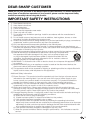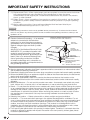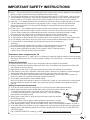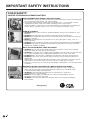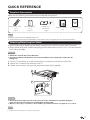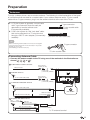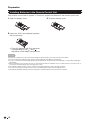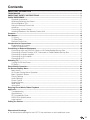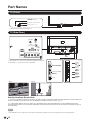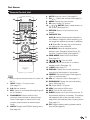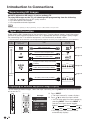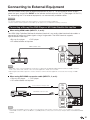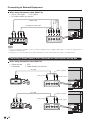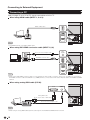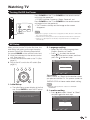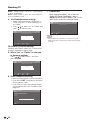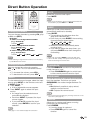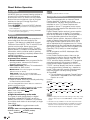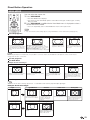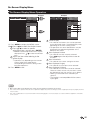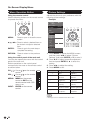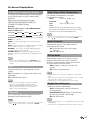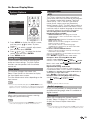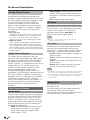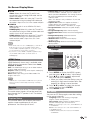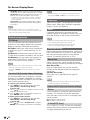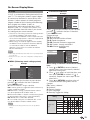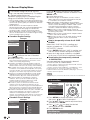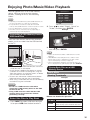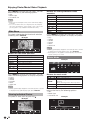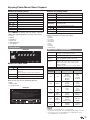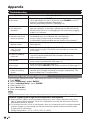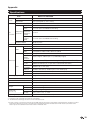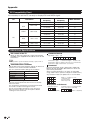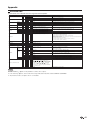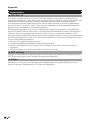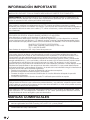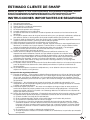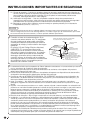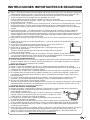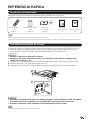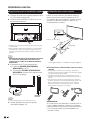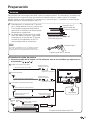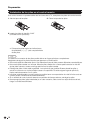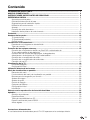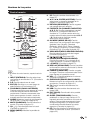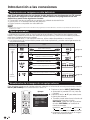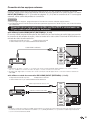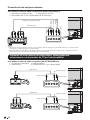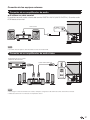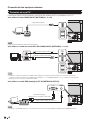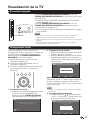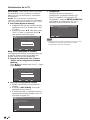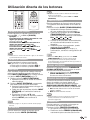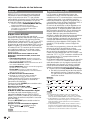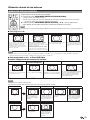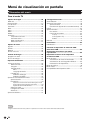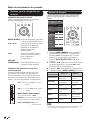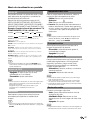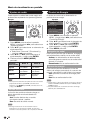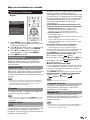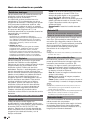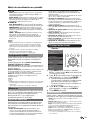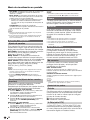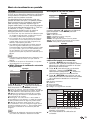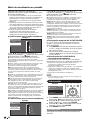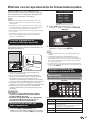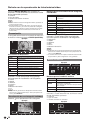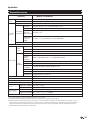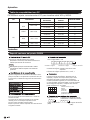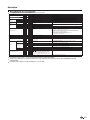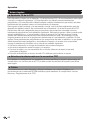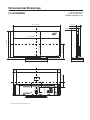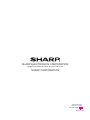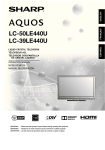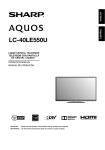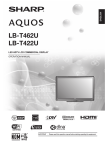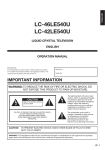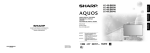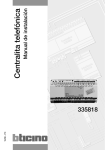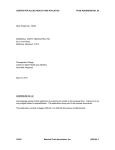Download Sharp LC40LE550U 40" Full HD Black
Transcript
OPERATION MANUAL
MANUAL DE OPERACIÓN
IMPORTANT : Please read this operation manual before starting operating the equipment.
IMPORTANTE : Lea este manual de operación antes de comenzar a operar el equipo.
FRANÇAIS
ESPAÑOL
ENGLISH
LIQUID CRYSTAL TELEVISION
TELEVISOR CON PANTALLA
DE CRISTAL LÍQUIDO
ESPAÑOL
LC-40LE550U
ENGLISH
LC-40LE550U
LIQUID CRYSTAL TELEVISION
ENGLISH
OPERATION MANUAL
IMPORTANT:
To aid reporting in case of loss or theft, please
record the TV's model and serial numbers in the
space provided. The numbers are located at the
rear of the TV.
Model No.:
Serial No.:
IMPORTANT INFORMATION
WARNING: TO REDUCE THE RISK OF FIRE OR ELECTRIC SHOCK, DO NOT
EXPOSE THIS PRODUCT TO RAIN OR MOISTURE.
CAUTION
RISK OF ELECTRIC SHOCK
DO NOT OPEN
CAUTION: TO REDUCE THE RISK OF ELECTRIC SHOCK,
DO NOT REMOVE COVER (OR BACK).
NO USER-SERVICEABLE PARTS INSIDE.
REFER SERVICING TO QUALIFIED SERVICE
PERSONNEL.
The lightning flash with arrow-head
symbol,within an equilateral triangle,is
intended to alert the user to the presence
of uninsulated“dangerous voltage“within
the product’s enclosure that may be of
sufficient magnitude to constitute a risk of
electric shock to persons.
The exclamation point within a triangle
presence of important operating and
maintenance(servicing)instruction in the
literature accompanying the product .
1
IMPORTANT INFORMATION
CAUTION: TO PREVENT ELECTRIC SHOCK,MATCH WIDE BLADE OF PLUG TO WIDE SLOT,
FULLY INSERT.
WARNING: FCC Regulations state that any unauthorized changes or modifications to this
equipment not expressly approved by the manufacturer could void the user’s authority to operate
this equipment.
CAUTION:
This product satisfies FCC regulations when shielded cables and connectors are used to connect
the unit to other equipment. To prevent electromagnetic interference with electric appliances such
as radios and televisions, use shielded cables and connectors for connections.
DECLARATION OF CONFORMITY:
SHARP LIQUID CRYSTAL TELEVISION, MODEL LC-40LE550U
This device complies with Part 15 of the FCC Rules. Operation is subject to the
following two conditions: (1) This device may not cause harmful interference, and (2) this device
must accept any interference received, including interference that may cause undesired operation.
RESPONSIBLE PARTY:
SHARP ELECTRONICS CORPORATION
Sharp Plaza, Mahwah, New Jersey 07495-1163
TEL: 1-800-BE-SHARP
For Business Customers: URL http://www.sharpusa.com
INFORMATION:
This equipment has been tested and found to comply with the limits for a Class B digital device,
pursuant to Part 15 of the FCC Rules. These limits are designed to provide reasonable protection
against harmful interference in a residential installation. This equipment generates, uses and can
radiate radio frequency energy and, if not installed and used in accordance with the instructions,
may cause harmful interference to radio communications. However, there is no guarantee
that interference will not occur in a particular installation. If this equipment does cause harmful
interference to radio or television reception, which can be determined by turning the equipment off
and on, the user is encouraged to try to correct the interference by one or more of the following
measures:
— Reorient or relocate the receiving antenna.
— Increase the separation between the equipment and receiver.
— Connect the equipment into an outlet on a circuit different from that to which the receiver is
connected.
— Consult the dealer or an experienced radio/TV technician for help.
Note to CATV system installer: This reminder is provided to call the CATV system installer’s
attention to Article 820 of the National Electrical Code that provides guidelines for proper
grounding and, in particular, specifies that the cable ground shall be connected to the grounding
system of the building, as close to the point of cable entry as practical.
This product qualifies for ENERGY STAR when "Home" is selected for "TV Location".
Setting "TV Location" to "Home" allows the TV to achieve an energy-saving status for household
use.
TRADEMARKS
• The terms HDMI and HDMI High-Definition Multimedia Interface, and the HDMI Logo
are trademarks or registered trademarks of HDMI Licensing LLC in the United States
and other countries.
• Manufactured under license from Dolby Laboratories.Dolby and the double-D
symbol are trademarks of Dolby Laboratories.
2
DEAR SHARP CUSTOMER
Thank you for your purchase of the Sharp Liquid Crystal Television. To ensure safety and
many years of trouble-free operation of your product, please read the Important Safety
Instructions carefully before using this product.
IMPORTANT SAFETY INSTRUCTIONS
1)
2)
3)
4)
5)
6)
7)
Read these instructions.
Keep these instructions.
Heed all warnings.
Follow all instructions.
Do not use this apparatus near water.
Clean only with dry cloth.
Do not block any ventilation openings. Install in accordance with the manufacturer's
instructions.
8) Do not install near any heat sources such as radiators, heat registers, stoves, or other
apparatus (including amplifiers) that produce heat.
9) Protect the power cord from being walked on or pinched particularly at plugs, convenience
receptacles, and the point where they exit from the apparatus.
10) Only use attachments/accessories specified by the manufacturer.
11) Use only with the cart, stand, tripod, bracket, or table specified by the manufacturer, or
sold with the apparatus. When a cart is used, use caution when moving the cart/apparatus
combination to avoid injury from tip-over.
12) Unplug this apparatus during lightning storms or when unused for long periods of time.
13) Refer all servicing to qualified service personnel. Servicing is required when
the apparatus has been damaged in any way, such as power-supply cord
or plug is damaged, liquid has been spilled or objects have fallen into the
apparatus, the apparatus has been exposed to rain or moisture, does not
operate normally, or has been dropped.
14) WARNING: To reduce the risk of fire or electric shock, do not expose this apparatus to rain
or moisture.
15) Where the MAINS plug or an appliance coupler is used as the disconnect device, the
disconnect device shall remain readily operable.
16) The apparatus shall not be exposed to dripping or splashing and that no objects filled with
liquids, suchas vases, shall be placed on the apparatus.
Additional Safety Information
17) Power Sources—This product should be operated only from the type of power source
indicated on the marking label. If you are not sure of the type of power supply to your
home, consult your product dealer or local power company. For products intended to
operate from battery power, or other sources, refer to the operating instructions.
18) Overloading—Do not overload wall outlets, extension cords, or integral convenience
receptacles as this can result in a risk of fire or electric shock.
19) Object and Liquid Entry—Never push objects of any kind into this product through
openings as they may touch dangerous voltage points or short-out parts that could result
in a fire or electric shock. Never spill liquid of any kind on the product.
20) Damage Requiring Service—Unplug this product from the wall outlet and refer servicing to
qualified service personnel under the following conditions:
a) When the AC cord or plug is damaged,
b) If liquid has been spilled, or objects have fallen into the product,
c) If the product has been exposed to rain or water,
d) If the product does not operate normally by following the operating instructions.
Adjust only those controls that are covered by the operating instructions as an improper
adjustment of other controls may result in damage and will often require extensive work
by a qualified technician to restore the product to its normal operation,
e) If the product has been dropped or damaged in any way, and
f) When the product exhibits a distinct change in performance - this indicates a need for
service.
3
IMPORTANT SAFETY INSTRUCTIONS
21) Replacement Parts—When replacement parts are required, be sure the service technician
has used replacement parts specified by the manufacturer or have the same
characteristics as the original part. Unauthorized substitutions may result in fire, electric
shock, or other hazards.
22) Safety Check—Upon completion of any service or repairs to this product, ask the service
technician to perform safety checks to determine that the product is in proper operating
condition.
23) Wall or ceiling mounting—Use a wall mount bracket that has been listed by an
independent laboratory (such as UL, CSA, ETL).
CAUTION
• These servicing instructions are for use by qualified service personnel only. To reduce the risk of electric
shock do not perform any servicing other than that contained in the operating instructions unless you are
qualified to do so.
• Outdoor Antenna Grounding — If an outside
antenna is connected to the television
equipment, be sure the antenna system is
grounded so as to provide some protection
against voltage surges and built-up static
charges.
Article 810 of the National Electrical Code,
ANSI/NFPA 70, provides information with
regard to proper grounding of the mast
and supporting structure, grounding of the
lead-in wire to an antenna discharge unit,
size of grounding conductors, location
of antenna-discharge unit, connection to
grounding electrodes, and requirements for
the grounding electrode.
EXAMPLE OF ANTENNA GROUNDING AS PER
NATIONAL ELECTRICAL CODE, ANSI/NFPA 70
ANTENNA
LEAD IN WIRE
GROUND
CLAMP
ELECTRIC
SERVICE
EQUIPMENT
ANTENNA
DISCHARGE UNIT
(NEC SECTION 810-20)
GROUNDING
CONDUCTORS
(NEC SECTION 810-21)
GROUND CLAMPS
POWER SERVICE GROUNDING
ELECTRODE SYSTEM
(NEC ART 250)
NEC — NATIONAL ELECTRICAL CODE
• Warning statement indicating that Class I apparatus shall be connected to a mains socket outlet
with a protective earthing connection.
• Statement indicating that when the mains plug or appliance coupler shall remain readily operable.
• Where the MAINS plug or an appliance coupler is used as the disconnect device, the disconnect
device shall remain readily operable.
• Where an all-pole MAINS SWITCH is used as the disconnect device, the location on the
apparatus and the function of the switch shall be described, and the switch shall remain readily
operable.
• Water and Moisture — Do not use this product near water - for example, near a bath tub, wash
bowl, kitchen sink, or laundry tub; in a wet basement; or near a swimming pool; and the like.
• Stand — Do not place the product on an unstable cart, stand, tripod or table. Placing the product
on an unstable base can cause the product to fall, resulting in serious personal injuries as well as
damage to the product. Use only a cart, stand, tripod, bracket or table recommended by the
manufacturer or sold with the product. When mounting the product on a wall, be sure to follow
the manufacturer’s instructions. Use only the mounting hardware recommended by the
manufacturer.
• Selecting the location — Select a place with no direct sunlight and good ventilation.
• Ventilation — The vents and other openings in the cabinet are designed for ventilation. Do not
cover or block these vents and openings since insufficient ventilation can cause overheating and/
or shorten the life of the product. Do not place the product on a bed, sofa, rug or other similar
surface, since they can block ventilation openings. This product is not designed for built-in
installation; do not place the product in an enclosed place such as a bookcase or rack, unless
proper ventilation is provided or the manufacturer’s instructions are followed.
• The Liquid Crystal panel used in this product is made of glass. Therefore, it can break when the
product is dropped or applied with impact. Be careful not to be injured by broken glass pieces
in case the panel breaks.
4
IMPORTANT SAFETY INSTRUCTIONS
• Heat — The product should be situated away from heat sources such as radiators, heat registers,
stoves, or other products (including amplifiers) that produce heat.
• The Liquid Crystal panel is a very high technology product with 2,073,600 pixels , giving you fine
picture details. Occasionally, a few non-active pixels may appear on the screen as a fixed point
of blue, green or red. Please note that this does not affect the performance of your product.
• Lightning — For added protection for this television equipment during a lightning storm, or when
it is left unattended and unused for long periods of time, unplug it from the wall outlet and
disconnect the antenna. This will prevent damage to the equipment due to lightning and
power-line surges.
• Power Lines — An outside antenna system should not be located in the vicinity of overhead
power lines or other electric light or power circuits, or where it can fall into such power lines or
circuits. When installing an outside antenna system, extreme care should be taken to keep
from touching such power lines or circuits as contact with them might be fatal.
• To prevent fire, never place any type of candle or flames on the top or near the TV set.
• To prevent fire or shock hazard, do not place the AC cord under the TV set or other heavy items.
• Do not display a still picture for a long time, as this could cause an afterimage to remain.
• To prevent fire or shock hazard, do not expose this product to dripping or
splashing.
No objects filled with liquids, such as vases, should be placed on the product.
• Do not insert foreign objects into the product. Inserting objects in the air
vents or other openings may result in fire or electric shock. Exercise special
caution when using the product around children.
Precautions when transporting the TV
• When transporting the TV, never carry it by holding or otherwise putting pressure onto the display.
Be sure to always carry the TV by two people holding it with two hands — one hand on each side
of the TV.
Caring for the Cabinet
• Use a soft cloth (cotton, flannel, etc.) and gently wipe the surface of the cabinet.
• Using a chemical cloth (wet/dry sheet type cloth, etc.) may deform the components of the main
unit cabinet or cause cracking.
• Wiping with a hard cloth or using strong force may scratch the surface of the cabinet.
• If the cabinet is very dirty, wipe with a soft cloth (cotton, flannel, etc.) soaked in neutral detergent
diluted with water and thoroughly wrung out, and then wipe with a soft dry cloth.
• The cabinet is primarily made of plastic. Avoid using benzene, thinner, and other solvents, as
these may deform the cabinet and cause the paint to peel off.
• Do not apply insecticides or other volatile liquids.
Also, do not allow the cabinet to remain in contact with rubber or vinyl products for a long period
of time. Plasticizers inside the plastic may cause the cabinet to deform and cause the paint to
peel off.
Caring for the Liquid Crystal panel
• Turn off the main power and unplug the AC cord from the wall outlet before handling.
• Gently wipe the surface of the display panel with a soft cloth (cotton, flannel, etc.).
To protect the display panel, do not use a dirty cloth, liquid cleaners,
or a chemical cloth (wet/ dry sheet type cloth, etc.). This may damage
the surface of the display panel.
• Wiping with a hard cloth or using strong force may scratch the surface
of the display panel.
• Use a soft damp cloth to gently wipe the display panel when it is really
dirty. (It may scratch the surface of the display panel when wiped strongly.)
• If the display panel is dusty, use an anti-static brush, which is commercially available, to clean it.
• To avoid scratching the frame or screen, please use a soft, lint free cloth for cleaning. Approved
cleaning cloths are available directly from Sharp in single (00Z-LCD-CLOTH) or triple (00Z-LCDCLOTH-3) packs.
Call 1-800-BE-SHARP for ordering, or VISIT http://www.sharpusa.com/SharpDirect.
5
IMPORTANT SAFETY INSTRUCTIONS
CHILD SAFETY:
PROPER TELEVISION PLACEMENT MATTERS
THE CONSUMER ELECTRONICS INDUSTRY CARES
• Manufacturers, retailers and the rest of the consumer electronics industry are committed
to making home entertainment safe and enjoyable.
• As you enjoy your television, please note that all televisions – new and old- must be
supported on proper stands or installed according to the manufacturer’s
recommendations. Televisions that are inappropriately situated on dressers,bookcases,
shelves, desks, speakers, chests, carts, etc., may fall over, resulting in injury.
TUNE IN TO SAFETY
• ALWAYS follow the manufacturer’s recommendations for the safe installation of your
television.
• ALWAYS read and follow all instructions for proper use of your television.
• NEVER allow children to climb on or play on the television or the furniture on which the
television is placed.
• NEVER place the television on furniture that can easily be used as steps, such as a
chest of drawers.
• ALWAYS install the television where it cannot be pushed, pulled over or knocked down.
• ALWAYS route cords and cables connected to the television so that they cannot be
tripped over, pulled or grabbed.
WALL OR CEILING MOUNT YOUR TELEVISION
• ALWAYS contact your retailer about professional installation if you have any doubts
about your ability to safely mount your television.
• ALWAYS use a mount that has been recommended by the television manufacturer and
has a safety certification by an independent laboratory (such as UL, CSA, ETL).
• ALWAYS follow all instructions supplied by the television and mount manufacturers.
• ALWAYS make sure that the wall or ceiling where you are mounting the television is
appropriate.
Some mounts are not designed to be mounted to walls and ceilings with steel studs or
cinder block construction. If you are unsure, contact a professional installer.
• Televisions can be heavy. A minimum of two people is required for a wall or ceiling mount
installation.
MOVING AN OLDER TELEVISION TO A NEW PLACE IN YOUR HOME
• Many new television buyers move their older CRT televisions into a secondary
room after the purchase of a flat-panel television. Special care should be made
in the placement of older CRT televisions.
• ALWAYS place your older CRT television on furniture that is sturdy and
appropriate for its size and weight.
• NEVER place your older CRT television on a dresser where children may be
tempted to use the drawers to climb.
• ALWAYS make sure your older CRT television does not hang over the edge of
your furniture.
CE.org/safety
6
QUICK REFERENCE
Supplied Accessories
Make sure the following accessories are provided with the product.
x4
Remote control unit
( X 1)
Page 8
“AAA” size battery
( X 2)
Page 10
Stand ( X 1)
with Screws
Page 7
Operation manual
( X 1)
Connection guide
( X 1)
• Always use the AC cord supplied with the TV.
• The illustrations above are for explanation purposes and may vary slightly from the actual accessories.
Attaching/Detaching the Stand
• Before attaching (or detaching) the stand, unplug the AC cord from the AC INPUT terminal.
• Before performing work spread cushioning over the base area to lay the TV on. This will prevent it
from being damaged.
CAUTION
• Attach the stand in the correct direction.
• Be sure to follow the instructions. Incorrect installation of the stand may result in the TV
falling over.
1. Put the TV face down on a safe surface that is covered by a soft and smooth cloth.
2. Adjust the TV stand to the bottom of the TV.
3. Fasten the screws by using a cross-head screwdriver (Not supplied).
2
3
CAUTION
• Do not push too hard or put excessive pressure to the stand neck to avoid the damages
when you turn the TV for the most comfortable viewing angle.
• When you are going to assemble or disassemble it,you need to take hold of it tightly in case of drop.
• To detach the stand, perform the steps in reverse order.
7
QUICK REFERENCE
Quick Installation Tips
Using the Remote Control Unit
1. Attach your antenna to the back of the
television. (See page 9.)
2. Connect the AC plug for the television into
the AC outlet.
Use the remote control unit by pointing it towar
ds the remote control sensor on the TV. Objects
between the remote control unit and the remote
control sensor may prevent proper operation.
Remote control sensor
30
POWER indicator
30
30
• TO PREVENT RISK OF ELECTRIC SHOCK, DO NOT
TOUCH UN-INSULATED PARTS OF ANY CABLES
WITH THE AC CORD CONNECTED.
3. How to turn on the television for the first
time.
A) Press POWER on the television.
B) The POWER indicator on the front of
the television lights Green.
17´ (5 m)
30
• Place the TV close to the AC outlet, and keep the power
plug within reach.
• This product must only be connected to a 120V, 60Hz
AC outlet. Connecting it to any other kind of outlet will
damage the product and invalidate the warranty.
*
*
The angle is 22 when the stand is attached.
■ Cautions regarding the remote control
unit
• Do not expose the remote control unit to shock. In addition,
do not expose the remote control unit to liquids, and do not
place in an area with high humidity.
• Do not install or place the remote control unit under direct
sunlight. The heat may cause deformation of the remote
control unit.
• The remote control unit may not work properly if the remote
control sensor on the TV is under direct sunlight or strong
lighting. In such cases, change the angle of the lighting or the
TV, or operate the remote control unit closer to the remote
control sensor.
POWER
• Speakers cannot be detached from the TV.
4. Insert the batteries into the remote control
unit. (See page 10.)
8
IMPORTANT:
IF THE UNIT DOES NOT POWER ON - UNPLUG THE
TELEVISION FROM THE OUTLET AND REPEAT THE
INSTALLATION STEPS.
IF YOU STILL ENCOUNTER NO POWER, PLEASE
CONTACT US AT 1-800-BE-SHARP.
Preparation
Antennas
To enjoy a clearer picture, use an outdoor antenna. The following is a brief explanation of the types
of connections that are used for a coaxial cable. If your outdoor antenna uses a 75-ohm coaxial
cable with an F-type connector, plug it into the antenna terminal at the rear of the TV set.
1. A 75-ohm system is generally a round cable
with F-type connector that can easily be
attached to a terminal without tools
(Commercially available).
2. A 300-ohm system is a flat “twin-lead” cable
that can be attached to a 75-ohm terminal
through a 300/75-ohm adapter (Commercially
available).
F-type connector
75-ohm coaxial cable
(round)
300-ohm twin-lead cable (flat)
When connecting the RF cable to the TV set, do not tighten
F-type connector with tools. If tools are used, it may cause
damage to your TV set.
(The breaking of internal circuit, etc.)
F-type connector
75-ohm coaxial cable
Connecting Antenna Cable
• Connect the antenna cable to the TV using one of the methods in the illustration as
shown ( 1 , 2 , 3 or 4 ).
1 Cable without a CATV converter
Home Antenna
terminal (75-ohm)
Cable TV lead-In
Coaxial cable
(commercially available)
2 VHF/UHF antenna
Home Antenna
terminal (75-ohm)
75-ohm coaxial cable (round)
Coaxial cable
(commercially available)
3 Combination VHF/UHF antenna
75-ohm coaxial cable (round)
or
300-ohm twin-lead cable (flat)
300/75-ohm adapter
(commercially available)
ANT./CABLE
4 Separate VHF/UHF antenna
VHF
UHF
ANTENNA ANTENNA
300-ohm
twin-lead cable
IN
300-ohm twin-lead cable
or
75-ohm coaxial cable
OUT
Combiner
(commercially available)
To TV antenna terminal
9
Preparation
Installing Batteries in the Remote Control Unit
If the remote control fails to operate TV functions, replace the batteries in the remote control unit.
1 Open the battery cover.
3 Close the battery cover.
2 Insert two “AAA” size batteries (supplied
with the product).
• Place the batteries with their terminals
corresponding to the ( ) and ( )
indications in the battery compartment.
CAUTION
Improper use of batteries can result in chemical leakage or explosion. Be sure to follow the instructions below.
• Do not mix batteries of different types. Different types of batteries have different characteristics.
• Do not mix old and new batteries. Mixing old and new batteries can shorten the life of new batteries or cause chemical leakage in
old batteries.
• Remove batteries as soon as they are worn out. Chemicals that leak from batteries come in contact with skin can cause a rash. If
you find any chemical leakage, wipe thoroughly with a cloth.
• The batteries supplied with this product may have a shorter life expectancy due to storage conditions.
• If you will not be using the remote control unit for an extended period of time, remove batteries from it.
• The batteries (batteries installed) shall not be exposed to excessive heat such as sunshine, fire or the like.
10
Contents
IMPORTANT INFORMATION ..................................................................................................... 1
TRADEMARKS ............................................................................................................................ 2
IMPORTANT SAFETY INSTRUCTIONS ..................................................................................... 3
QUICK REFERENCE ................................................................................................................... 7
Supplied Accessories ............................................................................................................ 7
Attaching/Detaching the Stand .............................................................................................. 7
Quick Installation Tips ............................................................................................................ 8
Using the Remote Control Unit .............................................................................................. 8
Antennas ............................................................................................................................... 9
Connecting Antenna Cable .................................................................................................... 9
Installing Batteries in the Remote Control Unit ........................................................................ 10
Contents ...................................................................................................................................... 11
Part Names ................................................................................................................................. 12
TV (Front) ............................................................................................................................... 12
TV (Side/Rear) ....................................................................................................................... 12
Remote Control Unit .............................................................................................................. 13
Introduction to Connections ..................................................................................................... 14
Experiencing HD Images ....................................................................................................... 14
Types of Connection ............................................................................................................. 14
Connecting to External Equipment .......................................................................................... 15
Connecting a Blu-ray Disc/DVD Player or HD Cable/Satellite Set-top Box ............................. 15
Connecting a Game Console, VCR, Camcorder or Cable/Satellite Set-top Box ..................... 16
Connecting an Audio Amplifier ............................................................................................... 17
Connecting an AV Amplifier ................................................................................................... 17
Connecting a PC ................................................................................................................... 18
Watching TV ................................................................................................................................ 19
Turning On/Off the Power ...................................................................................................... 19
EZ Setup ............................................................................................................................... 19
Direct Button Operation ............................................................................................................ 21
On-Screen Display Menu .......................................................................................................... 24
Menu Items ........................................................................................................................... 24
On-Screen Display Menu Operation ...................................................................................... 25
Menu Operation Button ......................................................................................................... 26
Picture Settings ..................................................................................................................... 26
Audio Settings ....................................................................................................................... 28
Power Control ....................................................................................................................... 28
System Options ..................................................................................................................... 29
Initial Setup ............................................................................................................................ 31
Information ............................................................................................................................ 34
Enjoying Photo/Music/Video Playback .................................................................................... 35
Appendix ..................................................................................................................................... 38
Troubleshooting .................................................................................................................... 38
Specifications ........................................................................................................................ 39
PC Compatibility Chart .......................................................................................................... 40
RS232 Port Specifications ..................................................................................................... 41
Legal notices ......................................................................................................................... 42
Calling for Service ...................................................................................................................... 43
Dimensional Drawings
• The dimensional drawings for the LCD TV set are shown on the inside back cover.
11
Part Names
TV (Front)
POWER indicator
Remote control sensor
*1
OPC sensor
*1: Optical Picture Control (See Page 27)
TV (Side/Rear)
*1
ANT./CABLE
DIGITAL
AUDIO OUTPUT
AUDIO
PC/HDMI
PC IN
INPUT 2
INPUT 3
INPUT 4
Y/VIDEO
PB
PR
L-AUDIO-R
*1
*1: See pages 14 to 18 and 35 for external equipment connection.
*2: See page 14, 19 and 26 for button operations.
RS-232C IOIOI
Terminal (HDMI)
INPUT 1
USB
Fig. 1
*2
Channel
buttons
(CH / )
Volume
buttons
(VOL+ / _)
MENU
button
INPUT
button
POWER
button
Fig. 2
Anti-tip Auxiliary Screw Hole:
1. In the event of failure to fasten the screws on the table, please use another two bolts( recommended size: T4*22) to fasten the
screws on the wall mount hole and fix the LCD Display to the wall with a wire for safety. (Fig. 1)
2. In case that the table on which you place your LCD Display cannot be locked withscrews, use two additional screws (the
recommended size: M6 x 16) to mount the LCD Display via the wall mounting hole in the rear and fasten with a steel wire (Fig. 2)
to ensure safety.
• The illustrations in this operation manual are for explanation purposes and may vary slightly from the actual operations.
12
Part Names
Remote Control Unit
POWER
16
INPUT
1
2
3
4
5
6
7
8
9
17
0
DIS P LAY F RE E Z E
18
19
20
21
22
23
TV
FLASHBACK
MUT E
+
VOL
ENT
AUDIO
S URROUND
PC
US B
CH
2
3
4
5
6
7
ME NU
8
9
10
ENTER
E X IT
R E TU R N
24
FAV ORIT E CH
25
26
1
A
B
S LE E P
CC
C
D
VIEW MODE AV MODE
11
12
13
14
15
LCDTV
GJ221
• When using the remote control unit, point it at
the TV.
1. INPUT: Select a TV input source.
(See page 21.)
2. 0–9: Set the channel.
3. ENT: Jumps to a channel after selecting with
the 0-9 buttons.
4. FLASHBACK: Press to switch to the
previously tuned channel or external input
mode. Press again to switch back to the
currently tuned channel or external input
mode.
5. AUDIO: Display the MTS/SAP setting menu.
(See page 22.)
6. MUTE: Mute the sound. (See page 21.)
7. CH / : Select the channel. (See page 21.)
8. MENU: Display the menu screen.
9. PC: Direct switch PC source.
10. / / / , ENTER: Select a desired item on
the screen. (See page 26.)
11. RETURN: Return to the previous menu
screen.
12. FAVORITE CH:
A,B,C,D: Selects preset favorite channels in
four different categories. While watching, you
can toggle the selected channels by pressing
A, B, C and D. The every key of the favorite
can select the many channels.
13. AV MODE: Select an adjusted picture
settings. User, Standard, Movie,Game, PC,
Dynamic, Dynamic(Fixed). (See page 22.)
14. VIEW MODE: Select the Picture Mode.
(See page 23.)
15.
: Only for USB.
16. POWER: Switch the power on or enters
standby mode. (See page 19.)
17. • (DOT): (See page 21.)
18. DISPLAY: Display the current channel (or
input source) information on the screen.
19. FREEZE: Set the still image. Press again to
return to normal screen.
20. VOL +/- : Set the volume. (See page 21.)
21. SURROUND: Display the surround setting
menu. (See page 21.)
22. TV: Direct switch TV source.
23. USB: Direct switch USB source.
24. EXIT: Turn off the menu screen.
25. SLEEP: Allows you to set a time when the TV
automatically switches to standby. This display
will disappear after a few seconds, and the
sleep timer automatically starts counting down.
(See page 21.)
26. CC: Display captions during closed-caption
source.(See page 22.)
13
Introduction to Connections
Experiencing HD Images
An HDTV without an HD source is just an ordinary TV.
To enjoy HD images on the TV, you should get HD programming from the following:
• Over-the-air broadcasting via HD quality antenna
• HD cable/satellite subscription
• HD compatible external equipment
• For information on updating to HD programming, ask your cable/satellite service provider.
Types of Connection
Image quality differs depending on the terminal used. To enjoy clearer images, check the output
terminals of your external equipment and use its appropriate terminals for higher quality images.
For connecting the TV to external equipment, use commercially available cables.
• The illustrations of the terminals are for explanation purposes and may vary slightly from the actual products.
Image
Quality
Terminal on external
equipment
Terminal
on the TV
Cable
INPUT 1, 2, 3
HD
Quality
HDMI-certified cable
Page 15
Ø 3.5 mm stereo minijack cable
AUDIO
Page 15
INPUT 1, 2, 3
DVI-HDMI conversion cable
DVI OUT
Component video cable(commercially
available)
Audio cable(commercially available)
INPUT 4
Y/VIDEO
PB
PR
Page 16
L-AUDIO-R
Page 16
Standard
Quality
INPUT 4
AV cable (commercially available)
Y/VIDEO
PB
PR
L-AUDIO-R
Displaying an External Equipment Image Display
To view external source images, select the input source by pressing INPUT on the remote control
unit or on the TV.
1. Press INPUT.
Example
• The Input source list screen displays.
2. Press / to select the input source.
Input Source
• You can also select the input source by
TV
pressing INPUT. Each time INPUT is
INPUT1 HDMI1
+
pressed, the input source toggles.
INPUT2 HDMI2
POWER
INPUT
1
2
4
5
7
3
6
8
9
0
ENT
DIS P LAY F RE E Z E
AUDIO
FLASHBACK
MUT E
VOL
TV
S URROUND
US B
PC
CH
ME NU
ENTER
EXIT
14
RETURN
INPUT3 HDMI3
INPUT4 COMP/AV
PC IN
USB
INPUT1
TV
INPUT2
USB
PC IN
INPUT3
INPUT4
• An image from the selected source
automatically displays.
Connecting to External Equipment
You can connect many types of external equipment to your TV. To view external source images,
select the input source from INPUT on the remote control unit or on the TV. (See pages 13 and 21.)
For connecting the TV to external equipment, use commercially available cables.
CAUTION
• To protect equipment, always turn off the TV before connecting any external equipment.
• Please read the relevant operation manual (Blu-ray disc player, etc.) carefully before making connections.
Connecting a Blu-ray Disc/DVD Player or HD Cable/Satellite Set-top Box
When using HDMI cable (INPUT 1, 2, or 3):
The HDMI (High Definition Multimedia Interface) terminal is an audio-video interface that enables a
connection for audio and video signals using a single cable. The HDMI terminal supports
high-resolution video input.
• Blu-ray disc player
• DVD player
• HD cable/satellite set-top box
HDMI-certified cable
INPUT 2
INPUT 3
HDMI OUT
• Depending on the connected equipment, audio will not output from the DIGITAL AUDIO OUTPUT terminal in HDMI connection.
In this case, set the audio formats of the connected equipment to PCM, 32/44.1/48 kHz.
• Optical digital audio will be output in 2-ch stereo when it is from the external equipment connected to the TV using an HDMI
cable
When using DVI-HDMI conversion cable (INPUT 1, 2, or 3):
• Blu-ray disc player
• DVD player
• HD cable/satellite set-top box
Ø 3.5 mm stereo minijack cable
AUDIO
PC/HDMI
DVI-HDMI conversion cable
AUDIO
DVI OUT
INPUT 2
INPUT 3
• When using a DVI-HDMI conversion cable, you should make an analog audio connection. In this case, in addition to connecting
a DVI-HDMI conversion cable to the INPUT 1,2,3 (HDMI) terminal, connect a Ø 3.5 mm stereo minijack cable to the AUDIO PC/HDMI
terminal.
15
Connecting to External Equipment
When using Component cable (INPUT 4):
• Blu-ray disc player
• DVD player
• HD cable/satellite set-top box
AUDIO-L
(White)
PR (Red)
PB (Blue)
Audio cable
Y (Green)
AUDIO-R (Red)
Component video cable
INPUT 4
Y/VIDEO PB
PR
L-AUDIO-R
COMPONENT OUT
• To enjoy 1080p display capability, connect your external equipment using an HDMI-certified cable or a component cable and set the
equipment to 1080p output.
• See page 15 for connecting a Blu-ray disc player, DVD player or an HD cable/satellite set-top box to the HDMI terminal.
Connecting a Game Console, VCR, Camcorder or Cable/Satellite Set-top Box
When using Composite cable (INPUT 4):
• Game console
• VCR
• Camcorder
• Cable/Satellite set-top box
AV cable
AUDIO-L (White)
VIDEO (Yellow)
AUDIO-R (Red)
INPUT 4
Y/VIDEO PB
PR
AV cable
L-AUDIO-R
AUDIO-L (White)
VIDEO (Yellow)
AUDIO-R (Red)
INPUT 4
Y/VIDEO PB
16
PR
L-AUDIO-R
Connecting to External Equipment
Connecting an Audio Amplifier
When using coaxial cable:
It is possible to output audio through the DIGITAL AUDIO terminal. PCM audio outputs from the
terminal.
Coaxial Cable
DIGITAL
AUDIO OUTPUT
OPTICAL
DIGITAL AUDIO INPUT
• Digital Audio output is not available when using an HDMI input.
Connecting an AV Amplifier
HD Cable/Satellite set-top box
HDMI-certified cable
HDMI OUT
INPUT 2
INPUT 3
HDMI
IN
HDMI
OUT
• If the image is not in sync with the audio, check the settings of the connected surround system.
• Letting the TV output the audio to an AV amplifier.
17
Connecting to External Equipment
Connecting a PC
Refer to page 41 for a list of PC signals compatible with the TV.
When using HDMI cable (INPUT 1, 2 or 3):
HDMI-certified cable
INPUT 2
HDMI OUT
INPUT 3
• The HDMI terminals only support digital signal.
When using DVI-HDMI conversion cable (INPUT 1,2,3):
AUDIO
PC/HDMI
Ø 3.5 mm stereo minijack cable
AUDIO
DVI-HDMI conversion cable
DVI OUT
INPUT 2
INPUT 3
• When using a DVI-HDMI conversion cable, you should make an analog audio connection. In this case, in addition to connecting a
DVI-HDMI conversion cable to the INPUT 1,2,3 (HDMI) terminal, connect a Ø 3.5 mm stereo minijack cable to the AUDIO PC/HDMI
terminal.
When using analog RGB cable (PC IN):
PC IN
AUDIO
PC/HDMI
Analog RGB cable
(D-sub 15-pin cable or VGA cable)
Ø 3.5 mm stereo minijack cable
RGB
AUDIO
• When using an analog RGB cable, input the audio signal to the AUDIO PC/HDMI terminal of PC IN.
18
Watching TV
Turning On/Off the Power
POWER
INPUT
1
Press POWER on the TV, or POWER on the remote control
unit to turn the power on.
• POWER indicator: Power on, Green; Power off, red.
Press POWER on the TV, or POWER on the remote control
unit again to turn the power off.
• The TV enters standby and the image on the screen
disappears.
3
2
POWER
• If you are not going to use this TV for a long period of time, be sure to remove the
AC cord from the AC outlet.
• Small amount of electric power is still consumed even when the TV is turned off.
• If there is no signal input for 15 minutes, the power will turn to standby mode
automatically.
EZ Setup
When you turn on the TV for the first time, the
Initial Setup will guide you through the setup
process. Perform the following steps before
you press POWER on the remote control unit.
1. Insert the batteries into the remote control
unit. (See page 10.)
2. Connect the antenna cable to the TV. (See
page 9.)
3. Plug in the AC cord to the AC outlet. (See
page 8.)
TV
US B
PC
2. Language setting
• Select the OSD menu language from
English, Spanish, or French.
• Press / to select the desired
language listed on the screen, and then
press the to the next step.
TV
English
Español
1. Initial Setup
• The Initial Setup screen display at the first
use. Press ENTER to start the EZ setup.
Welcome
Thank You for Your Purchase of our SHARP Liquid Crystal Television
Please press [Enter] to start the Wizard.
Enter
Enter
Return
Back
EXIT
Exit
TV Location
Select "Home" or "Store" for the location where
you plan to install the TV. This product qualifies for
ENERGY STAR in Home mode default setting.
R E TU R N
EZ Setup
Language
Français
ME NU
ENTER
TV
Language
Set the on-screen display language
Select
E X IT
EZ Setup
• ENERGY STAR qualification is based on AV MODE
"STANDARD".
3. Location setting
• Press / to select “Home” or “Store”
and press to the next step.
TV
TV Location
EZ Setup
Select where the TV will be placed.
The picture will be optimized for
that location.
Enter
Enter
Home
Store
Select
Enter
Enter
Return
Back
EXIT
Exit
19
Watching TV
Home: “Power Saving” is set to "On", and AV MODE
is set to "STANDARD".
Store: “Power Saving” is set to "Off" and AV MODE is
set to "DYNAMIC (Fixed)".
4. Air/Cable(Antenna setting)
• Make sure what kind of connection is
made with your TV when selecting “Air”
or “Cable”.
• Press / to select “Air” or “Cable” and
press to the next step.
TV
EZ Setup
7. Completed
After setting complete, the screen will
show "EZ Setup Completed", press
ENTER to finish the EZ Setup. The TV will
then switch to the first channel found.
TV
EZ Setup
Completed
EZ Setup Completed
Air/Cable
Enter
Exit
Return
Back
Selecting Air/Cable channels
Air
Cable
Select
Enter
Enter
Return
Back
EXIT
• Auto programming may take 20+ minutes to complete.
Please wait until you see the Auto programming complete
message.
Exit
CH Search (Channel search)
Channel auto search makes the TV look for all
channels viewable in the set area.
5. When "Air" or "Cable" is selected
in Antenna setting:
Press / to select "Start", and then
press ENTER.
TV
EZ Setup
CH Search
Searching receivable channels
Start
Cancel
Select
Enter
Enter
Return
Back
EXIT
Exit
6. Start channel searching
• Wait until the channel scan to complete.
• If you press EXIT, the process will return
to the previous step.
• If you skip this step, the channel search
can be performed in the TV Menu. (See
page 32.)
TV
EZ Setup
CH Search
Searching receivable channels.
Now tuning Channels automatically..
Analog: 0
Digital: 0
22%
EXIT
20
Cancel
Direct Button Operation
MUTE
POWER
INPUT
Mutes the current sound output.
Press MUTE.
ENTER
1
2
3
4
5
6
7
8
9
0
ENT
DIS P LAY F RE E Z E
+
VOL
TV
AUDIO
E X IT
R E TU R N
FAV ORIT E CH
A
B
S LE E P
CC
C
D
VIEW MODE AV MODE
FLASHBACK
• Mute can be canceled by using the method below. Mute will
be canceled if you press VOL + / - or MUTE.
MUT E
S URROUND
US B
PC
CH
ME NU
SLEEP
LCDTV
GJ221
Changing Channels
You can change channels by pressing CH
or 0-9, or • (DOT).
Examples:
To select a 1 or 2-digit channel number
(e. g., Channel 5):
ENT.
Press 5
To select a 3-digit channel number
(e. g., Channel 115):
Press 1
1
5
ENT.
To select a 4-digit channel number
(e. g., Channel 22.1):
Press 2
2
• (DOT)
1
/
ENT.
• When selecting a 1-digit channel number, it is not necessary
to press 0 before the number.
Changing Volume
You can change the volume by pressing
VOL / on the TV or on the remote control
unit.
• To increase the volume, press VOL .
• To decrease the volume, press VOL .
INPUT
To view external source images, select the input
source using INPUT on the remote control unit
or INPUT on the TV.
1. Press INPUT.
• A list of selectable sources appears.
2. Press INPUT again to select the input
source.
• An image from the selected source
automatically displays.
• Each time INPUT is pressed, the input
source toggles.
• If you press ▲/▼ to select the input
source, press ENTER to confirm your
selection.
• See page 14-18 for external equipment connection.
Allows you to set a time when the TV
automatically switches to standby.
Press SLEEP.
• The remaining time displays when the
sleep timer has been set.
• Each time you press SLEEP, the remaining
time switches as shown below.
Off 30 60 90 120
• When set, the time automatically starts
counting down.
• If you want to adjust the sleep timer, you
can press SLEEP twice then change the
time setting.
• Select "Off" by pressing SLEEP to cancel the sleep timer.
• The TV will enter standby mode (power indicator lights red)
when the remaining time reaches zero.
FLASHBACK
Press FLASHBACK to switch to the previously
tuned channel or input.
• Press FLASHBACK again to switch back
to the currently tuned channel or input.
SURROUND
The surround function produces Surround effect
from the speakers. Each time you press
SURROUND, the mode changes between On
and Off.
• On: Makes it possible to enjoy natural,
realistic surround sound.
• Off: Outputs the normal sound.
• You can have the same settings by choosing “Surround” on the
menu items. (See page 28.)
FREEZE
Allows you to capture and freeze a moving
image that you are watching.
Press FREEZE.
• A moving image is captured.
• Press FREEZE again to cancel the
function.
21
Direct Button Operation
AV MODE
AV MODE gives you several viewing options to
choose from to best match the surrounding
environment of the TV, which can vary due to
factors like room brightness, type of program
watched or the type of image input from
external equipment.
Press AV MODE. Current AV MODE displays.
• Press AV MODE again before the mode displayed on the
screen disappears.
• You can have the same settings by choosing "AV MODE"
on the menu items. (See page 27.)
AUDIO
■ MTS/SAP stereo mode
The TV has a feature that allows reception of
sound other than the main audio for the
program. This feature is called Multi-channel
Television Sound (MTS). The TV with MTS can
receive mono sound, stereo sound and
Secondary Audio Programs (SAP). The SAP
feature allows a TV station to broadcast other
information, which could be audio in another
language or something completely different like
weather information.
You can enjoy Hi-Fi stereo sound or SAP
broadcasts when available.
• Stereo broadcasts: View programs like live
sporting events, shows and concerts in
dynamic stereo sound.
• SAP broadcasts: Receive TV broadcasts in
either MAIN or SAP sound.
MAIN sound: The normal program soundtrack
(either in mono or stereo).
SAP sound: Listen to a second language,
supplementary commentary or other information.
(SAP is mono sound.)
If stereo sound is difficult to hear.
• MTS only operates while in TV mode.
Closed Captions (CC)
Your TV is equipped with an internal Closed
Caption decoder. It allows you to view
conversations, narration and sound effects as
subtitles on your TV. Closed Captions are
available on some TV programs and on some
VHS home video tapes at the discretion of the
program provider.
Digital Closed Caption service is a new caption
service available only on digital TV programs
(also at the discretion of the service provider). It
is a more flexible system than the original
Closed Caption system, because it allows for a
variety of caption sizes and font styles. When
the Digital Closed Caption service is in use, it
will be indicated by the appearance of a 3-letter
abbreviation that also indicates the language of
the Digital Closed Captions: ENG (English), SPA
(Spanish), FRA (French) or other language
codes.
Not all programs and VHS videotapes offer
closed captions.
In the Closed Caption system, there can be
more than one caption service provided. Each
is identified by its own number. The “CC1” to
“CC4” services display subtitles of TV programs
superimposed over the program's picture.
In the Closed Caption system, the “TEXT1” to
“TEXT4” services display text that is unrelated
to the program being viewed (e.g., weather or
news). These services are also superimposed
over the program currently being viewed.
1. Press CC.
• This will display the current Closed Caption
information. Press CC to turn the Closed
Caption on or off.
• Obtain a clearer sound by manually switching
to fixed mono-sound mode.
Example:
Analog:
CC1
CC2
Press AUDIO to toggle between audio modes.
-TT4
Digital:
CC1 CC2 CC3
You can change MTS as shown below to match the
television broadcast signal.
Examples: when receiving MTS and SAP
MAIN + SAP mode: MAIN
SAP
MONO mode: MONO
■ Digital broadcasting audio mode
The types of audio transmitted in a digital
broadcast include SURROUND as well as
MONO and STEREO. In addition, it is possible
for multiple audio tracks to accompany a single
video track.
Press MTS/SAP to toggle between audio
modes.
Example: when receiving Digital broadcasting
STEREO (Audio1)
STEREO (Audio2)
SURROUND (Audio3)
22
--
CS6
CC3
CS5
CC4
TT1
TT3
CC4
CS4
TT2
TT1
TT2
CS3
TT3
CS2
TT4
CS1
• Caption Display will not work when viewing a 480i, 480p, 720p,
1080i or 1080p input via the COMPONENT: Y-PbPr or HDMI
inputs.
• This feature is only available in TV,AV and component mode.
• Closed Captions and Digital Captions availability and content
depends on the broadcaster. Closed Caption are available
when the Closed Caption icon is displayed on screen.
Direct Button Operation
VIEW MODE
+
VOL
TV
You can select the screen size.
S URROUND
PC
US B
CH
1 Press VIEW MODE.
• The View Mode menu displays.
• The menu lists the View Mode options selectable for the type of video signal currently
being received.
ME NU
2 Press VIEW MODE or a/b while the View Mode menu is displayed to select a
desired item on the menu.
ENTER
E X IT
R E TU R N
• You can sequentially select a View Mode that has its own aspect ratio.
FAV ORIT E CH
A
B
S LE E P
CC
C
D
VIEW MODE AV MODE
• You can have the same settings by choosing "View Mode" on the menu items. (See page 29.)
For HD programs
Stretch
Dot by Dot (Full Screen)
S.Stretch (Smart stretch)
Dot by Dot (1080i/p only): Detects the
resolution of the signal and displays an image
with the same number of pixels on the screen.
Full Screen (720p only): You can select
"Full Screen" only when receiving a 720p signal.
Suitable for viewing wide-screen
1.78:1 aspect ratio program, stretch
mode will still show very thin black
bands at the top and bottom of the
screen.
Suitable for stretching 4:3
programs to fill the screen.
Zoom
Suitable for viewing wide-screen
2.35:1 aspect-ratio programs in
full screen.
When using Dot by Dot or Full Screen, it is possible to see noise or bars around different outer portions of the screen. Please
change view mode to correct this.
For 4:3 programs
For USB-Video
Example: Screen size images
Normal
S.Stretch (Smart stretch)
Suitable for viewing conventional 4:3
programs in their normal format.
Suitable for stretching 4:3 programs
to fi ll the screen.
Zoom
Stretch
Suitable for viewing wide-screen
2.35:1 anamorphic DVDs in full
screen.
This mode is useful for 1.78:1 DVDs.
When viewing 1.85:1 DVDs, stretch
mode will still show very thin black
bands at the top and bottom of the
screen.
For PC input mode
• Connect the PC before making adjustments. • Selectable screen size may vary with input signal type.
Example: Screen size images
Input
4:3
Input signal
16:9
signalNormal
Keeps the original aspect
ratio in a full screen display.
Normal
An image fully fills the
screen.
Cinema
For viewing widescreen
programs. The top and
bottom of the image is
cropped.
Full Screen
Dot by Dot
An image fully fills the screen. Detects the resolution of the
signal and displays an image
with the same number of
pixels on the screen.
Dot by Dot
Detects the resolution of the
signal and displays an image
with the same number of
pixels on the screen.
23
On-Screen Display Menu
Menu Items
For TV Mode
Picture Settings ....................................................26
Initial Setup ...........................................................31
AV MODE (Changing Pic.Quality) .............................27
OPC ........................................................................27
Backlight .................................................................26
Contrast ..................................................................26
Brightness ...............................................................26
Color .......................................................................26
Tint .........................................................................26
Sharpness ...............................................................26
Advanced ...............................................................27
Color Temp. (Color Temperature) .....................27
Active Contrast .................................................27
Dl Film Mode ....................................................27
Digital Noise Reduction ....................................27
EZ Setup .................................................................31
Broadcasting Setup ................................................32
CH Setup .........................................................32
Favorite CH (Favorite Channel Setting) .............32
Language ................................................................32
Individual Setup .......................................................32
Secret No. .......................................................32
Parental CTRL (Parental Control Setting) ..........32
V-Chip .......................................................33
V-Chip(DTV Only) .......................................32
Status ........................................................32
Reset ......................................................................32
Audio Settings ......................................................28
Identification ............................................................34
Treble .....................................................................28
Bass .......................................................................28
Balance ..................................................................28
Surround .................................................................28
Power Control ......................................................28
No Signal Off ...........................................................28
Power Saving ..........................................................28
System Options ....................................................29
View Option .............................................................29
View Mode .......................................................29
Freeze ..............................................................29
Change Audio ..................................................29
MTS ...........................................................29
Audio Language .........................................29
Change CC ......................................................29
Analog Closed Caption ...............................30
Digital Closed Caption ................................30
Input Terminal Setting ..............................................30
Audio Setup .....................................................30
PC Input ...........................................................30
Auto Sync. (for Analog PC Input Mode Only) ....30
Fine Sync. ..................................................30
Audio Select .....................................................30
HDMI Setup .....................................................31
Speaker ...........................................................31
Caption Setup .........................................................31
Information ...........................................................34
Connecting a USB Memory Device/
USB Hard Drive ....................................................35
Select the Files to Play Back ..............................35
Playing Back Files on a USB Memory Device ...35
Photo Mode ............................................................35
Viewing Thumbnails .........................................35
Viewing Individual Photos .................................36
Slide Show ......................................................36
Music Mode ............................................................38
Video Mode .............................................................37
USB Device Compatibility ........................................37
• Some menu items may not be displayed depending on the selected input source.
24
On-Screen Display Menu
On-Screen Display Menu Operation
Example
Example
System
Options
Select Menu
Initial
Setup
Select
ENTER
Picture
Settings
Information
Enter
RETURN
Exit
Menu
Picture Settings
Adjust
STANDARD
AV MODE
OPC
[STANDARD]
[On]
Initial
Setup
Select
ENTER
Picture
Settings
Information
Enter
RETURN
Back
STANDARD
AV MODE
OPC
Backlight
Contrast
Contrast
Brightness
Brightness
Color
Color
Tint
Tint
Sharpness
Sharpness
Advanced
Advanced
Reset
Reset
[
[
[
[
[
82]
51]
50]
50]
0]
10]
1. Press MENU to display the MENU screen.
2. 1 Press / to select the desired menu.
2 Press / to select a specific
adjustment item, and then press ENTER.
• Additional related adjustment items may be
displayed. Press / to select the desired
item.
3 Adjust the item while referring to the
• Operations vary depending on the function
or item. Refer to the guide display
corresponding to the menu setting screen
for button operations.
3. Press MENU to exit.
Menu
Picture Settings
Backlight
[
guide display.
System
Options
[
[
[
[
[
[
[STANDARD]
[On]
82]
51
50]
50]
0]
10]
1 Guide display
• This indicates the buttons that can be operated
on the displayed screen. The guide display varies
depending on the menu setting screen.
• The operations for some selected items may be
displayed in the operational guide bar at the
bottom of the screen.
2 Item displayed in blue
• This indicates the item currently selected.
• Press / to go to the adjustment screen for
this item.
3 Item in brackets
• This indicates the current setting for the item.
4 Item displayed in gray
• This indicates that the item can be selected.
5 Item displayed in black
• This indicates that the item cannot be selected.
There are various reasons why the items cannot
be selected, but the main reasons are as follows:
—Nothing is connected to the selected input
terminal.
—The function is not compatible with the current
input signal.
• Menu options differ in the selected input modes, but the operating procedures are the same.
• The screens in the operation manual are for explanation purposes (some are enlarged, others cropped) and may vary slightly from the
actual screens.
• The order of explanations for each menu item in the following pages is not necessarily in accordance with the alignment of the items
on the screen.
25
On-Screen Display Menu
Menu Operation Button
Using the remote control
Use the following buttons on the remote control
to operate the menu.
TV
US B
PC
Picture Settings
Adjusts the picture to your preference with the
following picture settings.
Example
ME NU
Picture
Settings
Picture Settings
AV MODE
ENTER
OPC
E X IT
R E TU R N
Menu
STANDARD
TV
[On]
80]
Contrast
[
Press to open or close the menu
screen.
◄/►: Press to select a desired item on
the screen or adjust a selected
item.
/▼/▲
ENTER:
Press to go to the next step or
complete the setting.
RETURN:
Press to return to the previous
step.
Using the control panel of the main unit
You can also operate the menu with the control
panel of the main unit.
Button operations on the control panel
correspond to the ones on the remote control
as shown below.
CH
/ : Cursor / on the remote
control.
VOL / : Cursor / on the remote
control.
MENU: MENU on the remote
control or EXIT on the
remote control while OSD
menu is on.
INPUT: ENTER on the remote
control.
ENTER
50]
Brightness
[
EXIT
50]
RETURN
Color
[
50]
FAV ORIT E CH
Tint
[
Sharpness
[
A
B
S LE E P
CC
0]
C
D
VIEW MODE AV MODE
10]
Advanced
Reset
1. Press MENU to display the MENU screen,
and then press ◄/► to select "Picture
Settings" and press ENTER or ▼ to enter it.
2. Press ▲/▼ to select a specific adjustment
item and press ENTER or ► to enter the
setting.
3. Press ◄/► to adjust the setting.
4. Press MENU to exit.
Selected item
button
Backlight
The screen
dims
button
The screen
brightens
Contrast
For less
contrast
For less
brightness
For more
contrast
For more
brightness
For less color
intensity
Skin tones
become reddish
For less
sharpness
For more color
intensity
Skin tones
become greenish
For more
sharpness
Brightness
Color
Tint
Sharpness
• Backlight control is disabled when OPC is “On”.
26
ME NU
Backlight
[
MENU :
PC
US B
[STANDARD]
On-Screen Display Menu
AV MODE (Changing Pic.Quality)
The audio and video settings can be changed
to suit the program or input content being
watched.
Select from the following AV modes.
USER/STANDARD/MOVIE/GAME/PC/
DYNAMIC/DYNAMIC (Fixed)
Example:
When the input source is TV, COMPONET/AV,
PC IN or HDMI 1 to 4
STANDARD
MOVIE
STANDARD
GAME
USER
PC
DYNAMIC
DYNAMIC (Fixed)
STANDARD: For a highly defined image in a normal lighting.
MOVIE: For a movie.
GAME: Lowers image brightness for easier viewing.
PC: For PC.
USER: Allows the user to customize settings as desired.
You can set the mode for each input source.
DYNAMIC: For a clear-cut image emphasizing high
contrast, useful for sports viewing.
DYNAMIC (Fixed): Changes the image and sound
settings to the factory preset values.No adjustments are
allowed.
• You can select AV MODE by pressing AV MODE on the
remote control unit. See page 22 for details of AV MODE
settings.
OPC
Automatically adjusts the brightness of the
screen.
Off: The brightness is fixed at the value set in
"Backlight".
On: Automatically adjusts.
• When set to "On", the Optical Picture Control (OPC)
senses the surrounding light and automatically
adjusts the backlight brightness. Make sure nothing
obstructs the OPC sensor, which could affect its
ability to sense surrounding light.
Advanced
This TV provides various advanced functions
for optimizing the picture quality.
• For resetting all adjustment items to the factory preset values,
press / to select "Reset", and then press ENTER.
Color Temp. (Color Temperature)
For a better white balance, use color
temperature correction.
Warm:
White with reddish tone
Standard:
Cool:
White with bluish tone
User:
White balance can be adjusted manually through
the R/G/B Gain between a maximum of 255 and a
minimum of 0 for each color temperature.
• For resetting all adjustment items to the factory preset values,
press / to select "Reset", and then press ENTER.
Active Contrast
VGA
Automatically adjusts the image contrast
according to the scene.
On: Automatically adjusts the image
contrast.
Off: No adjustment.
Dl Film Mode
VGA
Automatically detects a film-based source
(originally encoded at 24 frames/second),
analyzes it then recreates each still film frame
for high-definition picture quality.
Auto: Detects, analyzes, converts film
source.
Off: Normal viewing mode.
• "DI Film Mode" does not function depending on input signal
type.
• "Auto" does not function when channel display shows an input
signal resolution of 480p, 720p, or 1080p.
• "DI Film Mode" is not available during PC format input.
Digital Noise Reduction
VGA
Produces a clearer video image.
Auto: Automatically adjusts the level of
noise reduction.
High/Medium/Low: Select a desired level
for viewing a clearer video image.
Off: No adjustment.
• "Digital Noise Reduction" is not available when you set PC format
is being input.
• This feature is only available in ATV,AV and component mode.
27
On-Screen Display Menu
Power Control
Audio Settings
You can adjust the sound quality to your
preference with the following settings.
Example
Audio
Settings
Power control setting allows you to save energy.
Example
TV
Power
Control
Menu
TV
Audio Settings
US B
PC
ME NU
STANDARD
[ 50]
[ 50]
EXIT
RETURN
[Off]
Reset
1. Press MENU to display the MENU screen,
and then press / to select "Audio
Settings".
2. Press / to select a specific adjustment
item.
• Select "Surround" and then press /
to set.
3. Press / (or / ) to select the desired
setting, and then press ENTER.
4. Press MENU to exit.
Selected item
button
Treble
For weaker
treble
Bass
For weaker
bass
Balance
Decrease audio
from the right
speaker
button
For stronger
treble
For stronger
bass
Decrease audio
from the left
speaker
• For resetting Audio adjustment items to the factory preset
values, press / to select "Reset", press ENTER, press
/ to select "Yes", and then press ENTER.
Surround
The surround function produces Surround
effect from the speakers.
On: Makes it possible to enjoy natural,
realistic surround sound.
Off: Outputs the normal sound.
• For some discs, setup may be required on your DVD/BD player.
In this case, please refer to the operation manual of your
DVD/BD player.
28
RETURN
ENTER
0]
Surround
ENTER
EXIT
[On]
Balance
[
ME NU
[Enable]
Power Saving
Bass
PC
Power Control
No Signal Off
Treble
US B
Menu
1. Press MENU to display the MENU screen,
and then press / to select "Power
Control".
2. Press / to select a specific adjustment
item, and then press ENTER.
3. Press / ( or / ) to select the desired
setting, and then press ENTER.
4. Press MENU to exit.
No Signal Off
This function allows the TV to automatically shut
the power down when there is no signal
received.
Enable: The power will automatically shut
down if there is no signal for 15 minutes.
Disable: This function does not work.
Power Saving
This function allows you to set the Power
Saving level in order to decrease the power
consumption and increase the backlight
lifespan.
On: Optimizes power reduction based upon
video content.
Off: This function does not work.
• "Power Saving" does not function when you set AV
MODE to DYNAMIC (Fixed)".
• You cannot select a different Power Saving item for
each AV MODE.
On-Screen Display Menu
System Options
Change Audio
MTS
Example
DIS P LAY F RE E Z E
System
Options
Menu
System Options
TV
FLASHBACK
MUT E
+
VOL
AUDIO
S URROUND
PC
US B
CH
ME NU
View Option
Input Terminal Setting
ENTER
Caption Setup
E X IT
R E TU R N
FAV ORIT E CH
A
B
S LE E P
CC
C
D
VIEW MODE AV MODE
1. Press MENU to display the MENU screen,
and then press / to select "System
Options".
2. Press / to select a specific adjustment
item and then press ENTER.
3. Press / (or / ) to select the desired
setting, and then press ENTER.
4. Press MENU to exit.
View Option
These functions are useful for adjusting the
audio and video settings. The View Option
functions can be operated with the remote
control unit.
View Mode
This function changes the screen size.
Select "View Option" on the menu to display
the View Mode menu screen.
The View Mode menu varies depending on the
input source.
• You can select View Mode by pressing VIEW MODE on the
remote control unit. See page 23 for adjusting the video being
input from a TV, PC, other audiovisual equipment, USB-Video.
Freeze
Allows you to capture and freeze a moving
image that you are watching.
• You can select Freeze by pressing FREEZE on the remote
control unit. See page 21 for details of Freeze function.
The TV has a feature that allows reception of
sound other than the main audio for the program.
This feature is called Multi-channel Television
Sound (MTS). The TV with MTS can receive
mono sound, stereo sound and Secondary
Audio Programs (SAP). The SAP feature allows a
TV station to broadcast other information, which
could be audio in another language or something
completely different like weather information.
You can enjoy Hi-Fi stereo sound or SAP
broadcasts where available.
• Stereo broadcasts: View programs like live
sporting events, shows and concerts in dynamic
stereo sound.
• SAP broadcasts: Receive TV broadcasts in either
MAIN or SAP sound.
MAIN sound: The normal program soundtrack
(either in mono or stereo).
SAP sound: Listen to a second language,
supplementary commentary or other information.
(SAP is mono sound.)
If stereo sound is difficult to hear.
• Obtain a clearer sound by manually switching to
fixed mono-sound mode.
You can change MTS as shown below to match the
television broadcast signal.
Press ENTER to toggle between audio modes.
Examples: when receiving MTS and SAP
STEREO mode: STEREO
MONO
STEREO + SAP mode: ST(SAP) SAP(ST) MONO
MAIN + SAP mode: MAIN
SAP
MONO mode: MONO
Digital broadcasting audio mode
The types of audio transmitted in a digital broadcast
include SURROUND as well as MONO and STEREO.
In addition,it is possible for multiple audio tracks to
accompany a single video track.
Press ENTER to toggle between audio modes.
Example: when receiving Digital broadcasting
STEREO (Audio 1)
STEREO (Audio 2)
SURROUND (Audio 3)
• MTS only operates while in TV mode.
Audio Language
Gives you the possibility to swap between main
and alternative language, when it is available in
digital channel.
Change CC
Allows you to change the Closed Caption
display. Select "Change CC" on the menu to
display the Closed Caption information.
• You can change Closed Caption by pressing CC on the remote
control unit. See page 22 for details of Closed Caption function.
29
On-Screen Display Menu
Analog Closed Caption
This allows you to select the Closed Captions
service levels of analog broadcasting to be
displayed. Closed captioning allows you to read
the voice content of television programs on the
TV screen. Designed to help the hearing
impaired, this feature uses on-screen “text
boxes“ to show dialogues and conversations
while the TV program is in progress. Captions
will appear on the screen during captioned
broadcasts.
• CC1, 2, 3, or 4
Dialogues (and descriptions) for the action on the
captioned TV program shows on screen. Usually
CC1 is the most used. CC2 can be used for
alternate languages if they are being transmitted.
• TEXT1, 2, 3, or 4
Often used for channel guide, schedules, bulletin
board information for Closed captions programs,
news, weather information, or stock market reports.
Not all Caption services are necessarily being used
by a TV channel during the transmission of a Closed
Caption program.
Digital Closed Caption
This allows you to configure the way you
choose to view digital captioning. Select one of
the digital service channels made available by
the caption provider. There are six standard
services. Service 1 is designated as the Primary
Caption Service. This service contains the
verbatim, or near-verbatim captions for the
primary language being spoken in the
accompanying program audio. Service 2 is
designated as the Secondary Language Service.
This service contains captions in a secondary
language, which is a translation of the captions
in the primary Caption Service. The other
service sub channels are not pre-assigned. It is
up to the discretion of the individual caption
provider to utilize the remaining service
channels.
Input Terminal Setting
Audio Setup
You can output digital audio to an AV amplifier
or similar device whose DIGITAL AUDIO INPUT
terminal is connected to the DIGITAL AUDIO
OUTPUT terminal on the TV. Please select an
audio output format compatible with the audio
format of the program you are watching and
the equipment connected.
PCM: The optical output terminal outputs
audio signal in PCM form. If your digital
audio system does not support Dolby
Digital, select "PCM".
30
Dolby Digital: The optical output terminal
outputs audio signal in Dolby Digital form. It
reproduces sound from surround program
of digital.
Off: Disables digital audio output.
PC Input
Auto Sync. (for Analog PC Input Mode Only)
The Auto Sync. is only available when the input
source is PC and your TV is receiving a
computer signal. Select Auto Sync. for
adjusting the settings automatically.
• Be sure to connect the PC to the TV and switch it
on before starting "Auto Sync.".
Fine Sync.
Ordinarily you can easily adjust the picture as
necessary to change image position using
"Auto Sync.". In some cases, however, manual
adjustment is needed to optimize the image.
H-Pos.: Centers the image by moving it to
the left or right.
V-Pos.: Centers the image by moving it up
or down.
Clock: Adjust when the image flickers with
vertical stripes.
Phase: Adjust when characters have low
contrast or when the image flickers.
• The default cursor position may not be in the center, because
the screen position variable ranges may be asymmetrical.
• The screen position variable ranges depend on the View Mode
or the signal type. The ranges can be seen on the position
-setting screen.
Audio Select
This function sets the terminal to output the
computer audio.
The adjustment items vary depending on the
input source. Select the input source
corresponding to the terminal connected to the
PC and then adjust the desired item.
On-Screen Display Menu
PC IN
Video: Select this when the TV and PC are
connected using an analog RGB cable and the
audio is not input.
Video+Audio: Select this when the TV and PC
are connected using an analog RGB cable and
the audio is input via a Ø 3.5 mm stereo minijack.
HDMI IN
Auto: Audio path is set to HDMI or PC line in
automatically.
HDMI(Digital): Select this when the TV and PC
are connected using an HDMI-certified cable and
audio is input via the same cable.
HDMI+Analog: Select this when the TV and PC
are connected using a DVI-HDMI conversion
cable and the audio is input via a Ø 3.5 mm
stereo minijack.
• When "Audio Select" is set to "HDMI(Digital)", sound will not
be produced if you use only an HDMI-certified cable to
connect HDMI-compatible equipment. To produce sound,
you should make an analog audio connection.
• If you want to connect HDMI-compatible equipment using
only an HDMI-certified cable, set "Audio Select" to
"HDMI(Digital)".
HDMI Setup
HDMI Mode only shows and is available when
HDMI device is connected. Select from Auto,
Graphic or Video.
Auto: The HDMI input timing is set to Video mode or
Graphic mode automatically.
Graphic: HDMI input timing set to Graphic mode (PC).
The image is full scan.
Video: HDMI input timing set to Video mode. The
image is over scan.
• HDMI Mode is only workable for HDMI Video & Progressive
timing as followed: 1920x1080p,1280x720p, 720x480p,
720x576p.
Speaker
Choose to turn on or off the TV internal speaker.
The audio output signals will not be turned off
even though the TV speaker is off. The default
setting is On.
Caption Setup
This function allows you to adjust the closed
caption screen appearance to suit your
preference. You can adjust 8 items:
• Caption Style: Set to As Default or Custom mode.
If Custom mode is selected, user can modify the
detail styles described below. The setting result will
be shown immediately on the bottom of the
submenu OSD.
Note : This feature is only available in TV, AV and
component mode.
• Caption Size: Selects this option to choose a
caption display size according to your own
preference. Select “Small”, “standard”, or “Large”.
• Foreground Color: Choose the caption display
text color.
• Foreground Opacity: Select the text opacity.
• Background Color: Choose one of the background
color.
• Background Opacity: Choose one of the
background opacity options.
• Window Color: Choose one of the display
windows color.
• Window Opacity: Select one of the display window
opacity options.
Initial Setup
Example
Initial
Setup
Menu
TV
Initial Setup
US B
PC
ME NU
EZ Setup
Broadcasting Setup
Language
Individual Setup
ENTER
[English]
EXIT
RETURN
Reset
1. Press MENU to display the MENU screen,
and then press / to select "Initial Setup".
2. Press / to select a specific adjustment
item, and then press ENTER.
• When you select Individual Setup, you can
enter the 4-digit secret number here. See
page 32 for setting a secret number.
3. Press / (or / ) to select the desired
setting, and then press ENTER.
4. Press MENU to exit.
EZ Setup
You can run EZ Setup again, even after setting
up the preset channels.
Language: Select from among 3 languages
(English, French and Spanish).
TV Location: Select "Home" or "Store" for the
location where you plan to install the TV.
Home: “Power Saving” is set to "On", and AV MODE is set
to "STANDARD".
Store: “Power Saving” is set to "Off" and AV MODE is set
to "DYNAMIC (Fixed)".
• ENERGY STAR qualifi cation is based on AV MODE
"STANDARD".
31
On-Screen Display Menu
Air/Cable: Make sure what kind of connection is
made with your TV when selecting "Air" or "Cable".
CH Search: Channel auto search makes the TV
look for all channels viewable in the set area.
• While watching, you can toggle the selected channels by
pressing the A,B,C, and D button on the remote control.
• If "Cable" is selected for Antenna setting, scrambled
channels are removed after the Channel search has
been completed.
Completed: The settings confirmation screen is
displayed. Confirm the information displayed on
the screen.
• See EZ Setup on pages 19 to 20 for setting each item.
• If no channel is found, confirm the type of connection made
with your TV and try "EZ Setup" again.
Broadcasting Setup
CH Setup
If Initial Installation does not memorize all the
channels in your region, follow the instructions
below to manually memorize the channels.
Air/Cable: Make sure what kind of connection
is made with your TV when selecting "Air" or
"Cable".
CH Search: Channel auto search makes the
TV look for all channels viewable in the set area.
CH Memory: You can select the channels to
skip in each ANALOG (Air), ANALOG (Cable),
DIGITAL (Air) and DIGITAL (Cable).
• If no channel is found, confirm the type of connection made
with your TV and try channel search again.
• If you press ENTER after CH search finish, CH search is
re-start.
Favorite CH (Favorite Channel Setting)
This function allows you to program 4 favorite
channels, in 4 different categories. By setting
the favorite channels in advance, you can select
your favorite channels easily.
To register your favorite channel:
1. Press MENU on the remote control and select
“Initial Setup”/“Broadcasting Setup”/
“Favorite CH”.
2. Press / to select the category that you want to
store your favorite channel.
3. Press / to select your desired channel and
press ENTER button to confirm.
To delete your favorite channel
1. Press MENU on the remote control and select
“Initial Setup”/“Broadcasting Setup”/
“Favorite CH”.
2. Press / to select “All data clear” and press
ENTER to start clearing all favorite channel data.
32
Language
You can also select a language from the Initial
Setup menu. Select from among 3 languages:
English, French and Spanish.
Reset
If complex adjustments are made and the
settings cannot be restored to normal, you can
reset the settings to the factory preset values.
•
•
•
•
The Channel Setup settings will not be changed.
The Language settings will not be changed.
The Secret number settings will not be changed.
The TV Location settings will not be changed.
Individual Setup
Before entering the Individual Setup, user has to
key in the Secret No. first.Enter a 4-digit Secret
No. with the number buttons on the remote
control. The default Secret No. is 0000.
Secret No.
Allows you to use a secret number to protect
certain settings from being accidentally changed.
New Secret No. :
Enter a 4-digit Secret No. with the number
buttons on the remote control to change your
secret No. .
Confirm Secret No. :
Enter your new 4-digit Secret No. again to
confirm.
• As a precautionary measure, make a note of your secret
number and keep it in a familiar place.
Parental CTRL (Parental Control Setting)
Status
Used to enable or disable the parental control
function. This function will not be selectable
from the menu if you do not first configure your
secret number.
Yes: Enables Parental CTRL.
No: Disables Parental CTRL.
V-Chip(DTV Only)
The “V-Chip (DTV Only)” will only be selectable
when a new rating system can be downloaded
via digita broadcasting in the U.S.
On-Screen Display Menu
TV Parental Guidelines
V-Chip
V-CHIP is an electronic filtering device built into
your TV. This tool gives parents a great degree
of control over broadcasts accessed by their
children. It allows parents to select programs
judged suitable for child viewing while blocking
ones judged not suitable. It does so
automatically once you activate the V-CHIP
feature in your TV. "V-Chip" and "Status" will
not be selectable from the menu if you do not
first configure your secret number.
• The U.S. has two rating systems for viewing content:
TV Parental Guidelines and movie ratings.
• The TV Parental Guidelines work in conjunction with
the V-CHIP to help parents screen out inappropriate
television shows from their children.
• Movie ratings are used for original movies rated by
the Motion Picture Association of America (MPAA)
as watched on cable TV and not edited for
television. The V-CHIP can also be set to block
MPAA-rated movies.
Example
MPAA
TV Guidelines
TV-Y
Can. English Ratings
TV-Y7
Can. French Ratings
TV-G
L
TV-PG
S
D
TV-14
V
TV-MA
FV
NONE
Press / to adjust the item to your desired
position." " indicates the item is blocked.
Press MENU to exit.
Suggested age
TV-Y: All children.
TV-Y7: Directed to older children.
TV-G: General audience.
TV-PG: Parental Guidance suggested.
TV-14: Parents strongly cautioned.
TV-MA: Mature audience only.
Example
MPAA
• The setting automatically enters "Block" for any ratings below
your selection.
• If Status is not set to "On", the configuration settings will not
work.
TV Guidelines
TV-Y
Can. English Ratings
TV-Y7
Can. French Ratings
TV-G
L
TV-PG
S
MPAA (Voluntary movie rating system)
Example
D
TV-14
V
TV-MA
FV
NONE
When setting an individual content-based rating
item:
MPAA
TV Guidelines
G
Can. English Ratings
PG
Can. French Ratings
PG-13
R
NC-17
X
NONE
Press / to adjust the item to your desired
position." " indicates the item is blocked.
Press MENU to exit.
G: General audiences. All ages admitted.
PG: Parental guidance suggested. Some material may
not be suitable for children.
PG-13: Parents strongly cautioned. Some material
may be inappropriate for children under 13.
R: Restricted. Under 17 requires accompanying parent
or adult guardian (age varies in some jurisdictions).
NC-17: No one 17 and under admitted.
X: X is an older rating that is unified with NC-17 but
may be encoded in the data of older movies.
• Voluntary movie rating system only uses an age-based
rating.
1. Press or ENTER to access blocked
content items from the currently selected
age-based rating item.
2. Press / to select an individual item, and
then press ENTER to unblock it (" " is
removed). Repeat the same steps for the
other items.
3. Press or RETURN to register after all
individual content rating items are set.
Content
FV: Fantasy violence.
V: Violence.
S: Sexual situation.
L: Adult language.
D: Sexually suggestive dialog.
Rating
Content
FV
V
S
L
D
TV-Y
TV-Y7
Suggested
age
TV-G
TV-PG
TV-14
TV-MA
33
On-Screen Display Menu
: The content rating can be set, but this
rating is not normally broadcast by TV stations.
: Content rating can be set.
Canadian Rating Systems (Canadian English
ratings and Canadian French ratings)
• The TV rating systems in Canada are based on the
Canadian Radio-Television and Telecommunications
Commission (CRTC) policy on violence in television
programming.
• While violence is the most important content
element to be rated, the structure developed takes
into consideration other program content like
language, nudity, sexuality and mature themes.
• When setting the V-CHIP on the Canadian system
you can choose either the Canadian English ratings
or the Canadian French ratings.
Canadian English Ratings
Example
MPAA
TV Guidelines
E
Can. English Ratings
C
C8+
Can. French Ratings
G
PG
14+
18+
NONE
Press / to adjust the item to your desired
position. " " indicates the item is blocked.
Press MENU to exit.
E: Exempt: Includes news, sports, documentaries and
other information programming; talk shows, music
videos, and variety programming.
C: Children: Intended for younger children under the
age of 8 years. Pays careful attention to themes that
could threaten their sense of security and well-being.
C8+: Children over 8 years old: Contains no portrayal
of violence as the preferred, acceptable, or only way
to resolve conflict; nor encourage children to imitate
dangerous acts which they may see on the screen.
G: General: Considered acceptable for all age groups.
Appropriate viewing for the entire family, contains
very little violence, physical, verbal or emotional.
PG: Parental Guidance: Intended for a general
audience, but may not be suitable for younger
children (under the age of 8) because it could
contain controversial themes or issues.
14+: Over 14 years: Could contain themes where
violence is one of the dominant elements of the
storyline, but it must be integral to the development of
plot or character. Language usage could be profane
and nudity present within the context of the theme.
18+: Adults: Intended for viewers 18 years and older and
might contain depictions of violence, which while
related to the development of plot, character or
themes, are intended for adult viewing. Could contain
graphic language and portrayals of sex and nudity.
Canadian French Ratings
Example
MPAA
TV Guidelines
E
Can. English Ratings
G
Can. French Ratings
8ans+
13ans+
16ans+
18ans+
NONE
34
Press / to adjust the item to your desired
position. " " indicates the item is blocked. Press
MENU to exit.
E: Exempt programming.
G: General: All ages and children, contains minimal
direct violence, but may be integrated into the plot
in a humorous or unrealistic manner.
8ans+: General but inadvisable for young children:
May be viewed by a wide public audience, but could
contain scenes disturbing to children under 8 who
cannot distinguish between imaginary and real
situations. Recommended for viewing with parent.
13ans+: Over 13 years: Could contain scenes of
frequent violent scenes and therefore recommended
for viewing with parent.
16ans+: Over 16 years: Could contain frequent violent
scenes and intense violence.
18ans+: Over 18 years: Only for adult viewing. Could
contain frequent violent scenes and extreme
violence.
How to temporarily release the V-CHIP
BLOCK
When the V-CHIP BLOCK is working and
censors a broadcast, "V-CHIP HAS BEEN
ACTIVATED." displays.
1. Press ENTER while the V-CHIP is working, and
then the secret number setting menu displays.
2. Input the 4-digit secret number by using 0–9.
At this time V-CHIP BLOCK temporarily releases.
Reactivating the temporarily released
V-CHIP BLOCK
You can reactivate the temporarily released
V-CHIP BLOCK as shown below.
• Select "Status" setting from the Parental CTRL menu to
reactivate BLOCK. (See page 32.)
• Select "V-Chip" setting ("MPAA", "TV Guidelines", "Can.
English Ratings" or "Can. French Ratings") from the
Parental CTRL to reactivate BLOCK. (See pages 33 to 34.)
• Switch off the TV power.
• Performing any of the three above will activate the V-CHIP BLOCK.
Information
Example
Information
TV
US B
PC
ME NU
Menu
Information
ENTER
Identification
EXIT
RETURN
1. Press MENU to display the MENU screen, and
then press / to select "Information".
2. Press / to select a specific adjustment item,
and then press ENTER.
3. Press / (or / ) to select the desired
setting, and then press ENTER.
4. Press MENU to exit.
Identification
The current version of the TV software is displayed.
Enjoying Photo/Music/Video Playback
You can connect the TV to a USB memory
device, USB hard drive to enjoy viewing
pictures, listening to music, and watching
videos.
• Depending on the USB memory device/USB hard drive, the
TV may not be able to recognize the recorded data.
• It may take time to read the recorded data if the USB
memory device/USB hard drive contains many files or folders.
• Use only alphanumeric characters for naming files.
• File names over 80 characters (may vary depending on
character set) may not be displayed.
Input Source
TV
INPUT1
INPUT2
INPUT3
INPUT4
PC IN
USB
HDMI1
HDMI2
HDMI3
COMP/AV
2. Press / to select "Photo", "Music" or
"Video", and then press ENTER.
Example
Connecting a USB Memory Device/
USB Hard Drive
Photo
Music
Insert the USB memory device with recorded
photos, music or videos into the USB terminal
on the TV.
Video
3. Press / to select the desired folder,
and then press ENTER.
• 16GB is the maximum number of USB drives that can be
displayed.
• "VIEW MODE" is fixed during the Photo or Music mode.
During "Video mode", is depending on the type of video
signal currently being received.(see page 25)
• The key guide display disappears automatically after a set
time. To display the key guide display again, press DISPLAY.
• When connecting a USB hard drive, be sure to use
a hard drive with an AC adapter.
• Do not remove a USB memory device or memory
card from the TV while transferring files, using the
slide show function, or switching screens, or before
you exit "USB" from the INPUT list.
• Do not insert and remove a USB memory device/
USB hard drive to and from the TV repeatedly.
• When using a card reader, be sure to insert Memory
first before using the card reader.
Playing Back Files on a USB
Memory Device
Photo Mode
Viewing Thumbnails
Example
Photo
\Photo
USB Media
01/02
CAUTION
• Do not use a USB extension cable when
connecting a USB memory device to the USB
terminal on the TV.
• Using a USB extension cable with the USB
memory device may prevent the TV from
performing correctly.
Buttons
Enter
RETURN
Back
ENTER
Description
Select a desired item.
When selecting a folder icon: Enter this directory.
When selecting a photo thumbnail: Slide show.
RETURN
Menu
Return to the previous process.
Sub Menu
▲/▼/
/
▲
1. Press INPUT to select USB from the input
list or press USB direct button to enter it.
ENTER
Buttons for thumbnails operations
▲
Select the Files to Play Back
Select
35
Enjoying Photo/Music/Video Playback
Press MENU to display the sub-menu. You can
browse the files by the following options.
• Sort
• Media Type
• Thumbnail size
Buttons for viewing Individual Photos
operation
Buttons
EXIT
A (red)
B (green)
C (blue)
D (yellow)
/
• When there are invalid photo files, the X mark will be display
for the file.
• You can see the file name, shooting date, file size and pixel
size of the selected photo in the top-left corner of the screen
(shooting date is only available in the EXIF file format).
DISPLAY
Menu
Slide Show
The photo selected on the thumbnail selection
screen by press ENTER.
Example
Photo
Menu
Short
1/29
IMG_9690.jpg
A
Repeat
B
Duration
C
Effect
D
Shuffle
Buttons for slide show operation
Buttons
EXIT
A (red)
B (green)
C (blue)
D (yellow)
/
DISPLAY
Menu
Description
Return to the thumbnail selection screen.
Repeat one / Repeat all.
Select slider show interval.
Select slide show effect.
Play the photo in random order.
Go to the previous/next photo.
Viewing individual photo.
Display the information.
Sub Menu.
Press MENU to display the sub-menu. You can
select the following options to display the photos.
Pause
Repeat
Shuffle
Duration
Effect
Show Info
Play
Repeat
Shuffle
Rotate
Zoom
Show Info
• The key guide display disappears automatically after a set time.
To display the key guide display again, press DISPLAY.
• Rotating photos only applies to the temporarily selected item
and this setting is not saved.
Music Mode
Example
Music
Buttons
▲
/
RETURN
Menu
The photo in slide show by pressing
.
Example
0
001
01
1.mp3
5.mp3
6.mp3
7.mp3
003
2.mp3
• Sort
• Media Type
• Thumbnail size
Example
00:00:03
00:04:49
2.mp3
Menu
1x
Short
None
Menu
36
Menu
5/29
G%25C3%2592TIC-DESCANSANT.jpg
A
Repeat
B
Rotate
C
Zoom
D
Shuffle
Enter
RETURN
4.mp3
Back
Press MENU to display the sub-menu. You can
browse the files by the following options.
Music
Photo
ENTER
3.mp3
Description
Select a desired item.
When selecting a folder icon: Enter this
directory.
When selecting a music file: Play music.
Return to the previous process.
Sub Menu
ENTER
Viewing Individual Photos
2011-05-27
USB Media
Buttons for music mode
▲/▼/
• The key guide display disappears automatically after a set time.
To display the key guide display again, press DISPLAY.
01/02
\Music
Select
▲
•
•
•
•
•
•
Press MENU to display the sub-menu. You can
select the following options to display the photos.
•
•
•
•
•
•
1x
None
Menu
Description
Return to the thumbnail selection screen.
Repeat one / Repeat all
Rotate the photo by 90 degrees to the right.
Zoom photo.
Play the photo in random order.
Go to the previous/next photo.
Slider show.
Display the information.
Sub Menu
Menu
A
Repeat
B
Shuffle
D
Show Info
3/8
Enjoying Photo/Music/Video Playback
Buttons for playing music
Buttons for playing Video
Press MENU to display the sub-menu. You can
select the following options to play the musics.
•
•
•
•
•
•
Buttons
EXIT
A(red)
B(green)
C (blue)
Description
Return to the thumbnail selection screen.
Repeat one / Repeat all
Play the music in random order.
Display the information.
Go to the next/previous photo.
Forward/Backward.
Play/Pause.
Display the information.
Sub Menu
Pause
Repeat
Shuffle On
Show Info
Hide Spectrum
Lyric options
01/02
USB Media
OK.Youknow,mostofthecollectionherewasputtogetherduringtheChing dynasty.
So,whatdidyouthink?
Iwasimpressedwiththelandscapepaintings,andallthejadecarvings.
Thatjadecabbagejustcan'tbebeat!
Someofthebronzepiecesgobacktothe17thcenturyB.C.,butthecollectionitselfwas
setupbythefirstemperoroftheSungdynastyoverathousandyearsago.
That'sthesamestyleroofasontheChiangKai-shekMemorialandthe
ConcertHall,right?ItseemslikeI'veseenitbefore.
Microsoft GIF... images_169 Araxis Merge v...
Music
Select
Press MENU to display the sub-menu. You can
follow the options to play the videos.
Pause
Repeat
Program
Show Info
AV Mode
Title
Edition
Chapter
View Mode
Photo
ENTER
Enter
_Epic_puti..
RETURN
Back
USB device
File system
Photo file
format
Music file
format
Buttons for Video mode
Buttons
▲
/
▲
▲/▼/
ENTER
RETURN
Menu
Description
Select a desired item.
When selecting a folder icon: Enter this
directory.
When selecting a video file: Play video.
Return to the previous process.
Sub Menu
Press MENU to display the sub-menu. You can
browse the files by the following options.
• Sort
• Media Type
• Thumbnail size
USB Memory, USB card reader (Mass
Storage class), USB hard drive
FAT/FAT32/NTFS (USB hard drive only)
JPEG (.jpg .jpeg) Progressive JPEG
(.jpg .jpeg) BMP (.bmp) PNG (.png)
MP3 (.mp3)
Bitrate: 32k, 40k, 48k, 56k, 64k, 80k,
96k, 112k, 128k, 160k, 192k, 224k,
256k, 320kbps
Sampling frequency: 32k, 44.1k, 48kHz
Video file format
File
Container
Video
extension
XviD
H.264
MPEG4
.avi
AVI
Motion Jpeg
MPEG2
MPEG1
.mkv
MKV
XviD
H.264
MPEG4
MPEG2
.asf
ASF
XviD
H.264
.mp4
MP4
(SMP4)
.mov
MP4
(SMP4)
.mpg
.mpeg
PS
Example
OK. You know, most of the collection here was put together during the Ching dynasty.
So, what did you think?
I was impressed with the landscape paintings, and all the jade carvings.
That jadecabbage just can't be beat!
Some of the bronze pieces go back to the 17th century B.C., but the collection itself was
set up by the first emperor of the Sung dynasty over a thousand years ago.
That's the same style roof as on the Chiang Kai-shek Memorial and the
Concert Hall, right? It seems like I've seen it before.
Vedio
Description
Return to the thumbnail selection screen.
Repeat one / Repeat all
Backward
Forward
Repeat AB. Select the part you want to
play repeatedly.
Go to the next/previous video.
Play/Pause/Stop.
Display the information.
Sub Menu
USB Device Compatibility
Example
\
menu2
/
/ /
DISPLAY
Menu
•
•
•
•
•
•
•
•
•
Video Mode
Video
D (yellow)
▲
Buttons
EXIT
A(red)
B(green)
D(yellow)
/
/
/
DISPLAY
Menu
1/1
00:00:08
00:19:23
1/1
_ _Epic-Putin paws women voters_-1
Menu
Menu
A
Repeat
B
Backward
C
Forward
D
Repeat AB
Audio
MP3
AC3
LPCM
ADPCM
MP3
AC3
LPCM
ADPCM
MP3
AC3
LPCM
ADPCM
MP3
AAC-LC/
HEAAC
XviD
H.264
MPEG4
XviD
H.264
MPEG4
Motion Jpeg
MP3
AAC-LC/
HEAAC
MPEG2
MPEG1
AC3
LPCM
MPEG
• Operation using USB hubs is not guaranteed.
• Some video file formats may not be played depending on the file.
• Some images may not be displayed in the appropriate aspect
ratio depending on the file format.
37
Appendix
Troubleshooting
Problem
Possible Solution
• No power
• Check if you pressed POWER on the remote control unit. (See page
19.) If the indicator on the TV is still red, press POWER on the TV.
• Is the AC cord disconnected? (See page 8.)
• Has the power been turned on? (See page 19.)
• Unit cannot be
operated.
• External influences such as lightning, static electricity, may cause
improper operation. In this case, operate the unit after first turning
off the power of the TV or unplugging the AC cord and re-plugging
it after 1 or 2 minutes.
• Remote control unit
does not operate.
•
•
•
•
• Picture is cut off/with
sidebar screen.
• Are screen mode adjustments such as picture size made correctly?
(See page 23.)
• Strange color, light
color, or color
misalignment.
• Adjust the picture tone. (See page 26 and 27.)
• Is the room too bright? The picture may look dark in a room that
is too bright.
• Power is suddenly
turned off.
• Is the sleep timer set? (See page 21.)
• The unit’s internal temperature has increased. Remove any
objects blocking vent.
• No picture
• Is connection to other components correct? (See page 16.)
• Is the correct input selected? (See page 14.)
• No sound
• Is the volume too low? (See page 21.)
• Have you pressed MUTE on the remote control unit? (See page 21.)
• The TV sometimes
makes a cracking
sound.
• This is not a malfunction. This happens when the cabinet slightly
expands and contracts according to change in temperature. This
does not affect the TV’s performance.
Are batteries inserted with polarity ( +, - ) aligned? (See page 10.)
Are batteries worn out? (Replace with new batteries.)
Are you using it under strong or fluorescent lighting?
Is a fluorescent light illuminated near the remote control sensor?
CLEARING THE MASTER PASSWORD
If you forgot the password number, reset the secret number by following the procedures below:
1. Press MENU
2. Select "InitialSetup", press "ENTER"
3. Select "Individual Setup", press "ENTER"
4. Press number 7071
5. Select "Secret No."
6. Enter new password
• As a precautionary measure, make a note of your secret number above, cut it from this manual, and keep it in a safe place.
Cautions regarding use in high and low temperature environments
• When the unit is used in a low temperature space (e.g. room, office), the picture may leave
trails or appear slightly delayed. This is not a malfunction, and the unit will recover when the
temperature returns to normal.
• Do not leave the unit in a hot or cold location. Also, do not leave the unit in a location exposed
to direct sunlight or near a heater, as this may cause the cabinet to deform and the Liquid
Crystal panel to malfunction.
Storage temperature: -4°F to +140°F (-20°C to +60°C)
38
Appendix
Specifications
Item
LCD
panel
Model: LC-40LE550U
Size
40 o Class ( 40 o Diagonal )
Resolution
2,073,600 pixels (1,920 x 1080)
TV-standard (CCIR)
TV
Function
American TV Standard ATSC/NTSC System
VHF/UHF
VHF 2-13ch, UHF 14-69ch
CATV
1-135ch (non-scrambled channel only)
Digital
Receiving Terrestrial
2-69ch
Channel Broadcast
(8VSB)
Digital cable *1
(64/256
1-135ch (non-scrambled channel only)
QAM)
Audio multiplex
Audio out
BTSC System
10 W x 2
RS-232C
Side
9-pin D-sub male connector
INPUT 1
HDMI in with HDCP, Audio in (Ø 3.5 mm stereo jack)
USB
Photo/Music/Video mode, Software update
Headphone
Headphone out
DIGITAL
Optical Digital audio output x 1 (PCM/Dolby Digital)
AUDIO
OUTPUT
ANT/CABLE 75Ω Unbalance, F Type x 1 for Analog And Digital (VHF/ UHF/ CATV)
Terminals
Rear
PC IN
ANALOG RGB (PC) in (15-pin mini D-sub female connector)
AUDIO
PC/HDMI
INPUT 2
HDMI in with HDCP, Audio in (Ø 3.5 mm stereo jack)
Audio in (Ø 3.5 mm jack)
INPUT 3
HDMI in with HDCP, Audio in (Ø 3.5 mm stereo jack)
INPUT 4
COMPONENT/ AV in
OSD language
English/French/Spanish
Power Requirement
AC 120V, 60Hz
ON MODE POWER
50W
Power Consumption
89W (0.5W Standby with AC 120V)
Weight
*2
Dimension
(W x H x D)
Operating temperature
TV + stand
20.5 lbs. / 9.3 kg
TV only
18.5 lbs. / 8.4 kg
TV + stand
36 5 /16 x 23 3 /64 x 9 7/64 inch
TV only
36 5 /16 x 21 47/64 x 3 19/32 inch
+32°F to +104°F (0°C to +40°C)
*1 Emergency alert messages via Cable are unreceivable.
*2 The dimensional drawings are shown on the inside back cover.
• As part of policy of continuous improvement, SHARP reserves the right to make design and specification changes for product
improvement without prior notice. The performance specification figures indicated are nominal values of production units.
There may be some deviations from these values in individual units.
39
Appendix
PC Compatibility Chart
It is necessary to set the PC correctly to display XGA and WXGA signal.
PC
Resolution
720 x 400
640 x 480
VGA
SVGA
PC
800 x 600
XGA
1024 x 768
Horizontal
Frequency
Vertical
Frequency
VESA Standard
31.46 kHz
70.08 Hz
—
31.47 kHz
59.94 Hz
O
37.50 kHz
75.00 Hz
O
37.88 kHz
60.32 Hz
O
48.08 kHz
72.19 Hz
O
46.88 kHz
75.00 Hz
O
48.36 kHz
60.00 Hz
O
56.48 kHz
70.07 Hz
O
60.02 kHz
75.03 Hz
O
WXGA
1366 x 768
47.71 kHz
59.79 Hz
O
WUXGA
1920 x 1080
66.58 kHz
59.94 Hz
O
RS232 Port Specifications
PC control of the TV
• Attach an RS-232C cable cross-type (commercially
available) to the supplied Din/D-Sub RS-232C for the
connections.
Command format
Eight ASCII codes + CR
C1 C2 C3 C4 P1 P2 P3
Command 4-digits
• This operation system should be used by a person who is
accustomed to using computers.
Communication conditions
Set the RS-232C communication settings on the PC to
match the TV's communication conditions.
The TV's communication settings are as follows:
Baud rate:
Data length:
Parity bit:
Stop bit:
Flow control:
9,600 bps
8 bits
None
1 bit
None
Communication procedure
Send the control commands from the PC via the RS232C connector.
The TV operates according to the received command
and sends a response message to the PC.
Do not send multiple commands at the same time.
Wait until the PC receives the OK response before
sending the next command.
40
P4
Parameter 4-digits
Return code
Command 4-digits: Command. The text of four characters.
Parameter 4-digits: Parameter 0–9, x, blank, ?
Parameter
Input the parameter values, aligning left, and fill with
blank(s) for the remainder. (Be sure that 4 values are
input for the parameter.)
When the input parameter is not within an adjustable
range, “ERR” returns. (Refer to “Response code format”.)
Any numerical value can replace the “x” on the table.
0
0
0
0
3
0
9
When “?” is input for some
commands, the
?
present setting
value responds.
?
?
?
?
Response code format
Normal response
O
K
Return code (0DH)
Problem response (communication
error or incorrect command)
E
R
R
Return code (0DH)
Appendix
Command table
Commands not indicated here are not guaranteed to operate.
CONTROL ITEM
POWER ON COMMAND SETTING
POWER SETTING
TOGGLE
TV
COMMAND
R
_
_
_
_
_ Off
_ On
_ Power Off
The Power On command rejected.
The Power On command accepted.
It shifts to standby.
1
_
_
_ Power On
The Power On Command must be waited until system is completely Power Off (LED power
indicator turns to be Red)
It input-switches by the toggle. (It is the same as an input change key)
P
O
I
T
G
D x
(Toggle)
It input-switches to TV. (A channel remains as it is. (Last memory))
V
D 0
I
A
V
D
*
Input terminal number (1–6)
It input-switches to INPUT1~INPUT6.
AV MODE SELECTION
A
V
M D
*
0:(TOGGLE) ,1:STANDARD,2:MOVIE,3:GAME,4:PC,
5:DYNAMIC,6:DYNAMIC(FIXED),7:USER
Although it can choose now, it is toggle operation in inside.
VOLUME
V
O
L
INPUT1-6
H-POSITION
POSITION
M *
*
Volume (0–100)
H
P
O S
*
*
*
Only PC mode. (0–100,menu disolay range+/-50)
V-POSITION
V
P
O S
*
*
*
CLOCK
C
L
C
K
*
*
*
Only PC mode. (0–40,menu display range+/20)
Only PC mode. (0–180,menu display range+/-90)
P
H S
*
*
Only PC mode. (0–40,menu display range+/-20)
PHASE
W
I
E
*
D E
*
0:(Toggle) 1:Normal 2:S.Stretch 3:Stretch 4:Zoom
5:Full Screen 6:Dot by Dot 7:Cinema)
VIEW MODE
MUTE
M
U
T
E
*
SURROUND
A
C S
U
*
AUDIO SELECTION
A
C
H
A
x
SLEEP TIMER
O
F
T
M
*
C H
DIRECT
CHANNEL
(ANALOG)
DIRECT
CHANNEL
(DIGITAL)
CHANNEL
_
_
_
0: Although it can choose now, it is toggle operation in available items.
1: Available in [AV] SD timing and [PC] except some timing (*1)
2,3,4: Only available when [AV] signal is being input.
5: Available in [AV] 720p and [PC] except 1280x720, 1920x1080 timing.
6: Available in [AV] 1080i and 1080p timing and [PC] except 1600x1200, 1280x1024(LC-32SV40U)
and 1400x1050(LC-32SV40U).
7: Only available in [PC] except some timing(*2)
(*1)1360x768, 1366x768, 1280x1024, 1400x1050, 1600x1200, 1920x1080
(*2)1360x768, 1366x768, 1280x720, 1920x1080
0: (Toggle), 1: On, 2: Off
0: (Toggle), 1: On, 2: Off
_ (Toggle)
0: Off, 1: OFF TIMER – 30 MIN., 2: OFF TIMER – 60 MIN.,
3: OFF TIMER – 90 MIN., 4: OFF TIMER – 120 MIN.
*
*
*
D
D
A 2 P *
C 2 U *
*
*
*
*
*
_
(0100-9999)
(1-999)
D
C
2
L
*
*
*
_
(0-999)
DIGITAL Cable (Two-Part numbers, 3-digit plus 3-digit)
Rear half of DIGITAL CABLE CHANNEL NO. (Designate minor channel)
D
D
C
C
1
1
0
1
*
*
*
*
*
*
*
*
(0-9999)
(0-6383)
DIGITAL Cable (One-Part numbers, 5-digit, less than 10,000)
DIGITAL Cable (One-Part numbers, 5-digit, more than 10,000)
D C
The channel number of TV
(1–135)
An input change is included if it is not TV display.
In Air, 2–69ch is effective.
In Cable, 1–135ch is effective.
DIGITAL Air (Two-Part numbers, 2-digit plus 2-digit)
DIGITAL Cable (Two-Part numbers, 3-digit plus 3-digit)
Front half of DIGITAL CABLE CHANNEL NO. (Designate major channel)
CH UP
C
CH DOWN
C
H
D W x
The channel number of TV –1
R
C
K
Y
0-9: 0-9, 10: dot, 11: ENT, 12: POWER, 13: DISPLAY,
16: / ,19: ,20: ,21: , 24: SLEEP, 27: CC,
28: AV MODE, 30: FLASHBACK, 31: MUTE, 32: VOL - ,
33: VOL + , 34: CH , 35: CH , 36: INPUT, 38: MENU,
40:ENTER, 41: , 42: , 43 ,44: , 45: RETURN,
46: EXIT, 48:SURROUND, 49: AUDIO, 50: A (red),
51: B (green), 52: C (blue), 53: D (yellow), 54: FREEZE,
60: TV, 61:USB, 62: PC.
L C
P
U
P x
C
x
The channel number of TV +1
(Toggle)
<
H
REMOTE CONTROL BUTTONS
CC
_
The screen position variable ranges depend on the View Mode or the
signal type. The ranges can be seen on the position-setting screen.
If it is not TV display, it will input-switch to TV. (same function as CH
)
<
INPUT SELECTION A
T
CONTROL CONTENTS
PARAMETER
P W 0
1
W R 0
I
S
Toggle operation of a closed caption.
• If an underbar (_) appears in the parameter column, enter a space.
• If an asterisk (*) appears, enter a value in the range indicated in brackets under CONTROL CONTENTS.
• Any numerical value can replace the “x” on the table.
41
Appendix
Legal notices
■ FCC Part 15
This device complies with Part 15 of the FCC Rules. Operation of this product is subject to the
following two conditions: (1) this device may not cause harmful interference, and (2) this device must
accept any interference received, including interference that may cause undesired operation.
This equipment has been tested and found to comply within the limits for a class B digital device,
pursuant to Part 15 of the FCC Rules. These limits are designed to provide reasonable protection
against harmful interference in a residential installation.
This equipment generates, uses, and can radiate radio frequency energy and, if not installed and
used in accordance with the instructions, may cause harmful interference to radio communications.
However, there is no guarantee that interference will not occur in a particular installation. If this
equipment does cause harmful interference to radio or television reception, which can be determined
by turning the equipment off and on, the user is encouraged to try to correct the interference by one
or more of the following measures:
• Reorient or relocate the receiving antenna.
• Increase the separation between the equipment and receiver.
• Connect the equipment into an outlet on a circuit different from that to which the receiver is
connected.
• Consult the dealer or an experienced radio/TV technician for help.
■ FCC warning
Changes or modifications not expressly approved by the party responsible for compliance with the
FCC Rules could void the user’s authority to operate this equipment.
■ Cables
Connections to this device must be made with shielded cables with metallic RF/EMI connector
hoods to maintain compliance with FCC Rules and Regulations.
42
Calling for Service
For location of the nearest Sharp Authorized Service, or to obtain product literature,
accessories, supplies, or customer assistance, please call 1-800-BE-SHARP.
LIMITED WARRANTY
CONSUMER LIMITED WARRANTY
SHARP ELECTRONICS CORPORATION warrants to the first consumer purchaser that this Sharp brand Liquid Crystal Display product (the
“Product”), when shipped in its original container, will be free from defective workmanship and materials, and agrees that it will, at its option, either
repair the defect or replace the defective Product or part thereof with a new or remanufactured equivalent at no charge to the purchaser for parts or
labor for the period(s) set forth below.
This warranty does not apply to any appearance items of the Product or if the serial number or model number affixed to the Product has been
removed, defaced, changed, altered or tampered with. This warranty does not cover installation or signal reception problems. This limited warranty
will not apply if the Product has been or is being used in a commercial setting or application; this warranty is meant solely for the non-commercial,
household use of the Product by consumers in their home or residence. If you intend to or already use this Product for commercial purposes or in a
commercial setting, there are warranties available to cover your use of this Product, the terms of which may vary. Please contact 1-800-BE-SHARP
for further information.
In order to enforce your rights under this limited warranty, you should follow the steps set forth below. You must be able to provide proof of
purchase to the servicer, which proof must include the date of purchase.
To the extent permitted by applicable state law, the warranties set forth are in lieu of, and exclusive of, all other warranties, express or implied.
Specifically ALL OTHER WARRANTIES OTHER THAN THOSE SET FORTH ABOVE ARE EXCLUDED, ALL EXPRESS AND IMPLIED WARRANTIES
INCLUDING THE WARRANTIES OF MERCHANTABILITY, FITNESS FOR USE, AND FITNESS FOR A PARTICULAR PURPOSE ARE SPECIFICALLY
EXCLUDED. IF, UNDER APPLICABLE STATE LAW, IMPLIED WARRANTIES MAY NOT VALIDLY BE DISCLAIMED OR EXCLUDED, THE DURATION
OF SUCH IMPLIED WARRANTIES IS LIMITED TO THE PERIOD(S) FROM THE DATE OF PURCHASE SET FORTH BELOW. THIS WARRANTY
GIVES YOU SPECIFIC LEGAL RIGHTS. YOU MAY ALSO HAVE OTHER RIGHTS WHICH VARY FROM STATE TO STATE.
The warranties given herein shall be the sole and exclusive warranties granted by Sharp and shall be the sole and exclusive remedy available to the
purchaser and only for the time periods set forth herein. No other representations or promises made by anyone are permitted. Correction of
defects, in the manner and for the period of time described herein, shall constitute complete fulfillment of all liabilities and responsibilities of Sharp
to the purchaser with respect to the Product, and shall constitute full satisfaction of all claims, whether based on contract, negligence, strict liability
or otherwise. Sharp does not warrant nor shall Sharp be liable, or in any way responsible, for Products which have been subject to abuse
(including, but not limited to, improper voltage), accident, misuse, negligence, lack of reasonable care, alteration, modification, tampering, misuse,
improper operation or maintenance or any damages or defects in the Product which were caused by repairs or attempted repairs performed by
anyone other than a Sharp authorized servicer. Nor shall Sharp be liable or in any way responsible for any incidental or consequential economic or
property damage. Some states do not allow limits on warranties or on remedies for breach in certain transactions; in such states, the limits herein
may not apply.
THIS LIMITED WARRANTY IS VALID ONLY IN THE FIFTY (50) UNITED STATES, THE DISTRICT OF COLUMBIA. AND PUERTO RICO
Model Specific Section
Your Product Model Number & Description:
Warranty Period for this Product:
Additional Exclusions from
Warranty Coverage (if any):
LC-40LE550U LCD Color Television
(Be sure to have this information and Proof of Purchase available when you
need service for your Product.)
One (1) year parts and labor from date of purchase.
Image Retention resulting from a fixed image being displayed for long periods of
time is not covered by this Limited Warranty (see Operation Manual on how to
prevent this).
Service is provided by a Sharp Authorized Service Center in the United States. To
find the location of the nearest Sharp Authorized Service Center, call Sharp toll
free at 1-800-BE-SHARP. Sharp will provide instructions on service options
available for your Product.
What to do to Obtain Service:
If it is deemed the Product is to be shipped for servicing, be sure it is insured and
packaged securely. Please use two persons to carry the Product, transport it in
original packaging or packaging that provides comparable protection of the
Product, and ensure that the Product is covered to avoid scratches and damage.
Sharp shall not be responsible for lost, stolen or misdirected mail or for damage to
the product incurred during shipping.
For Products that are deemed in home service, a servicer will come to your
location. If necessary, the servicer may remove the unit for repair at the service
facility and return it once completed. In home service is not available in all areas
and Sharp may, at our option, elect to provide transportation of the Product to and
from an Authorized Service Center in those areas.
TO OBTAIN PRODUCT INFORMATION OR PURCHASE ACCESSORIES, CALL 1-800-BE-SHARP OR VISIT www.sharpusa.com
SHARP ELECTRONICS CORPORATION
Sharp Plaza, Mahwah, New Jersey 07495-1163
SHARP CORPORATION
43
LC-40LE550U
TV DE CRISTAL LÍQUIDO
ESPAÑOL
ESPAÑOL
MANUAL DE FUNCIONAMIENTO
IMPORTANTE:
Para facilitar la realización de informes en
caso de pérdida o robo, registre el modelo
y el número de serie de la TV en el espacio
proporcionado. Estos números están ubicados
en la parte posterior de la TV.
Núm. de modelo:
Núm. de serie:
INFORMACIÓN IMPORTANTE
ADVERTENCIA: PARA REDUCIR EL RIESGO DE INCENDIO O DESCARGA
ELÉCTRICA, NO EXPONGA ESTE PRODUCTO A LA LLUVIA O HUMEDAD.
PRECAUCIÓN
RIESGO DE DESCARGA
ELÉCTRICA
NO ABRIR
PRECAUCIÓN: PARA REDUCIR EL RIESGO DE DESCARGA
ELÉCTRICA, NO RETIRE LA CUBIERTA (O LA PARTE TRASERA).
NO HAY PARTES INTERNAS PARA SERVICIO POR PARTE DEL
USUARIO.
DEJE EL SERVICIO A PERSONAL SERVICIO CUALIFICADO.
El símbolo de rayo dentro de un triángulo
equilátero pretende alertar al usuario de la
existencia de voltaje peligroso no aislado en
el interior del producto, cuya magnitud
puede ser lo suficientemente grande como
para constituir un riesgo de descarga
eléctrica.
El signo de exclamación dentro de un
triángulo indica la presencia de
instrucciones de funcionamiento y
mantenimiento en la documentación que
acompaña al producto.
1
INFORMACIÓN IMPORTANTE
PRECAUCIÓN: PARA EVITAR DESCARGAS ELÉCTRICAS, HAGA COINCIDIR LA CLAVIJA MÁS
ANCHA DEL ENCHUFE CON LA RANURA MÁS ANCHA E INSERTE POR COMPLETO.
ADVERTENCIA: Las regulaciones de la FCC señalan que cualquier cambio o modificación no
autorizado en este equipo que no hayan sido expresamente aprobados por el fabricante podría
anular la autorización del usuario para utilizar este equipo.
PRECAUCIÓN:
Este producto satisface los reglamentos de la FCC cuando se utilizan conectores y cables
blindados para conectar la unidad a otro equipo. Para impedir las interferencias electromagnéticas
con aparatos eléctricos tales como radios y TV, utilice conectores y cables blindados para hacer
las conexiones.
DECLARACIÓN DE CONFORMIDAD:
TELEVISOR DE CRISTAL LÍQUIDO SHARP, MODELO LC-40LE550U
Este dispositivo cumple con el Apartado 15 de las Normas FCC.
Su funcionamiento está sujeto a las dos condiciones siguientes: (1) Este dispositivo no deberá
causar interferencias perjudiciales, y (2) deberá aceptar cualquier interferencia que reciba, incluy
endo interferencias que puedan causar un funcionamiento no deseado. PARTE RESPONSABLE:
SHARP ELECTRONICS CORPORATION
Sharp Plaza, Mahwah, New Jersey 07495-1163
TEL: 1-800-BE-SHARP
Para clientes de negocios: URL http://www.sharpusa.com
INFORMACIÓN:
Este equipo ha sido probado y ha demostrado cumplir con los límites establecidos para los
aparatos digitales de la Clase B, de conformidad con el Apartado 15 de las Normas de la FCC.
Estos límites han sido designados para proporcionar una protección razonable contra la
interferencia perjudicial en una instalación residencial. Este equipo genera, utiliza y puede radiar
energía radioeléctrica, y, si no se instala y utiliza de acuerdo con las instrucciones, puede causar
una interferencia perjudicial en las comunicaciones por radio. Sin embargo, no hay ninguna
garantía de que no se produzcan interferencias en una instalación particular. Si este equipo causa
interferencias perjudiciales en las recepciones de radio o televisión, lo que puede determinarse
fácilmente apagando y encendiendo el equipo, al usuario se le recomienda corregir la interferencia
tomando una o más de las medidas siguientes:
— Cambie la orientación o el lugar de instalación de la antena receptora.
— Aumente la separación entre el equipo y el receptor.
— Conecte el equipo a una toma de corriente de un circuito diferente del aquel al que está
conectado el receptor.
— Consulte al distribuidor o técnico de radio/TV calificado para solicitar su ayuda.
Nota al instalador del sistema de CATV: El instalador del sistema debe recordar el Articulo 820 del
Código Nacional Eléctrico que contiene las pautas básicas y, en particular, especifica que el cable
a tierra debe ser conectado al sistema de toma de tierra del edificio, lo más cerca posible al punto
de entrada del cable como sea práctico.
Este producto cumple los requisitos del programa ENERGY STAR cuando se selecciona “Casa”
para “Ubicación TV”.La configuración “Ubicación TV” en “Casa” permite que el televisor funcione
en condiciones de ahorro energético para uso doméstico.
MARCAS COMERCIALES
• Los términos HDMI y HDMI High-Definition Multimedia Interface y el logotipo de HDMI son
marcas registradas de HDMI Licensing LLC en EE. UU. y otros países.
• Fabricado bajo licencia de Dolby Laboratories. Dolby y el símbolo de la doble "D" son marcas
comerciales de Dolby Laboratories.
2
ESTIMADO CLIENTE DE SHARP
Gracias por adquirir la TV de cristal líquido Sharp. Para garantizar la seguridad y muchos
años de funcionamiento sin problemas del producto, lea detenidamente la sección
INTRUCCIONES IMPORTANTES DE SEGURIDAD antes de utilizar el producto.
INSTRUCCIONES IMPORTANTES DE SEGURIDAD
1)
2)
3)
4)
5)
6)
7)
8)
9)
10)
11)
12)
13)
14)
15)
16)
Lea estas instrucciones.
Guarde estas instrucciones.
Preste atención a todas las advertencias.
Siga todas las instrucciones.
No utilice este aparato cerca del agua.
Límpielo solamente con un paño seco.
No tape las aberturas de ventilación. Instale el aparato de acuerdo con las instrucciones del
fabricante.
No instale el aparato cerca de ninguna fuente de calor como, por ejemplo, radiadores, salidas de
aire caliente, estufas u otros aparatos (incluyendo amplificadores) que produzcan calor.
Proteja el cable de alimentación para que nadie lo pise ni quede aplastado, especialmente en las
clavijas, tomas de corriente y puntos por donde sale del aparato.
Utilice solamente los accesorios suministrados por el fabricante.
Utilice el aparato solamente con el carrito, soporte, trípode, ménsula o mesa especificado por el
fabricante, o vendido con el propio aparato. Cuando utilice un carrito, tenga cuidado cuando
mueva la combinación del carrito y el aparato para evitar que se caigan y se estropeen.
Desenchufe este aparato durante las tormentas eléctricas o cuando no
lo utilice durante largos periodos de tiempo.
Solicite todos los trabajos de reparación al personal cualificado solamente. Las
reparaciones serán necesarias cuando se haya dañado el aparato de cualquier forma:
cuando se haya estropeado el cable o la clavija de alimentación, se hayan derramado
líquidos o hayan caído objetos en el interior del aparato, cuando éste haya estado expuesto
a la lluvia o a la humedad, cuando no funcione normalmente o cuando se haya caído.
ADVERTENCIA: Para reducir el riesgo de incendio o descarga eléctrica, no exponga este
producto a la lluvia o humedad.
En aquellos casos donde se utiliza el enchufe de alimentación eléctrica o el conector del producto
como el dispositivo de desconexión, éste deberá permanecer en óptimas condiciones de
funcionamiento.
No se deberá exponer el producto a salpicaduras y no se deberán colocar sobre el producto
objetos con líquidos, como jarrones.
Información de seguridad adicional
17) Fuentes de energía — Este producto deberá utilizarse solamente con el tipo de fuente de energía
indicado en la etiqueta de especificaciones. Si no está seguro del tipo de suministro de energía
de su casa, consulte a su distribuidor o a la compañía de electricidad de su localidad. Para los
productos diseñados para funcionar con pilas u otra fuente de energía, consulte las instrucciones
de operación.
18) Sobrecarga — No sobrecargue las tomas de corriente, los cables de prolongación o los
receptáculos de conveniencia integrales porque se puede correr el riesgo de causar un incendio
o recibir una descarga eléctrica.
19) Entrada de objetos y líquidos — No meta nunca objetos de ninguna clase en este producto a
través de las aberturas porque pueden tocar puntos de alto voltaje peligrosos o cortocircuitar
partes que podrían causar un incendio o una descarga eléctrica. No derrame nunca líquidos de
ningún tipo sobre el producto.
20) Daños que necesitan ser reparados—Desenchufe este producto de la toma de corriente y solicite
las reparaciones al personal de servicio cualificado cuando se den las condiciones siguientes:
a) Cuando el cable o la clavija de CA está dañado.
b) Si se ha derramado algún líquido o han caído objetos en el interior del producto.
c) Si el producto ha sido expuesto a la lluvia o al agua.
d) Si el producto no funciona normalmente siguiendo las instrucciones de operación. Ajuste
solamente aquellos controles descritos en las instrucciones de operación, ya que un ajuste
incorrecto de otros controles podrá causar daños que a menudo requieren un arduo trabajo
de ajuste por parte de un técnico cualificado para que el producto pueda volver a funcionar
normalmente.
e) Si el producto se ha caído o dañado de cualquier forma.
f) Cuando el producto muestra un cambio notable en su rendimiento, lo que indica que necesita
ser reparado.
3
INSTRUCCIONES IMPORTANTES DE SEGURIDAD
21) Piezas de repuesto—Cuando se necesiten piezas de repuesto, asegúrese de que el técnico de
servicio utilice las piezas de repuesto especificadas por el fabricante u otras cuyas características
sean similares a las de las piezas originales. El uso de piezas no autorizadas puede causar
incendios, descargas eléctricas u otros peligros.
22) Verificación de seguridad — Una vez completado cualquier trabajo de mantenimiento o
reparación en este producto, pida al técnico de servicio que realice verificaciones de seguridad
para determinar si el producto está en condiciones de funcionamiento apropiadas.
23) Montaje en pared o techo: Utilice un soporte montaje en pared aprobado por un laboratorio
independiente (como UL, CSA, ETL).
• Sólo el personal de servicio técnico calificado deberá usar estas instrucciones de servicio técnico. Para
reducir el riesgo de que ocurra una descarga eléctrica, no realice ningún tipo de mantenimiento que no esté
en las instrucciones de funcionamiento, a menos que esté calificado para hacerlo.
• Conexión a tierra de la antena exterior: Si se
conecta una antena exterior a la TV, asegúrese
de que el sistema de antena esté conectado
a tierra para obtener cierta protección ante los
aumentos de voltaje y la acumulación de cargas
estáticas.
El artículo 810 del Código Eléctrico Nacional,
ANSI/NFPA 70, proporciona información
relacionada con la conexión a tierra correcta
del poste y la estructura de apoyo, la conexión
a tierra del cable de entrada a una unidad de
descarga, el tamaño de los conductores de
conexión a tierra, la ubicación de la unidad de
descarga de antena, la conexión a los electrodos
de conexión a tierra y los requisitos para el
electrodo de conexión a tierra.
EJEMPLO DE CONEXIÓN A TIERRA DE LA ANTENA SEGÚN
EL CÓDIGO ELÉCTRICO NACIONAL, ANSI/NFPA 70
CABLE DE ENTRADA
DE ANTENA
ABRAZADERAS DE
CONEXIÓN A TIERRA
EQUIPO DE
SERVICIO
ELÉCTRICO
UNIDAD DE
DESCARGA DE ANTENA
(NEC SECCIÓN 810-20)
CONDUCTORES
DE CONEXIÓN A TIERRA
(NEC SECCIÓN 810-21)
ABRAZADERAS DE CONEXIÓN A TIERRA
SISTEMA DE ELECTRODOS DE CONEXIÓN
A TIERRA DEL SERVICIO ELÉCTRICO
(NEC ART. 250)
NEC — CÓDIGO ELÉCTRICO NACIONAL
• La advertencia indica que los aparatos de Clase I deberán conectarse a un tomacorriente que cuente
con un conductor de conexión a tierra de protección.
• Declaración que indica que el enchufe de alimentación de corriente o el acoplador del producto
deberá estar siempre listo para usar.
• El enchufe de alimentación de corriente o el acoplador del aparato son dispositivos de desconexión;
el dispositivo de desconexión deberá estar siempre listo para usar.
• Cuando se utilice el INTERRUPTOR PRINCIPAL DE CORRIENTE omnipolar como el dispositivo de
desconexión, se deberá describir la ubicación del producto y el funcionamiento del interruptor, y el
interruptor deberá estar siempre listo para usar.
• Agua y humedad — No utilice este producto cerca del agua como, por ejemplo, una bañera,
palangana, fregadero de cocina o lavadora; en un sótano húmedo; cerca de una piscina o un lugar
similar.
• Soporte—No coloque el producto en un carrito, soporte, trípode o mesa inestable. La colocación del
producto en una base inestable puede ser la causa de que el producto se caiga, lo que podrá causar
lesiones graves a personas y también daños al producto. Utilice solamente un carrito, soporte,
trípode, ménsula o mesa recomendado por el fabricante o vendido junto con el producto. Cuando
coloque el producto en una pared, asegúrese de seguir las instrucciones del fabricante. Utilice
solamente el hardware de montaje recomendado por el fabricante.
• Elección de la ubicación—Elija un lugar no expuesto a la luz solar directa y con buena ventilación.
• Ventilación—Los orificios de ventilación y otras aberturas de la cubierta han sido diseñados para
ventilar el producto. No cubra ni bloquee estos orificios de ventilación y aberturas porque la falta de
ventilación puede causar recalentamiento y/o reducir la duración del producto. No coloque el
producto en una cama, sofá, alfombra u otra superficie similar porque las aberturas de ventilación
podrán quedar bloqueadas. Este producto no ha sido diseñado para ser empotrado; no lo coloque
en un lugar cerrado como, por ejemplo, un mueble librería o estantería a menos que disponga de la
ventilación apropiada o se sigan las instrucciones del fabricante.
• La pantalla de cristal líquido utilizada en este producto está hecha de cristal. Por lo tanto, podrá
romperse si el producto se cae o recibe un impacto fuerte. En el caso de que se rompa la pantalla de
cristal líquido, tenga cuidado para que no le hieran las piezas de cristal roto.
4
INSTRUCCIONES IMPORTANTES DE SEGURIDAD
• Calor — El producto deberá colocarse alejado de las fuentes de calor como, por ejemplo, radiadores,
salidas de aire caliente, estufas u otros productos (incluyendo amplificadores) que produzcan calor.
• La pantalla de cristal líquido es un producto de alta tecnología que tiene 2.073.600 píxeles,
lo que le proporciona una imagen fina muy detallada. De vez en
cuando puede que aparezcan algunos píxeles no activos en la pantalla
a modo de puntos fijos de color azul, verde o rojo. Tenga en cuenta que esto no afecta para nada al
funcionamiento de su producto.
• Tormentas eléctricas — Para una mayor protección de la TV durante una tormenta eléctrica o cuando
se deja descuidada y sin usar durante largos períodos de tiempo, desenchúfela de la toma de
corriente de la pared y desconecte la antena. Esto evitará daños al TV debidos a rayos y subidas de
tensión.
• Cables de electricidad — No deberá ubicarse un sistema de antena exterior cercano a cables de
electricidad que pasen por encima de éste u otras luces eléctricas o circuitos de alimentación, o
donde pueda caer sobre tales cables de electricidad o circuitos. Cuando instale un sistema de antena
exterior, deberá tomar un cuidado extremo para evitar tocar tales cables de electricidad o circuitos,
pues el contacto con ellos podría resultar fatal.
• Para evitar un incendio, no ponga nunca ningún tipo de vela o llama al descubierto encima o cerca de
la TV.
• Para evitar un incendio o una descarga eléctrica, no ponga el cable de CA debajo de la TV u otros
objetos pesados.
• No muestre una imagen fija durante mucho tiempo, ya que esto podrá ser la
causa de que quede una imagen residual en la pantalla.
• Para evitar un incendio o una descarga eléctrica, no exponga este producto a
goteo ni a las salpicaduras.
Tampoco deberán ponerse encima del producto objetos llenos de líquidos
como, por ejemplo, floreros.
• No introduzca ningún tipo de objeto en el producto. Introducir objetos por las aberturas de ventilación
o por otras aberturaspuede ser causa de incendio o de descarga eléctrica. Tome especiales
precauciones al utilizar el producto con niños en las proximidades.
Precauciones al transportar la TV
• Cuando transporte la TV, nunca la lleve colgando ni ejerciendo presión sobre la pantalla. Asegúrese
de que el traslado de la TV lo realicen siempre dos personas y que sujeten el producto con ambas
manos, es decir, una de cada lado de la unidad.
Cuidado de la cubierta
• Utilice un paño suave (algodón, franela, etc.) y limpie suavemente la superficie de la cubierta.
• Utilizar un paño con químicos (paño tipo hoja seco/húmedo) podría deformar los componentes de la
cubierta de la unidad principal y provocar grietas.
• La limpieza con un paño duro o utilizando demasiada fuerza podría rayar la superficie de la cubierta.
• Si la cubierta está sumamente sucia, realice la limpieza con un paño suave (algodón, franela, etc.)
humedecido en detergente neutro diluido en agua y retuérzalo por completo. Luego, limpie con un
paño suave seco.
• La cubierta está fabricada principalmente con plástico. Evite utilizar benceno, diluyente u otros
solventes, ya que podrían deformar la cubierta y causar un desprendimiento de la pintura.
• No rocíe con insecticidas u otros líquidos volátiles.
Además, tampoco permita que la cubierta entre en contacto con productos de goma o vinilo durante
períodos extensos de tiempo. Los plastificantes que forman parte del plástico podrían hacer que la
cubierta se deforme y la pintura se desprenda.
Cuidado del panel de cristal líquido
• Apague el producto y desenchufe el cable de CA del toma de corriente antes de la manipulación.
• Limpie suavemente la superficie del panel de la pantalla con un paño
suave (algodón, franela, etc.).
Para proteger el panel de la pantalla, no utilice un paño sucio, limpiadores
líquidos o paños con químicos (paño tipo hoja seco / húmedo, etc.). Esto
podría dañar la superficie del panel de la pantalla.
• La limpieza con un paño duro o utilizando demasiada fuerza podría rayar
la superficie del panel de la pantalla.
• Cuando el panel de la pantalla esté muy sucio, utilice un paño suave humedecido para limpiarlo.
(Tenga cuidado al pasar el paño porque si lo hace con fuerza puede dañar el panel de la pantalla).
• Si el panel de la pantalla tiene polvo, utilice un cepillo contra la electricidad estática (disponible en
comercios) para limpiarlo.
• Para evitar rayar el marco o la pantalla, utilice un paño suave y sin pelusas para la limpieza. Los paños
de limpieza aprobados están disponible de forma directa a través de Sharp en kits de un paño
(00Z-LCD-CLOTH) o tres paños (00Z-LCD-CLOTH-3). Comuníquese al 1-800-BE-SHARP para
realizar su pedido o visite http://www.sharpusa.com/SharpDirect.
5
INSTRUCCIONES DE SEGURIDAD IMPORTANTES
SEGURIDAD DE LOS NIÑOS:
ASUNTOS RELACIONADOS CON LA CORRECTA COLOCACIÓN DEL TELEVISOR
A LA INDUSTRIA DE LOS ARTÍCULOS ELECTRÓNICOS DE
CONSUMO LE IMPORTA
• Los fabricantes, los minoristas y el resto de la industria de los artículos electrónicos de consumo
el compromiso de lograr que el entretenimiento en el hogar sea seguro y se pueda disfrutar.
• Cuando disfrute de su televisor, tenga en cuenta que todos los televisores —ya sean nuevos o
viejos—deben estar colocados sobre un soporte adecuado o instalados según las
recomendaciones del fabricante. Los televisores que se colocan en forma inadecuada sobre
tocadores, bibliotecas, estantes,escritorios, parlantes, cajoneras, carros, etc. pueden caer y
provocar lesiones.
SINTONICE LA SEGURIDAD
• SIEMPRE siga las recomendaciones del fabricante para instalar el televisor de manera segura.
• SIEMPRE lea y siga todas las instrucciones para el uso adecuado del televisor.
• NUNCA permita que los niños trepen o jueguen sobre el televisor o sobre el mueble en el que
se encuentra ubicado el televisor.
• NUNCA coloque el televisor sobre un mueble que se pueda usar fácilmente como escalera;
por ejemplo, una cajonera.
• SIEMPRE instale el televisor donde no se pueda empujar, ni sea posible tirar de él o voltearlo.
• SIEMPRE acomode los cables conectados al televisor de manera tal que nadie pueda tropezar
con ellos ni tirar de ellos.
INSTALACIÓN DEL TELEVISOR EN LA PARED O EN EL CIELO RASO
• SIEMPRE comuníquese con su vendedor para consultarle acerca de un instalador profesional
si tiene dudas con respecto a su capacidad de instalar el televisor de manera segura.
• SIEMPRE utilice un soporte recomendado por el fabricante de televisores que tenga una
certificación de seguridad de un laboratorio independiente (como UL,CSA, ETL).
• SIEMPRE siga todas las instrucciones proporcionadas por los fabricantes del televisor y
del soporte.
• SIEMPRE asegúrese de que la pared o el cielo raso sobre el que instala el televisor sea
adecuado. Ciertos soportes no están diseñados para ser instalados en paredes o cielo rasos
con travesaños de acero o construcciones con bloques de cemento prefabricados. Si no está
seguro al respecto,comuníquese con un instalador profesional.
• Los televisores pueden ser pesados. Se requieren como mínimo dos personas para instalar un
televisor en la pared o el cielo raso.
CÓMO REUBICAR UN TELEVISOR VIEJO EN EL HOGAR
• Muchas personas llevan sus viejos televisores CRT a una habitación secundaria de la casa
cuando compran un televisor de pantalla plana. Se debe prestar especial atención a la ubicación
de los viejos televisores CRT.
• SIEMPRE coloque su viejo televisor CRT sobre un mueble resistente que resulte adecuado
para su tamaño y su peso.
• NUNCA coloque su viejo televisor CRT sobre un tocador en el que los niños puedan usar los
cajones para trepar.
• SIEMPRE asegúrese de que su viejo televisor CRT no sobresalga por los bordes del mueble.
CE.org/safety
6
REFERENCIA RÁPIDA
Accesorios suministrados
Asegúrese de que los siguientes accesorios estén incluidos con el producto.
x4
Control remoto
( X 1)
Página 8
Pila de tamaño “AAA”
( X 2)
Página 10
Base ( X 1)
con tornillos
Manual de
funcionamiento
Página 7
( X 1)
Guía de Conexión
( X 1)
• Utilice siempre el cable de alimentación de CA suministrado con la TV.
• Las ilustraciones que aparecen anteriormente poseen sólo fines explicativos y pueden variar ligeramente de los accesorios reales.
Colocación/extracción de la base
• Antes de colocar (o extraer) la base, desenchufe el cable de CA del terminal ENTRADA DE CA.
• Antes de realizar cualquier trabajo, coloque una protección sobre el área de la base a fin de
poder apoyar la TV en este lugar. Esto permitirá evitar que la TV sufra daños.
• Coloque la base en la dirección correcta.
• Asegúrese de seguir las instrucciones. La instalación incorrecta de la base podría
causar una caída de la TV.
1. Coloque la TV boca abajo sobre una superficie segura que esté cubierta por un paño suave.
2. Ajuste la base de la TV en la parte inferior de la TV.
3. Coloque los tornillos con un destornillador de cabeza en forma de cruz (no suministrado).
2
3
• No empuje con demasiada fuerza ni aplique presión excesiva sobre el cuello de la base
a fin de evitar daños al adaptar la TV al ángulo de visualización más adecuado.
• Al armar o desarmar, debe sujetarla correctamente para evitar caídas.
• Para extraer la base, realice los pasos en orden inverso.
7
REFERENCIA RÁPIDA
Sugerencias para la instalación rápida
1. Coloque la antena en la parte posterior de la
TV. (Consulte la página 9).
2. Conecte el enchufe de CA de la TV en un
tomacorriente de CA.
Utilización del control remoto
Utilice el control remoto apuntando hacia el
sensor del control remoto ubicado en la TV.
Los objetos que se encuentren entre el control
remoto y su sensor podrían no permitir un
funcionamiento correcto.
Remote control sensor
30
• Coloque la TV cerca de un tomacorriente de CA que posea
un fácil acceso.
• Sólo se deberá conectar este producto a un tomacorriente
de CA de 120 V, 60 Hz. La conexión del producto a otro
tipo de tomacorriente podría dañar el producto yanular la
garantía.
• PARA EVITAR UN RIESGO DE DESCARGA ELÉCTRICA,
NO TOQUE LAS PARTES SIN AISLACIÓN DE LOS
CABLES CON EL CABLE DE ALIMENTACIÓN DE CA
ENCHUFADO.
3. Encendido de la TV por primera vez.
A) Presione POWER (ENCENDIDO/
APAGADO) en la TV.
B) El indicador POWER (ENCENDIDO/
APAGADO) ubicado en la parte frontal
de la TV se apaga.
Indicador de
ENCENDIDO/
APAGADO
30
30
*
*
El ángulo es de 22 º, cuando la stang se adjunta.
■ Precauciones relacionadas con el control
remoto
• No exponga el control remoto a impactos. Además, no
exponga el control remoto a líquidos ni lo coloque en lugares
con gran porcentaje de humedad.
• No instale ni coloque el control remoto bajo la luz solar
directa. El calor podría causar una deformación del control
remoto.
• El control remoto podría no funcionar de forma correcta si
su sensor ubicado en la TV está ubicado debajo de luz solar
directa o iluminación intensa. En estos casos, cambie el
ángulo de iluminación o la ubicación de la TV, o utilice el
control remoto más cercano a su sensor.
ENCENDIDO
/APAGADO
• No es posible desmontar los altavoces de la TV.
4. Inserte las pilas en el control remoto.
(consulte la página 10).
8
17´ (5 m)
30
IMPORTANTE:
SI LA UNIDAD NO SE ENCIENDE, DESENCHUFE LA
TV DEL TOMACORRIENTE Y REPITA LOS PASOS
DEINSTALACIÓN. SI SIGUE SIN PODER ENCENDER
LA TV, CONTÁCTENOS TELEFÓNICAMENTE AL
1-800-BE- SHARP.
Preparación
Antenas
Para disfrutar de una imagen más nítida, utilice una antena exterior. A continuación, se realiza una
explicación breve sobre los tipos de conexiones utilizados para un cable coaxial. Si la antena
exterior utiliza un cable coaxial de 75 ohmios con un conector tipo F, conéctelo en el terminal de
antena ubicado en la parte posterior de la TV.
1. Generalmente, un sistema de 75 ohmios
es un cable redondo con un conector tipo
F que puede conectarse fácilmente al
terminal sin la utilización de herramientas
(disponible en comercios).
2. Un sistema de 300 ohmios es un cable
plano de “doble conductor” que puede
conectarse a un terminal de 75 ohmios
a través de un adaptador de 300/75
ohmios (disponible en comercios).
Conector tipo F
Cable coaxial de
75 ohmios (redondo)
Cable de doble conductor de
300 ohmios (plano)
Conector tipo F
Al conectar el cable RF a la TV, no apriete el conector
tipo F con herramientas. Si se utilizan herramientas,
podría dañarse la TV. (Avería del circuito interno, etc.)
Cable coaxial de 75 ohmios
Conexión de cable de antena
• Conecte el cable de la antena a la TV utilizando uno de los métodos que aparecen en
la ilustración ( , , o )
1 Cable sin conversor de CATV
Terminal de antena
hogareña (75 ohmios)
Cable de entrada de TV por cable
Cable coaxial
(disponible en comercios)
2 Antena VHF/UHF
Cable coaxial de 75 ohmios (redondo)
Terminal de antena
hogareña (75 ohmios)
Cable coaxial
(disponible en comercios)
3 Combinación de antena VHF/UHF
Cable coaxial de 75 ohmios (redondo)
o
Cable de doble conductor de
300 ohmios (plano)
Adaptador de 300/75 ohmios
(disponible en comercios)
ANT./CABLE
4 Antena VHF/UHF por separado
ANTENA ANTENA
UHF
VHF
Cable de doble conductor
de 300 ohmios
IN
Cable de doble conductor de 300 ohmios
Cable coaxial de 75 ohmios
OUT
Combinador
(disponible en comercios)
Al terminal de la antena de la TV
9
Preparación
Instalación de las pilas en el control remoto
Si el control remoto no puede realizar las funciones de la TV, reemplace las pilas del control remoto.
1 Abra la tapa de las pilas.
3 Cierre la tapa de las pilas.
2 Inserte las pilas de tamaño “AAA”
(incluidas con el producto).
• Coloque las pilas según las indicaciones
de polaridad ( + ) y ( - ) del compartimiento
de las pilas.
La utilización incorrecta de las pilas podría derivar en fugas químicas o explosiones.
Asegúrese de seguir las instrucciones que aparecen a continuación.
• No mezcle pilas de diferentes tipos. Los diferentes tipos de pilas poseen diferentes características.
• No mezcle pilas usadas con nuevas. Mezclar pilas usadas con nuevas podría acortar la vida útil
de las pilas nuevas o causar una fuga química en las pilas usadas.
• Extraiga las pilas ni bien están agotadas. Los químicos que podrían filtrarse desde las pilas y
entrar en contacto con la piel pueden causar un sarpullido. Si existe alguna fuga de químicos,
limpie meticulosamente con un paño.
• Las pilas suministradas con este producto podrían tener una expectativa de vida útil más corta en
función de las condiciones de almacenamiento.
• Si no utilizará el control remoto durante un período de tiempo extenso, extraiga las pilas.
• No exponga las pilas (pilas instaladas) a un calor excesivo, tales como los rayos directos del sol,
fuego o condiciones similares.
10
Contenido
INFORMACIÓN IMPORTANTE ................................................................................................ 1
MARCAS COMERCIALES ........................................................................................................ 2
INSTRUCCIONES IMPORTANTES DE SEGURIDAD ............................................................. 3
REFERENCIA RÁPIDA .............................................................................................................. 7
Accesorios suministrados .................................................................................................... 7
Colocación/extracción de la base ........................................................................................ 7
Sugerencias para la instalación rápida ................................................................................. 8
Utilización del control remoto ............................................................................................... 8
Antenas ............................................................................................................................... 9
Conexión de cable de antena ............................................................................................... 9
Instalación de las pilas en el control remoto ......................................................................... 10
Contenido .................................................................................................................................. 11
Nombres de las partes ............................................................................................................ 12
TV (parte frontal) .................................................................................................................. 12
TV (parte lateral/posterior) .................................................................................................... 12
Control remoto .................................................................................................................... 13
Introducción a las conexiones ................................................................................................ 14
Experiencia con imágenes en alta definición ........................................................................ 14
Tipos de conexión ................................................................................................................ 14
Conexión de los equipos externos........................................................................................... 15
Conexión de un reproductor de Blu-ray Disc/DVD o sintonizador de
TV por cable/satelital de alta definición................................................................................. 15
Conexión de una consola de videojuegos, videograbadora,
videocámara o sintonizador de TV por cable/satelital .......................................................... 16
Conexión de un amplificador de audio ................................................................................. 17
Conexión de un amplificador de audio/video .............. ......................................................... 17
Conexión de una PC............................................................................................................ 18
Visualización de la TV .............................................................................................................. 19
Encendido/apagado ............................................................................................................. 19
Configuración inicial ............................................................................................................. 19
Utilización directa de los botones .......................................................................................... 21
Menú de visualización en pantalla .......................................................................................... 24
Elementos del menú ............................................................................................................ 24
Funcionamiento del menú de visualización en pantalla ......................................................... 25
Botones para la navegación por el menú ............................................................................. 26
Ajustes de Imagen ............................................................................................................... 26
Ajustes de audio .................................................................................................................. 28
Control de Energía ............................................................................................................... 28
Opciones de Sistema .......................................................................................................... 29
Configuración Inicial ............................................................................................................. 31
Información ......................................................................................................................... 34
Disfrute con la reproducción de fotos/música/vídeo ........................................................... 35
Apéndice ................................................................................................................................... 38
Solución de problemas ........................................................................................................ 38
Especificaciones ................................................................................................................. 39
Tabla de compatibilidad con PC .......................................................................................... 40
Especifi caciones del puerto RS232 ..................................................................................... 41
Avisos legales ...................................................................................................................... 42
Ilustraciones dimensionales
• Las ilustraciones dimensionales para la TV LCD aparecen en la contratapa interior.
11
Nombres de las partes
TV (parte frontal)
Indicador de
ENCENDIDO/APAGADO
Sensor del control remoto
OPC *
* OPC: Control de imagen óptica (Consulte la página 27).
TV (parte lateral/posterior)
*1
ANT./CABLE
DIGITAL
AUDIO OUTPUT
AUDIO
PC/HDMI
PC IN
INPUT 2
INPUT 3
INPUT 4
Y/VIDEO
PB
PR
L-AUDIO-R
*1: Consulte las páginas 14,16,17,18 y 35 para la conexión de
equipos externos.
*2: Consulte la página 14, 19, y 26 para obtener información
sobre el funcionamiento de los botones.
*1
RS-232C IOIOI
Terminal (HDMI)
INPUT 1
USB
Fig. 1
*2
Channel
buttons
(CH / )
Volume
buttons
(VOL+ / _)
MENU
button
INPUT
button
POWER
button
Fig. 2
Orificio de tornillo auxiliar para prevención de volcado:
1. Antes de la utilización de la TV, sujete la TV a la mesa estable con el tornillo (tamaño recomendado: T4 x 22) (Fig. 1).
2. En caso de que no sea posible sujetar los tornillos a la mesa, utilice otros dos pernos (tamaño recomendado: M6 x 16) para
sujetar los tornillos al orificio de montaje en pared y sujetar la TV a la pared con un alambre para mayor seguridad. (Fig. 2)
• Las ilustraciones de este manual de funcionamiento poseen sólo fines explicativos y pueden ser diferentes de las funciones reales.
12
Nombres de las partes
Control remoto
POWER
16
INPUT
1
2
3
4
5
6
7
8
9
17
0
DIS P LAY F RE E Z E
18
19
20
21
22
23
TV
FLASHBACK
MUT E
+
VOL
ENT
AUDIO
S URROUND
PC
US B
CH
2
3
4
5
6
7
ME NU
8
9
10
ENTER
E X IT
R E TU R N
24
FAV ORIT E CH
25
26
1
A
B
S LE E P
CC
C
D
VIEW MODE AV MODE
11
12
13
14
15
LCDTV
GJ221
• Al utilizar el control remoto, apunte hacia la
TV.
1. INPUT (ENTRADA): Permite seleccionar
una fuente de entrada de la TV. (Consulte la
página 21).
2. 0–9: Permite seleccionar el canal.
3. ENT (IR): Se dirige a un canal luego de
seleccionarlo con los botones 0–9.
4. FLASHBACK (CANAL ANTERIOR):
Presione este botón para regresar al canal o
modo de entrada externa sintonizado
previamente. Presione nuevamente este
botón para regresar al canal o modo de
entrada externa sintonizada actualmente.
5. AUDIO: Muestra el menú de configuración
de MTS/SAP. (Consulte la página 22).
6. MUTE (SILENCIAR): Permite silenciar el
sonido. (Consulte la página 21).
7. CH / : Permite seleccionar el canal.
(Consulte la página 21).
8. MENU (MENÚ): Muestra la pantalla de
menú.
9. PC: Permite cambiar directamente a la
fuente PC.
10. ▲/▼/◄/►, ENTER (ACEPTAR): Permite
seleccionar un elemento deseado en la
pantalla. (Consulte la página 26).
11. RETURN (REGRESAR): Permite regresar
a la pantalla de menú anterior.
12. FAVORITE CH (CANALES FAVORITOS):
A, B, C, D: Permite preestablecer canales
favoritos en 4 categorías diferentes. Al
visualizar la TV, puede cambiar entre los
canales seleccionados presionando A, B, C
y D. Cada tecla de favoritos permite
seleccionar varios canales.
13. AV MODE (MODO DE A/V): Permite
seleccionar una configuración de imagen
ajustada. User (Usuario), Standard
(Estándar), Movie (Cine), Game (Juegos),
PC, Dynamic (Dinámico), Dynamic (Fixed)
(Dinámico (Fijo)). (Consulte la página 22).
14. VIEW MODE (MODO DEVISUALIZACIÓN):
Permite seleccionar el modo de imagen.
(Consulte la página 23).
15.
: Sólo para USB.
16. POWER (ENCENDIDO/APAGADO):
Permite encender la TV o colocarla en el
modo de espera. (Consulte la página 19).
17. • (PUNTO): (Consulte la página 21).
18. DISPLAY (VISUALIZAR): Permite visualizar
la información sobre el canal actual (o fuente
de entrada) en la pantalla.
19. FREEZE (CONGELAR): Permite congelar
la imagen. Presione nuevamente este botón
para regresar a la pantalla normal.
20. VOL + / - : Permite establecer el volumen.
(Consulte la página 21).
21. SURROUND (SONIDO ENVOLVENTE):
Muestra el menú de configuración de sonido
envolvente. (Consulte la página 21).
22. TV: Permite cambiar directamente a la
fuente TV.
23. USB: Permite cambiar directamente a la
fuente USB.
24. EXIT (SALIR): Permite salir de la pantalla
de menú.
25. SLEEP (TEMPORIZADOR): Permite
establecer un tiempo luego del que la TV
ingresará automáti-camente en el modo de
espera. Esta pantalla desaparecerá luego
de algunos segundos y el temporizador
comenzará automáticamente la cuenta
regresiva. (Consulte la página 21).
26. CC: Permite visualizar los subtítulos en la
fuente de subtítulos ocultos. (Consulte la
página 22).
13
Introducción a las conexiones
Experiencia con imágenes en alta definición
Una TV de alta definición sin una fuente de alta definición es simplemente una TV normal.
Para disfrutar imágenes en alta definición, deberá obtener una programación de alta
definición a partir de las siguientes fuentes:
• Transmisión por aire a través de una antena con calidad de alta definición
• Suscripción a TV satelital/cable de alta definición
• Equipo externo compatible con alta definición
NOTA
• Para obtener información sobre cómo actualizar a la programación en alta definición, consulte a su proveedor de servicios de TV
satelital o por cable.
Tipos de conexión
La calidad de la imagen varía en función del terminal utilizado. Para disfrutar de imágenes más
nítidas, compruebe los terminales de salida del equipo externo y utilice sus terminales apropiados
para lograr imágenes de mayor calidad.
Para la conexión de la TV con equipos externos, utilice cables disponibles en comercios.
• Las ilustraciones de los terminales poseen sólo fines explicativos y pueden variar ligeramente de
los productos reales.
Calidad de
alta definición
Terminal del
equipo externo
Cable
Calidad de
la imagen
Terminal de la TV
ENTRADA 1, 2, 3
Cable HDMI certificado
Page 15
Cable minijack estéreo de Ø 3,5 mm
AUDIO
ENTRADA 1, 2, 3
Cable de conversión DVI-HDMI
DVI OUT
Page 15
Cable de video componente
(disponible en comercios)
INPUT 4
Cable de audio (disponible en comercios)
Y/VIDEO
PB
Y/VIDEO
PB
PR
L-AUDIO-R
Page 16
Cable de A/V (disponible en comercios)
INPUT 4
Page 16
Calidad
estándar
PR
L-AUDIO-R
Visualización de la imagen de un equipo externo
Para visualizar imágenes de fuentes externas, seleccion e la fuente de entrada presionando el botón
INPUT (ENTRADA) en el control remoto o en la TV.
1. Presione el botón INPUT (ENTRADA).
• Aparecerá la pantalla CH List (Lista de
Ejemplo
canales).
1
Fuente de entrada
3
2
2. Presione el botón ▲/▼ para seleccionar
4
5
6
TV
la fuente de entrada.
7
8
9
INPUT1 HDMI1
• También puede seleccionar la fuente de
0
INPUT2 HDMI2
entrada presionando el botón
INPUT3 HDMI3
ENTRADA. Cada vez que se presione
+
INPUT4 COMP/AV
el botón ENTRADA, se cambiará la
PC IN
fuente de entrada.
USB
POWER
INPUT
ENT
DIS P LAY F RE E Z E
AUDIO
FLASHBACK
MUT E
VOL
TV
S URROUND
US B
PC
CH
ME NU
ENTRADA1
TV
ENTER
EXIT
14
RETURN
USB
ENTRADA2
PC IN
ENTRADA3
ENTRADA4
• Aparecerá automáticamente la imagen
de la fuente seleccionada.
Conexión de los equipos externos
Puede conectar varios tipos de equipos externos en la TV.Para visualizar imágenes de fuentes
externas, seleccione la fuente de entrada utilizando el botón entrada en el control remoto o el botón
INPUT (ENTRADA) en la TV. (Consulte las páginas 13 y 21).Para la conexión de la TV con equipos
externos, utilice cables disponibles en comercios.
PRECAUCIÓN
• Para proteger los equipos, apague siempre la TV antes de conectar cualquier equipo externo.
• Lea detenidamente el manual de funcionamiento pertinente (reproductor de Blu-ray Disc, etc.) antes de realizar
las conexiones.
Conexión de un reproductor de Blu-ray Disc/DVD o sintonizador de
TV por cable/satelital de alta definición
■ Al utilizar el cable HDMI (INPUT (ENTRADA) 1, 2 o 3):
El terminal HDMI (Interfaz Multimedia de Alta Definición) es una interfaz de audio/video que permite
la conexión de las señales de audio y video a través de un solo cable. El terminal HDMI admite una
entrada de video de alta resolución.
• Reproductor de Blu-ray Disc
• Reproductor de DVD
• Sintonizador de TV por cable/satelital de alta definición
Cable HDMI certificado
INPUT 2
INPUT 3
HDMI OUT
NOTA
• Dependiendo del equipo conectado, no se emitirá audio desde el terminal DIGITAL AUDIO OUTPUT en la conexión HDMI. En
este caso, establezca los formatos de audio del equipo conectado en PCM, 32/44,1/48 kHz.
• Se emitirá audio digital óptico en estéreo de 2 canales cuando procede del equipo externo conectado al televisor mediante un
cable HDMI.
■ Al utilizar un cable de conversión DVI-HDMI (INPUT (ENTRADA) 1, 2 o 3):
• Reproductor de Blu-ray Disc
• Reproductor de DVD
• Sintonizador de TV por cable/satelital de alta definición
Cable minijack estéreo de Ø 3,5 mm
AUDIO
PC/HDMI
Cable de conversión DVI-HDMI
AUDIO
DVI OUT
INPUT 2
INPUT 3
NOTA
• Al utilizar un cable de conversión DVI-HDMI, deberá realizar una conexión de audio analógica. En este caso, además de conectar
un cable de conversión DVI-HDMI al terminal INPUT 1, 2 o 3 (HDMI) (ENTRADA 1, 2 o 3), conecte un cable minijack estéreo de
ø 3,5 mm al terminal AUDIO PC/HDMI.
15
Conexión de los equipos externos
■ Al utilizar el cable de video componente (INPUT (ENTRADA) 4):
• Reproductor de Blu-ray Disc
• Reproductor de DVD
• Sintonizador de TV por cable/satelital de alta definición
AUDIO-L
(White)
PR (Red)
PB (Blue)
Câble de composante vidéo
Y (Green)
AUDIO-R (Red)
Cable de audio
INPUT 4
Y/VIDEO PB
PR
L-AUDIO-R
COMPONENT OUT
NOTA
• Para disfrutar de una visualización 1080p, conecte el equipo externo utilizando un cable HDMI certificado o un cable de video
componente y configure el equipo en la salida 1080p.
• Consulte la página 15 para obtener información sobre la conexión de un reproductor de Blu-ray Disc, reproductor de DVD o
sintonizador de TV por cable/satelital de alta definición al terminal HDMI.
Conexión de una consola de videojuegos, videograbadora,
videocámara o sintonizador de TV por cable/satelital
■ Al utilizar el cable de video compuesto (INPUT (ENTRADA) 4):
• Consola de videojuegos • Videograbadora
• Videocámara
• Sintonizador de TV por cable/satelital
Cable de AV
AUDIO-L (White)
VIDEO (Yellow)
AUDIO-R (Red)
INPUT 4
Y/VIDEO PB
PR
Cable de AV
L-AUDIO-R
AUDIO-L (White)
VIDEO (Yellow)
AUDIO-R (Red)
INPUT 4
Y/VIDEO PB
16
PR
L-AUDIO-R
Conexión de los equipos externos
Conexión de un amplificador de audio
■ Al utilizar un cable coaxial:
Es posible transmitir audio a través del terminal DIGITAL AUDIO (AUDIO DIGITAL). Se emite audio
PCM desde el terminal.
Cable coaxial
DIGITAL
AUDIO OUTPUT
OPTICAL
DIGITAL AUDIO INPUT
NOTA
• La salida de audio digital no está disponible al util izar la entrada HDMI.
Conexión de un amplificador de audio/video
Sintonizador de TV por cable/
satelital de alta definición
Cable HDMI certificado
HDMI OUT
INPUT 2
INPUT 3
HDMI
IN
HDMI
OUT
NOTA
• Si la imagen no está sincronizada con el audio, verifique la configuración del sistema de sonido envolvente conectado.
• Salida del audio de la TV a través de un amplificador de A/V:
17
Conexión de los equipos externos
Conexión de una PC
Consulte la página 40 para obtener una lista de las señales de PC compatibles con la TV.
■ Al utilizar el cable HDMI (INPUT (ENTRADA) 1, 2 o 3):
Cable HDMI certificado
INPUT 2
HDMI OUT
INPUT 3
NOTA
• Los terminales HDMI sólo admiten señales digitales.
■ Al utilizar un cable de conversión DVI-HDMI (INPUT (ENTRADA) 1, 2 o 3):
Cable minijack estéreo de Ø 3,5 mm
AUDIO
AUDIO
PC/HDMI
Cable de conversión DVI-HDMI
DVI OUT
INPUT 2
INPUT 3
NOTA
• Al utilizar un cable de conversión DVI-HDMI, deberá realizar una conexión de audio analógica. En este caso, además de
conectar un cable de conversió n DVI-HDMI al terminal INPUT 1, 2 o 3 (HDMI) (ENTRADA 1, 2 o 3), conecte un cable minijack
estéreo de ø 3,5 mm al termin al AUDIO PC/HDMI.
■ Al utilizar un cable RGB analógico (PC IN (ENTRADA DE PC)):
PC IN
AUDIO
PC/HDMI
Cable RGB analógico
(cable D-sub de 15 clavijas o cable VGA)
Cable minijack estéreo de Ø 3,5 mm
RGB
AUDIO
NOTA
• Al utilizar un cable RGB analógico, conecte la señal de audio en el terminal AUDIO PC/HDMI de PC IN (ENTRADA DE PC).
18
Visualización de la TV
Encendido/apagado
POWER
INPUT
1
3
2
Presione POWER (ENCENDIDO/APAGADO) en la TV o
POWER (ENCENDIDO/APAGADO) en el control remoto para
encender la TV.
• Indicador POWER (ENCENDIDO/APAGADO): Encendido:
verde; apagado: rojo.
Presione POWER (ENCENDIDO/APAGADO) en la TV o
POWER (ENCENDIDO/APAGADO) en el control remoto
nuevamente para apagar la TV.
• La TV ingresa en el modo de espera y desaparece la imagen
en la pantalla.
NOTA
POWER
• Si no utilizará la TV durante un período de tiempo extenso, asegúrese de
desenchufar el cable de alimentación de CA del tomacorriente de CA.
• Existeun pequeño consumo de energía eléctrica incluso cuando la TV se encuentra
apagada.
• Si no existe ninguna señal de entrada durante 5 minutos, la TV ingresará
automáticamente en el modo de espera.
Configuración inicial
Cuando encienda la TV por primera vez,
Configuración inicial lo guiará por el proceso de
configuración. Realice los siguientes pasos
antes de presionar POWER (ENCENDIDO/
APAGADO) en el control remoto.
1. Inserte las pilas en el control remoto.
(Consulte la página 10).
2. Conecte el cable de la antena a la TV.
(Consulte la página 9).
3. Enchufe el cable de alimentación de CA en
un tomacorriente de CA. (Consulte la
página 8).
TV
US B
PC
2. Configuración de idioma
• Seleccione el idioma del menú OSD entre
English, Español o Français.
• Presione ▲/▼ para seleccionar el idioma
deseado que aparece en la pantalla y, a
continuación, presione ► para avanzar al
próximo paso.
TV
Autoinstalación
English
Français
Español
ME NU
Seleccionar
Introducir
Introducir
Retorno
précéd.
Fin
Fin
Ubicación TV
Seleccione “Casa” o “Tienda” según el lugar en
el que va a instalar el televisor. Este producto
ENTER
E X IT
Idioma
Ajustando el idioma de visualización\nen pantalla
cumple con ENERGY STAR en modo predeterminado
de ajuste para Casa.
R E TU R N
NOTA
1. Configuración inicial
• Aparecerá la pantalla Configuración inicial
la primera vez que encienda la TV.
Presione el botón ENTER (ACEPTAR)
para comenzar con la configuración EZ.
TV
Autoinstalación
Bienvenido
• La calificación ENERGY STAR está basada en el MODO
AV “Estándar”.
3. Configuración de ubicación
• Presione el botón / para seleccionar
“Inicio” o “Almacenar” y presione el botón
para avanzar al próximo paso.
TV
Ubicación TV
Autoinstalación
Gracias por adquirir el televisor de cristal líquido SHARP.
Seleccione dónde se colocará el televisor.
La imagen se optimizará para
esa ubicación.
Presione [Entrar] para iniciar el asistente.
Casa
Tienda
Introducir
Introducir
Seleccionar
Introducir
Introducir
Retorno
précéd.
Fin
Fin
19
Visualización de la TV
Home (Hogar): “Power Saving” ("Ahorro de energía)
está establecido en "On" ("Activado") y AV MODE
(MODO DE A/V) está establecido en "STANDARD"
("ESTÁNDAR").
Tienda: “Ahorro de energía” se establece en
“Apagado” y MODO AV se establece en “DINÁMICO
(Fijo)”. Se puede establecer Reiniciar Imagen y Demo.
4. Ant./Cable (Ajuste de antena)
• Asegúrese qué tipo de conexión se está
realizando con la TV al seleccionar “Aire”
o “Cable”.
• Presione el botón ▲/▼ para seleccionar
“Aire” o “Cable” y presione el botón ►
para avanzar al próximo paso.
7. Completado
Después de que se complete la
configuración, la pantalla mostrará "EZ
Setup Completed" ("Configuración EZ
completada"), presione ENTER (ACEPTAR)
para finalizar la configuración EZ. La TV
cambiará al primer canal encontrado.
TV
Autoinstalación
Retorno
précéd.
Fin
Fin
Busq. Canal (Búsqueda de canales)
La búsqueda automática de canales hace que
el televisor busque todos los canales que
puedan verse en la zona establecida.
5. Cuando se selecciona "Air" ("Aire) o
"Cable" en la configuración Antenna
(Antena):
Pulse ▲/▼ para seleccionar “Inicio”, y luego
pulse ENTER.
TV
Autoinstalación
Busq. Canal
Buscando canales que pueden recibirse.
Inicio
Cancelar
Seleccionar
Introducir
Introducir
Retorno
précéd.
Fin
Fin
6. Inicio de la búsqueda de canales
• Espere a que finalice la búsqueda de
canales.
• Si presiona EXIT (SALIR), el proceso
regresará al paso anterior.
• Si omite este paso, es posible realizar la
búsqueda de canales desde el menú TV.
(Consulte la página 32).
TV
Autoinstalación
Busq. Canal
Buscando canales disponibles.
Sintonizando canales automáticamente.
Analógicos: 0
Digitales: 0
22%
Fin
20
Cancelar
précéd.
NOTA
Cable
Introducir
Retorno
• La programación automática requerirá 20 minutos o más en
completarse. Espere hasta que aparezca el mensaje
"Programación automática completada".
Antena
Introducir
Fin
Ant./Cable
Seleccionando canales\ndel ant./cable
Seleccionar
Completado
Ajuste EZ Setup Completado
Introducir
TV
Autoinstalación
Utilización directa de los botones
POWER
INPUT
ENTER
1
2
3
4
5
6
7
8
9
0
ENT
DIS P LAY F RE E Z E
TV
R E TU R N
FAV ORIT E CH
A
B
S LE E P
CC
C
D
VIEW MODE AV MODE
FLASHBACK
MUT E
+
VOL
AUDIO
E X IT
S URROUND
US B
PC
CH
ME NU
LCDTV
GJ221
Cambio de los canales
Puede cambiar los canales presionando los
botones CH / o 0-9 o • (PUNTO).
Ejemplos:
Para seleccionar un número de canal de 1 ó 2
dígitos (por ejemplo, el canal 5):
Presione el botón 5
IR.
Para seleccionar un número de canal de 3
dígitos (por ejemplo, el canal 115):
Presione el botón 1
1
5
IR.
Para seleccionar un número de canal de 4
dígitos (por ejemplo, el canal 22.1):
Presione el botón 2
2
• (PUNTO)
1
IR.
• Al seleccionar un número de canal de 1 dígito, no es necesari
o presionar 0 antes del número.
Cambio del volumen
Puede cambiar el volumen presionando
VOL +/- en la TV o en el control remoto.
• Para subir el volumen, presione VOL +.
• Para bajar el volumen, presione VOL -.
ENTRADA
Para visualizar imágenes de fuentes externas,
seleccione la fuente de entrada utilizando el
botón INPUT (ENTRADA) en el control remoto
o el botón INPUT (ENTRADA) en la TV.
1. Presione el botón INPUT (ENTRADA).
• Aparecerá una lista de todas las fuentes
seleccionables.
2. Presione INPUT (ENTRADA) nuevamente
para seleccionar la fuente de entrada.
• Aparecerá automáticamente la imagen de
la fuente seleccionada.
• Cada vez que se presione el botón INPUT
(ENTRADA), se cambiará la fuente de
entrada.
• Si presiona el botón ▲/▼ para
seleccionar la fuente de entrada, presione
el botón INTRO para confirmar la
selección.
• Se puede cancelar el silencio utilizando el método que
aparece a continuación.
- Se cancelará el silencio si presiona VOL +/- o MUTE
(SILENCIAR)
TEMPORIZADOR
Permite establecer un tiempo luego del que la
TV ingresará automáticamente en el modo de
espera.
Presione el botón SLEEP (TEMPORIZADOR).
• Aparecerá el tiempo restante cuando
se haya establecido el temporizador.
• Cada vez que presione el botón SLEEP
(TEMPORIZADOR), el tiempo restante
cambiará como se muestra a continuación:
Des 30 60 90 120
• Cuando el temporizador esté establecido,
se iniciará automáticamente la cuenta
regresiva.
• Si desea ajustar el temporizador, puede
presionar el botón SLEEP
(TEMPORIZADOR) dos veces y, a
continuación, cambiar la configuración del
tiempo.
• Seleccione "OFF" (Non) y presione el botón SLEEP
(TEMPORIZADOR) para cancelar el temporizador.
• La TV ingresará en el modo de espera (el indicador
encendido/apagado se encenderá de color rojo) cuando el
tiempo restante llegue a cero.
CANAL ANTERIOR
Presione el Presione el botón FLASHBACK
(CANAL ANTERIOR) para cambiar al canal o
entrada sintonizada previamente.
• Presione nuevamente el botón FLASHBACK
(CANAL ANTERIOR) paracambiar al canal o
entrada sintonizado actualmente.
SONIDO ENVOLVENTE
La función de sonido envolvente otorga un
efecto de sonido envolvente desde los
altavoces. Cada vez que presione el botón
SURROUND (SONIDO ENVOLVENTE), este
modo cambiará entre Activado y Desactivado.
• Act: Permite disfrutar de un sonido envolvente
natural y realista.
• Des: Se emite el sonido normal.
• Puede acceder a la misma configuración si selecciona
“Sonido envolvente” en los elementos del menú.
(Consulte la página 28).
CONGELAR
• Consulte la página 14-18 para la conexión de los equipos
externos.
SILENCIAR
Permite silenciar la salida de sonido actual.
Presione el botón MUTE (SILENCIAR).
Permite capturar y congelar una imagen en
movimiento que esté visualizando.
Presione el botón FREEZE (CONGELAR).
• Se captura una imagen en movimiento.
• Presione el botón FREEZE (CONGELAR)
nuevamente para cancelar esta función.
21
Utilización directa de los botones
Subtítulos ocultos (CC)
Modo AV
MODO DE A/V le otorga varias opciones de
visualización seleccionables para adaptarse
mejor a los entornos de la TV, que pueden
variar debido a factores como el brillo de la sala,
el tipo de programa visualizado o el tipo de
entrada de imagen de los equipos externos.
• Presione el botón AV MODE (MODO DE A/V).
Aparecerá el MODO DE A/V actual.
• Puede tener los mismos ajustes eligiendo
“Congelar” en los elementos del menú.
(Consulte la página 27.)
AUDIO
■ Modo estéreo MTS/SAP
La TV posee una función que permite la
recepción de sonido además del audio principal
del programa. Esta función se llama Sonido
Multicanal de Televisión (MTS). La TV con MTS
puede recibir sonido mono, sonido estéreo y
programas de audio secundarios (SAP, por sus
siglas en inglés). La función SAP permite que
una estación de TV transmita otra información,
que podría ser audio en otro idioma o algo
completamente diferente, como información
sobre el clima.
Puede disfrutar de sonido estéreo de alta
definición o transmisiones SAP, cuando esté
disponible.
• Transmisiones estéreo: Visualice programas
como eventos deportivos, shows y conciertos en
vivo con sonido estéreo dinámico.
• Transmisiones SAP: Reciba transmisiones de TV
con sonido PRINCIPAL o SAP.
Sonido PRINCIPAL: Sonido normal del programa
(ya sea en mono o estéreo).
Sonido SAP: Escuche un segundo idioma,
comentarios complementarios u otra información.
(SAP es sonido mono).
Si es difícil escuchar sonido estéreo.
• Obtenga un sonido más nítido cambiando
manualmente al modo de sonido mono.
Puede cambiar el MTS como se muestra a
continuación para ajustarlo a la señal de
transmisión de televisión.
Presione el botón AUDIO para cambiar entre
los modos de audio.
Ejemplos: al recibir MTS y SAP
Modo PRINCIPAL + SAP: PRINCIPAL
Modo MONO: MONO
SAP
■ Modo de audio de transmisión digital
Los tipos de audio transmitidos en una
transmisión digital incluyen ENVOLVENTE,
MONO y ESTÉREO. Además, es posible que
varias pistas de audio acompañen a una sola
pista de video.
Presione MTS/SAP para cambiar entre los
modos de audio.
Ejemplo: al recibir transmisiones digitales
ESTÉREO (Audio1)
ESTÉREO (Audio2)
ENVOLVENTE (Audio3)
• MTS sólo funciona en el modo TV.
22
La TV posee un decodificador interno de
subtítulos ocultos. Permite visualizar como
subtítulos en la TV conversaciones, narraciones
y efectos de sonido. Los subtítulos ocultos
están disponibles en algunos programas de TV
y en algunas cintas de video hogareñas VHS, a
discreción del encargado del programa.
El servicio de subtítulos ocultos digitales es un
nuevo servicio de subtítulos disponible sólo en
programas de TV digital (también a discreción
del proveedor del servicio). Es un sistema más
flexible que el sistema de subtítulos ocultos
original, debido a que permite diferentes
tamaños y estilos de fuentes para los subtítulos.
Cuando se utiliza el servicio de subtítulos
ocultos digitales, aparecerá una abreviatura de
3 letras que también indica el idioma de los
subtítulos ocultos digitales: ENG (inglés), SPA
(español), FRA (francés) u otros códigos de
idioma.
No todos los programas y cintas de video VHS
ofrecen el servicio de subtítulos ocultos.
En el sistema de subtítulos ocultos, existe más
de un servicio de subtítulos proporcionado.
Cada uno está identificado con un número. Los
servicios “CC1” a “CC4” muestran subtítulos de
los programas de TV superpuestos sobre la
imagen del programa.
En el sistema de subtítulos ocultos, los servicios
“TEXTO 1 o “TEXTO 4 muestran texto que no
está relacionado con el programa que se está
visualizando (por ejemplo, el clima o noticias).
Estos servicios también están superpuestos
sobre el programa que se está visualizando.
1. Presione el botón CC (subtítulos ocultos).
• Se abrirá la pantalla actual de información
de subtítulos ocultos. Presione el botón
CC para activar o desactivar la función de
subtítulos ocultos.
Ejemplo:
Analógica:
CC1
CC2
CC3
-TT4
Digital:
CC1 CC2 CC3
--
CS6
CS5
CC4
TT1
TT3
CC4
CS4
TT2
TT1
TT2
CS3
TT3
CS2
TT4
CS1
• La visualización de subtítulos ocultos no funcionará al
visualizar una entrada 480i, 480p, 720p, 1080i o 1080p a
través de VIDEO COMPONENTE: entradas Y-PbPr o HDMI.
• La disponibilidad y el contenido de los subtítulos ocultos
dependen del proveedor del programa. Los subtítulos ocultos
están disponibles cuando aparece el icono de subtítulos
ocultos en la pantalla.
• La disponibilidad y el contenido de los subtítulos ocultos y
subtítulos ocultos digitales dependen del proveedor del
programa. Los subtítulos ocultos están disponibles cuando
aparece el icono de subtítulos ocultos en la pantalla.
Utilización directa de los botones
MODO DE VISUALIZACIÓN
+
VOL
TV
PC
US B
Puede seleccionar el tamaño de la pantalla.
1 Presione el botón VIEW MODE (MODO DE VISUALIZACIÓN).
CH
S URROUND
• Aparecerá el menú Modo de vista.
• Este menú muestra las opciones de Modo de vista que se pueden seleccionar para el tipo
de señal de video que se está recibiendo actualmente.
ME NU
2 Presione el botón VIEW MODE (MODO DE VISTA) o ▲/▼ cuando aparezca el
menú Modo de vista para seleccionar el elemento deseado en el menú.
ENTER
E X IT
R E TU R N
NOTA
FAV ORIT E CH
A
B
S LE E P
CC
C
D
VIEW MODE AV MODE
• Puede tener los mismos ajustes eligiendo “Modo de Vista” en los elementos del menú. (Consulte la página 29.)
Para programas HD
Punto m punto (Pantalla Completa)
Alarga.
Adecuado para ver programas con una
relación de aspecto de 1,78:1 de
pantalla panorámica. El modo de
ampliación todavía mostrará franjas
negras muy finas en la parte superior e
inferior de la pantalla.
Alarga. S (Ampliación inteligente)
Puntom punto (solamente 1080i/p):
Sirve para ampliar programas 4:3 de
forma que llenen la pantalla.
Detecta la resolución de la señal y
visualiza una imagen con el mismo número
de píxeles en la pantalla.
Pantalla Completa (solamente 720p):
Puede seleccionar “Pantalla Completa”
solamente cuando reciba una señal 720p.
Zoom
Adecuado para ver programas
con una relación de aspecto de
2,35:1 de pantalla panorámica
en toda
NOTA
• Cuando utilice la función Puntogpunto o Pantalla Completa es posible que se vean barras o ruido alrededor de partes
exteriores diferentes de la pantalla. Cambie el modo de vista para corregir esto.
■ Para programas en 4:3
■ Para USB-Video
Ejemplo: imágenes de los tamaños de pantalla
Normal
Ideal para la visualización de
programas en 4:3 convencionales
en su formato normal.
Alarga. S
(aumento inteligente)
Ideal para expandir programas
en 4:3 y cubrir toda la pantalla.
Zoom
Aumento
Ideal para la visualización de DVD
anamórficos en 2,35:1 de pantalla
panorámica en pantalla completa.
Este modo es de suma utilidad para DVD
en 1,78:1. Al visualizar DVD en 1,85:1, el
modo de expansión mostrará franjas
negras delgadas en la parte superior
e inferior de la pantalla.
■ Para el modo de entrada de PC
NOTA
• Conecte la PC antes de realizar ajustes.
• El tamaño de pantalla seleccionable puede variar según el tipo de señal de entrada.
Señal de entrada
Normal
Cine
Full Screen
Punto de Dot
4:3
Mantiene la relación de
aspecto original en una
visualización de pantalla
completa.
Ideal para la visualización
en pantalla panorámica.
Se recorta la parte superior
e inferior de la imagen.
La imagen cubre toda la
pantalla.
Detecta la resolución de la
señal y muestra la imagen
con la misma cantidad de
píxeles en la pantalla.
Señal de entrada
16:9
Full Screen
La imagen cubre
toda la pantalla.
Punto de Dot
Detecta la resolución de
la señal y muestra la
imagen con la misma
cantidad de píxeles en
la pantalla.
23
Menú de visualización en pantalla
Elementos del menú
Para el modo TV
Ajustes de Imagen ...............................................26
Configuración Inicial ............................................31
Modo AV .................................................................27
Ajuste de OPC ........................................................27
Luz de fondo ...........................................................26
Contraste ................................................................26
Brillo ........................................................................26
Color .......................................................................26
Matiz .......................................................................26
Nitidez .....................................................................26
Avanzado ................................................................27
Temperatura del color ......................................27
Contraste activo ...............................................27
Modo de película Dl ..........................................27
Reducción ruido ...............................................27
Autoinstalación .......................................................31
Ajuste de Transmisión .............................................32
Ajuste de Canal ................................................32
Canal favorito (Ajuste de los canales favoritos) ..32
Idioma .....................................................................32
Ajuste Individual .......................................................32
No. secreto ......................................................32
Control de los padres ......................................32
V-Chip .......................................................33
V-Chip (sólo DTV) .......................................32
Estado .......................................................32
Reiniciar ..................................................................32
Información ..........................................................34
Ajustes de audio ...................................................28
Identificación ...........................................................34
Agudos ...................................................................28
Graves ....................................................................28
Balance ..................................................................28
Sonido surround .....................................................28
Control de Energía ...............................................28
Apagado sin señal ...................................................28
Ahorro de energía ....................................................28
Opciones de Sistema ...........................................29
Opciones de Vista ...................................................29
Modo de Vista .................................................29
Congelar ..........................................................29
Cambiar Audio .................................................29
MTS ...........................................................29
Lenguaje del Audio ....................................29
Cambiar CC .....................................................29
Subtítulos Análogos ....................................30
Subtítulos Digitales .....................................30
Ajustes de Terminales de Entrada ............................30
Ajuste de audio ................................................30
Entrada PC .......................................................30
Conectar al dispositivo de memoria USB/
disco duro USB ....................................................35
Seleccionar los archivos que deben
reproducirse ........................................................35
Reproducir archivos de un dispositivo
de memoria USB ...........................................35
Modo de fotos ........................................................35
Visualización de vistas miniaturizadas ...............35
Visualización de una fotografía individual ..........36
Presentación de diapositivas ............................36
Modo de música .....................................................36
Modo Video ............................................................37
Compatibilidad del dispositivo USB .........................37
Ajuste de sincronización automática (para modo
de entrada de PC analógica solamente) ...........30
Ajuste de sincronización fina .......................30
Selección Audio ................................................30
Configuración HDMI .........................................31
Altavoces .........................................................31
Ajuste de subtítulos .................................................31
• Algunos elementos del menú podrían no aparecen en función de la fuente de entrada seleccionada.
24
Menú de visualización en pantalla
Funcionamiento del menú de visualización en pantalla
Ejemplo
Ejemplo
Opciones
de Sistema
Seleccionar Menu
Configuración
Inicial
Seleccionar
Introducir
Ajustes de
Imagen
Información
Introducir Retorno Fin
Menu
Opciones
de Sistema
Ajustes de Imagen
Ajustar
Configuración
Inicial
Seleccionar
Introducir
ESTANDAR
Modo AV
OPC
Introducir
Ajustes de
Imagen
Información
Retorno
précéd.
ESTANDAR
Modo AV
[ESTANDAR]
OPC
[Encendido]
Luz trasera
Luz trasera
Contraste
Contraste
Brillo
Brillo
Color
Color
Matiz
Matiz
Nitidez
Nitidez
Avanzado
Avanzado
Reiniciar
Reiniciar
[
[
[
[
[
[
Menu
Ajustes de Imagen
82]
[
51]
[
50]
[
50]
[
0]
[
10]
[
[ESTANDAR]
[Encendido]
82]
51
50]
50]
0]
10]
1 Pantalla guía
1. Pulse MENU para visualizar la pantalla
MENÚ.
2. 1 Pulse ◄/► para seleccionar el menú
deseado.
2 Pulse ▼/▲ para seleccionar un elemento
de ajuste específico, y luego pulse
ENTER.
• Es posible que se presenten elementos
adicionales de ajuste que estén
relacionados. Pulse ▼/▲ para
seleccionar el elemento deseado.
3 Ajuste el elemento al consultar la pantalla
guía.
• Las operaciones varían según la
función o elemento. Consulte la
pantalla guía correspondiente a la
pantalla de ajuste del menú para
operaciones con botones.
3. Pulse MENU para salir.
2
3
4
5
• Esto indica los botones que se pueden
operar en la pantalla exhibida. La pantalla
guía varía según la pantalla de ajuste de
menú.
• Las operaciones para algunos elementos
seleccionados se pueden presentar en la
barra de guía de operación de la parte
inferior de la pantalla.
Elemento visualizado en azul
• Esto indica el elemento actualmente
seleccionado.
• Pulse ◄/► para pasar a la pantalla de
ajuste para este elemento.
Elemento entre corchetes
• Esto indica el ajuste actual para el
elemento.
Elemento visualizado en gris
• Esto indica que el elemento puede ser
seleccionado.
Elemento de color negro
• Esto indica que el elemento no puede ser
seleccionado.
Hay varias razones por las cuales los
elementos no pueden ser seleccionados,
pero las razones principales son las
siguientes:
—No hay nada conectado al terminal de
entrada seleccionado.
—La función no es compatible con la señal
de entrada actual.
NOTA
• Las opciones del menú son diferentes según los modos de entrada seleccionados, pero los procedimientos de ajuste son los mismos.
• Las pantallas en el manual de operación se ofrecen con fi nes explicativos (algunas ampliadas, otras recortadas) y pueden ser un
poco diferentes de las pantallas reales.
• El orden de las explicaciones para cada elemento del menú en las siguientes páginas no necesariamente está de acuerdo con la
alineación de los elementos en pantalla.
25
Menú de visualización en pantalla
Botones para la navegación por
el menú
Utilización del control remoto
Utilice los siguientes botones en el control
remoto para navegar por el menú.
TV
PC
US B
Ajustes de Imagen
Permite ajustar la imagen a su preferencia a
través de las siguientes configuraciones de
imagen.
Menu
Ajustes de
Imagen
ME NU
Ajustes de Imagen
Modo AV
ESTANDAR
TV
OPC
ENTER
R E TU R N
Contraste
[
[
MENU (MENÚ): Presione este botón para abrir
o cerrar la pantalla del menú.
▼/▲/◄/►:
Presione estos botones para
seleccionar un elemento
deseado en la pantalla o
ajustar el elemento
seleccionado.
Intro:
Presione este botón para
avanzar al próximo paso o
para completar la
configuración.
RETURN
(REGRESAR): Presione este botón para
regresar al paso anterior.
Utilización del panel de control de la
unidad principal
También puede navegar por el menú con
el panel de control de la unidad principal.
El funcionamiento de los botones del panel
de control concuerda con aquel del control
remoto, tal como se muestra a continuación.
<
: Cursor ▼/▲ en el control
remoto.
VOL + / - : Cursor ◄/► en el control
remoto.
MENU (MENÚ): MENU (MENÚ)
en el control remoto o EXIT
(SALIR) en el control remoto cuando
el menú OSD se encuentra abierto.
INPUT (ENTRADA): Intro en el
control remoto.
26
ENTER
50]
50]
EXIT
RETURN
Color
[
50]
FAV ORIT E CH
Matiz
[
Nitidez
[
A
B
S LE E P
CC
0]
C
D
VIEW MODE AV MODE
10]
Avanzado
Reiniciar
1. Presione MENU (MENÚ) para visualizar la
pantalla MENU (MENÚ) y, a continuación,
presione ◄/► para seleccionar "Picture
Settings" ("Configuración de imagen") y
presione ENTER (ACEPTAR) o ▼ para
ingresar.
2. Presione ▼/▲ para seleccionar un elemento
de ajuste específico y presione Intro o ►
para ingresar en la configuración.
3. Presione ◄/► para ajustar la configuración.
4. Presione el botón MENU (MENÚ) para salir.
Elemento
seleccionado
Botón ◄
Luz de fondo
La pantalla se
obscurece
La pantalla se
ilumina
Contraste
Para reducir
el contraste
Para aumentar
el contraste
Brillo
Para reducir
el brillo
Para aumentar
el brillo
Color
Para reducir la
intensidad de
color
Para aumentar
la intensidad
de color
Matiz
Los tonos de la
piel se rojizos
Los tonos de la
piel se vuelven
más verdosos
Nitidez
Para reducir la
nitidez
Paraaumentar
la nitidez
<
/
[Encendido]
80]
Brillo
CH
ME NU
Luz trasera
[
E X IT
PC
US B
[ESTANDAR]
Botón ►
NOTA
• El control de retroiluminación aparecerá deshabilitado cuando
la función OPC está establecida en “On” ("Activado").
Menú de visualización en pantalla
Temperatura del color
Modo AV
Se pueden cambiar los ajustes de audio y vídeo
para adecuarse al programa o contenido de
entrada que se está mirando.
Seleccione de los siguientes modos de AV.
USER (USUARIO)/STANDARD (ESTÁNDAR)/
MOVIE (CINE)/GAME (JUEGOS)/PC/DYNAMIC
(DINÁMICO)/DYNAMIC (Fixed) (DINÁMICO (Fijo))
Ejemplo: Cuando la fuente de entrada es TV,
COMPONENTES, PC IN o HDMI 1 a 4
Estándar
PELÍCULA
Estándar
JUEGO
USUARIO [TV]
PC
DINÁMICO
DINÁMICO (Fijo)
Estándar: Para una imagen altamente definida en una
iluminación normal.
PELÍCULA: Para una película.
JUEGO: Reduce el brillo para ver más fácilmente las imágenes.
PC: Para PC.
USUARIO: Permite al usuario personalizar los ajustes que
desee. Puede ajustar el modo para cada una de las fuentes
de entrada.
DINÁMICO: Para una imagen nítida que realza el contraste,
útil para ver programas deportivos.
DINÁMICO (Fijo): Cambia las opciones de imagen y sonido
a los valores preajustados en la fábrica. No se permite hacer
ajustes.
• Puede seleccionar MODO AV pulsando AV MODE en el
control remoto. Consulte la página 22 para detalles de los
ajustes de MODO AV.
Ajuste de OPC
Ajusta automáticamente el brillo de la pantalla.
Apagado: El brillo se fija con el valor
establecido en “Luz trasera”.
Encendido: Ajuste automático
• Cuando se pone en “Encendido”, el control de imagen óptica
(OPC) capta la luz ambiental y ajusta automáticamente el
brillo de la luz de fondo.
Asegúrese de que nada tape el sensor OPC, lo que
podría afectar a su habilidad para sentir la luz
ambiental.
Avanzado
Este televisor proporciona varias funciones
avanzadas para optimizar la calidad de la
imagen.
• Para reponer todos los elementos de ajuste a los valores de
fábrica, pulse ▲/▼ para seleccionar “Reiniciar”, y luego pulse
ENTER.
Para un mejor balance de blancos, utilice la
corrección de la temperatura de color.
Cálida: Blanco con tonos rojizos
Estándar:
Fría: Blanco con tonos azulados
• Usuario: Se puede ajustar manualmente el
balance de blancos a través de la ganancia
de rojo, verde y azul entre un máximo de 255
y un mínimo de 0 para la temperatura de
cada color.
• Para reponer todos los elementos de ajuste a los
valores de fábrica, pulse ▲/▼ para seleccionar
“Reiniciar”, y luego pulse ENTER.
Contraste activo
Automáticamente ajusta el contraste de la
imagen de acuerdo a la escena.
Encendido: Automáticamente ajusta el
contraste de la imagen.
Apagado:Sin ajuste
Modo de película Dl
Detecta automáticamente una fuente de película
(codificada originalmente a 24 fotogramas/
segundo), la analiza y luego recrea cada
fotograma fijo para ofrecer una calidad de
imagen de alta definición.
Automático: Detecta, analiza y convierte la
fuente de película.
Apagado: Modo de vista normal.
• “DI Film Mode" ("Modo de película DI") no funciona según
el tipo de señal de entrada.
• “Auto" ("Automático") no funciona cuando el canal posee
una resolución de señal de entrada 480p, 720p o 1080p.
• “DI Film Mode" ("Modo de película DI") no está disponible en
la entrada de formato de PC.
Reducción ruido
Produce una imagen más clara.
Auto: Ajusta automáticamente el nivel de
reducción de ruido.
Alta/Medio/Baja: Seleccione un nivel
deseado para ver una imagen de vídeo más
clara.
Apagado: Sin ajuste.
• "Digital Noise Reduction" ("Reducción de ruidos digitales") no
está disponible cuando se utiliza la señal de formato de PC.
27
Menú de visualización en pantalla
Ajustes de audio
Control de Energía
Puede ajustar la calidad del sonido según sus
preferencias empleando los ajustes siguientes.
El ajuste de control de la alimentación le
permite ahorrar energía.
Ejemplo
Ejemplo
TV
Menu
Ajustes de
Audio
Control de
Energía
TV
Ajustes de Audio
PC
US B
ME NU
US B
PC
ME NU
Menu
Control de Energía
ESTANDAR
Agudos
Apa. sin señal
[ 50]
Graves
[ 50]
[
0]
EXIT
RETURN
[Apagado]
1. Pulse MENU para visualizar la pantalla
MENÚ, y luego pulse ◄/► para seleccionar
“Ajustes de audio”.
2. Pulse ▲/▼ para seleccionar un elemento de
ajuste específico.
• Seleccione "Surround" ("Envolvente") y
presione ◄/► para ajustar.
3. Pulse ▲/▼ (o ◄/►) para seleccionar el
ajuste deseado, y luego pulse ENTER.
4. Presione el botón MENU (MENÚ)
para salir.
Agudos
Graves
Balance
Botón ◄
Botón ►
Para agudos
más débiles
Para graves
más débiles
Reduce el audio
del altavoz
derecho
Para agudos
más fuertes
Para graves
más fuertes
Reduce el audio
del altavoz
izquierdo
NOTA
• Para reponer los elementos de ajustes de audio a los valores
preajustados de fábrica, pulse ▲/▼ para seleccionar
“Reiniciar”, pulse ENTER, pulse ▲/▼ para seleccionar “Sí”,
y luego pulse ENTER.
Sonido surround
La función de sonido envolvente otorga un
efecto de sonido envolvente desde los
altavoces.
Act: Permite disfrutar de un sonido
envolvente natural y realista.
Des: Se emite el sonido normal.
NOTA
• Para algunos discos tal vez sea necesario hacer la
preparación en su reproductor DVD/BD. En este caso,
consulte el manual de operación de su reproductor DVD/BD.
28
RETURN
[Encendido]
Reiniciar
Elemento
seleccionado
EXIT
Ahorro de energía
ENTER
Balance
Sonido Envolvente
ENTER
[Activar]
1. Pulse MENU para visualizar la pantalla
MENÚ, y luego pulse ◄/► para seleccionar
“Control de Energía”.
2. Pulse ▲/▼ para seleccionar el elemento de
ajuste específico, y luego pulse ENTER.
3. Pulse ▲/▼ (o ◄/►) para seleccionar el
ajuste deseado, y luego pulse ENTER.
4. Pulse MENU para salir.
Apagado sin señal
Esta función permite que el televisor se apague
automáticamente cuando no se recibe señal.
Activar: La alimentación se desconectará
automáticamente cuando no se reciba señal
durante 15 minutos.
Desactivado: No se realiza esta función.
Ahorro de energía
Esta función permite establecer el nivel de
Ahorro de energía para reducir el consumo de
energía y aumentar la vida útil de la luz trasera.
Act: Optimiza el consumo de energía para
vídeo.
Des: No se realiza esta función.
NOTA
• "Power Saving" ("Ahorro de energía") no funciona cuando se
establece AV MODE (MODO DE A/V) en DYNAMIC (Fixed)
DINÁMICO (Fijo)).
• No puede seleccionar un elemento de Ahorro de energía
diferente para cada MODO AV.
Menú de visualización en pantalla
Opciones de Sistema
Ejemplo
DIS P LAY F RE E Z E
Opciones
de Sistema
Menu
Opciones de Sistema
+
VOL
TV
AUDIO
FLASHBACK
MUT E
S URROUND
PC
US B
CH
ME NU
Opciones de Vista
Ajustes de Terminales de Entrada
ENTER
Ajuste de subtítulos
E X IT
R E TU R N
FAV ORIT E CH
A
B
S LE E P
CC
C
D
VIEW MODE AV MODE
1. Pulse MENU para visualizar la pantalla
MENÚ, y luego pulse ◄/► para seleccionar
“Opciones de Sistema”.
2. Pulse ▲/▼ para seleccionar un elemento de
ajuste específi co, y luego pulse ENTER.
3. Pulse ▲/▼ (o ◄/►) para seleccionar el
ajuste deseado, y luego pulse ENTER.
4. Pulse MENU para salir.
Opciones de Vista
Estas funciones son útiles para ajustar los
ajustes de audio y vídeo. Las funciones de
Opciones de Vista se pueden operar con el
control remoto.
Modo de Vista
Esta función cambia el tamaño de la pantalla.
Seleccione “Opciones de Vista” en el menú para
visualizar la pantalla de menú Modo de Vista.
El menú Modo de Vista varía según la fuente de
entrada.
NOTA
• Puede seleccionar Modo de Vista pulsando VIEW MODE en
el control remoto. Consulte la página 23 para el ajuste del
video que se está transmitiendo desde una TV, PC, otro
dispositivo audiovisual, video USB.
Congelar
Le permite capturar y congelar una imagen en
movimiento que esté mirando.
NOTA
• Puede seleccionar Congelar pulsando FREEZE en el control
remoto. Consulte la página 21 para detalles de la función de
congelación.
Cambiar Audio
MTS
El televisor tiene una función que permite recibir
sonido diferente del audio principal para el
programa. A esta función se le llama sonido de
televisión multicanal (MTS).
El televisor con MTS puede recibir sonido mono,
sonido estéreo y programas de audio
secundarios (SAP). La función SAP permite que
una emisora de TV pueda emitir otra información,
que bien puede ser audio en otro idioma o algo
completamente diferente como, por ejemplo,
información relacionada con el tiempo
meteorológico.
Podrá disfrutar de sonido estéreo de Hi-Fi o de
emisiones SAP donde se encuentren disponibles.
• Emisiones estéreo: Vea programas como
acontecimientos deportivos, espectáculos y
conciertos con un sonido estéreo dinámico.
• Emisiones SAP: Reciba emisiones de TV con
sonido MAIN o SAP.
Sonido MAIN: Pista de sonido de programa normal
(mono o estéreo).
Sonido SAP: Escuche un segundo idioma, un
comentario suplementario y otra información. (SAP
es sonido mono.)
Si el sonido estéreo se oye con dificultad.
• Obtenga un sonido más claro cambiando
manualmente al modo de sonido mono fijo.
Puede cambiar MTS como se muestra abajo para que
concuerde con la señal de emisión de televisión.
Pulse ENTER para cambiar entre los modos de audio.
Ejemplos: cuando se reciben MTS y SAP
Modo STEREO: STEREO
MONO
Modo STEREO + SAP: ST(SAP)
SAP(ST) MONO
Modo MAIN + SAP: MAIN
SAP
Modo MONO: MONO
Modo de audio de emisión digital
Los tipos de audio transmitidos en una emisión digital
incluyen AMBIENTAL, MONO y STEREO. Además, es
posible que múltiples pistas de audio acompañen a
una sola pista de vídeo.
Pulse ENTER para cambiar entre los modos de audio.
Ejemplo: cuando se recibe una emisión digital
STEREO (Audio1)
STEREO (Audio2)
AMBIENTAL (Audio3)
NOTA
• MTS sólo funciona en el modo TV.
Lenguaje del Audio
Le otorga la posibilidad de cambiar entre el
idioma principal y alternativo, cuando está
disponible en el canal digital.
Cambiar CC
Le permite cambiar la visualización de los
subtítulos ocultos. Seleccione “Cambiar CC” en
el menú para visualizar la información de los
subtítulos ocultos.
NOTA
• Puede seleccionar los subtítulos ocultos pulsando CC en el
control remoto. Consulte la página 22 para detalles de la
función de los subtítulos ocultos.
29
Menú de visualización en pantalla
Subtítulos Análogos
Permite seleccionar los niveles de servicio de
subtítulos ocultos de las transmisiones
analógicas que se visualizarán.
Los subtítulos ocultos permiten leer en la
pantalla de la TV el contenido de voz de los
programas de televisión. Diseñado para ayudar
a las personasconproblemas auditivos, este
servicio utiliza “cuadros de texto“ en pantalla
para mostrar diálogos y conversaciones durante
el transcurso del programa de TV. Los
subtítulos aparecerán en la pantalla durante las
transmisiones con subtítulos.
• CC1, 2, 3 o 4
Aparecerán en la pantalla los diálogos (y
descripciones) para la acción del programa de TV
con subtítulos. Generalmente, CC1 es la opción
más utilizada. CC2 puede utilizarse para idiomas
alternativos, siempre y cuando se los esté
transmitiendo.
• TEXTO1, 2, 3 o 4
Generalmente utilizado para guías de canales,
programaciones, carteles de anuncios sobre
programas con subtítulos ocultos, noticias,
información sobre el clima e informes sobre los
mercados bursátiles. Durante la transmisión de un
programa con subtítulos ocultos, no se utilizan
necesariamente todos los servicios de subtítulos.
Subtítulos Digitales
Permite configurar la forma en la que desea
visualizar los subtítulos ocultos digitales.
Seleccione uno de los canales de servicio digital
proporcionados por el proveedor de los
subtítulos ocultos. Existen seis servicios
estándares. Servicio 1 está designado como el
servicio de subtítulos ocultos principal. Este
servicio contiene subtítulos ocultos palabra por
palabra o casi palabra por palabra del idioma
principal que se está reproduciendo en el
programa. Servicio 2 está designado como el
servicio de idioma secundario. Este servicio
contiene subtítulos ocultos en un idioma
secundario, que es una traducción de los
subtítulos ocultos del servicio de subtítulos
ocultos principal. Los otros subcanales de
servicio no están asignados previamente.
Queda a voluntad del proveedor de los
subtítulos ocultos utilizar los canales de servicio
restantes.
Ajustes de Terminales de Entrada
Ajuste de audio
Puede dar salida a audio digital a un
amplificador AV u otro dispositivo similar cuyo
terminal DIGITAL AUDIO INPUT esté conectado
al terminal DIGITAL AUDIO OUTPUT del
televisor. Seleccione un formato de salida de
audio compatible con el formato de audio del
programa que usted está viendo y con el
equipo conectado.
30
PCM: El terminal de salida óptica da salida a
señales de audio en formato PCM. Si su
sistema de audio digital no es compatible
con Dolby Digital, seleccione “PCM”.
Dolby Digital: El terminal de salida óptica da
salida a señales de audio en formato Dolby
Digital. Reproduce sonido de programa
ambiental digital.
Desactivado: Desactiva la salida de audio
digital.
Entrada PC
Ajuste de sincronización automática (para
modo de entrada de PC analógica solamente)
Para ajustar automáticamente la imagen de PC.
Auto Sync (Sincronización automática) se
encuentra sólo disponible cuando la fuente de
entrada es PC y la TV está recibiendo una señal
de la computadora. Seleccione Auto Sync
(Sincronización automática) para el ajuste
automático de la configuración.
• Asegúrese de conectar el PC al televisor y encenderlo antes
de iniciar “Sinc. auto.”.
Ajuste de sincronización fina
Normalmente, utilizando “Sinc. auto.”, usted
puede ajustar fácilmente la imagen según sea
necesario para cambiar su posición. Sin
embargo, en algunos casos, para optimizar la
imagen será necesario hacer el ajuste manual.
Pos. H.: Centra la imagen moviéndola hacia
la derecha o hacia la izquierda.
Pos. V.: Centra la imagen moviéndola hacia
arriba o hacia abajo.
Reloj: Ajuste cuando la imagen parpadea
con franjas verticales.
Fase: Ajuste cuando los caracteres tienen un
contraste bajo o cuando la imagen parpadea.
• La posición predeterminada del cursor podría no ser en el
centro debido a que la gama variable de la posición de la
pantalla podría ser asimétrica.
• Los rangos variables de posición de la pantalla dependen del
Modo de Vista o del tipo de señal. Los rangos pueden
visualizarse en la pantalla de ajuste de posición.
Selección Audio
Esta función establece el terminal que va dar
salida al audio del computador.
Los elementos de ajuste varían según la fuente
de entrada. Seleccione la fuente de entrada
correspondiente al terminal conectado al PC y
luego ajuste el elemento deseado.
Menú de visualización en pantalla
■ PC IN
Video: Seleccione esto cuando el TV y el PC están
conectados usando un cable analógico RGB y no
hay entrada de audio.
Video+Audio: Seleccione esto cuando el TV y el PC
están conectados usando un cable analógico RGB y
la entrada de audio se realiza por medio de un
miniconector estéreo de Ø 3,5 mm.
•
■ HDMI IN
Auto (Automático): La ruta de audio se establece
automáticamente en HDMI o entrada de línea de PC.
HDMI(Digital): Seleccione esto cuando el TV y el
PC están conectados usando un cable certificado
HDMI y la entrada de audio se realiza por medio del
mismo cable.
HDMI + Análogo: Seleccione esto cuando el TV y
el PC están conectados usando un cable de
conversión de DVI-HDMI y la entrada de audio se
realiza por medio de un miniconector estéreo de
Ø 3,5 mm.
•
•
•
•
•
•
• Cuando “Selección Audio” se establece en “HDMI (Digital)”,
no se obtendrá sonido si solo utiliza un cable certificado
HDMI para conectar con el equipo compatible con HDMI.
Para obtener sonido debe realizar una conexión analógica
de audio.
• Si desea conectar un equipo compatible con HDMI
utilizando solo un cable certificado HDMI,
establezca “Selección Audio” en “HDMI(Digital)”.
Configuración HDMI
HDMI Mode (Modo HDMI) sólo aparece y está
disponible cuando se conecta un dispositivo
HDMI.
Puede seleccionar entre Auto (Automático),
Graphic (Gráficos) o Video.
Auto (Automático): Se establece automáticamente la
sincronización de la entrada HDMI en el modo Video o
Graphic (Gráficos).
Graphic (Gráficos): Se establece la sincronización de
la entrada HDMI en el modo Graphic (Gráficos) (PC).
La imagen posee un escaneo completo.
Video: Se establece la sincronización de la entrada
HDMI en el modo Video. La imagen posee un
sobreescaneo.
• HDMI Mode (Modo HDMI) sólo funciona para la sincronización
de video HDMI y sincronización progresiva en las siguientes
resoluciones:
1920x1080p, 1280x720p, 720x480p y 720x576p.
Altavoces
Permite activar/desactivar los altavoces internos
de la TV. Las señales de salida de audio no se
desactivarán incluso si se desactivan los
altavoces de la TV. La configuración
predeterminada es On (Activado).
Ajuste de subtítulos
Esta función le permite ajustar la apariencia en
la pantalla de los subtítulos ocultos de forma
que se ajusten a su preferencia.Puede ajustar 8
elementos:
• Estilo de subtítulos: Permite establecer esta
opción en el modo Default (Predeterminado) o
Custom (Personalizado).Si se selecciona el modo
Custom (Personalizado), el usuario puede modificar
los estilos de detalle que se describen a
continuación. El resultado de la configuración
aparecerá inmediatamente en la parte inferior del
submenú OSD.
Nota: Esta función está sólo disponible en el modo
de TV, A/V y video componente.
Tamaño de subtítulos: Seleccione esta opción
para elegir un tamaño de visualización de subtítulos
ocultos en función de sus preferencias. Seleccione
“Small” (“Pequeño”), “Standard” ("Estándar") o
“Large” (“Grande”).
Color de primer plano: Permite seleccionar el
color del texto para la visualización de los subtítulos
ocultos.
Opacidad de primer plano: Permite seleccionar la
opacidad del texto.
Color de fondo: Permite seleccionar una de las
opciones de color de fondo.
Opacidad de fondo: Permite seleccionar una de
las opciones de opacidad de fondo.
Color de ventana: Permite seleccionar uno de los
colores para la ventana.
Opacidad de ventana): Permite seleccionar una
de las opciones de opacidad de ventana.
Configuración Inicial
Ejemplo
Configuración
Inicial
Menu
TV
Configuración Inicial
US B
PC
ME NU
Autoinstalación
Ajuste de Transmisión
Idioma
ENTER
[Español]
Ajuste Individual
EXIT
RETURN
Reiniciar
1. Pulse MENU para visualizar la pantalla
MENÚ, y luego pulse ◄/► para seleccionar
“Configuración Inicial”.
2. Pulse ▲/▼ para seleccionar el elemento de
ajuste específico, y luego pulse ENTER.
• Cuando seleccione Individual Setup
(Configuración individual), puede ingresar
aquí el número secreto de 4 dígitos.
Consulte la página 32 para configurar un
número secreto.
3. Pulse ▲/▼ (o ◄/►) para seleccionar el
ajuste deseado, y luego pulse ENTER.
4. Pulse MENU para salir.
Autoinstalación
Podrá volver a realizar la autoinstalación incluso
después de confi gurar los canales preajustados.
Idioma: Seleccione entre 3 idiomas (Inglés, Francés
y Español).
Ubicación TV: Seleccione “Casa” o “Tienda” según el lugar
en el que va a instalar el televisor.
Hogar: “Power Saving” ("Ahorro de energía) está establecido
en "On" ("Activado") y AV MODE (MODO DE A/V) está
establecido en "STANDARD" ("ESTÁNDAR").
Tienda: “Ahorro de energía” se establece en “Apagado” y
MODO AV se establece en “DINÁMICO (Fijo)”. Se puede
establecer Reiniciar Imagen y Demo.
• La calificación ENERGY STAR está basada en el MODO
AV “Estándar”.
31
Menú de visualización en pantalla
Ant./Cable: Asegúrese de la clase de conexión que
se hace con su televisor cuando se selecciona
“Antena” o “Cable”.
Busq. Canal: La búsqueda automática de canales
hace que el televisor busque todos los canales que
puedan verse en la zona establecida.
• Si seleccione “Cable” para la configuración de la
antena, los canales codificados se eliminarán
una vez que se haya completado la búsqueda de
canales.
Completado: Se visualiza la pantalla de
confirmación de los ajustes. Confirme la información
que se visualiza en la pantalla.
• Consulte Configuración EZ en las páginas 19 y 20 para la
configuración de cada elemento.
• Si no se encuentra ningún canal, asegúrese de la clase de
conexión que se ha hecho con su televisor e intente de
nuevo “Autoinstalación”.
Ajuste de Transmisión
Ajuste de canales
Si la preparación inicial no memoriza todos los
canales de su región, siga las instrucciones de
abajo para memorizar manualmente los canales.
Ant./Cable: Asegúrese de la clase de conexión
que se hace con su televisor cuando se
selecciona “Antena” o “Cable”.
Busq. Canal: La búsqueda automática de
canales hace que el televisor busque todos los
canales que puedan verse en la zona establecida.
Mem. Canal: Puede seleccionar los canales
que quiere omitir para cada uno de los tipos de
señal, ANALOG (Ant.), ANALOG (Cable),
DIGITAL (Ant.) y DIGITAL (Cable).
• Si no se encuentra ningún canal, asegúrese de la clase de
conexión que se ha hecho con su televisor e intente de
nuevo la búsqueda de canal.
• Si presiona ENTER (ACEPTAR) después finalizar la
búsqueda de canales, se vuelve a realizar la búsqueda de
canales.
Canal favorito (Ajuste de los canales
favoritos)
Esta función le permite programar 4 canales
favoritos en 4 categorías diferentes.
Estableciendo de antemano los canales favoritos,
usted podrá seleccionarlos luego fácilmente.
Para almacenar su canal favorito:
1. Presione MENÚ en el control remoto y seleccione
"Configuración inicial"/"Configuración de
transmisión"/ "Canales favoritos".
2. Presione ▲/▼ para seleccionar la categoría en la
que desea almacenar su canal favorito.
3. Presione ▲/▼ para seleccionar el canal deseado y
presione el botón ENTER (ACEPTAR) para
confirmar.
Para borrar su canal favorito:
1. Presione MENÚ en el control remoto y seleccione
"Configuración inicial"/"Configuración de
transmisión"/ "Canales favoritos".
2. Presione ▲/▼ para seleccionar “All data clear
(Borrado de todos los datos) ” y presione ENTER
(ACEPTAR) para comenzar a borrar todos los
datos de canales favoritos.
32
• Al visualizar, puede cambiar los canales seleccionados
presionando el botón A, B, C y D en el control remoto.
Idioma
También puede seleccionar un idioma desde el
menú Configuración Inicial. Seleccione entre 3
idiomas: Inglés, Francés y Español.
Reiniciar
Si se hacen ajustes complejos y no es posible
restaurar los elementos de ajuste a los valores
normales, puede reponer todos los elementos
de ajuste a los valores de fábrica.
•
•
•
•
Los elementos de ajuste de canales no cambiarán.
Los elementos de ajuste de idioma no cambiarán.
Los ajustes del número secreto no cambiarán.
Los elementos de ajuste de la ubicación de la TV no
cambiarán.
Ajuste Individual
Antes de ingresar en Individual Setup
(Configuración individual), el usuario debe
ingresar en primer lugar el número secreto.
Ingrese el número secreto de 4 dígitos con los
botones numéricos del control remoto. El
número secreto predeterminado es 0000.
No. secreto
Le permite utilizar un número secreto para
proteger ciertos ajustes y evitar que sean
cambiados por accidente.
Núm. secreto nuevo:
Ingrese un número secreto de 4 dígitos con los
botones numéricos del control remoto para cambiar el
número secreto.
Confirme el número secreto:
Vuelva a ingresar el número secreto de 4 dígitos para
confirmar.
• Como medida de precaución, anote su número secreto y
guárdelo en un lugar donde no lo pierda.
Control de los padres
Estado
Se utiliza para activar o desactivar la función de
control parental. No se puede seleccionar esta
función en el menú a menos que se configure
primero el número secreto.
Sí: Activa control parental.
No: Desactiva control parental.
V-Chip (sólo DTV)
“V-Chip (DTV Only)” ("V-Chip (sólo DTV)") sólo
estará disponible cuando se pueda descargar
un nuevo sistema de clasificación a través de la
transmisión digital en Estados Unidos.
Menú de visualización en pantalla
■ Consejos de TV para los padres
V-Chip
V-CHIP es un dispositivo electrónico de filtración
incorporado en su televisor. Esta herramienta
permite que los padres controlen
considerablemente las emisiones a las que
puedan acceder sus hijos. Los padres pueden
elegir programas que consideren adecuados
para sus hijos y bloquear aquellos que no
juzguen adecuados. Lo hace automáticamente
una vez que usted activa la función V-CHIP en
su televisor.“V-Chip” y “Estado” no se
seleccionarán desde el menú si usted no
configura primero su número secreto.
• En los EE.UU. hay dos sistemas de calificación para
ver imágenes reproducidas: consejos de TV para
los padres y calificaciones de películas.
• Los consejos de TV para los padres funcionan en
combinación con el V-CHIP para que los padres
puedan evitar que sus hijos vean programas de
televisión inapropiados para ellos.
• Las calificaciones de películas se utilizan para las
películas originales calificadas por la Asociación
Cinematográfica de América (MPAA) para ser vistas
por TV por cable y que no han sido editadas para
ver por televisión. El V-CHIP también se puede
ajustar para bloquear las películas calificadas por la
MPAA.
• El ajuste entra automáticamente en “Bloqueo” para
cualquier calificación inferior a la que usted ha
elegido.
• Si Estado no se pone en “Encendido”, los ajustes
de configuración no se activarán.
■ MPAA (Sistema de calificación voluntaria
para películas)
Ejemplo
MPAA
TV Guidelines
G
Califi. Ing. Canadá
PG
Califi. Fra. Canadá
PG-13
R
NC-17
X
NINGUNA
Pulse ▲/▼ para ajustar el elemento en su
posición deseada. “ ” indica que el elemento
está bloqueado. Pulse MENU para salir.
G: Público en general. Todas las edades admitidas.
PG: Se sugiere la presencia de los padres. Puede que
algo del material no sea adecuado para los niños.
PG-13: Se recomienda la presencia de los padres.
Puede que algo del material no sea adecuado para
niños de menos de 13 años.
R: Restringido. Los menores de 17 años deben ir
acompañados por los padres o un adulto encargado
de ellos (la edad cambia en algunas jurisdicciones).
NC-17: No se admite a nadie menor de 17 años.
X: La clasificación X es una categoría antigua que se
encuentra unificada con NC-17, pero todavía puede
encontrarse codificada en los datos de películas
antiguas.
• El sistema de calificación voluntaria para películas
sólo utiliza una calificación basada en la edad.
Ejemplo
MPAA
TV Guidelines
TV-Y
Califi. Ing. Canadá
TV-Y7
Califi. Fra. Canadá
TV-G
L
TV-PG
S
D
TV-14
V
TV-MA
FV
NINGUNA
Pulse ▲/▼ para ajustar el elemento en su
posición deseada. “ ” indica que el elemento
está bloqueado. Pulse MENU para salir.
Edad sugerida
TV-Y : Todos los niños
TV-Y7 : Dirigida a los niños mayores.
TV-G : Público en general.
TV-PG : Se sugiere la presencia de los padres.
TV-14 : Se recomienda la presencia de los padres.
TV-MA : Para público adulto solamente.
Ejemplo
MPAA
TV Guidelines
TV-Y
Califi. Ing. Canadá
TV-Y7
Califi. Fra. Canadá
TV-G
L
TV-PG
S
D
TV-14
V
TV-MA
FV
NINGUNA
Cuando ajuste un elemento individual de
calificación basado en el contenido:
1. Pulse ► o ENTER para acceder a los
elementos del contenido bloqueado desde el
elemento de calificación basado en la edad
actualmente seleccionado.
2. Pulse ▲/▼ para seleccionar un elemento
individual, y luego pulse ENTER para
desbloquearlo (desaparece “ ”). Repita los
mismos pasos para los otros elementos.
3. Pulse ◄ o RETURN para registrar una vez
establecidos todos los elementos individuales
de la calificación basada en el contenido.
Contenido
FV : Violencia fantástica.
V : Violencia.
S : Actos sexuales.
L : Lenguaje de adultos.
D : Diálogo con sugerencias sexuales.
Calificación
Contenido
FV
V
S
L
D
TV-Y
TV-Y7
Edad
sugerida
TV-G
TV-PG
TV-14
TV-MA
: Se puede establecer la califi cación del
contenido, pero normalmente los canales de
televisión no la emiten.
: Se puede establecer la calificación del
contenido.
33
Menú de visualización en pantalla
Sistemas de calificación canadienses
(calificaciones para el inglés canadiense y para
el francés canadiense)
• Los sistemas de calificación de TV en Canadá se
basan en la política de la Comisión Canadiense de
Radiotelevisión y Telecomunicaciones (CRTC)
relacionada con la violencia en los programas de
televisión.
• Aunque la violencia es el elemento más importante
que debe calificarse, la estructura desarrollada tiene
en consideración otros contenidos de los programas
como, por ejemplo, el lenguaje, los desnudos, la
sexualidad y los temas de madurez.
• Cuando se ajuste el V-CHIP en el sistema
canadiense usted podrá elegir entre las
calificaciones para el inglés canadiense o las
calificaciones para el francés canadiense.
■ Calificaciones para el inglés canadiense
Ejemplo
MPAA
TV Guidelines
E
Califi. Ing. Canadá
C
C8+
Califi. Fra. Canadá
G
PG
14+
18+
NINGUNA
Pulse ▲/▼ para ajustar el elemento en
suposición deseada. “ ” indica que el elemento
está bloqueado. Pulse MENU para salir.
E: Exento: Incluye programas de noticias, deportes,
documentales y otros programas de información;
programas de entrevistas, videos musicales y programas
de variedades.
C: Niños: Para los niños pequeños de menos de 8 años.
Pone mucho cuidado con los temas que puedan
amenazar su sentido de seguridad y bienestar.
C8+: Niños de más de 8 años: Programas que no
contienen violencia como forma preferida, aceptable o
única para resolver conflictos; tampoco incita a los niños
a imitar actos peligrosos que éstos puedan ver en la
pantalla.
G: General: Considerado como aceptable para todos los
públicos. Apropiado para verlo toda la familia; contiene
muy poca violencia física, verbal o emocional.
PG: Acompañamiento de los padres: Para el público en
general, pero tal vez no sea adecuado para los niños
más pequeños (menos de 8 años) porque puede
contener temas controvertidos.
14+: Más de 14 años: Puede contener temas en los que
la violencia es uno de los elementos dominantes de la
historia, pero ésta debe ser esencial para el desarrollo de
la trama o el carácter. El lenguaje puede ser profano y
haber desnudos en el tema.
18+: Adultos: Para espectadores de 18 años en adelante.
Puede contener escenas violentas que, aunque estén
relacionadas con el desarrollo de la trama, los caracteres
o los temas, han sido filmadas para que las vean los
adultos. Pueden tener un lenguaje soez y escenas de
sexo y desnudos.
■ Calificaciones para el francés canadiense
Ejemplo
MPAA
TV Guidelines
E
Califi. Ing. Canadá
G
Califi. Fra. Canadá
8ans+
13ans+
16ans+
18ans+
NINGUNA
34
Pulse ▲/▼ para ajustar el elemento en
suposición deseada. “ ” indica que el elemento
está bloqueado. Pulse MENU para salir.
E: Programación exenta.
G: General: Para todos los públicos, contiene el mínimo
de violencia directa, pero puede estar integrada en la
trama de una manera humorosa o poco realista.
8ans+: General pero no recomendado para los niños
pequeños: Lo puede ver la mayoría del público, pero
puede tener escenas que molesten a los niños de menos
de 8 años incapaces de distinguir entre las situaciones
reales e imaginarias. Recomendado para ser visto en
compañía de los padres.
13ans+: Más de 13 años: Puede contener escenas de
violencia frecuente y, por lo tanto, se recomienda verlo
en compañía de los padres.
16ans+: Más de 16 años: Puede contener escenas de
violencia frecuente y de intensa violencia.
18ans+: Más de 18 años: Sólo para adultos. Puede
contener escenas de violencia frecuente y de intensa
violencia.
■ Cancelación temporal del V-CHIP BLOCK
El V-CHIP BLOCK funciona para censurar una
emisión, y en ese caso se visualiza “V-CHIP HA
SIDO ACTIVADO”.
1. Pulse ENTER mientras está activada la función
V-CHIP y luego se visualizará el menú de ajuste
del número secreto.
2. Introduzca el número secreto de 4 dígitos
utilizando 0–9. Ahora se cancela temporalmente
V-CHIP BLOCK.
■ Reactivación del V-CHIP BLOCK
cancelado temporalmente
Puede reactivar el V-CHIP BLOCK cancelado
temporalmente como se muestra a continuación.
• Seleccione el ajuste de “Estado” desde el menú
Control de los padres para reactivar BLOCK.
(Consulte la página 32.)
• Seleccione el ajuste “V-Chip” (“MPAA”, “TV Guidelines”,
“Califi. Ing. Canadá” o “Califi. Fra. Canadá”) desde
Control de los padres para reactivar BLOCK. (Consulte
las páginas 33 a 34.)
• Desconecte la alimentación del televisor.
• El V-CHIP BLOCK se activará al ejecutar uno cualquiera de
los tres métodos de arriba.
Información
Ejemplo
Información
TV
US B
PC
ME NU
Menu
Información
ENTER
Identificación
EXIT
RETURN
1. Pulse MENU para visualizar la pantalla MENÚ, y
luego pulse ◄/► para seleccionar “Información”.
2. Pulse ▲/▼ para seleccionar el elemento de
ajuste específi co, y luego pulse ENTER.
3. Pulse ▲/▼ (o ◄/►) para seleccionar el ajuste
deseado, y luego pulse ENTER.
4. Pulse MENU para salir.
Identificación
Se muestra la versión actual del software del
televisor.
Disfrute con la reproducción de fotos/música/vídeo
Puede conectar la TV a un dispositivo de
memoria USB o disco duro USB para disfrutar
de la visualización de imágenes, reproducción
de música y visualización de videos.
• En función del dispositivo de memoria USB o disco duro
USB, es posible que la TV no pueda reconocer los datos
almacenados.
• Es posible que se demore algunos minutos la lectura de los
datos almacenados si el dispositivo de memoria USB/disco
duro USB posee demasiados archivos o carpetas.
• Use solamente caracteres alfanuméricos para poner nombre
a sus archivos.
• Los nombres de archivos de más de 80 caracteres (esto
podría variar dependiendo del conjunto de caracteres)
podrían no ser desplegados.
Fuente de entrada
TV
INPUT1
INPUT2
INPUT3
INPUT4
PC IN
USB
HDMI1
HDMI2
HDMI3
COMP/AV
2. Pulse ◄/► para seleccionar “Foto”,
“Música” o “Video”, y luego pulse ENTER.
Ejemplo
Foto
Música
Conectar al dispositivo de
memoria USB/disco duro USB
Inserte el dispositivo de memoria USB con las
fotografías, música o videos almacenados en el
terminal USB de la TV.
Video
3. Pulse ◄/► para seleccionar la carpeta
deseada, y luego pulse ENTER.
• 16 GB es la capacidad máxima de unidades USB que se
admiten.
• "VIEW MODE" ("MODO DE VISUALIZACIÓN") es una
configuración fija durante el modo Photo (Fotografías) o
Music (Música). Durante el modo "Video", esto depende del
tipo de señal de video que se está recibiendo actualmente
(consulte la página 23).
• La pantalla de guía de teclas desaparece automáticamente
transcurrido un determinado tiempo. Para que aparezca de
nuevo, pulse DISPLAY.
• Al conectar un disco duro USB, asegúrese de
utilizar un adaptador CA.
• No remueva un dispositivo de memoria USB o
tarjeta de memoria del televisor mientras se estén
transfiriendo archivos, usando la función de
exhibición de diapositivas o cambiando de pantallas
o antes de salir de “USB” desde la Lista de entradas.
• No inserte y remueva un dispositivo de memoria
USB/disco duro USB al o del televisor repetidamente.
• Cuando use un lector de tarjetas, asegúrese de
insertar la Memoria primero antes de usar el lector
de tarjetas.
Reproducir archivos de un
dispositivo de memoria USB
Modo de fotos
Visualización de vistas miniaturizadas
Ejemplo
Foto
\Foto
USB Media
01/02
PRECAUCIÓN
• No utilice un cable USB alargador cuando
conecte un dispositivo de memoria USB al
terminal USB del televisor.
• El utilizar un alargador USB con el dispositivo
de memoria USB puede provocar que el
televisor no funcione correctamente.
Seleccionar los archivos que
deben reproducirse
1. Presione INPUT (ENTRADA) para
seleccionar USB desde la lista de entradas o
presione el botón directo USB para ingresar.
Seleccionar
Introducir
Introducir
Retorno
précéd.
Botones para visualización de vistas miniaturizadas
Botones
Descripción
▲/▼/◄/► Seleccionar el elemento deseado.
Al seleccionar un icono de carpeta: Ingresa
ACEPTAR en este directorio.
Al seleccionar una vista en miniatura de una
fotografía: Inicio de presentación.
RETURN
Menú
Retornar al proceso anterior.
Submenú
35
Disfrute con la reproducción de fotos/música/vídeo
Presione MENU (MENÚ) para visualizar el
submenú. Puede examinar los archivos a través
de las siguientes opciones.
Botones para la visualización de fotografías
individuales
Botones
• Ordenar
• Tipo de medio
• Tamaño de vista en miniatura
• Cuando existan archivos de fotografía inválidos, aparecerá la
marca X para el archivo.
• Puede visualizar el nombre del archivo, la fecha de captura,
el tamaño de archivo y el tamaño en píxeles de la fotografía
seleccionada en la esquina superior izquierda de la pantalla
(la fecha de captura se encuentra sólo en el formato de
archivo EXIF).
Presentación
La fotografía seleccionada en la pantalla de selección
de vistas en miniatura al presionar ENTER (ACEPTAR).
Ejemplo
Foto
1x
Short
None
Menu
Menu
1/29
IMG_9690.jpg
A
Repetir
B
Duración
C
Efecto
D
Aleatorio
Presentación de diapositivas
Botones
SALIR
A (rojo)
B (verde)
C (azul)
D (amarillo)
Descripción
Retornar a la pantalla de selección de vistas
miniaturizadas.
Repetir una vez/repetir todo.
Seleccione el intervalo de la presentación.
Seleccione el efecto de la presentación.
Descripción
SALIR
Regresa a la pantalla de selección de vistas
en miniatura.
A (rojo)
B (verde)
C (azul)
D (amarillo)
Repetir una vez/repetir todo.
Gire la fotografía 90 grados hacia la derecha.
Zoom de la fotografía.
Reproducción de la fotografías en orden aleatorio.
/
Fotografía anterior/fotografía siguiente.
Presentación.
VISUALIZAR Muestra la información.
Menú
Submenú
Presione MENU (MENÚ) para visualizar el
submenú. Puede seleccionar las siguientes
opciones para la visualización de fotografías.
•
•
•
•
•
•
Reproducir
Repetir
Aleatorio
Girar
Zoom
Mostrar información
• La pantalla de guía de teclas desaparece automáticamente
transcurrido un determinado tiempo. Para que aparezca de
nuevo, pulse DISPLAY.
• La rotación de fotos solo se aplica al elemento seleccionado
temporalmente y esta configuración no es guardada.
Modo de música
Ejemplo
Música
Fotografía anterior/fotografía siguiente.
Visualización de una fotografía.
VISUALIZAR Muestra la información.
Menú
Submenú
Presione MENU (MENÚ) para visualizar el
submenú. Puede seleccionar las siguientes
opciones para la visualización de fotografías.
Pausar
Repetir
Aleatorio
Duración
Efecto
Mostrar información
Visualización de una fotografía individual
en la presentación de la fotografía.
Ejemplo
2011-05-27
0
001
01
1.mp3
5.mp3
6.mp3
7.mp3
1x
Short
None
Menu
36
Menu
Botones
Repetir
B
Girar
C
Zoom
D
Aleatorio
Introducir
3.mp3
Introducir
Retorno
4.mp3
précéd.
Descripción
ENTER
Seleccionar el elemento deseado.
Pour sélectionner une icône de dossier:
Entrez dans ce directoire.
Pour sélectionner un fichier musique: Lecture
de la musique.
RETURN
Menú
Retornar al proceso anterior.
Submenú
Presione MENU (MENÚ) para visualizar el
submenú. Puede examinar los archivos a través
de las siguientes opciones.
• Ordenar
• Tipo de medio
• Tamaño de vista en miniatura
Ejemplo
00:00:03
5/29
G%25C3%2592TIC-DESCANSANT.jpg
A
2.mp3
Seleccionar
Música
Foto
003
Botones para el modo de música
▲/▼/◄/►
• La pantalla de guía de teclas desaparece automáticamente
transcurrido un determinado tiempo. Para que aparezca de
nuevo, pulse DISPLAY.
Presione
USB Media
Reproducción de la fotografías en orden aleatorio.
/
•
•
•
•
•
•
01/02
\Música
00:04:49
2.mp3
Menu
Menu
A
Repetir
B
Aleatorio
D
Mostrar información
3/8
Disfrute con la reproducción de fotos/música/vídeo
Botones para la reproducción de música
Botones
Botones para la reproducción de videos
Botones
Descripción
SALIR
A (rojo)
B (verde)
C (azul)
SALIR
Presione MENU (MENÚ) para visualizar el
submenú. Puede seleccionar las siguientes
opciones para la reproducción de música.
•
•
•
•
•
•
Pausar
Repetir
Aleatorio activado
Mostrar información
Ocultar espectro
Opciones de letras
Modo Video
\
01/02
USB Media
OK.Youknow,mostofthecollectionherewasputtogetherduringtheChing dynasty.
So,whatdidyouthink?
Iwasimpressedwiththelandscapepaintings,andallthejadecarvings.
Thatjadecabbagejustcan'tbebeat!
Someofthebronzepiecesgobacktothe17thcenturyB.C.,butthecollectionitselfwas
setupbythefirstemperoroftheSungdynastyoverathousandyearsago.
That'sthesamestyleroofasontheChiangKai-shekMemorialandthe
ConcertHall,right?ItseemslikeI'veseenitbefore.
menu2
Microsoft GIF... images_169 Araxis Merge v...
Music
Seleccionar
Photo
Introducir
_Epic_puti..
Introducir
Retorno
Back
Botones para el modo Video
Botones
▲/▼/◄/►
ACEPTAR
Descripción
Selección de un elemento deseado.
Al seleccionar un icono de carpeta: Ingresa
en este directorio.
Al seleccionar un archivo de video:
Reproducción del video.
RETURN
Menu
Regresa al proceso anterior.
Submenú
Presione MENU (MENÚ) para visualizar el
submenú. Puede examinar los archivos a través
de las siguientes opciones.
• Ordenar
• Tipo de medio
• Tamaño de vista en miniatura
Ejemplo
OK. You know, most of the collection here was put together during the Ching dynasty.
So, what did you think?
I was impressed with the landscape paintings, and all the jade carvings.
That jadecabbage just can't be beat!
Some of the bronze pieces go back to the 17th century B.C., but the collection itself was
set up by the first emperor of the Sung dynasty over a thousand years ago.
That's the same style roof as on the Chiang Kai-shek Memorial and the
Concert Hall, right? It seems like I've seen it before.
Vedio
1x
1/1
Repetir una vez/repetir todo.
retroceso
Avance
Repetición AB. Seleccione la parte que
D (amarillo) desea reproducir de forma repetitiva.
Video siguiente/video anterior.
/
Reproducción/pausa/detención.
/ /
VISUALIZAR Muestra la información.
Menú
Submenú
Presione MENU (MENÚ) para visualizar el
submenú. Puede seleccionar las siguientes
opciones para la reproducción de videos.
•
•
•
•
•
•
•
•
•
Pausar
Repetir
Programa
Mostrar información
Modo A/V
Título
Edición
Capítulo
Modo de visualización
Compatibilidad del dispositivo USB
Ejemplo
Video
Descripción
Regresa a la pantalla de selección de vistas en miniatura.
▲
Regresa a la pantalla de selección de vistas
en miniatura.
A (rojo)
Repetir una vez/repetir todo.
B (verde)
Reproducción de la música en orden aleatorio.
D (amarillo) Muestra la información.
Fotografía anterior/fotografía siguiente.
/
/
Avance/retroceso
/
Reproducción/pausa.
VISUALIZAR Muestra la información.
Menú
Submenú
00:00:08
00:19:23
1/1
Dispositivo
USB
Sistema de
archivos
Formato de
archivos de
fotografías
Formato de
archivo de
música
Memoria USB, lector de tarjetas USB (Clase de
Almacenamiento Masivo), disco duro USB
FAT/FAT32/NTFS (sólo disco duro USB)
JPEG (.jpg .jpeg), JPEG progresivo (.jpg
.jpeg), BMP (.bmp) y PNG (.png)
MP3 (.mp3) Velocidad binaria: 32k, 40k, 48k,
56k, 64k, 80k, 96k, 112k, 128k, 160k, 192k,
224k, 256k, 320kbpsFrecuencia de
muestreo: 32k, 44,1k, 48kHz
Formato de archivo de vídeo
Extensión Contenedor
Vídeo
del archivo
.avi
AVI
.mkv
MKV
.asf
ASF
.mp4
MP4
(SMP4)
.mov
MP4
(SMP4)
.mpg
.mpeg
PS
XviD
H.264
MPEG4
Motion Jpeg
MPEG2
MPEG1
XviD
H.264
MPEG4
MPEG2
XviD
H.264
Audio
MP3
AC3
LPCM
ADPCM
MP3
AC3
LPCM
ADPCM
MP3
AC3
LPCM
ADPCM
XviD
H.264
MPEG4
XviD
H.264
MPEG4
Motion Jpeg
MP3
AAC-LC/
HEAAC
MPEG2
MPEG1
AC3
LPCM
MPEG
MP3
AAC-LC/
HEAAC
_ _Epic-Putin paws women voters_-1
Menu
Menu
A
Repetir
B
Retroceso
C
Avance
D
Repetición AB
• No se garantiza la operación cuando se usan concentradores
USB.
• Es posible que algunos formatos de archivo de vídeo no
puedan reproducirse.
• Es posible que algunas imágenes no se muestren con la
proporción dimensional adecuada dependiendo del formato
del archivo.
37
Apéndice
Resolución de problemas
Problema
Posible solución
• La TV no
enciende
• Verifique si presionó el botón POWER (ENCENDIDO/APAGADO) en el control
remoto. (Consulte la página 19). Si el indicador de la TV sigue de color rojo,
presione el botón POWER (ENCENDIDO/APAGADO) en la TV.
• ¿El cable de alimentación de CA está desenchufado? (Consulte la página 8).
• ¿Se encendió la TV? (Consulte la página 19).
• No se puede
utilizar la TV.
• Las influencias externas, como los rayos o la electricidad estática, pueden causar
un funcionamiento defectuoso. En este caso, utilice la TV luego de apagarla o
desenchufar el cable de alimentación de CA y volviéndola a enchufar al cabo de 1
ó 2 minutos.
• El control remoto
no funciona.
•
•
•
•
• La imagen se corta
con franjas a los
lados.
• ¿Se realizaron correctamente los ajustes del modo de pantalla, tales como el
tamaño de imagen? (Consulte la página 23).
• Colores extraños,
colores claros o
colores mal
alineados
• Ajuste el tono de la imagen. (Consulte las páginas 26 a 27.)
• ¿Está demasiado brillante la habitación? La imagen puede aparecer oscura en
una habitación que está demasiado brillante.
• La TV se apaga
repentinamente.
• ¿Está ajustado el temporizador de apagado? (Consulte la página 21).
• La temperatura interna de la unidad ha aumentado. Extraiga cualquier objeto
que esté obstruyendo la ventilación.
• No hay imagen
• ¿Es correcta la conexión a otros componentes? (Consulte la página 16).
• ¿Se ha seleccionado la entrada correcta? (Consulte la página 14).
• No hay sonido.
• ¿Está el volumen demasiado bajo? (Consulte la página 21).
• ¿Presionó el botón MUTE (SILENCIAR) en el control remoto?
(Consulte la página 21).
• La TV en
ocasiones hace un
sonido crujiente.
• Esto no es un mal funcionamiento. Esto ocurre cuando la caja se expande y
contrae ligeramente de acuerdo a los cambios de temperatura. Esto no afecta
el funcionamiento de la TV.
¿Están colocadas las pilas con la polaridad (+ , -) correcta? (Consulte la página 10).
¿Están agotadas las pilas? (Reemplace con pilas nuevas).
¿Está utilizando la TV debajo de una iluminación intensa o fluorescente?
¿Hay una luz fluorescente encendida cerca del sensor del control remoto?
BORRADO DE LA CONTASEÑA MAESTRA
Si olvida la contraseña, restablezca el número secreto siguiendo los procedimientos que se detallan
a continuación:
1. Presione MENÚ.
2. Seleccione "Configuración inicial" y presione "ACEPTAR".
3. Seleccione "Configuración individual" y presione "ACEPTAR".
4. Presione el número 7071.
5. Seleccione "Núm. secreto".
6. Ingrese la contraseña nueva.
• Como medida de precaución, anote más arriba su número secreto, córtelo de este manual y guárdelo en un lugar seguro.
Precauciones relacionadas con la utilización de la TV en entornos de temperaturas altas y bajas
• Cuando se utiliza la TV en ambientes de baja temperatura (por ejemplo, una habitación u oficina), la
imagen podría dejar rastros o mostrarse ligeramente retrasada. Esto no representa un funcionamiento
defectuoso. La TV se recuperará cuando la temperatura regrese a un valor normal.
• Tampoco deje la TV en una ubicación expuesta a la luz solar directa o cerca de un calentador, debido
a que esto podría causar que la cubierta se deforme y provocar un funcionamiento defectuoso del
panel de cristal líquido.
Temperatura para guardar la unidad: -4°F a +140°F (-20°C a +60°C)
38
Apéndice
Especificaciones
Elemento
Panel
LCD
Tamaño
Clase 40 o ( 40 o Diagonal)
Resolución
2,073,600 píxeles (1,920 x 1080)
TV estándar (CCIR)
Función
de TV
Modelo: LC-40LE550U
Sistema ATSC/NTSC, estándar de la TV norteamericana
VHF/UHF
Canales de VHF 2-13, canales de UHF 14-69
CATV
Canales 1-135 (solamente canal no codificado)
Emisión
Canal de terrestre
recepción digital (8VSB) Canales 2-69
Cable digital*1
(64/256
Canales 1-135 (solamente canal no codificado)
QAM)
Audio múltiplex
Salida de audio
10 W x 2
Parte
lateral
Terminales
Sistema BTSC
RS-232C
Conector macho D-sub de 9 conectos
ENTRADA 1
Entrada HDMI con HDCP, entrada de audio (toma mini estéreo de ø 3,5 mm)
USB
Modo de fotos/música/vídeo, Actualización de software
Auriculares
Salida para auriculares
DIGITAL
AUDIO
OUTPUT
Salida audio digital óptica x 1 (PCM/Dolby Digital)
75Ω desequilibrada, tipo F x 1 para Analógica y Digital (VHF/ UHF/ CATV)
ANT/CABLE
Parte
PC IN
posterior
AUDIO
PC/HDMI
ENTRADA 2
Entrada HDMI con HDCP, entrada de audio (toma mini estéreo de ø 3,5 mm)
ENTRADA 3
Entrada HDMI con HDCP, entrada de audio (toma mini estéreo de ø 3,5 mm)
ENTRADA 4
Entrada ANALOG RGB (PC) (Conector hembra mini D-sub de 15 contactos)
Entrada de audio (conector de φ3,5 mm)
COMPONENT/ Entrada AV
Idioma OSD
Inglés / francés / español
Alimentación
CA 120V , 60Hz
On Mode Power
50W
89W (0.5W en espera con 120V CA)
Consumo
Peso
Televisor + soporte
20.5 lbs./ 9.3 kg
Televisor solamente 18.5 lbs./ 8.4 kg
5
3
7
Dimensiones *2 Televisor + soporte 36 /16 x 23 /64 x 9 /64 pulgada
5
47
19
(An x Al x Pr)
Televisor solamente 36 /16 x 21 /64 x 3 /32 pulgada
Temperatura de funcionamiento
+32°F a +104°F (0°C a +40°C)
*1 No pueden recibirse mensajes de alerta de emergencia vía cable.
*2 Los “Dimensional Drawings” (Dibujos acotados) se muestran en la cubierta trasera interior.
• SHARP sigue una política de mejoras continuas, por lo tanto, se reserva el derecho de hacer cambios en el diseño y en las
especificaciones, para mejorar el producto, sin previo aviso. Las cifras de las especificaciones del rendimiento indicadas son
valores nominales de las unidades de producción. Es posible que los valores de algunas unidades individuales sean algo
diferentes de los valores indicados en esta tabla.
39
Apéndice
Tabla de compatibilidad con PC
Es necesario ajustar correctamente el PC para visualizar señal XGA y WXGA.
PC
Resolución
720 x 400
VGA
SVGA
PC
XGA
640 x 480
800 x 600
1024 x 768
Horizontal
Frecuencia
Frecuencia
vertical
Estándar VESA
31.46 kHz
70.08 Hz
—
31.47 kHz
59.94 Hz
O
37.50 kHz
75.00 Hz
O
37.88 kHz
60.32 Hz
O
48.08 kHz
72.19 Hz
O
46.88 kHz
75.00 Hz
O
48.36 kHz
60.00 Hz
O
56.48 kHz
70.07 Hz
O
60.02 kHz
75.03 Hz
O
WXGA
1366 x 768
47.71 kHz
59.79 Hz
O
WUXGA
1920 x 1080
66.58 kHz
59.94 Hz
O
Apéndice
Especifi caciones del puerto RS232
Conecte un cable RS-232C de tipo cruzado
(disponible en comercios) al Din/D-Sub RS-232C suministrado para efectuar las conexiones.
Ocho códigos ASCII + CR
C1
C2
C3
Comando de 4 dígitos
Sólo aquellas personas acostumbradas a utilizar
computadoras deberán emplear este sistema de
operación.
C4
P1
P2
P3
Parámetro de 4 dígitos
P4
Código de devolución
Comando de 4 dígitos: comando. Texto de los cuatro
caracteres.
Parámetro de 4 dígitos: parámetro 0–9, x, vacío, ?
Ajuste la configuración de comunicación RS-232C en la PC
para que coincida con los ajustes de comunicación de la TV.
A continuación, se detalla la configuración de comunicación
de la TV:
9.600 bps
8 bits
Ninguno
1 bit
Ninguno
Envíe los comandos de control desde la PC a través del
conector RS-232C.
La TV ejecuta una función de acuerdo con el comando
recibido y envía un mensaje de respuesta a la PC.
No envíe varios comandos al mismo tiempo.
Espere a que la PC reciba la respuesta "OK" antes de enviar
el siguiente comando.
40
Ingrese los valores del parámetro, alineando hacia la
izquierda, y complete con campos vacíos para el resto.
(Asegúrese de ingresar 4 valores para el parámetro).
Cuando el parámetro ingresado no se encuentre dentro de
un rango ajustable, se devolverá “ERR”. (Consulte “Formato
de los códigos de respuesta”). Cualquier valor numérico
puede reemplazar a “x” en la tabla.
0
0
0
0
-
3
0
9
Respuesta norm al
O
K
Código de devolución
(0DH)
Cuando se envía “?” para
algunos
?
comandos,
? ?
?
el valor de
configuración enviado
previamente responde.
?
Problema de la respuesta (error de
comunicación o comando incorrecto)
E
R
R
Código de devolución
(0DH)
Apéndice
No se garantiza el funcionamiento de aquellos comandos no incluidos.
ELEMENTO DE CONTROL
COMANDO
CONFIGURACIÓN DEL COMANDO "ENCENDER"
CONFIGURACIÓN DE ENCENDIDO/APAGADO
SELECCIÓN DE
ENTRADA A
S
P W
PARÁMETRO
0
_
_
_
CONTENIDOS DE LOS CONTROLES
Desactivado
Comando "Encender" rechazado.
1
_
_
_
Encendido
Comando "Encender" aceptado.
0
_
_
_
Apagado
Cambia al modo de espera.
P
O W R
1
_
_
_
Encendido
Se deberá esperar para ejecutar el comando "Encender" hasta que el sistema esté apagado por
completo (el indicador LED de encendido/apagado deberá estar encendido de color rojo).
CONMUTAR
I
T
G
D
X
_
_
_
(Conmutar)
Cambia entre las entradas. (Posee el mismo funcionamiento que el botón de cambio de entrada).
TV
I
T
V
D
0
_
_
_
Cambia a la ENTRADA1~ENTRADA6.
ENTRADA 1-6
SELECCIÓN DEL MODO AV
VOLUMEN
POSICIÓN
R
Cambia la entrada a TV. (El canal A permanece sin cambios. (Última memoria)
I
A
V
D
*
_
_
_
Número del terminal de entrada (1-6)
A
V
M
D
*
_
_
_
0:(CAMBIAR), 1:ESTÁNDAR, 2:CINE, 3:JUEGOS, 4:PC, 5:DINÁMICO,
6:DINÁMICO (FIJO), 7:USUARIO
V
O
L
M
*
*
_
_
Volumen (0-100)
POSICIÓN HORIZONTAL H
P
O
S
*
*
*
_
Sólo en el modo PC. (0–100, rango de visualización del menú +/- 50)
POSICIÓN VERTICAL
RELOJ
FASE
V
C
P
P
L
H
O
C
S
S
K
E
*
*
*
*
*
*
*
*
*
_
_
_
W
I
D
E
*
_
_
_
Sólo en el modo PC. (0–40, rango de visualización del menú +/- 20)
Sólo en el modo PC. (0–180, rango de visualización del menú +/- 90)
Sólo en el modo PC. (0–40, rango de visualización del menú +/- 20)
0:(Conmutar) 1:Normal 2:Alargamiento inteligente 3:Alargamiento
4:Aumento
5:Pantalla completa 6:Punto por punto 7:Cine)
MODO DE VISUALIZACIÓN
SILENCIAR
T
E
SONIDO ENVOLVENTE
A
C
S
U
*
_
_
_
0: (Conmutar), 1: Activado, 2: Desactivado
SELECCIÓN DE AUDIO
M
A
C
H
A
X
_
_
_
(Conmutar)
0: Desactivado, 1: TEMPORIZADOR DE APAGADO – 30 MIN., 2:
TEMPORIZADOR DE APAGADO – 60 MIN.,
3: TEMPORIZADOR DE APAGADO – 90 MIN., 4: TEMPORIZADOR DE
APAGADO – 120 MIN.
TEMPORIZADOR
*
_
_
_
F
T
M
*
_
_
_
C
C
H
*
*
*
_
D
A
2
P
*
*
*
*
Aire DIGITAL (número de dos partes, 2 dígitos más 2 dígitos)
D
C
2
U
*
*
*
_
Cable DIGITAL (número de dos partes, 3 dígitos más 3 dígitos)
Mitad delantera de NÚM. DE CANAL DE CABLE DIGITAL (designación de canal menor)
(DIGITALES)
D
C
2
L
*
*
*
_
SUBIR CANAL
D
D
C
C
C
H
1
1
U
0
1
P
*
*
X
*
*
_
*
*
_
*
*
_
Número de canal de TV +1
Cable DIGITAL (número de una parte, 5 dígitos, inferior a 10.000)
Cable DIGITAL (número de una parte, 5 dígitos, superior a 10.000)
Si TV no está seleccionada, se cambiará a esta entrada. (misma función que CH )
X
_
_
_
Número de canal de TV -1
Si TV no está seleccionada, se cambiará a esta entrada. (misma función que CH )
CANALES DIRECTOS
C
H
D
N
R
C
K
Y
C
L
C
P
•
Número de canal de TV
(1-135)
Se incluye un cambio de entrada si no está seleccionada la visualización de la entrada TV.
En Aire, son válidos los canales 2 a 69.
En Cable, son válidos los canales 1 a 135.
Cable DIGITAL (número de dos partes, 3 dígitos más 3 dígitos)
Mitad trasera de NÚM. DE CANAL DE CABLE DIGITAL (designación de canal menor)
0-9: 0-9, 10: dot, 11: ENT, 12: POWER, 13: DISPLAY,16: / ,19: ,
20: , 21: , 24: SLEEP, 27: CC, 28: AV MODE, 30: FLASHBACK,
31: MUTE, 32: VOL - ,33: VOL + , 34: CH , 35: CH , 36: INPUT,
38: MENU, 40:ENTER, 41: , 42: , 43: ,44: , 45: RETURN,
46: EXIT, 48:SURROUND, 49: AUDIO, 50: A (red), 51: B (green),
52: C (blue), 53: D (yellow), 54: FREEZE, 60: TV, 61:USB, 62: PC.
REMOTE CONTROL BUTTONS
•
•
0: (Conmutar), 1: Activado, 2: Desactivado
D
BAJAR CANAL
CC
0: A pesar de que se puede elegir ahora, corresponde a una operación de conmutación entre los elementos
disponibles.
1: Disponible en la resolución de definición estándar [AV (A/V)] y [PC], excepto algunas resoluciones (*1).
2,3,4: Disponible sólo cuando se transmite la señal [AV (A/V)].
5: Disponible en la resolución de 720p [AV (A/V)] y [PC], excepto la resolución 1280x720, 1920x1080.
6: Disponible en la resolución de 1080i y 1080p [AV (A/V)] y [PC], excepto la resolución 1600x1200,
1280x1024(LC-32SV40U) y 1400x1050(LC-32SV40U).
7: Sólo disponible en [PC], excepto algunas resoluciones (*2).
(*1)1360x768, 1366x768, 1280x1024, 1400x1050, 1600x1200, 1920x1080
(*2)1360x768, 1366x768, 1280x720, 1920x1080
O
CANALES DIRECTOS
(ANALÓGICOS)
CANALES
U
A pesar de que se puede elegir ahora, corresponde a una operación de conmutación entre los modos.
Los rangos variables de posición de la pantalla dependen del modo de visualización o el tipo de señal. Se pueden
visualizar los rangos en la pantalla de configuración de posición.
X
_
_
_
(Conmutar)
Operación de conmutación de los subtítulos ocultos.
Si aparece un guión bajo (_) en la columna del parámetro, ingrese un espacio.
Si aparece un asterisco (*), ingrese un valor en el rango indicado entre paréntesis dentro de CONTENIDOS DE LOS
CONTROLES.
Cualquier valor numérico puede reemplazar a “x” en la tabla.
41
Apéndice
Avisos legales
■ Apartado 15 de la FCC
Este dispositivo cumple con el Apartado 15 de las Normas FCC. Su funcionamiento está sujeto
a las dos condiciones siguientes: (1) Este dispositivo no deberá causar interferencias
perjudiciales y (2) este dispositivo deberá aceptar cualquier interferencia que reciba, incluidas
interferencias que puedan causar un funcionamiento no deseado.
Este equipo ha sido probado y ha demostrado cumplir con los límites establecidos para los
dispositivos digitales clase B, de conformidad con el Apartado 15 de las Normas de la FCC.
Estos límites han sido designados para proporcionar una protección razonable contra la
interferencia perjudicial en una instalación residencial. Este equipo genera, utiliza y puede radiar
energía radioeléctrica, y, si no se instala y utiliza de acuerdo con las instrucciones, puede
causar una interferencia perjudicial en las comunicaciones por radio. Sin embargo, no hay
ninguna garantía de que no se produzcan interferencias en una instalación particular. Si este
equipo causa interferencias perjudiciales en las recepciones de radio o televisión, lo que puede
determinarse fácilmente apagando y encendiendo el equipo, al usuario se le recomienda
corregir la interferencia tomando una o más de las medidas siguientes:
• Cambie la orientación o el lugar de instalación de la antena receptora.
• Aumente la separación entre el equipo y el receptor.
• Conecte el equipo a un tomacorriente de un circuito diferente de aquel al que está
conectado el receptor.
• Consulte al distribuidor o técnico de radio/TV calificado para solicitar su ayuda.
■ Advertencia relacionada con la normativa FCC
Los cambios o modificaciones no aprobados de forma explícita por la parte responsable del
cumplimiento con las Normas de la FCC podrían anular la autoridad del usuario para utilizar
este equipo.
■ Cables
Las conexiones con este dispositivo deberán realizarse con cables blindados con
recubrimiento de conectores RF/EMI metálicos para mantener el cumplimiento con las
Normas y Regulaciones de la FCC.
42
Dimensional Drawings
Unit: inch (mm)
Unité: pouce (mm)
Unidad: pulgada (mm)
LC-40LE550U
36 5 /16 (922)
3 19/32 (91)
21/16 (52)
315/32 (88)
*1
12 17/32 (318 )
19 25/32 (502.15)
*1
9 7 /64 (231)
4 29/64 (113)
16 35/64 (420)
8 7 /8 (200)
315/16 (100)
23 3/64 (585)
21 47/64 (552 )
35 7 /64 (891.6)
*1
Active area/Área activa/Zone active
SHARP ELECTRONICS CORPORATION
Sharp Plaza, Mahwah, New Jersey 07495-1163
SHARP CORPORATION
Printed in China
Impreso en China
083-0001-2265 XXX
Maker Code
This document in other languages
- español: Sharp LC40LE550U