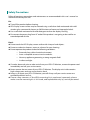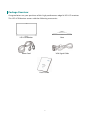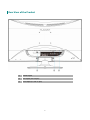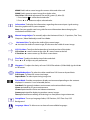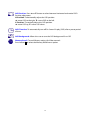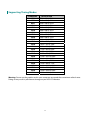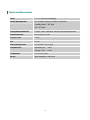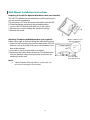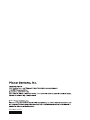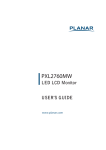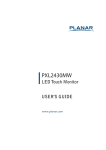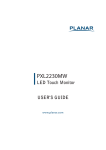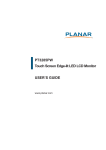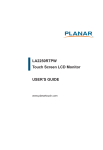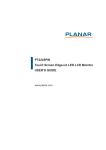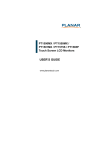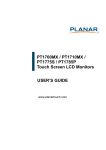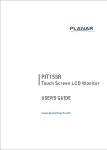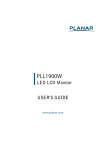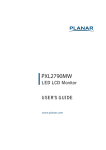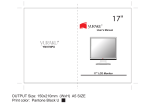Download Planar Systems PLL2710W
Transcript
PLL2710W LED LCD Monitor USER'S GUIDE www.planar.com Content Operation Instructions.................................................................................................................................................1 Safety Precautions.........................................................................................................................................................2 Package Overview .........................................................................................................................................................3 First Setup.........................................................................................................................................................................4 Front View of the Product ..........................................................................................................................................5 Rear View of the Product ............................................................................................................................................6 Quick Installation ...........................................................................................................................................................7 Advanced Operation—OSD Menu ...................................................................................................................... 10 Supporting Timing Modes ...................................................................................................................................... 13 Technical Information............................................................................................................................................... 14 Wall-Mount Installation Instructions................................................................................................................... 15 Care and Maintenance.............................................................................................................................................. 16 Troubleshooting.......................................................................................................................................................... 16 Planar Support............................................................................................................................................................. 16 Operation Instructions Thank you for purchasing the PXL2760MW LED LCD monitor. Please read this guide thoroughly before installation. FCC RADIO FREQUENCY INTERFERENCE STATEMENT WARNING: (FOR FCC CERTIFIED MODELS) This LED LCD Monitor has been tested and found compliant with the limits for a Class B digital device, pursuant to part 15 of the FCC Rules. These limits are designed to provide proper protection against harmful interference to a residential installation. This LED LCD Monitor generates, uses, and can radiate radio frequency energy. Harmful interference to radio communication may be the result if it‘s not properly installed and used. However, there is no guarantee that interference will not occur in a particular installation. If this LED LCD Monitor does cause serious interference to radio or television reception, resetting may correct it. Moreover, users are encouraged to reduce interference by doing one or more of the following: Reorient or relocate the receiving antenna. Move the LED LCD Monitor and the receiver further away from each other. Connect the LED LCD Monitor into an outlet on a circuit different from that to which the receiver is connected. Consult your local dealer or a qualified technician. FCC Warning: To assure a continued FCC compliance, a user must use a grounded power supply cord and the provided shielded video interface cable with bonded ferrite cores. Also, any unauthorized changes or modifications to this LED LCD Monitor would void the user‘s authority to operate this device. Note: If necessary, shielded interface cables and AC power cord must be used to meet the emission level limits. According to WEEE regulation, this LED LCD Monitor can't be handled as normal trash in Europe when it is out of usage. Please refer to the recycle information on Planar’s website to handle it. For more information on how to recycle your product, please visit WWW.PLANARSYSTEMS.COM/GREEN 1 Safety Precautions Follow all warnings, precautions and maintenance as recommended in this user’s manual to maximize the life of your unit. Do: Turn off the product before cleaning. LED Display screen surface may be cleaned using a soft clean cloth moistened with mild window glass commercial cleaners or 50/50 mixture of water and isopropyl alcohol. Use a soft cloth moistened with mild detergent to clean the display housing. Disconnect the power plug from AC outlet if the product is not going to be used for an extended period of time. Don’t: Do not touch the LED Display screen surface with sharp or hard objects. Do not use abrasive cleaners, waxes or solvents for your cleaning. Do not operate the product under the following conditions: o Extremely hot, cold or humid environment. o Areas susceptible to excessive dust and dirt. o Near any appliance generating a strong magnetic field. o In direct sunlight. If smoke, abnormal noise or odor emits from your LED LCD Monitor, remove the power cord immediately and call your service center. Never remove the rear cover of your LED LCD Monitor. The display unit inside contains high-voltage parts and may cause electric shock. Never try to repair your LED LCD Monitor yourself. Always call your service center or a qualified technician to fix it. Due to safety concerns, if the VESA mounting kit is purchased separately, please make sure the mounting kit is UL-listed, and replaceable only by service personnel. 2 Package Overview Congratulations on your purchase of this high performance edge lit LED LCD monitor. This LED LCD Monitor comes with the following accessories: LED LCD Monitor Base Power Cord VGA Signal Cable User’s Guide 3 First Setup Install the stand base 1. Lay the LED LCD Monitor flat on a table with the LED screen face down. To prevent the monitor from being scratched, put a piece of soft cloth on the table on which the screen will be set. 2. Unpack the base, one hand hold the monitor, the other hand attach the base to the stand. 3. Stand the LED LCD Monitor up. Disconnecting the stand base 1. Lay the LED LCD Monitor flat on a table with the LED screen face down. To prevent the LED LCD Monitor from being scratched, put a piece of soft cloth on the table on which the screen will be set. 2. Hold the monitor down with one hand. With the other hand, use two fingers to press the hooks down as directed below. 3. Remove the base from the stand. 4 Front View of the Product ①②③④ ⑤ ① OSD Turn On/ Off ② Contrast/Brightness /Scroll Down/Adjust Decrease ③ Preset Mode/Scroll Up/ Adjust Increase ④ Confirm Select /Input select/Auto adjust ⑤ Power ON/OFF/ LED Indicator . 5 Rear View of the Product ① ① Power Input ② DVI Input (DVI 24 pin) ③ VGA Input (D-Sub 15 pin) ② 6 ③ Quick Installation 1. 2. 3. 4. Connect either VGA or DVI Source from the monitor to the computer. Make sure both monitor and computer are powered OFF. Connect power cord to a properly grounded AC outlet, and then to the monitor. Power-ON computer and then POWER-ON the monitor. Set the timing mode on your computer. Recommended resolution and refresh rate is 1920 x 1080 @ 60Hz. Figure 1: PC DVI cable VGA cable Power cable 7 Basic Operation Before using the LED LCD Monitor: Connect external equipment properly. Insert the power plug, and the power LED indicator will light orange. Power On/Off To turn the LED LCD Monitor on/off: Press Power button on the front of LED LCD Monitor. The power LED indicator light will be blue when the LED LCD Monitor is on. Using the OSD Menu Use OSD menus to adjust settings by using the menu button on the front of the LED LCD Monitor. 1 2 ▼ ▲ ▼+▲ Displays main menu Exits from OSD menu Confirm the selection Selects between VGA, DVI or Auto mode / Press the button for three seconds to auto adjust the image (VGA only) Select the desired item when in OSD menu When not in OSD menu, directly enters Contrast/Brightness Setting menu. Select the desired item when in OSD menu When not in OSD menu, directly enters Preset Mode Recalls both Contrast and Brightness (when not in OSD menu) OSD Lock Out Function When LED LCD Monitor is in normal mode, the “OSD Lock Out” function can be enabled. Option 1: OSD lock – all 4 buttons are locked except the “POWER” button. Press and hold the 1 button and the ▲ button for 3 seconds to lock the OSD buttons. The LED LCD Monitor will show an “Locking OSD” message for 5-10 seconds and the message will disappear automatically. Repeat this step to unlock. 8 Option 2: OSD & Power button lock – all 5 buttons including the “POWER” button are locked. Press and hold the 1 button and the ▼ button for 3 seconds to lock all 5 buttons. The LED LCD Monitor will show a “Locking Power Button” message for 5-10 seconds and the message will disappear automatically. Repeat this step to unlock. 9 Advanced Operation—OSD Menu You can use the OSD menu to adjust various settings for your LED LCD Monitor. Press the 1 button to display the OSD Menu, and use ▼ or ▲ to select the desired OSD menu. Short Cuts Function from the button(s) Auto Image Adjust: To auto adjust Horizontal Position, Vertical Position, Phase (Fine Tune) and Clock (H. Size) of the screen. Contrast: To adjust the foreground white level of screen image. ▲: increase contrast, ▼: decrease contrast. Brightness: To adjust the luminance of the video. ▲: increase brightness, ▼: decrease brightness. ECO Mode: Allows the user to change the ECO mode. Contrast and Brightness adjustment will be disabled when ECO is active. Press ▲ or ▼ key to adjust the ECO Mode in three levels. Input Select: When press Input Select change Input signal to VGA, DVI or Auto. Color Adjust: To select the color for improving brightness and color saturation between 9300K, 6500K, 5400K,and User Color. 9300K: Adds blue to screen image for cooler white. 10 6500K: Adds red to screen image for warmer white and richer red. 5400K: Adds green to screen image for a darker color. User Color: Individual adjustments for red (R), green (G), blue (B). 1. Press button 2 to select the desired color. 2. Press ▲ or ▼ button to adjust selected color. Information: To display the information, regarding the current input signal coming from the graphic card in your computer. Note: See your graphic card user guide for more information about changing the resolution and refresh rate. Manual Image Adjust: To manually adjust the Horizontal Size, H. /V. position, Fine Tune, Sharpness, Video Mode adjust and Prest Mode. Horizontal Size: To adjust the width of the screen image. ▲: increase the width of screen image, ▼: decrease the width of screen image. H./V. Position: To adjust the horizontal and vertical position of the video. H. Position: ▲: move screen to the right, ▼: move screen to the left. V. Position: ▲: move screen up, ▼: move screen down. Fine Tune: To adjust the delay time of data and clock. Press ▲ or ▼ to adjust to your preference. Sharpness: To adjust the clarity of a non-Full HD Resolution (1920x1080) signal with ▲ or ▼ button. Video Mode adjust: To select the video mode from Full Screen or Aspect Ratio. Full Screen: To select full-screen size image. Aspect Ratio: To select input timing image size. Preset Mode: Provides an optimum display environment depending on the contents displayed. It contains 5 user-selectable presets. Standard is for general windows environment and monitor default setting. Game optimized for PC game environment. Cinema optimized for movie and video environment. Scenery optimized for displaying outdoor scenery images. Text optimized for text editing and viewing in a word processing environment. Setup Menu: To set up Language Select, OSD Position, OSD Time Out, OSD Background. Language Select: To allow users to choose from available languages. 11 OSD Position: Press ▲ or ▼ button to select between horizontal and vertical OSD Position adjustment. H. Position: To horizontally adjust the OSD position. ▲: move OSD to the right, ▼: move OSD to the left. V. Position: To vertically adjust the OSD position. ▲: move OSD up, ▼: move OSD down. OSD Time Out: To automatically turn off On Screen Display (OSD) after a preset period of time. OSD Background: Allows the user to turn the OSD background On or Off. Memory Recall: To recall factory settings for Video controls. Press button 2 to select the Memory Recall menu option. 12 Supporting Timing Modes STANDARD VGA VGA MAC VESA VESA VESA VESA VESA VESA MAC VESA VESA VESA VESA VESA MAC VESA VESA VESA VESA CVT VESA VESA VESA RESOLUTION 720 x 400 @ 70Hz 640 x 480 @ 60Hz 640 x 480 @ 67Hz 640 x 480 @ 72Hz 640 x 480 @ 75Hz 800 x 600 @ 56Hz 800 x 600 @ 60Hz 800 x 600 @ 72Hz 800 x 600 @ 75Hz 832 x 624 @ 75Hz 1024 x 768 @ 60Hz 1024 x 768 @ 70Hz 1024 x 768 @ 75Hz 1280 x 960 @ 60Hz 1152 x 864 @ 75Hz 1152 x 870 @ 75Hz 1280 x 1024 @ 60Hz 1280 x 1024 @ 75Hz 1440 x 900 @ 60Hz 1440 x 900 @ 75Hz 1400 x 1050 @ 60Hz 1600 x 1200 @ 60Hz 1680 x 1050 @ 60Hz 1920 x 1080 @ 60Hz Warning: Do not set the graphic card in your computer to exceed these maximum refresh rates. Doing so may result in permanent damage to your LED LCD Monitor. 13 Technical Information Panel 27” TFT (with LED backlight) Power Management On: 30 Watts (typical), 40 Watts (maximum) Standby Mode: < 0.5 Watt Off: < 0.5 Watt Displayable Resolution Full HD 1920 x 1080 max. Vertical Frequency 60Hz max. Pixel Dimension 0.3114 x 0.3114 mm Display Color 16.7M Tilt 0°~20° Active Display Area 597.89 mm x 336.31 mm Temperature Operating: 0°C ~ +40°C Storage: -20°C ~ + 60°C Compliance FCC-B, CE, UL/cUL Power Input Voltage AC100-240 V 14 Wall-Mount Installation Instructions Preparing To Install The Optional Wall Mount Arm (not included) This LED LCD Monitor can be attached to a wall mounting arm you can purchase separately. Turn the power OFF then disconnect the cables from the LED LCD Monitor before performing the procedure below. 1. Lay the LED LCD Monitor face down on a soft surface. 2. Remove the 4 screws holding the stand to the hinge. 3. Remove the stand. Attaching The Optional Wall Mount Arm (not supplied) Follow these steps to finish installing the wall mounting arm: 1. Place the wall mounting arm onto the back of the LED LCD Monitor. Line up the holes of the arm with the holes in the back of the monitor. 2. Insert the 4 screws into the holes and tighten. 3. Reconnect the cables. Refer to the User’s Guide that came with the optional wall mounting arm for instructions on attaching it to the wall. NOTE 100mmx100mm VESA high hole (n=4), M4, pitch =0.7 mm screw mounting kit not included. 15 100mm x 100mm Screw Mounting Options 4mm, 0.7 pitch threaded holes x 4 Care and Maintenance Care Avoid exposing your LED LCD monitor directly to sunlight or other heat source. Place your LED LCD monitor away from the sun to reduce glare. Put your LED LCD monitor in a well ventilated area. Do not place any heavy things on top of your LED LCD monitor. Make certain your LED LCD monitor is installed in a clean and moisture-free area. Keep your LED LCD monitor away from magnets, motors, transformers, speakers, and TV sets. Note Move the LED out of the package and take off the plastic bag and Polystyrene Foam. Pull the base from Parallel versus Panel to Vertical. Adjust the Panel within 0 degree leaning forward and 20 degree leaning backward. Safety Tips If smoke, abnormal noise or odor came out from your LED LCD monitor, caution you should remove the power cord immediately and call your service center. Never remove the rear cover of your LED LCD monitor cabinet. The display unit inside contains high-voltage parts and may cause electric shock to human bodies. Never try to repair your LED LCD monitor yourself. Always call your service center or a qualified technician to fix it. Troubleshooting No power Make sure A/C power cord is securely connected to the power adapter and the power supply is firmly connected to the LED LCD monitor. Plug another electrical device into the power outlet to verify that the outlet is supplying proper voltage. Make sure all signal cables are installed. Power on but no screen image Make sure the video cable supplied with the LED LCD monitor is tightly secured to the video output port on back of the computer. If not, tightly secure it. Adjust brightness. Wrong or abnormal colors If any colors (red, green, blue) are missing, check the video cable to make sure it is securely connected. Loose or broken pins in the cable connector could cause an improper connection. Connect the LED LCD monitor to another computer. Planar Support Planar Support Tel: 1-866-PLANAR1 (866-752-6271) or +1 503-748-5799 outside the US. Hours: 24 hours a day, 7 days a week. Toll or long distance charges may apply. 16 2013 P/N:2001171358T