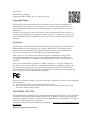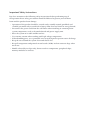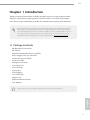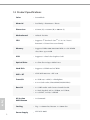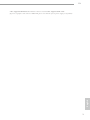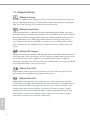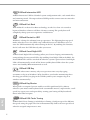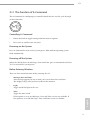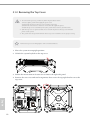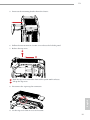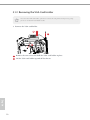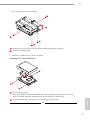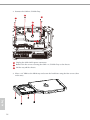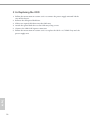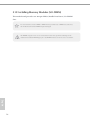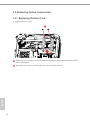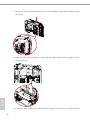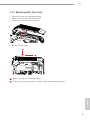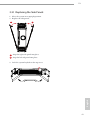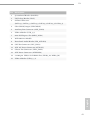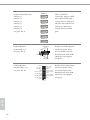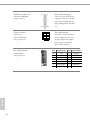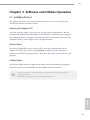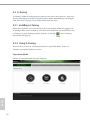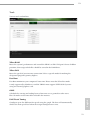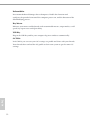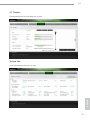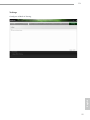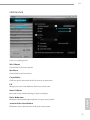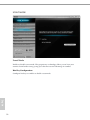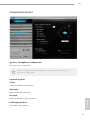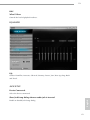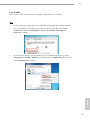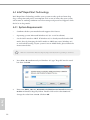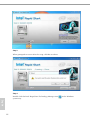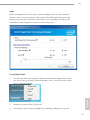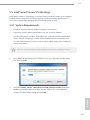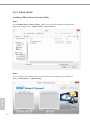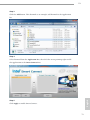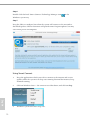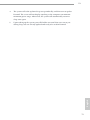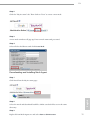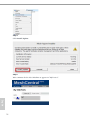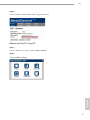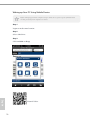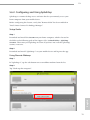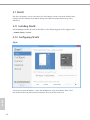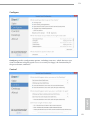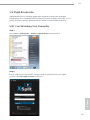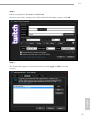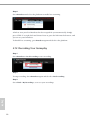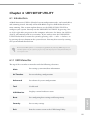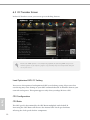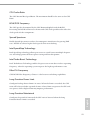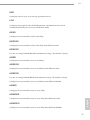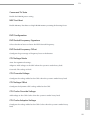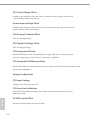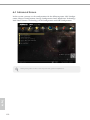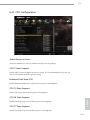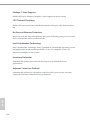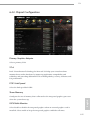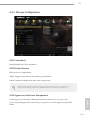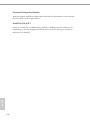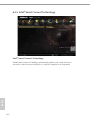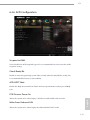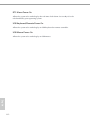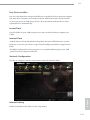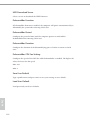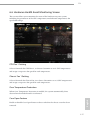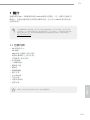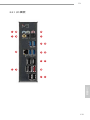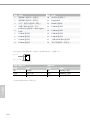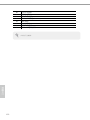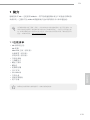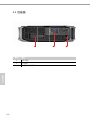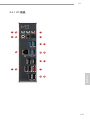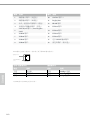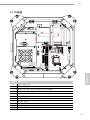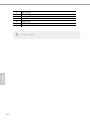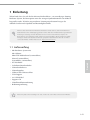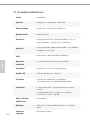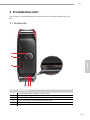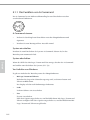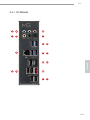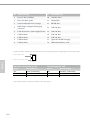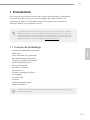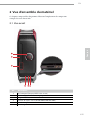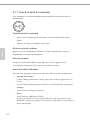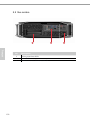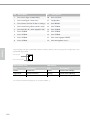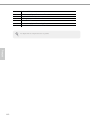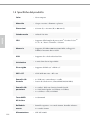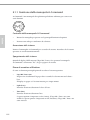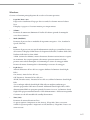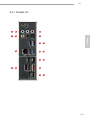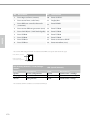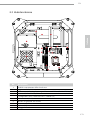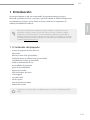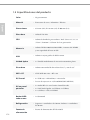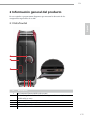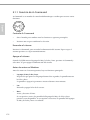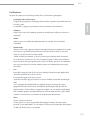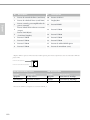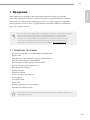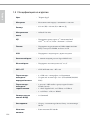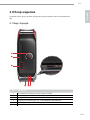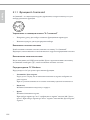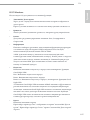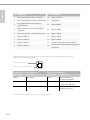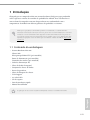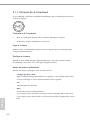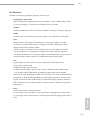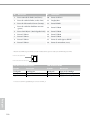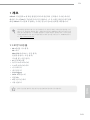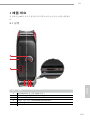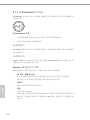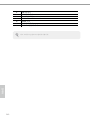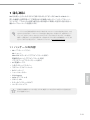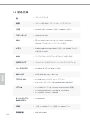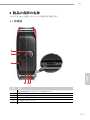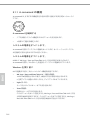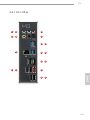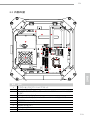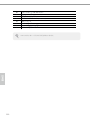Download Asrock PBASR-M8-D45
Transcript
User Manual Version 1.0 Published August 2013 Copyright©2013 ASRock Inc. All rights reserved. Copyright Notice: No part of this documentation may be reproduced, transcribed, transmitted, or translated in any language, in any form or by any means, except duplication of documentation by the purchaser for backup purpose, without written consent of ASRock Inc. Products and corporate names appearing in this documentation may or may not be registered trademarks or copyrights of their respective companies, and are used only for identification or explanation and to the owners’ benefit, without intent to infringe. Disclaimer: Specifications and information contained in this documentation are furnished for informational use only and subject to change without notice, and should not be constructed as a commitment by ASRock. ASRock assumes no responsibility for any errors or omissions that may appear in this documentation. With respect to the contents of this documentation, ASRock does not provide warranty of any kind, either expressed or implied, including but not limited to the implied warranties or conditions of merchantability or fitness for a particular purpose. In no event shall ASRock, its directors, officers, employees, or agents be liable for any indirect, special, incidental, or consequential damages (including damages for loss of profits, loss of business, loss of data, interruption of business and the like), even if ASRock has been advised of the possibility of such damages arising from any defect or error in the documentation or product. This device complies with Part 15 of the FCC Rules. Operation is subject to the following two conditions: (1) this device may not cause harmful interference, and (2) this device must accept any interference received, including interference that may cause undesired operation. CALIFORNIA, USA ONLY The Lithium battery adopted on this motherboard contains Perchlorate, a toxic substance controlled in Perchlorate Best Management Practices (BMP) regulations passed by the California Legislature. When you discard the Lithium battery in California, USA, please follow the related regulations in advance. “Perchlorate Material-special handling may apply, see www.dtsc.ca.gov/hazardouswaste/ perchlorate” Website: http://www.asrock.com Important Safety Instructions Pay close attention to the following safety instructions before performing any of the operation. Basic safety precautions should be followed to protect yourself from harm and the product from damage: • Operation of the product should be carried out by suitably trained, qualified, and certified personnel only to avoid risk of injury from electrical shock or energy hazard. • Disconnect the power cord from the wall outlet when installing or removing main system components, such as the motherboard and power supply unit. • Place the system on a stable and flat surface. • Use extreme caution when working with high-voltage components. • When handling parts, use a grounded wrist strap designed to prevent static discharge. • Keep the area around the system clean and clutter-free. • Keep all components and printed circuit boards (PCBs) in their antistatic bags when not in use. • Handle a board by its edges only; do not touch its components, peripheral chips, memory modules or contacts. Contact Information If you need to contact ASRock or want to know more about ASRock, you’re welcome to visit ASRock’s website at http://www.asrock.com; or you may contact your dealer for further information. For technical questions, please submit a support request form at http://www.asrock.com/support/tsd.asp ASRock Incorporation 2F., No.37, Sec. 2, Jhongyang S. Rd., Beitou District, Taipei City 112, Taiwan (R.O.C.) ASRock EUROPE B.V. Bijsterhuizen 3151 6604 LV Wijchen The Netherlands Phone: +31-24-345-44-33 Fax: +31-24-345-44-38 ASRock America, Inc. 13848 Magnolia Ave, Chino, CA91710 U.S.A. Phone: +1-909-590-8308 Fax: +1-909-590-1026 M8 Chapter 1 Introduction Thank you for purchasing M8, a reliable gaming barebone system produced under ASRock’s consistently stringent quality control. It delivers excellent performance with robust design conforming to ASRock’s commitment to quality and endurance. Because the hardware specifications might be updated, the content of this documentation will be subject to change without notice. In case any modifications of this documentation occur, the updated version will be available on ASRock’s website without further notice. If you require technical support related to this product, please visit our website for specific information about the model you are using. ASRock website: http://www.asrock.com. 1.1 Package Contents • M8 Barebone System with: M8 Chassis Mini-ITX Motherboard (pre-installed) Power Supply Unit (pre-installed) System Fan (pre-installed) • AC Power Cable • Hexagon Screwdriver • Screwdriver Set • Screw Package • System Key • VGA Support • 6 x SATA Cable • Support CD • Quick Installation Guide • User Manual English If any items are missing or appear damaged, contact your authorized dealer. 1 1.2 Product Specifications English 2 Color • Storm Black Material • Steel Body / Aluminum + Plastic Dimension • 372mm (W) x 123mm (H) x 400mm (L) Motherboard • ASRock Z87-M8 CPU • Supports 4th Gen Intel® CoreTM i7 / i5 / i3 / Xeon® / Pentium® / Celeron® Processor Family Memory • Supports DDR3 1600/1333/1066 MHz, 2 x SO-DIMM slots, Max. up to 16GB VGA • Supports 1 x Dual-slot Graphics Card* Optical Drive • 1 x Slim Slot-in Super-Multi Drive Hard Disk • Supports 3.5"HDD and 2.5"HDD WiFi + BT • 2T2R WiFi 802.11ac + BT v4.0 Front I/O • 4 x USB 3.0, 1 x MIC, 1 x Headphone • 4-in-1 Card reader (SD3.0/MMC/MS/MS PRO) Rear I/O • 1 x 7.1HD audio with Creative Sound Core3D, • 1 x Intel Gigabit LAN, 4 x USB3.0, 4 x USB2.0, • 1 x eSATA2, 1 x DP, 1 x HDMI All-In-One OLED Button • A-Command Cooling • Top : 2 x 70mm fan, Bottom : 2 x 70mm fan Power Supply • SFX PSU 450W M8 English * Max. Supported VGA Dimension: 290mm x 137mm x 43.5mm; Max. Supported TDP: 200W (If you use a graphics card with over 200W TDP, please note that the system’s power supply is only 450W.) 3 1.3 Unique Features ASRock A-Tuning A-Tuning is ASRock’s multi purpose software suite with a new interface, more new features and improved utilities, including XFast RAM, Dehumidifier, Good Night LED, FAN-Tastic Tuning, OC Tweaker and a whole lot more. ASRock Instant Flash ASRock Instant Flash is a BIOS flash utility embedded in Flash ROM. This convenient BIOS update tool allows you to update the system BIOS in a few clicks without preparing an additional floppy diskette or other complicated flash utility. Just save the new BIOS file to your USB storage and launch this tool by pressing <F6> or <F2> during POST to enter the BIOS setup menu to access ASRock Instant Flash. Please be noted that the USB flash drive or hard drive must use FAT32/16/12 file system. ASRock APP Charger Simply by installing the ASRock APP Charger makes your iPhone/iPad/iPod Touch charge up to 40% faster than before on your computer. ASRock APP Charger allows you to quickly charge many Apple devices simultaneously and even supports continuous charging when your PC enters into Standby mode (S1), Suspend to RAM (S3), hibernation mode (S4) or power off (S5). ASRock XFast USB ASRock XFast USB can boost the performance of your USB storage devices. The performance may depend on the properties of the device. ASRock XFast LAN ASRock XFast LAN provides faster internet access, which includes the benefits listed below. LAN Application Prioritization: You can configure your application’s priority ideally and add new programs to the list. Lower Latency in Game: After setting online game’s priority higher, it can lower the latency in games. Traffic Shaping: You can watch Youtube HD videos and download simultaneously. RealTime Analysis of Your Data: With the status window, you can easily recognize which data streams you are currently transferring. English 4 M8 ASRock XFast RAM ASRock XFast RAM is included in A-Tuning. It fully utilizes the memory space that cannot be used under Windows® 32-bit operating systems. ASRock XFast RAM shortens the loading time of previously visited websites, making web surfing faster than ever. And it also boosts the speed of Adobe Photoshop 5 times faster. Another advantage of ASRock XFast RAM is that it reduces the frequency of accessing your SSDs or HDDs in order to extend their lifespan. ASRock X-FAN Greater air flow, faster heat dissipation! ASRock X-FAN allows the motherboard to breathe smoothly. It will be automatically activated only when the system rises to a certain temperature under heavy-loading. Normally, ASRock X-FAN will remain deactivated to give users the quietest computing experience ASRock Crashless BIOS ASRock Crashless BIOS allows users to update their BIOS without fear of failing. If power loss occurs during the BIOS updating process, ASRock Crashless BIOS will automatically finish the BIOS update procedure after regaining power. Please note that BIOS files need to be placed in the root directory of your USB disk. Only USB 2.0 ports support this feature. ASRock OMG (Online Management Guard) Administrators are able to establish an internet curfew or restrict internet access at specified times via OMG. You may schedule the starting and ending hours of internet access granted to other users. In order to prevent users from bypassing OMG, guest accounts without permission to modify the system time are required. ASRock Internet Flash ASRock Internet Flash downloads and updates the latest UEFI firmware version from our servers for you without entering Windows® OS. Please setup network configuration before using Internet Flash. ASRock UEFI System Browser English ASRock System Browser shows the overview of your current PC and the devices connected. ASRock Dehumidifier Function Users may prevent motherboard damages due to dampness by enabling “Dehumidifier Function”. When enabling Dehumidifier Function, the computer will power on automatically to dehumidify the system after entering S4/S5 state. 5 ASRock Interactive UEFI ASRock Interactive UEFI is a blend of system configuration tools, cool sound effects and stunning visuals. The unprecedented UEFI provides a more attractive interface and more amusment. ASRock Fast Boot With ASRock’s exclusive Fast Boot technology, it takes less than 1.5 seconds to logon to Windows 8 from a cold boot. No more waiting! The speedy boot will completely change your user experience and behavior. ASRock Restart to UEFI Windows® 8 brings the ultimate boot up experience. The lightning boot up speed makes it hard to access the UEFI setup. ASRock Restart to UEFI allows users to enter the UEFI automatically when turning on the PC. By enabling this function, the PC will enter the UEFI directly after you restart. ASRock Good Night LED ASRock Good Night LED technology offers you a better sleeping environment by extinguishing the unessential LEDs. By enabling Good Night LED in the BIOS, the Power/HDD LEDs will be switched off when the system is powered on. Good Night LED will automatically switch off the Power and Keyboard LEDs when the system enters into Standby/Hibernation mode as well. ASRock USB Key In a world where time is money, why waste precious time everyday typing usernames to log in to Windows? Why should we even bother memorizing those foot long passwords? Just plug in the USB Key and let your computer log in to windows automatically! ASRock Key Master What good is a weapon if you are unable to wield it proficiently? Key Master enhances your mouse and keyboard with customizable macros, sniper modes, scroll speed, key repeat rates and repeat delay, turning your boring old keyboard and mouse into lethal weapons. ASRock FAN-Tastic Tuning English ASRock FAN-Tastic Tuning is included in A-Tuning. Configure up to five different fan speeds using the graph. The fans will automatically shift to the next speed level when the assigned temperature is met. 6 M8 ASRock Easy Driver Installer English For users that don’t have an optical disk drive to install the drivers from our support CD, Easy Driver Installer is a handy tool in the UEFI that installs the LAN driver to your system via an USB storage device, then downloads and installs the other required drivers automatically. 7 Chapter 2 Product Overview This chapter provides diagrams showing the location of important components of the M8. 2.1 Front View 1 2 3 4 No. English 1 2 3 4 5 6 8 5 6 Description A-Command (All-In-One OLED Button) Optical disk drive eject button 4 x USB 3.0 ports 4-in-1 Card reader (SD3.0/MMC/MS/MS PRO) Microphone jack Headphone jack M8 2.1.1 The Function of A-Command The A-Command is a multipurpose controller knob which is used to cycle through various functions. Controlling A-Command • Rotate the knob to toggle among main functions or options. • Press once to confirm your selection. Powering on the System Press A-Command to turn on the system power. Wait until the operating system loads automatically. Powering off the System When the OLED shows the M8 Logo / Date and Time, press A-Command and select "Yes" to turn off the system power. Before Entering Windows There are three main functions before entering the OS. • M8 Logo / Date and Time: After the logo appears for ten seconds, the screen shows date and time. The display will go off if you leave it idle for five minutes. • Light: Toggle on/off the light in the case. • Time: Toggle the time on/off. If this option is set to on, M8 Logo / Date and Time screens are available. If English this option is set to off, M8 Logo / Date and Time screens are hidden. 9 Under Windows: There are six main functions after entering the OS. English 10 • M8 Logo / Date and Time: After the logo appears for ten seconds, the screen shows date and time. The display will go off if you leave it idle for five minutes. • Volume: Increase/decrease the volume level by turning the knob right/left. • Mode: Toogle among three power management modes – Eco, Standard or Speed. • Info: Toggle among various types of critical information to check the system’s status. The OLED screen shows the CPU frequency, CPU usage, LAN usage, or APM* data. *APM (Actions per minute) measures the number of keyboard/mouse-clicking action that you can perform in a minute. To find out how fast your fingers can move, press A-Command once to start counting APM. Press A-Command once again to stop it. • Light: Toggle on/off the light in the case, or enable the Good Night LED function*. On: Toggle on the light in the case Off: Toggle off the light in the case All off: Toggle off the light in the case; enable the Good Night LED function *ASRock Good Night LED technology offers you a better sleeping environment by extinguishing the unessential LEDs. By enabling Good Night LED, the Power/HDD LEDs will be switched off when the system is powered on. Good Night LED will automatically switch off the Power and Keyboard LEDs when the system enters into Standby/Hibernation mode as well. • Time: Toggle the time on/off. If this option is set to on, M8 Logo / Date and Time screens are available. If this option is set to off, M8 Logo / Date and Time screens are hidden. M8 2.2 Rear View 1 1 2 3 3 Description PCIe slot covers I/O panel AC input power connector English No. 2 11 2.2.1 I/O Panel 1 2 18 3 4 17 5 6 7 15 16 13 14 11 12 10 8 English 12 9 M8 No. Description No. Description 1 Line In port (light blue) 10 eSATA2 port** 2 Line Out port (lime) 11 DisplayPort 3 Center/Subwoofer port (orange) 12 HDMI port 4 Rear Speaker Out port (black) 13 USB3.0 port 5 LAN RJ-45 port* (Intel Gigabit LAN) 14 USB3.0 port 6 USB2.0 ports 15 USB3.0 port 7 USB2.0 ports 16 USB3.0 port 8 USB2.0 ports 17 Optical SPDIF Out port 9 USB2.0 ports 18 Microphone port (pink) * There are two LEDs on the LAN port. Please refer to the table below for the LAN port LED indications. SPEED LED ACT/LINK LED LAN Port Activity / Link LED Speed LED Status Description Status Description Off Blinking On No Link Data Activity Link Off Orange Green 10Mbps connection 100Mbps connection 1Gbps connection English ** The eSATA connector is shared with SATA3_4 connector. 13 2.3 Inside View 3 2 1 4 6 7 9 8 10 12 11 13 5 14 15 17 16 No. 1 2 3 4 English 14 Description 5 Riser card retention bracket VGA card holder Hard disk drive tray (compatible with 4 x 2.5" HDD or 1 x 3.5 HDD) ODD + 2.5" HDD Tray (compatible with 1 x slot-in ODD and 1 x 2.5" HDD) Power supply unit (450W) 6 7 8 9 Power panel connector SATA 3.0 connectors USB2.0 connector PCIe slot M8 10 11 12 13 14 Front audio connector USB3.0 connector Auxiliary fan connector 2T2R WiFi Module (802.11ac) CPU socket 15 DIMM sockets 16 Chassis fan connector 17 ATX 12V power connector English Hard drives are not included with this system. 15 Chapter 3 Hardware Installation This chapter helps you assemble the chassis and install components. Please follow the installation procedures listed below. Installation Procedures 1 Removing the side panels 2 Removing the top cover 3 Removing the VGA card holder 4 Removing the riser card 5 Installing the hard drives 6 Installing the CPU 7 Installing the CPU Fan and CPU Cooler 8 Installing Memory Modules (SO-DIMM) 9 Replace the riser card 10 Installing the graphics card 11 Replace the VGA card holder 12 Replacing the side panels 13 Replacing the top cover After making sure that you have properly connected the power supply and all the necessary peripherals, power on the system. English 16 M8 3.1 Installing System Components 3.1.1 Removing the Side Panels To remove the side panels, you have to unlock the keylock on the top cover using the system key. Before unlocking, power off the system and unplug the power cord. After the side panel are replaced, make sure to lock the keylock on the top cover and then power on the system. 1. Place the system in an upright position. 2. Unlock the system keylock on the top cover. 3. Remove the side panels. 1 2 1 Pull the right side panel away from the chassis. Pull the left side panel away from the chassis. English 2 17 3.1.2 Removing the Top Cover 1. To remove the top cover, you have to follow the procedures below: 1) Power off the system and unplug the power cord. 2) Unlock the keylock on the top cover using the system key. 3) Follow the instructions in Section 3.1 to remove the right side panel. 4) Slide the top cover toward the front of the system until it releases from the latch. 2. After the top cover is replaced, make sure to lock the keylock on the top cover and then power on the system. 3. The system must be operated with the chassis top cover installed to ensure proper cooling. Remove the top cover to add graphics card or install hard drives. 1. Place the system in an upright position. 2. Unlock the system keylock on the top cover. 3. Follow the instructions in Section 3.1 to remove the right side panel. 4. Remove the one screw and two hexagon nuts that secure the top right bracket ear to the top cover. English 18 M8 5. Draw out the mounting bracket from the chassis. 6. Follow the instructions in Section 3.1 to release the left side panel. 7. Release the top cover. 2 1 1 2 Slide the top cover toward the front of the system until it releases. Lift up the top cover. English 8. Disconnect the 4-pin top fan connector. 9. Set the top cover aside in a secure location. 19 3.1.3 Removing the VGA Card Holder To remove the VGA card holder, you have to remove the side panels and top cover, giving you access to the VGA card holder inside. 1. Remove the VGA card holder. 2 1 1 1 2 English 20 Remove the two screws that hold the VGA card holder in place. Lift the VGA card holder up and off the chassis. M8 3.1.4 Removing the Riser Card 1. Remove the riser card. 1 1 Remove the two screws securing the riser card retention bracket. 2 Grasp the riser card by its edges, and carefully pull it from the expansion slot. English 2 21 3.1.5 Installing the Hard Drives 3.1.5.1 Installing the Hard Drive(s) to the Drive Tray Assembly 1. To install the hard drives, you have to remove the VGA card holder and the riser card , giving you access to the drive tray assembly inside. 2. The drive tray assembly supports up to four 2.5-inch hard drives. You can also choose to install one 3.5-inch hard drive. 3. Hard drives are not included with this system. 1. Remove the drive tray assembly. 1 3 2 1 Remove the screw that secures the drive tray assembly to the chassis. 2 Slide the drive tray assembly toward the front of the system to disengage it from the latches. 3 Lift it away from the chassis. English 22 M8 2. Take apart the drive tray assembly. 1 2 1 1 1 Remove the screws that secure the bottom HDD tray with the top tray. 2 Take the assembly apart. 1 3. Install a 3.5" HDD or up to four 2.5" HDD. Installing a 3.5-Inch Hard Drive: 2 1 2 2 Set the top tray aside. Place a 3.5" HDD to the bottom HDD tray with the printed circuit board side facing down. Carefully align the mounting holes in the hard drive and the tray. 2 Secure the hard drive using the three screws (three on the sides). English 1 or 23 Installing up to Four 2.5-Inch Hard Drive 4 3 5 2 1 5 5 1 2 3 4 5 Place the first 2.5" HDD to the bottom HDD tray and secure the hard drive using the four screws (two on the sides and two in the rear). Place the second 2.5" HDD to the top HDD tray and secure the hard drive using the four screws. Secure the third HDD to the top HDD tray. Secure the fourth HDD to the top HDD tray. Attach the top HDD tray to the bottom HDD tray using four screws. 4. Place the drive tray back into the chassis. Slide the drive tray toward the rear of the system until the latches lock it into place. 5. Install and tighten the screw that secures the drive tray assembly to the chassis. 6. Connect the power and SATA data cables. English 24 M8 3.1.5.2 Installing the Hard Drive to the ODD + 2.5" HDD Tray 1. To install the hard drives, you have to remove the PSU. 2. The ODD + 2.5” HDD Tray fits a slim slot-in optical disk drive (ODD) and a 2.5-inch hard drives. 3. Hard drives are not included with this system. Installing a 2.5-Inch Hard Drive 1. Remove the PSU. 1 3 2 Unplug the PSU power cable. Remove the two screws securing the power supply unit. 3 Slide the PSU to the right until it releases. Lift the PSU and set it aside. 1 English 2 25 2. Remove the ODD+2.5" HDD Tray. 2 2 2 3 1 1 Unplug the ODD SATA power connector. Remove the five screws securing the ODD + 2.5" HDD Tray to the chassis. 3 Lift the tray off the chassis. 2 3. Place a 2.5" HDD to the HDD tray and secure the hard drive using the four screws (four in the rear). English 26 M8 4. Align the screw holes on the ODD + 2.5" HDD Tray with the screw holes on the chassis. Fasten the five screws. 5. Connect the power and SATA data cables and the ODD SATA power connector. 6. Re-install the PSU. 2 1 3 Align the PSU with the starting line and then slide the PSU to the left until it reaches the end line. Make sure that it clicks into place. 2 Re-plug the PSU power cable. 3 Secure the two screws securing the power supply unit. English 1 27 3.1.6 Replacing the ODD 1. Follow the instructions in section 3.1.5.2 to remove the power supply unit and lift the tray off the chassis. 2. Remove the old optical disk drive. 3. Slide a new optical disk drive into the ODD tray. 4. Attach the optical disk drive to the ODD tray using screws. 5. Connect the ODD SATA power connector. 6. Follow the instructions in section 3.1.5.2 to replace the ODD + 2.5" HDD Tray and the power supply unit. English 28 M8 3.1.7 Installing the CPU 1. Before you insert the 1150-Pin CPU into the socket, please check if the PnP cap is on the socket, if the CPU surface is unclean, or if there are any bent pins in the socket. Do not force to insert the CPU into the socket if above situation is found. Otherwise, the CPU will be seriously damaged. 2. Unplug all power cables before installing the CPU. 1 A B C English 2 29 3 4 English 30 M8 English Please save and replace the cover if the processor is removed. The cover must be placed if you wish to return the motherboard for after service. 31 3.1.8 Installing the CPU Fan and CPU Cooler 2 CP U_ FA N 1 English 32 M8 English 1. Make sure to evenly spread the thermal paste over the CPU to improve heat dissipation. 2. Ensure that the CPU and the CPU cooler are securely fastened and in good contact with each other. 3. To make sure the CPU cooler is seated properly, it is highly recommended to check whether or not the CPU temperature reported in the BIOS is at a normal level. 33 3.1.9 Installing Memory Modules (SO-DIMM) This motherboard provides two 204-pin DDR3 (Double Data Rate 3) SO-DIMM slots. It is not allowed to install a DDR or DDR2 memory module into a DDR3 slot; otherwise, this motherboard and SO-DIMM may be damaged. The DIMM only fits in one correct orientation. It will cause permanent damage to the motherboard and the DIMM if you force the DIMM into the slot at incorrect orientation. English 34 M8 1 2 English 3 35 3.2 Replacing System Components 3.2.1 Replacing the Riser Card 1. Replace the riser card. 2 1 Align the riser card keys correctly with the expansion slot on the system board and insert it into place. 2 Fasten the two screws securing the riser card retention bracket. 1 English 36 M8 3.2.2 Installing the Graphics Card The M8 chassis supports both single-slot graphics card and dual-slot graphics card. Before graphics card installation, please lift the VGA card holder and make sure the riser card is installed properly. 1. Open the latch of the VGA card holder and remove the screws that secures the slot cover. 2. Remove the slot cover(s) on the VGA card holder. 3. Place your graphics card to the VGA card holder and secure it using screw(s). 4. Close the latch to make sure the graphics card is securely seated. VGA card holder Standard-height card Over-height card VGA support 130-140mm English 110-120mm *If the graphics card you are using is over-height, use the VGA support to secure the card. 37 5. Engage the VGA card holder with the two vertical sliding tracks while sliding it back to the chassis. 6. Make sure the VGA card holder is secured by the tongue plate and the graphics card is seated correctly. English 7. Secure the VGA card holder with the chassis using the two screws previously removed. 38 M8 3.2.3 Replacing the Top Cover 1. Place the system in an upright position. 2. Make sure to release the left side panel. 3. Connect the 4-pin top fan connector. 4. Replace the top cover. 1 2 Replace the top cover onto the chassis. 2 Slide the top cover toward the rear of the system until it clicks into place. English 1 39 5. Insert the mounting bracket into the mounting holes. 6. Secure it to the case with the three screws previously removed. English 40 M8 3.2.1 Replacing the Side Panels 1. Place the system in an upright position. 2. Replace the side panels. 2 1 2 1 Snap the right side panel into place. Snap the left side panel into place. English 3. Lock the system keylock on the top cover. 41 Chapter 4 Motherboard 4.1 Motherboard Layout 1 4 3 2 6 5 7 8 9 PCIE1 SATA3_1 1 USB_1_2 1 64Mb BIOS SATA3_4 Center: FRONT WiFi-802.11ac Module Sound CORE3D Bottom: MIC IN CLRCMOS1 1 USB3_3_4 SATA3_3 Intel Z87 Bottom: Optical SPDIF SATA3_6 Top: LINE IN LPC1 MINI_PCIE1 Center: REAR SPK AUX_FAN1 PANEL1 15 HD_AUDIO1 1 SATA3_5 Top: CTR BASS PLED PWRBTN HDLED RESET SATA3_2 14 USB 3.0 T: USB0 B: USB1 USB 2.0 T: USB6 B: USB7 HDMI eSATA1 FSB800 USB 3.0 T: USB4 B: USB5 DP_1 DDR3_A1 (64 bit, 204-pin module) FSB800 Top: RJ-45 Z87-M8 DDR3_B1 (64 bit, 204-pin module) RoHS 13 ATXPWR1 CMOS Battery CPU_FAN1 ATX12V1 USB 2.0 T: USB8 B: USB9 CHA_FAN1 12 English 42 11 10 M8 No. Description 1 System Panel Header (PANEL1) 2 LPC Debug Header (LPC1) 3 SATA3 Connectors 4 Clear CMOS Jumper (CLRCMOS1) 5 Auxiliary Fan Connector (AUX_FAN1) 6 USB 2.0 Header (USB_1_2) 7 mini-PCI Express Slot (MINI_PCIe1) 8 WiFi-802.11ac Module 9 Front Panel Audio Header (HD_AUDIO1) 10 CPU Fan Connector (CPU_FAN1) 11 ATX 12V Power Connector (ATX12V1) 12 Chassis Fan Connector (CHA_FAN1) 13 ATX Power Connector (ATXPWR1) 14 2 x 204-pin DDR3 SO-DIMM Slots (DDR3_A1, DDR3_B1) 15 USB 3.0 Header (USB3_3_4) English (SATA3_1, SATA3_2, SATA3_3, SATA3_4, SATA3_5, SATA3_6) 43 4.2 Jumpers Setup The illustration shows how jumpers are setup. When the jumper cap is placed on the pins, the jumper is “Short”. If no jumper cap is placed on the pins, the jumper is “Open”. The illustration shows a 3-pin jumper whose pin1 and pin2 are “Short” when a jumper cap is placed on these 2 pins. Clear CMOS Jumper (CLRCMOS1) (see p.41, No. 31) Default Clear CMOS CLRCMOS1 allows you to clear the data in CMOS. To clear and reset the system parameters to default setup, please turn off the computer and unplug the power cord from the power supply. After waiting for 15 seconds, use a jumper cap to short pin2 and pin3 on CLRCMOS1 for 5 seconds. However, please do not clear the CMOS right after you update the BIOS. If you need to clear the CMOS when you just finish updating the BIOS, you must boot up the system first, and then shut it down before you do the clear-CMOS action. Please be noted that the password, date, time, and user default profile will be cleared only if the CMOS battery is removed. The Clear CMOS Button has the same function as the Clear CMOS jumper. English 44 M8 4.3 Onboard Headers and Connectors Onboard headers and connectors are NOT jumpers. Do NOT place jumper caps over these headers and connectors. Placing jumper caps over the headers and connectors will cause permanent damage to the motherboard. System Panel Header (9-pin PANEL1) (see p.41, No. 1) 1 HDLED+ PLED+ HDLED- PLED- GND RESET# GND PWRBTN# GND Connect the power switch, reset switch and system status indicator on the chassis to this header according to the pin assignments below. Note the positive and negative pins before connecting the cables. PWRBTN (Power Switch): Connect to the power switch on the chassis front panel. You may configure the way to turn off your system using the power switch. RESET (Reset Switch): Connect to the reset switch on the chassis front panel. Press the reset switch to restart the computer if the computer freezes and fails to perform a normal restart. PLED (System Power LED): Connect to the power status indicator on the chassis front panel. The LED is on when the system is operating. The LED keeps blinking when the system is in S1/S3 sleep state. The LED is off when the system is in S4 sleep state or powered off (S5). HDLED (Hard Drive Activity LED): Connect to the hard drive activity LED on the chassis front panel. The LED is on when the hard drive is reading or writing data. English The front panel design may differ by chassis. A front panel module mainly consists of power switch, reset switch, power LED, hard drive activity LED, speaker and etc. When connecting your chassis front panel module to this header, make sure the wire assignments and the pin assignments are matched correctly. 45 Serial ATA3 Connectors (SATA3_1) (SATA3_2) (SATA3_5) (SATA3_6) (SATA3_3) (SATA3_4) (see p.41, No. 3) These six SATA3 connectors support SATA data cables for internal storage devices with up to 6.0 Gb/s data transfer rate. SATA3_4 connector is shared with the eSATA port. SATA3_1 SATA3_2 SATA3_5 SATA3_6 SATA3_3 SATA3_4 USB 2.0 Headers (9-pin USB_1_2) (see p.41, No. 6) USB_PWR P-8 P+8 GND 1 DUMMY GND P+9 P-9 USB_PWR 1 Dummy IntA_PA_D+ IntA_PB_D+ IntA_PA_D- IntA_PB_D- IntA_PA_SSTX+ IntA_PB_SSTX+ IntA_PA_SSTX- IntA_PB_SSTX- GND GND IntA_PA_SSRX+ IntA_PB_SSRX+ IntA_PA_SSRX- IntA_PB_SSRX- bus V Vbus English 46 GND GND V USB 3.0 Headers (19-pin USB3_3_4) (see p.41, No. 15) Besides two USB 2.0 ports on the I/O panel, there are two headers on this motherboard. Each USB 2.0 header can support two ports. Besides four USB 3.0 ports on the I/O panel, there are one header on this motherboard. Each USB 3.0 header can support two ports. M8 Front Panel Audio Header (9-pin HD_AUDIO1) (see p.41, No. 9) MIC2_L MIC2_R OUT2_R J_SENSE OUT2_L 1 This header is for connecting audio devices to the front audio panel. OUT_RET MIC_RET PRESENCE# GN D 1. High Definition Audio supports Jack Sensing, but the panel wire on the chassis must support HDA to function correctly. Please follow the instructions in our manual and chassis manual to install your system. 2. If you use an AC’97 audio panel, please install it to the front panel audio header by the steps below: A. Connect Mic_IN (MIC) to MIC2_L. B. Connect Audio_R (RIN) to OUT2_R and Audio_L (LIN) to OUT2_L. C. Connect Ground (GND) to Ground (GND). D. MIC_RET and OUT_RET are for the HD audio panel only. You don’t need to connect them for the AC’97 audio panel. E. To activate the front mic, go to the “FrontMic” Tab in the Realtek Control panel and adjust “Recording Volume”. Chassis and Auxiliary Fan Connectors (4-pin CHA_FAN1) (see p.41, No. 12) FAN_SPEED_CONTROL CHA_FAN_SPEED +12V Please connect fan cables to the fan connectors and match the black wire to the ground pin. GND CPU Fan Connectors (4-pin CPU_FAN1) (see p.41, No. 10) FAN_SPEED_CONTROL AUX_FAN_SPEED +12V GND 4 3 2 1 GND +12V CPU_FAN_SPEED FAN_SPEED_CONTROL This motherboard provides a 4-Pin CPU fan (Quiet Fan) connector. If you plan to connect a 3-Pin CPU fan, please connect it to Pin 1-3. English (4-pin AUX_FAN1) (see p.41, No. 12) 47 ATX Power Connector (24-pin ATXPWR1) (see p.41, No. 5) ATX 12V Power Connector (4-pin ATX12V1) (see p.41, No. 13) LPC Debug Header (13-pin LPC1) (see p.41, No. 2) English 48 13 1 24 12 This motherboard provides a 24-pin ATX power connector. To use a 20-pin ATX power supply, please plug it along Pin 1 and Pin 13. This motherboard provides a 4-pin ATX 12V power connector. To use a 8-pin ATX power supply, please plug in 4 of the 8 pins (Pin 1 to Pin 4). 1 PIN Signal Name PIN Signal Name 14 +3V 13 No pin 12 +3V 11 +3V 10 GND 9 GND 8 LAD3 7 LAD2 6 LAD1 5 LAD0 4 LFRAME# 3 RESET# 2 GND 1 CLK M8 Chapter 5 Software and Utilities Operation 5.1 Installing Drivers The Support CD that comes with the M8 contains necessary drivers and useful utilities that enhance the M8’s features. Running The Support CD To begin using the support CD, insert the CD into your CD-ROM drive. The CD automatically displays the Main Menu if “AUTORUN” is enabled in your computer. If the Main Menu does not appear automatically, locate and double click on the file “ASRSETUP.EXE” in the Support CD to display the menu. Drivers Menu The drivers compatible to your system will be auto-detected and listed on the support CD driver page. Please click Install All or follow the order from top to bottom to install those required drivers. Therefore, the drivers you install can work properly. Utilities Menu The Utilities Menu shows the application software that the motherboard supports. Click on a specific item then follow the installation wizard to install it. English To improve Windows 7 compatibility, please download and install the following hot fix provided by Microsoft. “KB2720599”: http://support.microsoft.com/kb/2720599/en-us 49 5.2 A-Tuning A-Tuning is ASRock’s multi purpose software suite with a new interface, more new features and improved utilities, including XFast RAM, Dehumidifier, Good Night LED, FAN-Tastic Tuning, OC Tweaker and a whole lot more. 5.2.1 Installing A-Tuning When you install the all-in-one driver to your system from ASRock’s support CD, A-Tuning will be auto-installed as well. After the installation, you will find the icon “A-Tuning“ on your desktop. Double-click the “A-Tuning“ icon, A-Tuning main menu will pop up. 5.2.2 Using A-Tuning There are five sections in A-Tuning main menu: Operation Mode, Tools, OC Tweaker, System Info and Tech Service. Operation Mode Choose an operation mode for your computer. English 50 M8 Tools Various tools and utilities. XFast RAM Boost the system’s performance and extend the HDD’s or SDD’s lifespan! Create a hidden partition, then assign which files should be stored in the RAM drive. XFast LAN Boost the speed of your internet connection! Select a specific mode for making the designated program's priority highest. Fast Boot Fast Boot minimizes your computer's boot time. Please note that Ultra Fast mode is only supported by Windows 8 and the VBIOS must support UEFI GOP if you are using an external graphics card. OMG Schedule the starting and ending hours of internet access granted to other users. Place X marks on the time table to disable the internet. English FAN-Tastic Tuning Configure up to five different fan speeds using the graph. The fans will automatically shift to the next speed level when the assigned temperature is met. 51 Dehumidifier Prevent motherboard damages due to dampness. Enable this function and configure the period of time until the computer powers on, and the duration of the dehumidifying process. Key Master Enhance your mouse and keyboard with customizable macros, sniper modes, scroll speed, key repeat rates and repeat delay. USB Key Plug in the USB Key and let your computer log in to windows automatically! OC DNA In OC DNA, you can save your OC settings as a profile and share with your friends. Your friends then can load the OC profile to their own system to get the same OC settings. English 52 M8 OC Tweaker Configurations for overclocking the system. System Info English View information about the system. 53 Live Update Check for newer versions of BIOS, A-Tuning or drivers. Tech Service Contact Tech Service. English 54 M8 Settings English Configure ASRock A-Tuning. 55 5.3 SBX Pro Studio This section explains how to configure the Creative Sound Core3D using SBX Pro Studio. Click the power button on the left to activate or deactivate. Surround Control the level of audio immersion in music, movies and games. Crystalizer Enhance music and movies to make them sound livelier. Bass Control the desired level of bass. Crossover Frequency Redirect all frequencies below this value to the optimal speaker for better bass response. Smart Volume English Adjust the loudness of your audio playback automatically to minimize sudden volume changes. Dialog Plus Enhance the voices in movies for clearer dialog. 56 M8 CRYSTALVOICE Select a recording device Mic Volume Control the level of mic volume. Mic Boost Control the level of mic boost. CrystalVoice Click the power button on the left to activate or deactivate. FX Morph your voice into different characters and accents. Smart Volume Be heard clearly without having to shout or whisper. Noise Reduction English Eliminate unwanted background noise in your conversation. Acoustic Echo Cancellation Eliminate echoes that interfere with your conversation. 57 SCOUT MODE Scout Mode Enable or disable scout mode. This proprietary technology allows you to hear your enemies from further away, giving you a distinct tactical advantage in combat. Hot Key Configuration Configure hot keys to enable or disable scout mode. English 58 M8 SPEAKERS/HEADPHONES Speakers / Headphones Configuration Select the device connected. If there are both speakers and front headphones connected, please select the device you desire to use as audio output. Optional Speakers Center Enable or disable center speaker. Subwoofer Enable or disable subwoofer. Rear pair English Enable or disable rear pair speakers. Full-Range Speakers: Select full-range speakers. 59 Bass Management Bass Redirection Enable or disable bass redirection. Subwoofer Gain Enable or disable subwoofer gain. Crossover Frequency Redirect all frequencies below this value to the optimal speaker for better bass response. MIXER Playback Speakers Control the level of speakers playback. SPDIF-Out English Control the level of SPDIF-Out playback. Balance Control the level of various speaker’s balance. 60 M8 REC What U Hear Control the level of playback redirect. EQUALIZER EQ Choose from Flat, Acoustic, Classical, Country, Dance, Jazz, New Age, Pop, Rock and Vocal. JACK SETUP Device Connected: Select the device connected. Show Jack Setup dialog when an audio jack is inserted English Enable or disable Jack Setup dialog. 61 ADVANCED FEATURES Play stereo mix to digital output Enable or disable play stereo mix to digital output. PROFILE English 62 M8 User Profiles You can save, load or delete your user profiles. The default is <Custom>. 1. If you want to hear your own voice through the microphone (Playback mode). You can change your settings to "playback mode" by checking the "Listen to this device" box in Control panel > Sound > Recording > Microphone > Properties > Listen. 2. If you want to change your playback device to a SPDIF-Out device, go into Control panel > Sound > Playback, then right click on SPDIF-Out and check the "Set as Default Device" option. English Note 63 5.4 Intel® Rapid Start Technology Intel® Rapid Start Technology enables your system to wake up faster from deep sleep, saving time and power consumption. Feel secure to know that your system will resume to working condition even if an unexpected power loss happens while the PC is in sleep mode. 5.4.1 System Requirements • Confirm whether your motherboard supports this feature. • Operating system: Microsoft Windows 8/7 (32- or 64-bit edition) • Set the SATA mode to AHCI. If Windows 8/7 is already installed under IDE mode, directly changing the SATA mode to AHCI may cause Windows 8/7 to crash while booting. If your system is not in AHCI mode, please follow the instructions below. There are certain risks. Please backup any important data before operating to avoid loss. English 64 1. Press Win + R simultaneously in Windows 8/7, type "Regedit" into the word box then click OK. 2. Enter into HKEY_LOCAL_MACHINE\SYSTEM\CurrentControlSet\services\ msahci in Windows Registry Editor. Double click on the value Start and change the value from 3 into 0. Click on OK. M8 3. Exit the Registry Editor window and restart the computer. 4. Press F2 to enter BIOS, then go to Advanced ‐> Storage Configuration and change SATA Mode to AHCI. Press F10 to save changes and exit. 5. Enter Windows 8/7. Windows will discover the new device and install AHCI drivers automatically. 5.4.2 Setup Guide Configuring Rapid Start Step 1 Run ASRock Rapid Start utility from Start -> All Programs -> ASRock Utility. Step 2 English If you have more than one hard drives in your system, you must select one, then choose the Partition Size desired for your hidden partition and click on Create. The system will automatically create a hidden partition according to your settings. If there are SSD’s installed into your system, it is recommended to create the partition on the SSD. 65 Step 3 When prompted to restart after the setup, click Yes to reboot. Step 4 Double-click the Intel® Rapid Start Technology Manager icon system tray. English 66 in the Windows M8 Step 5 Make sure Rapid Start is on. Drag the slider to configure the time. For example, if the timer value is set to ten minutes, the system will enable Rapid Start mode after entering sleep state for ten minutes. If the timer is set to 0 minutes, Windows will immediately enable Rapid Start mode as it enters sleep state. 1. You may shut down the computer without terminating the applications or files you are executing currently. Click on Windows Start ‐> the arrow next to Shut down, and click on Sleep. 2. Windows system will enter sleep state. 3. According to your settings in Rapid Start Technology Manager, the system English Using Rapid Start 67 will automatically wake up and enable Rapid Start mode after entering sleep state for a period of time. The power of the computer in Rapid Start mode can be cut off, it will not cause data loss of the programs or files you were executing before entering sleep state. 4. English 68 When you wish to continue to use the computer just hit the power button, the system will rapidly return to Windows, the programs and files which you were using before entering sleep state will be accessible immediately. M8 5.5 Intel® Smart Connect Technology Intel® Smart Connect Technology is a feature that periodically wakes your computer from Windows® sleep state to refresh email or social networking applications. It saves your waiting time and keeps the content always up-to-date. 5.5.1 System Requirements • Confirm whether your motherboard supports this feature. • Operating system: Microsoft Windows 8/7 (32- or 64-bit edition) • Set the SATA mode to AHCI. If Windows 8/7 is already installed under IDE mode, directly changing the SATA mode to AHCI may cause Windows 8/7 to crash while booting. If your system is not in AHCI mode, please follow the instructions below. 1. Press Win + R simultaneously in Windows 8/7, type "Regedit" into the word box then click OK. 2. Enter into HKEY_LOCAL_MACHINE\SYSTEM\CurrentControlSet\services\ msahci in Windows Registry Editor. Double click on the value Start and change the value from 3 into 0. Click on OK. English There are certain risks. Please backup any important data before operating to avoid loss. 69 5.5.2 Setup Guide Installing ASRock Smart Connect Utility Step 1 Install ASRock Smart Connect Utility, which is located in the folder at the following path of the Support CD: \ ASRock Utility > Smart Connect. Step 2 Once installed, run ASRock Smart Connect from your desktop or go to Windows Start -> All Programs -> ASRock Utility. English 70 M8 Step 3 Click the Add button. Take Foxmail as an example, add Foxmail to the Application list. Step 4 Select Foxmail from the Application List, then click the arrow pointing right to add this application to the Smart Connect List. English Step 5 Click Apply to enable Smart Connect. 71 Step 6 Double-click the Intel® Smart Connect Technology Manager icon Windows system tray. in the Step 7 Drag the slider to configure how often the system will connect to the network to download updates. Shorter durations will provide more frequent updates, but may cause more power consumption. Using Smart Connect English 72 1. Keep the applications which you wish to connect to the internet and receive updates while the system is in sleep state running. Foxmail for instance, keep Foxmail running. 2. Click on Windows Start -> the arrow next to Shut down, and click on Sleep. 3. Windows system will enter sleep state. 4. The system will wake up from sleep state periodically, and then start to update Foxmail. The screen will not display anything so the computer can maintain minimum power usage. Afterwards, the system will automatically return to sleep state again. 5. Upon waking up the system, you will find the new mail that were sent to you during sleep state are already updated and ready to be read in Foxmail. English M8 73 5.6 Intel® Remote Wake Technology Intel® Remote Wake Technology allows you to use programs or services over the Internet to wake up your home computer from energy efficient sleep mode. Before configuring this feature, verify the following. • Remote Wake has been enabled in "Intel® Smart Connect Technology Manager". • Make sure that the "PCI Device Power On" is enabled in UEFI SETUP UTILITY > Advanced > ACPI Configuration. *Intel Remote Wake is supported on Win8 or Win8 64bit OS. 5.6.1 Configuring and Using MeshCentral MeshCentral allows you to remotely wake up a PC from any network using a single web site. Just download and install the mesh agent on your computers and your computers will show up in the "My Devices" section of MeshCentral.com. Creating a Mesh Step 1 Login to Meshcentral.com. If you have not created a MeshCentral acount, go to MeshCentral.com and create a new account. English 74 M8 Step 2 Click the "My Account" tab. Then click on "New" to create a new mesh. Step 3 A new mesh window will pop up. Enter a mesh name and password. Step 4 Select all the checkboxes and click Create Mesh. Downloading and Installing Mesh Agent Step 1 English Click Install on the My Account page. Step 2 Select the mesh and download both files. Make sure both files are in the same directory. Step 3 Right-click on MeshAgent.exe and select Run as administrator. 75 Step 4 Click Install / Update. Step 5 Wait a minute for the New Machine to appear in "My Device". English 76 M8 Step 6 Check whether "Intel Remote Wake" appeared or not. Waking up Your PC using PC Step 1 On the "My Devices" page, click on Power Actions. Step 2 English Click on Wake or Sleep. 77 Waking up Your PC Using Mobile Device Before waking up your home computer using a mobile device, please log out of MeshCentral on other previously used computers or devices. Step 1 Login to meshcentral.com/m. Step 2 Select a Machine. Step 3 Click on Wake or Sleep. English Tutorial Video 78 M8 5.6.2 Configuring and Using Splashtop Splashtop is a remote desktop access software that lets you remotely access your home computer from your mobile device. Before configuring this feature, verify that "Remote Wake" has been enabled in "Intel® Smart Connect Technology Manager". Setup Guide Step 1 Download and install the Streamer on your home computer, which is located in the folder at the following path of the Support CD: \ ASRock Utility > Splashtop Streamer. Then enter your Splashtop Account. If you have not created a Splashtop acount, create one. Step 2 Download and install “Splashtop 2” on your mobile device and log into the app. Using Remote Wakeup Step 1 In "Splashtop 2”, tap the edit button next to an offline machine from the list. Step 2 English Tap "Wake up this computer". 79 Using Remote Control Step 1 In "Splashtop 2”, tap an online machine from the list to connect to your home computer. Step 2 Start remotely accessing your home computer. The functionality and price of the Splashtop APP and subscription fee is subject to change. Please check www.splashtop.com for for details. English 80 M8 Accessing Data English Playing Video 81 5.7 Start8 For those Windows 8 users who miss the Start Menu, Start8 is an ideal solution that brings back the familiar Start Menu along with added customizations for greater efficiency. 5.7.1 Installing Start8 Install Start8, which is located in the folder at the following path of the Support CD: \ ASRock Utility > Start8. 5.7.2 Configuring Start8 Style Select between the Windows 7 style and Windows 8 style Start Menu. Then select the theme of the Start Menu and customize the style of the Start icon. English 82 M8 Configure Configure provides configuration options, including icon sizes, which shortcuts you want Start Menu to display, quick access to recently used apps, the functionality of the power button, and more. English Control 83 Control lets you configure what a click on the start button or a press on the Windows key does. Desktop Desktop allows you to disable the hot corners when you are working on the desktop. It also lets you choose whether or not the system boots directly into desktop mode and bypass the Metro user interface. About Displays information about Start8. English 84 M8 5.8 XSplit Broadcaster XSplit Broadcaster is a desktop application designed to make your gameplay broadcasting, live-streaming and recording a lot easier and more fun to do, we are giving away the 3 months premium license which is worth US$24.95 for free! 5.8.1 Live Streaming Your Gameplay Step 1 Go to Start > All Programs > XSplit > XSplit Broadcaster to launch it. Step 2 English Log in with your own username and password. (If you do not have an XSplit account, click No XSplit account? to register.) 85 Step 3 Go to Broadcast > Add Channels…. Step 4 Click Add.... Step 5 Select a platform for live streaming. *Before you start streaming, you need to register an account for the streaming service website, such as Twitch.tv, USTREAM, or other livestreaming services. English 86 M8 Step 6 Fill in your platform's Username and Password. Based on your needs, configure the Video and Audio Encoding settings. Click OK. Step 7 English The channel then appears in your broadcast list. Click Apply and OK to save the settings. 87 Step 8 Go to Broadcast and select the platform to enable live streaming. A link to view your live Broadcast has been copied for you automatically. Simply press CTRL-V or right click and choose Paste to paste the link into the browser, and you can see your broadcast. To disable live streaming, go to Broadcast again and deselect the platform. 5.7.2 Recording Your Gameplay Step 1 Go to Broadcast > Local recording to start recording. Step 2 To stop recording, Go to Broadcast again and deselect Local recording. Step 3 Go to Tools > My Recordings...to access your recordings English 88 M8 Chapter 6 UEFI SETUP UTILITY 6.1 Introduction ASRock Interactive UEFI is a blend of system configuration tools, cool sound effects and stunning visuals. Not only will it make BIOS setup less difficult but also a lot more amusing. This section explains how to use the UEFI Setup Utility to configure your system. You may run the UEFI Setup Utility by pressing <F2> or <Del> right after you power on the computer, otherwise, the Power-On-Self-Test (POST) will continue with its test routines. If you wish to enter the UEFI Setup Utility after POST, restart the system by pressing <Ctl> + <Alt> + <Delete>, or by pressing the reset button on the system chassis. You may also restart by turning the system off and then back on. Because the UEFI software is constantly being updated, the following UEFI setup screens and descriptions are for reference purpose only, and they may not exactly match what you see on your screen. 6.1.1 UEFI Menu Bar Main For setting system time/date information OC Tweaker For overclocking configurations Advanced For advanced system configurations Tool Useful tools H/W Monitor Displays current hardware status Boot For configuring boot settings and boot priority Security For security settings Exit Exit the current screen or the UEFI Setup Utility English The top of the screen has a menu bar with the following selections: 89 6.1.2 Navigation Keys Use < > key or < > key to choose among the selections on the menu bar, and use < > key or < > key to move the cursor up or down to select items, then press <Enter> to get into the sub screen. You can also use the mouse to click your required item. Please check the following table for the descriptions of each navigation key. Navigation Key(s) + / - To change option for the selected items <Tab> Switch to next function <PGUP> Go to the previous page <PGDN> Go to the next page <HOME> Go to the top of the screen <END> English 90 Description Go to the bottom of the screen <F1> To display the General Help Screen <F4> Toggle sound on/off <F7> Discard changes and exit the SETUP UTILITY <F9> Load optimal default values for all the settings <F10> Save changes and exit the SETUP UTILITY <F12> Print screen <ESC> Jump to the Exit Screen or exit the current screen M8 6.2 Main Screen When you enter the UEFI Setup Utility, the Main screen will appear and display the system overview. Active Page on Entry Select the default page when entering the UEFI setup utility. UEFI Guide English UEFI Guide is a quick tutorial for ASRock's UEFI setup Utility. You may abort the tutorial by pressing "esc". 91 6.3 OC Tweaker Screen In the OC Tweaker screen, you can set up overclocking features. Because the UEFI software is constantly being updated, the following UEFI setup screens and descriptions are for reference purpose only, and they may not exactly match what you see on your screen. Load Optimized GPU OC Setting You can use this option to load optimized GPU overclocking setting. Please note that overclocing may cause damage to your GPU and motherboard. It should be done at your own risk and expense. This option appears only when you adopt K-Series CPU. CPU Configuration English CPU Ratio The CPU speed is determined by the CPU Ratio multiplied with the BCLK. Increasing the CPU Ratio will increase the internal CPU clock speed without affecting the clock speed of other components. 92 M8 CPU Cache Ratio The CPU Internal Bus Speed Ratio. The maximum should be the same as the CPU Ratio. BCLK/PCIE Frequency The CPU speed is determined by the CPU Ratio multiplied with the BCLK. Increasing the BCLK will increase the internal CPU clock speed but also affect the clock speed of other components. Spread Spectrum Enable Spread Spectrum to reduce electromagnetic interference for passing EMI tests. Disable to achieve higher clock speeds when overclocking. Intel SpeedStep Technology Intel SpeedStep technology allows processors to switch between multiple frequencies and voltage points for better power saving and heat dissipation. Intel Turbo Boost Technology Intel Turbo Boost Technology enables the processor to run above its base operating frequency when the operating system requests the highest performance state. Filter PLL Frequency CPU BCLK Filter Frequency. Choose 1.6 for better overclocking capabilities. Long Duration Power Limit Configure Package Power Limit 1 in watts. When the limit is exceeded, the CPU ratio will be lowered after a period of time. A lower limit can protect the CPU and save power, while a higher limit may improve performance. Long Duration Maintained English Configure the period of time until the CPU ratio is lowered when the Long Duration Power Limit is exceeded. 93 Short Duration Power Limit Configure Package Power Limit 2 in watts. When the limit is exceeded, the CPU ratio will be lowered immediately. A lower limit can protect the CPU and save power, while a higher limit may improve performance. Primary Plane Current Limit Configure the current limit of the CPU under Turbo Mode in ampere. A lower limit can protect the CPU and save power, while a higher limit may improve performance. GT Frequency Configure the frequency of the integrated GPU. GT Voltage Mode Auto: For optimized settings. Adaptive: Add voltage to the integrated GPU when the system is under heavy load. Override: The voltage is fixed. GT Adaptive Voltage Configure the fixed voltage added to the integrated GPU. GT Voltage Offset Configure the voltage added to the integrated GPU when the system is under heavy load. DRAM Timing Configuration DRAM Reference Clock English Select Auto for optimized settings. DRAM Frequency If [Auto] is selected, the motherboard will detect the memory module(s) inserted and assign the appropriate frequency automatically. 94 M8 DRAM Configuration DRAM Tweaker Fine tune the DRAM settings by leaving marks in checkboxes. Click OK to confirm and apply your new settings. CAS# Latency (tCL) The time between sending a column address to the memory and the beginning of the data in response. RAS# to CAS# Delay (tRCD) The number of clock cycles required between the opening of a row of memory and accessing columns within it. Row Precharge Time (tRP) English The number of clock cycles required between the issuing of the precharge command and opening the next row. 95 RAS# Active Time (tRAS) The number of clock cycles required between a bank active command and issuing the precharge command. Command Rate (CR) The delay between when a memory chip is selected and when the first active command can be issued. Write Recovery Time (tWR) The amount of delay that must elapse after the completion of a valid write operation, before an active bank can be precharged. Refresh Cycle Time (tRFC) The number of clocks from a Refresh command until the first Activate command to the same rank. RAS to RAS Delay (tRRD) The number of clocks between two rows activated in different banks of the same rank. Write to Read Delay (tWTR) The number of clocks between the last valid write operation and the next read command to the same internal bank. Read to Precharge (tRTP) The number of clocks that are inserted between a read command to a row precharge command to the same rank. Four Activate Window (tFAW) The time window in which four activates are allowed the same rank. English CAS Write Latency (tCWL) Configure CAS Write Latency. 96 M8 tREFI Configure refresh cycles at an average periodic interval. tCKE Configure the period of time the DDR3 initiates a minimum of one refresh command internally once it enters Self-Refresh mode. tRDRD Configure between module read to read delay. tRDRDDR Configure between module read to read delay from different ranks. tRDRDDD Use this to change DRAM tRWSR Auto/Manual settings. The default is [Auto]. tWRRD Configure between module write to read delay. tWRRDDR Configure between module write to read delay from different ranks. tWRRDDD Use this to change DRAM tRRSR Auto/Manual settings. The default is [Auto]. Configure between module write to read delay from different DIMMs. tWRWR Configure between module write to write delay. tWRWRDR English Configure between module write to write delay from different ranks. tWRWRDD Configure between module write to write delay from different DIMMs. 97 tRDWR Configure between module read to write delay. tRDWRDR Configure between module read to write delay from different ranks. tRDWRDD Configure between module read to write delay from different DIMMs. RTL (CHA) Configure round trip latency for channel A. RTL (CHB) Configure round trip latency for channel B. IO-L (CHA) Configure IO latency for channel A. IO-L (CHB) Configure IO latency for channel B. ODT WR (CHA) Configure the memory on die termination resistors' WR for channel A. ODT WR (CHB) Configure the memory on die termination resistors' WR for channel B. ODT NOM (CHA) Use this to change ODT (CHA) Auto/Manual settings. The default is [Auto]. English ODT NOM (CHB) Use this to change ODT (CHB) Auto/Manual settings. The default is [Auto]. 98 M8 Command Tri State Enable for DRAM power saving. MRC Fast Boot Enable Memory Fast Boot to skip DRAM memory training for booting faster. FIVR Configuration FIVR Switch Frequency Signature Select whether to boost or lower the FIVR Switch Frequency. FIVR Switch Frequency Offset Configure the percentage of frequency boost or deduction. CPU Voltage Mode Auto: For optimized settings. Adaptive: Add voltage to the CPU when the system is under heavy load. Override: The voltage is fixed. CPU Override Voltage Configure the voltage added to the CPU when the system is under heavy load. CPU Voltage Offset Configure the dynamic CPU voltage added to the CPU. CPU Cache Override Voltage Add voltage to the CPU Cache when the system is under heavy load. English CPU Cache Adaptive Voltage Configure the voltage added to the CPU Cache when the system is under heavy load. 99 CPU Cache Voltage Offset Configure the voltage for the CPU Cache. Setting the voltage higher may increase system stability when overclocking. System Agent Voltage Offset Configure the voltage for the System Agent. Setting the voltage higher may increase system stability when overclocking. CPU Analog IO Voltage Offset CPU I/O Analog Voltage. CPU Digital IO Voltage Offset CPU I/O Digital Voltage. CPU Integrated VR Faults Disable FIVR Faults to raise the threshold to trigger CPU over current protection and over voltage protection for better overclocking capabilities. CPU Integrated VR Efficiency Mode Enable FIVR Efficiency Management for power saving. Disable for better performance and overclocking capabilities. Voltage Configuration CPU Input Voltage Configure the voltage for the CPU. CPU Load-Line Calibration CPU Load-Line Calibration helps prevent CPU voltage droop when the system is under heavy load. VCORE External Offset English The fixed external voltage input to the CPU. 100 M8 DRAM Voltage Use this to configure DRAM Voltage. The default value is [Auto]. PCH 1.05V Voltage Chipset 1.05V Voltage. Use default settings for best performance. PCH 1.5V Voltage English I/O 1.5V Voltage. Use default settings for best performance. 101 6.4 Advanced Screen In this section, you may set the configurations for the following items: CPU Configuration, Chipset Configuration, Storage Configuration, Intel® Rapid Start Technology, Intel® Smart Connect Technology, ACPI Configuration and USB Configuration. Setting wrong values in this section may cause the system to malfunction. English 102 M8 6.4.1 CPU Configuration Active Processor Cores Select the number of cores to enable in each processor package. CPU C States Support Enable CPU C States Support for power saving. It is recommended to keep C3, C6 and C7 all enabled for better power saving. Enhanced Halt State (C1E) Enable Enhanced Halt State (C1E) for lower power consumption. CPU C3 State Support Enable C3 sleep state for lower power consumption. English CPU C6 State Support Enable C6 deep sleep state for lower power consumption. CPU C7 State Support Enable C7 deep sleep state for lower power consumption. 103 Package C State Support Enable CPU, PCIe, Memory, Graphics C State Support for power saving. CPU Thermal Throttling Enable CPU internal thermal control mechanisms to keep the CPU from overheating. No-Execute Memory Protection Processors with No-Execution Memory Protection Technology may prevent certain classes of malicious buffer overflow attacks. Intel Virtualization Technology Intel Virtualization Technology allows a platform to run multiple operating systems and applications in independent partitions, so that one computer system can function as multiple virtual systems. Hardware Prefetcher Automatically prefetch data and code for the processor. Enable for better performance. Adjacent Cache Line Prefetch Automatically prefetch the subsequent cache line while retrieving the currently requested cache line. Enable for better performance. English 104 M8 6.4.2 Chipset Configuration Primary Graphics Adapter Select a primary VGA. VT-d Intel® Virtualization Technology for Directed I/O helps your virtual machine monitor better utilize hardware by improving application compatibility and reliability, and providing additional levels of manageability, security, isolation, and I/O performance. PCIE1 Link Speed Select the link speed for PCIE1. Share Memory English Configure the size of memory that is allocated to the integrated graphics processor when the system boots up. IGPU Multi-Monitor Select disable to disable the integrated graphics when an external graphics card is installed. Select enable to keep the integrated graphics enabled at all times. 105 Render Standby Power down the render unit when the GPU is idle for lower power consumption. Onboard HD Audio Enable/disable onboard HD audio. Set to Auto to enable onboard HD audio and automatically disable it when a sound card is installed. Front Panel Enable/disable front panel HD audio. Onboard HDMI HD Audio Enable audio for the onboard digital outputs. Onboard LAN Enable or disable the onboard network interface controller. Deep Sleep Configure deep sleep mode for power saving when the computer is shut down. Restore on AC/Power Loss Select the power state after a power failure. If [Power Off] is selected, the power will remain off when the power recovers. If [Power On] is selected, the system will start to boot up when the power recovers. Good Night LED By enabling Good Night LED, the Power/HDD LEDs will be switched off when the system is on. It will also automatically switch off the Power and Keyboard LEDs when the system enters into Standby/Hibernation mode. WAN1 Radio Enable/disable the WiFi module's connectivity. English 106 M8 6.4.3 Storage Configuration SATA Controller(s) Enable/disable the SATA controllers. SATA Mode Selection IDE: For better compatibility. AHCI: Supports new features that improve performance. RAID: Combine multiple disk drives into a logical unit. AHCI (Advanced Host Controller Interface) supports NCQ and other new features that will improve SATA disk performance but IDE mode does not have these advantages. SATA Aggressive Link Power Management English SATA Aggressive Link Power Management allows SATA devices to enter a low power state during periods of inactivity to save power. It is only supported by AHCI mode. 107 Dynamic Storage Accelerator Keep this option enabled for higher HDD and SDD I/O performance, lower latency and increased system responsiveness. Hard Disk S.M.A.R.T. S.M.A.R.T stands for Self-Monitoring, Analysis, and Reporting Technology. It is a monitoring system for computer hard disk drives to detect and report on various indicators of reliability. English 108 M8 6.4.4 Intel® Rapid Start Technology Intel® Rapid Start Technology English Intel® Rapid Start Technology is a new zero power hibernation mode which allows users to resume in just 5-6 seconds. 109 6.4.5 Intel® Smart Connect Technology Intel® Smart Connect Technology Intel® Smart Connect Technology automatically updates your email and social networks, such as Twitter, Facebook, etc. while the computer is in sleep mode. English 110 M8 6.4.6 ACPI Configuration Suspend to RAM Select disable for ACPI suspend type S1. It is recommended to select auto for ACPI S3 power saving. Check Ready Bit Enable to enter the operating system after S3 only when the hard disk is ready, this is recommended for better system stability. ACPI HPET Table Enable the High Precision Event Timer for better performance and to pass WHQL tests. PCIE Devices Power On English Allow the system to be waked up by a PCI device and enable wake on LAN. Wake From Onboard LAN Allow the system to be waked up by the Onboard Intel I217V LAN. 111 RTC Alarm Power On Allow the system to be waked up by the real time clock alarm. Set it to By OS to let it be handled by your operating system. USB Keyboard/Remote Power On Allow the system to be waked up by an USB keyboard or remote controller. USB Mouse Power On Allow the system to be waked up by an USB mouse. English 112 M8 6.4.7 USB Configuration USB Controller Enable or disable all the USB ports. USB 3.0 Controller Enable or disable all the USB 3.0 ports. Legacy USB Support Enable or disable Legacy OS Support for USB 2.0 devices. If you encounter USB compatibility issues it is recommended to disable legacy USB support. Select UEFI Setup Only to support USB devices under the UEFI setup and Windows/Linux operating systems only. Legacy USB 3.0 Support English Enable or disable Legacy OS Support for USB 3.0 devices. 113 6.5 Tools System Browser ASRock System Browser shows the overview of your current PC and the devices connected. OMG (Online Management Guard) Administrators are able to establish an internet curfew or restrict internet access at specified times via OMG. You may schedule the starting and ending hours of internet access granted to other users. In order to prevent users from bypassing OMG, guest accounts without permission to modify the system time are required. UEFI Tech Service Contact ASRock Tech Service if you are having trouble with your PC. Please setup network configuration before using UEFI Tech Service. Easy RAID Installer English Easy RAID Installer helps you to copy the RAID driver from the support CD to your USB storage device. After copying the drivers please change the SATA mode to RAID, then you can start installing the operating system in RAID mode. 114 M8 Easy Driver Installer For users that don’t have an optical disk drive to install the drivers from our support CD, Easy Driver Installer is a handy tool in the UEFI that installs the LAN driver to your system via an USB storage device, then downloads and installs the other required drivers automatically. Instant Flash Save UEFI files in your USB storage device and run Instant Flash to update your UEFI. Internet Flash ASRock Internet Flash downloads and updates the latest UEFI firmware version from our servers for you. Please setup network configuration before using Internet Flash. *For BIOS backup and recovery purpose, it is recommended to plug in your USB pen drive before using this function. Network Configuration English Use this to configure internet connection settings for Internet Flash. Internet Setting Enable or disable sound effects in the setup utility. 115 UEFI Download Server Select a server to download the UEFI firmware. Dehumidifier Function If Dehumidifier Function is enabled, the computer will power on automatically to dehumidify the system after entering S4/S5 state. Dehumidifier Period Configure the period of time until the computer powers on and enables Dehumidifier after entering S4/S5 state. Dehumidifier Duration Configure the duration of the dehumidifying process before it returns to S4/S5 state. Dehumidifier CPU Fan Setting Configure the speed of the CPU fan while Dehumidifier is enabled. The higher the value, the faster the fan speed. Max: 255 Min: 1 Save User Default Type a profile name and press enter to save your settings as user default. Load User Default Load previously saved user defaults. English 116 M8 6.6 Hardware Health Event Monitoring Screen This section allows you to monitor the status of the hardware on your system, including the parameters of the CPU temperature, motherboard temperature, fan speed and voltage. CPU Fan 1 Setting Select a fan mode for CPU Fans 1, or choose Customize to set 5 CPU temperatures and assign a respective fan speed for each temperature. Chassis Fan 1 Setting Select a fan mode for Chassis Fan 1, or choose Customize to set 5 CPU temperatures and assign a respective fan speed for each temperature. Over Temperature Protection When Over Temperature Protection is enabled, the system automatically shuts down when the motherboard is overheated. English Case Open Feature Enable or disable Case Open Feature to detect whether the chassis cover has been removed. 117 6.7 Boot Screen This section displays the available devices on your system for you to configure the boot settings and the boot priority. Fast Boot Fast Boot minimizes your computer's boot time. In fast mode you may not boot from an USB storage device. Ultra Fast mode is only supported by Windows 8 and the VBIOS must support UEFI GOP if you are using an external graphics card. Please notice that Ultra Fast mode will boot so fast that the only way to enter this UEFI Setup Utility is to Clear CMOS or run the Restart to UEFI utility in Windows. Boot From Onboard LAN Allow the system to be waked up by the onboard LAN. Setup Prompt Timeout Configure the number of seconds to wait for the setup hot key. Bootup Num-Lock English Select whether Num Lock should be turned on or off when the system boots up. 118 M8 Boot Beep Select whether the Boot Beep should be turned on or off when the system boots up. Please note that a buzzer is needed. Full Screen Logo Enable to display the boot logo or disable to show normal POST messages. AddOn ROM Display Enable AddOn ROM Display to see the AddOn ROM messages or configure the AddOn ROM if you've enabled Full Screen Logo. Disable for faster boot speed. Boot Failure Guard If the computer fails to boot for a number of times the system automatically restores the default settings. Boot Failure Guard Count Configure the number of attempts to boot until the system automatically restores the default settings. English CSM (Compatibility Support Module) 119 CSM Enable to launch the Compatibility Support Module. Please do not disable unless you’re running a WHCK test. If you are using Windows 8 64-bit and all of your devices support UEFI, you may also disable CSM for faster boot speed. Launch PXE OpROM Policy Select UEFI only to run those that support UEFI option ROM only. Select Legacy only to run those that support legacy option ROM only. Do not launch? Launch Storage OpROM Policy Select UEFI only to run those that support UEFI option ROM only. Select Legacy only to run those that support legacy option ROM only. Do not launch? Launch Video OpROM Policy Select UEFI only to run those that support UEFI option ROM only. Select Legacy only to run those that support legacy option ROM only. Do not launch? English 120 M8 6.8 Security Screen In this section you may set or change the supervisor/user password for the system. You may also clear the user password. Supervisor Password Set or change the password for the administrator account. Only the administrator has authority to change the settings in the UEFI Setup Utility. Leave it blank and press enter to remove the password. User Password Set or change the password for the user account. Users are unable to change the settings in the UEFI Setup Utility. Leave it blank and press enter to remove the password. Secure Boot English Enable to support Windows 8 Secure Boot. 121 6.9 Exit Screen Save Changes and Exit When you select this option the following message, “Save configuration changes and exit setup?” will pop out. Select [OK] to save changes and exit the UEFI SETUP Utility. Discard Changes and Exit When you select this option the following message, “Discard changes and exit setup?” will pop out. Select [OK] to exit the UEFI SETUP Utility without saving any changes. Discard Changes When you select this option the following message, “Discard changes?” will pop out. Select [OK] to discard all changes. Load UEFI Defaults English Load UEFI default values for all options. The F9 key can be used for this operation. Launch EFI Shell from filesystem device Copy shellx64.efi to the root directory to launch EFI Shell. 122 M8 1 簡介 感謝您購買 M8,本電競準系統經 ASRock 嚴格品管製作,是一套讓人信賴的可 靠產品。本產品採耐用設計所展現的優異效能,完全符合 ASRock 對品質及耐 用度的承諾。 由於硬體規格可能會更新,所以本文件內容如有變更,恕不另行通知。如本文件有 任何修改,可至 ASRock 網站逕行取得更新版本,不另外通知。若您需要與本產品相 關的技術支援,請上我們的網站瞭解有關您使用機型的特定資訊。 ASRock 網站: http://www.asrock.com。 1.1 包裝內容 繁體中文 • M8 準系統內含: M8 機殼 Mini-ITX 主機板 ( 預先安裝 ) 電源供應器單元 ( 預先安裝 ) 系統風扇 ( 預先安裝 ) • AC 電源線 • 六角螺絲起子 • 螺絲起子組 • 螺絲包 • 機殼鎖鑰匙 • 顯卡支架 • 6 x SATA 線 • 支援光碟 • 快速安裝指南 • 使用手冊 如缺少任何項目或任何項目受損,請洽授權經銷商。 123 1.2 產品規格 繁體中文 124 色彩 • 暴風黑 材質 • 鋼材 / 鋁合金 + 塑膠 尺寸 • 372 公釐 ( 寬 ) x 123 公釐 ( 高 ) x 400 公釐 ( 長 ) 主機板 • ASRock Z87-M8 CPU • 支援第 4 代 Intel® CoreTM i7 / i5 / i3 / Xeon® / Pentium® / Celeron® 處理器系列 記憶體 • 支援 DDR3 1600/1333/1066 MHz,2 x SO-DIMM 插 槽,最大 16GB VGA • 支援 1 x 雙槽顯示卡 光碟機 • 1 x 薄型吸入式 Super-Multi 光碟機 硬碟 • 支援 3.5 吋硬碟與 2.5 吋硬碟 WiFi + BT • 2T2R WiFi 802.11ac + BT v4.0 前置 I/O • 4 x USB 3.0、1 x MIC、1 x 耳機 • 4 合 1 讀卡機 (SD3.0/MMC/MS/MS PRO) 後置 I/O • 1 x 7.1HD 音訊 ( 採用 Creative Sound Core3D)、 • 1 x Intel Gigabit LAN、4 x USB3.0、4 x USB2.0、 • 1 x eSATA2、1 x DP、1 x HDMI 萬用 OLED 按鈕 • A-Command 散熱 • 頂部:2 x 70mm 風扇,底部:2 x 70mm 風扇 電源供應器 • SFX PSU 450W M8 2 產品概述 本章提供 M8 重要元件位置的圖示。 2.1 前視圖 1 2 3 編號 1 2 3 4 5 6 5 6 繁體中文 4 說明 A-Command ( 萬用 OLED 按鈕 ) 光碟機退出按鈕 4 x USB 3.0 連接埠 4 合 1 讀卡機 (SD3.0/MMC/MS/MS PRO) 麥克風插孔 耳機插孔 125 2.1.1 A-Command 的功能 A-Command 為多用途控制器旋鈕,用於切換各種不同的功能。 控制 A-Command • 轉動旋鈕,即可切換主要功能或選項。 • 按一下即可確認選擇。 系統開機 按下 A-Command 即可將系統開機。等候作業系統自動載入。 系統關機 OLED 顯示 M8 標誌 / 日期與時間時,按下 A-Command 再選擇「是」關閉系統 電源。 進入 Windows 之前 進入作業系統之前,共有三項主要功能。 繁體中文 126 • M8 標誌 / 日期與時間: 標誌出現十秒後,畫面即顯示日期與時間。 若讓顯示器閒置 5 分鐘,顯示器將熄滅。 • 燈光: 開啟 / 關閉機殼內的燈光。 • 時間: 開啟 / 關閉時間。 若此選項設為開,便可使用 M8 標誌 / 日期與時間畫面。若此選項設為關, 便會隱藏 M8 標誌 / 日期與時間畫面。 M8 在 Windows 下: 進入作業系統之後,共有六項主要功能。 • M8 標誌 / 日期與時間: 標誌出現十秒後,畫面即顯示日期與時間。 若讓顯示器閒置 5 分鐘,顯示器將熄滅。 • 音量: 左右轉動旋鈕,即可增加 / 減少音量。 • 模式: 切換三種電源管理模式 – 節能、標準或高速。 • 資訊: 切換各種不同的關鍵資訊類型,以檢查系統狀態。OLED 畫面顯示 CPU 頻率、CPU 使用率、LAN 使用率或 APM* 資料。 *APM ( 每分鐘操作數 ) 測量您可在一分鐘內執行多少次的鍵盤 / 滑鼠按一 下動作。若要瞭解自己手指的移動速度,請按一下 A-Command 開始計算 APM。再按一下 A-Command,即可停止計算。 • 燈光: 開啟 / 關閉機殼內的燈光,或啟用 Good Night LED ( 晚安 LED) 功能 *。 開:開啟機殼內的燈光 關:關閉機殼內的燈光 全關:關閉機殼內的燈光;啟用 Good Night LED ( 晚安 LED) 功能 *ASRock Good Night LED ( 晚安 LED) 技術會將不必要的 LED 關閉,以 營造更好的睡眠環境。啟用 Good Night LED ( 晚安 LED) 後,電源 /HDD LED 將在系統開啟時關閉。系統進入待命/休眠模式時,Good Night LED ( 晚安 LED) 功能也會自動關閉電源及鍵盤 LED。 時間: 開啟 / 關閉時間。 若此選項設為開,便可使用 M8 標誌 / 日期與時間畫面。若此選項設為關, 便會隱藏 M8 標誌 / 日期與時間畫面。 繁體中文 • 127 2.2 後視圖 1 編號 1 2 3 繁體中文 128 說明 PCIe 插槽檔板 I/O 面板 AC 輸入電源接頭 2 3 M8 2.2.1 I/O 面板 1 2 18 3 4 17 6 7 16 13 14 11 12 10 8 9 繁體中文 5 15 129 編號 說明 編號 說明 1 線路輸入連接埠 ( 淡藍色 ) 10 eSATA2 連接埠 ** 2 線路輸出連接埠 ( 萊姆色 ) 11 DisplayPort 3 中央 / 重低音連接埠 ( 橘色 ) 12 HDMI 連接埠 4 後喇叭輸出連接埠 ( 黑色 ) 13 USB3.0 連接埠 5 LAN RJ-45 連接埠 * (Intel Gigabit LAN) 14 USB3.0 連接埠 6 USB2.0 連接埠 15 USB3.0 連接埠 7 USB2.0 連接埠 16 USB3.0 連接埠 8 USB2.0 連接埠 17 光纖 SPDIF 輸出連接埠 9 USB2.0 連接埠 18 麥克風連接埠 ( 粉紅色 ) * LAN 連接埠上設有兩顆 LED。如需 LAN 連接埠 LED 指示,請參閱下表。 速度 LED 活動 / 連結 LED LAN 連接埠 活動 / 連結 LED 狀態 關 閃爍 開 速度 LED 說明 無連結 資料活動 連結 ** eSATA 接頭與 SATA3_4 接頭共用。 繁體中文 130 狀態 關 橘色 綠色 說明 10Mbps 連線 100Mbps 連線 1Gbps 連線 M8 2.3 內視圖 3 2 1 4 6 7 9 8 10 12 11 13 5 14 15 17 16 說明 1 2 3 4 擴充卡固定架 VGA 卡架 硬碟托盤 ( 相容於 4 x 2.5 吋 HDD 或 1 x 3.5 吋 HDD) ODD + 2.5 吋 HDD 托盤 ( 相容於 1 x 吸入式 ODD 與 1 x 2.5 吋 HDD) 5 電源供應器單元 (450W) 6 7 8 9 電源面板排針 SATA 3.0 接頭 USB 2.0 排針 PCIe 插槽 繁體中文 編號 131 10 11 12 13 14 15 16 17 前置音訊接頭 USB 3.0 排針 輔助風扇接頭 2T2R WiFi 模組 (802.11ac) CPU 插座 DIMM 插座 機殼風扇接頭 ATX 12V 電源接頭 本系統不含硬碟。 繁體中文 132 M8 1 简介 感谢您购买 M8,这是按照 ASRock 一贯严格质量控制标准生产的性能可靠的游 戏准系统。它提供符合 ASRock 质量和耐久性承诺的精良设计和卓越性能。 由于硬件规格可能已更新,因此,本文档的内容可能会随时更改,恕不另行通知。如 果本文档有任何修改,则更新的版本将发布在 ASRock 网站上,我们不会另外进行通 知。如果您需要与此产品相关的技术支持,请访问我们的网站以具体了解所用型号的 信息。 ASRock 网站: http://www.asrock.com. 1.1 包装清单 �简体中文 • M8 准系统包括 : M8 机箱 Mini-ITX 主板(预安装) 电源装置(预安装) 系统风扇(预安装) • 交流电源线 • 六角螺丝刀 • 螺丝刀套件 • 螺丝包 • 机箱锁定键 • 显卡支架 • 6 x SATA 线 • 支持光盘 • 快速安装指南 • 用户手册 如果有任何项目缺失或好像损坏,请联系授权经销商。 133 1.2 产品规格 �简体中文 134 颜色 • 风暴黑 材料 • 钢机身 / 铝 + 塑料 尺寸 • 372mm ( 宽 ) x 123mm ( 高 ) x 400mm ( 长 ) 主板 • ASRock Z87-M8 CPU • 支持 4 代 Intel® CoreTM i7 / i5 / i3 / Xeon® / Pentium® / Celeron® 处理器系列 内存 • 支持 DDR3 1600/1333/1066 MHz、2 x SO-DIMM 插槽, 最高 16GB VGA • 支持 1 x 双槽图形卡 光驱 • 1 x 簿型吸入式超级多功能光驱 硬盘 • 支持 3.5"HDD 和 2.5"HDD WiFi + BT • 2T2R WiFi 802.11ac + BT v4.0 前面 I/O • 4 x USB 3.0, 1 x MIC, 1 x 耳机 • 4 合 1 读卡器 (SD3.0/MMC/MS/MS PRO) 后面 I/O • 1 x 7.1HD 音频,Creative Sound Core3D, • 1 x Intel Gigabit LAN, 4 x USB3.0, 4 x USB2.0, • 1 x eSATA2, 1 x DP, 1 x HDMI 多合一 OLED 按钮 • A-Command 散热 • 上部 : 2 x 70mm 风扇,下部 : 2 x 70mm 风扇 电源 • SFX PSU 450W M8 2 产品概览 本章通过图示介绍 M8 重要组件的位置。 2.1 前视图 1 2 4 编号 1 2 3 4 5 6 5 �简体中文 3 6 说明 A-Command(多合一 OLED 按钮) 光驱弹出按钮 4 x USB 3.0 端口 4 合 1 读卡器 (SD3.0/MMC/MS/MS PRO) 麦克风插孔 耳机插孔 135 2.1.1 A-Command 功能 A-Command 是一个多功能控制旋钮,可用于循环选择不同的功能。 控制 A-Command • 旋转旋钮可在主要功能或选项之间切换。 • 再按一下确认您的选择。 打开系统电源 按 A-Command 打开系统电源。等到操作系统自动载入。 关闭系统电源 在 OLED 显示 M8 标志 / 日期和时间时,按 A-Command 并选择“是”关闭系 统电源。 进入 Windows 前 进入操作系统前有三个主要功能。 �简体中文 136 • M8 Logo / Date and Time(M8 标志 / 日期和时间): 标志显示 10 秒后,屏幕显示日期和时间。 如果闲置 5 分钟,显示屏幕会消失。 • Light(指示灯): 打开 / 关闭机壳上指示灯。 • Time(时间): 打开 / 关闭时间。 如果此选项被设置为开,M8 标志 / 日期和时间屏幕可用。如果此选项被 设置为关,M8 标志 / 日期和时间屏幕被隐藏。 M8 Windows 下 : • M8 Logo / Date and Time(M8 标志 / 日期和时间): 标志显示 10 秒后,屏幕显示日期和时间。 如果闲置 5 分钟,显示屏幕会消失。 • Volume(音量): 通过左右转动旋钮增加 / 减小音量。 • Mode(模式): 在三个电源管理模式 Eco(节能)、Standard(标准)或 Speed(速度)之 间切换。 • Info(信息): 在不同类型的重要信息之间切换以检查系统的状态。OLED 屏幕显示 CPU 频率、CPU 使用、LAN 使用或 APM* 数据。 *APM(每分钟操作数)测量您在一分钟内可以执行的键盘 / 鼠标点击操 作数。要了解您手指的移动速度,按一下 A-Command 开始 APM 计数。 再按一下 A-Command 可停止它。 • Light(指示灯): 打开 / 关闭机壳上指示灯,或启用晚安指示灯功能 *。 On(开):打开机壳上指示灯 Off(关闭):关闭机壳上指示灯 All off(全关):关闭机壳上指示灯;启用晚安 LED 功能 *ASRock 晚安指示灯技术通过使多余的指示灯熄灭,让您有一个更好的睡 眠环境。通过启用晚安指示灯,在系统打开时,电源 / 硬盘 LED 指示灯将 关闭。当系统进入待机 / 休眠模式时,晚安指示灯也会自动关闭电源。 • Time(时间): 打开 / 关闭时间。 如果此选项被设置为开,M8 标志 / 日期和时间屏幕可用。如果此选项被 设置为关,M8 标志 / 日期和时间屏幕被隐藏。 �简体中文 进入操作系统后有六个主要功能。 137 2.2 后视图 1 编号 1 2 3 �简体中文 138 说明 PCIe 槽盖 I/O 面板 交流输入电源接口 2 3 M8 2.2.1 I/O 面板 1 2 18 3 4 17 6 7 16 13 14 11 12 10 8 �简体中文 5 15 9 139 编号 说明 编号 说明 1 线路输入端口(淡蓝色) 10 eSATA2 端口 ** 2 线路输出端口(浅绿色) 11 DisplayPort 3 中央 / 低音扬声器端口(橙色) 12 HDMI 端口 4 后面扬声器输出端口(黑色) 13 USB3.0 端口 5 LAN RJ-45 端口 * (Intel Gigabit LAN) 14 USB3.0 端口 6 USB2.0 端口 15 USB3.0 端口 7 USB2.0 端口 16 USB3.0 端口 8 USB2.0 端口 17 光学 SPDIF 输出端口 9 USB2.0 端口 18 麦克风端口(粉红色) * LAN 端口上有两个指示灯。请参考下表了解 LAN 端口指示灯。 速度指示灯 ACT/LINK 指 示灯 LAN 端口 �简体中文 活动 /连接指示灯 速度指示灯 状态 说明 状态 说明 不亮 闪烁 亮起 没连接 数据活动 连接 不亮 橙色 绿色 10Mbps 连接 100Mbps 连接 1Gbps 连接 ** eSATA 接口与 SATA3_4 接口共享。 140 M8 2.3 内视图 3 2 1 4 6 7 9 8 10 12 11 13 5 14 15 17 编号 �简体中文 16 说明 1 2 3 4 转接卡固定支架 VGA 卡固定器 硬盘托盘(兼容 4 x 2.5" HDD 或 1 x 3.5 HDD) ODD + 2.5" HDD 托盘 (兼容 1 x 吸入式 ODD 和 1 x 2.5" HDD) 5 电源装置 (450W) 6 7 8 9 10 系统面板接脚 SATA 3.0 接口 USB 2.0 接脚 PCIe 槽 前面音频接口 141 11 12 13 14 15 16 17 USB 3.0 接脚 辅助风扇接口 2T2R WiFi 模块 (802.11ac) CPU 插槽 DIMM 插槽 机箱风扇接口 ATX 12V 电源接口 此系统中未包括硬盘。 �简体中文 142 M8 1 Einleitung Vielen Dank, dass Sie sich für das M8 entschieden haben – ein zuverlässiges GamingBarebone-System, das konsequent unter der strengen Qualitätskontrolle von ASRock hergestellt wurde. Es liefert ausgezeichnete Leistung mit robustem Design, das ASRocks Streben nach Qualität und Beständigkeit erfüllt. Da die technischen Daten der Hardware aktualisiert werden können, kann der Inhalt dieser Dokumentation ohne Ankündigung geändert werden. Falls diese Dokumentation irgendwelchen Änderungen unterliegt, wird die aktualisierte Version ohne weitere Hinweise auf der ASRock-Webseite zur Verfügung gestellt. Sollten Sie technische Hilfe in Bezug auf dieses Produkt benötigen, erhalten Sie auf unserer Webseite spezifischen Informationen über das von Ihnen verwendete Modell. ASRock-Internetseite: http://www.asrock.com. 1.1 Lieferumfang Deutsch • M8-Barebone-System mit: M8-Gehäuse Mini-ITX-Motherboard (vorinstalliert) Netzteil (vorinstalliert) Systemlüfter (vorinstalliert) • AC-Netzkabel • Sechskantschraubendreher • Schraubendreherset • Schraubenpaket • Schlüssel für Gehäuseschloss • VGA Support • 6 x SATA-Kabel • Support-CD • Schnellinstallationsanleitung • Bedienungsanleitung Falls etwas fehlen oder beschädigt sein sollte, wenden Sie sich an Ihren autorisierten Händler. 143 1.2 Produktspezifikationen Deutsch 144 Farbe • Storm Black Material • Stahlgehäuse / Aluminium + Kunststoff Abmessungen • 372 mm (B) x 123 mm (H) x 400 mm (L) Motherboard • ASRock Z87-M8 Prozessor • Unterstützt Intel® CoreTM-Prozessorfamilie i7 / i5 / i3 / Xeon® / Pentium® / Celeron® der 4. Generation Speicher • Unterstützt DDR3 1600/1333/1066 MHz, 2 x SO-DIMMSteckplätze, max. 16 GB VGA • Unterstützt 1 x Dual-Steckplatz-Grafikkarte Optisches Laufwerk • 1 x schlankes Slot-In-Laufwerk, Super Multi Festplatte • Unterstützt 3,5- und 2,5-Zoll-Festplatten WLAN + BT • 2T2R WLAN 802.11ac + BT v4.0 I/O vorne • 4 x USB 3.0, 1 x Mikrofon, 1 x Kopfhörer • 4-in-1-Kartenleser (SD 3.0/MMC/MS/MS PRO) I/O hinten • 1 x hochauflösendes 7.1-Audio mit Creative Sound Core3D, • 1 x Intel-Gigabit-LAN, 4 x USB 3.0, 4 x USB 2.0, • 1 x eSATA 2, 1 x DP, 1 x HDMI Alles-in-EinemOLED-Taste • A-Command Kühlung • Oberseite: 2 x 70-mm-Lüfter, Unterseite: 2 x 70-mmLüfter Stromversorgung • SFX-Netzteil, 450 W M8 2 Produktübersicht Dieses Kapitel enthält Abbildungen mit den Positionen wichtiger Komponenten des M8. 2.1 Vorderseite 1 Deutsch 2 3 4 Nr. 1 2 3 4 5 6 5 6 Beschreibung A-Command (Alles-in-Einem-OLED-Taste) Auswurftaste des optischen LaufwerksA-Command 4 x USB 3.0-Ports 4-in-1-Kartenleser (SD 3.0/MMC/MS/MS PRO) Mikrofonanschluss Kopfhöreranschluss 145 2.1.1 Die Funktion von A-Command Der A-Command ist ein Mehrzweckkontrollregler zum Umschalten zwischen verschiedenen Funktionen. A-Command steuern • Drehen Sie den Knopf zum Umschalten zwischen Hauptfunktionen und Optionen. • Drücken Sie zum Bestätigen Ihrer Auswahl einmal. System einschalten Drücken Sie zum Einschalten des Systems A-Command. Warten Sie, bis das Betriebssystem automatisch lädt. System abschalten Deutsch Wenn das OLED das M8-Logo / Datum und Zeit anzeigt, drücken Sie A-Command und wählen zum Abschalten des Systems „Yes“ (Ja). Vor Aufrufen von Windows Es gibt vor Aufrufen des Betriebssystems drei Hauptfunktionen. 146 • M8-Logo / Datum und Uhrzeit: Nachdem das Logo zehn Sekunden angezeigt wird, erscheinen Datum und Uhrzeit im Bildschirm. Das Display erlischt nach fünfminütiger Inaktivität. • Licht: Licht im Gehäuse ein-/ausschalten. • Zeit: Zeit ein-/ausschalten. Falls diese Option eingeschaltet ist, sind die Bildschirme M8-Logo / Datum und Uhrzeit verfügbar. Falls diese Option ausgeschaltet ist, sind die Bildschirme M8Logo / Datum und Uhrzeit ausgeblendet. M8 Unter Windows: • M8-Logo / Datum und Uhrzeit: Nachdem das Logo zehn Sekunden angezeigt wird, erscheinen Datum und Uhrzeit im Bildschirm. Das Display erlischt nach fünfminütiger Inaktivität. • Lautstärke: Lautstärke durch Drehen des Knopfs nach rechts/links erhöhen/verringern. • Modus: Zwischen drei Energieverwaltungsmodi umschalten – Energiesparen, Standard und Geschwindigkeit. • Info: Zwischen verschiedenen Arten kritischer Informationen zur Prüfung des Systemstatus umschalten. Der OLED-Bildschirm zeigt CPU-Frequenz, CPUAuslastung, LAN-Auslastung oder APM*-Daten. *APM (Aktionen pro Minute) misst die Anzahl Tastenanschläge/Mausklicks, die Sie in einer Minute ausführen können. Finden Sie heraus, wie schnell sich Ihre Finger bewegen können, indem Sie A-Command zum zählen der APM einmal drücken. Drücken Sie A-Command zum Beenden noch einmal. • Licht: Deutsch Es gibt nach Aufrufen des Betriebssystems sechs Hauptfunktionen. Licht im Gehäuse ein/ausschalten oder Good Night LED-Funktion* aktivieren. Ein: Licht im Gehäuse einschalten Aus: Licht im Gehäuse ausschalten Alles aus: Licht im Gehäuse ausschalten; Good Night LED-Funktion aktivieren *ASRock Good Night LED-Technologie bietet Ihnen eine bessere Schlafumgebung durch Abschaltung nicht benötigter LEDs. Durch Aktivierung von Good Night LED werden Betriebsanzeige/Festplatten-LEDs abgeschaltet, wenn das System eingeschaltet ist. Good Night LED schaltet Betriebsanzeigeund Tastatur-LEDs automatisch ab, wenn das System außerdem den Bereitschafts-/Tiefschlafmodus aufruft. • Zeit: Zeit ein-/ausschalten. Falls diese Option eingeschaltet ist, sind die Bildschirme M8-Logo / Datum und Uhrzeit verfügbar. Falls diese Option ausgeschaltet ist, sind die Bildschirme M8Logo / Datum und Uhrzeit ausgeblendet. 147 2.2 Rückseite 1 Nr. 1 2 3 Deutsch 148 Beschreibung PCIe-Steckplatzabdeckungen I/O-Blende Netzeingang 2 3 M8 1 2 18 3 4 17 5 6 7 15 16 13 14 11 12 Deutsch 2.2.1 I/O-Blende 10 8 9 149 Nr. Beschreibung Nr. Beschreibung 1 Line-In-Port (hellblau) 10 eSATA2-Port** 2 Line-Out-Port (grün) 11 DisplayPort 3 Center/Subwoofer-Port (orange) 12 HDMI-Port 4 Rückseitiger Lautsprecherausgang (schwarz) 13 USB 3.0-Port 5 LAN-RJ-45-Port* (Intel-Gigabit-LAN) 14 USB 3.0-Port 6 USB 2.0-Ports 15 USB 3.0-Port 7 USB 2.0-Ports 16 USB 3.0-Port 8 USB 2.0-Ports 17 Optischer SPDIF-Ausgang 9 USB 2.0-Ports 18 Mikrofonanschluss (rosa) * Es gibt zwei LEDs am LAN-Port. Bitte beachten Sie die nachstehende Tabelle zur Identifikation der LAN-Port-LED. Geschwindigkeits-LED Aktivitäts-/Verbindungs-LED LAN-Port Deutsch Aktivitäts- / Verbindungs-LED Geschwindigkeits-LED Status Beschreibung Status Beschreibung Aus Blinkt Ein Keine Verbindung Datenaktivität Verbindung Aus Orange Grün 10-Mb/s-Verbindung 100-Mb/s-Verbindung 1-Gb/s-Verbindung ** Der eSATA-Anschluss wird mit dem SATA3_4-Anschluss geteilt. 150 M8 2.3 Innenseite 3 2 1 4 6 7 9 8 10 12 11 13 5 Deutsch 14 15 17 16 Nr. 1 2 3 Beschreibung 5 Riser-Kartenhalterung VGA-Kartenhalterung Festplatteneinschub (kompatibel mit vier 2,5-Zoll-Festplatten oder 1 x 3,5-ZollFestplatte) ODD- + 2,5-Zoll-Festplatteneinschub (kompatibel mit einem optischem Slot-In-Laufwerk und einer 2,5-Zoll-Festplatte) Netzteil (450 W) 6 7 8 9 Systemblende-Stileiste SATA 3.0-Anschlüsse USB 2.0-Stileisten PCIe-Steckplatz 4 151 10 11 12 13 14 15 16 17 Vorderer Audioanschluss USB 3.0-Stileisten Zusatzlüfteranschluss 2T2R-WLAN-Modul (802.11ac) CPU-Sockel DIMM-Steckplätze Gehäuselüfteranschluss ATX-12-V-Netzanschluss Festplatten sind nicht im Lieferumfang dieses Systems enthalten. Deutsch 152 M8 1 Introduction Nous vous remercions d’avoir acheté le M8, un mini-châssis fabriqué conformément au contrôle de qualité rigoureux et constant appliqué par ASRock. Fidèle à son engagement de qualité et de durabilité, ASRock vous garantit une carte mère de conception robuste aux performances élevées. Les spécifications matérielles pouvant être mises à jour, le contenu de ce document est soumis à modification sans préavis. En cas de modifications du présent document, la version mise à jour sera disponible sur le site Internet ASRock sans notification préalable. Si vous avez besoin d’une assistance technique pour ce châssis, veuillez visiter notre site Internet pour plus de détails sur le modèle que vous utilisez. Site Internet ASRock : http://www.asrock.com. 1.1 Contenu de l’emballage Français • Système mini-boîtier M8 comprenant : Châssis M8 Carte mère Mini-ITX (préinstallé) Bloc d'alimentation (préinstallée) Système de ventilation (préinstallé) • Cordon d'alimentation CA • Tournevis hexagonal • Ensemble de tournevis • ensemble de vis • Clé pour verrouillage du châssis • VGA support • 6 x câble SATA • CD inclus • Guide d’installation rapide • Manuel d'utilisation Si un quelconque élément semblait manquant ou endommagé, veuillez immédiatement contacter votre revendeur agréé. 153 1.2 Spécifications du produit Français 154 Coloris • Noir orage Matériaux • Corps en acier / aluminium + plastique Dimensions • 372mm (L) x 123mm (H) x 400mm (l) Carte mère • ASRock Z87-M8 Processeur • Prend en charge les processeurs 4ème Génération Intel® CoreTM i7 / i5 / i3 / Xeon® / Pentium® / Celeron® Mémoire • Prend en charge DDR3 1600/1333/1066 MHz, 2 x fentes SO-DIMM, jusqu'à 16Go max. VGA • Prend en charge 1 x carte graphique double fente Lecteur optique • 1 x Super-Multi Drive slim slot-in Disque dur • Prend en charge les HDD 3,5" et les HDD 2,5" WiFi + BT • 2T2R WiFi 802.11ac + BT v4.0 Connectique E/S avant • 4 x USB 3.0, 1 x MIC, 1 x casque • Lecteur de cartes 4 en 1 (SD3.0/MMC/MS/MS PRO) Connectique E/S arrière • 1 x audio HD 7.1 avec Creative Sound Core3D, • 1 x Intel Gigabit LAN, 4 x USB3.0, 4 x USB2.0, • 1 x eSATA2, 1 x DP, 1 x HDMI Bouton OLED tout-en-un • A-Command Refroidissement • Haut : 2 x ventilateur 70mm, Bas : 2 x ventilateur 70mm Bloc d'alimentation • Bloc SFX 450W M8 2 Vue d'ensemble du matériel Ce chapitre comprend des diagrammes illustrant l'emplacement de composants critiques de votre châssis M8. Français 2.1 Vue avant 1 2 3 4 No. 1 2 3 4 5 6 5 6 Description A-Command (bouton OLED tout-en-un) Bouton d'éjection du lecteur optique 4 x ports USB 3.0 Lecteur de cartes 4 en 1 (SD3.0/MMC/MS/MS PRO) Prise microphone Prise casque 155 2.1.1 Fonction de la A-command La A-command est un bouton multifonction qui permet de sélectionner diverses fonctionnalités. Contrôle de la A-command • Faites tourner le bouton pour sélectionner une fonction principale ou une option. • Appuyez une fois pour confirmer votre choix. Mise en route du système Français Appuyez sur la A-command pour allumer le système. Attendez que le système d'exploitation se charge automatiquement Arrêt du système Lorsque le bouton OLED affiche le logo M8 / date et heure, appuyez sur la A-command et sélectionnez "Yes" (oui) pour éteindre le système. Avant d'accéder à Windows Trois fonctions principales apparaissent avant d'accéder au système d'exploitation. 156 • Logo M8 / date et heure : Le logo s'affiche pendant dix secondes, puis la date et l'heure apparaissent sur l'écran. L'écran s'éteint automatiquement en l'absence d'activité pendant cinq minutes. • Eclairage : Active/désactive l'éclairage du châssis • Heure : Active/désactive l'affichage de l'heure Lorsque cette option est activée, le logo M8 et les écrans date et heure sont disponibles. Lorsque cette option est désactivée, le logo M8 et les écrans date et heure sont masqués. M8 Sous Windows : • Logo M8 / date et heure : Le logo s'affiche pendant dix secondes, puis la date et l'heure apparaissent sur l'écran. L'écran s'éteint automatiquement en l'absence d'activité pendant cinq minutes. • Volume : Augmentez/diminuez le volume en tournant le bouton principal vers la gauche/ droite. • Mode : Trois modes de gestion de l'alimentation sont disponibles - Eco, Standard et Speed. • Infos : Permet de consulter les informations critiques pour vérifier l'état du système. L'écran OLED affiche la fréquence du processeur, l'utilisation du processeur, l'utilisation du LAN et les données APM*. *APM (actions par minute) mesure le nombre de frappes/clic de souris effectués en une minute Pour connaître votre vitesse de frappe, appuyez une fois sur la A-command pour démarrer la mesure APM. Appuyez une nouvelle fois sur la A-command pour arrêter la mesure. • Eclairage : Activez/désactivez l'éclairage du châssis ou activez la fonction Good Night LED*. Marche : allume l'éclairage du châssis Arrêt : éteint l'éclairage du châssis Arrêt total : éteint l'éclairage du châssis ; active la fonction Good Night LED *La technologie Good Night LED d'ASRock crée un cadre de sommeil apaisant en éteignant tous les voyants LED non essentiels. En activant la fonction Good Night LED, les LED d'alimentation/disque dur resteront éteints lorsque le système est allumé. Good Night LED désactive automatiquement les voyants d'alimentation et du clavier lorsque le système passe en mode Veille/hibernation. • Heure : Active/désactive l'affichage de l'heure. Lorsque cette option est activée, le logo M8 et les écrans date et heure sont disponibles. Lorsque cette option est désactivée, le logo M8 et les écrans date et heure sont masqués. Français Six fonctions principales apparaissent sous le système d'exploitation. 157 2.2 Vue arrière 1 Français No. 1 2 3 158 Description Caches pour fentes PCIe Panneau E/S Connecteur entrée d’alimentation CA 2 3 M8 1 2 18 3 4 17 5 6 7 15 16 13 14 11 12 Français 2.2.1 Panneau E/S 10 8 9 159 No. Description No. Description 1 Port entrée ligne (témoin bleu) 10 Port eSATA2** 2 Port sortie ligne (citron vert) 11 DisplayPort 3 Port Centre/Caisson de basse (orange) 12 Port HDMI 4 Port sortie haut-parleur arrière (noir) 13 Port USB3.0 5 Port LAN RJ-45* (Intel Gigabit LAN) 14 Port USB3.0 6 Ports USB2.0 15 Port USB3.0 7 Ports USB2.0 16 Port USB3.0 8 Ports USB2.0 17 Port sortie optique SPDIF 9 Ports USB2.0 18 Port microphone (rose) Français * Le port LAN possède deux voyants LED. Veuillez consulter le tableau ci-dessous pour plus de renseignements sur les voyants LED du port LAN. LED VITESSE LED ACTIVITE/LIEN Port LAN LED activité / lien LED vitesse Etat Description Etat Description Eteint Clignotant Allumé Aucun lien Activité données Lien Eteint Orange Vert Connexion 10Mbps Connexion 100Mbps Connexion 1Gbps ** Le connecteur eSATA est partagé avec le connecteur SATA3_4. 160 M8 2.3 Vue interne 3 2 1 4 7 9 8 10 12 11 Français 6 13 5 14 15 17 16 No. 1 2 3 Description 5 Support de maintien du rehausseur de carte Porte-carte VGA Plateau pour lecteur de disque dur (compatible avec 4 x HDD 2,5" ou 1 x HDD 3,5) Plateau ODD + HDD 2,5" (compatible avec 1 x ODD slot-in et 1 x HDD 2,5") Bloc d'alimentation (450W) 6 7 8 9 10 Embase du panneau système Connecteurs SATA 3.0 Embases USB 2.0 Fente PCIe Connecteur audio panneau avant 4 161 11 12 13 14 15 16 17 Embases USB 3.0 Connecteurs du ventilateur auxiliaire Module WiFi 2T2R (802.11ac) Socket processeur Sockets DIMM Connecteurs du ventilateur du châssis Connecteur d’alimentation ATX 12V Les disques durs ne sont pas livrés avec ce système. Français 162 M8 1 Introduzione Congratulazioni per l’acquisto di M8, un sistema barebone di gioco affidabile prodotto secondo i severissimi controlli di qualità ASRock. La scheda madre offre eccellenti prestazioni con un design robusto che si adatta all'impegno di ASRock di offrire sempre qualità e durata. Italiano Poiché le specifiche hardware possono essere aggiornati, i contenuti di questa documentazione sono soggetti a modifiche senza preavviso. Nel caso di eventuali modifiche della presente documentazione, la versione aggiornata sarà disponibile sul sito Web di ASRock senza ulteriore preavviso. Se si necessita dell'assistenza tecnica per questo prodotto, visitare il nostro sito per informazioni specifiche sul modello che si sta usando. Sito ASRock: http://www.asrock.com. 1.1 Contenuto della confezione • Sistema Barebone M8 con: Telaio M8 Scheda madre Mini-ITX (preinstallata) Alimentatore (preinstallato) Ventola di sistema (preinstallata) • Cavo d'alimentazione AC • Cacciavite esagonale • Set di cacciaviti • Confezione delle viti • Chiave telaio • VGA Support • 6 cavi SATA • CD di supporto • Guida all’installazione rapida • Manuale d’uso Se qualsiasi elemento manca o è danneggiato, mettersi in contatto con il rivenditore autorizzato. 163 1.2 Specifiche del prodotto Italiano 164 Color • Nero tempesta Materiale • Corpo si acciaio / alluminio + plastica Dimensioni • 372 mm (P) x 123 mm (H) x 400 mm (L) Scheda madre • ASRock Z87-M8 CPU • Supporto della famiglia di processori 4th Gen Intel® CoreTM i7 / i5 / i3 / Xeon® / Pentium® / Celeron® Memoria • Supporto di DDR3 1600/1333/1066 MHz, 2 alloggi SODIMM, al massimo fino a 16GB VGA • Supporto di 1 scheda video dual-slot Unità ottica • 1 unità slim slot-in Super-Multi Disco rigido • Supporto di HDD 3,5" e HDD 2,5" WiFi + BT • 2T2R WiFi 802.11ac + BT v4.0 Pannello i/O frontale • 4 x USB 3.0, 1 x microfono, 1 x cuffie • Lettore di schede 4 in 1 (SD3.0/MMC/MS/MS PRO) Pannello I/O posteriore • 1 x audio 7.1HD con Creative Sound Core3D, • 1 x LAN Intel Gigabit, 4 x USB3.0, 4 x USB2.0, • 1 x eSATA2, 1 x DP, 1 x HDMI Tasto OLED All-In-One • A-Command Raffreddamento • Pannello superiore: 2 x ventole 70 mm, Pannello inferiore: 2 x ventole 70 mm Alimentazione • SFX PSU 450W M8 2 Descrizione del prodotto Questo capitolo fornisce diagrammi che mostrano la posizione dei componenti chiave di M8. Italiano 2.1 Veduta frontale 1 2 3 4 No. 1 2 3 4 5 6 5 6 Descrizione A-Command (Tasto OLED All-In-One) Tasto d’espulsione unità ottica 4 x porte USB 3.0 Lettore di schede 4 in 1 (SD3.0/MMC/MS/MS PRO) Connettore microfono Connettore cuffie 165 2.1.1 Funzione della manopola A-Command A-Command è una manopola di regolazione polivalente utilizzata per scorrere tra varie funzioni. Controllo della manopola A-Command Italiano • Ruotare la manopola per passare tra le principali funzioni od opzioni. • Premere una volta per confermare la selezione. Accensione del sistema Premere la manopola A-Command per accendere il sistema. Attendere che il sistema operativo si carichi automaticamente. Spegnimento del sistema Quando il display OLED mostra il logo M8 / Data e Ora, premere la manopola A-Command e selezionare "Yes" (Sì) per spegnere il sistema. Prima di accedere a Windows Ci sono tre funzioni principali prima di accedere al sistema operativo. 166 • Logo M8 / Data e ora: Dopo avere visualizzato il logo per dieci secondi, lo schermo mostra la data e l'ora. Il display si spegne se è lasciato inattivo per cinque minuti. • Light (Luce): Permette di attivare/disattivare la luce del case. • Time (Ora): Permette di attivare/disattivare l’ora. Se questa opzione è impostata su On (Attiva), il logo M8 / Data e ora sono visibili. Se questa opzione è impostata su Off (Disattiva), il logo M8 / Data e ora sono nascosti. M8 Windows: • Logo M8 / Data e ora: Dopo avere visualizzato il logo per dieci secondi, lo schermo mostra la data e l'ora. Il display si spegne se è lasciato inattivo per cinque minuti. • Volume: Permette di aumentare/diminuire il livello del volume girando la manopola verso destra/sinistra. • Mode (Modalità): Permette di passare fra tre modalità di risparmio energetico – Eco, Standard o Speed (Velocità). • Info: Permette di passare tra vari tipi di informazioni critiche per controllare lo stato del sistema. Il display OLED mostra la frequenza della CPU, l'utilizzo della CPU, l'utilizzo della LAN o i dati APM*. *APM (Actions Per Minute) misura il numero di azioni tastiera/mouse eseguite in un minuto. Per scoprire quanto velocemente possono muoversi le dita, premere una volta la manopola A-Command per avviare il conteggio APM. Premere di nuovo la manopola A-Command per arrestare il conteggio. • Light (Luce): Attivare/disattivare la luce del case, oppure abilitare la funzione Good Night LED*. On (Attiva): Attiva la luce del case Off (Disattiva): Disattiva la luce del case All off (Disattiva tutto): Disattiva la luce del case; abilita la funzione Good Night LED. *La tecnologia ASRock Good Night LED offre un migliore ambiente per dormire spegnendo i LED non essenziali. Abilitando Good Night LED, i LED alimentazione/HDD si spengono quando il sistema è acceso. La funzione Good Night LED spegne automaticamente i LED alimentazione e della tastiera quando il sistema accede alla modalità di standby/ibernazione. • Time (Ora): Permette di attivare/disattivare l’ora. Se questa opzione è impostata su On (Attiva), il logo M8 / Data e ora sono visibili. Se questa opzione è impostata su Off (Disattiva), il logo M8 / Data e ora sono nascosti. Italiano Ci sono sei funzioni principali prima di accedere al sistema operativo. 167 2.2. Veduta posteriore Italiano 1 No. 1 2 3 168 Descrizione Coperchi alloggi PCIe Panello I/O Connettore ingresso alimentazione AC 2 3 M8 1 2 18 3 4 17 5 6 7 15 16 13 14 11 12 Italiano 2.2.1 Panello I/O 10 8 9 169 Italiano No. Descrizione No. Descrizione 1 Porta ingresso linea (azzurro) 10 Porta eSATA2* 2 Porta uscita linea (verde lime) 11 DisplayPort 3 Porta diffusore centrale/subwoofer (arancione) 12 4 Porta uscita diffusori posteriori (nero) 13 Porta USB3.0 5 Porta LAN RJ-45* (LAN Intel Gigabit) 14 Porta USB3.0 6 Porte USB2.0 15 Porta USB3.0 7 Porte USB2.0 16 Porta USB3.0 8 Porte USB2.0 17 Porta uscita ottica SPDIF 9 Porte USB2.0 18 Porta microfono (rosa) Porta HDMI * Ci sono due LED sulla porta LAN. Le indicazioni dei LED sono esposte nella tavola che segue. LED SPEED (Velocità) LED ACT/LINK (Attività/Collegamento) Porta LAN LED Activity (Attività ) / Link (Collegamento) LED Speed (Velocità) Stato Descrizione Stato Descrizione Spento Lampeggiante Acceso Nessun collegamento Attività dati Collegamento Spento Arancione Verde Connessione a 10Mbps Connessione a 100Mbps Connessione a 1Gbps ** Il connettore eSATA è condiviso con connettore SATA3_4. 170 M8 2.3 Veduta interiore 3 1 Italiano 2 4 6 7 9 8 10 12 11 13 5 14 15 17 16 No. Descrizione 1 2 3 4 Staffa di contenimento della scheda riser Supporto scheda VGA Cassetto unità disco rigido (compatibile con 4 x HDD 2,5" o 1 x HDD 3,5") Cassetto ODD + HDD 2,5" (Compatibile con 1 x ODD slot-in e 1 x HDD 2,5") 5 Alimentatore (450W) 6 7 8 9 Header sul pannello del sistema Connettori SATA 3.0 Embases USB 2.0 Alloggio PCIe 171 10 11 12 13 14 15 16 17 Connettore audio frontale Embases USB 3.0 Connettore ventola ausiliaria Modulo WiFi 2T2R (802.11ac) Socket CPU Prese DIMM Connettore ventola telaio Connettore alimentazione ATX 12V Italiano I dischi rigidi non sono inclusi con questo sistema. 172 M8 1 Introducción Español Gracias por adquirir su M8, un sistema fiable de pequeño formato para juegos fabricado siguiendo el estricto y constante control de calidad de ASRock. Proporciona un rendimiento excelente con un diseño resistente conforme al compromiso de calidad y durabilidad de ASRock. Dado que las especificaciones de hardware se pueden actualizar, el contenido de esta documentación está sujeto a cambio sin previo aviso. En el caso de que se produzca cualquier modificación en esta documentación, la versión actualizada se publicará en el sitio Web de ASRock sin previo aviso. Si requiere soporte técnico relacionado con este producto, visite nuestro sitio Web para obtener información específica acerca del modelo que está utilizando. Sitio Web de ASRock: http://www.asrock.com. 1.1 Contenido del paquete • Sistema de pequeño formato M8 con: Chasis M8 Placa base mini-ITX (preinstalada) Unidad de fuente de alimentación (preinstalada) Ventilador del sistema (preinstalado) • Cable de alimentación de CA • Destornillador de hexágono • Juego de destornilladores • Paquete de tornillos • Llave de bloqueo del chasis • VGA Support • 6 x Cable SATA • CD de soporte • Guía de instalación rápida • Manual del usuario Si alguno de estos artículos falta o está dañado, póngase en contacto son el distribuidor autorizado. 173 1.2 Especificaciones del producto Español 174 Color • Negro tormenta Material • Estructura de acero / Aluminio + Plástico Dimensiones • 372 mm (AN) X 123 mm (AL) X 400 mm (LA) Placa base • ASRock Z87-M8 CPU • Admite la familia de procesadores Intel® CoreTM i7 / i5 / i3 / Xeon® / Pentium® / Celeron® de la 4ª generación Memoria • Admite DDR3 1600/1333/1066 MHz, 2 ranuras SO-DIMM y una capacidad de hasta 16 GB VGA • Admite 1 tarjeta gráfica de doble ranura Unidad óptica • 1 x Unidad multiformato de inserción automática plana Disco duro • Admite una unidad de disco duro de 3,5" y una de 2,5" WiFi + BT • 2T2R WiFi 802.11ac + BT v4.0 E/S frontal • 4 x USB 3.0, 1 x Micrófono, 1 x Auricular • Lector de tarjetas 4 en 1 (SD3.0/MMC/MS/MS PRO) E/S en panel posterior • 1 x Audio HD 7.1 con Creative Sound Core3D, • 1 x LAN Intel Gigabit, 4 x USB3.0, 4 x USB2.0, • 1 x eSATA2, 1 x DP, 1 x HDMI Botón OLED todo en uno • A-Command Refrigeración • Superior: 2 ventiladores de 70 mm. Inferior: 2 ventiladores de 70 mm Fuente de alimentación • Fuente de alimentación SFX de 450 W M8 2 Información general del producto En este capítulo se proporcionan diagramas que muestran la ubicación de los componentes importantes de su M8. Español 2.1 Vista frontal 1 2 3 4 5 6 Nº Descripción 1 2 A-Command (botón OLED todo en uno) Botón de expulsión de la unidad de disco ópticaA-Command (botón OLED todo en uno) 4 puertos USB 3.0 Lector de tarjetas 4 en 1 (SD3.0/MMC/MS/MS PRO) Conector de micrófono Conector de auriculares 3 4 5 6 175 2.1.1 Función de A-Command A-Command es un mando de control multifunción que se utiliza para recorrer varias funciones. Español Controlar A-Command • Gire el mando para cambiar entre las funciones u opciones principales. • Presione una vez para confirmar la selección. Encender el sistema Presione A-Command para encender la alimentación del sistema. Espere a que el sistema operativo se cargue automáticamente. Apagar el sistema Cuando el OLED muestre logotipo de M8 y la fecha y hora, presione A-Command y seleccione "Sí" para apagar la alimentación del sistema. Antes de entrar en Windows Antes de entrar en el sistema operativo, hay tres funciones principales. 176 • Logotipo de M8 y fecha y hora: Después de que aparezca el logotipo durante diez segundos, la pantalla muestra la fecha y hora. La pantalla se apagará si permanece inactiva durante cinco minutos. • Luz: Encienda y apague la luz de la carcasa. • Hora: Active y desactive la hora. Si esta opción se activa, las pantallas del logotipo de M8 y de fecha y hora pasarán a estar disponibles. Si esta opción se desactiva, las pantallas del logotipo de M8 y de fecha y hora se ocultarán. M8 En Windows: • Logotipo de M8 y fecha y hora: Después de que aparezca el logotipo durante diez segundos, la pantalla muestra la fecha y hora. La pantalla se apagará si permanece inactiva durante cinco minutos. • Volumen: Suba o baje el nivel de volumen girando el mando hacia la derecha o hacia la izquierda. • Modo: Alterne entre tres modos de administración de energía: Eco, Estándar o Velocidad. • Información: Alterne entre varios tipos de información importante para comprobar el estado del sistema. La pantalla OLED muestra la frecuencia de la CPU, el uso de la CPU, el uso de la LAN o los datos APM*. *APM (Actions per minute, es decir, Acciones por minuto) mide el número de acciones de teclado y de clic con el ratón que puede realizar en un minuto. Para averiguar con qué rapidez puede mover sus dedos, presione A-Command una vez para iniciar el recuento APM. Presione A-Command de nuevo para detenerlo. • Luz: Encienda y apague la luz de la carcasa o habilite la función Good Night LED*. Activada: enciende la luz de la carcasa. Desactivada: apaga la luz de la carcasa. Todo desactivado: Apague la luz de la carcasa; habilite la función Good Night LED. *La tecnología Good Night LED de ASRock mejora el entorno de sueño apagando los LED innecesarios. Al habilitar Good Night LED, los LED de alimentación y de disco duro se apagarán cuando esté encendido. Good Night LED también apagará automáticamente los LED de alimentación y del teclado cuando el sistema entre en el modo de suspensión o hibernación. • Hora: Active y desactive la hora. Si esta opción se activa, las pantallas del logotipo de M8 y de fecha y hora pasarán a estar disponibles. Si esta opción se desactiva, las pantallas del logotipo de M8 y de fecha y hora se ocultarán. Español Después de entrar en el sistema operativo, hay seis funciones principales. 177 2.2 Vista posterior Español 1 178 2 Nº Descripción 1 2 3 Tapas de ranura PCIe Panel de E/S Conector de alimentación de entrada de CA 3 M8 1 2 18 3 4 17 5 6 7 Español 2.2.1 Panel de E/S 15 16 13 14 11 12 10 8 9 179 Nº Descripción Nº Descripción 1 Puerto de entrada de línea (azul claro) 10 Puerto eSATA2** 2 Puerto de salida de línea (verde lima) 11 DisplayPort 12 Puerto HDMI 13 Puerto USB3.0 Español 3 4 Puerto central y para amplificador de graves (naranja) Puerto Salida de los altavoces traseros (negro) 5 Puerto LAN RJ-45* (LAN Intel Gigabit) 14 Puerto USB3.0 6 Puertos USB2.0 15 Puerto USB3.0 7 Puertos USB2.0 16 Puerto USB3.0 8 Puertos USB2.0 17 Puerto de salida SPDIF óptica 9 Puertos USB2.0 18 Puerto de micrófono (rosa) * Hay dos LED en el puerto LAN. Consulte la tabla siguiente para obtener información sobre los indicadores LED del puerto LAN. LED DE VELOCIDAD LED DE ACTIVIDAD/ENLACE Puerto LAN LED de actividad y enlace LED de velocidad Estado Descripción Estado Descripción Apagado Intermitente Encendido No hay enlace Actividad de datos Enlace Apagado Naranja Verde Conexión de 10 Mbps Conexión de 100 Mbps Conexión de 1 GB ** El conector eSATA se comparte con el conector SATA3_4. 180 M8 Español 2.3 Vista interna 3 2 1 4 6 7 9 8 10 12 11 13 5 14 15 17 16 Nº Descripción 1 2 3 5 Soporte de retención de la tarjeta vertical (tipo riser) Soporte de la tarjeta VGA Bandeja para unidad de disco duro (compatible con 4 unidades de disco duro de 2,5" o 1 unidad de disco duro de 3,5) Bandeja para unidad de disco óptica + unida de disco duro de 2,5" (compatible con 1 unidad de disco óptica de inserción automática y 1 unidad de disco duro de 2,5") Fuente de alimentación (450 W) 6 7 8 Cabezal del panel del sistema Conectores SATA 3.0 Cabezales USB 2.0 4 181 Español 9 10 11 12 13 14 15 16 17 Ranura PCI Conector de audio frontal Cabezales USB 3.0 Conector para el ventilador auxiliar Módulo WiFi 2T2R (802.11ac) Zócalo para CPU Zócalos DIMM Conector para el ventilador del chasis Conector de alimentación ATX de 12 V Las unidades de disco duro no se incluyen con este sistema. 182 M8 Русский 1 Введение Благодарим вас за приобретение надежной игровой базовой системы M8, выпускаемой под постоянным строгим контролем компании ASRock. Система обеспечивает великолепную производительность и характеризуется прочной конструкцией в соответствии с требованиями компании ASRock в отношении качества и долговечности. В случае обновления спецификации на аппаратное обеспечение содержимое настоящей документации может быть изменено без предварительного уведомления. При изменении содержимого настоящего документа его обновленная версия будет доступна на веб-сайте ASRock без предварительного уведомления. Для получения технической поддержки данного изделия посетите веб-сайт и найдите на нем информацию об используемой модели. Веб-сайт ASRock http://www.asrock.com. 1.1 Комплект поставки • Базовая система M8 со следующими компонентами: Корпус M8 Материнская плата Mini-ITX (предустановленная) Блок питания (предустановленный) Вентилятор системы (предустановленный) • Кабель питания переменного тока • Шестигранная отвертка • Набор отверток • Комплект винтов • Замок с ключом для корпуса • VGA Support • 6 x кабель SATA • Диск с ПО • Краткое руководство по установке • Руководство пользователя Если какой-либо из указанных компонентов отсутствует или поврежден, обратитесь к официальному дилеру. 183 Русский 1.2 Спецификация на изделие 184 Цвет • "Черная буря" Материал • Металлический корпус/ алюминий + пластик Размер • 372 мм (Ш) х 123 мм (В) х 400 мм (Д) Материнская плата • ASRock Z87-M8 ЦП • Поддержка процессоров 4-го поколения Intel® CoreTM i7 / i5 / i3 / Xeon® / Pentium® / Celeron® Память • Поддержка модулей памяти DDR3 1600/1333/1066 МГц, 2 гнезда SO-DIMM, не более 16 ГБ VGA • Поддержка 1 видеокарты с двумя гнездами Оптический диск • 1 тонкий входной разъем Super-Multi Drive Жесткий диск • Поддержка жестких дисков 3,5" и 2,5" WiFi + BT • 2T2R WiFi 802.11ac + BT v4.0 Порты вводавывода на передней панели • 4 x USB 3.0, 1 x микрофон, 1 x Наушники • Устройство чтения карт 4-в-1 (SD3.0/MMC/MS/MS PRO) Порты вводавывода на задней панели • 1 разъем 7.1HD audio с процессором Creative Sound Core3D • 1 x Intel Gigabit LAN, 4 x USB3.0, 4 x USB2.0 • 1 x eSATA2, 1 x DP, 1 x HDMI Универсальная кнопка ОСИД • A-Command Охлаждение • Сверху: 2 вентилятора 70 мм; Снизу: 2 вентилятора 70 мм Источник питания • Блок питания SFX 450 Вт M8 Русский 2 Обзор изделия В данной главе представлены диаграммы расположения важных компонентов М8. 2.1 Вид спереди 1 2 3 4 5 6 № Описание 1 2 3 4 5 6 A-Command (Универсальная кнопка ОСИД) Кнопка извлечения оптического диска 4 порта USB 3.0 Устройство чтения карт 4-в-1 (SD3.0/MMC/MS/MS PRO) Разъем для подключения микрофона Разъем для подключения наушников 185 Русский 2.1.1 Функции A-Command A-Command - это многоцелевая ручка управления, которая используется для выбора различных функций. Управление с помощью кнопки "A-Command" • Поверните ручку для выбора основных функций или параметров. • Нажмите один раз для подтверждения выбора. Включение питания системы Чтобы включить питание системы, нажмите на кнопку "A-Command" Подождите, пока выполняется автоматическая загрузка операционной системы. Выключение питания системы После появления на ОСИД логотипа М8/ Даты и времени нажмите на кнопку A-Command и выберите "Да", чтобы отключить питание системы. Перед входом в ОС Windows Перед входом в ОС доступны три основные функции. 186 • Логотип M8 / Дата и время: Через десять секунд после появления логотипа на экране отображается дата и время. При отсутствии активности в течение пяти минут дисплей отключается. • Подсветка: Включить/выключить подсветку в корпусе. • Время: Включить/выключить время. При выборе параметра "вкл." отображаются экраны "логотип М8/ Дата и время". При выборе параметра "выкл." экраны "логотип М8/ Дата и время" скрыты. M8 Русский В ОС Windows: После входа в ОС доступно шесть основных функций. • Логотип M8 / Дата и время: Через десять секунд после появления логотипа на экране отображается дата и время. При отсутствии активности в течение пяти минут дисплей отключается. • Громкость: Чтобы увеличить/уменьшить громкость, поверните ручку вправо/влево. • Режим: Доступно три режима управления питанием: Эко, Стандартный и Скоростной. • Информация: Позволяет выбирать различные типы важной информации для проверки состояния системы. На экране ОСИД отображается частота ЦП, использование ЦП, использование LAN и APM*. *APM (действий в минуту) показывает число щелчков/действий клавиатуры или мыши, выполняемых за минуту. Чтобы узнать о скорости движения своих пальцев, нажмите на кнопку A-Command один раз для запуска счетчика АРМ. Для отключения счетчика снова нажмите на кнопку A-Command один раз. • Подсветка: Включить/выключить подсветку в корпусе или активировать функцию Good Night LED*. Вкл.: Включение подсветки в корпусе Выкл.: Выключение подсветки в корпусе Выкл. все: Выключить подсветку в корпусе; активировать функцию Good Night LED *Технология Good Night LED компании ASRock повышает эффективность режима неактивности, отключая ненужные светодиодные индикаторы. Активация технологии Good Night LED позволяет отключить индикаторы питания и жесткого диска при включении питания системы. Функция Good Night LED также автоматически отключает индикаторы питания и клавиатуры при переходе системы в режим ожидания/сна. • Время: Включить/выключить время. При выборе параметра "вкл." отображаются экраны "логотип М8/ Дата и время". При выборе параметра "выкл." экраны "логотип М8/ Дата и время" скрыты. 187 Русский 2.2 Вид сзади 1 188 2 № Описание 1 2 3 Крышки гнезда PCIe Панель ввода-вывода Разъем подключения к сети переменного тока 3 M8 1 2 18 3 4 17 5 6 7 Русский 2.2.1 Панель ввода-вывода 15 16 13 14 11 12 10 8 9 189 Русский № Описание № Описание 1 Порт линейного входа (голубой) 10 Порт eSATA2** 2 Порт линейного выхода (салатовый) 11 DisplayPort 3 Центральный канал/сабвуфер (оранжевый) 12 Порт HDMI 4 Порт выхода тыловых динамиков (черный) 13 Порт USB3.0 5 Порт LAN RJ-45* (Intel Gigabit LAN) 14 Порт USB3.0 6 Порты USB2.0 15 Порт USB3.0 7 Порты USB2.0 16 Порт USB3.0 8 Порты USB2.0 17 Оптический порт вывода SPDIF 9 Порты USB2.0 18 Разъем для подключения микрофона (розовый) * Порт LAN оснащен двумя светодиодными индикаторами. Значения индикаторов порта LAN представлены в следующей таблице. ИНДИКАТОР СКОРОСТИ ИНДИКАТОР АКТИВНОСТИ/СВЯЗИ Порт LAN Индикатор активности/связи Индикатор скорости Состояние Описание Состояние Описание Выкл. Нет связи Выкл. Мигает Активность данных Оранжевый Вкл. Связь Зеленый Подключение со скоростью 10 мб/с Подключение со скоростью 100 мб/с Подключение со скоростью 1 гб/с ** Разъем eSATA используется совместно с разъемом SATA3_4. 190 M8 Русский 2.3 Вид внутри 3 2 1 4 6 7 9 8 10 12 11 13 5 14 15 17 16 № Описание 1 2 3 5 Скобка для крепления переходной платы Держатель карты VGA Лоток для жесткого диска (совместимый с 4 жесткими дисками 2,5'' или 1 жестким диском 3,5'') Лоток для оптического диска + жесткого диска 2,5'' (совместимый с 1 разъемом для подключения оптического диска и 1 жестким диском 2,5'') Блок питания (450 Вт) 6 7 8 Колодка системной панели Разъемы SATA 3.0 Колодки USB 2.0. 4 191 Русский 9 10 11 12 13 14 15 16 17 Гнездо PCIe Аудиоразъем на передней панели Колодки USB 3.0. Разъем дополнительного вентилятора Модуль 2T2R WiFi (802.11ac) Гнездо ЦП Гнезда DIMM Разъем вентилятора корпуса Разъем питания АТХ 12 В Данная система поставляется без жестких дисков. 192 M8 1 Introdução Obrigado por ter comprado o M8, um sistema barebone fiável para jogos produzido sob os rigorosos critérios de controlo de qualidade da ASRock. Este sistema oferece um excelente desempenho com um design robusto em conformidade com o compromisso da ASRock em fabricar produtos de qualidade e resistentes. Dado que as especificações do hardware poderão ser actualizadas, o conteúdo desta documentação estará sujeito a alterações sem aviso prévio. Caso ocorram modificações a esta documentação, a versão actualizada estará disponível no Web site da ASRock sem aviso prévio. Se necessitar de assistência técnica relacionada com este produto, visite o nosso Website para obter informações específicas acerca do modelo que está a utilizar. Website da ASRock: http://www. asrock.com. 1.1 Conteúdo da embalagem • Sistema Barebone M8 com: Chassis M8 Placa principal Mini-ITX (pré-instalada) Fonte de alimentação (pré-instalada) Ventoinha do sistema (pré-instalada) • Cabo de alimentação AC • Chave de fendas hexagonal • Conjunto de chaves de fendas • Pacote de parafusos • Chave de bloqueio do chassis • VGA Support • 6 x cabo SATA • CD de suporte • Guia de instalação rápida • Manual do utilizador Português Se quaisquer dos itens estiver em falta ou danificado, contacte o revendedor autorizado. 193 1.2 Especificações do produto Português 194 Cor • Preto tempestade Material • Corpo em aço / Alumínio + Plástico Dimensões • 372 mm (L) x 123 mm (A) x 400 mm (C) Placa principal • ASRock Z87-M8 CPU • Suporta processadores Intel® CoreTM i7 / i5 / i3 / Xeon® / Pentium® / Celeron® de 4ª geração Memória • Suporta DDR3 1600/1333/1066 MHz, 2 x ranhuras SODIMM, Máx. 16GB VGA • Suporta 1 x placa gráfica de ranhura dupla Unidade óptica • 1 x Unidade Super-Multi de entrada de ranhura Disco rígido • Suporta unidades HDD de 2,5” e 3,5" WiFi + BT • 2T2R WiFi 802.11ac + BT v4.0 E/S frontal • 4 x USB 3.0, 1 x MIC, 1 x Auscultadores • Leitor de cartões 4-em-1 (SD3.0/MMC/MS/MS PRO) E/S traseira • 1 x Áudio HD 7,1 com Creative Sound Core3D, • 1 x Intel Gigabit LAN, 4 x USB3.0, 4 x USB2.0, • 1 x eSATA2, 1 x DP, 1 x HDMI Botão OLED tudo em um • A-Command Arrefecimento • Superior: 2 x ventoinhas de 70 mm, Inferior: 2 x ventoinhas de 70 mm Fonte de alimentação • SFX PSU 450W M8 2 Descrição geral do produto Este capítulo apresenta diagramas que mostram a localização dos componentes do sistema M8. 2.1 Vista frontal 1 2 3 4 1 2 3 4 5 6 6 Descrição A-Command (Botão OLED tudo em um) Botão de ejecção do disco óptico 4 x portas USB 3.0 Leitor de cartões 4-em-1 (SD3.0/MMC/MS/MS PRO) Tomada para microfone Tomada para auscultadores Português N.º 5 195 2.1.1 A função do A-Command O A-Command é um botão controlador multifunções que é utilizado para percorrer as diversas funções. Controlar o A-Command • Rode o o botão para alternar entre as funções principais ou opções. • Prima uma vez para confirmar a sua selecção. Ligar o sistema Prima o botão A-Command para ligar o sistema. Aguarde que o sistema operativo carregue automaticamente. Desligar o sistema Quando o visor OLED mostrar o logótipo M8 Logo / data e hora, prima o botão A-Command e seleccione "Yes" (Sim) para desligar o sistema. Antes de entrar no Windows Existem três funções principais antes de entrar no SO. Português 196 • Logótipo M8 / Data e hora: Após a exibição do logótipo durante dez segundos, o visor exibirá a data e hora. O visor irá desligar se estiver inactivo durante cinco segundos. • Luz: Ligar/desligar a luz da caixa. • Hora: Activar/desactivar a exibição da hora. Se esta opção estiver activada, o visor apresentará o logótipo M8 / Data e hora. Se esta opção estiver desactivada, o visor não apresentará o logótipo M8 / Data e hora. M8 No Windows: Existem seis funções principais depois de entrar no SO. • Logótipo M8 / Data e hora: Após a exibição do logótipo durante dez segundos, o visor exibirá a data e hora. O visor irá desligar se estiver inactivo durante cinco segundos. • Volume: Aumentar/diminuir o nível do volume rodando o botão para a direita/esquerda. • Modo: Alternar entre três modos de gestão de energia - Eco, Normal ou Velocidade. • Info: Alternar entre vários tipos de informações críticas para verificar o estado do sistema. O visor OLED mostra a frequência de CPU, utilização de CPU, utilização de LAN, ou dados APM*. *APM (Acções por minuto) mede o número de acções de clique no teclado/ rato que podem ser executadas num minuto. Para saber com que rapidez os seus dedos podem mover-se, prima o botão A-Command uma vez para iniciar a contagem APM. Prima o botão A-Command novamente para parar. • Luz: Ligar/desligar a luz da caixa ou activar a função de LED de Boa Noite*. Ligar: Ligar a luz da caixa Desligar: Desligar a luz da caixa Desligar tudo: Desligar a luz da caixa; activar a função de LED de Boa Noite *A tecnologia LED de Boa Noite da ASRock proporciona-lhe um melhor ambiente de sono desligando os LEDs não essenciais. Ao activar a função LED de Boa Noite, os LEDs de Energia/HDD serão desligados quando o sistema estiver ligado. A função de LED de Boa Noite irá também desligar automaticamente os LEDs de Energia e do Teclado quando o sistema entrar no modo de Suspensão/ Hibernação. Hora: Activar/desactivar a exibição da hora. Se esta opção estiver activada, o visor apresentará o logótipo M8 / Data e hora. Se esta opção estiver desactivada, o visor não apresentará o logótipo M8 / Data e hora. Português • 197 2.2 Vista posterior 1 N.º 1 2 3 Português 198 Descrição Tampas de ranhura PCIe Painel de E/S Conector de alimentação AC 2 3 M8 2.2.1 Painel de E/S 1 2 18 3 4 17 6 7 16 13 14 11 12 10 8 9 Português 5 15 199 N.º Descrição N.º Descrição 1 Porta entrada de linha (azul claro) 10 Porta eSATA2** 2 Porta de saída de linha (verde claro) 11 DisplayPort 3 Porta de Subwoofer/Centro (laranja) 12 Porta HDMI 4 Porta de saída do altifalante traseiro (preto) 13 Porta USB3.0 5 Porta LAN RJ-45* (Intel Gigabit LAN) 14 Porta USB3.0 6 Portas USB 2.0 15 Porta USB3.0 7 Portas USB 2.0 16 Porta USB3.0 8 Portas USB 2.0 17 Porta de saída óptica SPDIF 9 Portas USB 2.0 18 Porta de microfone (rosa) * Existem dois LEDs na porta LAN. Consulte a tabela abaixo para as indicações do LED da porta LAN. LED DE VELOCIDADE LED ACTIVIDADE/LIGAÇÃO Porta LAN LED de actividade/ligação LED de Velocidade Estado Descrição Estado Descrição Desligado Intermitente Ligado Sem ligação Actividade de dados Ligação Desligado Laranja Verde Ligação de 10Mbps Ligação de 100Mbps Ligação de 1Gbps ** O conector eSATA é partilhado pelo conector SATA3_4. Português 200 M8 2.3 Vista interna 3 2 1 4 6 7 9 8 10 12 11 13 5 14 15 17 16 1 2 3 4 Descrição Suporte de retenção da placa Suporte da placa VGA Compartimento da unidade de disco rígido (compatível com 4 x HDD de 2,5" ou 1 x HDD de 3,5") Compartimento de ODD + HDD de 2,5" HDD (compatível com 1 x ODD de entrada de ranhura e 1 x HDD de 2,5") 5 Fonte de alimentação (450W) 6 7 8 9 Terminal do painel de sistema Conectores SATA 3.0 Terminais USB 2,0 Ranhura PCIe Português N.º 201 10 11 12 13 14 Conector de áudio do painel frontal Terminais USB 3,0 Conector da ventoinha auxiliar Módulo WiFi 2T2R (802.11ac) CPU socket Este sistema não inclui os discos rígidos. Português 202 M8 1 개요 ASRock 의 일관되고 엄격한 품질관리 하에 생산되어 신뢰성이 우수한 게이밍 베어본 시스템 M8 을 구입해 주셔서 감사합니다 . 이 시스템은 품질과 내구성에 대한 ASRock 의 기준에 부합하는 우수한 성능과 견고한 설계를 제공합니다 . 하드웨어을 업데이트할 수도 있기 때문에 , 이 문서의 내용은 예고 없이 변경될 수 있 습니다 . 이 설명서가 변경될 경우 , 업데이트된 버전은 ASRock 의 웹사이트에서 추가 통지 없이 제공됩니다 . 이 제품과 관련하여 기술적 지원이 필요한 경우 , 당사의 웹사 이트를 방문하여 사용 중인 모델에 대한 구체적 정보를 구하십시오 . ASRock 웹사이 트 : http://www.asrock.com. 1.1 포장 내용물 • M8 베어본 시스템 및 : M8 섀시 Mini-ITX 마더보드 ( 사전 설치 ) 전원공급장치 ( 사전 설치 ) 시스템 팬 ( 사전 설치 ) • AC 전원 케이블 • 육각 스크루드라이버 • 스크루드라이버 세트 • 나사 패키지 • 섀시 잠금 키 • VGA Support • SATA 케이블 6 개 • 지원 CD • 빠른 설치 안내서 • 사용 설명서 한국어 없거나 손상된 품목이 있을 경우 공인 판매점에 문의하시기 바랍니다 . 203 1.2 제품 규격 한국어 204 색 • 스톰 블랙 재질 • 강철 본체 / 알루미늄 + 플라스틱 치수 • 372mm (W) x 123mm (H) x 400mm (L) 마더보드 • ASRock Z87-M8 CPU • 4 세대 Intel® CoreTM i7 / i5 / i3 / Xeon® / Pentium® / Celeron® 프로세서 제품군 지원 메모리 • DDR3 1600/1333/1066 MHz, SO-DIMM 슬롯 2 개 , 최대 16GB 지원 VGA • 듀얼 슬롯 그래픽 카드 1 개 지원 광학 드라이브 • 슬림 슬롯 삽입식 Super-Multi 드라이브 1 개 지원 하드 디스크 • 3.5" HDD 및 2.5" HDD 지원 WiFi + BT • 2T2R WiFi 802.11ac + BT v4.0 지원 전면 I/O • USB 3.0 포트 4 개 , MIC 잭 1 개 , 헤드폰 잭 1 개 • 4-in-1 카드 리더 (SD3.0/MMC/MS/MS PRO) 후면 I/O • Creative Sound Core3D 지원 7.1 HD 오디오 포트 1 개 , • Intel Gigabit LAN 포트 1 개 , USB 3.0 포트 4 개 , USB 2.0 포트 4 개 , • eSATA2 포트 1 개 , DP 포트 1 개 , HDMI 포트 1 개 올인원 OLED 버튼 • A-Command 냉각 • 상부 : 70mm 팬 2 개 , 하부 : 70mm 팬 2 개 전원공급장치 • SFX PSU 450W M8 2 제품 개요 이 장에서는 M8 의 중요 구성부품의 위치를 보여주는 다이어그램을 제공합니 다. 2.1 앞면 1 2 번호 1 2 3 4 5 6 설명 4 5 한국어 3 6 A-Command ( 올인원 OLED 버튼 ) 광학 디스크 드라이브 꺼내기 버튼 USB 3.0 포트 4 개 4-in-1 카드 리더 (SD3.0/MMC/MS/MS PRO) 마이크 잭 헤드폰 잭 205 2.1.1 A-Command 의 기능 A-Command 는 여러 기능 사이에서 전환하는 데 사용되는 다목적 컨트롤러 스 위치입니다 . A-Command 조절 • 스위치를 돌려 주요 기능 또는 옵션 사이에서 전환합니다 . • 한 번 누르면 선택이 확인됩니다 . 시스템 켜기 A-Command 를 눌러 시스템 전원을 켭니다 . 운영체제가 자동으로 로드할 때까 지 기다립니다 . 시스템 끄기 OLED 가 M8 로고 / 날짜 및 시간을 표시하면 A-Command 를 눌러 "Yes"( 예 ) 를 선택하여 시스템 전원을 끕니다 . Windows 에 들어가기 전에 OS 에 들어가기 전에 사용되는 세 개의 주요 기능이 있습니다 . 한국어 206 • M8 로고 / 날짜 및 시간 : 로고가 10 초 동안 표시된 후 화면에서는 날짜와 시간을 표시합니다 . 5 분 동안 아무 작업도 하지 않을 경우 화면이 꺼집니다 . • 라이트 : 케이스의 라이트를 켜고 끕니다 . • 시간 : 시간을 켜고 끕니다 . 이 옵션을 켜짐으로 설정하면 , M8 로고 / 날짜 및 시간 화면을 이용할 수 있 습니다 . 이 옵션을 꺼짐으로 설정하면 , M8 로고 / 날짜 및 시간 화면을 숨 깁니다 . M8 Windows 에서 : OS 에 들어간 후 사용되는 여섯 개의 주요 기능이 있습니다 . • M8 로고 / 날짜 및 시간 : 로고가 10 초 동안 표시된 후 화면에서는 날짜와 시간을 표시합니다 . 5 분 동안 아무 작업도 하지 않을 경우 화면이 꺼집니다 . • 볼륨 : 스위치를 오른쪽 / 왼쪽으로 돌려 볼륨 레벨을 높이거나 낮춥니다 . • 모드 : 세 개의 전원 관리 모드 , 즉 Eco( 절전 모드 ), Standard( 표준 모드 ) 또는 Speed( 고속 모드 ) 사이에서 전환합니다 . • 정보 : 시스템의 상태를 점검하기 위한 중요 정보의 여러 유형 사이에서 전환합니 다 . OLED 화면에서는 CPU 주파수 , CPU 사용률 , LAN 사용률 또는 APM* 데이터를 표시합니다 . *APM ( 분당 동작수 (Actions per minute)) 은 일분에 수행할 수 있는 키보드 입력 / 마우스 클릭 횟수를 측정합니다 . 손가락이 얼마나 빨리 움직일 수 있는지 알려면 A-Command 를 한 번 눌러 APM 계수를 시작합니다 . 중지 하려면 A-Command 를 다시 한 번 누릅니다 . • 라이트 : 케이스의 라이트를 켜고 끄거나 Good Night LED 기능을 활성화합니다 *. 켜짐 : 케이스의 라이트를 켭니다 꺼짐 : 케이스의 라이트를 끕니다 모두 꺼짐 : 케이스의 라이트를 끄고 Good Night LED 기능을 활성화합니다 . *ASRock Good Night LED 기술은 불필요한 LED 를 꺼서 더욱 편안하게 잠 을 잘 수 있는 환경을 제공합니다 . Good Night LED 를 활성화하면 , 시스템 을 켜도 전원 /HDD LED 가 꺼집니다 . 시스템이 대기 / 최대 절전 모드에 들어갈 때도 Good Night LED 는 전원 및 키보드 LED 를 자동으로 끕니다 . 시간 : 시간을 켜고 끕니다 . 이 옵션을 켜짐으로 설정하면 , M8 로고 / 날짜 및 시간 화면을 이용할 수 있 습니다 . 이 옵션을 꺼짐으로 설정하면 , M8 로고 / 날짜 및 시간 화면을 숨 깁니다 . 한국어 • 207 2.2 뒷면 1 번호 1 2 3 한국어 208 설명 PCIe 슬롯 커버 I/O 패널 AC 입력 전원 커넥터 2 3 M8 2.2.1 I/O 패널 1 2 18 3 4 17 6 7 16 13 14 11 12 10 8 9 한국어 5 15 209 번호 설명 번호 설명 1 라인 입력 포트 ( 담청색 ) 10 eSATA2 포트 ** 2 라인 출력 포트 ( 라임색 ) 11 DisplayPort 3 센터 / 서브우퍼 포트 ( 주황색 ) 12 HDMI 포트 4 후면 스피커 출력 포트 ( 검정 ) 13 USB3.0 포트 5 LAN RJ-45 포트 * (Intel Gigabit LAN) 14 USB3.0 포트 6 USB2.0 포트 15 USB3.0 포트 7 USB2.0 포트 16 USB3.0 포트 8 USB2.0 포트 17 광학 SPDIF 출력 포트 9 USB2.0 포트 18 마이크 포트 ( 분홍 ) * LAN 포트에는 LED 가 두 개가 있습니다 . LAN 포트 LED 지시 정보에 대해서는 아래 표를 참조하십시오 . SPEED LED ACT/LINK LED LAN 포트 Activity / Link LED Speed LED 상태 설명 상태 설명 꺼짐 점멸 켜짐 연결 안 됨 데이터 동작 연결 꺼짐 주황색 녹색 10Mbps 연결 100Mbps 연결 1Gbps 연결 ** eSATA 커넥터는 SATA3_4 커넥터와 공유됩니다 . 한국어 210 M8 2.3 내부 3 2 1 4 6 7 9 8 10 12 11 13 5 14 15 17 16 설명 1 2 3 4 라이저 카드 고정 브래킷 VGA 카드 홀더 하드 디스크 드라이브 트레이 (2.5" HDD 4 개 또는 3.5" HDD 1 개와 호환 ) ODD + 2.5" HDD 트레이 ( 슬롯 삽입식 ODD 1 개와 2.5" HDD 1 개와 호환 ) 5 전원공급장치 (450W) 6 7 8 9 10 시스템 패널 헤더 SATA 3.0 커넥터 USB 2.0 헤더 PCIe 슬롯 전면 오디오 커넥터 한국어 번호 211 11 12 13 14 15 16 17 USB 3.0 헤더 보조 팬 커넥터 2T2R WiFi 모듈 (802.11ac) CPU 소켓 DIMM 소켓 섀시 팬 커넥터 ATX 12V 전원 커넥터 하드 드라이브는 별도로 구입하셔야 합니다 . 한국어 212 M8 1 はじめに M8 をお買い上げいただきまして誠にありがとうございます。M8 は ASRock の一 貫した厳格な品質管理の下で製造された信頼性の高いゲーミングベアボーンシ ステムです。アスロックの品質と耐久性の取り組みに準拠した堅牢な設計を持つ、 優れたパフォーマンスを提供します。 ハードウェアの仕様は更新されることがあるため、 このマニュアルの内容は予告なしに変 更することがあります。このマニュアルの内容に変更があった場合には、更新されたバー ジョンは、予告なくアスロックのウェブサイトから入手できるようになります。この製品に 関係して技術サポートが必要な場合は、 ご使用のモデルに関する詳細情報について、弊 社ウェブサイトをご覧ください。ASRock ウェブサイト : http://www.asrock.com。 1.1 パッケージの内容 日本語 • M8 ベアボーンシステム : M8 シャーシ Mini-ITX マザーボード (プリインストール済み) 電源供給ユニット (プリインストール済み) システムファン(プリインストール済み) • AC 電源ケーブル • 六角スクリュードライバー • スクリュードライバーセット • ねじパッケージ • シャーシロックキー • VGA Support • SATA ケーブル 6 本 • サポート CD • クイックインストールガイド • ユーザーマニュアル 付属品が同梱されていない場合、 または、破損していると思われる場合は、認定販売店 までご連絡ください。 213 1.2 製品仕様 日本語 214 色 • ストームブラック 材料 • スチール製本体 / アルミニウム + プラスチック 寸法 • 372mm ( 幅 ) x 123mm ( 高さ ) x 400mm ( 長さ ) マザーボード • ASRock Z87-M8 CPU • 第 4 世代 Intel® CoreTM i7 / i5 / i3 / Xeon® / Pentium® / Celeron® プロセッサー・ファミリーに対応 メモリ • DDR3 1600/1333/1066 MHz に対応、SO-DIMM スロット 2 個、最大 16GB VGA • デュアルスロットグラフィックスカード 1 枚に対応 光学ドライブ • スロットイン方式スリムスーパーマルチドライブ 1 台 ハードディスク • 3.5"HDD および 2.5"HDD に対応 WiFi + BT • 2T2R WiFi 802.11ac + BT v4.0 フロント I/O • 4 x USB 3.0、1 x マイク、1 x ヘッドフォン • 4-in-1 カードリーダー(SD3.0/MMC/MS/MS PRO) リア I/O • 1 x 7.1HD オーディオ、Creative Sound Core3D 搭載、 • 1 x Intel Gigabit LAN、4 x USB3.0、4 x USB2.0、 • 1 x eSATA2、1 x DP、1 x HDMI オールインワン OLED ボタン • A-command 冷却 • 上部 : 2 x 70mm ファン、底部 : 2 x 70mm ファン 電源供給 • SFX PSU 450W M8 2 製品の各部の名称 この章では、M8 の主要コンポーネントの位置を図で説明します。 2.1 前面図 1 2 日本語 3 4 番号 1 2 3 4 5 6 5 6 説明 A-Command(オールインワン OLED ボタン) 光学ディスクドライブのイジェクトボタン 4 x USB 3.0 ポート 4-in-1 カードリーダー(SD3.0/MMC/MS/MS PRO) マイクロフォンジャック ヘッドフォンジャック 215 2.1.1 A-command の機能 A-command は、 さまざまな機能を切り替える際に使用する多目的コントローラノ ブです。 A-command を制御する • ノブを回転してメイン機能またはオプションを切り替えます。 • 1 回押して選択を確定します。 システムの電源をオンにします。 A-command を押してシステムの電源をオンにします。オペレーティングシステム が自動的に読み込まれるまでお待ちください。 システムの電源をオフにします。 OLED に M8 Logo / Date and Time(M8 ロゴ / 日付と時刻)が表示されたら、 A-command を押し、 「Yes(はい) 」 を選択してシステムの電源をオフにします。 Windows を開く前に OS を起動する前に、次の 3 つのメイン機能を使用できます。 日本語 216 • M8 Logo / Date and Time(M8 ロゴ / 日付と時刻): ロゴが 10 秒間表示された後で、画面に日付と時刻が表示されます。 5 分間アイドル状態のままにすると、 ディスプレイはオフになります。 • Light(ライト): ケース内のライトのオン / オフを切り替えます。 • Time(時刻): 時刻のオン / オフを切り替えます。 このオプションをオンに設定すると、M8 Logo / Date and Time (M8 ロゴ / 日付 と時刻)画面を使用できます。このオプションをオフに設定すると、M8 Logo / Date and Time(M8 ロゴ / 日付と時刻)画面は非表示になります。 M8 Windows で使用できる機能 : OS を起動した後で、次の 6 つのメイン機能を使用できます。 • M8 Logo / Date and Time(M8 ロゴ / 日付と時刻): ロゴが 10 秒間表示された後で、画面に日付と時刻が表示されます。 5 分間アイドル状態のままにすると、 ディスプレイはオフになります。 • Volume(音量): ノブを右 / 左に回転して、音量レベルを高くします / 低くします。 • Mode(モード): 次の 3 つの電源管理モードを切り替えます – Eco(エコ) 、Standard(標準) 、 ま たは、Speed(高速)。 • Info(情報): さまざまな種類の重要な情報を切り替えて、 システムの状態を確認します。 OLED 画面に、CPU 周波数、CPU 使用率、LAN 使用率、 または、APM* デー タが表示されます。 *APM(Actions per minute、1 分あたりの操作量) で、1 分間にキーボードやマ ウスをクリックした回数を測定します。あなたの指の動きの速さを確認する には、A-command を 1 回押して APM のカウントを開始します。停止するに は A-command をもう 1 度押します。 • Light(ライト): ケース内のライトのオン / オフを切り替えたり、 または、Good Night LED(グッ • 日本語 ドナイト LED)機能 * を有効にします。 On(オン): ケース内のライトをオンにします Off(オフ): ケース内のライトをオフにします All off(すべてオフ): ケース内のライトをオフにして、Good Night LED(グッド ナイト LED)機能を有効にします *ASRock の Good Night LED(グッドナイト LED) テクノロジーは不必要な LED を消灯して、 スリープ状態の環境を改善します。Good Night LED(グッ ドナイト LED)機能を有効にした場合は、 システムの電源を入れると、電源 LED と HDD LED が消灯します。また、Good Night LED(グッドナイト LED) 機能を有効にした場合は、 システムがスタンバイモードやハイバネーション モードになると、電源 LED およびキーボード LED も自動的に消灯します。 Time(時刻): 時刻のオン / オフを切り替えます。 このオプションをオンに設定すると、 M8 Logo / Date and Time (M8 ロゴ / 日付 と時刻)画面を使用できます。このオプションをオフに設定すると、M8 Logo / Date and Time(M8 ロゴ / 日付と時刻)画面は非表示になります。 217 2.2 背面図 1 番号 1 2 3 日本語 218 説明 PCIe スロットカバー I/O パネル AC 入力電源コネクター 2 3 M8 2.2.1 I/O パネル 1 2 18 3 4 17 6 7 16 13 14 11 12 10 8 日本語 5 15 9 219 番号 説明 番号 説明 1 ライン入力ポート (明るい青色) 10 eSATA2 ポート ** 2 ライン出力ポート (ライム色) 11 DisplayPort 12 HDMI ポート 3 センター / サブウーファーポート (オレンジ色) 4 リアスピーカー出力ポート (黒色) 13 USB3.0 ポート 5 LAN RJ-45 ポート * (Intel Gigabit LAN) 14 USB3.0 ポート 6 USB2.0 ポート 15 USB3.0 ポート 7 USB2.0 ポート 16 USB3.0 ポート 8 USB2.0 ポート 17 オプティカル SPDIF 出力ポート 9 USB2.0 ポート 18 マイクロフォンポート (ピンク色) * LAN ポートには LED が 2 つのあります。LAN ポートの LED 表示については下の表を参照してください。 速度 LED アクティビティ / リンク LED LAN ポート 日本語 アクティビティ / リンク LED 速度 LED 状態 説明 状態 説明 消灯 点滅 点灯 リンクなし データアクティビティ リンク 消灯 オレンジ色 緑色 10Mbps 接続 100Mbps 接続 1Gbps 接続 ** eSATA コネクターは SATA3_4 コネクターと共有します。 220 M8 2.3 内側の図 3 2 1 4 6 7 9 8 10 12 11 13 5 14 15 17 日本語 16 番号 1 2 3 4 説明 ライザーカードのリテンションブラケット VGA カードホルダー ハードディスクドライブトレイ (4 x 2.5" HDD または 1 x 3.5 HDD に対応 します) ODD + 2.5" HDD トレイ (1 x スロットイン方式 ODD および 1 x 2.5" HDD に対応します) 5 電源供給ユニット (450W) 6 7 8 9 システムパネルヘッダー SATA 3.0 コネクター USB 2.0 ヘッダー PCIe スロット 221 10 11 12 13 14 15 16 17 フロントオーディオコネクター USB 3.0 ヘッダー 補助ファンコネクター 2T2R WiFi モジュール (802.11ac) CPU ソケット DIMM ソケット シャーシファンコネクター ATX 12V 電源コネクター このシステムにはハードドライブは含まれていません。 日本語 222