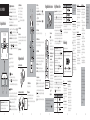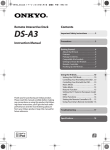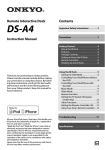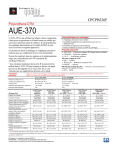Download ONKYO LS-T10 soundbar speaker
Transcript
* 2 9 4 0 1 5 4 1 * LS-T10 PACKAGE CONTENTS Instruction Manual PREPARATION Make sure you have the following items before use. The number in parenthesis indicates the quantity. In catalogs and on packaging, the letter at the end of the product name indicates the color. TV Speaker System 1. Attach the supplied cushions to the feet of the TV stand. Be very careful when attaching the cushions. Depending on the size and weight of the TV in particular, be sure to have at least two people do the job to prevent injury. Wrap the TV with a blanket or soft cloth to not scratch it and work carefully. When the supplied cushions and the feet of the TV do not match, cut and shape the cushions for use as needed. Placement Select an appropriate placement for your environment. To enjoy the best sound, do not place an object on both sides of the unit. Furthermore, mount this unit carefully since the subwoofer unit is housed on its bottom face. Mount this unit on a firm surface such as a low board. Main unit (1) AC adapter (1)/ Power cord (1) 4. Mount the TV on the center of the top face of this unit. Mount the unit correctly by referring to the figure below. Precautions for mounting this unit under TV TVs that can be placed on top of this unit are those having a mass of 77 lbs (35 kg) or less, stand width of 26 1/2" (674 mm) or less, and depth of 10 3/8" (265 mm) or less. By referring to the figure on the left, mount the TV on the center of the mountable range. If the TV protrudes from any of the mountable range, the TV may tip over and cause injury. Connections Listening to TV Connect the TV and this unit using one of the possible connection cables. Turn on the TV. For details on operation, see the "BASIC OPERATION" (o P.11). The unit can be operated with your existing TV remote controller. For details on operation, see the “Using TV Remote Controller” (o P.17). 4 2 1 1 2 3 3 Mountable range of the TV Stand Adjust the TV stand position within the shaded area. Place the TV stand in such a way that its center matches that of this unit. 2. Mount the unit. Trademarks and Licensing For TV tip-over/fall prevention measures, see the TV owner’s manual. Onkyo is not responsible for accidents or damage caused by improper installation, 2. Switch the input to TV. (On the buttons of the unit, switches in the order of TV o USB o Bluetooth.) improper cushion attachment, improper use or natural calamity, etc. Shaded area: Mountable range Optical digital audio cable 5 ft. (1.5 m) (1) The Bluetooth® word mark and logos are registered trademarks owned by Bluetooth SIG, Inc. and any use of such marks by Onkyo is under license. Other trademarks and trade names are those of their respective owners. 1 ф3.5 mm stereo mini plug cable (1) Cushion (8) AuraSphere™ is a trademark of Onkyo Corporation. AuraSphere is a listening experience technology developed by Onkyo Corporation and Sonic Emotion ag. COAXIAL jack Connect a separately sold cable to input the sound. Meridien House, Ground floor, 69 - 71 Clarendon Road, Watford, Hertfordshire, WD17 1DS, United Kingdom Tel: +44 (0)8712-00-19-96 Fax: +44 (0)8712-00-19-95 (Hong Kong) USB port Connect a USB flash drive. (Mainland) 1301, 555 Tower, No.555 West NanJing Road, Jing’an District, Shanghai, China 200041, Tel: 86-21-52131366 Fax: 86-21-52130396 http://www.cn.onkyo.com/ Asia, Oceania, Middle East, Africa Please contact an Onkyo distributor referring to Onkyo SUPPORT site. http://www.intl.onkyo.com/support/ The above-mentioned information is subject to change without prior notice. Visit the Onkyo web site for the latest update. ANALOG jack Connect the supplied stereo mini plug cable to input audio. En D1308-0 Liegnitzerstrasse 6, 82194 Groebenzell, GERMANY Tel: +49-8142-4401-0 Fax: +49-8142-4208-213 http://www.eu.onkyo.com/ Unit 1033, 10/F, Star House, No 3, Salisbury Road, Tsim Sha Tsui Kowloon, Hong Kong. Tel: 852-2429-3118 Fax: 852-2428-9039 http://www.hk.onkyo.com/ OPTICAL jack Connect the supplied optical digital audio cable to input audio. Accessories to be prepared: Cushion To prevent vibration, mount this unit after attaching the supplied cushions to the feet of the TV stand. Using the supplied cushions will allow you to limit the effect of vibrations on the TV. For Product Support Team Only: 1-800-229-1687 http://www.us.onkyo.com/ China 3. Adjust the volume. Manufactured under license from Dolby Laboratories. Dolby and the double-D symbol are trademarks of Dolby Laboratories. 18 Park Way, Upper Saddle River, N.J. 07458, U.S.A. For Dealer, Service, Order and all other Business Inquiries: Tel: 201-785-2600 Fax: 201-785-2650 http://www.us.onkyo.com/ Europe 1. Turn the power on. A lithium-ion battery (CR2025) is supplied in the remote control at the time of purchase. The Americas 2 Mounting under TV Remote controller (RC-877S) (1) Kitahama Chuo Bldg, 2-2-22 Kitahama, Chuo-ku, OSAKA 541-0041, JAPAN http://www.onkyo.com/ 1 3 Reference for where to attach the cushion on the bottom face of the TV stand (8 positions). Thank you for purchasing an Onkyo product. Please read this manual thoroughly before making connections and plugging in your new Onkyo product. Following the instructions in this manual will enable you to obtain optimum performance and listening enjoyment from your new product. Please retain this manual for future reference. 3. Connect all cables to the unit. (o See 7 to 8 pages) SN29401541 2 3 4 5 6 7 8 9 (C) Copyright 2013 Onkyo Corporation Japan. All rights reserved. 1. (ON/STANDBY) button/INPUT button Switches the power on/standby. Also, switches the input source. To turn the power on: Press once when this unit is turned off. To turn the standby: Press and hold for 3 seconds. The indicators go off. To input the source: Press once to switch. Switches in the order of TV o USB o Bluetooth each time the button is pressed. Auto Power On function: The unit automatically turns on when audio signal is output from the TV. To switch on/off this function, press and hold first , and then for about 3 seconds. When this function is set to on, the indicator flashes once. It flashes twice when this function is set to off. Auto Standby function: The unit automatically enters the standby mode if the status with no operation and sound continues 5 minutes. To switch on/off this function, press and hold first , and then for about 3 seconds. When this function is set to on, the indicator flashes once. It flashes twice when this function is set to off. BASIC OPERATION Using Main Unit Controls 1 3 4 2 5 5. SOUND MODE indicators Lights according to the selected sound mode. MUSIC Lights in the music mode. NEWS Lights in the news mode. MOVIE Lights in the movie mode. Lights when the input signal is Dolby Digital. 1 Lights when the source is TV. Lights when the source is USB. Lights when the source is Bluetooth. 7. Status indicator Lights white when the power is on. It keeps flashing during mute. It flashes just once every time volume is adjusted or the input or sound mode is changed. It goes off during standby. 5 8. Right channel speaker Remote control sensor Regarding the buttons on the main unit: The buttons on this unit are touch sensitive switches. Therefore, they may respond poorly depending on how they are pressed or not respond when pressed fast and consecutively. 11 4. SOUND MODE button Switches the sound mode of input sound as desired. The mode switches in the order of MUSIC o NEWS o MOVIE o MUSIC o each time the button is pressed. You can select the mode for each input source (TV, USB and Bluetooth). MUSIC Mode: Gives concert hall-like sound effect. NEWS Mode: Allows to comfortably listen news programs. MOVIE Mode: Creates powerful 3D sound effect suitable for enjoying movies. 20° 30° 12 How to Replace Remote Controller Battery Positive (+) side 1 . 2. Press The indicator flashes faster, and the pairing starts. The pairing will end in about 30 seconds and the indicator starts flashing slowly. 5. SUBWOOFER +/– button Allows to adjust the subwoofer level by 1 step in the –10 to +10 range while listening to the sound. The default setting is 0. 6. SOUND MODE button Switches the sound mode of input sound as desired. The mode switches in the order of MUSIC o NEWS o MOVIE o MUSIC o each time the button is pressed. You can select the mode for each input source (TV, USB and Bluetooth). MUSIC Mode: Gives concert hall-like sound effect. NEWS Mode: Allows to comfortably listen news programs. MOVIE Mode: Creates powerful 3D sound effect suitable for enjoying movies. (Back side) 3 Use only a battery of the same type (CR2025). 7. USB operation buttons Allows operation when the input source is USB. button: Pressing once returns the audio to the beginning of the file being played. Pressing twice continuously returns it to the previous file. Then the audio will skip back to the previous file each time the button is pressed. button: Pressing during stop starts playback. Pressing during playback temporarily stops the audio. button: The audio skips to the next file each time the button is pressed. 1. z (ON/STANDBY) button Switches the power on/standby. 30° (Back side) 1. Turn the unit on. 1 2 3. On the Bluetooth device, select the unit (Onkyo LS-T10) to make a connection. For details on operation, see the instruction manual of the Bluetooth device. If the operation does not start as normal within the 33 feet (10 m) range, get the Bluetooth device closer to the unit and retry the operation. If a passcode (password, passkey or PIN code) is requested, enter "0000". When the pairing is completed, the indicator lights. 2. (Mute) button Turns the audio off temporarily. Press again to cancel muting. The Status indicator flashes when the audio is muted. Muting will also be canceled when the volume is changed or the power is turned off and on. 13 4. Start playback. 15 To control the preprogrammed functions: Varieties of TV remote controllers have been preprogrammed on this unit, which may lead to unintended operation from the other remote controller than your TV remote controller. In such case, press and hold first and then , and then press either volume or mute button on your TV remote controller 2 or 3 times to turn on the controlling function. When the controlling function is set to on, the indicator flashes twice, and then, the other remote controller cannot be operated. Controlling function may not be set to some TV remote controllers. To cancel the controlling function, press and hold first the controlling function is successfully cancelled, remote controller using preprogrammed function. , and then Learning function: You can operate the unit with a TV remote controller by assigning the functions to the buttons of the remote controller. Perform the following button indicator starts flashing, direct your TV remote controller to remote operation, when the control sensor of this unit and press the button to assign on the TV remote controller 3 times. indicator flashes twice. When the Learning function is successfully set, * Press button first when pressing and holding the buttons together. Learning function Button operation (Press simultaneously for 3 seconds) o To connect any other Bluetooth device, press and hold the VOLUME + o VOLUME – o 16 button of the main 17 Learning function Button operation (Press simultaneously for 3 seconds) MUTE o + INPUT o + SOUND MODE o + Noise can be heard If smoke, smell or abnormal noise is produced by the unit, unplug the power cord from the wall outlet immediately and contact your Onkyo dealer. Do not bind the power cord, connection cables and other audio cables with a band. An audio cable may be picking up interference. Try repositioning your cables. Make sure that there is no obstacle or reflection between the unit and the subwoofer. Audio recommended to select buttons that do not prevent TV operation when assigning Ittheis functions to your remote controller. of some types of remote controller may not be received by the unit. In that case, Signal use the remote controller supplied with the unit. Troubleshooting Check the items below if you have any problem. Before requesting repair: If the unit does not work or accept control, try resetting the unit to its factory defaults and check if your problem is solved. Perform the following reset procedure. There’s no sound, or it’s very quiet Make sure that all audio connecting plugs are pushed in all the way. (oP.7, 8) Make sure that the input of device is connected properly. (oP.7, 8) When the Status indicator flashes in white, the muting is enabled. Press or Volume –/+ on the remote controller or the Volume +/– buttons simultaneously on the unit to disable the muting. (oP.14) Make sure that none of the connecting cables are bent, twisted, or damaged. The base sound cannot be heard The protection circuit in the subwoofer may have tripped due to a rise in temperature. Disconnect the power cord from the outlet and reconnect after a while. Remote Controller The remote controller doesn’t work Make sure that the battery is installed with the correct polarity. (oP.13) Make sure that the remote controller is not too far away from the unit, and that there’s no obstruction between the remote controller and the unit’s remote control sensor. (oP.13) Make sure that the unit is not subjected to direct sunshine or invertertype fluorescent lights. Relocate if necessary. for about 10 seconds. When indicator flashes once, then you can use any If you reset Bluetooth of this unit or removed the registration of this unit from the unit to start pairing. 14 ON/STANDBY Bluetooth device, perform pairing (see above) again. 4 2 Steps 3 and 4 need to be performed on the Bluetooth device. Preprogrammed functions: This unit has been preprogrammed so that it can be operated with your existing TV remote controller. The functions that can be operated are volume ). If you want to use other functions or cannot operate with your control (+/–) and muting ( TV remote controller, you can use the learning function as below to enable the operation. The mute state can be turned over each time you press the Mute button on your TV remote controller. In such case, you can synchronize the mute status of the unit and the TV by pressing and holding the Mute button on your TV remote controller. To disable the preprogrammed function, press and hold first , and then for about indicator 10 seconds. When the preprogrammed function is successfully disabled, flashes 3 times, then any TV remote controller cannot be used to operate the unit. When you want to re-enable the preprogrammed function, perform the same operation. When indicator flashes once, then the preprogrammed function is successfully re-enabled, you can use any remote controller using preprogrammed function. Within 33 ft (10m) How to Use Remote Controller 20° 8 6 7 Using Remote Controller 7 4 4. VOLUME +/– buttons Allows to adjust the volume by 1 step in the 0 to 30 range. Using TV Remote Controller 3 Approx.16 ft (5 m) Playing via Bluetooth Connection 6. Left channel speaker 3. VOLUME –/+ buttons Allows to adjust the volume by 1 step in the 0 to 30 range. Pressing the buttons together will mute audio. The status indicator on the front of the main unit will flash. Press the VOLUME-/+ button again to cancel mute. 6 2 2. INPUT source indicators 3. INPUT buttons Switches the input source. To play the TV sound: Turns the TV on and press the button. To play music from a USB flash drive: Connect the USB flash drive and press the button. To play music from a Bluetooth device: Press the button. Refer to page 16 for connecting. 1. Press and hold the button on the main unit and the buttons for 10 seconds. When reset is complete, the three INPUT source indicators flash and the unit automatically enters the standby mode. Power 18 Onkyo is not responsible for damages (such as CD rental fees) due to unsuccessful recordings caused by the unit’s malfunction. Before you record important data, make sure that the material will be recorded correctly. The unit supports USB memory formatted using FAT12, FAT16 and FAT32 file system. The unit is compatible with MP3 playback and following audio format is supported. - MPEG1 Audio Layer3 format with a sampling rate of 32, 44.1 or 48 kHz and 32 to 320 kbps bit rate - MPEG2 Audio Layer3 format with a sampling rate of 16, 22.05 or 24 kHz and 8 to 160 kbps bit rate - MPEG2.5 Audio Layer3 format with a sampling rate of 8, 11.025 or 12 kHz and 8 to 64 kbps bit rate You can play MP3 files stored on the root folder only. MP3 files stored on the other folders cannot be played on this unit. The unit supports USB flash drives only. Note, however, that playback may not be possible with some USB flash drives. The unit contains a microcomputer for signal processing and control functions. In very rare situations, severe interference, noise from an external source, or static electricity may cause it to lockup. In the unlikely event that this happens, unplug the power cord from the wall outlet, wait at least five seconds, and then plug it back in. If it doesn’t work properly, please try resetting (oP.18). The unit turns off and after restoring the power, it turns off again The protection circuit has been activated. Remove the power cord from the wall outlet immediately. Make sure that all cables and input sources are properly connected, and leave the unit with its power cord disconnected for 1 hour. After that, reconnect the power cord and turn the power on. If the unit turns off again, unplug the power cord and contact your Onkyo dealer. Can’t turn on the unit Make sure that the power cord is properly plugged into the wall outlet. (oP.8) Unplug the power cord from the wall outlet, wait 10 seconds or more, then plug it in again. The unit turns off unexpectedly The unit will automatically enter standby mode when Auto Standby launches. (oP.12) Playing USB Memory 19 20